Page 1

Elite S Version
8-16 Zone Controller
Arrowhead
Alarm Products Ltd
9
Operating Guide
Proudly Designed and Manufactured in New Zealand
1
Page 2
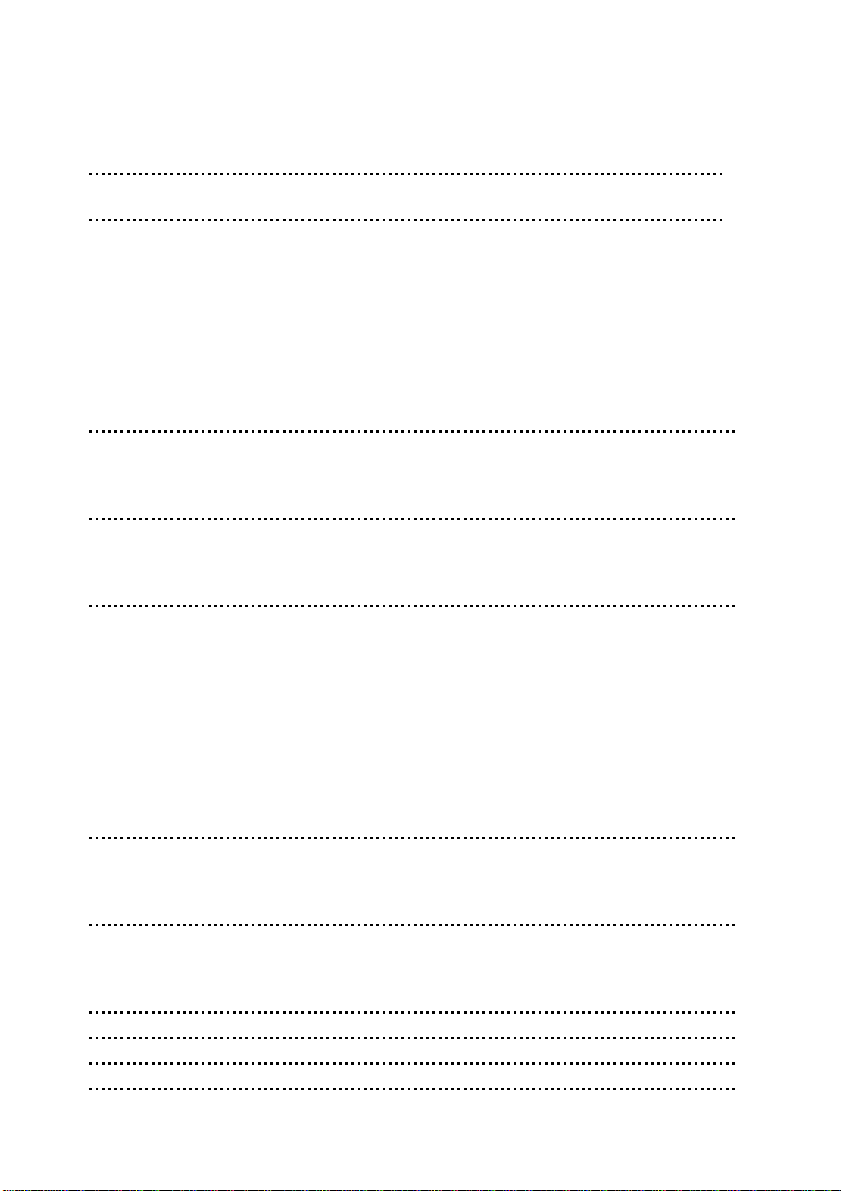
CONTENTS Page No.
INTRODUCTION 3
About your Alarm 3
OPERATING YOUR ALARM 4
General Information 4
Arming the Alarm 4
Disarming the Alarm 5
Arming in Stay Mode 6
Disarming Stay Mode 7
Bypassing Zones 7
Manual Panic, Medical & Fire Alarms 8
Resetting Alarms 9
LCD Keypad Quickview Mode 9
SPECIAL CONTROL BUTTON FUNCTIONS 10
Directly Controlling Outputs from the Keypad 10
Disable Day (Chime) Mode Alarms 10
Operating the Access Control Output 12
REMOTE COMMAND CONTROL OPERATION 12
How Remote Command Control works 12
Local Command Control of outputs 13
Remotely Acknowledging an Alarm 14
PROGRAMMING YOUR ALARM 15
Getting into Program Mode 15
Exiting Program Mode 15
Adding or Deleting User Codes 15
Changing Telephone Numbers 16
Programming the Time & Date 17
Programming DTMF Control Code 17
Program/Delete/Find Radio Users 18
Program/Delete/Find Access Tag/Card Users 18
Program/Delete/Find Radio Zones 19
Hide User Codes 20
USER FUNCTIONS 21
Starting Walk-test Mode 21
Answer an In-coming Call 21
Force a Test Call 22
MEMORY DISPLAY MODE 23
Viewing Memory Mode 23
Current System Alarms 23
Historical Event Display Chart 24
PROGRAMMING SUMMARY GUIDE 27
OWNERS DETAILS 28
OEM KEYPAD LAYOUT & INDICATIONS 30
TELECOM NOTIFICATION 31
2
Page 3
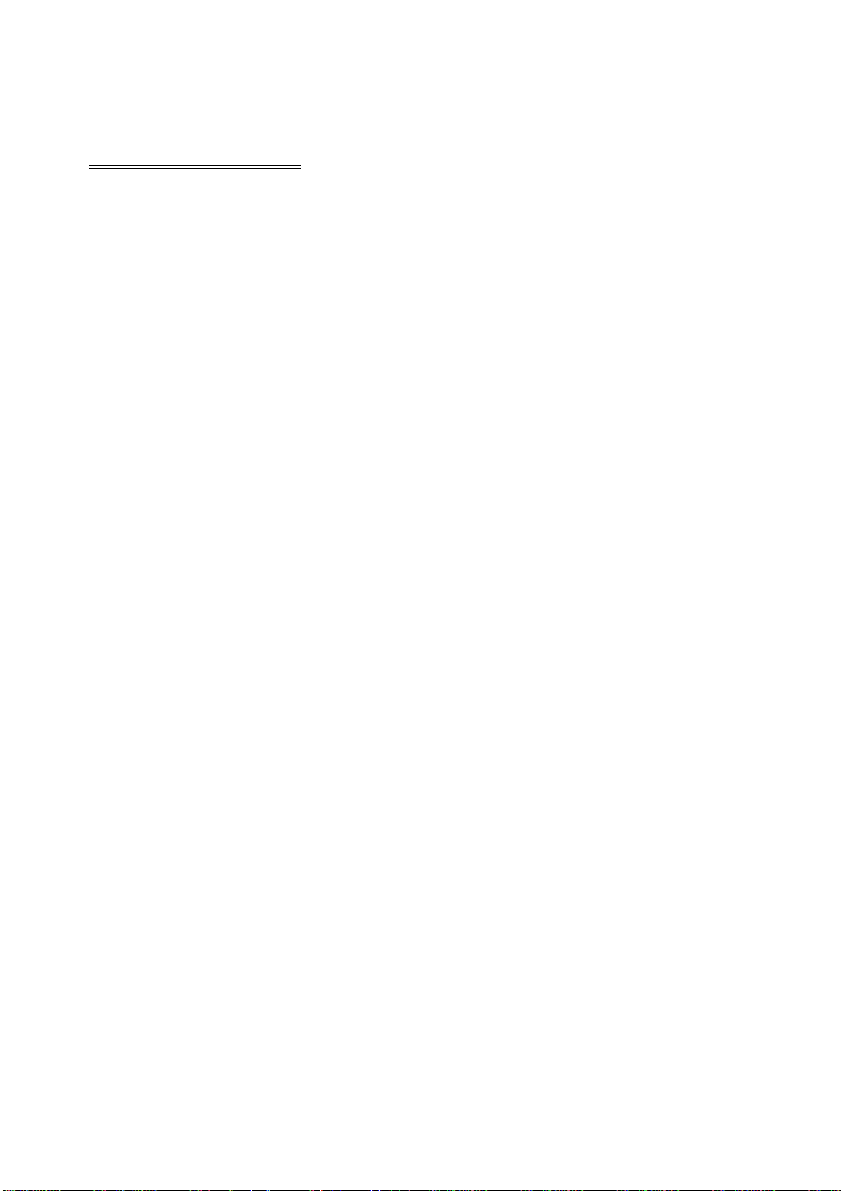
INTRODUCTION
ABOUT YOUR ALARM
Thank you for choosing to protect your premises with the ELITE S. In
doing so you have invested in the most advanced and adaptable panel on
the market.
Your ELITE S can operate as two totally independent alarms. These independent ‘AREAS’ can be controlled from one global keypad or from multiple keypads assigned to specific areas.
The ELITE S has many incredible program options and additional accessories that can enhance the standard features of the panel offering simple
“Home Automation” to “Radio control” to “Voice Prompted Command
Control” and “Access Control”. Please check with your installer to find
out more about these powerful features.
The ELITE S can communicate with monitoring stations or call you at
work, on your cell phone or your pager to warn of intruders.
You can phone your home to check or change the status of any output using the keys on your phone provided the optional Voice or DTMF board is
fitted.
Arm or disarm the whole house or just one area, all with your own voice
confirming your selections.
Imagine turning on the spa before leaving work so it is hot when you get in
the door. The under-floor heating has just automatically switched on using
the on board timer and you have just opened the rollerdoor and disarmed
the garage from your cell phone so the white ware repairman can work on
your washer.
The controller will support a 16 Zone LED keypad or the more sophisticated LCD (liquid Crystal Display) keypad.
It also has a comprehensive alarm event memory that stores all of the
controller activity with the time and date. The event memory is accessible
from both keypads but the time & date information can only be displayed
via the LCD keypad.
3
Page 4

OPERATING YOUR ALARM
GENERAL INFORMATION
Your ELITE S Alarm Controller has been designed with you the user in
mind. Clearly named backlit keys mean you don't have to remember complicated key combinations to achieve normal daily operations. As with everything about the ELITE S even key functions can be fine tuned to your
specific needs. Please ask your installer for more details.
SINGLE BUTTON or CODE ARMING of THE ALARM
Arming can be achieved with the <ARM> button or using your code.
Arming the alarm will turn on all detectors in the Area or Areas being
Armed. To Arm the alarm press;
<ARM>
Area A,B or both armed LED’s will turn ON or;
<CODE><ENTER>
Area A,B or both armed LED’s will turn ON or;
The two different Arming modes detailed above will arm either a single
area or both areas depending on what Areas are assigned to the keypad,
or code, or both. The installer will advise you on how they have configured
your particular alarm.
There is also a special feature that can be set by your installer to allow the
pressing of the <ARM> button during the Exit Delay time to Disarm the
alarm. This feature is to allow a quick disarm if you have forgotten to do
something prior to Arming the alarm. The feature is disabled when the
alarm is fully armed following expiry of the exit delay time.
SELECTIVE AREA ARMING of THE ALARM
If the panel is split into two areas and the user and keypad are both
assigned to the two areas it is possible to select which Area or Areas you
wish to Arm. To do this your installer will have programmed the panel to
require the <ARM> button to be pressed before the code to arm the panel.
To selectively Arm the alarm press;
<ARM><CODE><ENTER>
On an LED keypad zone LED’s 1 & 2 will turn ON.
(LED1 = Area A & LED 2 = Area B)
4
Page 5

On an LCD keypad the display will show
“Area/s to Arm” “A B”.
This indicates that both Areas A & B are selected for arming.
At this point if you press the <ENTER> button, both of the selected Areas
will Arm.
If before pressing the <ENTER> button you wish to de-select one of the
areas prior to arming you can use buttons 1 or 2 on the keypad.
Button 1 relates to Area A and button 2 relates to Area B.
For example, if you press the number 2, Area B will turn off on the LCD
keypad with the display showing (A -), or zone indicator 2 will turn off on
the LED keypad indicating that only the remaining selection (Area A) will
now arm if you press the <ENTER> button.
If you don’t do anything the panel will proceed to automatically arm both
areas in 10 seconds time.
DISARMING THE ALARM
Disarming the alarm will turn off all detectors in the Area or Areas that
were Armed. To Disarm the alarm press;
<CODE><ENTER>
Area A,B or both armed LED’s will turn OFF.
Only the Areas assigned to the user code and keypad will disarm. To allow
disarming of both areas the keypad and the user code must be assigned
to Areas A&B. For example, if the keypad was assigned to both areas but
the code was only assigned to Area A, Area A will disarm when the user
enters their code. If Area B was also armed it will remain armed.
SELECTIVE AREA DISARMING of THE ALARM
If the panel is split into two areas and the user and keypad are both
assigned to the two areas it is possible to select which Area or Areas you
wish to Disarm. To do this your installer will have programmed the panel to
require the <ARM> button to be pressed before the code to arm the panel.
This special Arming option when enabled will also enable the special disarming mode. To selectively Disarm the alarm press;
5
Page 6
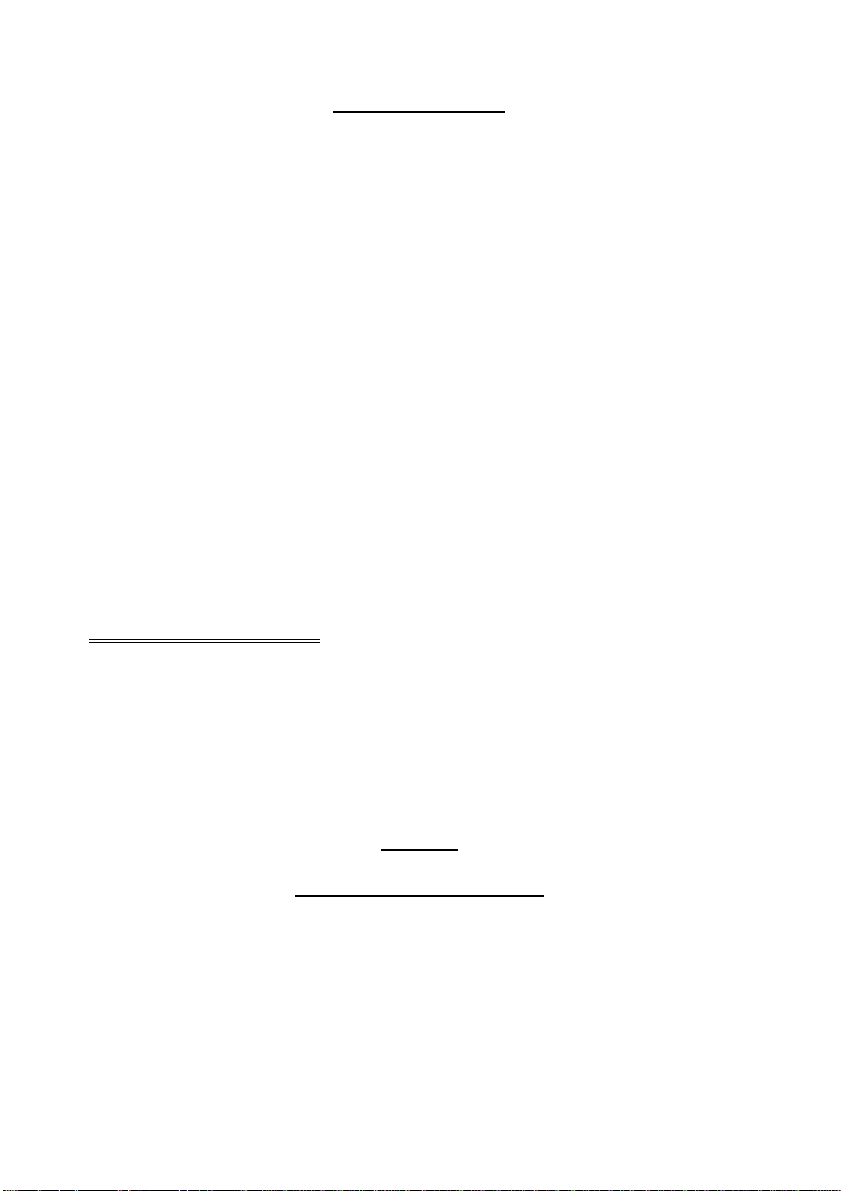
<CODE><ENTER>
On an LED keypad zone LED’s 1 & 2 will turn ON.
(LED1 = Area A & LED 2 = Area B)
On an LCD keypad the display will show
“Area/s to Disarm” “A B”.
This indicates that both Areas A & B are selected for disarming.
At this point if you press the <ENTER> button, both of the selected Areas
will disarm.
If before pressing the <ENTER> button you wish to de-select one of the
areas prior to disarming you can use buttons 1 or 2 on the keypad.
Button 1 relates to Area A and button 2 relates to Area B.
For example, if you press the number 2, Area B will turn off on the LCD
keypad with the display showing (A -), or zone indicator 2 will turn off on
the LED keypad indicating that only the remaining selection (Area A) will
disarm if you press the <ENTER> button.
If you don’t do anything the panel will proceed to automatically disarm
both areas in 10 seconds time.
ARMING IN STAY MODE
Stay mode allows you to Arm a pre-selected part of the building. Stay
mode can be used in a residential application to arm parts of the house
that you will not need to go into at night time or in a commercial application
to allow monitoring of an unattended shop front. The Stay mode alarm can
be in the form of a full alarm or possibly a small buzzer (Chime) to warn of
activity in the stay mode coverage area. To arm Stay mode press;
<STAY>
Area A,B or both armed LED’s will FLASH or
<STAY><CODE><ENTER>
Area A,B or both armed LED’s will FLASH.
The panel has two different Stay arming modes and the methods of Arming are detailed above. The installer will advise you on how they have configured your particular alarm.
If the second option shown above (<Stay> <Code> <Enter>) is used for
arming stay mode and the code and keypad are assigned to both areas
the selective arming method described on page 4 will apply.
6
Page 7
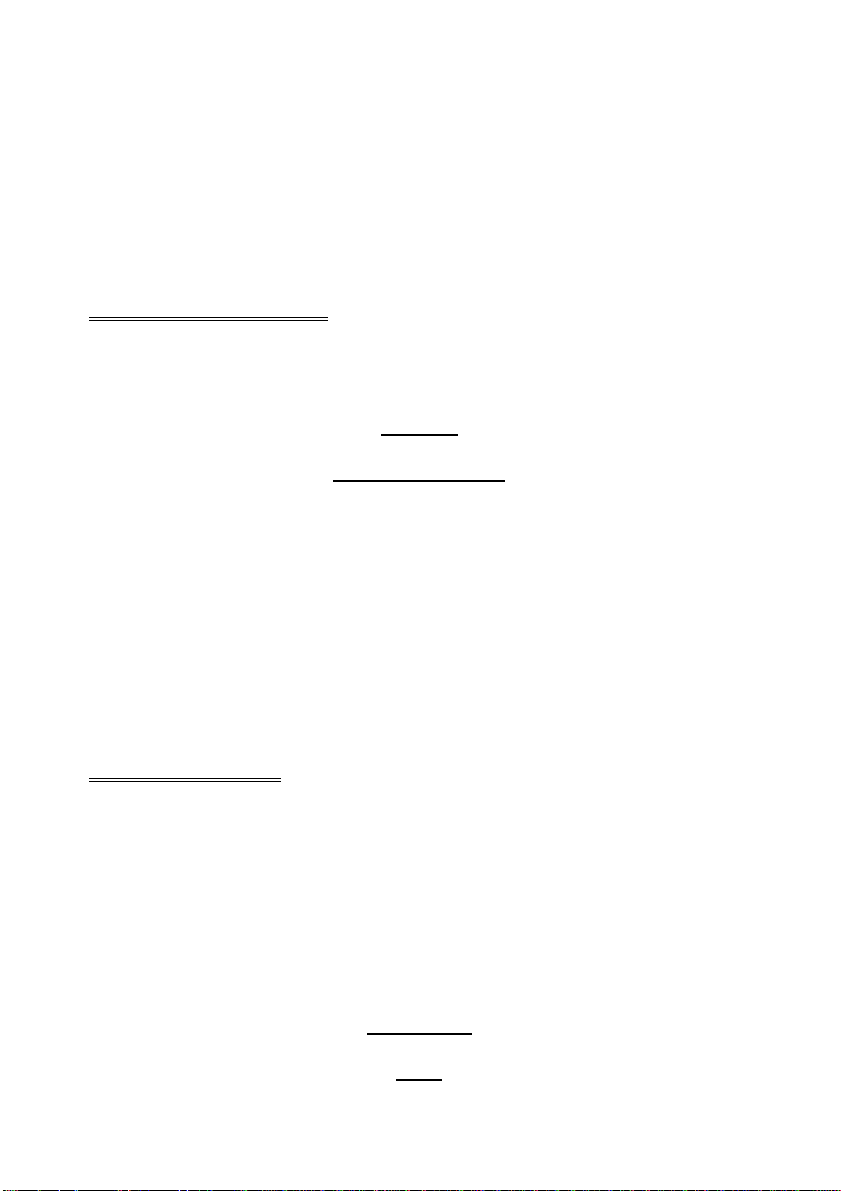
Once Stay mode has been Armed, the Stay Mode exit delay will apply.
When armed, if a zone is triggered the Stay Mode entry delays will also
apply. If, however you press the <ENTER> button following Arming of Stay
mode, this will cancel the exit delay so the system is armed immediately
and also cancel ALL entry delay times so all zones will become Instant
zones. This allows you to select whether you wish the Stay Mode to Arm
with or without delays every time you arm this mode.
DISARMING STAY MODE
Disarming Stay Mode will turn off all Stay Mode detectors in the Area or
Areas that were Armed. To Disarm Stay Mode press;
<STAY>
Area A,B or both armed LED’s will turn OFF or
<CODE><ENTER>
Area A,B or both armed LED’s will turn OFF.
The single button disarm of stay mode indicated above is a programmable
option selectable at individual keypads so you will need to check with your
installer how your system has been configured. Disarming using the Stay
button can be programmed not to work if the panel is in alarm. If the button
is programmed this way, when in alarm you must use your code to disarm.
If the panel is programmed for <Stay> <Code> <Enter> for arming stay
mode and the code and keypad are assigned to both areas the selective
disarming method described on page 5 will apply.
BYPASSING ZONES
The Bypass button allows you to temporarily bypass zones of your choice
prior to arming your panel. The bypassed zones will revert back to normal
the next time you disarm the panel unless it is a 24 hour zone. A bypassed
24 hour zone will remain bypassed until the bypass is manually removed
by reversing the procedure shown below. To bypass a zone (say Zone 1)
from the system, follow the instructions below.
To bypass zone 1, key in the following sequence:
<BYPASS>
Bypass LED will turn ON.
<01>
7
Page 8
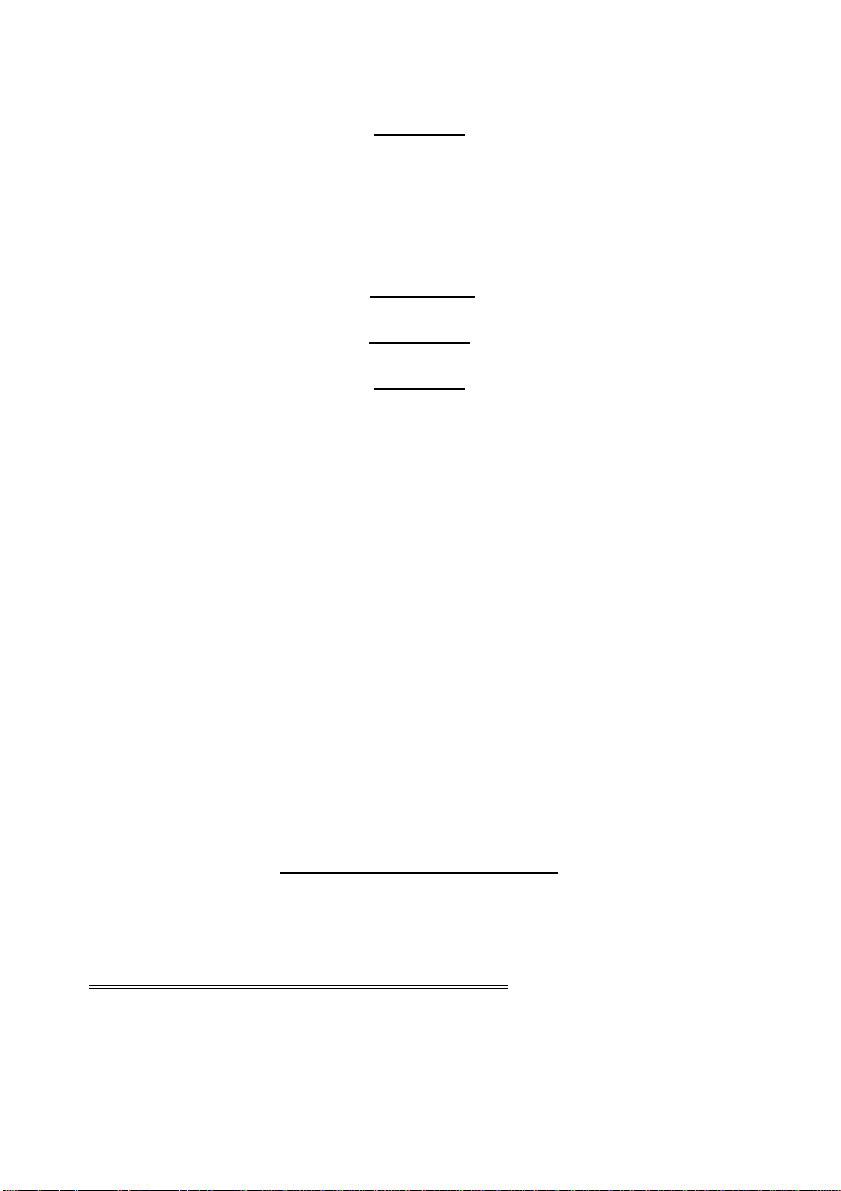
Zone 1 LED will turn ON.
<ENTER>
Bypass LED will now FLASH.
While in the Bypass mode it is possible to Bypass more than one zone.
The example below details how this is done.
To bypass zones 1,9 & 16, key in the following sequence:
<BYPASS>
Bypass LED will turn ON.
<01,09,16>
Zone LED’s 1,9 & 16 will turn ON.
<ENTER>
Bypass LED will now FLASH.
NOTE: To Bypass a zone, the keypad you are using must be as-
signed to the same area as the zone/s you wish to Bypass. If you are
trying to Bypass a zone that is not in the Area assigned to your key-
pad, the panel will not allow you to bypass that zone.
If you are using an LCD keypad to bypass zones, the Bypass button works
the same as the LED keypad but the display shows the numbers as entered e.g. in the example above as you enter in the digits “01”, the display
will show “01”, then if you enter “09”, the display will show “01” & “09” on
the display and finally as you enter “16” the display will show all three
numbers on the screen. The LCD keypad will show up to 5 two digit numbers then if you need to bypass more zones it will alternate the display
with the first 5 selections then the next 5, switching between displays at
about a 1 second rate.
The installer can also restrict access to bypass mode by requiring a code
to be entered following the bypass button. If this option is turned on you
must follow the sequence shown below to enter bypass mode.
<BYPASS><CODE><ENTER>
Once you have accessed bypass mode using your code, the method for
actually bypassing zones is identical to that shown above.
MANUAL PANIC, MEDICAL & FIRE ALARMS
There are three special Manual Alarms that may be triggered from the
keypads. These are a “PANIC” , “FIRE”, and “MEDICAL” alarm. When using the LED keypad the Panic alarm can be generated by either the single
8
Page 9
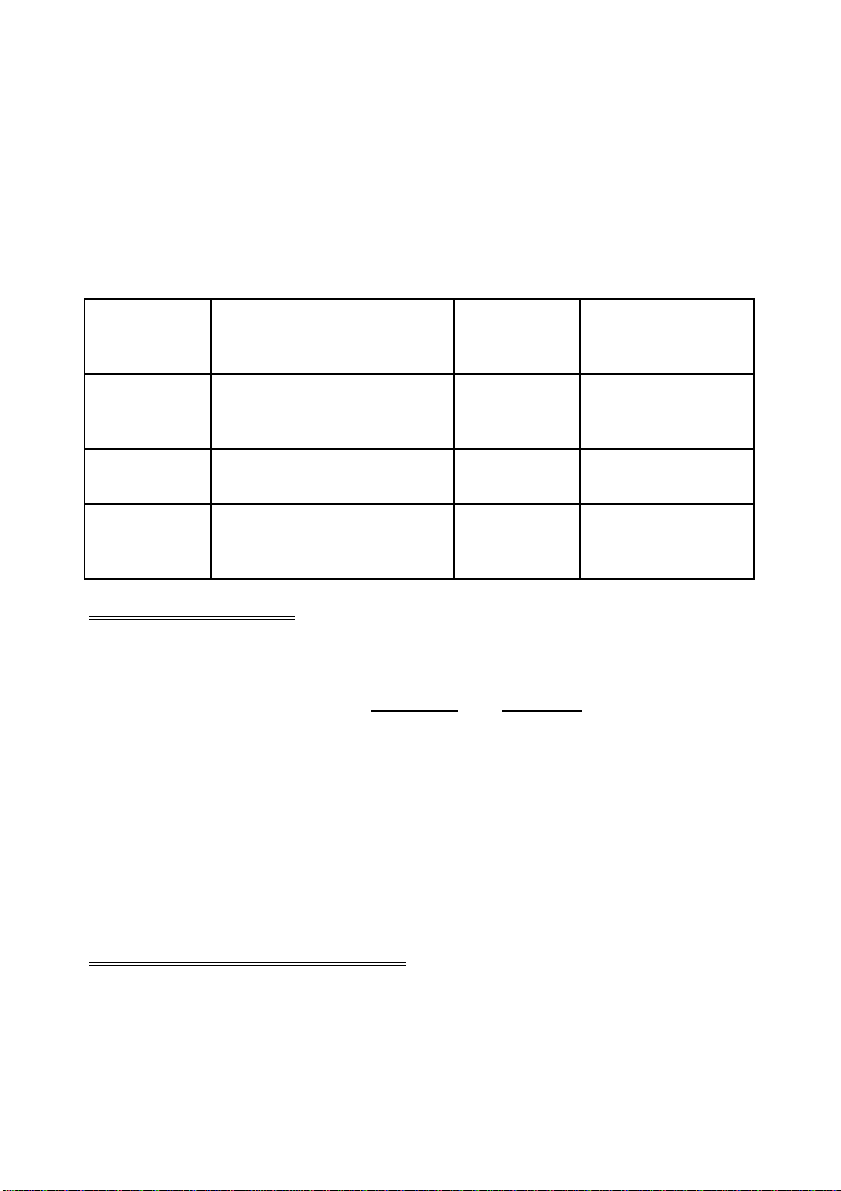
“Panic” button or by the simultaneous operation of two buttons. The Fire
and Medical alarms are generated by pressing two buttons simultaneously.
There are two types of LCD keypad that can be used on the panel. The
methods for generating these manual alarms vary depending on the keypad used.
The special button combinations and the alarms they generate are shown
in the table below;
KEYPAD
TYPE
È
LED
KEYPAD
CROW LCD
KEYPAD
AAP LCD
KEYPAD
PANIC ALARM FIRE ALARM MEDICAL ALARM
<PANIC>
<1> & <3>
<CHIME> & <CONTROL> <A> & <B> <B> & <CHIME>
<PANIC>
<1> & <3> <4> & <6> <7> & <9>
<4> & <6>
<7> & <9>
RESETTING ALARMS
In case of an alarm condition,
pressing your <CODE> then <ENTER>
will reset the alarm and turn off any audible sirens. If your code does not
reset the alarm it means that the alarm occurred in an Area either not assigned to the keypad you are using or your code is not allowed to reset
alarms in that area.
NOTE: If at any stage you make an error when entering a code all you
need to do is press the <ENTER> button to reset the keypad and start
again.
LCD KEYPAD QUICKVIEW MODE
The LCD keypad will normally show an unsealed zone by displaying its
programmable zone name on the keypad. If more than one zone is unsealed at any time the LCD keypad will scroll through the zones sequentially showing each zone name individually. This can take some time to
9
Page 10

display all zones if multiple zones are unsealed. The LCD keypad has a
special function, if the <ENTER> button is pressed when a zone is unsealed it will provide a two digit numeric display for all unsealed zones. Up
to 5 zones can be displayed at one time eg 01 03 07 11 14. If more than 5
zones are unsealed the keypad will alternate between each bank of up to
5 zones switching at about a 1 second rate. If you do not touch the keypad
for 10 seconds after pressing the <ENTER> button the display will automatically return to the normal display mode. Alternatively if you press the
<ENTER> button again before the 10 seconds expires the keypad will revert back to normal display mode.
SPECIAL CONTROL BUTTON FUNCTIONS
The <CONTROL> button on the keypad has a number of uses depending
on the options set by your installer.
It can be used to disable Chime-zone alarms or directly control any of the
outputs from the keypad.
The operation of the special <CONTROL> button functions (if enabled by
the installer) are detailed below;
DIRECTLY CONTROLLING an OUTPUT
To directly control outputs from the LED or LCD keypads press;
<CONTROL>
(Note: The Control Button must be held for 2 seconds)
The control LED will turn on at the LED keypad, the LCD display will show
OUTPUTS
__ __ __ __ __ __ __ __
If an output is currently on its number will be displayed eg if output 4 was
On then number 4 would be showing.
Now by pressing any of the buttons from 1-8 the appropriate output number will toggle On or Off each time the button is pressed. If the number is
displayed it shows that the output is on (your installer must first allow the
outputs to be directly controlled otherwise you cannot turn them On or Off
at this point).
When finished, press the <ENTER> button to exit the direct output control
mode.
10
Page 11

DISABLE CHIME ZONES
Any detector on your ELITE S can be programmed to trigger an output or
the buzzer at your keypad when movement is detected. These are called
Chime Zones. Chime zones are normally only active during the disarm
state but if programmed by your installer, they can work as Chime zones
at all times (armed or disarmed). Your installer can also give you the ability
to disable the Chime Zone monitoring via the keypad when it is not required.
To Disable Chime Zone Monitoring at an LED or AAP LCD keypad press
and hold;
<CONTROL> followed by <PROGRAM>
The “Aux (0)” LED will turn on indicating the Chime Zones are disabled on
the LED keypad or;
the words “CHIME OFF” will appear on the LCD keypad
The Display will timeout after 20 seconds back to the normal display or
you can press the <ENTER> button to go back to the normal display.
To re-enable Chime Zone monitoring press and hold;
<CONTROL> followed by <PROGRAM>
The “Aux (0)” LED will turn off indicating the Chime Zones are now active
on the LED keypad or;
the words “CHIME ON” will appear briefly on the LCD keypad
The Display will timeout after 20 seconds back to the normal display or
you can press the <ENTER> button to go back to the normal display.
To Disable the Chime Zone Monitoring at a Crow LCD keypad press;
<CHIME> (Hold for 2 seconds)
The LCD display will read “CHIME OFF”
The Display will timeout after 20 seconds back to the normal display or
you can press the <ENTER> button to go back to the normal display.
To re-enable the Chime Zone Monitoring at a Crow LCD keypad press;
<CHIME> (Hold for 2 seconds)
The LCD display will read “CHIME ON”
The Display will timeout after 20 seconds back to the normal display or
you can press the <ENTER> button to go back to the normal display.
11
Page 12

REMOTE COMMAND CONTROL OPERATION
HOW REMOTE COMMAND CONTROL WORKS
Another powerful feature available from your alarm is Command Control.
This feature is a remote control facility which allows valid users to access
the panel via a standard touch tone telephone and check or change the
Arm/Disarm status of each of the areas, operate each of the eight outputs,
turn on an optional Microphone or force a test call to the Central Station.
On entry of a valid 4 digit DTMF code from a remote telephone the panel
will respond with an audible prompt to indicate if the function being controlled is on or off. The audible prompts can be in the form of tones or
voice messages. The Command Control feature with tone prompts is standard on all panels (one Long Tone for ON or three short beeps for OFF).
. If the optional Voice Board is fitted the prompts are pre-recorded voice
messages.
Please talk to your installer to find out which of the above may be set-up in
your panel.
To perform any of the Command Control features you must first ring the
phone number which the panel is connected to. The panel may be set up
to answer after a specific number of rings of it may be set-up to use a fax
defeat option. Either way, when you ring the phone number and the panel
answers the call, the first thing you will hear over the phone is a burst of
modem tones for two seconds. The panel will then pause for a period of 5
seconds and listen for DTMF tones from the remote phone. During the
pause you must enter the access code which is associated with the Command menu option you wish to access. Remember, the code you enter
will determine which menu option you access. If you miss the pause, the
panel will repeat the modem tones and then pause again for 5 seconds
looking for your access code. This process will be repeated 4 times before hanging up if no valid code is received. When entering codes or other
information in Command Control the "#" key acts as a "Clear" button.
When you have entered the required 4 digit access code the panel will reply with the status message associated with the Command Control function you have accessed. For example, if the DTMF code for Arming & Disarming of Area A was “2045”, once this code has been received the panel
checks the current status of Area A and replies with the appropriate tone
or pre-programmed voice message relating to that status e.g. if Area A is
Armed then you will either hear a single long tone or the Armed voice
message. If Disarmed, you will hear either 3 short beeps or the Disarmed
message. If there is no voice board fitted, you will only hear the tones.
Once the status message has informed you of the actual state, you can
12
Page 13

use the "*" key to toggle the option on & off or Arm and Disarm, e.g. in our
example above, code “2045” accesses Area "A" arming or disarming.
Assuming the status message we received indicated that Area A was currently armed, if we press the "*" key, Area "A" will be Disarmed and we
would receive a disarm status message.
While you are on-line with the panel you can move to other Command
Control options by entering the code of the new option you want to control.
Assuming there was a code of “4321” programmed to control outputs.
After having used code “2045” to control the Arm/Disarm status of Area A
we first press the “#” button to reset all previous entries. Then we can enter the digits “43215” (that is “4321” as the code to control outputs and “5”
to select output #5). The current status of output #5 will be given either by
the voice message or the appropriate tone and then the status can be
changed with the “*” button on the remote telephone (Note; for output control you must enter in the 4 digit code e.g. 4321 followed by the output
number you wish to control, in this case 5).
At any stage, if you enter in an incorrect code you can press the “#” button
on the remote telephone to clear all code entries and then start again.
To turn on the optional Microphone (only available if the Voice Board is
fitted) you must enter in the appropriate code followed by the “*” button. To
turn the Microphone off you simply press the “*” button again.
To end a Command Control session simply hang up the phone. The panel
is monitoring the line at all times and 15 seconds after the last key press it
will automatically hang up the line. This 15 second timer is active during
the whole command control process so a period of 15 seconds without a
key press will cause the panel to hang-up.
LOCAL COMMAND CONTROL OF OUTPUTS
If a DTMF control code is programmed for output control the same code
can be used to locally control output/s from the keypad. Entering the 4
digit DTMF code at a keypad will blank the display allowing control of the
outputs. On an LED keypad the zone LED’s indicate the output status e.g.
zone 1 LED indicates output 1 status. Zone LED 1 on shows that output 1
is on. If using an LCD keypad the display will look like the display shown
on page 10. By pressing the “1” button at the panel keypad, output 1 can
be turned on or off provided it is allowed to be locally controlled. To leave
local command control mode simply press the <ENTER> button and the
keypad will return to normal operation. This feature works the same way
as using the <CONTROL> button (see page 10) only a code is used to access the function instead of using the <CONTROL> button.
13
Page 14
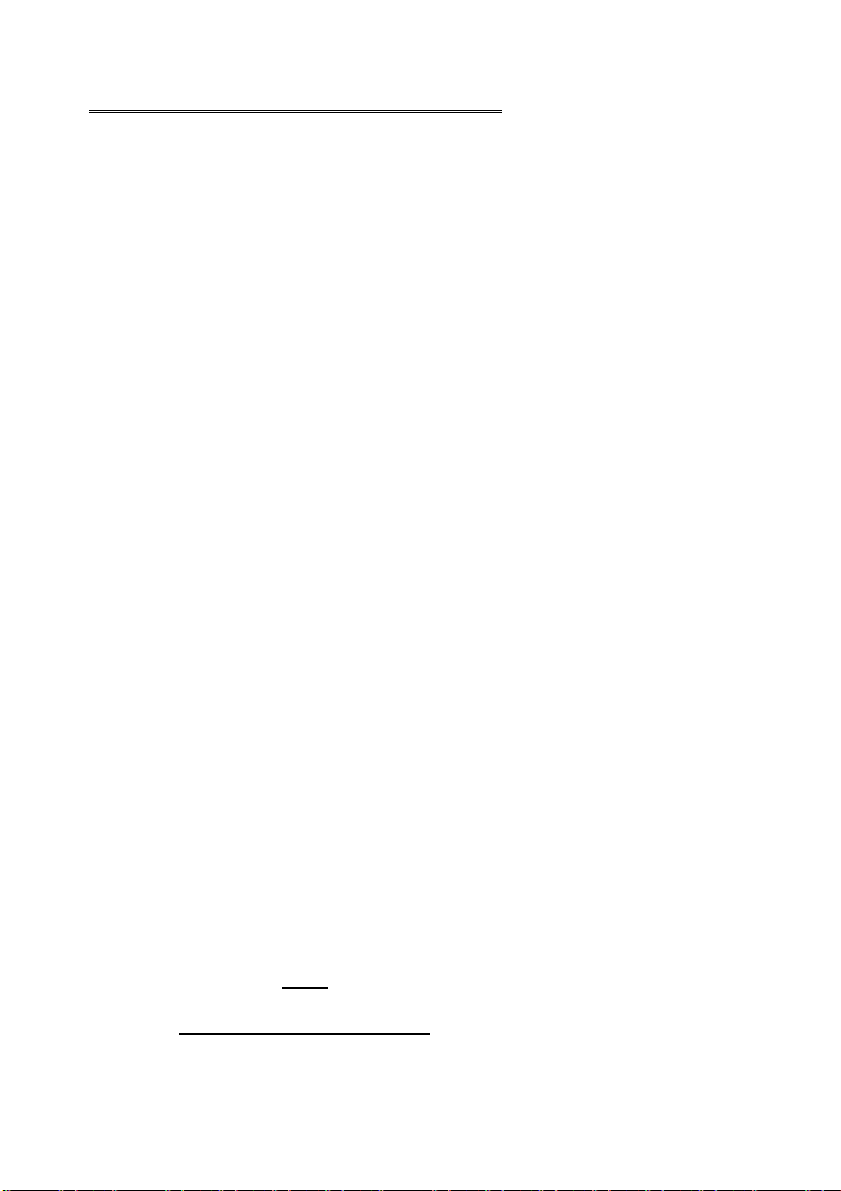
REMOTELY ACKNOWLEDGING AN ALARM
The Alarm panel can be programmed to report alarms directly to the
owner via a nominated landline or mobile telephone number.
There are two reporting modes that can be used, Domestic or Voice reporting.
Domestic reporting sends an alarm siren tone down the line to indicate
that an alarm has occurred.
Voice reporting sends a pre-recorded voice message to indicate that an
alarm has occurred.
In both cases you will need to acknowledge the alarm correctly to stop further calls from being made.
When an alarm occurs the control panel will dial the first telephone number (followed by up to 7 more if they have been programmed into the system) and send the alarm message to the person listening at the other end.
The alarm message sequence consists of sending either the siren tone
(Domestic) or pre-recorded message (Voice) and then waiting for a period
of 5 seconds for an alarm acknowledgement.
If no acknowledgement was received the panel will repeat the message
and wait a further 5 seconds. This pattern is repeated 4 times and if no
acknowledgement was received the panel will hang-up and dial the next
number (if more than one was programmed).
To acknowledge the alarm you must press the <#> button on your telephone during the 5 second quiet period.
If you missed the first quiet period the message is repeated up to a total of
4 times with a 5 second quiet period after every message.
Alternatively if you require a more secure method of acknowledging an
alarm to ensure that the alarm is only kissed off by the correct person you
can program a 1-4 digit code in the control panel at location P175E14E
(see program summary on page 26). If a code is programmed at this location you must enter in the code followed by the <#> button to acknowledge
the alarm event.
To Acknowledge a Domestic or Voice alarm Press;
<#> (on the remote telephone)
Or;
<1-4 Digit Code> then <#> (on the remote telephone)
14
Page 15

PROGRAMMING YOUR ALARM
GETTING INTO PROGRAM MODE
There are 2 levels of program mode, CLIENT mode and INSTALLER
mode. Normally the installer will give you access to the CLIENT mode so
you can add, delete, or change the user codes.
In CLIENT mode you can program up to 100 individual User Codes that
may be 1-6 digits in length. Each of the 100 Users can be assigned NO
access, LIMITED access or FULL access to CLIENT mode. A User with
FULL access can change all access codes, change the panel time & date,
change the telephone numbers, change the remote control codes (DTMF),
add or remove radio devices, initiate Walk-test mode and access some
diagnostic features. All of these things can be explained in detail by your
installer.
To get into CLIENT mode provided the system is NOT armed press;
<PROGRAM> <CODE> <ENTER>
The Program LED with turn ON (LED keypad) or
The LCD Keypad will display “CLIENT : USERS”
If you get a single long beep at this point and the above indications do not
happen it means your code cannot access Program mode.
EXITING PROGRAM MODE
To exit out of program mode press;
<PROGRAM> <ENTER> (LED Keypad)
Program LED will turn Off or;
Press and hold <PROGRAM> for 2 seconds (LCD Keypad)
ADDING OR DELETING A USER CODE
Once in CLIENT mode, to program a User code you enter the User code
address (Program location 1) then the code address 1-100. For example
to program User # 3 with a code “2580”, key in the following sequence:
<PROGRAM> <1> <ENTER> <3> <ENTER> <2580> <ENTER>
(eg P1E3E2580E)
If there is an existing code already at that address it will be displayed on
15
Page 16

the keypad. Entering a new code where a code already exists will delete
the old code and the new code will be displayed at the keypad.
The panel will give 3 short beeps to indicate correct entry or 1 long tone if
not accepted.
To delete or clear a user code at an LED keypad, e.g user code 3, key in
the following sequence
<PROGRAM> 1 <ENTER> 3 <ENTER> <BYPASS> <ENTER>
To delete or clear a user code at an LCD keypad, e.g user code 3, key in
the following sequence
<PROGRAM> 1 <ENTER> 3 <ENTER> <CONTROL>&<0> <ENTER>
(Note: on the LED keypad a “0” is indicated by “Aux (0)”)
CHANGING TELEPHONE NUMBERS
Your panel will accept up to 8 phone numbers with a total of 16 digits. It
can be can be programmed to dial all or any of these depending on the
event which has occurred.
(The 8 phone numbers are at program addresses P181E 1-8E)
While in CLIENT mode, key in the following sequence:
<PROGRAM> <181> <ENTER> <1> <ENTER>
(the address for telephone number 1)
Any existing number will be displayed at the keypad then press;
<NEW TELEPHONE NUMBER> <ENTER>
The new number will be displayed at the keypad.
At any time you can enter in the address for the telephone number just to
view the currently programmed value then press the <PROGRAM> button
to move on to another address.
Address P181E1E = PH # 1, P181E2E = PH# 2 to P181E8E = PH# 8.
Note: on the LED keypad “0” is indicated by the “Aux (0)” LED.
16
Page 17

PROGRAMMING THE TIME & DATE
The alarm system has an internal clock that may be used to automatically
Arm or Disarm the alarm, turn Outputs On or Off or restrict User activity. It
is also used to identify when events occurred in memory via the LCD keypad. The clock also has provision for 8 pre-programmed holidays and
start/stop times for daylight saving. Daylight saving times can be adjusted
in client mode but will normally be set by your installer so the program locations are not covered here.
To change the Time & Date press;
<PROGRAM> <26> <ENTER> <1> <ENTER> <HHMM> <ENTER>
HHMM = 0000 to 2359 (programmed in 24 hour format)
<PROGRAM> <26> <ENTER> <2> <ENTER> <D> <ENTER>
D = Day number 1-7 (1= Sun to 7=Sat)
<PROGRAM> <26> <ENTER> <3> <ENTER> <DDMMYY> <ENTER>
DDMMYY = date/month/year
To view or set daylight saving On
<PROGRAM> <26> <ENTER> <4> <ENTER>
If LED 1 is on daylight saving is currently active
To Program Holidays
<PROGRAM> <170> <ENTER> <1-8> <ENTER> <DDMMYY> <ENTER>
Where 1-8 relates to holidays 1-8 and DDMMYY = date/month/year
PROGRAMMING THE DTMF REMOTE CONTROL CODES
The alarm system has the ability to allow the owner to call the panel from
a remote telephone and Arm/Disarm the system, turn Outputs On/Off, turn
on a microphone at the control panel or force a test call to the monitoring
company. You can also acknowledge alarms reported on voice or domestic reporting mode with a 4 digit code. If the features are available the
owner can program these codes from CLIENT program mode.
To change the DTMF Arm/Disarm codes press;
<PROGRAM> <63> <ENTER> <1 or 2> <ENTER> <####> <ENTER>
1=Area A, 2=Area B, #### = 1-4 digit code
17
Page 18

To change the DTMF Output Control code press;
<PROGRAM> <175> <ENTER> <12> <ENTER> <####> <ENTER>
#### = 1-4 digit code
To change the DTMF Microphone Control code press;
<PROGRAM> <175> <ENTER> <13> <ENTER> <####> <ENTER>
#### = 1-4 digit code
To change the DTMF Voice/Domestic Alarm Acknowledge code press;
<PROGRAM> <175> <ENTER> <14> <ENTER> <####> <ENTER>
#### = 1-4 digit code
To change the DTMF Force Test Call code press;
<PROGRAM> <175> <ENTER> <15> <ENTER> <####> <ENTER>
#### = 1-4 digit code
PROGRAMMING/DELETING or FINDING RADIO KEY CODES or
ACCESS TAGS
The alarm system can have up to 80 radio users programmed. The optional receiver board must be fitted to allow radio users to work. Radio users can be programmed at User locations 21-100. It can alternatively have
up to 100 access control tags or cards programmed at user locations 1-
100. There must be at least one proximity reader connected to the panel
for access tags/cards to work. The owner can add/remove or find radio
users or access tags from CLIENT program mode.
To Learn a new Radio User press;
<PROGRAM> <18> <ENTER> <21-100> <ENTER>
21-100 is User number 21-100. When in learn mode the keypad will beep
at one second intervals for 30 seconds. You must operate the radio key
within this period to learn it into the panel.
To Delete an existing Radio User press;
<PROGRAM> <19> <ENTER> <21-100> <ENTER>
21-100 is User number 21-100. You must enter the exact Radio User you
wish to delete.
To Find an Existing Radio User press;
<PROGRAM> <20> <ENTER> <0> <ENTER>
During find mode the keypad will beep at one second intervals for 30 sec-
onds. You must operate the radio key within this period. If the radio User
code is found in memory the User number will be displayed at the keypad.
18
Page 19

To Learn a new Access Tag User press;
<PROGRAM> <21> <ENTER> <1-100> <ENTER>
1-100 is User number 1-100. When in learn mode the keypad will beep at
one second intervals for 4 minutes. You must present the access tag to a
proximity reader within this period to learn it into the panel.
To Delete an existing Access Tag User press;
<PROGRAM> <22> <ENTER> <1-100> <ENTER>
1-100 is User number 1-100. You must enter the exact Access Tag User
you wish to delete.
To Find an Existing Access Tag User press;
<PROGRAM> <23> <ENTER> <0> <ENTER>
When find mode has started the keypad will beep at one second intervals
for 4 minutes. You must present the access tag to a proximity reader
within this period. If the Access Tag/Card code is found in memory the
User number will be displayed at the keypad.
PROGRAMMING/DELETING or FINDING RADIO ZONE CODES
The alarm system can have up to 16 radio detectors (zones) programmed
provided a receiver is fitted to the panel. Any of the 16 zones can be wired
or wireless zones.
The owner can add/remove or find radio zones from CLIENT program
mode.
To Learn a new Radio Detector (zone) press;
<PROGRAM> <164> <ENTER> <1-16> <ENTER>
1-16 is Zone 1-16. When in learn mode the keypad will beep at one second intervals for 30 seconds. You must operate the radio detector within
this period to learn it into the panel.
To Delete an existing Radio Zone press;
<PROGRAM> <165> <ENTER> <1-16> <ENTER>
1-16 is Zone 1-16. You must enter the exact Radio Zone number you
wish to delete.
To Find an Existing Radio Zone press;
<PROGRAM> <166> <ENTER> <0> <ENTER>
During find mode the keypad will beep at one second intervals for 30 sec-
onds. You must operate the radio detector within this period. If the radio
detector code is found in memory the Zone number will be displayed at the
keypad.
19
Page 20

HIDING USER CODES WHEN IN INSTALLER MODE
If the User is authorised to do so they may prevent the User codes from
being displayed when in Installer Mode.
The owner can Hide User Codes from CLIENT program mode.
To Hide User Codes press;
<PROGRAM> <25> <ENTER> <12> <ENTER> then <1> <ENTER>
If option 1 is turned ON at location P25E12E, the installer cannot view
User Codes when in Installer Mode. To allow the installer to view and pro-
gram codes the user must turn option 1 OFF at this location. Location
P25E12E can ONLY be accessed from Client Mode by an authorised
user.
20
Page 21

USER FUNCTIONS
STARTING WALKTEST MODE
While in CLIENT mode a User with the proper authority can start walk-test
mode. This special mode latches the alarm signals from detectors at the
keypad initiating the test so that one person can trigger every detector
connected to the alarm then return to the keypad to verify operation. On
terminating Walk-test mode the test results are put into the memory buffer
so they can be viewed at a later time.
To start Walk-test mode while in CLIENT mode press;
<PROGRAM> <200> <ENTER> <6> <ENTER>
The keypad buzzer will beep at 1 second intervals
Next trigger every detector connected to the panel then return to the keypad and all of the zones that were triggered will be displayed at the keypad.
To terminate Walk-test mode press;
<ENTER>
The keypad will stop beeping and automatically exit CLIENT mode.
ANSWER AN IN-COMING CALL
From time to time your installer may need to access the alarm from a remote PC to make changes to your programming and for security reasons
they may have configured the alarm so that an authorised person on-site
is required to make the alarm system answer the in-coming call. This function is available in Idle Mode (the panel is not armed or in program mode).
To answer an In-coming Call press;
<CONTROL> & <9>
(You must hold the “control” button down and press “9” within 2 seconds)
Provided the line connected to the alarm was ringing at the time the panel
will now answer the call and allow a remote PC connection.
21
Page 22

FORCE A TEST CALL
If the alarm is monitored by a monitoring company it may be necessary to
force a test call to ensure that everything is still functioning correctly. This
function is available form the panel keypad or by remote dial-in. If the test
call is being forced form the keypad it must be done in Idle Mode (the
panel is not armed or in program mode).
To Force a Test Call from the keypad press;
<CONTROL> & <0>
(You must hold the “control” button down and press “0” within 2 seconds)
The alarm Panel will now call the monitoring company and send a manual
test call (event type 601).
To Force a Test Call from a remote telephone, dial the panel. When the
panel answers the call it will send the modem tones. When the tones finish
enter in the Remote Test Code programmed at location P175E15E (see
page 17) then when you hear the voice or tone prompt to say the test has
been initiated hang-up the telephone.
22
Page 23

MEMORY DISPLAY MODE
VIEW MEMORY MODE
The alarm panel has an event memory which stores the most recent
events, (up to 255), including all alarm events, all system events such as
mains failure etc as well as arming by Area. This event memory is displayed via the standard keypad with the most recent event shown first and
subsequent events following in descending order from newest to oldest.
Every time the “MEMORY” button is pressed the panel will advance to the
next event.
The "MEMORY" light will flash when there is a new event in memory
which has not been viewed. To stop the "MEMORY" light flashing, simply
press the <MEMORY> button and the events will be flashed back to you
with the most recent event shown first.
Note: To stop the memory display press “ENTER”. The memory light will
also stop flashing when the system is armed.
CURRENT SYSTEM ALARMS
The control panel can be used with two different types of keypads.
The first is an LCD keypad that displays memory events in text form with
full descriptions of the alarm condition as well as time and date information. The LCD keypad needs no explanation when it comes to displaying
memory events because they are shown in plain text.
The second is an LED keypad that uses LED’s to indicate the alarm conditions.
There is also two different types of LED keypads, the standard LED keypad and the OEM icon LED keypad. The difference is the standard LED
keypad has words printed beside the LED’s but the icon LED keypad uses
symbols. The information that follows is based on the standard LED keypad but the picture on page 30 shows the various symbols and their
meaning as used on the OEM keypad.
When viewing the memory events at the keypad by pressing the
<MEMORY> button, the first thing that will be displayed is the Current
System Alarms. On the standard LED keypad the Current System Alarms
are indicated by the Memory/Mains & Battery LEDS being on plus a zone
LED from 1-8 to indicate the system alarm/s that are present. ON the OEM
LED keypad only the memory symbol will be illuminated along with a zone
LED from 1-8. If no Zone LED’s are on at this time, it means there are no
23
Page 24

current system alarms. If a zone LED or LED’s are On then this indicates
system alarms that have not yet cleared. The zone LED’s 1-8 are predefined as to what system alarm they will display. These system alarm indications are shown in the table below. Following the display of current
system alarms the panel will then sequence through the 255 historical
memory events starting at the most recent event. The second table shows
the alarm events that can be displayed in memory mode and what indicators are used to show them. Please remember to refer to the keypad reference drawing on page 30 for the equivalent symbols on the OEM LED
keypad.
CURRENT SYSTEM ALARMS
LED #1
LED #2 Mains, 12V Fuse or Output Failure
LED #3 Telephone Line Failure
LED #4
Battery Low
Radio Detector Battery Low
LED
#5
LED
#6
LED
#7
LED
#8
Radio Pendant Battery Low
Supervised Detector Failure
Sensorwatch or Delinquency Alarm
Dialler Kiss-off Failure
The other main difference between the standard LED keypad and the
OEM LED keypad is the operation of the MAINS (AC Fail) and BATTERY
(Battery Low) LED’s.
On the standard LED keypad the LED’s are always illuminated and they
flash when there is a problem but the mains and battery symbols on the
OEM LED keypad are off if everything is OK and flash if there is a problem.
24
Page 25

LED KEYPAD HISTORICAL EVENT DISPLAY CHART
EVENT DEVICE INDICATOR STATUS
ACTIVATION Zones 1-16 LED's 1-16 On Steady
BYPASS
DETECTOR TAMPER
(SHORT CIRCUIT)
DETECTOR TAMPER
(OPEN CIRCUIT)
CABINET TAMPER
WRONG CODE ALARM
CROW KEYPAD TAMPER
SWITCH ACTIVATED
LOW BATTERY
MAINS FAILURE
FUSE FAILURE (F2 or F3)
OUTPUT 1 or 2 FAIL
LOW BATTERY-ZONE
(Wireless Detector)
LOW BATTERY-PENDANT
(Wireless User)
SENSORWATCH TIMEOUT
SUPERVISED RADIO
TIMEOUT
Zones 1-16 BYPASS
Zones 1-8 TROUBLE
Zones 9-16 TROUBLE
Cabinet Tamper TROUBLE Flashing
Code Tamper at
Keypad #
Keypad Tamper Alarm
at Keypad #
Controller Battery BATTERY Flashing
Mains (AC) fail MAINS Flashing
Controller on-board
fuses
Wires to Output 1 or 2
have been cut
Radio Zone
Zone 1-16
Radio Key
User 21-100
Zone 1-16 LED’s 1-16
Zone 1-16 LED’s 1-16
LED's 1-16
LED's 1-8
LED's 9-16
TROUBLE
LED’s 1-8
TROUBLE
LED’s 1-8
MAINS
LED 1
TROUBLE
MAINS
LED’s 1 or 2
BATTERY
LED's 1-16
BATTERY
LINE
CONTROL
TROUBLE
CONTROL
TROUBLE
BYPASS
On Steady
On Steady
Flashing
On Steady
Flashing
On Steady
Flashing
On Steady
On Steady
On Steady
Flashing
On Steady
On Steady
On Steady
On Steady
Flashing
On Steady
Flashing
Flashing
On Steady
On Steady
Flashing
Flashing
On Steady
Flashing
Flashing
25
Page 26
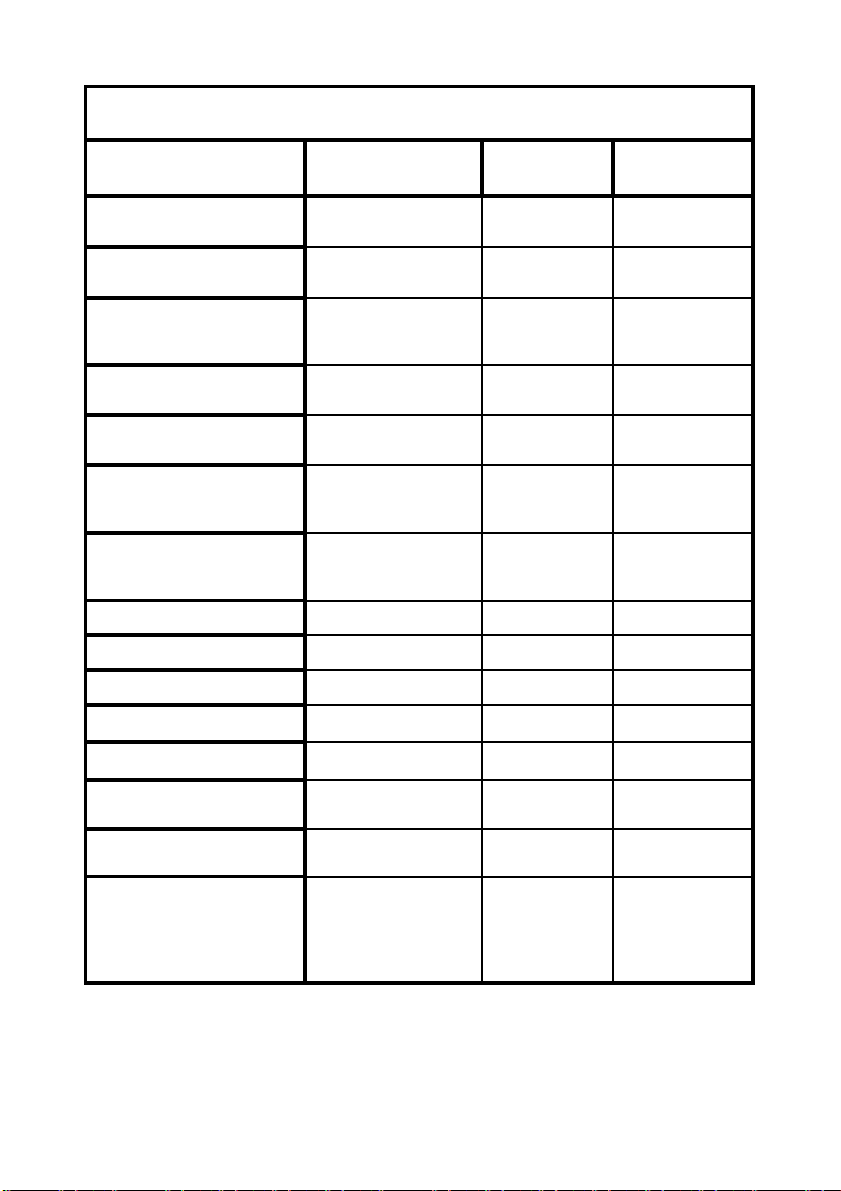
LED KEYPAD HISTORICAL EVENT DISPLAY CHART-Continued
EVENT DEVICE INDICATOR STATUS
RF FAILURE
ARM DELINQUENCY
ALARM
DURESS ALARM
KEYPAD PANIC
PENDANT PANIC
KEYPAD FIRE
KEYPAD MEDICAL
ARMED
ARMED
STAY MODE ON
STAY MODE ON
TELEPHONE LINE FAIL
No RF Activity TROUBLE
Areas A or B not
armed within “X” days
Duress Alarm
(at Keypad #)
Panic Alarm at Keypad LINE
Radio Panic Alarm LINE
Fire Alarm at Keypad LINE
Medical Alarm at
Keypad
Area "A" Armed "A" On Steady
Area "B" Armed "B" On Steady
Area "A" in Stay Mode "A" Flashing
Area "B" in Stay Mode "B" Flashing
Panel Dialler LINE On Steady
AUX (0)
TROUBLE
CONTROL
TROUBLE
LINE
LED’s 1-8
LED’s 1-8
LED’s 9-16
CONTROL
LED’s 1-8
LINE
BYPASS
LED’s 1-8
Flashing
Flashing
Flashing
Flashing
Flashing
Flashing
On Steady
Flashing
Flashing
Flashing
On Steady
Flashing
Flashing
On Steady
Flashing
Flashing
On Steady
EXCESSIVE RE-TRIES
FAILURE TO GET A
KISSOFF
WALKTEST MODE
Panel Dialler LINE
Panel Dialler LINE
Manual Walk-test
Mode
MAINS
BATTERY
LED’s 1-16
26
LED 1
LED 2
LINE
On Steady
On Steady
On Steady
On Steady
On Steady
On Steady
On Steady
On Steady
Page 27

PROGRAMMING SUMMARY GUIDE
The program addresses available to the owner in Client Program Mode
are listed below. “P” represents the <PROGRAM> button and “E” represents the <ENTER> button.
P1E 1-100E (User Codes 1-100)
P18E 21-100E (learn radio user 21-100)
P19E 21-100E (Delete radio user 21-100)
P20E 0E (Find a radio user location)
P21E 1-100E (learn access tag/card user 1-100)
P22E 1-100E (Delete access tag/card user 1-100)
P23E 0E (Find a radio user location)
P25E12E (Option “1” on hides the users codes from the Installer)
P26E1E HHMM (Real time clock hour and minutes)
P26E2E 1-7E (Real time clock day, 1 = Sunday to 7 = Saturday)
P26E3E DDMMYY (Real time clock Date/Month/Year)
P26E4E (Daylight saving active. If “1” is On daylight saving is active)
P27E1E 0-5E (Daylight saving start Sunday)
P27E2E 0-5E (Daylight saving end Sunday)
P28E1E 1-12E (Daylight saving start Month)
P28E2E 1-12E (Daylight saving end Month)
P29E1E 0-23E (Daylight saving start Hour)
P29E2E 0-23E (Daylight saving end Hour)
P63E 1-2E####E (Area A (1) or B ( 2) DTMF arm/disarm code, 1-4 digits)
P164E 1-16E (learn radio detector 1-16)
P165E 1-16E (Delete radio detector 1-16)
P166E 0E (Find a radio detector location)
P170E 1-8E DDMMYY (Program holiday 1-8, Date/Month/Year)
P175E12E ####E (DTMF output control code)
P175E13E ####E (DTMF microphone code)
P175E14E ####E (DTMF voice/domestic acknowledge code)
P175E15E ####E (DTMF force test call code)
P200E 6E (Start walk-test mode)
P E (Leave Client Program Mode)
27
Page 28

OWNERS DETAILS
NAME:
ADDRESS:
TELEPHONE NUMBER:
INSTALLERS NAME:
INSTALLERS CONTACT PH #:
ACCESS CODES USER NAMES:
Code 1 Code 2 Code 3
Code 4 Code 5 Code 6
Code 7 Code 8 Code 9
Code 10 Code 11 Code 12
Code 13 Code 14 Code 15
Code 16 Code 17 Code 18
Code 19 Code 20 Code 21
Code 22 Code 23 Code 24
Code 25 Code 26 Code 27
Code 28 Code 29 Code 30
Code 31 Code 32 Code 3 3
Code 34 Code 35 Code 36
Code 37 Code 38 Code 39
Code 40 Code 41 Code 42
Code 43 Code 44 Code 45
Code 46 Code 47 Code 48
Code 49 Code 50 Code 51
Code 52 Code 53 Code 54
Code 55 Code 56 Code 57
Code 58 Code 59 Code 60
Code 61 Code 62 Code 63
Code 64 Code 65 Code 66
Code 67 Code 68 Code 69
28
Page 29

Code 70 Code 71 Code 72
Code 73 Code 74 Code 75
Code 76 Code 77 Code 78
Code 79 Code 80 Code 81
Code 82 Code 83 Code 84
Code 85 Code 86 Code 87
Code 88 Code 89 Code 90
Code 91 Code 92 Code 93
Code 94 Code 95 Code 96
Code 97 Code 98 Code 99
Code 100
PANEL TELEPHONE NUMBERS:
PH # 1 PH # 2 PH # 3
PH # 4 PH # 5 PH # 6
PH # 7 PH # 8
ZONE DESCRIPTIONS:
Zone # 1 Zone # 2
Zone # 3 Zone # 4
Zone # 5 Zone # 6
Zone # 7 Zone # 8
Zone # 9 Zone # 10
Zone # 11 Zone # 12
Zone # 13 Zone # 14
Zone # 15 Zone # 16
29
Page 30

ELITE S OEM LED KEYPAD
AC FAIL
ARM
STAY
READY
PROGRAM
CONTROL
TROUBLE LINE BATTERY LOW
ELITE S OEM LED LEYPAD INDICATIONS
MEMORY
MEMORY
CONTROL
BYPASS
BYPASS
PROGRAM
ENTER
ELITE S OEM LED & LCD LEYPAD INDICATIONS
30
Page 31

TELECOM NOTIFICATIONS
1-The grant of a Telepermit for any item of terminal equipment indicates
only that Telecom has accepted that the item complies with minimum
conditions for connection to its network. It indicates no endorsement of the
product by Telecom, nor does it provide any sort of warranty. Above all, it
provides no assurance that any item will work correctly in all
respects with another item of Telepermitted equipment of a different make
or model, nor does it imply that any product is compatible with all of
Telecom’s network services.
2-This equipment shall not be set to make automatic calls to the Telecom
‘111’ Emergency Service.
3-This equipment is set up to carry out test calls at pre-determined times.
Such test calls will interrupt any other calls that may be set up on the line
at the same time. The timing set for such test calls should be discussed
with the installer.
4-The timing set for test calls from this equipment may be subject to ‘drift’.
If this proves to be inconvenient and your calls are interrupted, then the
problem of timing should be discussed with the equipment installer. The
matter should NOT be reported as a fault to Telecom Faults Service.
5-In the event of any problem with this device, the by-pass switch should
be operated (remove telecom lead from wall socket). The user is to then
arrange with the supplier of the device to make the necessary repairs.
6-Should the matter be reported to Telecom as a wiring fault, and the fault
be proven to be due to this product, a call-out charge will be incurred.
7-This equipment should not be used under any circumstances which may
constitute a nuisance to other telecom customers.
31
Page 32

Installer Notes:
Panel Software Version:………………………………...
Panel Location:………………………………...
Keypad Type (LED/LCD/PROX READER):
KP 1:………………………………...
KP 2:………………………………...
KP 3:………………………………...
KP 4:………………………………...
KP 5:………………………………...
KP 6:………………………………...
KP 7:………………………………...
KP 8:………………………………...
Radio Board Fitted: YES/NO
Voice Board Fitted: YES/NO
MIC Board Fitted: YES/NO
Please contact your alarm installer if you require further information.
32
