Page 1
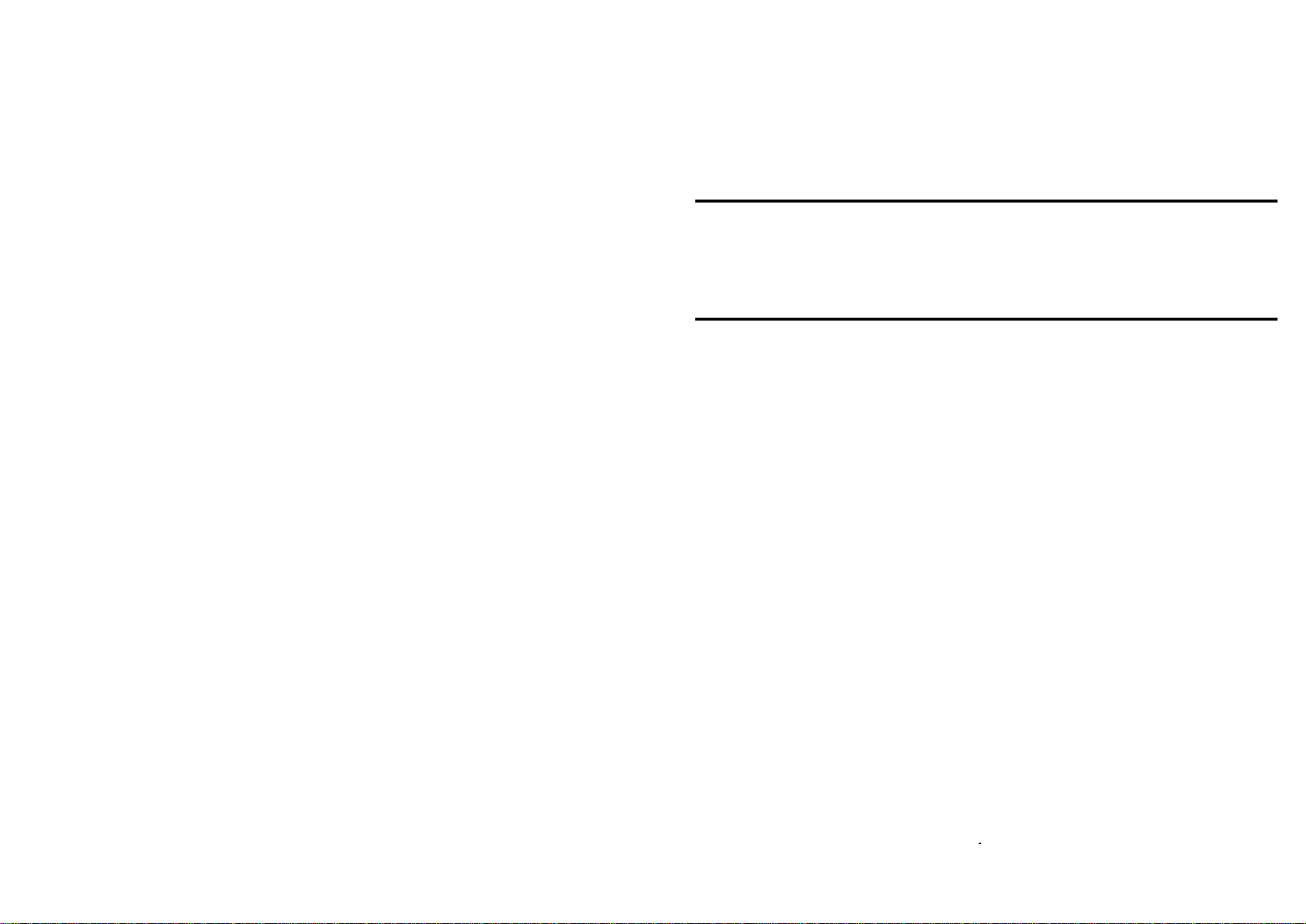
Installer Notes:
Please contact your alarm installer if you require further information.
16
Alert 8Version
8
8 Zone Controller
Arrowhead
Alarm Products Ltd
Operating Guide
Proudly Designed and Manufactured in New Zealand
1
Page 2
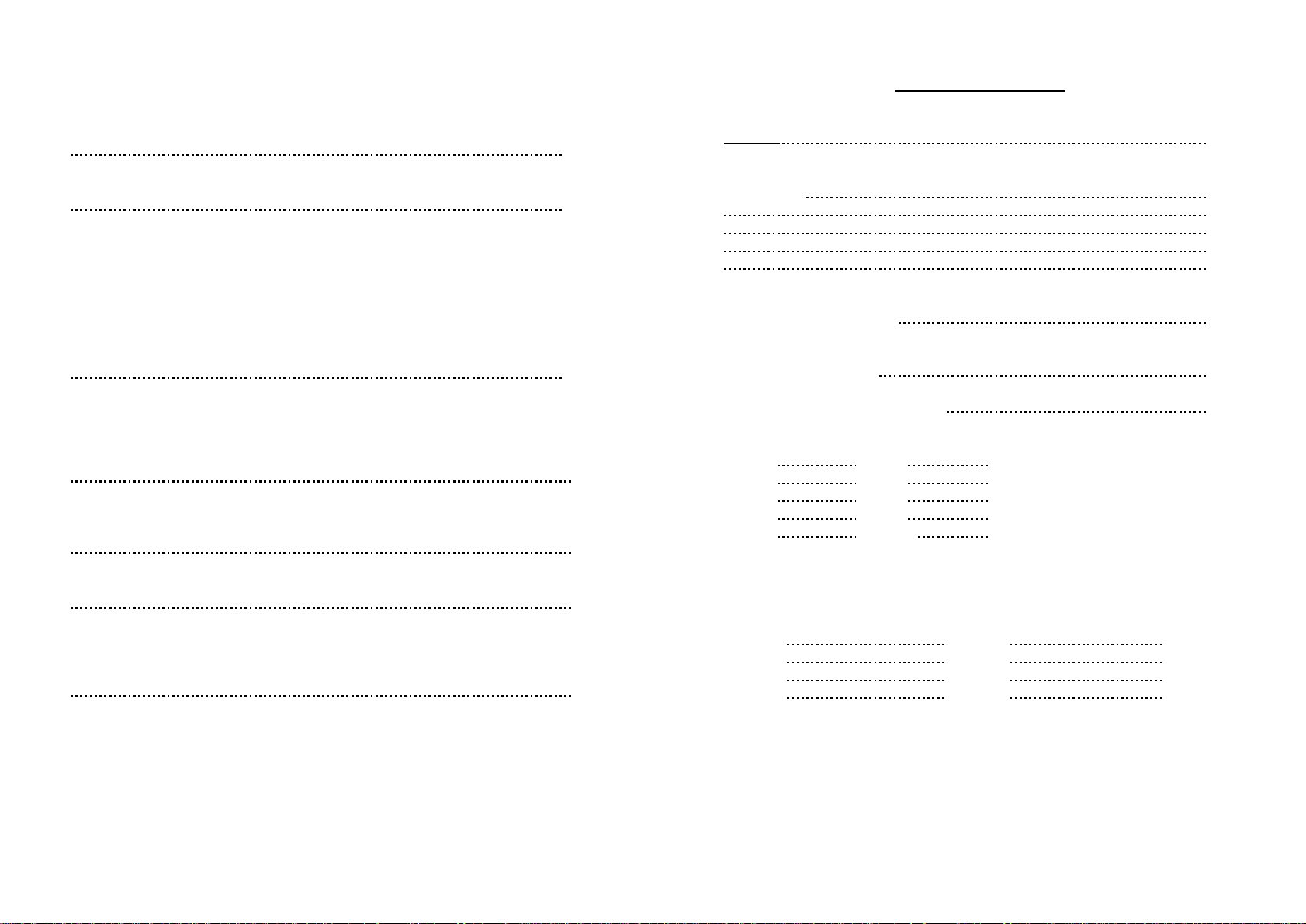
CONTENTS Page No.
INTRODUCTION 3
About your Alarm 3
OPERATING YOUR ALARM 4
General Information 4
Arming the Alarm 4
Disarming the Alarm 4
Arming in Stay Mode 5
Disarming Stay Mode 5
Bypassing Zones 6
Manual Panic, Medical & Fire Alarms 7
Resetting Alarms 7
PROGRAMMING YOUR ALARM 8
Getting into Program Mode 8
Exiting Program Mode 8
Adding or Deleting User Codes 8
Programming the Time & Date 9
SPECIAL CONTROL BUTTON FUNCTIONS 10
Directly Controlling Outputs from the Keypad 10
Disable Day (Chime) Mode Alarms 10
USER FUNCTIONS 12
Starting Walk-test Mode 12
MEMORY DISPLAY MODE 12
Viewing Memory Mode 12
Current System Alarms 13
Historical Event Display Chart 14
OWNERS DETAILS 15
OWNERS DETAILS
NAME:
ADDRESS:
TELEPHONE NUMBER:
INSTALLERS NAME:
INSTALLERS CONTACT PH #:
ACCESS CODES:
Code 1 Code 2
Code 3 Code 4
Code 5 Code 6
Code 7 Code 8
Code 9 Code 10
ZONE DESCRIPTIONS:
Zone # 1 Zone # 2
Zone # 3 Zone # 4
Zone # 5 Zone # 6
Zone # 7 Zone # 8
2
15
Page 3
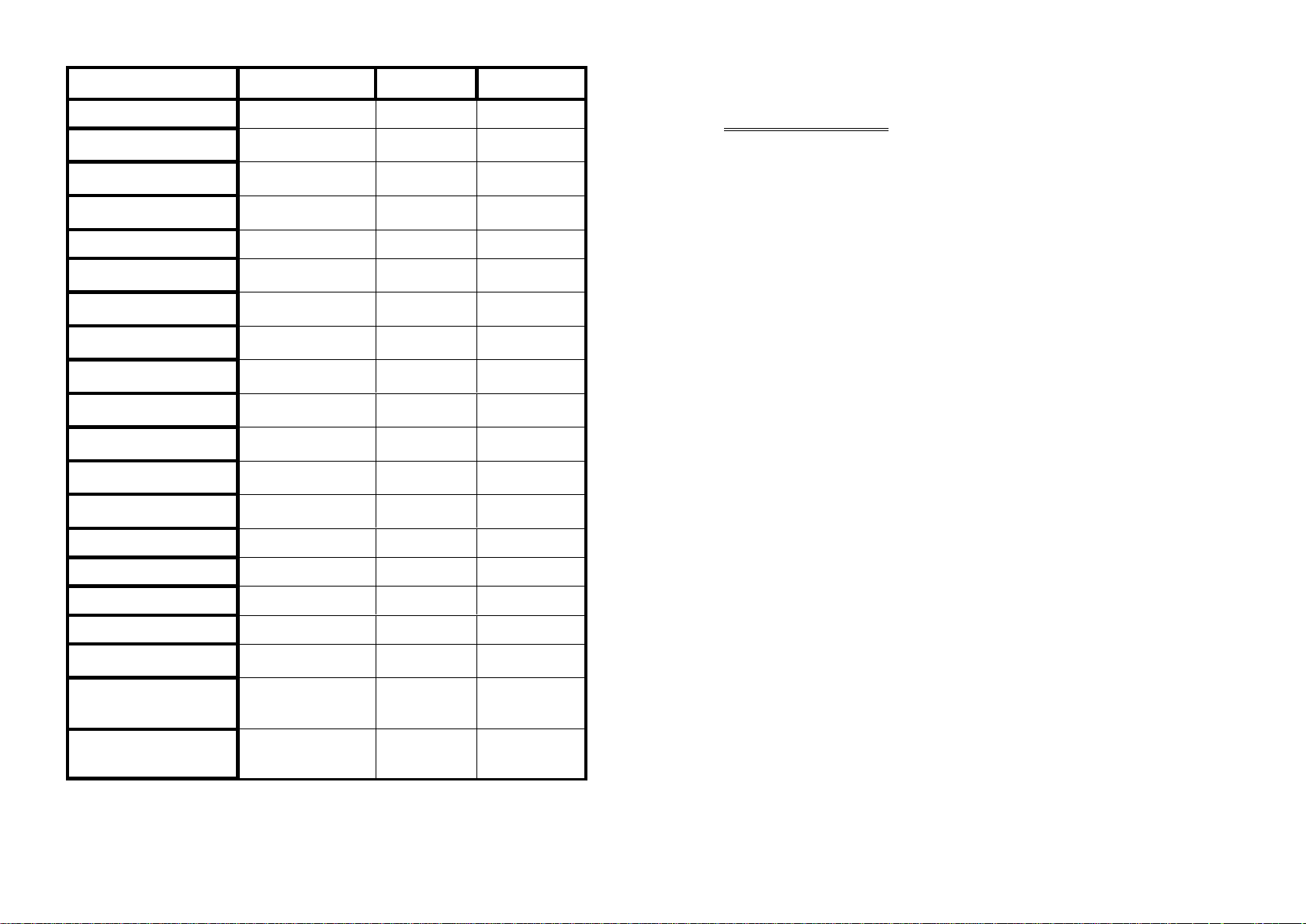
EVENT TYPE \ INDICATION
ä â
ACTIVATION Zones 1-8 LED's 1-8 On Steady
EXCLUDE
DETECTOR TAMPER
(SHORT CIRCUIT)
DETECTOR TAMPER
(OPEN CIRCUIT)
CABINET TAMPER
LOW BATTERY Controller Battery SYSTEM
MAINS FAILURE
RADIO ZONE LOW BATTERY
PENDANT LOW BATTERY Radio Key
PANIC BUTTON (or BUTTONS
1&3 PRESSED TOGETHER)
FIRE ALARM (BUTTONS 4&6
PRESSED TOGETHER)
MEDICAL ALARM (BUTTONS
7&9 PRESSED TOGETHER)
PENDANT PANIC
ARMED A Area A is Armed AREA A On Steady
ARMED B
MONITOR MODE A
MONITOR MODE B Area B Monitor Mode ON AREA B Flashing
DURESS ALARM
SUPERVISED RADIO ALARM
ZONE INACTIVITY ALARM
DEVICE INDICATOR STATUS
Zones 1-8 READY/EXCL
Zones 1-4 TROUBLE
Zones 5-8 TROUBLE
Cabinet or Satellite Siren TROUBLE Flashing
Controller Mains Supply SYSTEM
Radio PIR
Zone 1-8
User 1-8
Keypad Panic SYSTEM Flashing
Keypad Fire SYSTEM
Keypad Medical SYSTEM
Radio Key
User 1-8
Area B is Armed AREA B On Steady
Area A Monitor Mode ON AREA A Flashing
Duress Alarm TROUBLE
Supervised Radio
Passive Infra-Red
Zones 1-8 READY/EXCL
LED's 1-8
LED's 1-4
LED's 5-8
LED 1
LED 2
LED's 1-8 Flashing
TROUBLE
LED's 1-8
AREA A
AREA B
SYSTEM
LED 1-8
AREA A & B
SYSTEM
TROUBLE
LED’s 1-8
TROUBLE
LED’s 1-8
On Steady
On Steady
Flashing
On Steady
Flashing
On Steady
On Steady
On Steady
On Steady
On Steady
On Steady
Flashing
Flashing
Flashing
Flashing
Flashing
Flashing
Flashing
On Steady
Flashing
On Steady
Flashing
Flashing
On Steady
On Steady
On Steady
INTRODUCTION
ABOUT YOUR ALARM
Thank you for choosing to protect your premises with the Alert 8 (also
called PowerWave8 or PW8). In doing so you have invested in the most
advanced and adaptable panel on the market.
Two Separate Alarm Panels: Your Alert 8 can operate as two totally in-
dependent alarms. These independent ‘AREAS’ can be controlled from
one global keypad or from multiple keypads assigned to specific areas.
The Alert 8 has many incredible program options and additional accessories that can enhance the standard features of the panel offering simple
“Home Automation” to “Radio control”. Please check with your installer
to find out more about these powerful features.
The Alert 8 can communicate with monitoring stations or call you at work,
on your cell phone or your pager to warn of intruders.
With the optional voice board fitted you can phone your home to check or
change the status of any output using the keys on your phone.
Arm or disarm the whole house or just one area, all with your own voice
confirming your selections.
The controller will support an 8 LED keypad or the more sophisticated
LCD (liquid Crystal Display) keypad.
It also has a comprehensive alarm event memory that stores all of the
controller activity with the time and date. The event memory is accessible
from both keypads but the time & date information can only be displayed
via the LCD keypad.
14
3
Page 4

OPERATING YOUR ALARM
GENERAL INFORMATION
Your PW8 Alarm Controller has been designed with you the user in mind.
Clearly named backlit keys mean you don't have to remember complicated
key combinations to achieve a result. As with everything about the PW8
even key functions can be fine tuned to your specific needs. Please ask
your installer.
ARMING THE ALARM
Arming the alarm will turn on all detectors in the Area or Areas being
Armed. To Arm the alarm press;
<ARM>
Area A,B or both, armed LED’s will turn ON or
<CODE><ENTER>
Area A,B or both, armed LED’s will turn ON or
<ARM><CODE><ENTER>
Area A,B or both, armed LED’s will turn ON.
The panel has three different Arming modes and the methods of Arming
are detailed above. The installer will advise you on how they have configured your particular alarm.
DISARMING THE ALARM
Disarming the alarm will turn off all detectors in the Area or Areas that
were Armed. To Disarm the alarm press;
<CODE><ENTER>
Area A,B or both, armed LED’s will turn OFF.
There is also a special feature that can be set by your installer to allow the
pressing of the <ARM> button during the Exit Delay time to Disarm the
alarm. This feature is to allow a quick disarm if you have forgotten to do
something prior to Arming the alarm. The feature is disabled when the
alarm is fully armed following expiry of the exit delay time.
set.
If the “SYSTEM” LED continues flashing, this indicates that a system
alarm is still active and has not reset.
Note: To stop the memory display function press “ENTER”. Each event is
separated by a beep tone.
CURRENT SYSTEM ALARMS
When viewing the memory event buffer at the keypad by pressing the
<MEMORY> button, the first thing that will always be displayed are the
“Current System Alarms” that are still present. The Current System Alarms
are indicated by the SYSTEM LED being on plus a zone LED from 1-8 that
indicate the current system alarm/s present. If no Zone LED’s are on at
this time, it means that there are no current system alarms. If a zone LED
or LED’s are On then this indicates system alarms that have not yet
cleared. The zone LED’s 1-8 are pre-defined as to what system alarm they
will display. These system alarm indications are shown in the table below.
Following the display of current system alarms the panel will then sequence through the 127 historical memory events starting at the most recent event. The second table shows the alarm events that can be displayed in memory mode and what indicators are used to show them
CURRENT SYSTEM ALARMS
LED #1
LED #2
LED #3 N/A LED #7 Zone Inactivity Timeout
LED #4
Battery Low
Mains or 12V Fuse Failure
Radio Detector Battery Low
LED #5
LED #6
LED #8
Radio Pendant Battery Low
Supervised Detector Failure
N/A
4
13
Page 5

USER FUNCTIONS
STARTING WALKTEST MODE
While in CLIENT mode a User with the proper authority can start walk-test
mode. This special mode latches the alarm signals from detectors at the
keypad display so that one person can trigger every detector connected to
the alarm then return to the keypad to verify operation. On terminating
Walk-test mode the test results are put into the memory buffer so they can
be viewed at a later time.
To start Walk-test mode while in CLIENT mode press;
<PROGRAM> <627> <ENTER>
(The keypad buzzer will beep at 1 second intervals)
Next trigger every detector connected to the panel then return to the keypad and all of the zones that were triggered will be displayed at the keypad.
To terminate Walk-test mode press;
<ENTER>
The keypad will stop beeping and automatically exit CLIENT mode.
MEMORY DISPLAY MODE
VIEW MEMORY MODE
The alarm panel has an event memory which stores the most recent
events (up to 127). The events include all alarm events, all system events
such as mains failure, etc as well as arming by Area. This event memory
can be displayed via the standard LED or LCD keypads. The events are
displayed with the most recent event shown first and subsequent events
following in descending order from newest to oldest.
The "SYSTEM" or “TROUBLE” LED’s will flash, on the LED keypad, when
there is a new event in memory which has not been viewed. To stop
these LED’s from flashing, simply press the <MEMORY> button and the
events will be flashed back to you with the most recent event shown first.
When the display has shown all events in memory or the “ENTER” button
is pressed, the flashing LED’s will turn off.
If the “TROUBLE” LED stops flashing but stay on permanently, this indicates that a tamper alarm has occurred but the condition has not been re-
ARMING IN STAY MODE
Stay mode allows you to Arm a pre-selected part of the building. Stay
mode can be used in a residential application to arm parts of the house
that you will not need to go into at night time or in a commercial application
to allow monitoring of an unattended shop front. The Stay mode alarm can
be in the form of a full alarm or possibly a small buzzer (Chime) to warn of
activity in the stay mode coverage area. To arm Stay mode press;
<STAY>
Area A,B or both, armed LED’s will FLASH or
<STAY><CODE><ENTER>
Area A,B or both, armed LED’s will FLASH.
The panel has two different Stay arming modes and the methods of Arming are detailed above. The installer will advise you on how they have configured your particular alarm.
Once Stay mode has been Armed, the normal exit delay will apply and if a
zone is triggered the normal entry delays will also apply. If, however you
press the <ENTER> button following Arming of Stay mode, this will cancel
the exit delay so the system is armed immediately and also cancel ALL
entry delay times so all zones will become Instant alarm zones. This allows you to select whether you wish the Stay Mode to Arm with or without
delays every time you arm this mode.
DISARMING STAY MODE
Disarming Stay Mode will turn off all Stay Mode detectors in the Area or
Areas that were Armed. To Disarm Stay Mode press;
<STAY>
Area A,B or both, armed LED’s will turn OFF or
<CODE><ENTER>
Area A,B or both, armed LED’s will turn OFF.
The single button disarm of stay mode indicated above is a programmable
option so you will need to check with your installer how your system has
been configured.
12
5
Page 6

BYPASSING ZONES
This key allows you to temporarily by-pass zones of your choice prior to
arming your panel. The bypassed zones will go back to normal the next
time you disarm the panel unless they are 24 hour zones. A 24 hour zone
will remain bypassed permanently until the bypass is manually removed.
To bypass a zone follow the instructions below.
To bypass zone 1, key in the following sequence:
<BYPASS>
Bypass LED will turn ON.
<1>
Zone 1 LED will turn ON.
<ENTER>
Bypass LED will now FLASH.
While in the Bypass mode it is possible to Bypass more than one zone.
The example below details how this is done.
To bypass zones 1,5 & 8, key in the following sequence:
<BYPASS>
Bypass LED will turn ON.
<1,5,8>
Zone LED’s 1,5 & 8 will turn ON.
<ENTER>
Bypass LED will now FLASH.
NOTE: Zones and keypads can be assigned to one or all of the three
possible Areas available in the PW 8. If you are trying to
Bypass a zone that is in an Area NOT assigned to your keypad, the
panel will not allow you to bypass that zone.
If you are using an LCD keypad to Bypass zones, the Bypass button
works the same as the LED keypad but the display shows the numbers as
entered e.g. in the example above as you press “1”, the display will show
“01”, then if you enter “5”, the display will show “01” & “05” on the display
and finally as you enter “8” the display will show all three numbers on the
screen. The LCD keypad will show up to 5 two digit numbers then if you
need to bypass more zones it will alternate the display with the first 5 selections then the next 5, switching between displays at about a 1 second
rate.
<CONTROL> followed by <PROGRAM>
The program LED will flash to indicate the disable function is active
To re-enable the Day (Chime) Zone monitoring press;
<CONTROL> followed by <PROGRAM>
The program LED will turn off to indicate the Day (Chime) zones are active
To Disable the Day (Chime) Zone Monitoring at an LCD keypad press;
<CHIME>
The LCD display will read “CHIME OFF”
The Display will timeout after 20 seconds back to the normal display or
you can press the <ENTER> button to go back to the normal display.
To re-enable the Day (Chime) Zone Monitoring at an LCD keypad press;
<CHIME>
The LCD display will read “CHIME ON”
The Display will timeout after 20 seconds back to the normal display or
you can press the <ENTER> button to go back to the normal display.
6
11
Page 7

SPECIAL CONTROL BUTTON FUNCTIONS
The <CONTROL> button on the keypad has a number of uses depending
on the options set by your installer.
It can be used to disable Day-zone alarms (Chime) or directly control any
of the outputs from the keypad.
The operation of the various <CONTROL> button functions (if enabled by
the installer) are detailed below;
DIRECTLY CONTROLLING an OUTPUT
To directly control outputs from the LED or LCD keypads press;
<CONTROL>
(Note: The LCD Control Button must be held for 2 seconds)
The “System” and “Control” LED’s will turn on at the LED keypad to indicate the function is selected, the LCD display will show;
Now by pressing any of the buttons from 1-8 (your installer has to allow
the outputs to be directly controlled otherwise you cannot turn them On or
Off at this point), the appropriate output number will be displayed at either
keypad indicating that it has been turned on. Pressing the same number
again will turn the output number being displayed off, indicating the output
is now off.
When finished, press the <ENTER> button to exit the direct output control
mode.
DISABLE DAY (CHIME) MODE ALARMS
Any detector on your PW8 can be programmed to trigger a buzzer or
chime at your keypad/s when movement is detected. These are called Day
(Chime) Zones. They can be programmed into the system by your installer. Your installer can also give you the ability to disable the Day
(Chime) Zone monitoring via the keypad when it is not required.
To Disable the Day (Chime) Zone Monitoring at an LED keypad press;
OUTPUTS
__ __ __ __ __ __ __ __
MANUAL PANIC, MEDICAL & FIRE ALARMS
There are three special Manual Alarms that may be triggered from the
keypads. These are a “PANIC” , “FIRE”, and “MEDICAL” alarm. When using the LED keypad the Panic alarm can be generated by either the single
“Panic” button or by the simultaneous operation of two buttons. The Fire
and Medical alarms are generated by pressing two buttons simultaneously. On the LCD keypad there is no dedicated Panic button so the three
manual alarms are generated by pressing two buttons simultaneously.
The special button combinations and the alarms they generate are shown
in the table below;
KEYPAD
TYPE
È
LED
KEYPAD
LCD
KEYPAD
PANIC ALARM FIRE ALARM MEDICAL ALARM
<PANIC>
<1> & <3>
<CHIME> & <CONTROL> <A> & <B> <B> & <CHIME>
<4> & <6>
<7> & <9>
RESETTING ALARMS
In case of an alarm condition,
pressing your <CODE> then <ENTER>
will reset the alarm and turn off any audible sirens. If your code does not
reset the alarm it means that the alarm occurred in an Area either not assigned to the keypad you are using or your code is not allowed to reset
alarms in that area.
NOTE: If at any stage you make an error when entering a code all you
need to do is press the <ENTER> button to reset the keypad and start
again.
10
7
Page 8

PROGRAMMING YOUR ALARM
GETTING INTO PROGRAM MODE
There are 2 levels of program mode, CLIENT mode and INSTALLER
mode. Normally the installer will give you access to the CLIENT mode so
you can add, delete, or change the user codes. At your request, your installer can provide you with access to the INSTALLER mode as well.
In CLIENT mode you can program up to 10 individual User Codes that
may be from 1-6 digits in length. Each of the 10 Users can be assigned
NO access, LIMITED access or FULL access to CLIENT mode. The level
of access is tailored by the installer. Full access allows the User to display
and change all access codes, change the panel time & date, change telephone numbers and initiate Walk-test mode. All of these things can be explained in detail by your installer.
To get into CLIENT mode provided the system is NOT armed press;
<PROGRAM> <CODE> <ENTER>
Program LED with turn ON
If you get a single long beep at this point and the Program LED doesn’t
turn on, it means your code cannot access Program mode.
EXITING PROGRAM MODE
To exit out of program mode press;
<PROGRAM> <ENTER>
Program LED will turn Off
ADDING OR DELETING A USER CODE
Once in CLIENT mode, to program a User code you enter the User code
address (a value from 1-10) then the new code. For example to program
User # 3 with a code “2580”, key in the following sequence:
<PROGRAM> <3> <ENTER> <2580> <ENTER>
(If there is an existing code already at that address it will be flashed back
on the keypad display. Entering the new code will delete the old and the
new code will be flashed back to you).
The panel will give 3 short beeps to indicate correct entry or 1 long tone if
not accepted.
To remove or clear an existing user code, e.g user 3, key in the following
sequence
<PROGRAM> 3 <ENTER><BYPASS><ENTER>(LED Keypad)
<PROGRAM> 3 <ENTER><CONTROL> then 0 <ENTER>(LCD Keypad)
Address 1 = User # 1, 2 = User# 2 to 10 = User# 10.
(Note: on the LED keypad “0” is indicated by LED “A” and “9” by LED “B”)
PROGRAMMING THE TIME & DATE
The alarm system has an internal clock that is displayed on an LCD keypad and used to identify when events occurred in memory via the LCD
keypad. Should you need to change the Time & Date it must be done from
CLIENT mode.
To change the Time & Date press;
<PROGRAM> <401> <ENTER> <HHMM> <ENTER>
Where HH = Hour in 24 Hour Format and MM = Minutes
<PROGRAM> <403> <ENTER> <1-7> <ENTER>
Where 1-7 = the current day (1=Sun, 2 = Mon to 7 = Sat)
<PROGRAM> <405> <ENTER> <1-31> <ENTER>
Where 1-31 = the current date
<PROGRAM> <406> <ENTER> <1-12> <ENTER>
Where 1-12 = the current month
<PROGRAM> <407> <ENTER> <YY> <ENTER>
Where YY = current year, e.g. 02=2002
8
9
