
Touchstone® TM502 Telephony Modem
User’s Guide
Get ready to experience the Internet’s express lane! Whether you’re checking out
streaming media, downloading new software, checking your email, or talking with
friends on the phone, the Touchstone TM502 Telephony Modem brings it all to you
faster and more reliably. All while providing toll quality Voice over IP telephone service. Some models even provide a Lithium-Ion battery backup to provide continued
telephone service during power outages.
The Touchstone Telephony Modem provides an Ethernet connection for use with either a single computer or home/office Local Area Network (LAN). Some Telephony
Modems also provide a USB connection. You can connect two separate computers
at the same time using both of these connections. In addition, the Touchstone Telephony Modem provides for up to two separate lines of telephone service.
Installation is simple and your cable company will provide assistance to you for any
special requirements. The links below provide more detailed instructions.
Safety Requirements
Getting Started
Battery Installation and Replacement (TM502G/H Models Only)
Installing and Connecting Your Telephony Modem
Installing USB Drivers on Your PC
Configuring Your Ethernet Connection
Using the Telephony Modem
Troubleshooting
Glossary

Touchstone TM502 Telephony Modem User’s Guide 2
Export Regulations
This product may not be exported outside the U.S. and Canada without U.S. Department of Commerce, Bureau of Export Administration authorization. Any export or re-export by the purchaser, directly or indirectly, in contravention of U.S. Export Administration Regulation is prohibited.
Copyright © 2005–2006 ARRIS International, Inc. Patents pending. All rights reserved.
The information in this document is subject to change without notice. The statements, configurations, technical data, and recommendations in
this document are believed to be accurate and reliable, but are presented without express or implied warranty. Users must take full responsibility for their applications of any products specified in this document. The information in this document is proprietary to ARRIS.
ARRIS, Touchstone, and the ARRIS logo are trademarks or registered trademarks of ARRIS International, Inc. All other trademarks and registered trademarks are the property of their respective holders.
Release 5 Standard 3.0 August 2006

Home Prev Next Touchstone TM502 Telephony Modem User’s Guide 3
Getting Battery USB Ethernet
Safety Started Installation Installation Drivers Configuration Usage Troubleshooting Glossary
Safety Requirements
ARRIS Telephony Modems comply with the applicable requirements for
performance, construction, labeling, and information when used as
outlined below
:
• The Telephony Modem is designed to be connected directly to
a telephone.
• Connecting the Telephony Modem to the home's existing telephone wiring should only be performed by a professional installer.
• Do not use product near water (i.e. wet basement, bathtub,
sink or near a swimming pool, etc.), to avoid risk of electrocution.
• Avoid using and/or connecting the equipment during an electrical storm, to avoid risk of electrocution.
• Do not locate the equipment within 6 feet (1.9 m) of a flame or
ignition source, to avoid damage or injury from battery explosion (i.e. heat registers, space heaters, fireplaces, etc.).
• Use only power supply and power cord included with the equipment.
• Equipment should be installed near the power outlet and should
be easily accessible. The coax drop cable’s shield must be
grounded at the building/residence either close to the point of
entrance or at the point of attachment. It should be grounded
as close as practical to the building/residence AC ground to
minimize grounding connector length and thereby limit the po-
tential voltage differences between the cable TV coax cable and
other grounding systems. Refer to the individual country’s National Electric Code for further details.
• In areas of high surge events or poor grounding situations and
areas prone to lightning strikes, additional surge protection
may be required (i.e. PF11VNT3 from American Power Conversion) on the AC, RF, Ethernet and Phone lines.
• When the Telephony Modem is connected to a local computer
through USB or Ethernet cables, the computer must be properly grounded to the building/residence AC ground network. All
plug-in cards within the computer must be properly installed
and grounded to the computer frame per the manufacturer’s
specifications.
CAUTION
Connecting the Telephony Modem to the home's
existing telephone wiring should only be performed
by a professional installer. Physical connections to
the previous telephone provider must be removed
and the wiring must be checked; there must not be
any voltages. Cancellation of telephone service is
not adequate. Failure to do so may result in loss of
service and/or permanent damage to the Telephony
Modem.
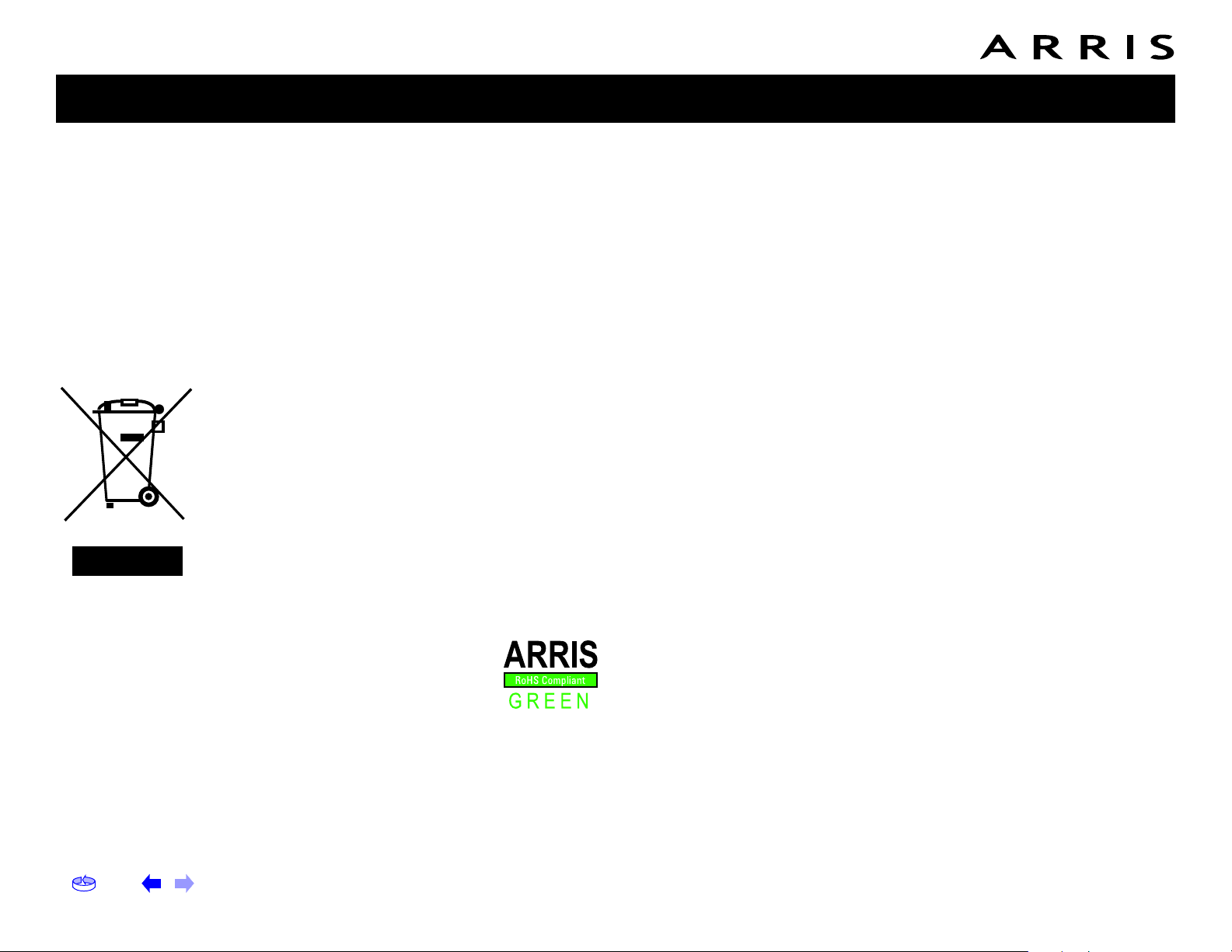
Home Prev Next Touchstone TM502 Telephony Modem User’s Guide 4
Getting Battery USB Ethernet
Safety Started Installation Installation Drivers Configuration Usage Troubleshooting Glossary
European Compliance
This product complies with the provisions of the Electromagnetic Compatibility (EMC) Directive (89/336/EEC), the Amending Directive (92/
31/EEC), the Low Voltage Directive (73/23/EEC), and the CE Marking
Directive (93/68/EEC). As such, this product bears the CE marking in
accordance with the above applicable Directive(s).
A copy of the Declaration of Conformity may be obtained from: ARRIS
International, Inc., 3871 Lakefield Drive, Suite 300, Suwanee, GA
30024.
As indicated by this symbol, disposal of this product or battery is governed by Directive 2002/96/
EC of the European Parliament and of the Council
on waste electrical and electronic equipment
(WEEE). WEEE could potentially prove harmful to
the environment; as such, upon disposal of the Telephony Modem the Directive requires that this
product must not be disposed as unsorted municipal waste, but rather collected separately and disposed of in accordance with local WEEE
ordinances.
This product complies with directive 2002/95/EC of the
European Parliament and of the Council of 27 January
2003 on the restriction of the use of certain hazardous
substances (RoHS) in electrical and electronic equipment.
End User License Agreement and Limited
Warranty
This Standard License Agreement and Limited Warranty ("Agreement") applies to all ARRIS manufactured or otherwise ARRIS provided products ("Products") and the corresponding current and
subsequently provided versions of software or firmware, if any, whether embedded in the Products or used in conjunction with the Products,
("Software"). The Product, without the Software, is referred to in this
Agreement as the ("Hardware"). The Software and Hardware are ARRIS Products and may be referred to in this Agreement as the ("System").
If you ("You" or "Purchaser") and ARRIS International, Inc. ("ARRIS")
have entered into a separate written agreement, then, inconsistent
terms between this Agreement and the separate agreement shall be
governed by such separate agreement.
If You do not agree to be bound by this Agreement, please return the
Products to the Party from whom You acquired the Products. Use of the
Products shall constitute acceptance of the terms hereof.
1. LICENSE TERMS
Subject to the terms herein, ARRIS grants You a royalty-free, non-exclusive, non-transferable, non-sublicensable license to use the Software with the Products, in binary object code form only. You may use
third party software products or modules supplied by ARRIS solely with
the System, unless the licensing terms of the third party software
specify otherwise. You may not disclose the results of Software performance benchmarks to any third party without ARRIS’ prior written
consent. All rights not specifically granted to You herein are retained
by ARRIS.
2. RESTRICTIONS
You and/or any third party agree not to (i) make any copies of the Software, (ii) modify, decompile, disassemble, separate, reverse engineer
or otherwise attempt to derive any source code from the Software; (iii)
transfer the Software to any third party without ARRIS’ written con-
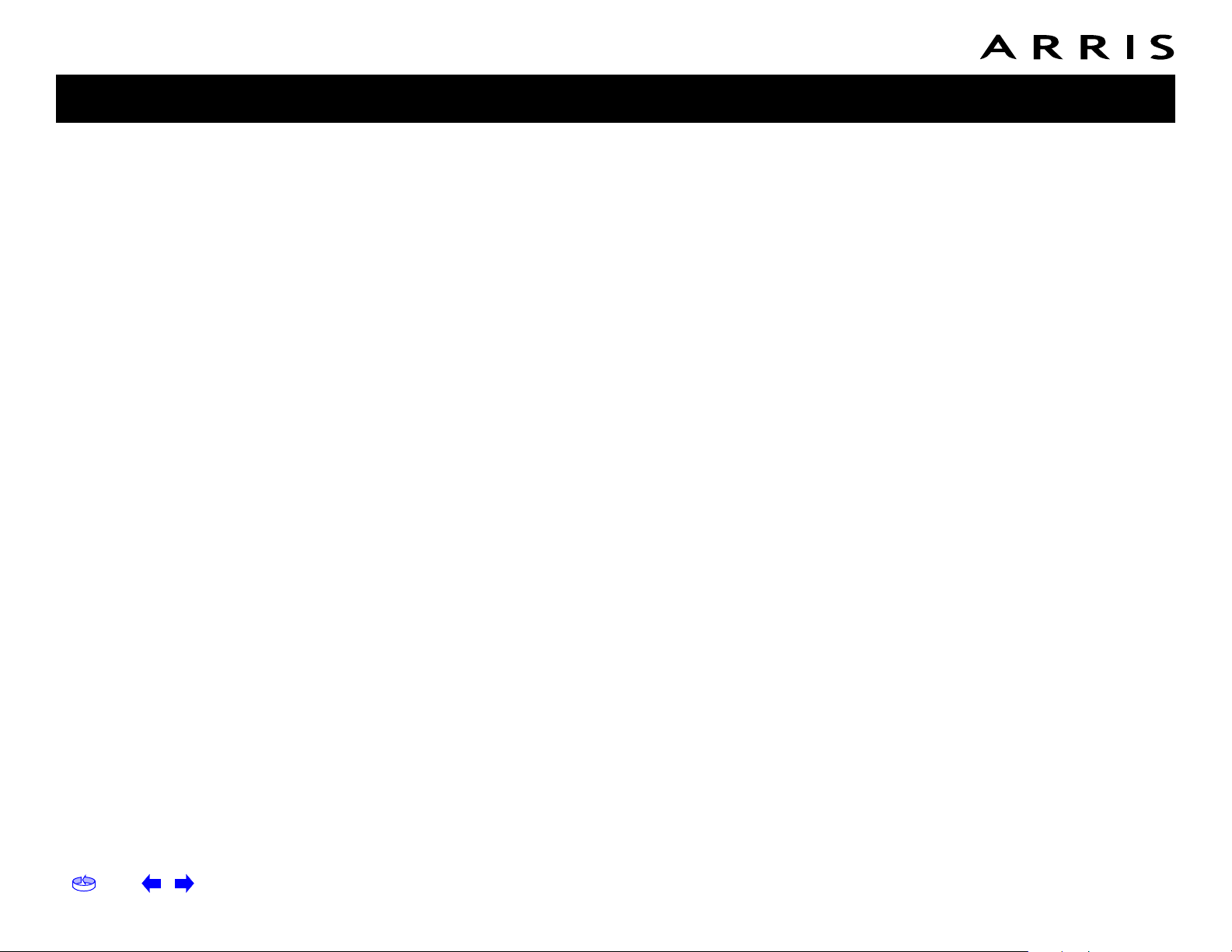
Home Prev Next Touchstone TM502 Telephony Modem User’s Guide 5
Getting Battery USB Ethernet
Safety Started Installation Installation Drivers Configuration Usage Troubleshooting Glossary
sent; (iv) export the Software or any of its underlying technology in
contravention of U.S. and foreign export laws and regulations, or (v)
if Products are included, use the Software other than in connection
with the System.
3. USE
The right to use the Software, or any individual feature thereof, may
be restricted by a measure of usage. An expansion beyond a commercially reasonable usage level may require payment of an additional fee
to ARRIS.
4. SOFTWARE DEVELOPED AT PRIVATE EXPENSE
The Software provided under this Agreement is commercial computer
software developed exclusively at private expense, and in all respects
are proprietary data belonging solely to ARRIS and/or it licensors.
5. LIMITATIONS ON LIABILITY
NEITHER ARRIS NOR ITS LICENSORS SHALL BE LIABLE FOR INDIRECT, INCIDENTAL, PUNITIVE, CONSEQUENTIAL, EXEMPLARY, OR
SPECIAL DAMAGES UNDER ANY THEORY OF LIABILITY, WHETHER ALLEGED AS A BREACH OF CONTRACT, TORT (INCLUDING NEGLIGENCE), STRICT LIABILITY OR OTHERWISE AND REGARDLESS OF
WHETHER YOU, ANY OTHER SOFTWARE USER, OR ANY THIRD PARTY
SUFFERED SUCH DAMAGES, EVEN IF ARRIS AND/OR ITS LICENSORS
HAVE BEEN ADVISED OF THE POSSIBILITY OF SUCH DAMAGES. IN NO
EVENT WILL ARRIS’ TOTAL LIABILITY TO YOU OR ANY THIRD PARTY
ARISING OUT OF OR PURSUANT TO THIS AGREEMENT EXCEED THE
AMOUNT PAID BY PURCHASER TO ARRIS FOR THE SOFTWARE AND/
OR SYSTEM.
6. TERM & TERMINATION
This Agreement takes effect upon Your acceptance of the terms hereof
or Your first use of the Software and will remain in force until terminated in accordance hereunder. ARRIS may terminate this Agreement
upon fifteen (15) days prior written notice upon Your material breach
of this Agreement if such breach is not cured within such fifteen (15)
day period. Notwithstanding the foregoing, this Agreement shall terminate immediately upon Your breach of any of the provisions of Section 2 above.
7. OWNERSHIP
Title, ownership rights, and all intellectual property rights in and to the
Software and/or System and any accompanying materials or documentation, and any copy of the foregoing, shall remain the sole and
exclusive property of ARRIS and/or its licensors. You agree to abide by
copyright laws and all other applicable laws, and acknowledge that the
Software contains valuable confidential information and trade secrets
of ARRIS and/or its licensors.
8. YOUR INDEMNIFICATION TO ARRIS
You agree to defend, indemnify and hold ARRIS harmless from and
against any costs, losses, liabilities and expenses (including attorney’s
fees) arising out of or relating to third party claims arising out of or
related to Your use of the Software and/or System in contravention to
the terms of this Agreement, including without limitation, any and all
claims, actions, suits, or proceedings alleging fraud, breach of security,
non-compliance with laws, breach of contract or negligence.
9. PATENT INDEMNIFICATION
9.1 ARRIS will indemnify, defend and hold You harmless against damages, liabilities and costs, excluding consequential and exemplary
damages finally awarded against You and will, at ARRIS’ expense, defend any claim, suit or proceeding ("Claim") brought against You insofar as such Claim is based on an allegation that the Products as
provided to You directly infringe a United States patent or copyright.
ARRIS will pay those costs and damages, including settlement costs
awarded or agreed-upon, as applicable, as the result of the Claim, provided (i) You promptly notify ARRIS of the Claim (ii) You give ARRIS all
applicable evidence in Your possession, custody or control, (iii) You
give ARRIS reasonable assistance in and sole control of the defense
and all negotiations for its settlement or compromise, and (iv) You
have paid all fees due to ARRIS under this Agreement and continue to
pay all such fees as such become due.
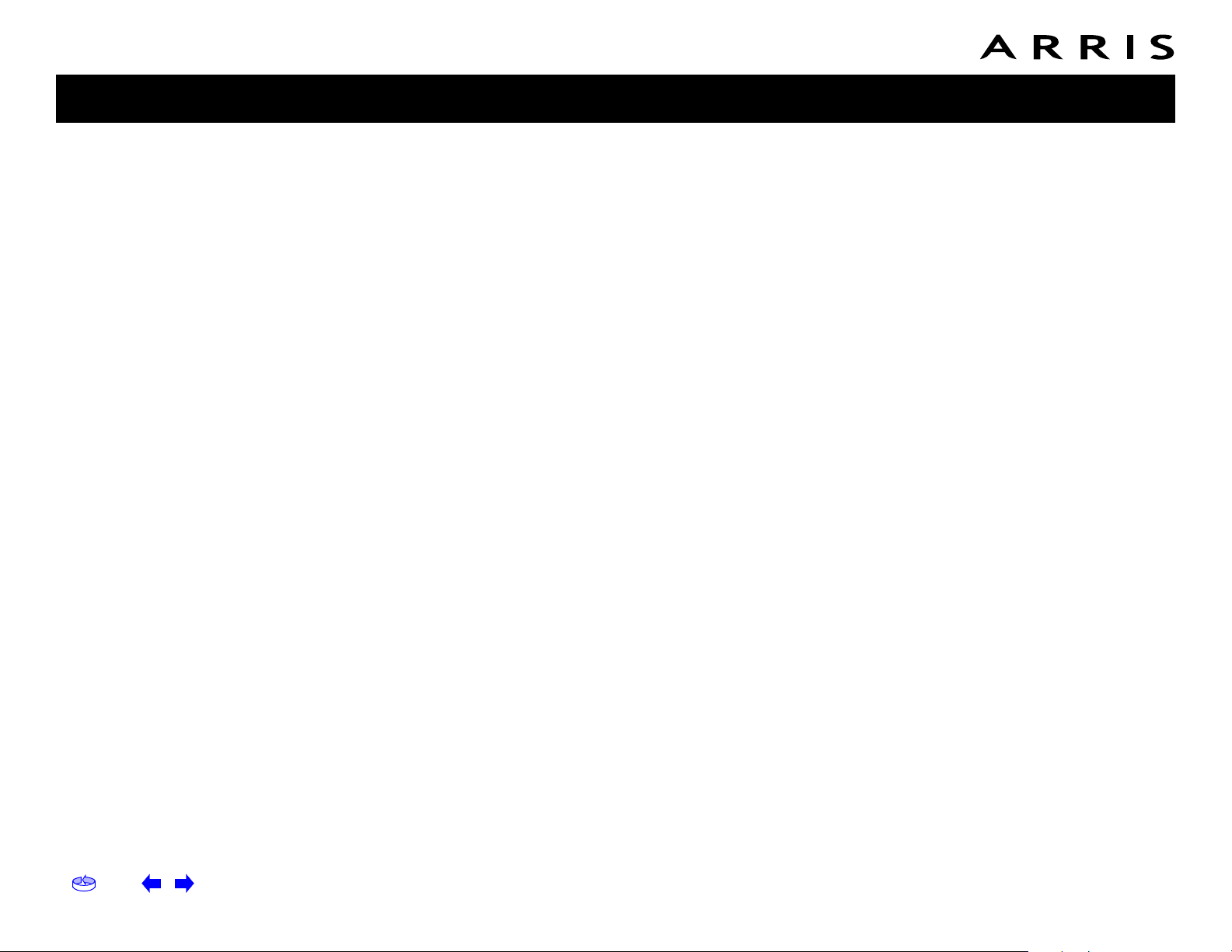
Home Prev Next Touchstone TM502 Telephony Modem User’s Guide 6
Getting Battery USB Ethernet
Safety Started Installation Installation Drivers Configuration Usage Troubleshooting Glossary
9.2 In the event of an infringement allegation for which ARRIS is obligated to indemnify You, ARRIS may at its discretion: (i) obtain a license that allows You to continue to use the accused Products, (ii)
replace or modify the accused Products with changes that reasonably
meet the ARRIS specification, so as to be non-infringing, or (iii) if (i)
and (ii) are not commercially reasonable, repurchase ARRIS’ provided
Products at its depreciated value based on a three-year amortization
rate. If ARRIS provides any one of the options set forth in clauses (i)
through (iii) above, ARRIS’ indemnity obligation under this Agreement
shall be entirely fulfilled. ARRIS liability for patent infringement indemnification in this section shall not exceed the amount You paid for the
Products finally found to infringe a valid US patent.
10. LIMITED WARRANTY
IF YOU ACQUIRED THE PRODUCTS FROM ANYONE OTHER THAN ARRIS
YOU DO NOT RECEIVE ANY OF THE WARRANTIES DIRECTLY FROM ARRIS. YOUR EXCLUSIVE WARRANTY, IF ANY, COMES FROM THE PARTY
FROM WHOM YOU ACQUIRED THE PRODUCTS: IN WHICH CASE THE
REMAINDER OF THIS DOCUMENT, EXCEPT FOR THE ARRIS TOUCHSTONE PRODUCTS SAFETY INFORMATION, DOES NOT APPLY TO YOU.
11. SOFTWARE WARRANTY
ARRIS warrants to the original purchaser that for ninety (90) days
from the ship date of the original ARRIS branded Software (the "Software Warranty Period"), the Software will perform in substantial conformance with the technical specifications for such Software set forth
in the Documentation. Your sole and exclusive remedy, and ARRIS"
sole and exclusive liability under this Section 11 (Software Warranty)
shall be, at ARRIS" option: (i) to use commercially reasonable efforts
to correct any reproducible errors that You identify in writing during
the Software Warranty Period which renders the Software non-conforming, (ii) to replace the Software with functionally equivalent software or (iii) to accept Your return of the Software, if applicable. ARRIS
does not warrant that the Software will work in combination with any
hardware or application software products provided by third parties
not supplied or approved by ARRIS, that the operation of the Software
will be uninterrupted or error free, or that all defects in the Software
can be corrected. ARRIS shall not have any obligation or liability with
respect to this Section 11 for any errors or any defects in the Software
upon expiration of the Software Warranty Period.
12. HARDWARE WARRANTY
12.1 ARRIS warrants to the original Purchaser of the hardware that under normal use and service, for twelve (12) months from the ship date
(the "Hardware Warranty Period") of the Hardware, it will be free from
defects in material and workmanship. Your sole and exclusive remedy
and ARRIS’ sole and exclusive liability under this Section 12 shall be,
at ARRIS’ option: (i) to use commercially reasonable efforts to correct
any reproducible Hardware errors that You identify in writing during
the Hardware Warranty Period which renders the Hardware non-conforming, (ii) to replace the Hardware or (iii) accept return of the Hardware from Purchaser. ARRIS shall not be responsible for any of Your or
third party software, firmware, information or memory data contained
in, stored on, or integrated with any Hardware Products returned to
ARRIS pursuant to any Warranty provided under this Agreement.
12.2 ARRIS does not warrant (1) physical damage to the surface of the
products, including cracks or scratches on the casing; (2) damage
caused by misuse, neglect, improper installation or testing, unauthorized attempts to open, repair or modify the products, or any other
cause beyond the range of the intended use; (3) damage caused by
accident, fire, power changes, other hazards, or acts of God.
12.3 Battery Pack. If Your product has a battery pack, ARRIS warrants
that the battery pack will be free from defects in workmanship and materials, under normal use, for twelve (12) months from its ship date.
This warranty is void if the ARRIS battery pack is used in any other
vendors equipment.
13. WARRANTY CLAIMS
To make a return under the Warranty above, You must contact the ARRIS Repair Services center within the applicable warranty period, in
writing, by sending an email to support@arrisi.com to obtain an ARRIS
Return Material Authorization number (RMA). The authorized RMA
number You receive from ARRIS must be marked on the outside pack-
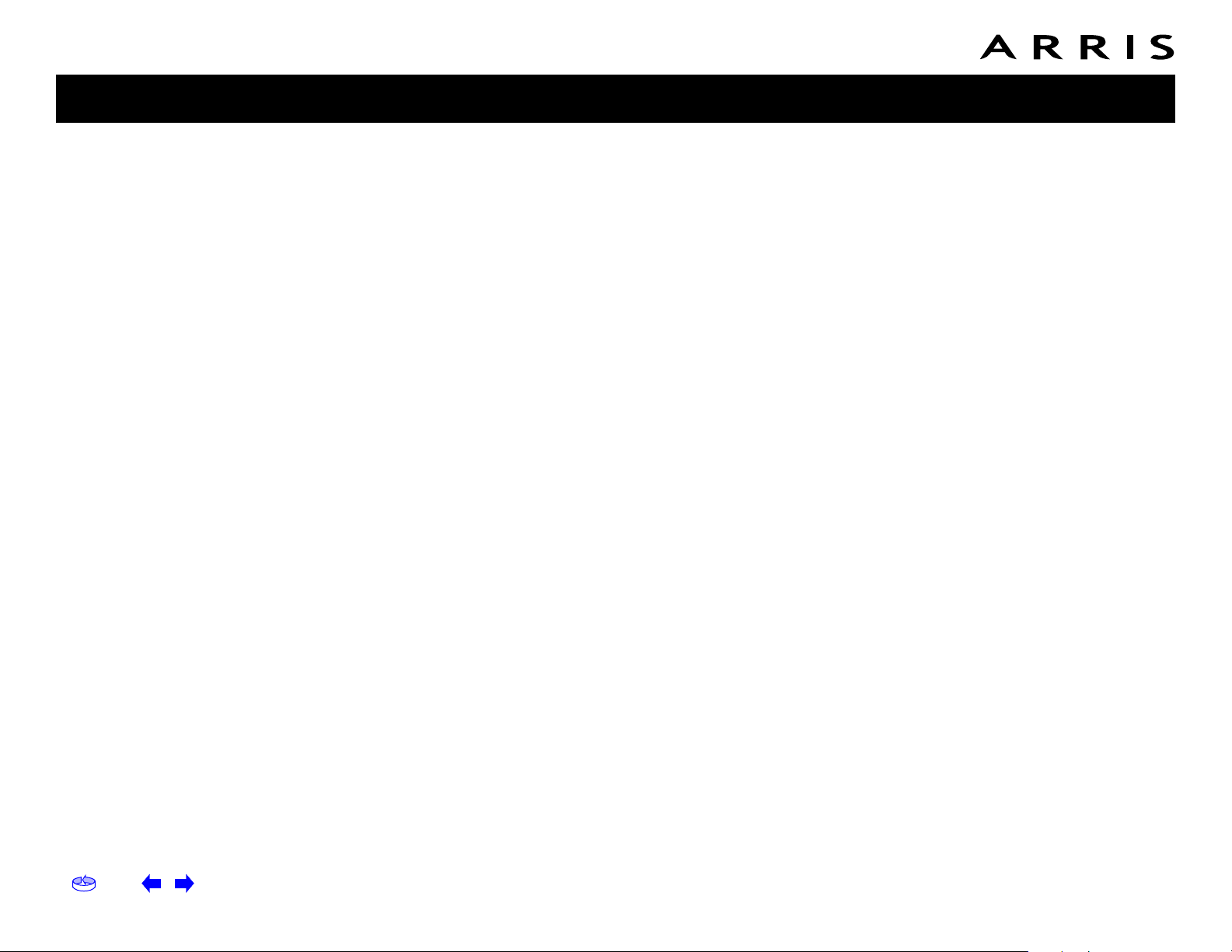
Home Prev Next Touchstone TM502 Telephony Modem User’s Guide 7
Getting Battery USB Ethernet
Safety Started Installation Installation Drivers Configuration Usage Troubleshooting Glossary
age and sent prepaid and packaged appropriately for safe shipment.
ARRIS will use commercially reasonable efforts to ship any repaired or
replaced Product to You, at ARRIS’ expense, not later than thirty (30)
days after ARRIS receives the defective Product. ARRIS warrants the
repaired or replaced Hardware or Software for the longer of the remainder of the unexpired applicable Warranty Period or 90 days. Notwithstanding the above, if any return is due to errors or defects for
which ARRIS is not responsible or not otherwise covered by the Warranty, You shall be liable for and reimburse ARRIS for shipping and related expenses.
14. DISCLAIMER OF WARRANTY
EXCEPT AS AGREED TO IN A SEPARATE WRITING BETWEEN THE PARTIES, THESE WARRANTIES ARE IN LIEU OF ALL OTHER WARRANTIES
WITH RESPECT TO THE SOFTWARE AND/OR SYSTEM DELIVERED TO
YOU HEREUNDER, WHETHER STATUTORY, BY OPERATION OF LAW, EXPRESS OR IMPLIED, INCLUDING, WITHOUT LIMITATION, ANY IMPLIED
WARRANTY OF MERCHANTABILITY, FITNESS FOR A PARTICULAR PURPOSE, NON-INFRINGEMENT, TITLE AND ANY WARRANTIES ARISING
OUT OF USAGE OR TRADE. THIS WARRANTY IS APPLICABLE SOLELY
TO YOU AND NOT TO ANY SUCCESSOR IN INTEREST OR ANY OTHER
THIRD PARTY. NO WAIVER, ALTERATION, OR MODIFICATION OF THIS
WARRANTY SHALL BE BINDING AGAINST ARRIS UNLESS IN WRITING
AS A SEPARATE AMENDMENT HERETO AND SIGNED BY AN ARRIS AUTHORIZED EXECUTIVE.
15. WARRANTY LIMITATIONS
ARRIS shall be relieved of all obligations and liability under the Warranty provisions set forth herein, if:
a. The Hardware or Software is operated with, or the error or defect is
due to, any accessory, equipment, software or part not approved or
sold by ARRIS; or
b. The Hardware or Software was not installed, operated and maintained in accordance with ARRIS’ instructions and Documentation; or
c. The Hardware or Software has been repaired, altered or modified by
someone other than ARRIS; or
d. You do not notify ARRIS in writing of the error or defect within the
applicable Warranty Period with sufficient information for ARRIS to
identify and reproduce such error or defect, or fail to return the defective Hardware or Software according to the terms of this Agreement;
or
e. ARRIS demonstrates that the alleged error or defect in the Software
or Hardware does not exist or was caused by Your or any third party’s
misuse, neglect, improper installation or testing, or negligent repair or
any other cause beyond the range of the intended use, or by accident,
fire, lightening or other hazard or act of God.
16. MISCELLANEOUS
16.1 If any term, condition, or provision in this Agreement is found to
be invalid, unlawful or unenforceable to any extent, the remaining
terms, conditions and provisions will continue to be valid and enforceable to the fullest extent permitted by law.
16.2 You may not assign or transfer this Agreement nor any rights
hereunder, in whole or in part, whether voluntary or by operation of
law without ARRIS’ prior written consent. Subject to the foregoing, this
Agreement will be binding upon and will inure to the benefit of the parties and their respective successors and assigns.
16.3 This Agreement (including any addenda hereto signed by both
parties) represents the entire agreement of the parties with respect to
the subject matter of this Agreement and supersedes all previous communications, representations, understandings and agreements, either
oral or written, between the parties with respect to said subject matter.
16.4 This Agreement may not be amended, except in writing, signed
by both parties. No terms, provisions or conditions of any purchase order, acknowledgment or other business form that You may use in connection with the acquisition or licensing of the Software will have any
effect on the rights, duties or obligations of the parties under, or oth-
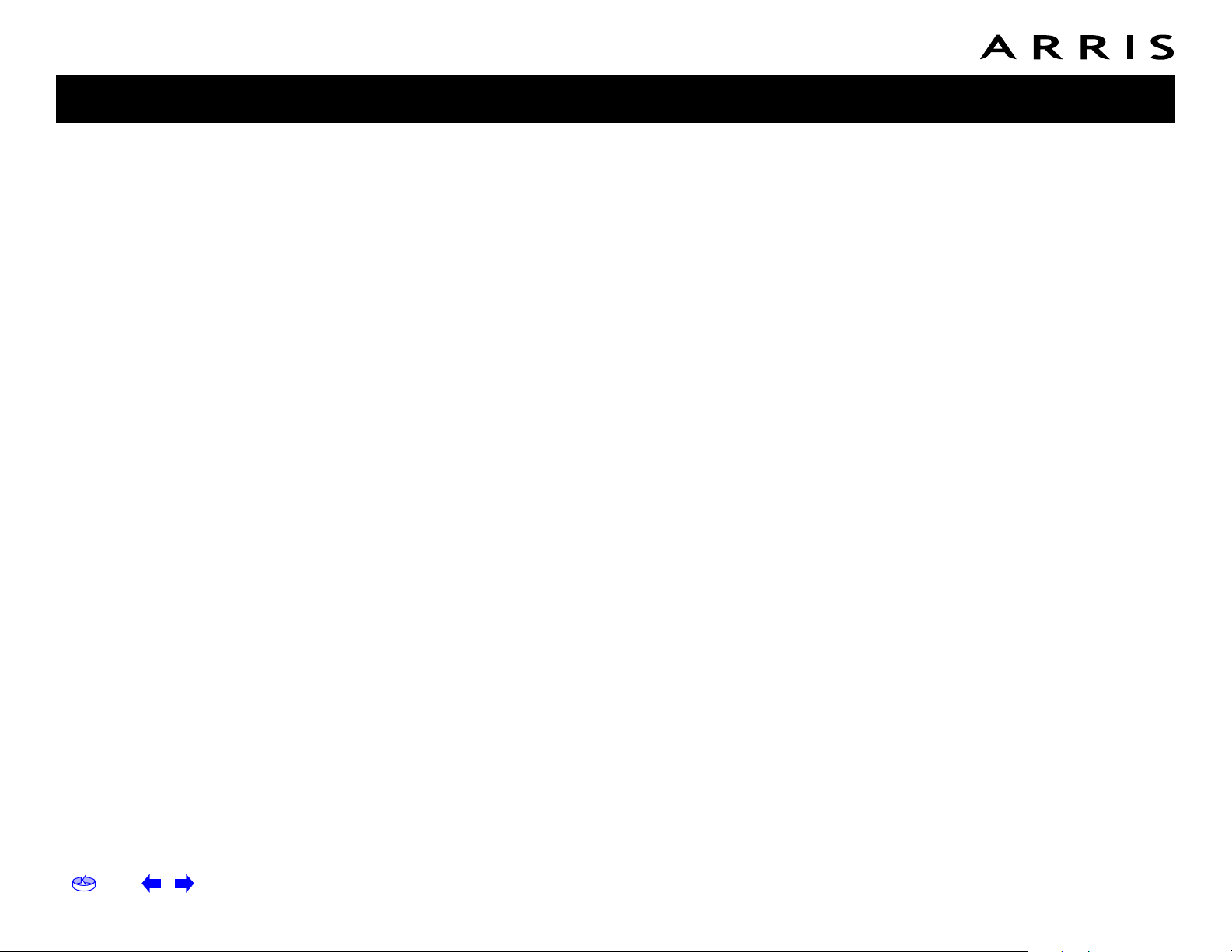
Home Prev Next Touchstone TM502 Telephony Modem User’s Guide 8
Getting Battery USB Ethernet
Safety Started Installation Installation Drivers Configuration Usage Troubleshooting Glossary
erwise modify, this Agreement, regardless of any failure of ARRIS to
object to such terms, provisions or conditions.
16.5 The laws of the State of Georgia, USA shall govern and construe
this Agreement. Any suit brought in connection with this Agreement
shall be subject to the exclusive jurisdiction of the State Court of Georgia or the Federal Courts for the Northern District of Georgia and You
hereby agree and submit to the personal jurisdiction and venue thereof.
17. SAFETY INFORMATION FOR ARRIS TOUCHSTONE PRODUCTS
ARRIS telephony modems and cable modems comply with the applicable requirements for performance, construction, labeling, and information when used as outlined in this Section 17:
17.1 Caution: Only a professional installer may connect the telephony
modem to the home’s existing telephone wiring. Physical connections
to the previous telephone provider must be removed and the wiring
must be checked; there must not be any voltages. Cancellation of telephone service is not sufficient to ensure there is no power to the telephony modem. Failure to do so may result in loss of service and/or
permanent damage to the telephony modem.
17.2 Do not use the product near water (e.g., wet basement, bathtub,
sink or near a swimming pool), to avoid risk of electrocution.
17.3 Avoid using and/or connecting the equipment during an electrical
storm, to avoid risk of electrocution.
17.4 Do not locate the product within 6 feet (2 m) of a flame or ignition
source, to avoid damage or injury from battery explosion, or heat
damage.
17.5 Use only the power supply and/or power cord included with the
Product. Install the Product near and easily accessible to the power
outlet. Ground the RF drop cable’s shield at the building/residence either close to the point of entrance or at the point of attachment.
Grounding as close as practical to the building/residence AC ground is
required to minimize grounding connector length and thereby limit the
potential voltage differences between the cable TV coaxial cable and
other grounding system. Refer to the individual country’s National
Electric Code for further details.
17.6 In areas of high AC power surge events or poor AC power grounding situations and areas prone to lightning strikes additional AC power
surge protection may be required on the AC, RF, Ethernet, USB and
phone lines.
17.7 If connecting the telephony modem or cable modem to a local
computer through the Ethernet or USB cable the computer must be
properly grounded to the building/residence AC ground network. All
plug-in cards within the computer must be properly installed and
grounded to the computer frame per the manufacturer’s specifications.
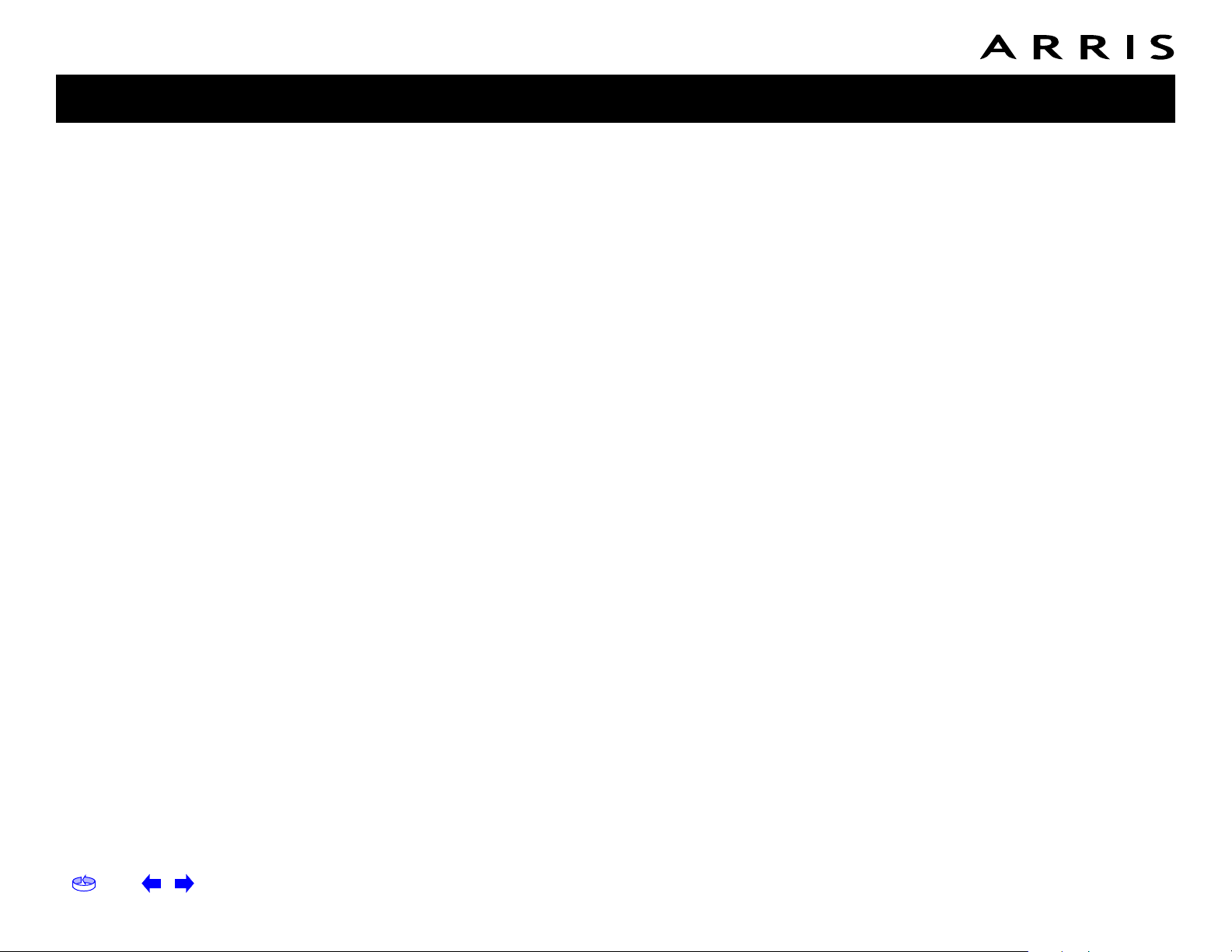
Home Prev Next Touchstone TM502 Telephony Modem User’s Guide 9
Getting Battery USB Ethernet
Safety Started Installation Installation Drivers Configuration Usage Troubleshooting Glossary
Getting Started
About Your New Telephony Modem
The Touchstone TM502 Telephony Modem is DOCSIS or EuroDOCSIS compliant
with the following features:
• Speed: much faster than dialup or ISDN service
• Convenience: supports USB (all but TM502C) and Ethernet; both can be
used simultaneously
• Flexibility: provides two independent lines of telephone service as well as
high speed data
• Compatibility: supports tiered data services (if offered by your cable
company)
What’s in the Box?
Make sure you have the following items before proceeding. Call your cable company
for assistance if anything is missing.
• Telephony Modem
• Power Cord
• Quick Installation Guide
• USB Cable (all but TM502C)
• Ethernet Cable
• CD-ROM
• Screws for Wall Mounting the Unit
• End User License Agreement
What’s on the CD?
The CD provides the following items:
• Quick Install Guide
• User’s Guide
• USB Drivers (Windows 98SE/ME/2000/XP)
• Remove USB Driver Utility
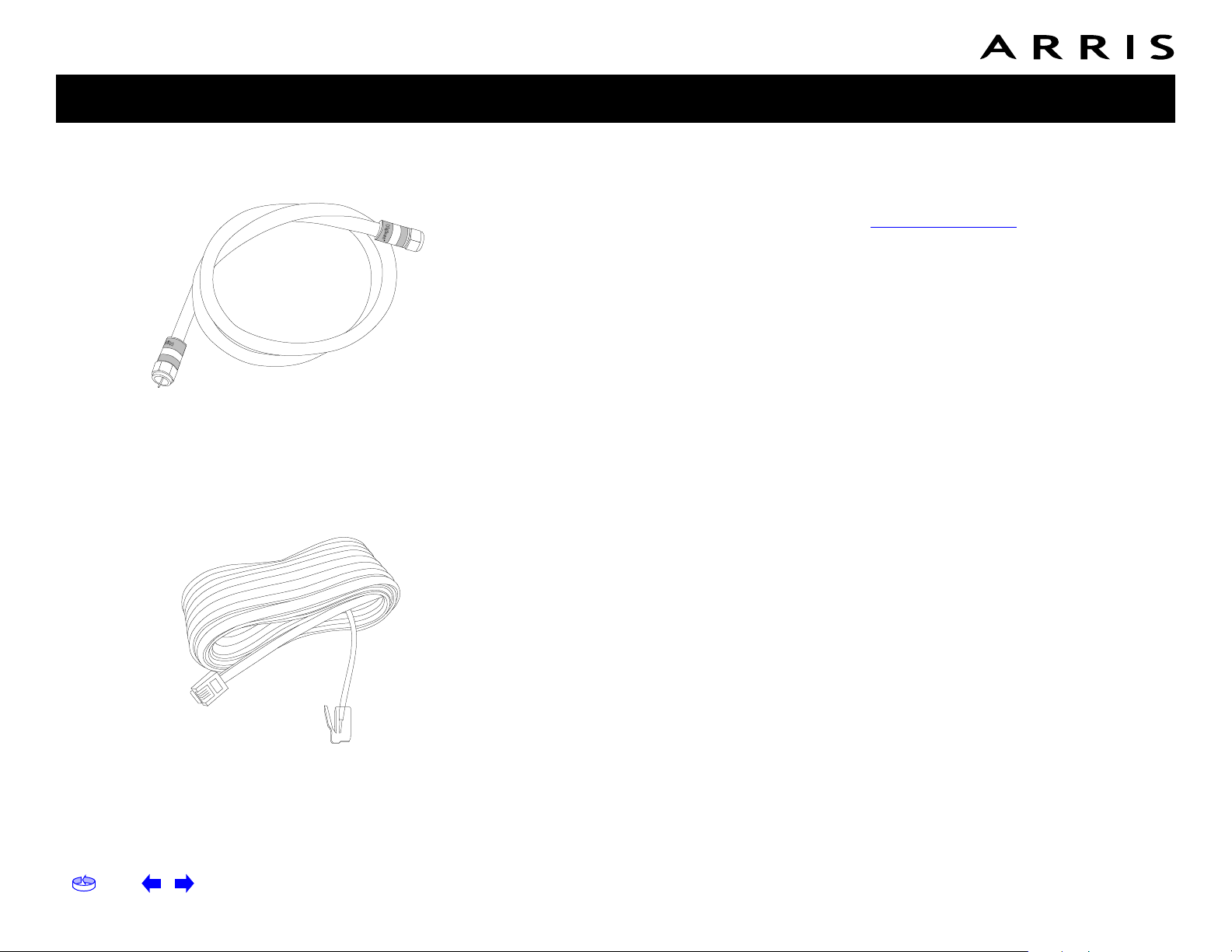
Home Prev Next Touchstone TM502 Telephony Modem User’s Guide 10
Getting Battery USB Ethernet
Safety Started Installation Installation Drivers Configuration Usage Troubleshooting Glossary
Items You Need
If you are installing the Telephony Modem yourself, make sure you have the following items on hand before continuing:
•
Telephony modem package
: see What’s in the Box? for a list of items in
the package.
•
Coaxial cable (coax)
: as shown in the image to the left, this is a thin cable
with a connector on each end. It is the same kind of wire used to connect
to your television for cable TV. You can buy coax from any electronics retailer and many discount stores; make sure it has connectors on both ends.
There are two types of connectors, slip-on and screw-on; the screw-on connectors are best for use with your Telephony Modem. The coax should be
long enough to reach from your Telephony Modem to the nearest cable outlet.
•
Phone Cable
: as shown in the image to the left, this is a standard phone
cable with standard phone connectors (RJ11 type) on both ends. You can
buy phone cables from any electronics retailer and many discount stores.
•
Splitter (optional)
: provides an extra cable connection by splitting a single
outlet into two. You may need a splitter if you have a TV already connected
to the cable outlet that you want to use. You can buy a splitter from any
electronics retailer and most discount stores; you may also need a short
piece of coax cable (with connectors); use it to connect the splitter to the
cable outlet and then connect the Telephony Modem and TV to the splitter.
Note:
A splitter effectively cuts the signal in half and sends each half to its
two outputs. Using several splitters in a line may deteriorate the quality of
your television, telephone, and/or internet connection.
•
Information packet
: your cable company should furnish you with a packet
containing information about your service and how to set it up. Read this
information carefully and contact your cable company if you have any questions.
Phone Cable
Coax Cable
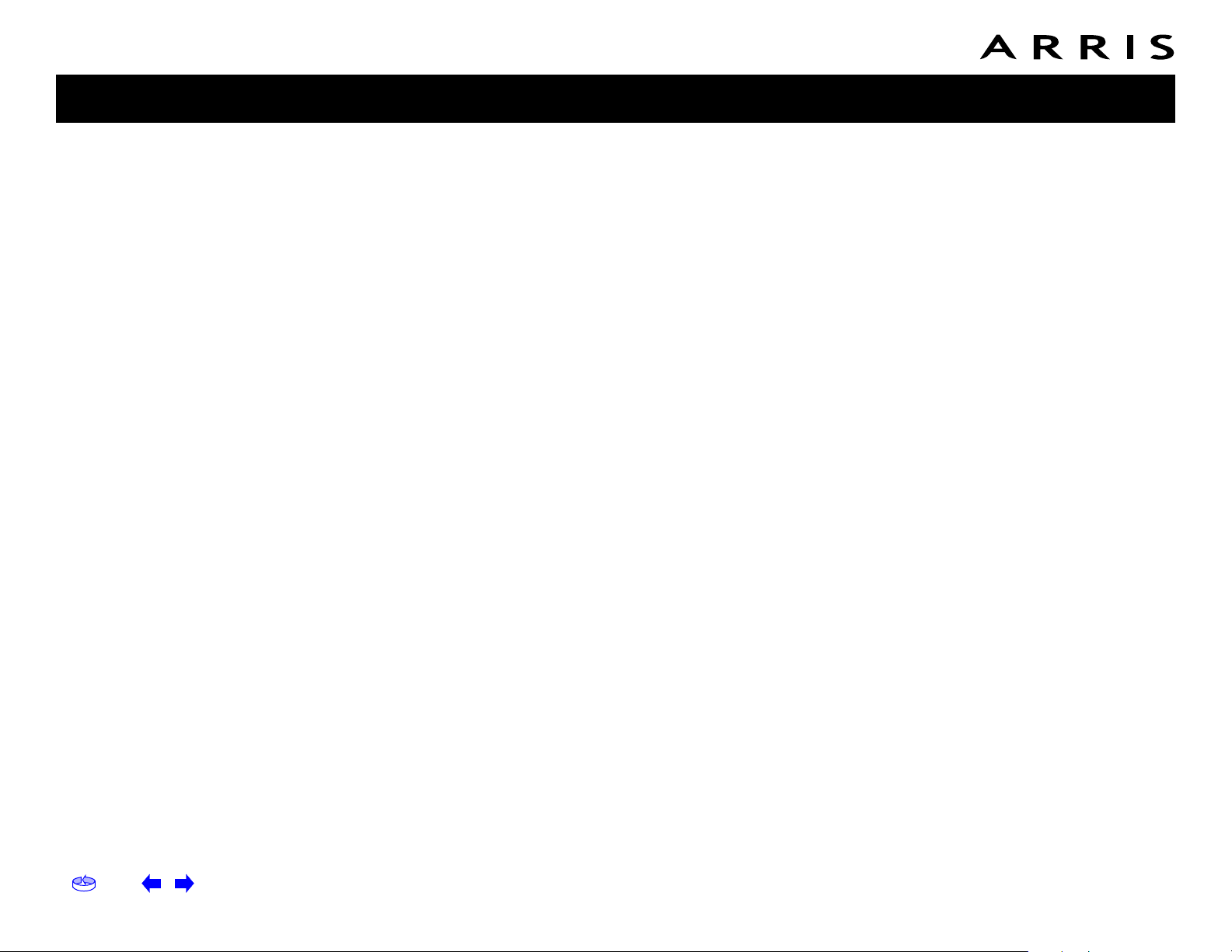
Home Prev Next Touchstone TM502 Telephony Modem User’s Guide 11
Getting Battery USB Ethernet
Safety Started Installation Installation Drivers Configuration Usage Troubleshooting Glossary
Getting Service
Before trying to use your new Telephony Modem, contact your local cable company
to establish an Internet account and telephone service. When you call, have the following information ready:
• the Telephony Modem serial number and MAC addresses of the unit (printed
on a sticker on the bottom of the Telephony Modem)
• the model number of the Telephony Modem
Save this information for future use. In addition, you should ask your cable company the following questions:
• Do you have any special system requirements or files that I need to download after I am connected?
• When can I start using my Telephony Modem?
• Do I need a user ID or password to access the Internet or my e-mail?
• Will my phone number(s) change?
• What new calling features will I have and how do I use them?

Home Prev Next Touchstone TM502 Telephony Modem User’s Guide 12
Getting Battery USB Ethernet
Safety Started Installation Installation Drivers Configuration Usage Troubleshooting Glossary
System Requirements
The Touchstone Telephony Modem operates with most computers. The following
describes requirements for each operating system; see the documentation for your
system for details on enabling and configuring networking.
To use the Telephony Modem, you need DOCSIS high-speed Internet service from
your cable company.
Windows
Ethernet connection: Windows 95, Windows 98, Windows 98 SE (Second Edition),
Windows ME, Windows 2000, or Windows XP
USB connection: Windows 98 SE (Second Edition), Windows ME, Windows 2000, or
Windows XP
MacOS
Ethernet connection only: System 7.5 to MacOS 9.2 (Open Transport recommended) or MacOS X
Linux/other Unix
Ethernet connection only: Hardware drivers, TCP/IP, and DHCP must be enabled in
the kernel
About this Manual
This manual is written to cover all of the different TM502 models. Your model may
or may not have all of the capabilities outlined in this manual. To determine which
model you have purchased, refer to the image at the left. The model number is on
the label affixed to the Telephony Modem.
FOR HOME OR OFFICE USE
Model Number
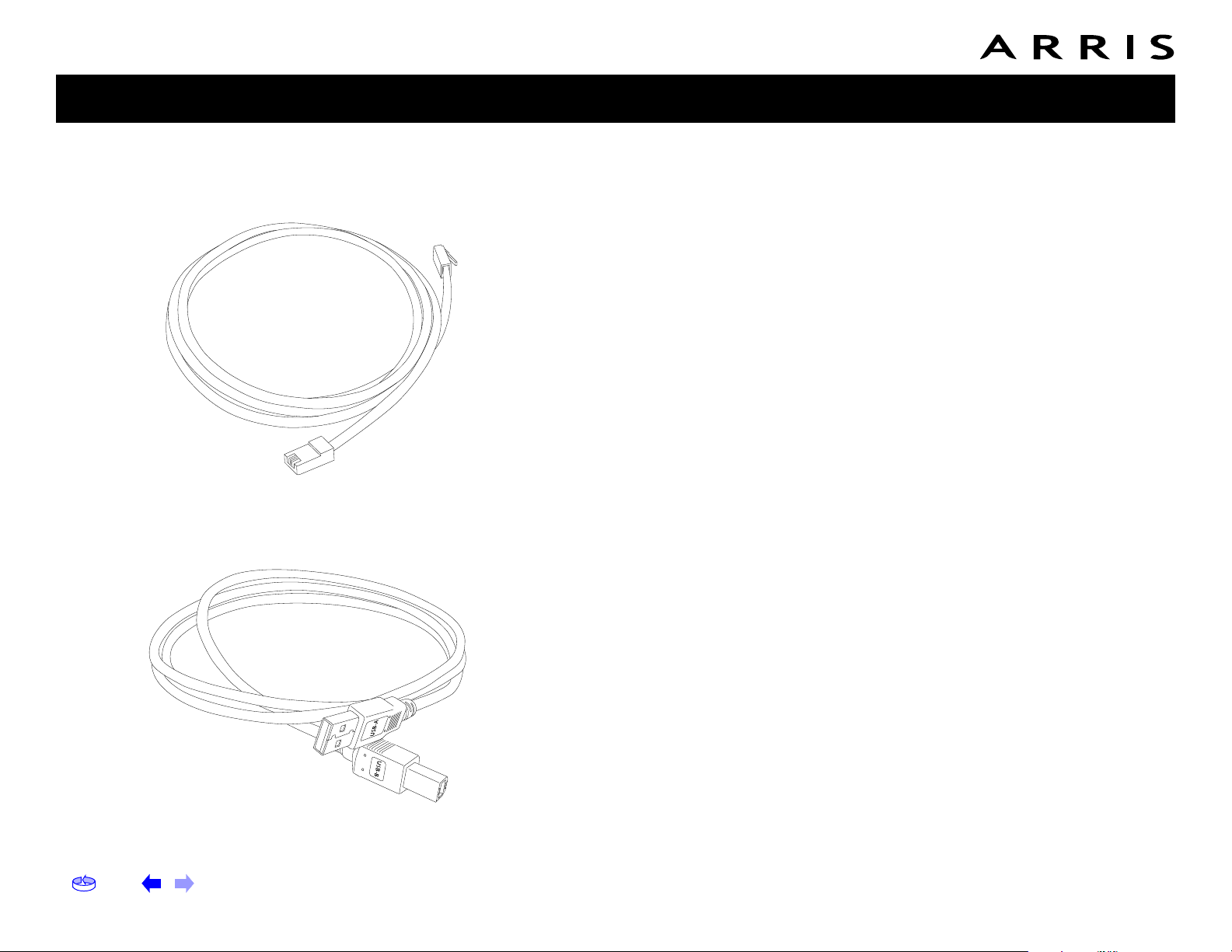
Home Prev Next Touchstone TM502 Telephony Modem User’s Guide 13
Getting Battery USB Ethernet
Safety Started Installation Installation Drivers Configuration Usage Troubleshooting Glossary
Ethernet or USB?
There are two ways to connect your computer (or other equipment) to the Telephony Modem. The following will help you decide which is best for you:
Ethernet
Ethernet is a standard method of connecting two or more computers into a Local
Area Network (LAN). Use the Ethernet connection if your computer has built-in
Ethernet hardware, does not use Windows, or you want to share the Telephony Modem connection with several computers.
Note:
To connect two or more computers to the Ethernet port, you will need a
hub or broadband router (available at computer retailers).
The Telephony Modem package comes with a 6-foot (1.9m) Ethernet cable (the
connectors look like wide telephone connectors); you can purchase more cables if
necessary at a computer retailer. If you are connecting the Telephony Modem directly to a computer, or to an Ethernet hub or broadband router with a cross-over
switch, ask for Category 5 (CAT5) straight-through cable. If you are connecting the
Telephony Modem to an Ethernet hub or broadband router without a crossover
switch, ask for a Category 5 crossover cable.
USB
USB (Universal Serial Bus) is meant for connecting a variety of accessories, such
as keyboards, mice, printers, and communications devices (including Telephony
Modems) to a single computer. Use the USB connection if you have only one computer, and the computer is using a Windows operating system (Windows 98 Second
Edition or later), and has no built-in Ethernet hardware. The Telephony Modem
package comes with a 5-foot (1.6m) USB cable.
Both
If you have two or more computers, you can connect one computer to the Telephony Modem’s USB port and one or more other computers to the Ethernet port. To
connect two or more computers to the Ethernet port, you will need a hub or broadband router (available at computer retailers).
For more information about connecting two or more computers, contact your cable
service provider.
Ethernet Cable
USB Cable
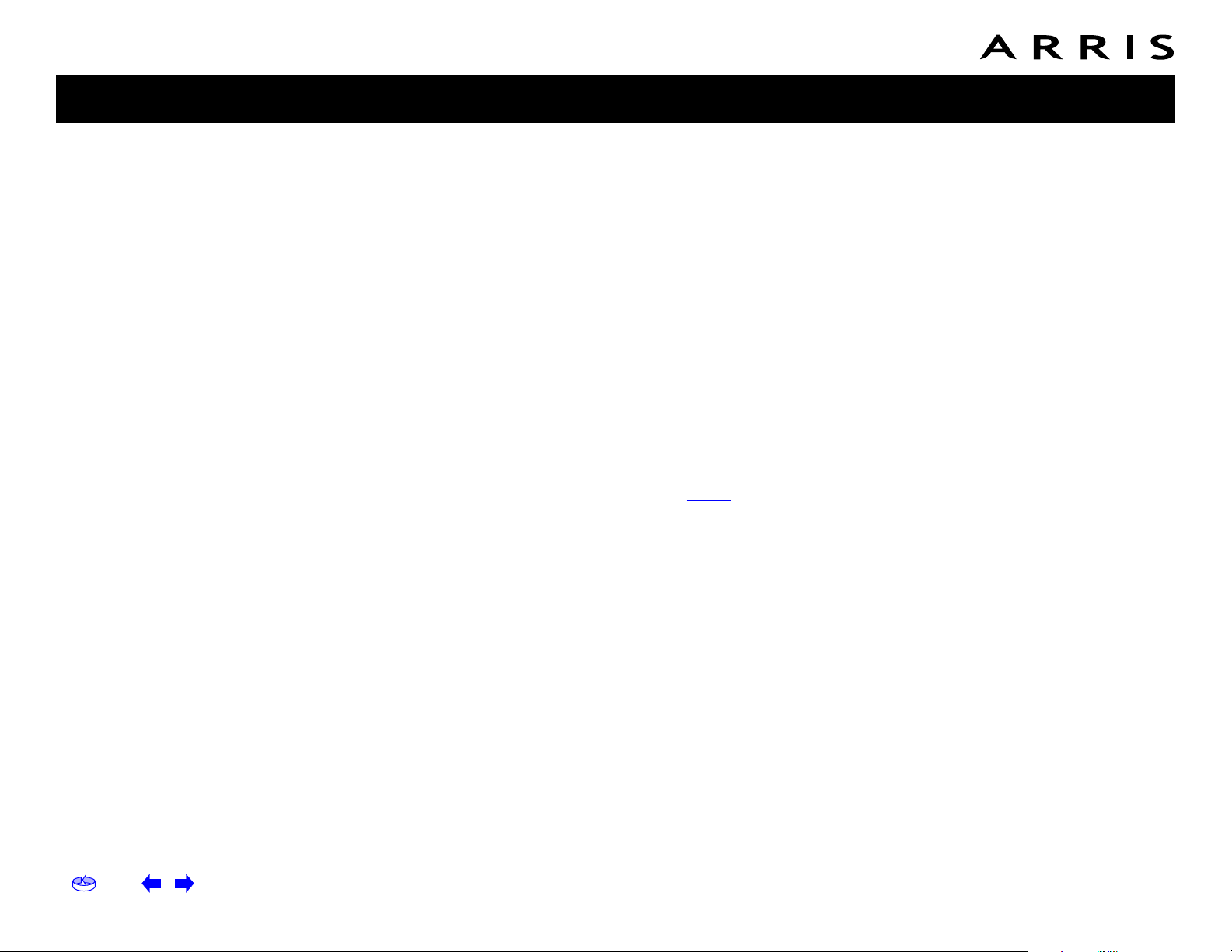
Home Prev Next Touchstone TM502 Telephony Modem User’s Guide 14
Getting Battery USB Ethernet
Safety Started Installation Installation Drivers Configuration Usage Troubleshooting Glossary
What About Security?
Having a high-speed, always-on connection to the Internet requires a certain
amount of responsibility to other Internet users—including the need to maintain a
reasonably secure system. While no system is 100% secure, you can use the following tips to enhance your system’s security:
• Keep your operating system updated with the latest security patches. Run
the system update utility at least weekly.
• Keep your email program updated with the latest security patches. In addition, avoid opening email containing attachments, or opening files sent
through chat rooms, whenever possible.
• Install a virus checker and keep it updated.
• Avoid providing web or file-sharing services over your Telephony Modem.
Besides certain vulnerability problems, most cable companies prohibit running servers on consumer-level accounts and may suspend your account for
violating your terms of service.
• Use the cable company’s mail servers for sending email.
• Avoid using proxy software unless you are certain that it is not open for
abuse by other Internet users (some are shipped open by default). Criminals can take advantage of open proxies to hide their identity when breaking
into other computers or sending spam. If you have an open proxy, your cable company may suspend your account to protect the rest of the network.
• If you connect your Telephony Modem to a wireless LAN, make sure you enable security and encryption on the wireless hub (for the same reasons that
you should run only secured proxies). Consult the documentation and technical support of the wireless equipment provider for help.
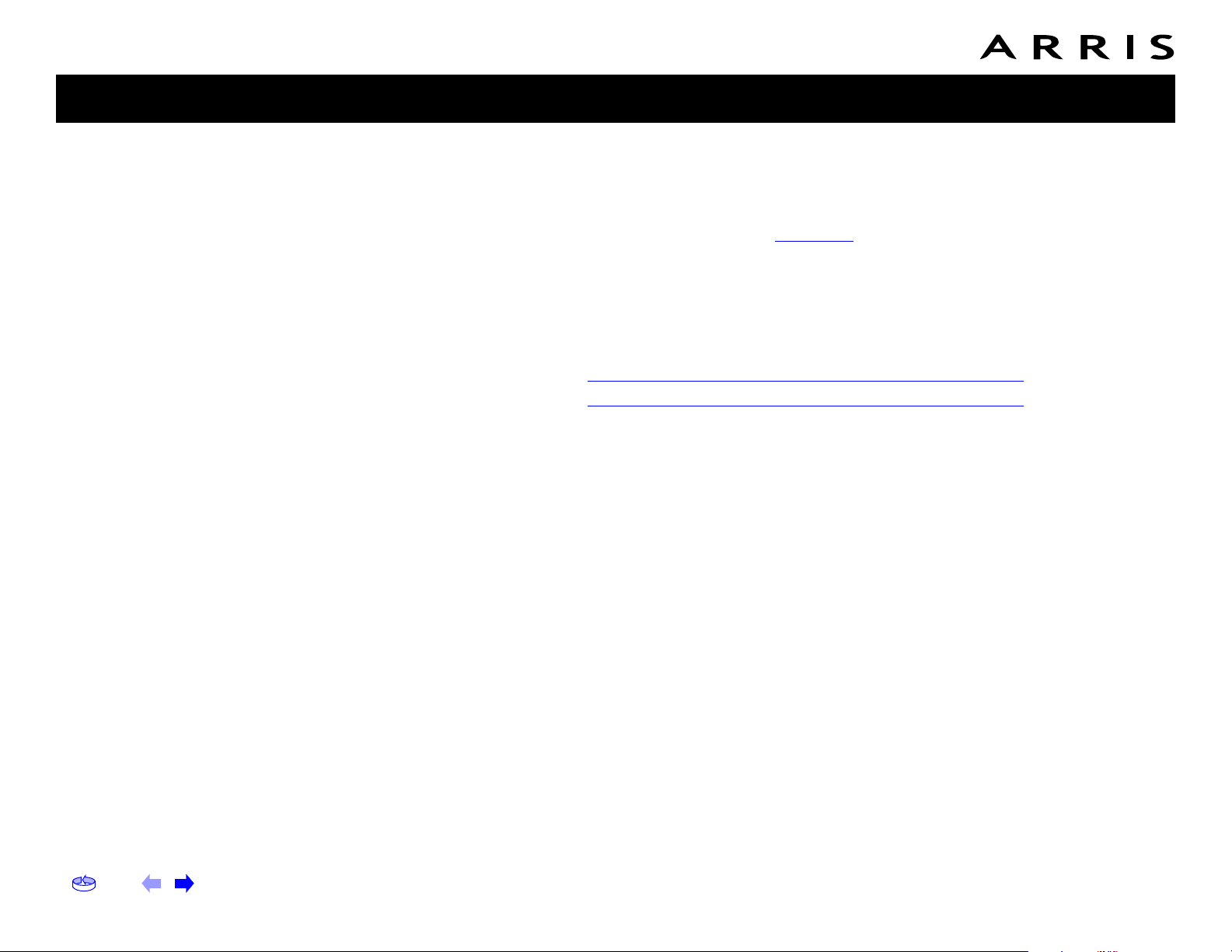
Home Prev Next Touchstone TM502 Telephony Modem User’s Guide 15
Getting Battery USB Ethernet
Safety Started Installation Installation Drivers Configuration Usage Troubleshooting Glossary
Battery Installation and Replacement (TM502G/H Models Only)
TM502G and TM502H Telephony Modems may optionally include one of two types
of Lithium-Ion batteries: a 2.2 Amp-hour (Ah) battery or a 4.4 Ah battery.
For safety and regulatory purposes, batteries are shipped outside of the Telephony
Modem and must be installed.
Identify the battery type using the photos to the left and use the proper installation
procedure:
• TM502G/H 2.2 Ah Battery Installation and Replacement
• TM502G/H 4.4 Ah Battery Installation and Replacement
Note:
The 4.4 Ah battery is longer and has a strap between the guides.
2.2 Ah Battery
4.4 Ah Battery
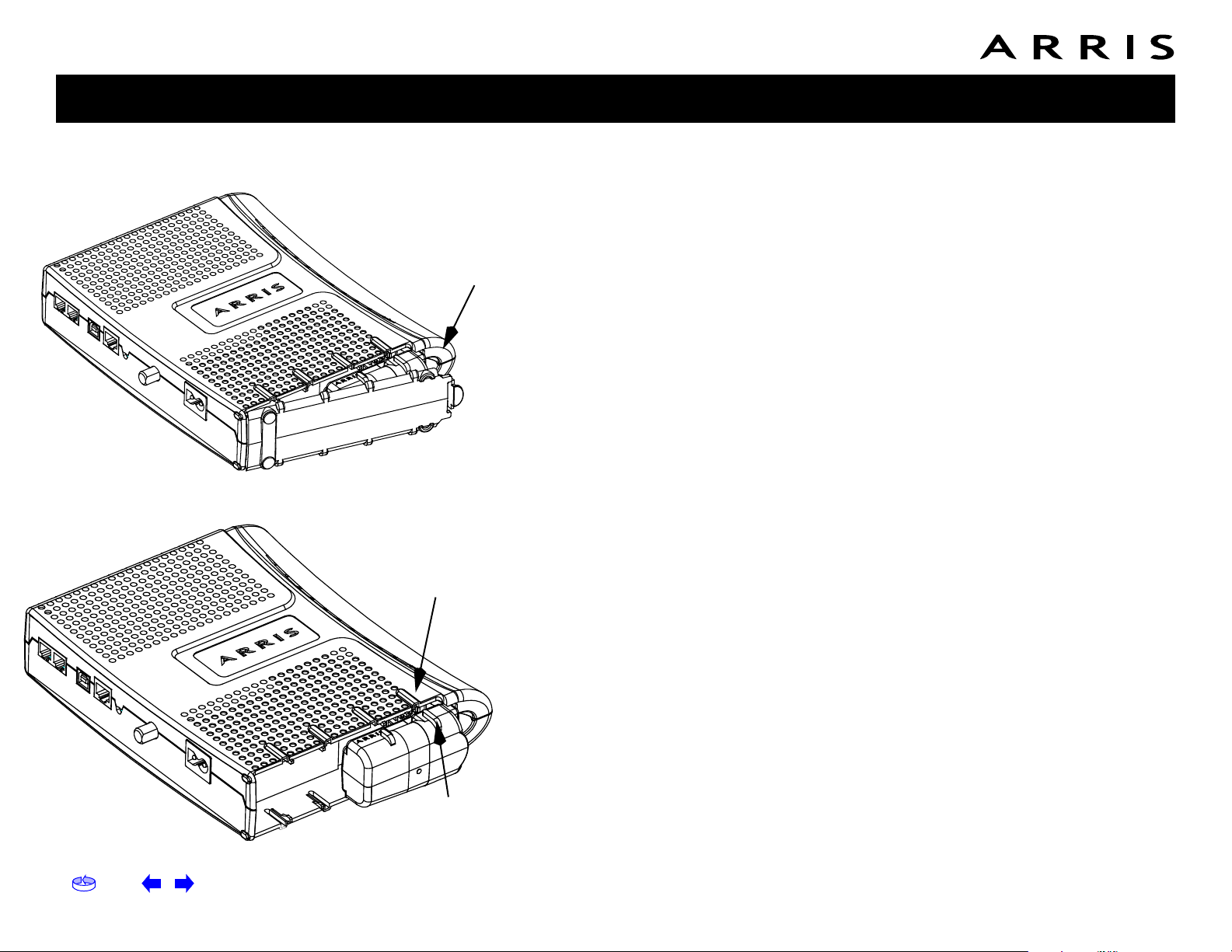
Home Prev Next Touchstone TM502 Telephony Modem User’s Guide 16
Getting Battery USB Ethernet
Safety Started Installation Installation Drivers Configuration Usage Troubleshooting Glossary
TM502G/H 2.2 Ah Battery Installation and Replacement
This model of the Telephony Modem has the ability to provide battery backup in the
event of a local power loss. The battery backup is not intended to take the place of
AC power. The 2.2Ah lithium-ion battery pack can be inserted into the Telephony
Modem. Use this procedure to install and to replace the backup batteries.
Action
1
Insert a finger into the latch opening, press down and pull back on the latch
holding the battery door (on the bottom of the Telephony Modem). Pull the
door toward you. Set the door aside in a safe place.
2
Hold the battery pack so that the guides on the battery align with the slots
on the Telephony Modem and slide the battery into the bay. The diagram on
the left shows the proper orientation.
Note:
Batteries will not insert completely into the Telephony Modem if not
oriented correctly. The battery should slide into the bay without significant
force. Line up the slots in the battery bay with the guides on the battery.
Latch
End
Battery Slot
Battery Guide
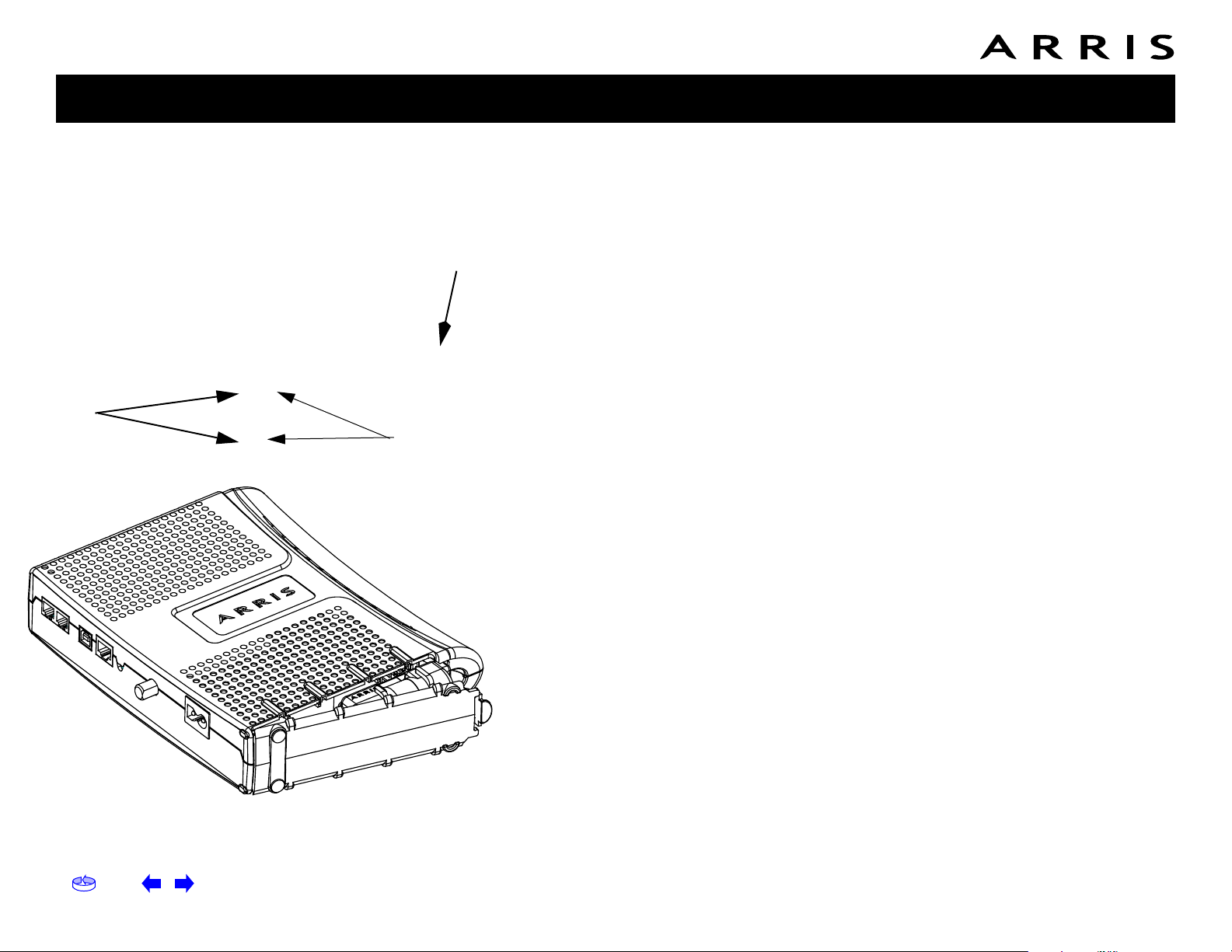
Home Prev Next Touchstone TM502 Telephony Modem User’s Guide 17
Getting Battery USB Ethernet
Safety Started Installation Installation Drivers Configuration Usage Troubleshooting Glossary
3
Push the battery pack into the bay until it seats into place. The following diagram shows a Telephony Modem with a 2.2Ah battery pack installed.
If
you are taking the battery out of the unit, position your finger in the
battery opening area and use leverage to dislodge the battery while
pulling it straight back.
Note:
The Telephony Modem will not begin operating until you apply AC
power.
4
Replace the door. To do so, place the hinge tabs of the battery door into the
receiver slots inside the Telephony Modem battery compartment on the opposite end of the battery opening slot. Rotate the door toward the unit until
the latch snaps back into place.
Note:
Some Telephony Modem models use a Lithium-Ion battery pack. The
battery does contain precious material, there may be some benefit in recycling. Please dispose of the battery responsibly and in accordance with local
ordinances.
Battery
Opening
Receiver
Slots
Hinge Tabs
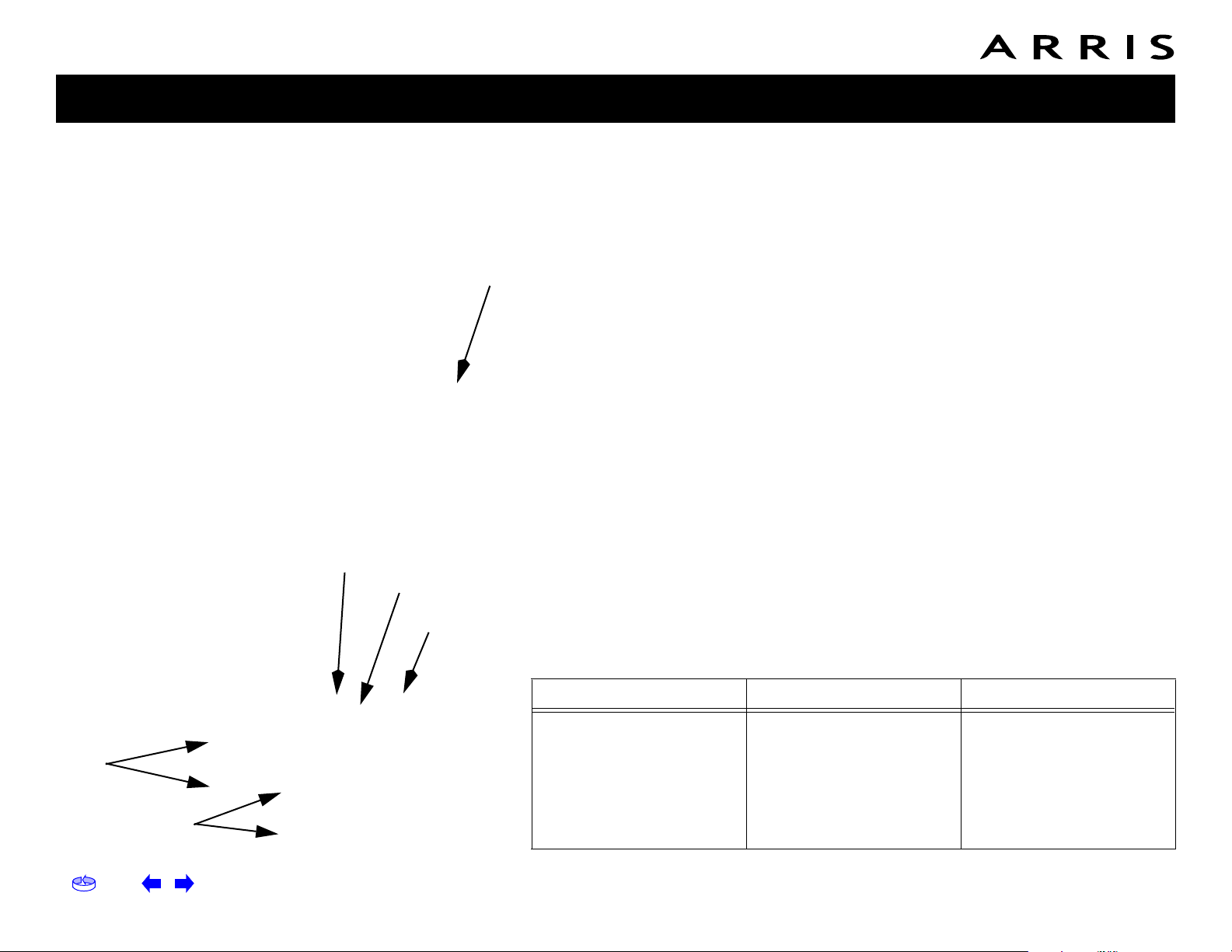
Home Prev Next Touchstone TM502 Telephony Modem User’s Guide 18
Getting Battery USB Ethernet
Safety Started Installation Installation Drivers Configuration Usage Troubleshooting Glossary
TM502G/H 4.4 Ah Battery Installation and Replacement
The 4.4 Ah lithium-ion battery pack can be inserted into the Telephony Modem. Use
this procedure to install and to replace the backup batteries.
Action
1
Insert a finger into the latch opening, press down and pull back on the latch
holding the battery door (on the bottom of the Telephony Modem). Pull the
door toward you. Set the door aside in a safe place.
2
Hold the battery pack so that the guides on the battery align with the slots
on the Telephony Modem and slide the battery into the bay. The diagram on
the left shows the proper orientation.
Note:
Batteries will not insert completely into the Telephony Modem if not
oriented correctly. The battery should slide into the bay without significant
force. Line up the slots in the battery bay with the guides on the battery and
apply even pressure on both ends of the battery.
WRONG WRONG RIGHT
Latch
End
Battery Slot
Battery Guide
Battery
Pull Strap
Hinge Tabs
Receiver
Slots
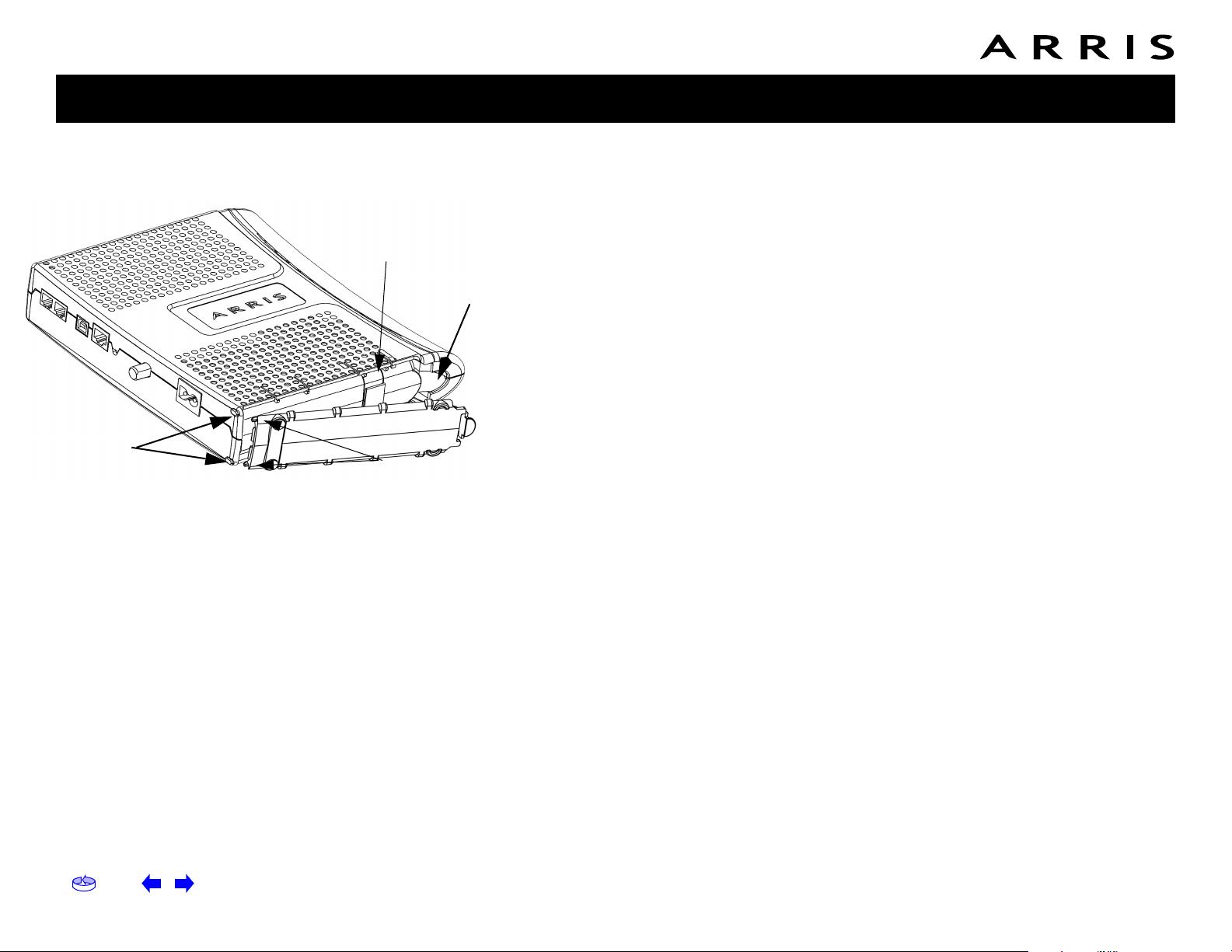
Home Prev Next Touchstone TM502 Telephony Modem User’s Guide 19
Getting Battery USB Ethernet
Safety Started Installation Installation Drivers Configuration Usage Troubleshooting Glossary
3
Push the battery pack into the bay until it latches into place. The following
diagram shows a Telephony Modem with a 4.4 Ah lithium - Ion battery pack
installed.
If you are taking the battery out of the Telephony Modem,
use the battery pull strap to dislodge the battery.
Note:
The Telephony Modem will not begin operating until you apply AC
power.
4
Replace the door. To do so, place the tabs of the battery door into the slot
on the Telephony Modem battery compartment. Rotate the door toward the
front of the Telephony Modem until the latch snaps back into place.
Note:
Some Telephony Modem models use a Lithium-Ion battery pack. The
battery does contain precious material, there may be some benefit in recycling. Please dispose of the battery responsibly and in accordance with local
ordinances.
Battery
Opening
Receiver
Slots
Battery
Pull Strap
Hinge Tabs
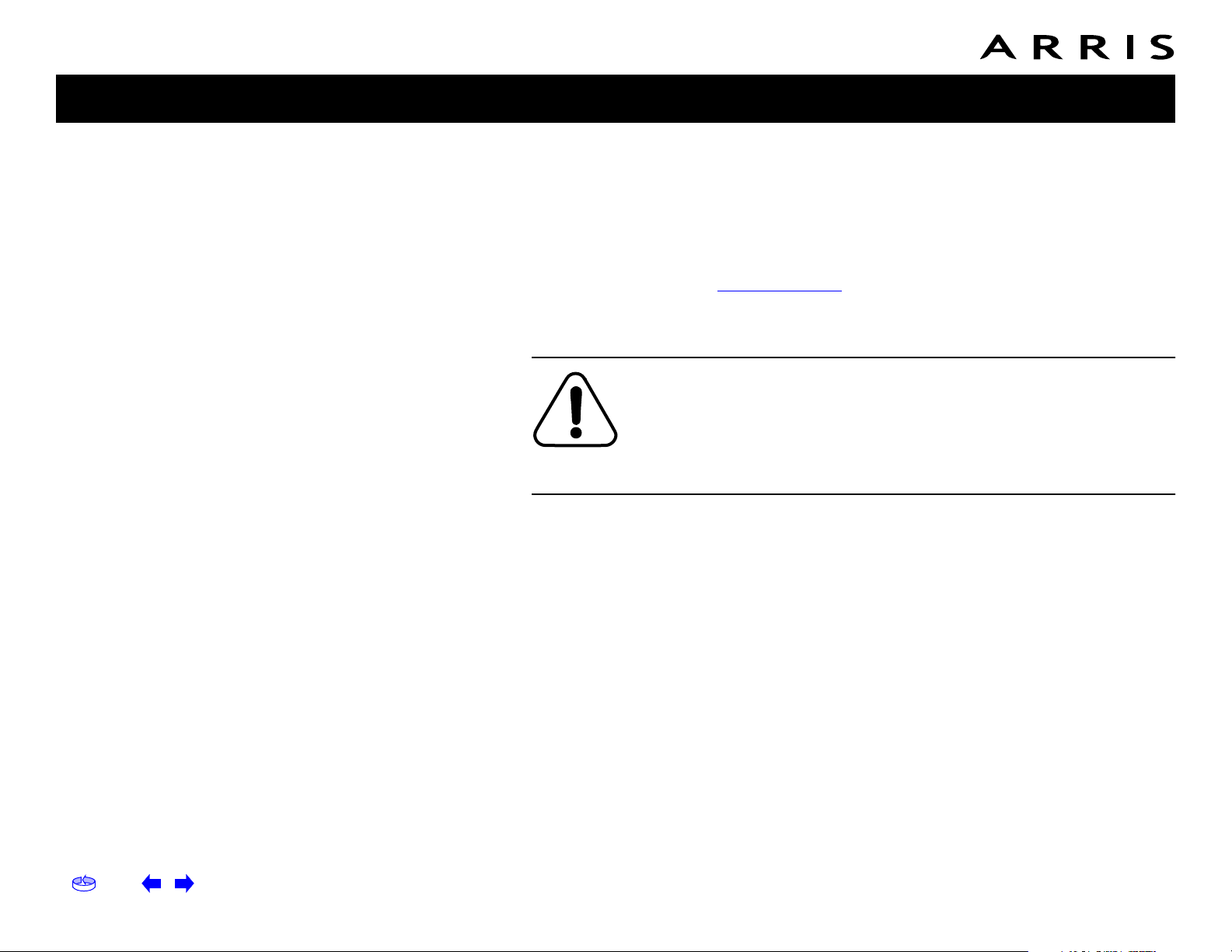
Home Prev Next Touchstone TM502 Telephony Modem User’s Guide 20
Getting Battery USB Ethernet
Safety Started Installation Installation Drivers Configuration Usage Troubleshooting Glossary
Installing and Connecting Your Telephony Modem
Before you start, make sure that:
• You have contacted your cable company and verified that they provide data
and telephone service using standard DOCSIS technology.
• You have all the Items You Need.
• Cable, phone, and power outlets are available near the computer. If a cable
outlet is not conveniently located, your cable company can install a new one.
CAUTION
Risk of equipment damage
Only qualified installation technicians should connect the Telephony
Modem to house wiring. Incumbent telephone service must be
physi-
cally
disconnected at the outside interface box before making any
connections.
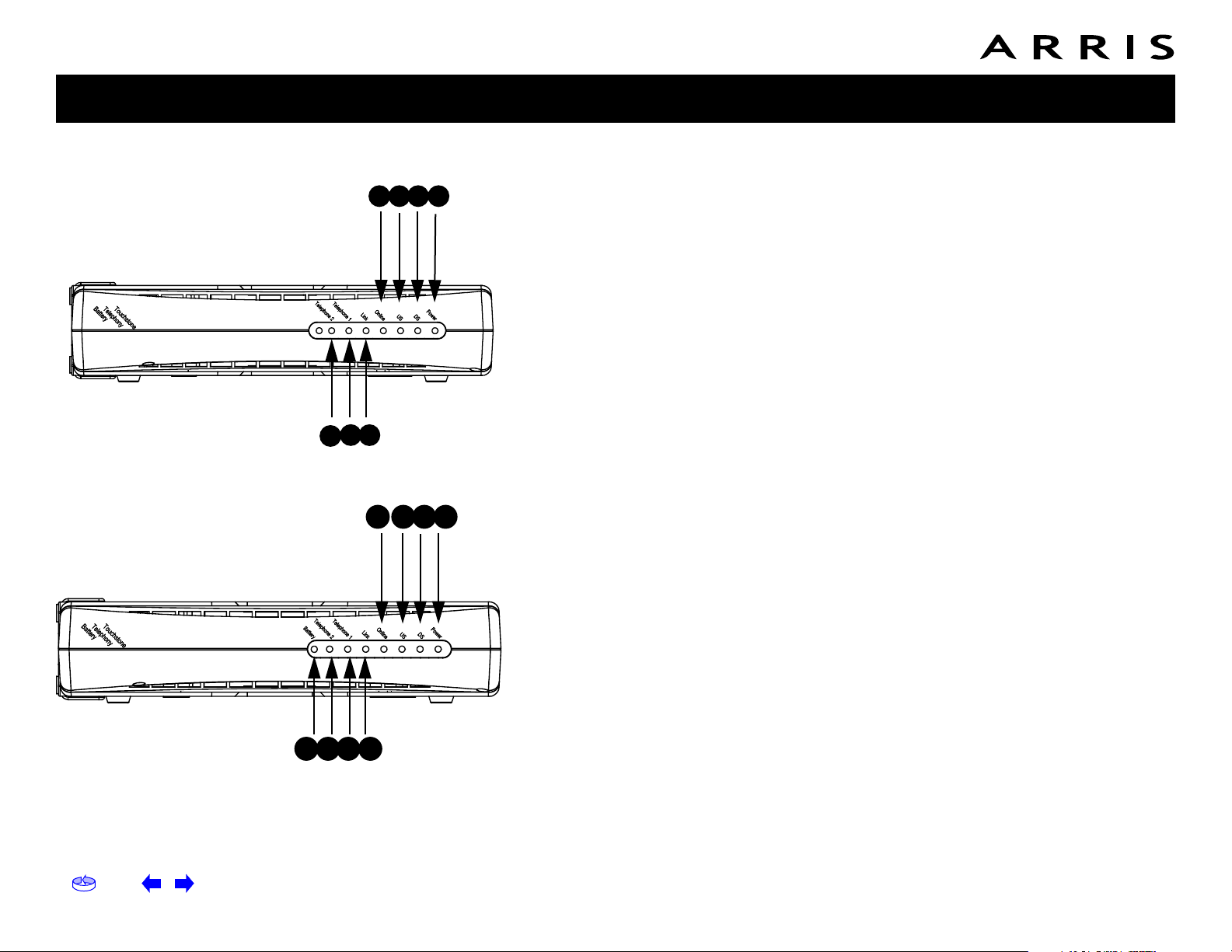
Home Prev Next Touchstone TM502 Telephony Modem User’s Guide 21
Getting Battery USB Ethernet
Safety Started Installation Installation Drivers Configuration Usage Troubleshooting Glossary
Front Panel TM502A/B/C
The front of the Telephony Modem has the following indicators:
A Telephone 2
: indicates the status of line 2
B Telephone 1
: indicates the status of line 1
C Link
: indicates Ethernet (all models) or USB (A/B models only) connectivity
between the Telephony Modem and computer
D On-Line
: indicates internet data transmission status
E US
: indicates upstream connectivity
F DS: indicates downstream connectivity
G Power: indicates whether AC power is available to the unit
Front Panel TM502G/H
The front of the Telephony Modem has the following indicators:
A Battery: indicates status of the battery in the Telephony Modem
B Telephone 2: indicates status of line 2
C Telephone 1: indicates status of line 1
D Link: indicates Ethernet or USB connectivity between the Telephony Modem
and computer
E On-Line: indicates internet data transmission status
F US: indicates upstream connectivity
G DS: indicates downstream connectivity
H Power: indicates whether AC power is available to the unit
TM502A/B/C
F G
A B C
ED
A
C
D
E F HG
TM502G/H
B

Home Prev Next Touchstone TM502 Telephony Modem User’s Guide 22
Getting Battery USB Ethernet
Safety Started Installation Installation Drivers Configuration Usage Troubleshooting Glossary
Rear Panel
The rear of the Telephony Modem has the following connectors and controls:
TM502A/B Rear Panel
A Tel 1: connector for the first phone line
B Tel 2: connector for the second phone line
C USB connector: for use with a computer USB port
D Ethernet connector: for use with a computer or home network LAN port
E Reset button: resets the Telephony Modem as if you power cycled the unit.
Use a pointed non-metallic object to press this button.
F Cable: connector for the coax cable
G Power: connector for the power cord
TM502C Rear Panel
A Tel 1: connector for the first phone line
B Tel 2: connector for the second phone line
C Ethernet connector: for use with a computer or home network LAN port
D Reset button: resets the Telephony Modem as if you power cycled the unit.
Use a pointed non-metallic object to press this button.
E Cable: connector for the coax cable
F Power: connector for the power cord
TM502A/B
ED
C
A
B
F
G
TM502C
DC
A
B
E
F

Home Prev Next Touchstone TM502 Telephony Modem User’s Guide 23
Getting Battery USB Ethernet
Safety Started Installation Installation Drivers Configuration Usage Troubleshooting Glossary
TM502G/H Rear Panel
A Tel 1/2 (TM502G only): connector for the first phone line (or both lines of a
2-line phone)
Tel 1 (TM502H only): connector for the first phone line
B Tel 2: connector for the second phone line
C USB connector: for use with a computer USB connection
D Ethernet connector: for use with a computer or home network LAN connec-
tion
E Reset button: resets the Telephony Modem as if you power cycled the unit.
Use a pointed non-metallic object to press this button.
F Cable: connector for the coax cable
G Power: connector for the power cord
E
D
C
A
B
F
G
TM502G/H

Home Prev Next Touchstone TM502 Telephony Modem User’s Guide 24
Getting Battery USB Ethernet
Safety Started Installation Installation Drivers Configuration Usage Troubleshooting Glossary
Mounting the Telephony Modem
You can either mount the Telephony Modem on a wall or place it on a desktop. For
wall-mount applications, you can mount the Telephony Modem with the indicators
facing upward (vertical) or to the size (horizontal).
Tools and Materials
For wall-mounted installations, make sure you have the following tools and materials before proceeding:
• for mounting on drywall: Two 1/4” (6mm) drywall anchors and a drill with
1/4” (6mm) bit (not included)
• for mounting on plywood or studs: two #6 x 1.5” (38.1 mm) self
tapping
screws (included)
• screwdriver (flat-blade or Phillips, depending on what kind of screws you
use)
• wall-mount template (included with the Telephony Modem Quick Installation
Guide)
• transparent tape (for temporarily securing the mounting template to the
wall)
Location
Always position the Telephony Modem:
• within reach of an AC outlet. The power cord must reach the outlet without
stretching and without adding extension cords.
• near a cable outlet (to avoid long cable runs).
Note: When mounting the Telephony Modem on drywall, try to position the Te-
lephony Modem so at least one of the screws are fastened to a stud. This
may prevent the Telephony Modem from pulling out of the wall in the future.
To prevent overheating of the Telephony Modem, do not block the ventilation holes on the sides of the unit.

Home Prev Next Touchstone TM502 Telephony Modem User’s Guide 25
Getting Battery USB Ethernet
Safety Started Installation Installation Drivers Configuration Usage Troubleshooting Glossary
Instructions
Wall-mounting instructions
1 Position the mounting template on the surface where you intend to mount
the Telephony Modem and secure in place with transparent tape.
2 Drill holes through the template in the specified locations for the mounting
screws. After drilling holes, remove the template from the surface.
3 If using drywall anchors, set them into the wall. Then, drive the screws into
the wall leaving a gap of about 1/8” (3 mm) between the screw head and
the wall. If not using anchors, just drive the screws.
4 Orient the Telephony Modem with the indicator lights facing up or right, as
desired. Slip both mounting slots (in the back of the Telephony Modem) over
the screws, then slide the case down until the narrow end of the keyhole slot
contacts the screw shaft.
5 Proceed to Connecting the Telephony Modem.
Desktop mounting instructions
1 Position the Telephony Modem so that:
• air flows freely around it
• the back faces the nearest wall
• it will not fall to the floor if bumped or moved
2 Proceed to Connecting the Telephony Modem.
Step 1 Step 2
Step 3 Step 4

Home Prev Next Touchstone TM502 Telephony Modem User’s Guide 26
Getting Battery USB Ethernet
Safety Started Installation Installation Drivers Configuration Usage Troubleshooting Glossary
Connecting the Telephony Modem
WARNING: Connecting the Telephony Modem to the home's existing
telephone wiring should only be performed by a professional installer. Physical connections to the previous telephone provider must be
removed and the wiring must be checked; there must not be any
voltages. Cancellation of telephone service is not adequate. Failure
to do so may result in loss of service and/or permanent damage to
the Telephony Modem.
1 Connect one end of the coax cable to the cable outlet or splitter, and the
other end to the Telephony Modem’s Cable connector (F). Tighten the connections by hand, then tighten an additional 1/8 turn with a wrench.
Note: For best performance, use high-quality coax cable and minimize or
eliminate splitters between the cable jack and the Telephony Modem.
2 Insert the plug from the power cord into the Power connector on the Tele-
phony Modem (G) and insert the power cord into a convenient AC outlet.
The Power light on the front of the Telephony Modem lights up, then flashes
once (refer to the LED table on page 44). See Troubleshooting if the Power
light does not turn on.
3 After connecting the coax cable and power, proceed as needed:
• Making Ethernet Connections OR
• Making USB Connections (all models except TM502C)
Note: Do not connect the same computer to both the Ethernet and USB
ports.
Making Ethernet Connections
4 Connect one end of the Ethernet cable to the port on the back of the Tele-
phony Modem labeled “Ethernet 10/100,” (D) and the other end to the
Ethernet port on a computer, hub, or broadband router.
Note: If you are connecting to a computer, use the Ethernet cable included
in the Telephony Modem package.
TM502A/B/C
E
DC
A
B
F
G
TM502G/H
E
D
C
B
F
G
A

Home Prev Next Touchstone TM502 Telephony Modem User’s Guide 27
Getting Battery USB Ethernet
Safety Started Installation Installation Drivers Configuration Usage Troubleshooting Glossary
Making USB Connections
5 Connect one end of the USB cable to the USB port on the computer, and the
other end to the USB port on the back of the Telephony Modem (C).
Your computer should detect the Telephony Modem and begin installing the
drivers. See Installing USB Drivers on Your PC for driver installation details.
Making Telephone Connections
6 Connect one end of the telephone cable to the telephone port on the back
of the Telephony Modem (A or B). Connect the other end to the telephone.
Note: If you have a TM502G Telephony Modem and a phone with two sep-
arate lines on a single RJ-14 cord, it must be plugged into the port labeled
“Tel 1/2”.

Home Prev Next Touchstone TM502 Telephony Modem User’s Guide 28
Getting Battery USB Ethernet
Safety Started Installation Installation Drivers Configuration Usage Troubleshooting Glossary
Installing USB Drivers on Your PC
When you plug the Telephony Modem into the PC’s USB port, Windows automatically detects the hardware and begins installing the USB drivers.
This procedure does not explain how to provision the Telephony Modem or otherwise initiate actual service.
Note: The TM502C does not have a USB port.
Requirements
Make sure you have the following before attempting to install the USB drivers:
• PC with:
— CD-ROM drive
— at least one free USB port
— one of: Windows 98SE, Windows 2000, Windows ME, or Windows XP
(Windows 95 and Windows NT are not supported)
— ARRIS USB Driver CD
• USB A/B Cable of appropriate length (a cable is included in your Telephony
Modem package)
• (Windows 98SE systems only): Windows 98 installation CD
• (for installations not using DHCP) IP address, subnet, gateway, and DNS information
Installation Instructions
Select the link for your operating system to see the installation instructions.
• Installing USB Drivers on Windows 98SE
• Installing USB Drivers on Windows 2000
• Installing USB Drivers on Windows XP
• Installing USB Drivers on Windows ME

Home Prev Next Touchstone TM502 Telephony Modem User’s Guide 29
Getting Battery USB Ethernet
Safety Started Installation Installation Drivers Configuration Usage Troubleshooting Glossary
Installing USB Drivers on Windows 98SE
Follow these steps to install USB drivers on Windows 98 Second Edition.
Note: Always perform these steps in the order shown to minimize possible
problems. For example, if you plug in the USB cable before inserting the
CD, Windows may install the wrong driver.
1 Make sure the Telephony Modem is on (the Power light should be on). If
not, connect the AC adapter as described in Connecting the Telephony Mo-
dem.
2 Insert the CD that came with the Telephony Modem package into the CD-
ROM drive.
3 Plug the appropriate end of the USB cable into the Telephony Modem and
the other end into the computer’s USB port.
The following windows appear in order, indicating that the PC has detected
a new USB device:
4 Click Next.

Home Prev Next Touchstone TM502 Telephony Modem User’s Guide 30
Getting Battery USB Ethernet
Safety Started Installation Installation Drivers Configuration Usage Troubleshooting Glossary
5 Wait for the system to start the Add New Hardware Wizard and display the
following window (there may be a short delay):
6 Select “Search for the best driver” and click the Next button.
The wizard displays a list of search options:

Home Prev Next Touchstone TM502 Telephony Modem User’s Guide 31
Getting Battery USB Ethernet
Safety Started Installation Installation Drivers Configuration Usage Troubleshooting Glossary
7 Make sure the CD-ROM option is selected (checked), then click the Next
button.
The wizard searches the specified locations, then displays the location and
name of the appropriate driver.
Note: If the wizard can not find the CD drive, and the CD is inserted properly, follow these steps:
a. On the Windows desktop, open “My Computer” and note the letter of the
Compact Disc (or CD-ROM) drive (on most systems, the CD drive is at
D: or E:)
b. Return to the Found New Hardware Wizard, and click the Back button.
The wizard displays the previous screen, shown in step 5.
c. Select “Specify a Location,” then choose the drive letter that corresponds
to the CD drive from the menu.
d. Click the Next button.
You should now see the screen shown above. If not, contact your cable
company for help.

Home Prev Next Touchstone TM502 Telephony Modem User’s Guide 32
Getting Battery USB Ethernet
Safety Started Installation Installation Drivers Configuration Usage Troubleshooting Glossary
8 If you see the following window, insert your Windows 98 CD when prompted
and click OK.
Note: After inserting the CD, Windows 98 may revert to searching for networking DLL files on the C: drive, then prompt you for the location of those
files. If you see such a prompt, enter D:\win98 (replace D: with the drive
letter of your CD-ROM drive, if necessary) to continue the installation.
9 Click the Next button.
The wizard installs the drivers, then displays a window indicating that the
installation is complete.
10 Remove your Windows 98 CD if you had to insert it.
11 Restart your computer when prompted.

Home Prev Next Touchstone TM502 Telephony Modem User’s Guide 33
Getting Battery USB Ethernet
Safety Started Installation Installation Drivers Configuration Usage Troubleshooting Glossary
Installing USB Drivers on Windows 2000
Follow these steps to install USB drivers on Windows 2000.
1 Make sure the Telephony Modem is on (the Power light should be on). If
not, connect the AC adapter as described in Connecting the Telephony Mo-
dem.
2 Insert the CD that came with the Telephony Modem package into the CD-
ROM drive.
3 Plug the appropriate end of the USB cable into the Telephony Modem and
the other end into the computer’s USB port.
The following window appears, indicating that the PC has detected a new
USB device:
4 Wait for the system to start the installation wizard and display the following
window (there may be a short delay):

Home Prev Next Touchstone TM502 Telephony Modem User’s Guide 34
Getting Battery USB Ethernet
Safety Started Installation Installation Drivers Configuration Usage Troubleshooting Glossary
5 Click the Next button.
The wizard prompts you for the location of the drivers.
Note: The dialog indicates that the wizard is looking for the ARRIS RNDIS
(Remote Network Device Interface Specification) driver for the Telephony
Modem.

Home Prev Next Touchstone TM502 Telephony Modem User’s Guide 35
Getting Battery USB Ethernet
Safety Started Installation Installation Drivers Configuration Usage Troubleshooting Glossary
6 Select “Search for a suitable driver for my device”, unless you want to use
the second option to choose a specific driver, then click the Next button.
The wizard displays a list of search options.

Home Prev Next Touchstone TM502 Telephony Modem User’s Guide 36
Getting Battery USB Ethernet
Safety Started Installation Installation Drivers Configuration Usage Troubleshooting Glossary
7 Make sure the CD-ROM option is selected (checked), then click the Next
button.
The wizard searches the specified locations, then displays the location and
name of the appropriate driver.
Note: If the wizard can not find the CD drive, and the CD is inserted properly, follow these steps:
a. On the Windows desktop, open “My Computer” and note the letter of the
Compact Disc (or CD-ROM) drive (on most systems, the CD drive is at
D: or E:)
b. Return to the Found New Hardware Wizard, and click the Back button.
The wizard displays the previous screen, shown in step 6.
c. Select “Specify a Location,” then choose the drive letter that corresponds
to the CD drive from the menu.
d. Click the Next button.
You should now see the screen shown above. If not, contact your cable
company for help.

Home Prev Next Touchstone TM502 Telephony Modem User’s Guide 37
Getting Battery USB Ethernet
Safety Started Installation Installation Drivers Configuration Usage Troubleshooting Glossary
8 Click the Next button.
The wizard installs the drivers, then displays a window indicating that the
installation is complete.
9 Click the Finish button.

Home Prev Next Touchstone TM502 Telephony Modem User’s Guide 38
Getting Battery USB Ethernet
Safety Started Installation Installation Drivers Configuration Usage Troubleshooting Glossary
Installing USB Drivers on Windows XP
Follow these steps to install USB drivers on Windows XP.
1 Make sure the Telephony Modem is on (the Power light should be on). If
not, connect the AC adapter as described in Connecting the Telephony Mo-
dem.
2 Insert the CD that came with the Telephony Modem package into the CD-
ROM drive.
3 Plug the appropriate end of the USB cable into the Telephony Modem and
the other end into the computer’s USB port.
The following window appears, indicating that the PC has detected a new
USB device:

Home Prev Next Touchstone TM502 Telephony Modem User’s Guide 39
Getting Battery USB Ethernet
Safety Started Installation Installation Drivers Configuration Usage Troubleshooting Glossary
4 Click the Next button.
The wizard begins searching for and installing the drivers, then displays a
window indicating that the installation is complete.
5 Click the Finish button.

Home Prev Next Touchstone TM502 Telephony Modem User’s Guide 40
Getting Battery USB Ethernet
Safety Started Installation Installation Drivers Configuration Usage Troubleshooting Glossary
Installing USB Drivers on Windows ME
Follow these steps to install USB drivers on Windows Millennium Edition.
1 Make sure the Telephony Modem is on (the Power light should be on). If
not, connect the AC adapter as described in Connecting the Telephony Mo-
dem.
2 Insert the CD that came with the Telephony Modem package into the CD-
ROM drive.
3 Plug the appropriate end of the USB cable into the Telephony Modem and
the other end into the computer’s USB port.
The following window appears, indicating that the PC is installing drivers for
a new USB device:
4 When the window disappears, installation is complete. Contact your cable
company if you see an error message of any kind.

Home Prev Next Touchstone TM502 Telephony Modem User’s Guide 41
Getting Battery USB Ethernet
Safety Started Installation Installation Drivers Configuration Usage Troubleshooting Glossary
Removing USB Drivers
If you connect the Telephony Modem USB to your computer before inserting the
ARRIS driver installation CD, Windows may install a “composite” USB driver that
does not properly support the Telephony Modem. To correct this problem, you must
first remove the composite driver using the Remove utility on the ARRIS driver installation CD. Follow these steps to use the Remove utility:
1 Insert the ARRIS driver installation CD.
2 Navigate to the CD drive:
3 Start the Remove utility by double-clicking it in the window.
The Remove utility prompts you to click OK to remove the USB driver, or
Cancel to quit.

Home Prev Next Touchstone TM502 Telephony Modem User’s Guide 42
Getting Battery USB Ethernet
Safety Started Installation Installation Drivers Configuration Usage Troubleshooting Glossary
4 Click the OK button.
The Remove utility displays the following message:
5 Leave the CD in the drive, reconnect the Telephony Modem, and install the
USB driver as appropriate for your operating system.

Home Prev Next Touchstone TM502 Telephony Modem User’s Guide 43
Getting Battery USB Ethernet
Safety Started Installation Installation Drivers Configuration Usage Troubleshooting Glossary
Configuring Your Ethernet Connection
If your computer is equipped with a LAN card providing an Ethernet connection, you
may have to configure your computer’s TCP/IP settings. The steps that follow will
guide you through setting your computer’s TCP/IP settings to work with the Telephony Modem.
Requirements
Make sure you have the following before attempting to configure your Ethernet
connection:
• Computer with:
— one of: Windows 98SE, Windows 2000, Windows ME, or Windows XP
(Windows 95 and Windows NT are not supported)
— Ethernet interface
• Ethernet cable (supplied)
• IP address, subnet, gateway, and DNS information for installations not using
DHCP
How to use this chapter
The following list shows the procedures for modifying the TCP/IP settings on the
computer. The procedure is slightly different depending on the operating system
that you are using. Please ensure you are using the correct steps for the operating
system on your computer. Follow the links below for instructions to configure your
ethernet connection on your operating system.
• TCP/IP Configuration for Windows 98SE
• TCP/IP Configuration for Windows 2000
• TCP/IP Configuration for Windows ME
• TCP/IP Configuration for Windows XP

Home Prev Next Touchstone TM502 Telephony Modem User’s Guide 44
Getting Battery USB Ethernet
Safety Started Installation Installation Drivers Configuration Usage Troubleshooting Glossary
TCP/IP Configuration for Windows 98SE
Follow these steps to configure the TCP/IP settings on a Windows 98SE operating
system.
Note: Dialog boxes shown on your computer may differ slightly from those
shown in this procedure.
1 From the computer, select Start > Settings > Control Panel.
2 Double click on the Network icon in the Control Panel.
3 Click the Configuration tab in the Network window to display the list of
Network Adapters.

Home Prev Next Touchstone TM502 Telephony Modem User’s Guide 45
Getting Battery USB Ethernet
Safety Started Installation Installation Drivers Configuration Usage Troubleshooting Glossary
4 Highlight TCP/IP by clicking on it one time, then click on Properties.
5 Click the IP Address tab, click Obtain an IP address automatically, then
click OK.

Home Prev Next Touchstone TM502 Telephony Modem User’s Guide 46
Getting Battery USB Ethernet
Safety Started Installation Installation Drivers Configuration Usage Troubleshooting Glossary
6 Click OK to accept the new settings, and OK again to close the Configura-
tion window.
7 You may have to restart your computer in order for your computer to obtain
a new IP address from the network.
—end—

Home Prev Next Touchstone TM502 Telephony Modem User’s Guide 47
Getting Battery USB Ethernet
Safety Started Installation Installation Drivers Configuration Usage Troubleshooting Glossary
TCP/IP Configuration for Windows 2000
Follow these steps to configure the TCP/IP settings on a Windows 2000 operating
system.
Note: Dialog boxes shown on your computer may differ slightly from those
shown in this procedure.
1 From the computer, select Start > Settings > Network and Dial-up Con-
nections > Local Area Connection.
2 In the Local Area Connections Properties window, highlight TCP/IP by click-
ing on it one time, then click on Properties.
Note: If your computer has more than one Ethernet card, you may have to
select the appropriate Ethernet card in the Connect using: area of the Local Area Connection Properties window.

Home Prev Next Touchstone TM502 Telephony Modem User’s Guide 48
Getting Battery USB Ethernet
Safety Started Installation Installation Drivers Configuration Usage Troubleshooting Glossary
3 Click Obtain an IP address automatically and Obtain DNS server ad-
dress automatically, then click OK.
4 Click OK to accept the new settings, and OK again to close the Configura-
tion window.
5 You may have to restart your computer in order for your computer to obtain
a new IP address from the network.
—end—

Home Prev Next Touchstone TM502 Telephony Modem User’s Guide 49
Getting Battery USB Ethernet
Safety Started Installation Installation Drivers Configuration Usage Troubleshooting Glossary
TCP/IP Configuration for Windows ME
Follow these steps to configure the TCP/IP settings on a Windows ME operating system.
Note: Dialog boxes shown on your computer may differ slightly from those
shown in this procedure.
1 From the computer, select Start > Settings > Control Panel.
2 Double click on the Network icon in the Control Panel.
3 Click the Configuration tab in the Network window to display the list of
Network Adapters.

Home Prev Next Touchstone TM502 Telephony Modem User’s Guide 50
Getting Battery USB Ethernet
Safety Started Installation Installation Drivers Configuration Usage Troubleshooting Glossary
4 Highlight TCP/IP by clicking on it one time, then click on Properties.
5 Click the IP Address tab, then click OK.

Home Prev Next Touchstone TM502 Telephony Modem User’s Guide 51
Getting Battery USB Ethernet
Safety Started Installation Installation Drivers Configuration Usage Troubleshooting Glossary
6 Click OK to accept the new settings, and OK again to close the Configura-
tion window.
7 You may have to restart your computer in order for your computer to obtain
a new IP address from the network.
—end—

Home Prev Next Touchstone TM502 Telephony Modem User’s Guide 52
Getting Battery USB Ethernet
Safety Started Installation Installation Drivers Configuration Usage Troubleshooting Glossary
TCP/IP Configuration for Windows XP
Follow these steps to configure the TCP/IP settings on a Windows XP operating system.
Note: Dialog boxes shown on your computer may differ slightly from those
shown in this procedure.
1 From the computer, select Start > Settings > Control Panel and double
click on the Network Connections icon in the Control Panel.
2 Click the Configuration tab in the Network window to display the list of
Network Adapters.

Home Prev Next Touchstone TM502 Telephony Modem User’s Guide 53
Getting Battery USB Ethernet
Safety Started Installation Installation Drivers Configuration Usage Troubleshooting Glossary
3 Highlight TCP/IP by clicking on it one time, then click on Properties.
4 Click the IP Address tab, click Obtain an IP address automatically, then
click OK.

Home Prev Next Touchstone TM502 Telephony Modem User’s Guide 54
Getting Battery USB Ethernet
Safety Started Installation Installation Drivers Configuration Usage Troubleshooting Glossary
5 Click OK to accept the new settings, and OK again to close the Configura-
tion window.
6 You may have to restart your computer in order for your computer to obtain
a new IP address from the network.
—end—

Home Prev Next Touchstone TM502 Telephony Modem User’s Guide 55
Getting Battery USB Ethernet
Safety Started Installation Installation Drivers Configuration Usage Troubleshooting Glossary
Using the Telephony Modem
This chapter describes the controls and features available on the Touchstone Telephony Modem, and covers basic troubleshooting procedures.
• Setting up Your Computer to Use the Telephony Modem
• Indicator Lights for the TM502A/B/C Models
• Indicator Lights for the TM502G/H Models
• Using the Reset Button
Setting up Your Computer to Use the Telephony Modem
Follow the instructions in the information packet supplied by your cable company.
Contact your cable company if you need help setting up your computer.

Home Prev Next Touchstone TM502 Telephony Modem User’s Guide 56
Getting Battery USB Ethernet
Safety Started Installation Installation Drivers Configuration Usage Troubleshooting Glossary
Indicator Lights for the TM502A/B/C Models
The Touchstone Telephony Modem has seven LEDs to assist in troubleshooting.
Wiring Problems
If the Telephony Modem begins flashing all its lights for more than 10 seconds, this indicates a problem with the telephone wiring — the red and green wires may be shorted
(touching), or there may be undesired voltage on the lines. If this pattern persists for
more than 10 seconds, disconnect the telephone lines from the Telephony Modem, then
call a wiring technician for assistance.
Patterns: Normal Operation
The following table shows light patterns during normal operation.
Mode Power DS US Online Link Tel. 1/Tel. 2
AC Power On
On =
Connected
to the
Internet
Flash =
Not
connected
to the
Internet
On =
Connected
to the
Internet
Flash =
Not
connected
to the
Internet
On =
Internet
Available
Off =
Internet
not
available
On =
Computer
Connected
Off =
Computer
not
connected
Flash =
Computer
Activity
On =
On-hook
Flash = Off-
hook
Off = disabled
No AC
Power
Off Off Off Off Off Off
Firmware
Upgrade
On
Flash Flash On
(normal
operation)
(normal
operation)

Home Prev Next Touchstone TM502 Telephony Modem User’s Guide 57
Getting Battery USB Ethernet
Safety Started Installation Installation Drivers Configuration Usage Troubleshooting Glossary
Indicator Lights for the TM502G/H Models
The Touchstone Telephony Modem has eight indicator lights to assist in troubleshooting. Note that
not all models have a Battery light.
Wiring Problems
If the Telephony Modem begins flashing all its lights for more than 10 seconds, this indicates a problem with the telephone wiring — the red and green wires may be shorted (touching), or there may
be undesired voltage on the lines. If this pattern persists for more than 10 seconds, disconnect the
telephone lines from the Telephony Modem, then call a wiring technician for assistance.
Indicator Lights: Normal Operation
The following table shows light patterns during normal operation.
Mode Power DS US Online Link Tel. 1/Tel. 2 Battery
AC Power
Good
On
On =
Connected
to the
Internet
Flash =
Not
connected
to the
Internet
On =
Connected
to the
Internet
Flash = Not
connected
to the
Internet
On =
Internet
Available
Off =
Internet
not
available
On =
Computer
Connected
Off =
Computer not
connected
Flash =
Computer
Activity
On =
On-hook
Flash =
Off-hook
Off = disabled
On =
Battery
good or low
Off =
Battery
missing or
MTA not
registered
Flash =
Battery
bad
No AC
Power
Battery
Installed
Flash Off Off Off Off
On =
On-hook
Flash =
Off-hook
Off = disabled
Off =
Battery
power
Flash =
Battery
bad or low
No AC
Power
No
Battery
Off Off Off Off Off Off Off
Firmware
Upgrade
On Flash Flash On
(normal
operation)
(normal
operation)
(normal
operation)
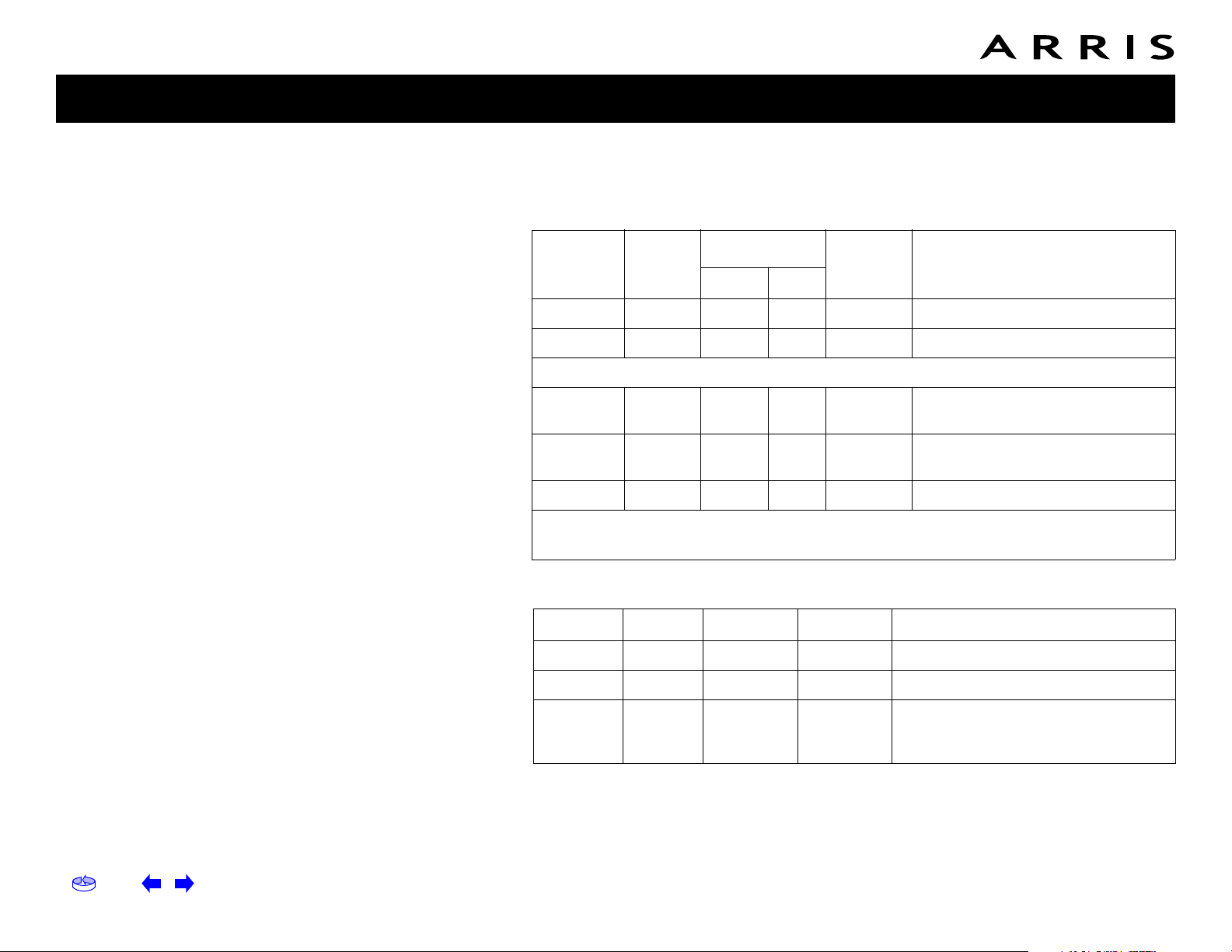
Home Prev Next Touchstone TM502 Telephony Modem User’s Guide 58
Getting Battery USB Ethernet
Safety Started Installation Installation Drivers Configuration Usage Troubleshooting Glossary
Indicator Lights: Startup Sequence
The following table shows the Telephony Modem light patterns during each phase of the startup
sequence. There are two phases of startup; the Telephony phase and the cable modem phase. Both
are outlined below.
Cable Modem Start Up Sequence
Power,
DS, US,
Online
Link
Telephone
Battery* Description
1 2
Off Off Off Off Off No power to Cable Modem
Flash Flash Flash Flash Flash Power-on Self Test
See “Cable Modem Start Up Sequence” Below
On On Flash Off Off
Retrieving telephone network
information
On On Off
Flash Off
Retrieving telephone line
information
On On
Flash Flash Off Activating telephone service
Normal Operation
* = Battery LEDs only apply to those models with battery backup
DS US Online Link Description
Flash Off Off Off Downstream search
On Flash Off Off Downstream found; upstream search
On On Flash Off
Downstream and Upstream found;
retrieving setup information from cable
operator

Home Prev Next Touchstone TM502 Telephony Modem User’s Guide 59
Getting Battery USB Ethernet
Safety Started Installation Installation Drivers Configuration Usage Troubleshooting Glossary
Using the Reset Button
Use the Reset button, on the back of the Telephony Modem, to reset the modem
as if you power cycled the unit. You may need to reset the Telephony Modem if you
are having problems connecting to the Internet. Using this button will be rare.
Use a pointed non-metallic object to press this button. The photo to the left shows
the location of the Reset button.
The Reset button is recessed to prevent accidental resets.
TM502A/B/C
Reset Button
TM502G/H

Home Prev Next Touchstone TM502 Telephony Modem User’s Guide 60
Getting Battery USB Ethernet
Safety Started Installation Installation Drivers Configuration Usage Troubleshooting Glossary
Troubleshooting
Problems and Solutions
The Telephony modem is plugged in, but the Power light is off.
Check all power connections. Is the power cord plugged in firmly at both
ends?
If you plugged the power cord into a power strip, make sure the strip is
switched on.
Avoid using an outlet controlled by a wall switch, if possible.
Finally, check the fuse or circuit breaker panel.
I’m not getting on the Internet.
It may take over 30 minutes to establish a connection the first time you
power up your Telephony Modem, especially when many people are online.
Always leave your Telephony Modem plugged into AC power and connected
to the cable system.
Check the front panel lights:
• The Power and Online lights should be on.
• The Link light should be either on or blinking.
• If the Power light blinks for more than 30 minutes, call your cable
company for assistance.
Check your cable connections. Connectors should be finger-tight. The coax
cable should not be pinched, kinked, or bent sharply—any of these can
cause a break or short in the cable (you may have to replace the cable). If
you have one or more splitters between the Telephony Modem and CATV
outlet, remove the splitters and connect the Telephony Modem directly to
the outlet.
Proceed to the Ethernet or USB solutions (next page) if necessary.

Home Prev Next Touchstone TM502 Telephony Modem User’s Guide 61
Getting Battery USB Ethernet
Safety Started Installation Installation Drivers Configuration Usage Troubleshooting Glossary
I’m not getting on the Internet. (Ethernet)
If you are using a hub, is the hub turned on?
Are you using the right type of Ethernet cable? Use the supplied cable for
direct connection to a computer; use a cross-over cable for connection to a
hub or home router.
Press the Reset button on the back of the Telephony Modem.
I’m not getting on the Internet. (USB)
Did you load the USB drivers?
If you are using a powered USB hub, is the hub turned on?
Check the USB cable connections. Disconnect and reconnect the USB cable.
Restart the computer.
Press the Reset button on the back of the Telephony Modem.
I’m not getting on the Internet. (USB, Windows 98)
In some cases, Windows may install a “composite” USB driver instead of the
ARRIS Telephony modem driver. To correct this:
• Disconnect the USB cable between the computer and the Telephony
Modem.
• Use the ARRIS Remove utility (see Removing USB Drivers) to remove
the improperly-installed driver.
• Reboot the computer.
• Reinstall the drivers as described in Installing USB Drivers on Your PC.
I can get on the Internet, but everything is slow.
If the Web site you are visiting is very popular, that site may be having trouble servicing all the requests. If other sites download quickly, wait for a few
minutes and try again. Usage during peak hours may also affect the connection speed.
If your Telephony Modem is connected to a LAN (Local Area Network), either
directly or through a firewall, other communications on the LAN may slow
down your connection.

Home Prev Next Touchstone TM502 Telephony Modem User’s Guide 62
Getting Battery USB Ethernet
Safety Started Installation Installation Drivers Configuration Usage Troubleshooting Glossary
I have two computers connected to the Telephony Modem, but only one
can get on the Internet.
Check your cable company’s terms of service: they may allow only one computer to connect directly to the Telephony Modem.
I don’t have dial tone when I pick up my phone, why?
In order for telephone service to be functional on the Telephony Modem,
telephone service must have been purchased from the service provider and
configured on your Telephony Modem. The following steps should help in
identifying the source of the problem.
• Is the Power LED lit?
• If not, check to make sure the Telephony Modem is plugged in and
the outlet has power.
• If the LED is lit, go to the next step.
• Is the Online LED lit?
• If not, check the coax connection at the Telephony Modem and the
wall. Ensure they are connected and tight. If they are and you do not
have dial tone, contact your service provider.
• If the Online LED is lit, go to the next step.
• Is the Telephone (Telephone 1 or Telephone 2) LED lit?
• If not, phone service has not been provisioned on that line. Contact
your service provider.
• If it is blinking, there is a phone off hook somewhere in the house.
Find that phone and hang it up.
• If it is lit, go to the next step
• Is the Phone plugged directly into the Telephony Modem?
• Make sure the phone is plugged into the port on the back of the Te-
lephony Modem labeled “Tel 1/2” (TM502G) or “Tel 1” (TM502A/B/H)
for line 1, and “Tel 2” for line 2.
• If so, try a different phone. Make sure the new phone is a working
phone.
• If a known good phone is used and you still don’t have dial tone, try
a different phone cable. If a new phone and cable do not restore dial
tone, call your service provider.

Home Prev Next Touchstone TM502 Telephony Modem User’s Guide 63
Getting Battery USB Ethernet
Safety Started Installation Installation Drivers Configuration Usage Troubleshooting Glossary
• Is the Telephony Modem plugged into a wall outlet?
• If so, unplug the RJ-11 connector at the back of the Telephony Port
and plug in a known working phone. If you now have dial tone, the
problem is with the house wiring. Contact your MSO or a qualified
wiring technician to correct the house wiring. If you still do not have
dial tone, contact your service provider.

Home Prev Next Touchstone TM502 Telephony Modem User’s Guide 64
Getting Battery USB Ethernet
Safety Started Installation Installation Drivers Configuration Usage Troubleshooting Glossary
Troubleshooting USB Problems
Follow these steps if the computer does not auto-detect the Telephony Modem using a USB connection.
Before you start, make sure that:
• You have properly installed and configured the Telephony Modem as shown
in Installing and Connecting Your Telephony Modem.
• You have installed the USB drivers as shown in Installing USB Drivers on
Your PC.
• The cable company has set up your account. Call your cable company if
you’re not sure.
Instructions
1 Be sure that your computer is running either Windows 98SE, Windows 2000,
Windows ME, or Windows XP (Windows 95 and Windows NT are not supported).
2 Be sure the Telephony Modem has power. The Power light should be on.
3 Push the Reset button on the back panel of the Telephony Modem, using a
pen tip or other sharp non-metallic object.
4 Disconnect the USB cable from the computer and reconnect it.
5 Restart the computer.
6 Do the following to uninstall and the reinstall your USB drivers:
a. Disconnect the USB cable to the Telephony Modem.
b. Insert the Telephony Modem CD-ROM into you computer.
c. Start the Remove utility on your CD-ROM. Follow the on-screen instruc-
tions carefully.
d. Reconnect the USB cable.
e. Re-install the USB driver as shown in Installing USB Drivers on Your PC.
7 Replace the USB cable.
8 Call your cable company for help.

Home Prev Next Touchstone TM502 Telephony Modem User’s Guide 65
Getting Battery USB Ethernet
Safety Started Installation Installation Drivers Configuration Usage Troubleshooting Glossary
Glossary
The following is a list of common cable and networking terms.
A/B Cable
A USB cable that has a narrow rectangular connector on one end (A) and a
notched square connector (B) on the other end.
Amp-hour (Ah)
A measure of battery capacity. For example, a 1.0Ah battery can nominally
supply one Ampere of current for one hour.
Category 5 (Cat5)
A high-quality type of cable, used for Fast Ethernet (100BaseT) connections. When purchasing Ethernet cables, always look for Category 5 cable.
Coaxial cable (coax)
A thin wire, used to connect your television and Telephony Modem to the
cable TV system. You can buy coax from any electronics retailer and many
discount stores.
CPE
Customer Premise Equipment. This is the equipment that is plugged in to
the telephony modem; typically a computer, hub, or router.
Cross-over
An Ethernet cable used to connect two hubs (or a hub and a cable modem)
together. Also, some Ethernet hubs may have built-in cross-over on one or
more ports (which eliminates the need for a cross-over cable).
DHCP
Dynamic Host Configuration Protocol. An IP protocol used to provide an IP
address and location of services (such as DNS and TFTP) needed by a
device connecting to the network. DHCP allows the cable company to configure your computer’s networking software for you.
DNS
Domain Name Service (Server). An IP service that associates a domain
name (such as www.example.com) with an IP address.

Home Prev Next Touchstone TM502 Telephony Modem User’s Guide 66
Getting Battery USB Ethernet
Safety Started Installation Installation Drivers Configuration Usage Troubleshooting Glossary
Downstream
In an HFC network, the direction from the head-end to the subscriber.
Some older cable documentation may refer to this as the forward path.
DOCSIS
Data Over Cable System Interface Specification. The interoperability standards used for data communications equipment on an HFC network.
EMTA
Embedded Multimedia Terminal Adapter. An MTA device that is integrated
with a cable modem.
Ethernet
A standard method of connecting two or more computers into a Local Area
Network (LAN).
EuroDOCSIS
The European version of DOCSIS.
Event
An informational message used for monitoring network status.
F-connector
The type of connector used on coax cable. There are two common types of
F-connector, slip-on and screw-on. Use coax with screw-on connectors for
connecting your Telephony Modem.
Gateway
The device, usually a router, that connects devices on a given IP subnet to
other IP subnets.
Headend
The “central office” in an HFC network. The headend houses both video and
data equipment. In larger cable networks, a “master” headend often feeds
several “remote” headends to provide distributed services.
HTTP
HyperText Transfer Protocol.

Home Prev Next Touchstone TM502 Telephony Modem User’s Guide 67
Getting Battery USB Ethernet
Safety Started Installation Installation Drivers Configuration Usage Troubleshooting Glossary
Hub
A box with several Ethernet or USB connectors. Ethernet hubs provide a
common point of contact for all connected devices; USB hubs allow you to
add peripherals without installing a USB card in your computer.
IP address
A number assigned to your computer by your cable company, used to identify your computer to other systems on the Internet.
ISDN
Integrated Services Digital Network. A digital telephony standard that provides communication speeds about twice as fast as standard dialup.
LAN
Local Area Network. A network that allows computers in a single location
(such as a building) to communicate with one another.
LED
Light Emitting Diode. A semi-conductor diode that emits light when current
is passed through it.
MAC address
A number that uniquely identifies any device connected to a network. Your
cable company uses your Telephony Modem’s MAC address to authorize
access to the Internet. The MAC address is printed on a label on the bottom of your Telephony Modem.
Protocol
A set of rules and formats that determines the communication behavior of
network entities at a given layer.
Proxy
A device or program that stands in between a server (for example, a web
site) and a client (your browser), providing a way to relieve some of the
burden from the server. For example, your cable company may have a web
proxy that keeps copies of popular web pages; the proxy can send you
those pages instead of fetching them directly from the web site, resulting
in faster page loading and less network congestion.

Home Prev Next Touchstone TM502 Telephony Modem User’s Guide 68
Getting Battery USB Ethernet
Safety Started Installation Installation Drivers Configuration Usage Troubleshooting Glossary
RF
Abbreviation for Radio Frequency. Some literature refers to coax as “RF
cable” and the connectors as “RF connectors.”
RJ-11
A standard 4-pin modular connector, commonly used in North America for
connecting telephones.
RJ-45
A standard 6-pin modular connector, commonly used on Ethernet cable. An
RJ-45 connector looks like a wide RJ-11 (telephone) connector.
Splitter
A small box with three cable connectors: one input and two outputs. You
may need a splitter if you have a TV already connected to the cable outlet
that you want to use for your Telephony Modem. You can buy a splitter
from any electronics retailer and most discount stores.
Switched outlet
A power outlet that may be turned on and off using a wall switch. Usually
intended for lamps. Avoid plugging your computer or Telephony Modem
into a switched outlet to avoid disruptions.
TCP/IP
Transmission Control Protocol/Internet Protocol. The protocols used to
facilitate communications across one or more connected networks.
TDMA
Time Division Multiple Access. A method used by DOCSIS-compliant cable
modems for sending upstream data with minimal interference.
Upstream
The path from a subscriber device to the headend. Some older cable documentation may refer to this as the return path or reverse path.
USB
(Universal Serial Bus) An interface used for connecting a variety of accessories, such as keyboards, mice, printers, and communications devices
(such as cable modems) to a single computer.

Home Prev Next Touchstone TM502 Telephony Modem User’s Guide 69
Getting Battery USB Ethernet
Safety Started Installation Installation Drivers Configuration Usage Troubleshooting Glossary
WHQL
Windows Hardware Qualification Labs. A division of Microsoft that certifies
hardware as being compatible with Windows operating systems.

Touchstone
TM502 Telephony Modem
User’s Guide
© 2005–2006 ARRIS
All rights reserved
All information contained in this document is subject to
change without notice. ARRIS reserves the right to make
changes to equipment design or program components, as
progress in engineering, manufacturing methods, or
other circumstances may warrant.
ARRIS, Touchstone, and the ARRIS logo are trademarks
or registered trademarks of ARRIS International, Inc. All
other trademarks and registered trademarks are the
property of their respective holders.
Release 5 Standard 3.0
August 2006
