Page 1

User Manual
AIMB-256
Socket P µFC-PGA 478
Intel
Intel Core
Intel Celeron
®
CoreTM 2 Duo /
TM
Solo /
®
processor
800 MHz FSB
Industrial Mini-ITX Motherboard
with PCI/DDR2/Dual GbE
Page 2
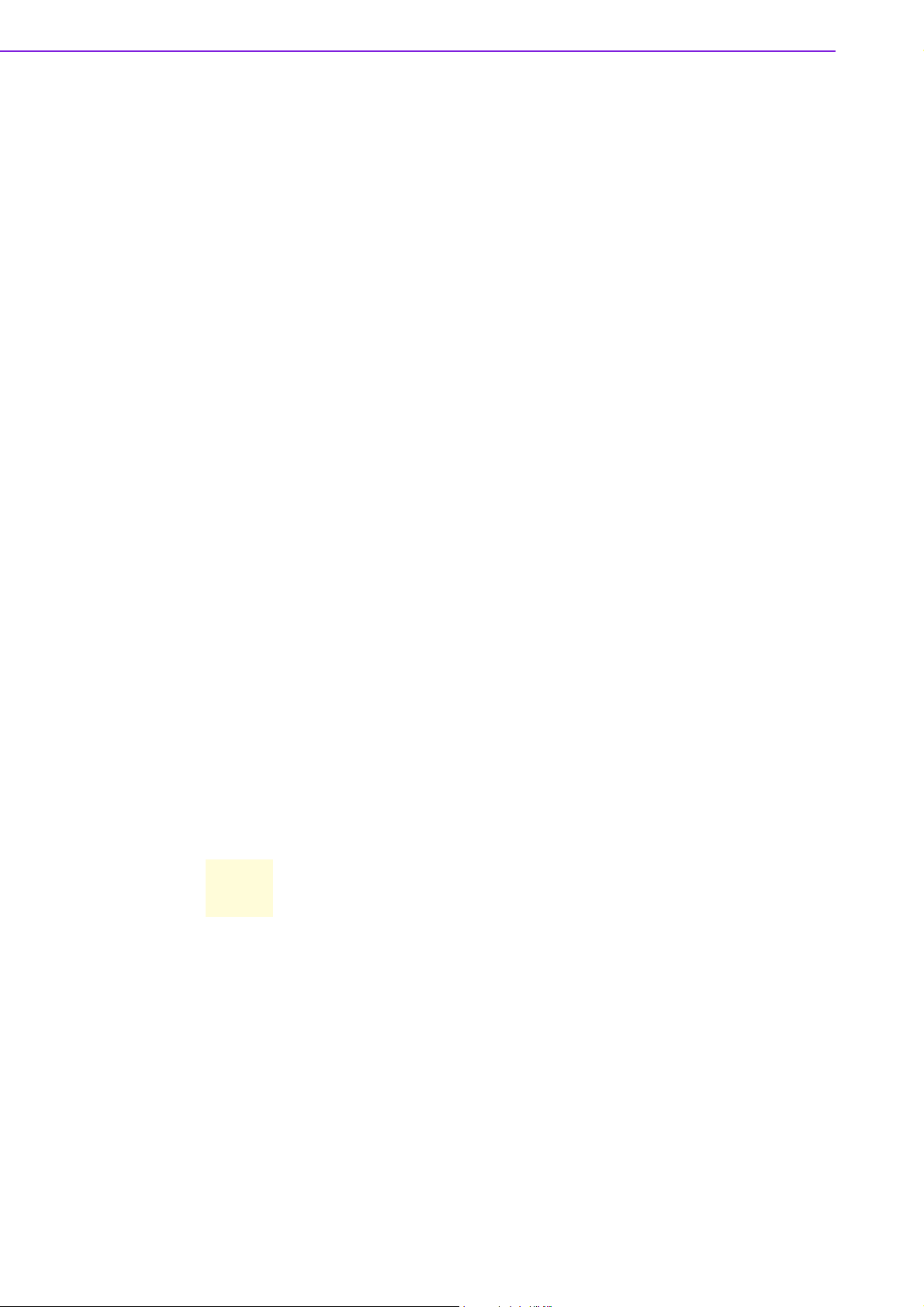
Safety Information
Electrical safety
! To prevent electrical shock hazard, disconnect the power cable from the electri-
cal outlet before relocating the system.
! When adding or removing devices to or from the system, ensure that the power
cables for the devices are unplugged before the signal cables are connected. If
possible, disconnect all power cables from the existing system before you add a
device.
! Before connecting or removing signal cables from the motherboard, ensure that
all power cables are unplugged.
! Seek professional assistance before using an adapter or extension cord. These
devices could interrupt the grounding circuit.
! Make sure that your power supply is set to the correct voltage in your area. If
you are not sure about the voltage of the electrical outlet you are using, contact
your local power company.
! If the power supply is broken, do not try to fix it by yourself. Contact a qualified
service technician or your retailer.
Operation safety
! Before installing the motherboard and adding devices on it, carefully read all the
manuals that came with the package.
! Before using the product, make sure all cables are correctly connected and the
power cables are not damaged. If you detect any damage, contact your dealer
immediately.
! To avoid short circuits, keep paper clips, screws, and staples away from connec-
tors, slots, sockets and circuitry.
! Avoid dust, humidity, and temperature extremes. Do not place the product in
any area where it may become wet.
! Place the product on a stable surface.
! If you encounter technical problems with the product, contact a qualified service
technician or your retailer.
Caution! The symbol of the crossed out wheeled bin indicates that the product
(electrical and electronic equipment) should not be placed in municipal
waste. Check local regulations for disposal of electronic products.
Part No. 2006025600 Edition 1
Printed in China June 2008
AIMB-256 User Manual ii
Page 3
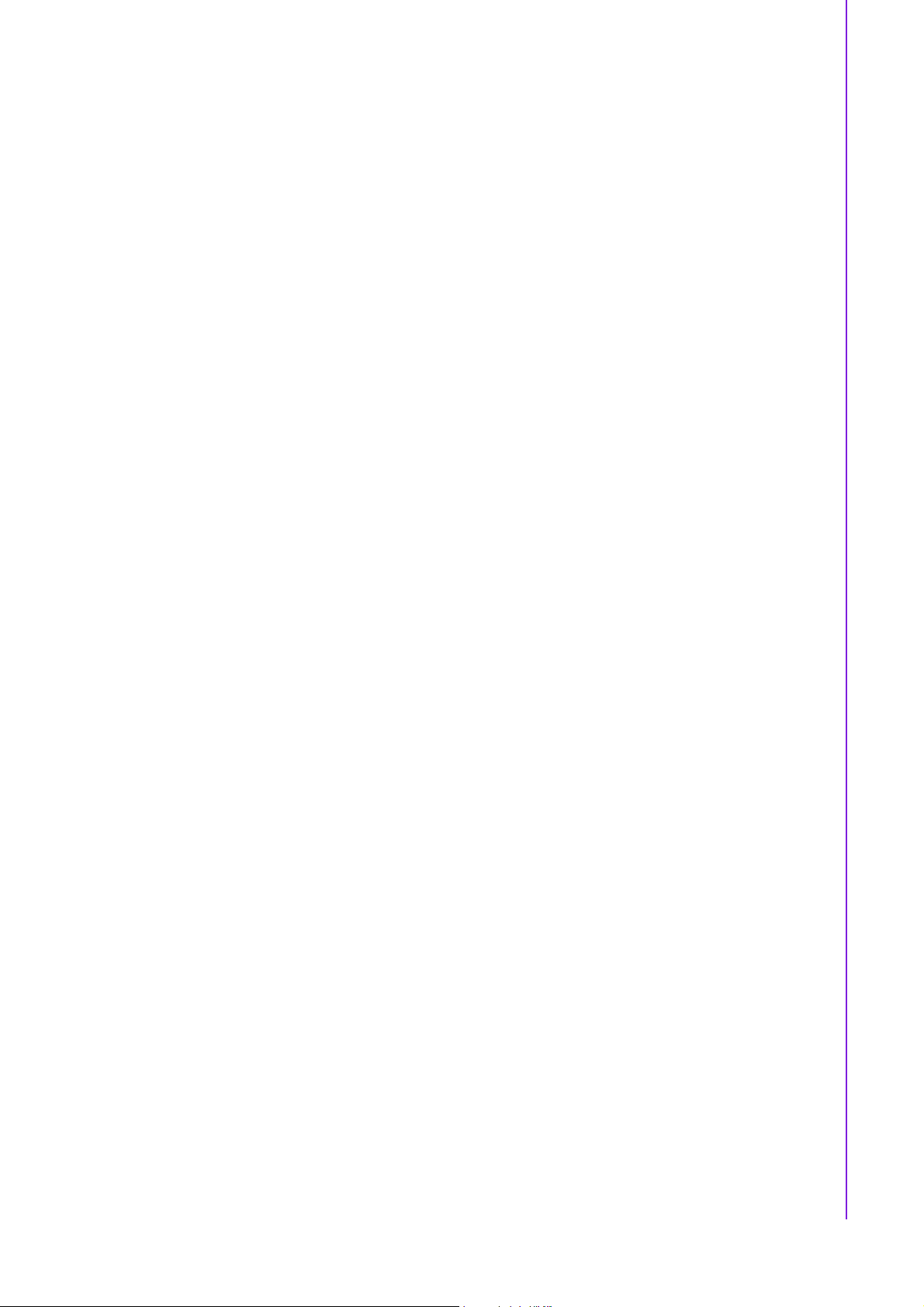
Technical Support
If a problem arises with your system and no solution can be obtained from the user’s
manual, please contact your place of purchase or local distributor. Alternatively,
please try the following help resources for further guidance. Visit the Advantech website for FAQ, technical guide, BIOS updates, driver updates, and other information:
http://support.advantech.com.tw/Support/default.aspx
Packing List
Before you begin installing your single board, please make sure that the following
materials have been shipped:
! 1 x Intel GME965 Mini ITX Main board
! 1 x CD-ROM contains the followings:
– User’s manual (this manual in PDF file)
– Driver CD
! 2 x COM cables (9-pin w/o bracket, 26 cm)
! 1 x IDE HDD cable (40-pin, 30 cm)
! 2 x SATA data cables
! 2 x SATA power cables
! 1 x I/O Shield
! 1 x Startup Manual
If any of the above items is damaged or missing, please contact your retailer.
iii AIMB-256 User Manual
Page 4

AIMB-256 User Manual iv
Page 5

Contents
Chapter 1 Production Introduction......................1
1.1 Before you Proceed .................................................................................. 2
1.2 Motherboard Overview.............................................................................. 2
1.2.1 Placement Direction...................................................................... 2
1.2.2 Screw Holes.................................................................................. 3
1.3 Motherboard Layout .................................................................................. 4
Figure 1.1 Motherboard Layout ................................................... 4
1.3.1 Layout Content List ....................................................................... 5
Table 1.1: Slots............................................................................ 5
Table 1.2: Jumpers ...................................................................... 5
Table 1.3: Rear Panel Connector................................................ 5
Table 1.4: Internal Connector ...................................................... 5
1.4 Central Processing Unit (CPU) ................................................................. 6
1.4.1 Installing the CPU ......................................................................... 7
1.4.2 Installing the CPU Heatsink and Fan ............................................ 9
1.4.3 Uninstalling the CPU Heatsink and Fan...................................... 12
1.5 System Memory ...................................................................................... 13
1.5.1 DIMM Sockets Location .............................................................. 13
1.5.2 Memory Configurations............................................................... 14
1.5.3 Installing a DDR2 DIMM ............................................................. 14
1.5.4 Removing a DDR2 DIMM ........................................................... 16
1.6 Expansion Slots ...................................................................................... 16
1.6.1 Installing an Expansion Card ...................................................... 16
1.6.2 Configuring an Expansion Card .................................................. 17
1.6.3 Standard Interrupt Assignments ................................................. 17
Table 1.5: Standard Interrupt Assignments............................... 17
1.6.4 PCI Slots ..................................................................................... 17
1.7 Jumpers .................................................................................................. 18
1.7.1 Clear CMOS (CCMOS1)............................................................. 18
1.7.2 COM1 RI/+5 V/+12 V Selection (JCOMPWR1, JCOMPWR2).... 19
1.7.3 COM2 RI/+5 V/+12 V Selection (JCOMPWR1, JCOMPWR2).... 19
1.7.4 COM3 RI/+5 V/+12 V Selection (JCOMPWR3, JCOMPWR4).... 20
1.7.5 COM4 RI/+5 V/+12 V Selection (JCOMPWR3, JCOMPWR4).... 20
1.7.6 SM Power Connector (SM_PWRBTN1) ..................................... 21
1.8 Connectors.............................................................................................. 21
1.8.1 Rear Panel Connectors............................................................... 21
Table 1.6: Rear Panel Connectors ............................................ 21
Table 1.7: LEDs ......................................................................... 22
Table 1.8: Rear Panel Connectors ............................................ 22
1.8.2 Amplifier Connector (AMPJ1) (Optional)..................................... 23
1.8.3 ATX Power Connector (ATXPWR1) ........................................... 23
1.8.4 Serial Port 3 Connector (COM3)................................................. 24
1.8.5 Serial Port 4 Connector (COM4)................................................. 24
1.8.6 CPU Fan Connector (CPU_FAN1) ............................................. 25
1.8.7 Power Fan Connector (PWR_FAN1) .......................................... 25
1.8.8 System Panel Connector (FPIO1) .............................................. 26
1.8.9 Primary IDE Connector (IDE1).................................................... 27
1.8.10 LVDS Connector (JLVDS1) ........................................................ 27
1.8.11 LCD Inverter Connector (JBKL1) ................................................ 28
1.8.12 Digital I/O Connector (JDIO1) ..................................................... 28
1.8.13 SPI Connector (JSPI1)................................................................ 29
1.8.14 Digital Audio Connector (SPDIF_OUT2)..................................... 29
1.8.15 Serial SATA Connector [Black] (SATA1, SATA2, SATA3) ......... 30
1.8.16 USB 2.0 Connector (USB3, USB4, USB5) ................................. 30
v AIMB-256 User Manual
Page 6
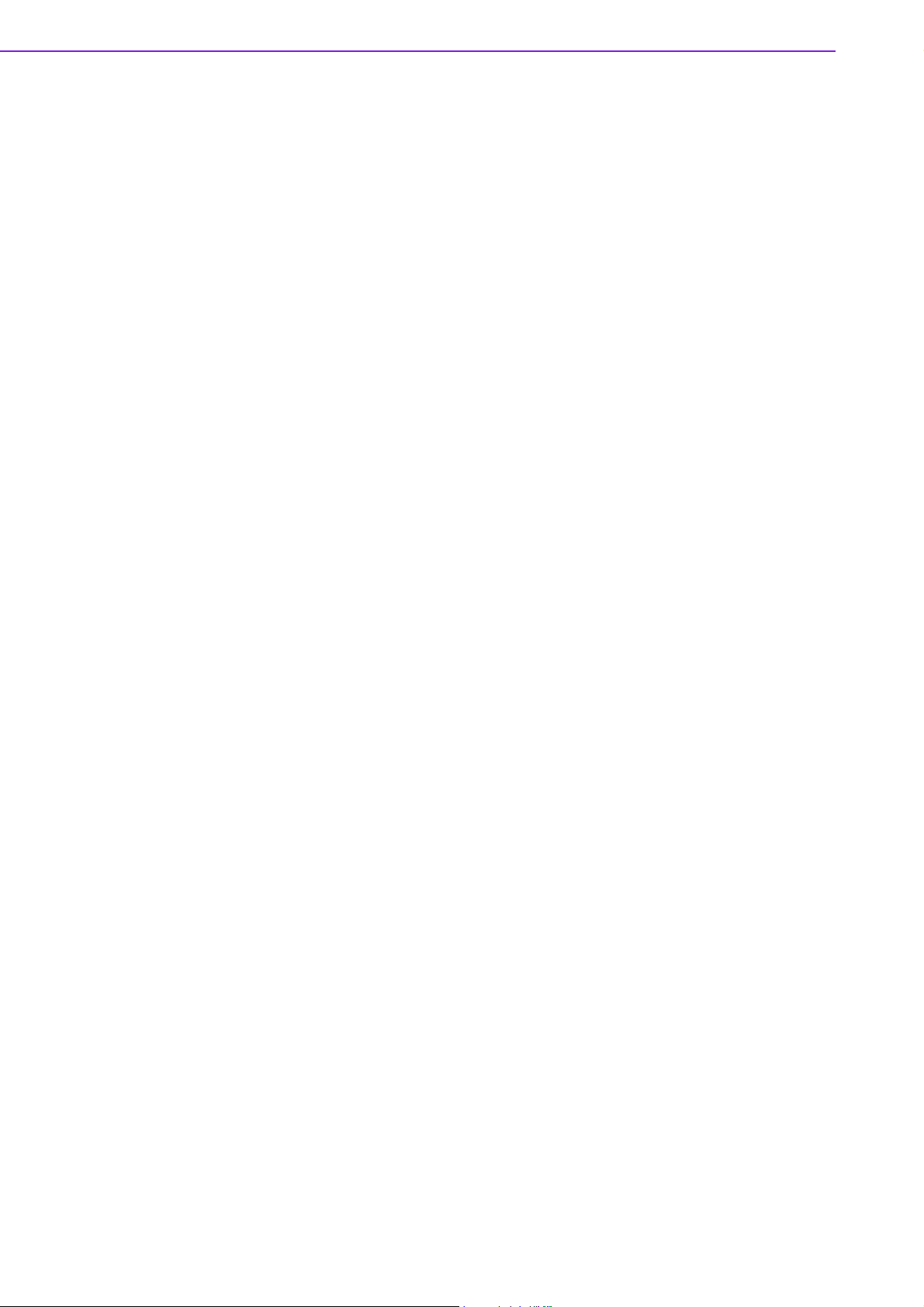
Chapter 2 BIOS Setup ........................................ 33
2.1 BIOS Setup Program .............................................................................. 34
2.1.1 Legend Box................................................................................. 35
2.1.2 List Box ....................................................................................... 35
2.1.3 Sub-menu ................................................................................... 35
2.2 BIOS Menu Screen ................................................................................. 36
2.2.1 Main............................................................................................ 36
2.2.2 Advanced.................................................................................... 41
2.2.3 HW Monitor................................................................................. 66
2.2.4 TPM ............................................................................................ 67
2.2.5 Boot ............................................................................................ 68
2.2.6 Exit.............................................................................................. 72
Appendix A Specifications.................................... 75
A.1 Specifications Summary ......................................................................... 76
Table A.1: AIMB-256 Specification Summary............................ 76
A.2 Block Diagram......................................................................................... 78
Figure A.1 Block Diagram .......................................................... 78
AIMB-256 User Manual vi
Page 7
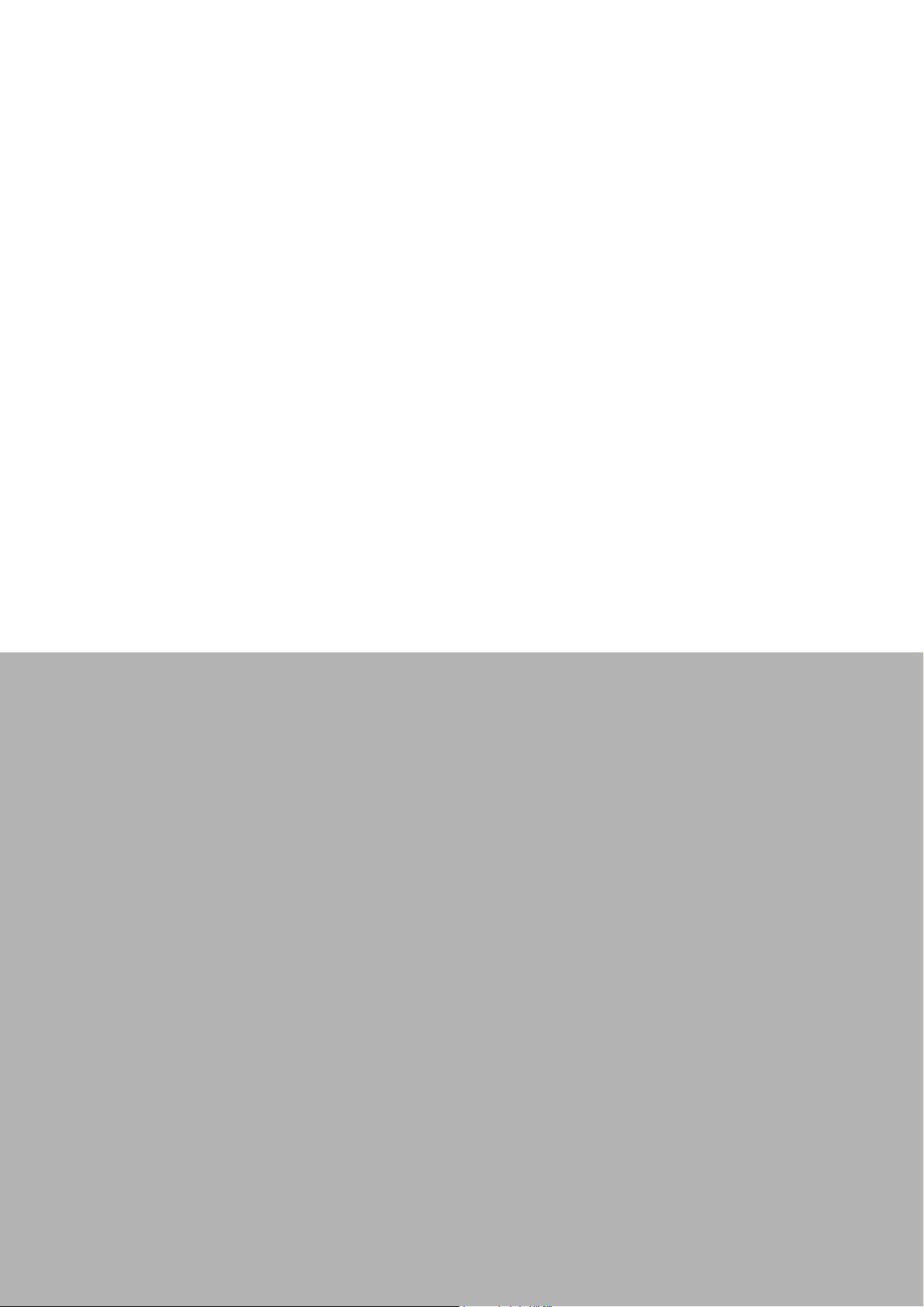
Chapter 1
1 Production
Introduction
This chapter describes the main
board features and the
new technologies it supports.
Page 8
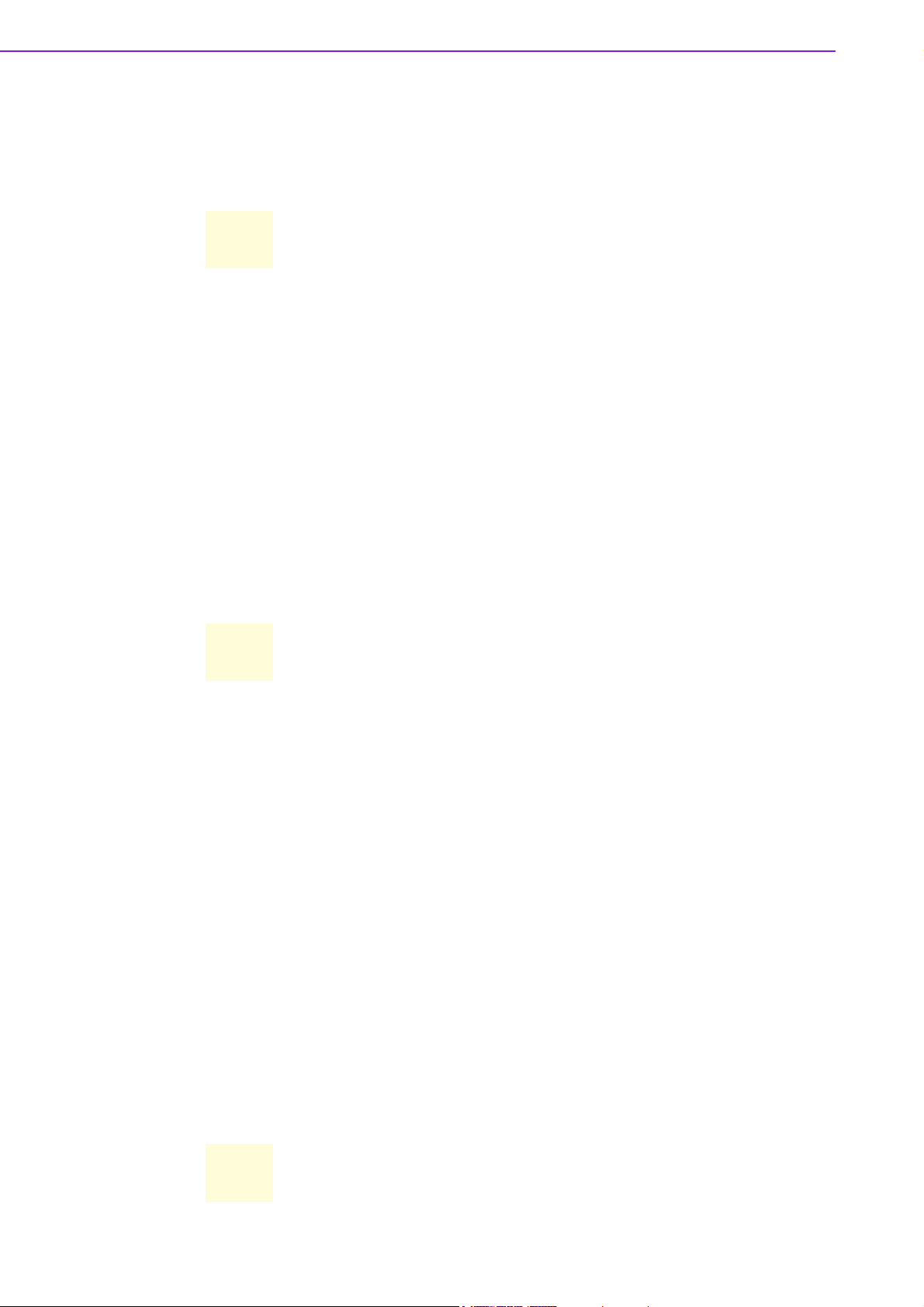
1.1 Before you Proceed
Take note of the following precautions before you install motherboard components or
change any motherboard settings.
Caution!
!
Unplug the power cord from the wall socket before touching any
component.
!
Use a grounded wrist strap or touch a safely grounded object or a
metal object, such as the power supply case, before handling components to avoid damaging them due to static electricity
!
Hold components by the edges to avoid touching the ICs on them.
!
Whenever you uninstall any component, place it on a grounded
antistatic pad or in the bag that came with the component.
!
Before you install or remove any component, ensure that the ATX
power supply is switched off or the power cord is detached from the
power supply. Failure to do so may cause severe damage to the
motherboard, peripherals, and/or components.
1.2 Motherboard Overview
Before you install the motherboard, study the configuration of your chassis to ensure
that the motherboard fits into it. Refer to the chassis documentation before installing
the motherboard.
Warning! Make sure to unplug the power cord before installing or removing the
motherboard. Failure to do so can cause you physical injury and damage motherboard components.
1.2.1 Placement Direction
When installing the motherboard, make sure that you place it into the chassis in the
correct orientation. The edge with external ports goes to the rear part of the chassis.
1.2.2 Screw Holes
Place four (4) screws into the holes indicated by circles to secure the motherboard to
the chassis.
Caution! Do not over tighten the screws! Doing so can damage the motherboard.
AIMB-256 User Manual 2
Page 9
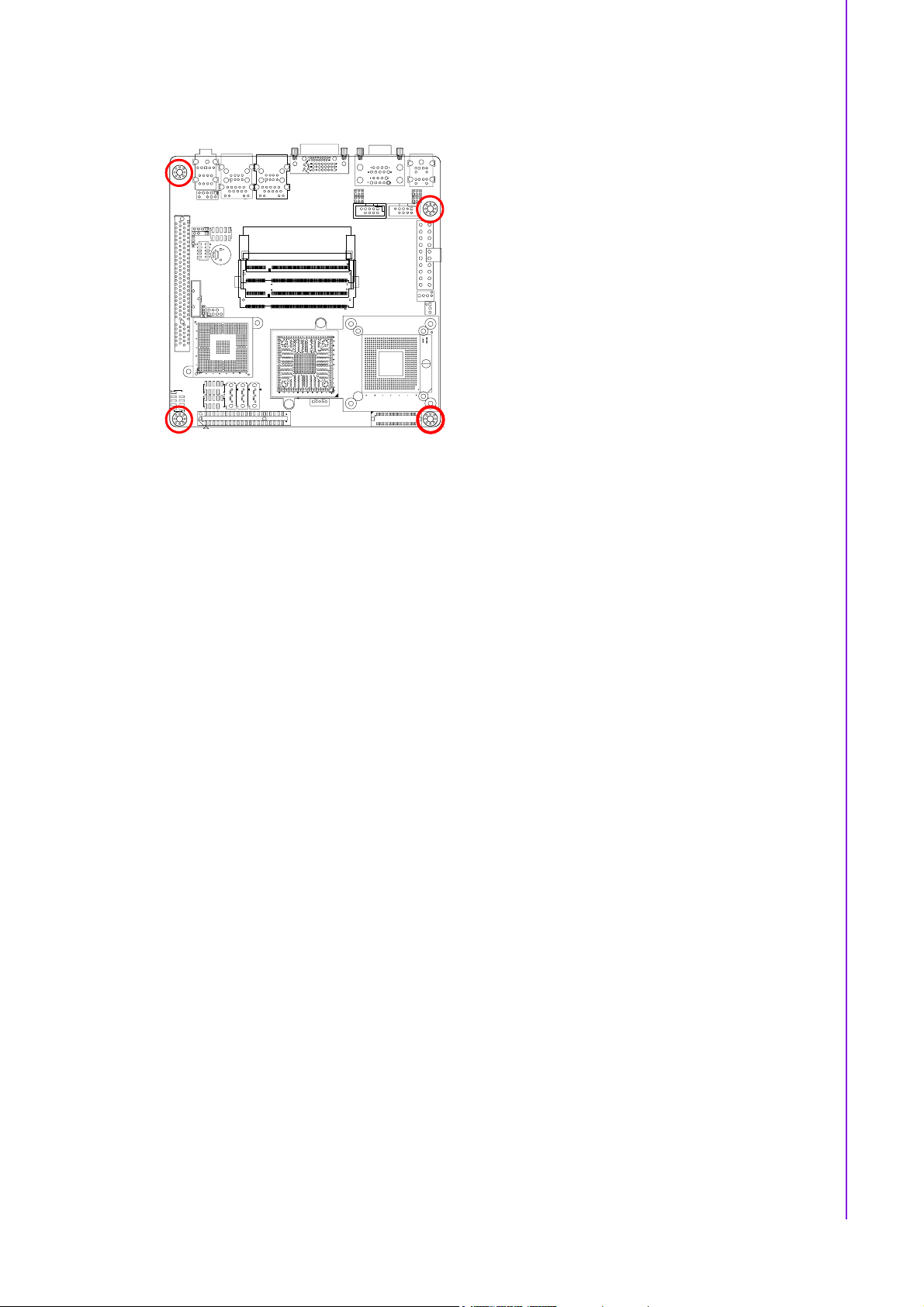
Place this side towards the rear of the chassis.
Chapter 1 Production Introduction
3 AIMB-256 User Manual
Page 10
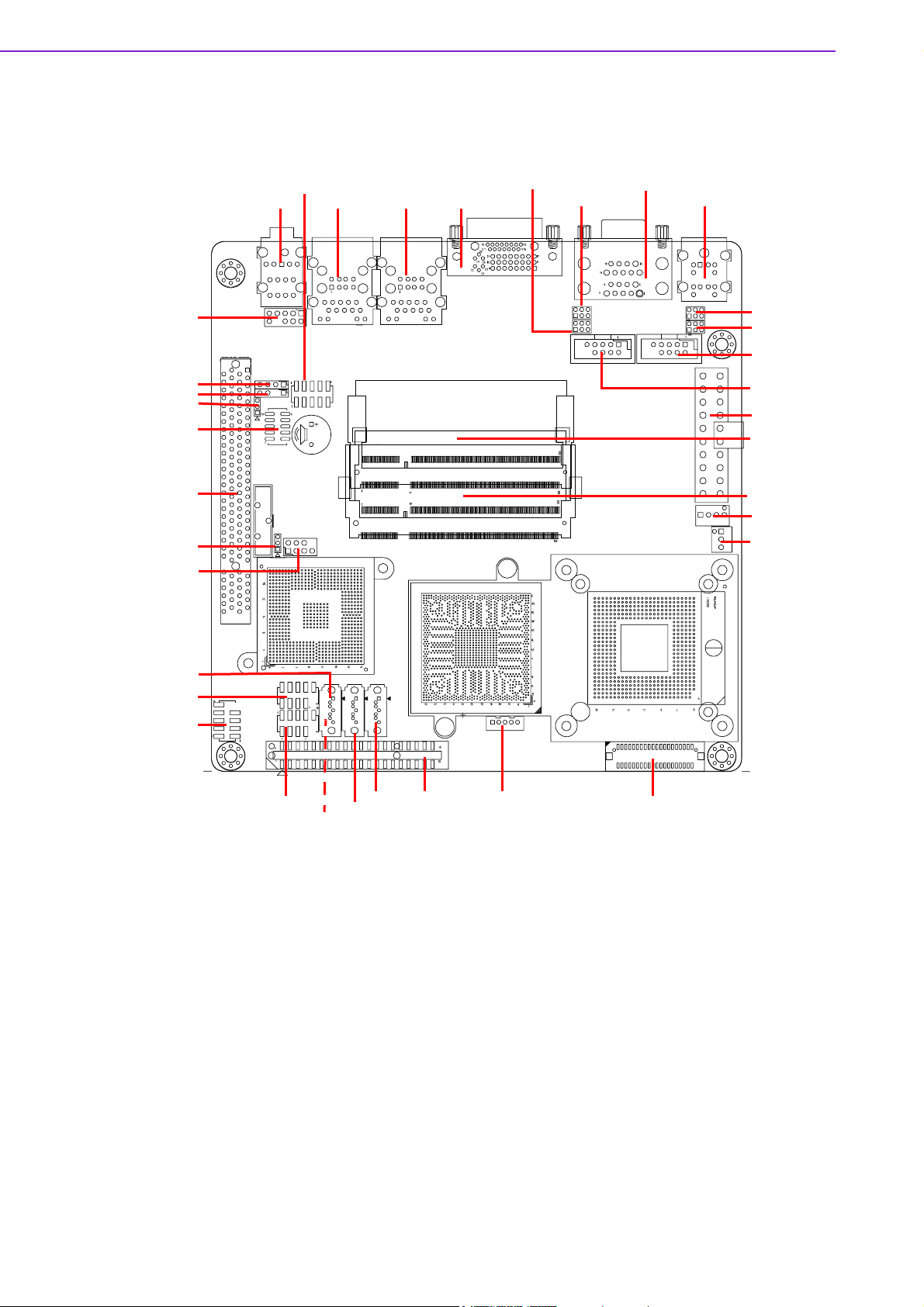
1.3 Motherboard Layout
AFPIO
AMPJ1 (Optional)
SPDIF_OUT2
SM_PWRBTN1
JDIO1
PCI1
CCMOS1
JSPI1
FPIO1
AUDIO1
JCOMPWR2
USB2 USB1VGA_DVI-D1
DUAL COM1
JCOMPWR1
KBMS1
JCOMPWR4
JCOMPWR3
COM4
COM3
ATXPWR1
SO-DIMM1
SO-DIMM2
CPU_FAN1
PWR_FAN1
SATA3
USB3
USB4
USB5
(Rear Side)
CF1
SATA1
SATA2
IDE1
JBKL1
Figure 1.1 Motherboard Layout
JLVDS1
AIMB-256 User Manual 4
Page 11
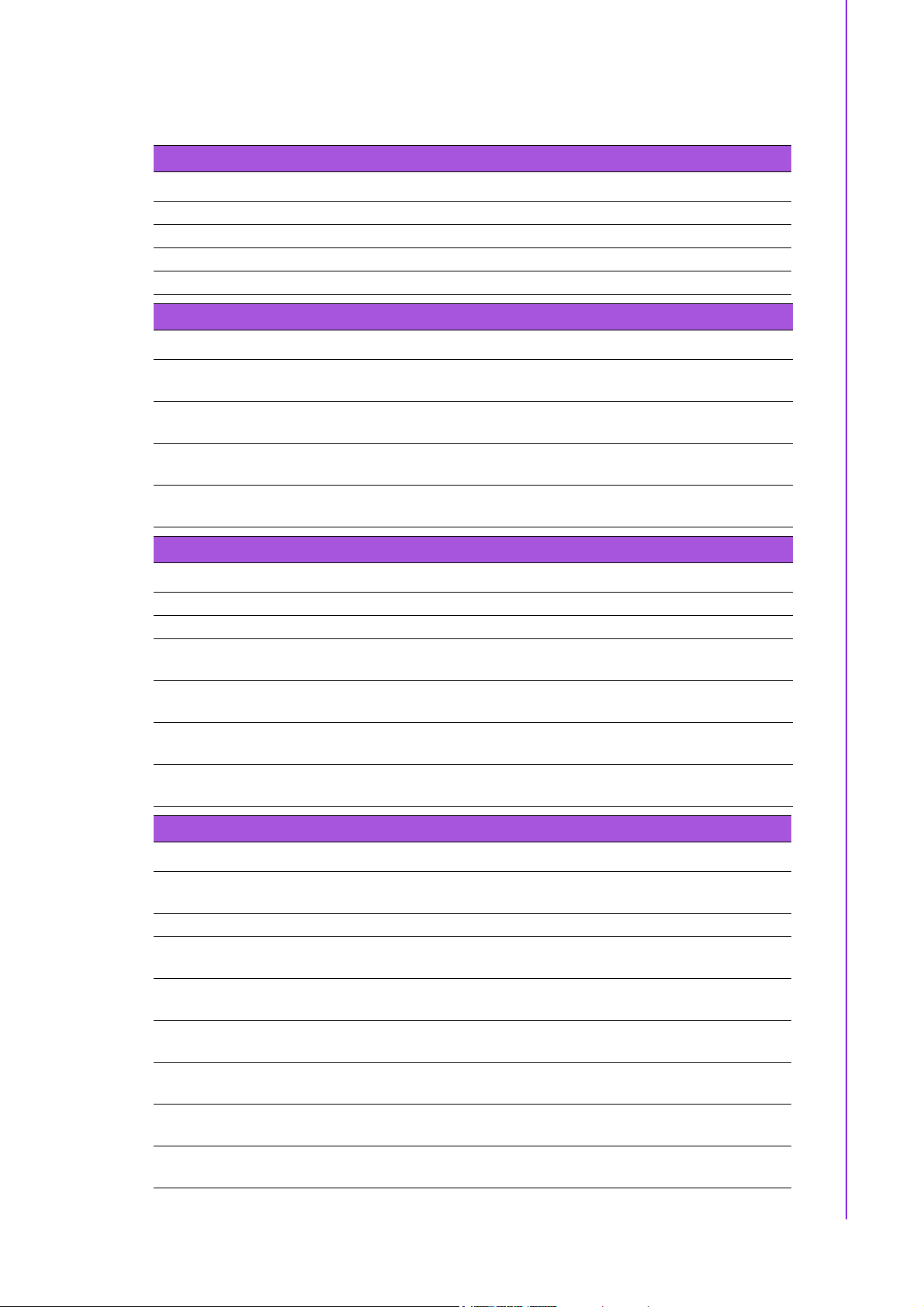
1.3.1 Layout Content List
Table 1.1: Slots
Label Function Note Page
CF1A Compact Flash connector (Rear side) N/A
SO-DIMM1 200-pin SODIMM slot 1 13-16
SO-DIMM2 200-pin SODIMM slot 2 13-16
PCI1 PCI slot 16
Table 1.2: Jumpers
Label Function Note Page
CCMOS1 Clear CMOS 3 x 1 header,
JCOMPWR1,2 COM 1, 2 RI/+5 V/+12 V selection 3 x 2 header,
JCOMPWR3,4 COM 3, 4 RI/+5 V/+12 V selection 3 x 2 header,
SM_PWRBTN1 SM power connector 3 x 1 header,
Chapter 1 Production Introduction
18
pitch 2.00 mm
19
pitch 2.00 mm
20
pitch 2.00 mm
21
pitch 2.00 mm
Table 1.3: Rear Panel Connector
Label Function Note Page
KBMS1 PS/2 keyboard and mouse 6-pin Mini-Din 21
DUALCOM1 Serial port connector x 2 D-sub 9-pin, male 21
VGA_DVI-D1 VGA connector
DVI connector
USB1 RJ-45 Ethernet connector x 1
USB connector x 2
USB2 RJ-45 Ethernet connector x 1
USB connector x 2
AUDIO1 Line-in port, Line-out port, Micro-
phone port
D-sub 15-pin, female 21
22
(Optional 2nd LAN) 22
5.1 Channel Audio I/O
(3 jacks)
22
Table 1.4: Internal Connector
Label Function Note Page
AMPJ1 (Optional) Amplifier connector 4 x 1 header,
pitch 2.54 mm
ATXPWR1 ATX power connector 10 x 2 header 23
COM3 Serial port 3 connector 5 x 2 header,
pitch 2.54 mm
COM4 Serial port 4 connector 5 x 2 header,
pitch 2.54 mm
CPU_FAN1 CPU fan connector 4 x 1 wafer,
pitch 2.54 mm
PWR_FAN1 Power fan connector 3 x 1 wafer,
pitch 2.54 mm
FPIO1 System panel connector 5 x 2 header,
pitch 2.54 mm
IDE1 Primary IDE connector 20 x 2 header,
pitch 2.00 mm
23
24
24
25
25
26
27
5 AIMB-256 User Manual
Page 12
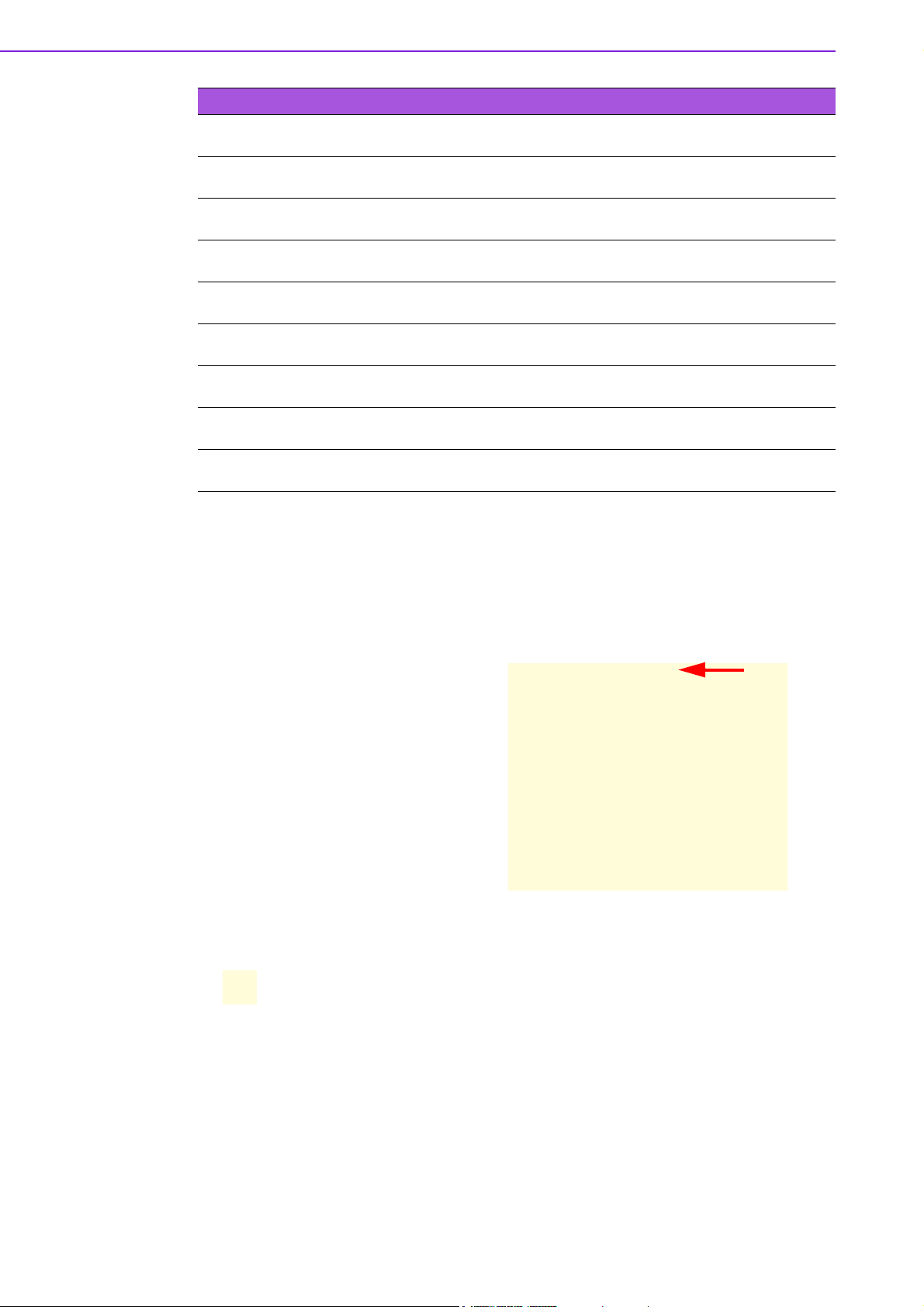
Table 1.4: Internal Connector
JLVDS1 LVDS connector HIROSE DF13S-40DP-
1.25 V
JBKL1 LCD Inverter connector 5 x 1 header,
pitch 2.00 mm
JDIO1 Digital I/O connector 5 x 2 header,
pitch 2.00 mm
JSPI1 SPI connector 4 x 2 header,
pitch 2.5 4mm
SPDIF_OUT2 Digital Audio connector 4 x 1 header,
pitch 2.54 mm
SATA1,2,3 Serial ATA connectors 1,2,3
[black]
USB3 USB 2.0 connector 5 x 2 header,
USB4 USB 2.0 connector 5 x 2 header,
USB5 USB 2.0 connector 5 x 2 header,
7-pin header 30
pitch 2.54 mm
pitch 2.54 mm
pitch 2.54 mm
1.4 Central Processing Unit (CPU)
27
28
28
29
29
30
30
30
The motherboard comes with a surface mount 478-pin socket designed for the Intel®
479P Core Duo / Core Solo / Core 2 Duo CPU with 65nm process.
Take note of the marked corner (with gold
triangle) on the CPU. This mark should
match a specific corner on the socket to
ensure correct installation.
Note!
!
Make sure the AC power is off before you install the CPU.
!
If installing a dual-core CPU, connect the CPU fan cable to the
Gold Mark
CPU_FAN1 connector to ensure system stability.
AIMB-256 User Manual 6
Page 13
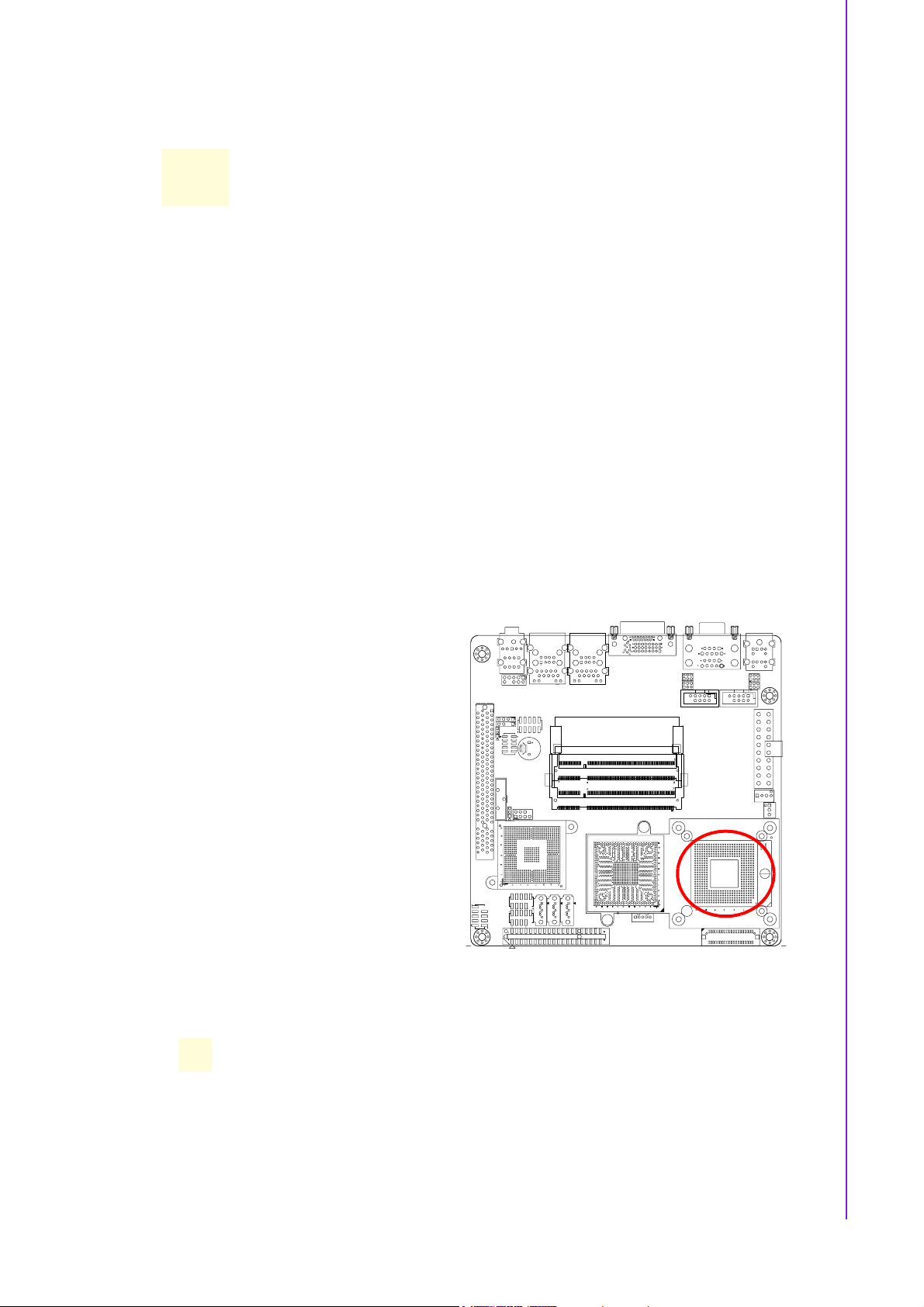
Chapter 1 Production Introduction
Caution!
!
Your boxed Intel® socket 479P Core Duo / Core Solo / Core 2 Duo
CPU with 65nm process package should come with installation
instructions for the CPU, heatsink, and the retention mechanism. If
the instructions in this section do not match the CPU documentation, follow the latter.
!
Upon purchase of the motherboard, make sure that the PnP cap is
on the socket and the socket contacts are not bent. Contact your
retailer immediately if the PnP cap is missing, or if you see any
damage to the PnP cap/socket contacts/motherboard components.
Your place of purchase or local distributor will shoulder the cost of
repair only if the damage is shipment/transit-related.
!
Keep the cap after installing the motherboard. Your place of purchase or local distributor will process Return Merchandise Authorization (RMA) requests only if the motherboard comes with the cap
on the socket.
!
The product warranty does not cover damage to the socket contacts resulting from incorrect CPU installation/removal, or misplacement/loss/ incorrect removal of the PnP cap.
1.4.1 Installing the CPU
1. Locate the CPU socket on the
motherboard.
Note!
Before installing the CPU, make sure that the socket box is facing toward you.
7 AIMB-256 User Manual
Page 14
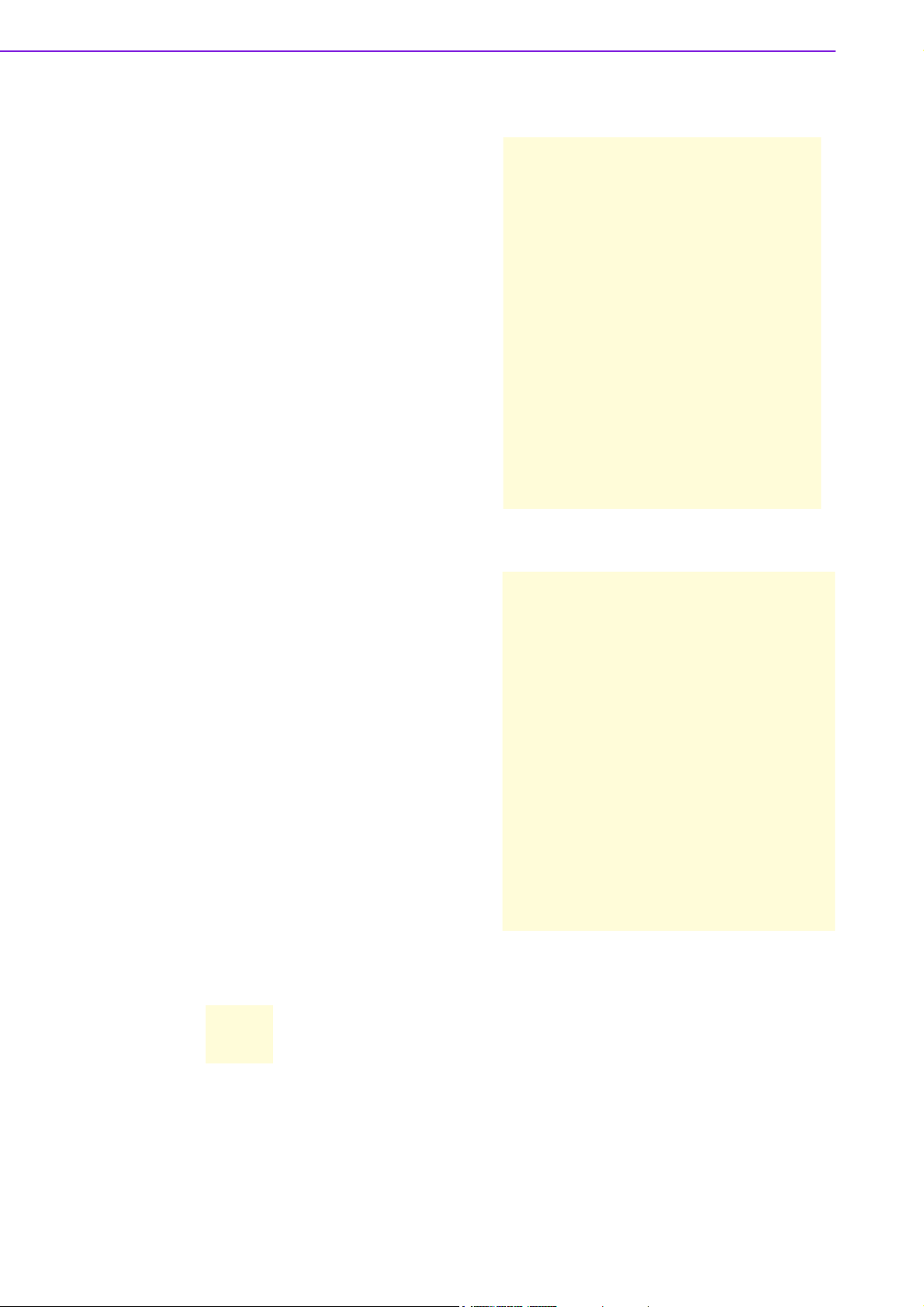
2. The processor socket comes with
a screw to secure the processor;
please unlock the screw first.
3. Position the CPU above the
socket and the gold triangular
mark on the CPU must align with
pin 1 of the CPU socket.
4. Carefully insert the CPU into the
socket until it fits in place.
5. Turn the screw to the lock
position.
Warning! The CPU fits in only one correct orientation. To prevent bending the
connectors on the socket and damaging the CPU, DO NOT force the
CPU into the socket.
AIMB-256 User Manual 8
Page 15
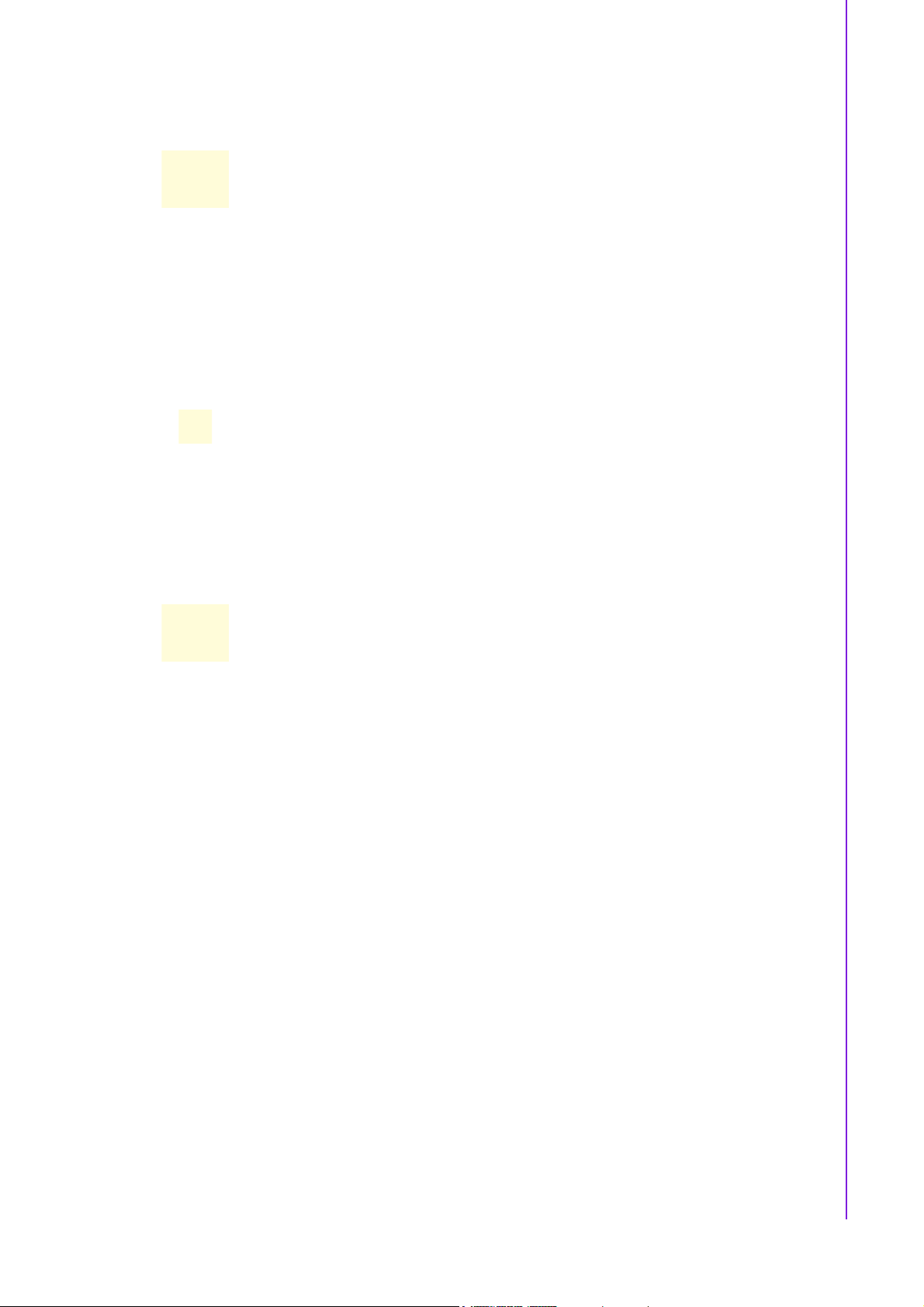
Warning! After installation, make sure to plug-in the ATX power cable into the
motherboard.
1.4.2 Installing the CPU Heatsink and Fan
The Intel® socket 479P Core™ Duo / Core™ Solo / Core™ 2 Duo CPU processor
requires a specially designed heatsink and fan assembly to ensure optimum thermal
condition and performance.
Chapter 1 Production Introduction
Note!
Caution! If you purchased a separate CPU heatsink and fan assembly, make
!
Install the motherboard to the chassis before you install the CPU
fan and heatsink assembly.
!
When you buy a boxed Intel® processor, the package includes the
CPU fan and heatsink assembly. If you buy a CPU separately,
®
make sure that you use only an Intel
heatsink and fan.
sure that you have properly applied Thermal Interface Material to the
CPU heatsink or CPU before you install the heatsink and fan assembly.
- certified multi - directional
9 AIMB-256 User Manual
Page 16
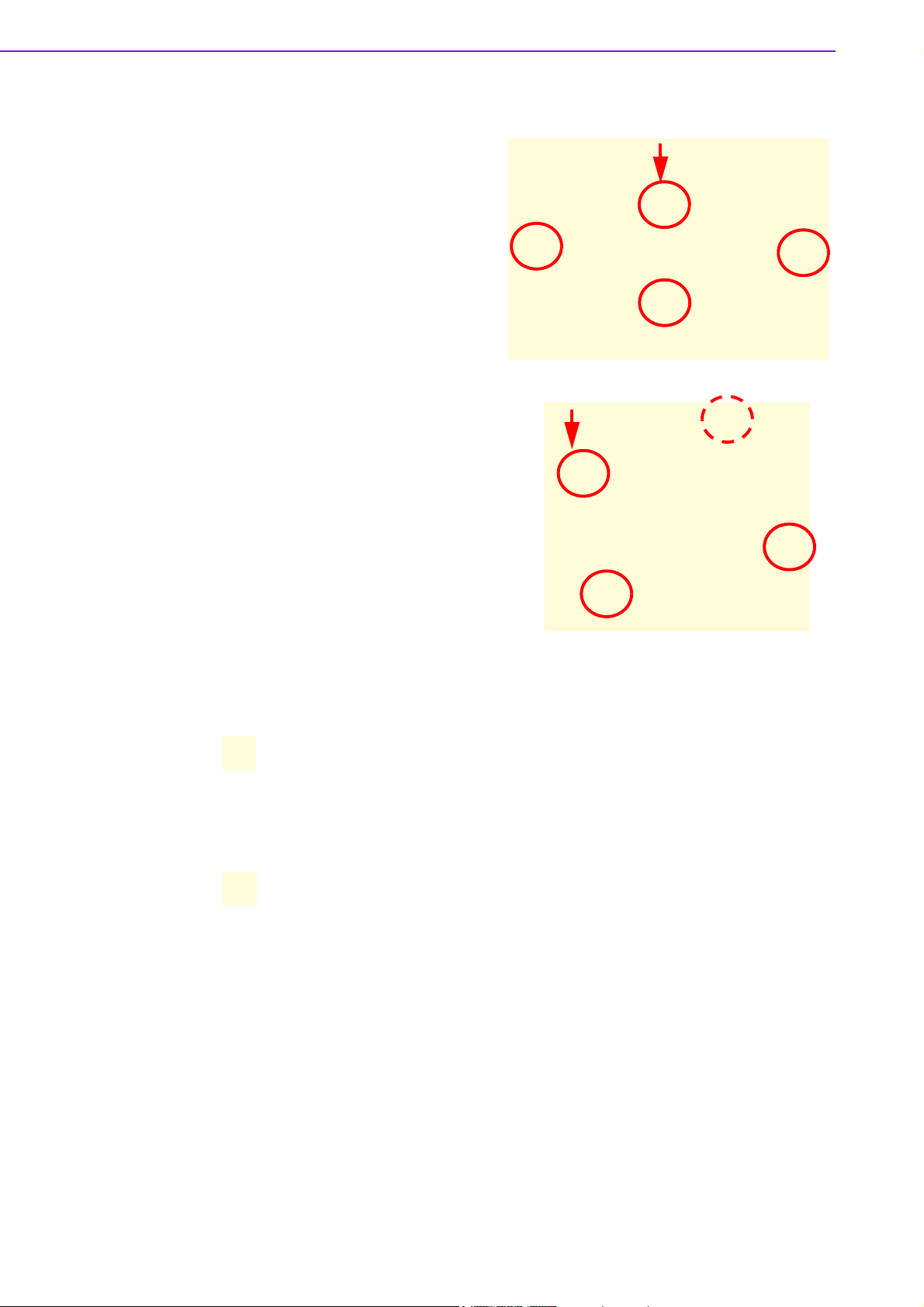
1. Place the heatsink on top of the
installed CPU, making sure that
the four fasteners match the holes
on the motherboard.
Motherboard Hole
Fastener
Note! Orient the heatsink and fan assembly so that the CPU fan cable is clos-
est to the CPU fan connector.
Note! Make sure each fastener is oriented as shown, with the narrow groove
directed outward.
AIMB-256 User Manual 10
Page 17

2. Push down two fasteners at a time
in a diagonal sequence to secure
the heatsink and fan assembly in
place.
3. Connect the CPU fan cable to the connector on the motherboard labelled
CPU_FAN1.
Chapter 1 Production Introduction
Caution!
!
Do not forget to connect the fan cables to the fan connectors. Insufficient air flow inside the system may damage the motherboard
components, and hardware monitoring errors can occur if you fail
to plug in this connector.
!
These are not jumpers! DO NOT place jumper caps on the fan connectors.
11 AIMB-256 User Manual
Page 18

1.4.3 Uninstalling the CPU Heatsink and Fan
1. Disconnect the CPU fan cable
from the connector on the motherboard.
2. Rotate each fastener counter-
clockwise.
3. Pull up two fasteners at a time in a
diagonal sequence to disengage
the heatsink and fan assembly
from the motherboard.
AIMB-256 User Manual 12
Page 19
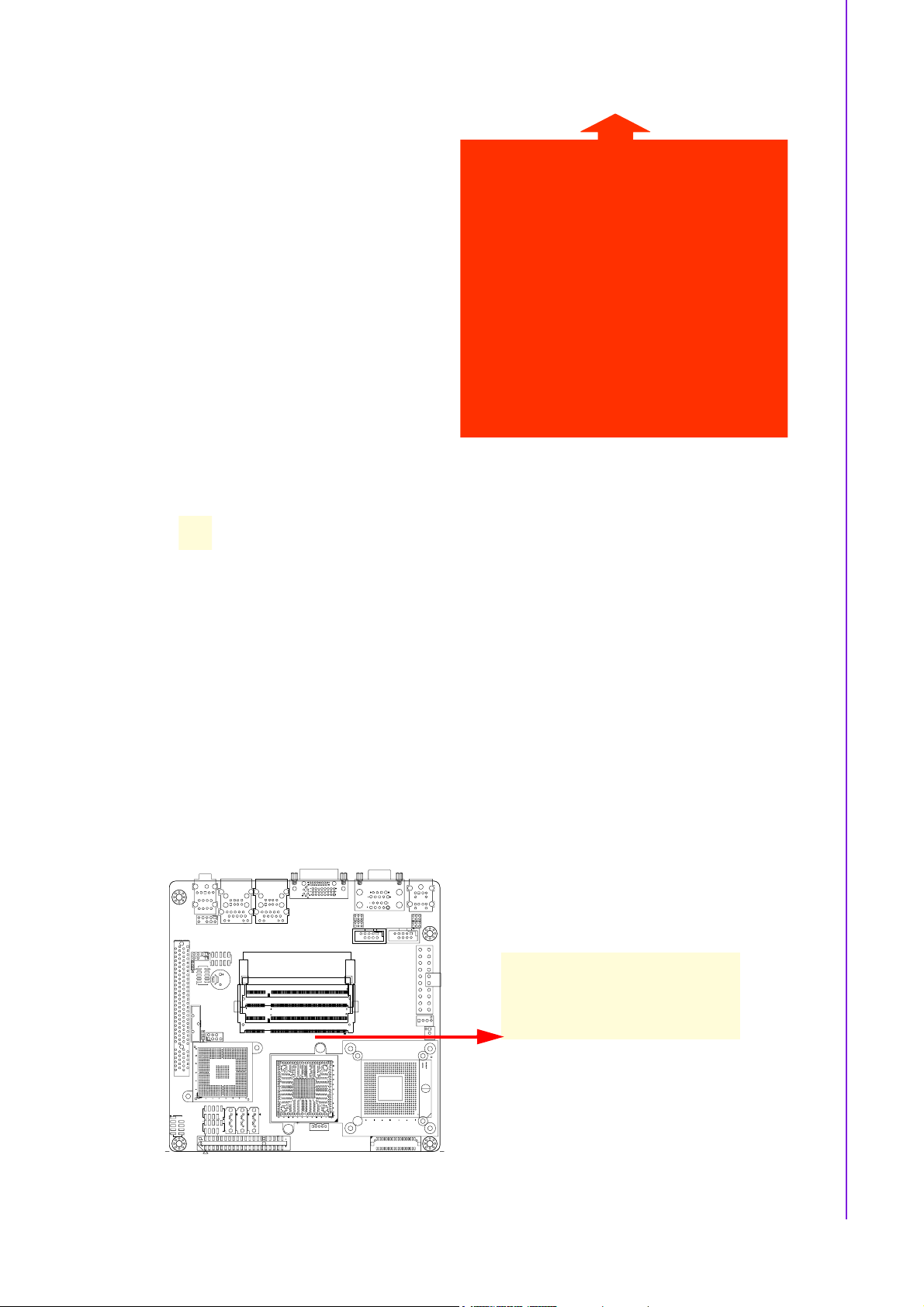
4. Carefully remove the heatsink and
fan assembly from the motherboard.
Note! Refer to the documentation in the boxed or stand-alone CPU fan pack-
age for detailed information on CPU fan installation.
Chapter 1 Production Introduction
1.5 System Memory
1.5.1 DIMM Sockets Location
The motherboard comes with two 200-pin Double Data Rate 2 (DDR2) SODIMM
sockets.
A DDR2 module has the same physical dimensions as a DDR DIMM but has a 200pin footprint compared to the 184-pin DDR DIMM. DDR2 DIMMs are notched differently to prevent installation on a DDR DIMM socket. The following figure illustrates
the location of the sockets:
13 AIMB-256 User Manual
Page 20
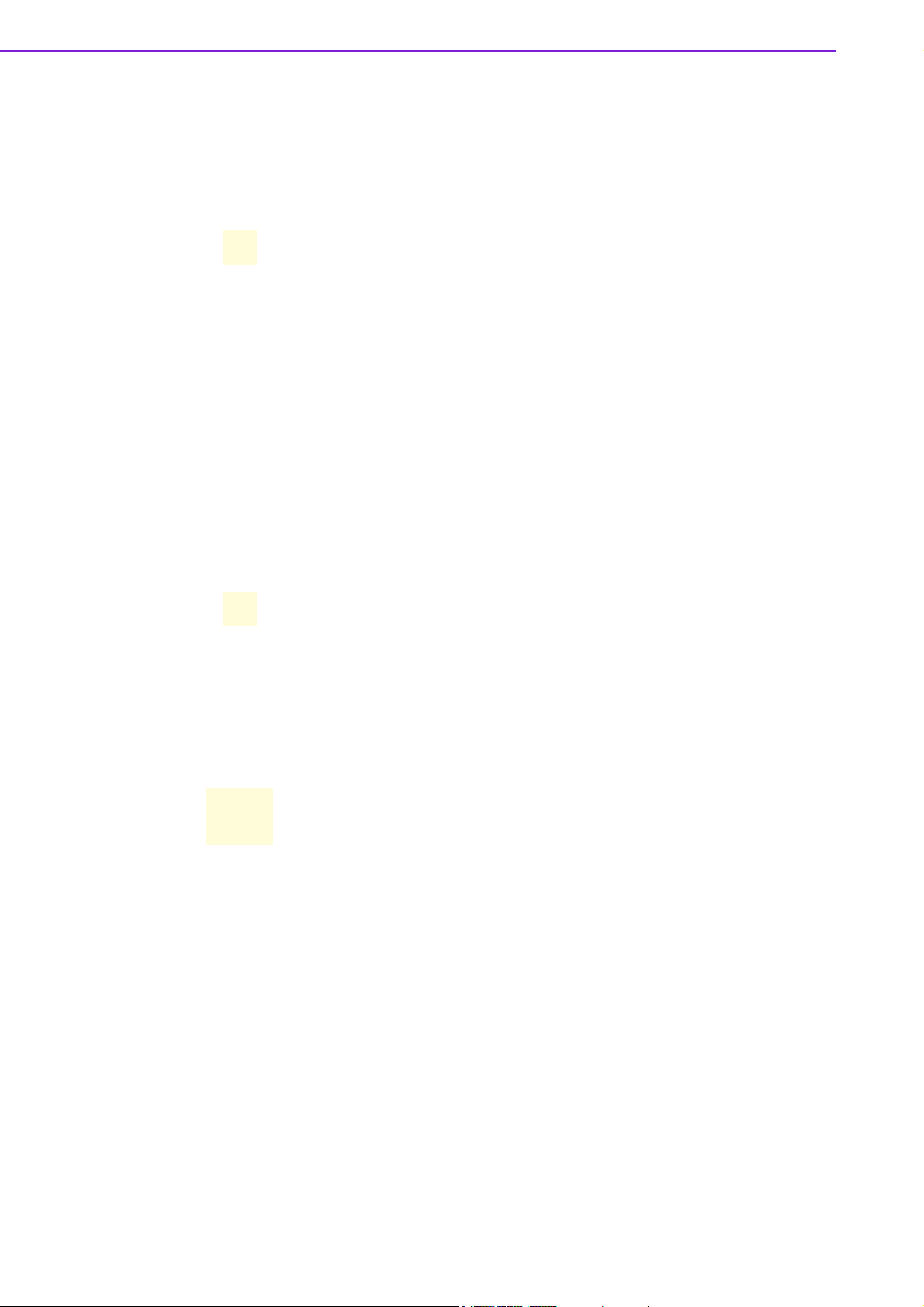
1.5.2 Memory Configurations
You can install 128 MB, 256 MB, 512 MB, 1GB and 2 GB DDR2 SDRAM DIMMs into
the SODIMM sockets using the memory configurations in this section.
Note!
Note! ! Memory frequency/CPU FSB synchronization.
!
Installing DDR2 DIMM other than the recommended configurations
may cause memory sizing error or system boot failure. Use any of
the recommended configurations.
!
Always install DIMMs with the same CAS latency. For optimum
compatibility, it is recommended that you obtain memory modules
from the same vendor.
!
Due to chipset resource allocation, the system may detect less
than 1 GB system memory when you installed one 1 GB DDR2
memory modules.
!
This motherboard does not support memory modules made up of
128 Mb chips or double-sided x16 memory modules.
!
Make sure that the memory frequency matches the CPU FSB
(Front Side Bus). Refer to the Memory frequency/CPU FSB synchronization table.
CPU FSB DDR 2 DIMM Type Memory Frequency
533/800 MHz DDR2 533
DDR2 667
Max clock Freq: 266 MHZ; 533 Mb/s
Max clock Freq: 333 MHZ; 667 Mb/s
1.5.3 Installing a DDR2 DIMM
Caution! Make sure to unplug the power supply before adding or removing
DIMMs or other system components. Failure to do so may cause severe
damage to both the motherboard and the components.
1. Locate the DIMM socket on the board.
2. Hold two edges of the DIMM module carefully, and keep away of touching its
connectors.
3. Align the notch key on the module with the rib on the slot.
4. Firmly pressing a module into the socket snaps it into the mounting notch and
engages the ejectors. Do not force the DIMM module in with extra force as the
DIMM module only fit in one direction.
AIMB-256 User Manual 14
Page 21
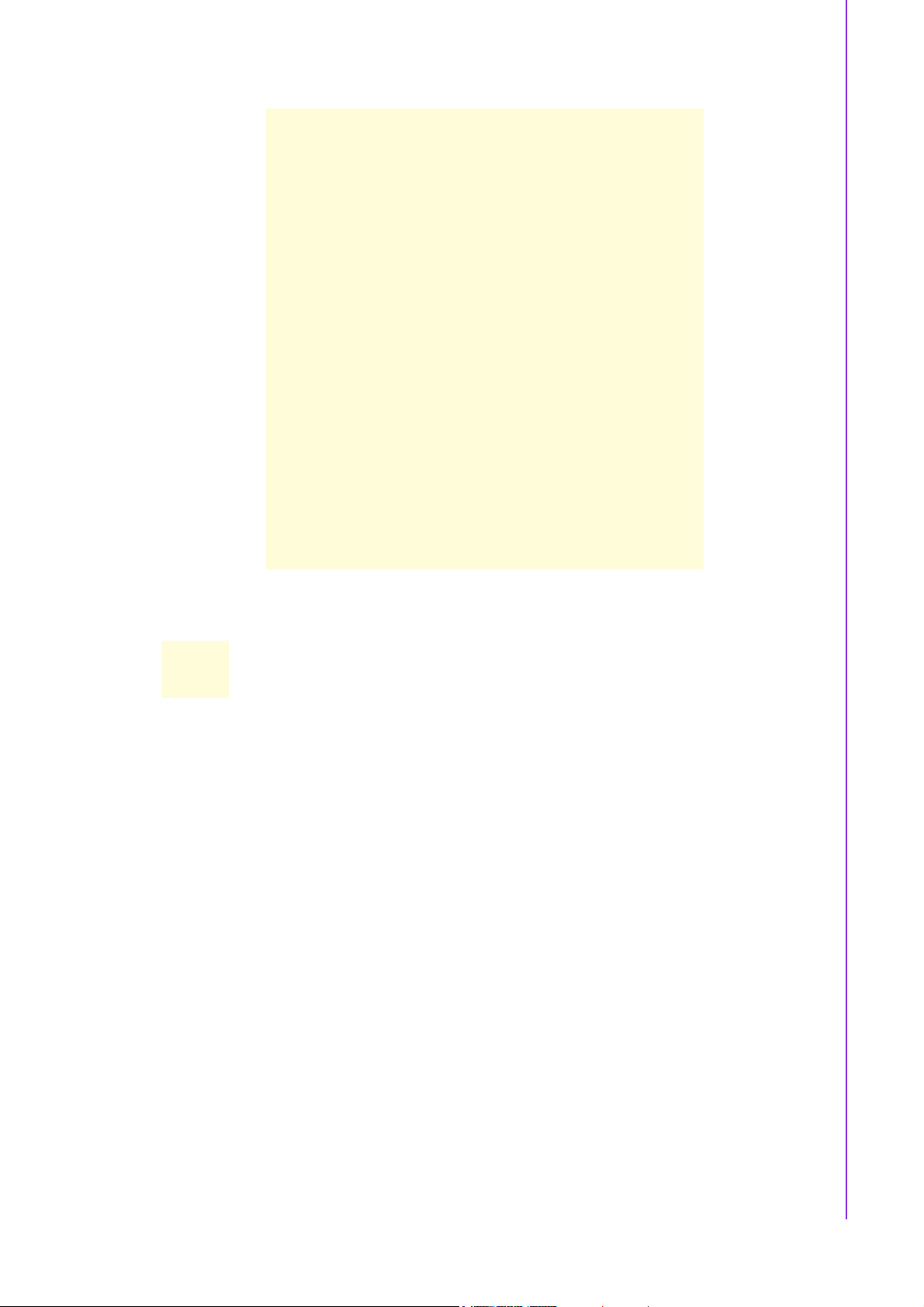
Chapter 1 Production Introduction
Caution!
!
A DDR2 DIMM is keyed with a notch so that it fits in only one direction. DO NOT force a DIMM into a socket to avoid damaging the
DIMM.
!
The DDR2 DIMM sockets do not support DDR DIMMs. DO NOT
install DDR DIMMs to the DDR2 DIMM socket.
15 AIMB-256 User Manual
Page 22
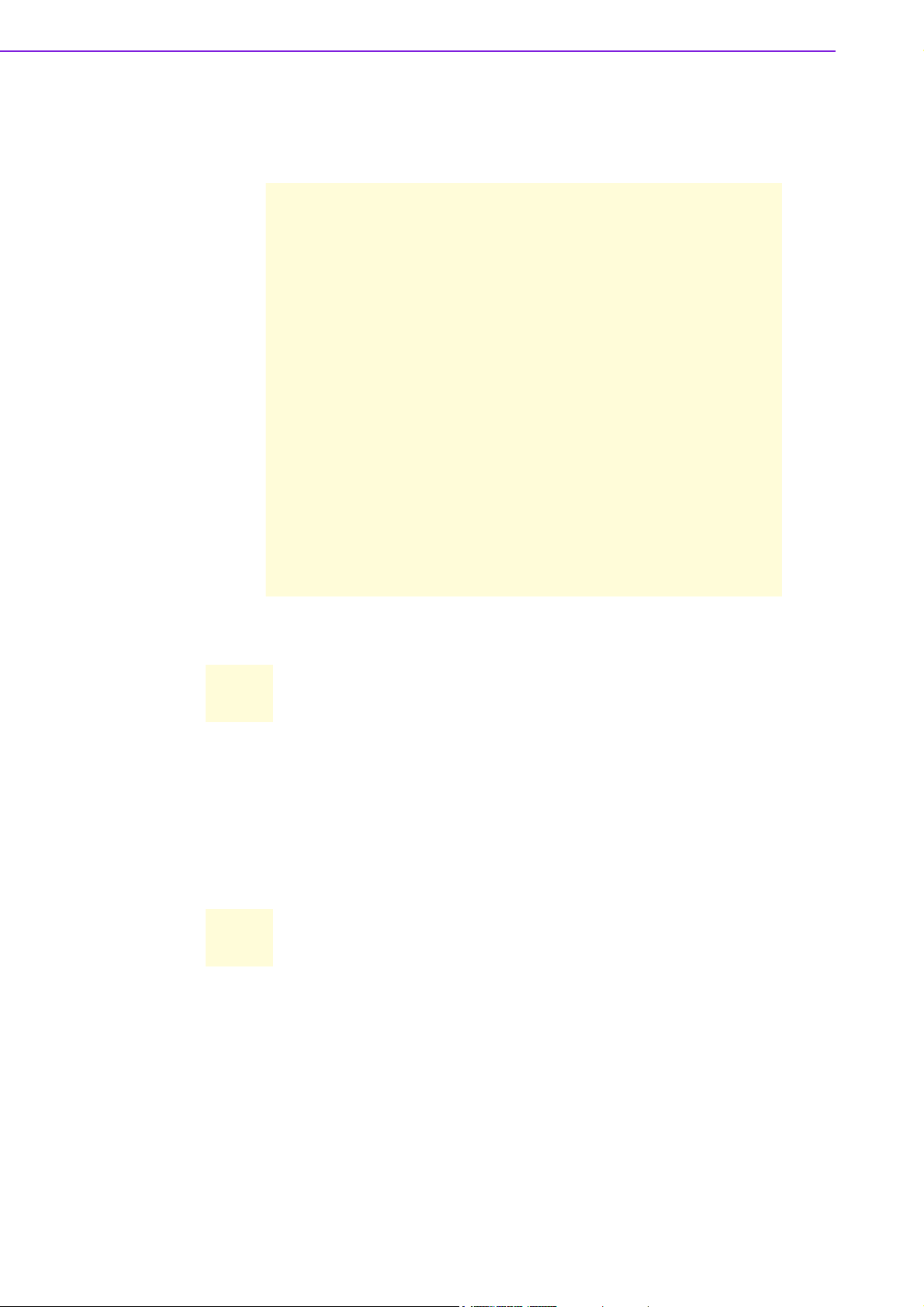
1.5.4 Removing a DDR2 DIMM
1. Press the two ejector tabs on the slot outward simultaneously, and then pull out
the DIMM module.
Caution! Support the DIMM lightly with your fingers when pressing the ejector
tabs. The DIMM might get damaged if it flips out with extra force.
1.6 Expansion Slots
In the future, you may need to install expansion cards. The following sub-sections
describe the slots and the expansion cards that they support.
Warning! Make sure to unplug the power cord before adding or removing expan-
sion cards. Failure to do so may cause you physical injury and damage
motherboard components.
1.6.1 Installing an Expansion Card
1. Before installing the expansion card, read the documentation that came with it
and make the necessary hardware settings for the card.
2. Remove the system unit cover (if your motherboard is already installed in a
chassis).
3. Remove the bracket opposite the slot that you intend to use. Keep the screw for
later use.
4. Align the card connector with the slot and press firmly until the card is com-
pletely seated on the slot.
AIMB-256 User Manual 16
Page 23
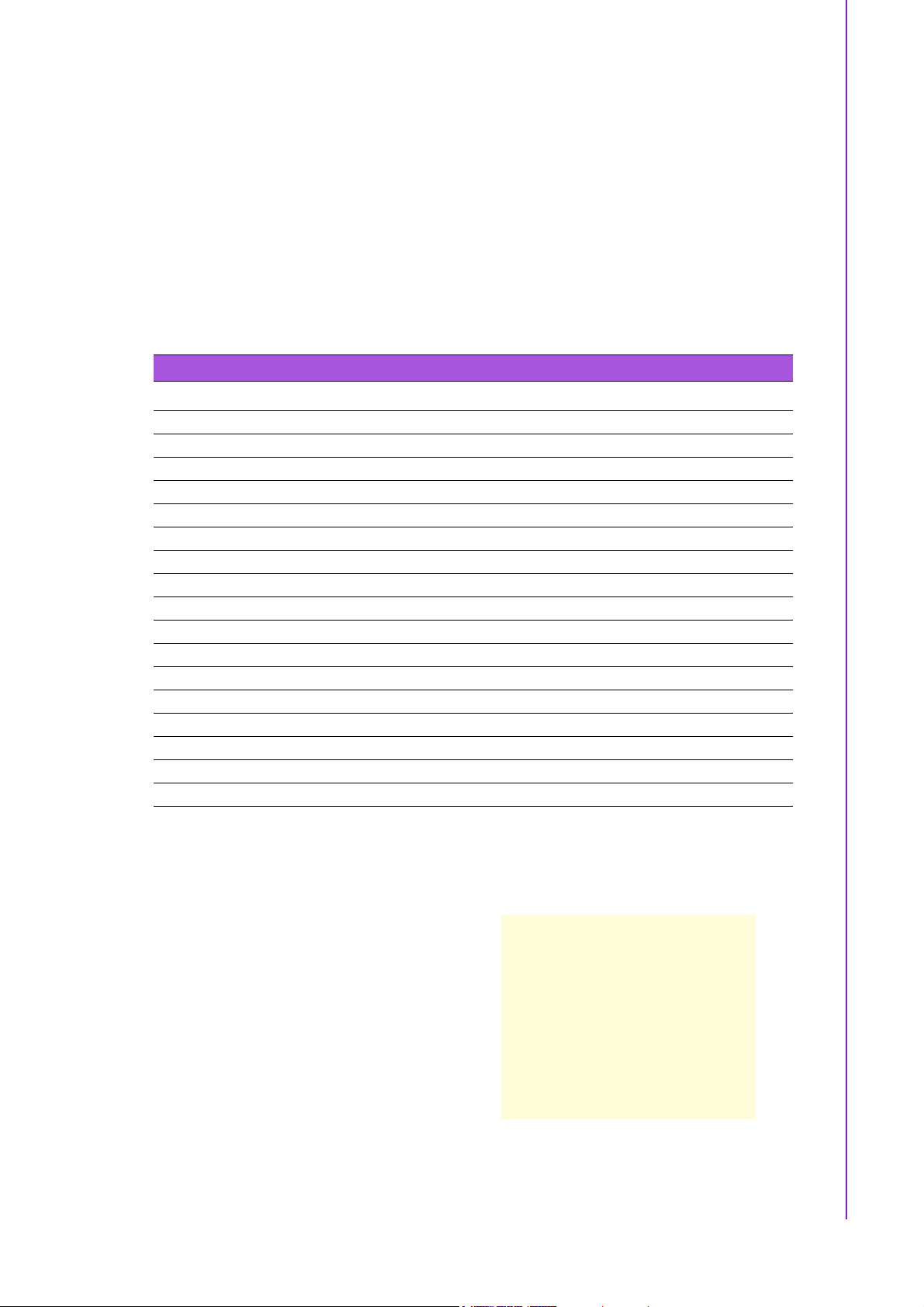
5. Secure the card to the chassis with the screw you removed earlier.
6. Replace the system cover.
1.6.2 Configuring an Expansion Card
After installing the expansion card, configure it by adjusting the software settings.
1. Turn on the system and change the necessary BIOS settings if any.
2. Assign an IRQ to the card if needed. Refer to the tables on the next page.
3. Install the software drivers for the expansion card.
1.6.3 Standard Interrupt Assignments
Table 1.5: Standard Interrupt Assignments
IRQ Priority Standard Function
01 System Timer
1 2 Keyboard Controller
2 - Redirect to IRQ#9
3 11 IRQ holder for PCI steering*
4 12 Communications Port (COM1)*
5 13 IRQ holder for PCI steering*
6 14 Floppy Disk Controller
7 15 Printer Port (LPT)*
8 3 System CMOS/Rear Time
9 4 IRQ holder for PCI steering*
10 5 IRQ holder for PCI steering*
11 6 IRQ holder for PCI steering*
12 7 PS/2 Compatible Mouse Port*
13 8 Numeric Data Processor
14 9 Primary IDE Channel
15 10 Secondary IDE Channel
* There IRQs are usually available for ISA or PCI device.
Chapter 1 Production Introduction
1.6.4 PCI Slot
AIMB-256 has one PCI slot. The PCI slot
supports cards such as a LAN card,
SCSI card, USB card, and other cards
that comply with PCI specifications. The
figure shows a LAN card installed in a
PCI slot.
17 AIMB-256 User Manual
Page 24
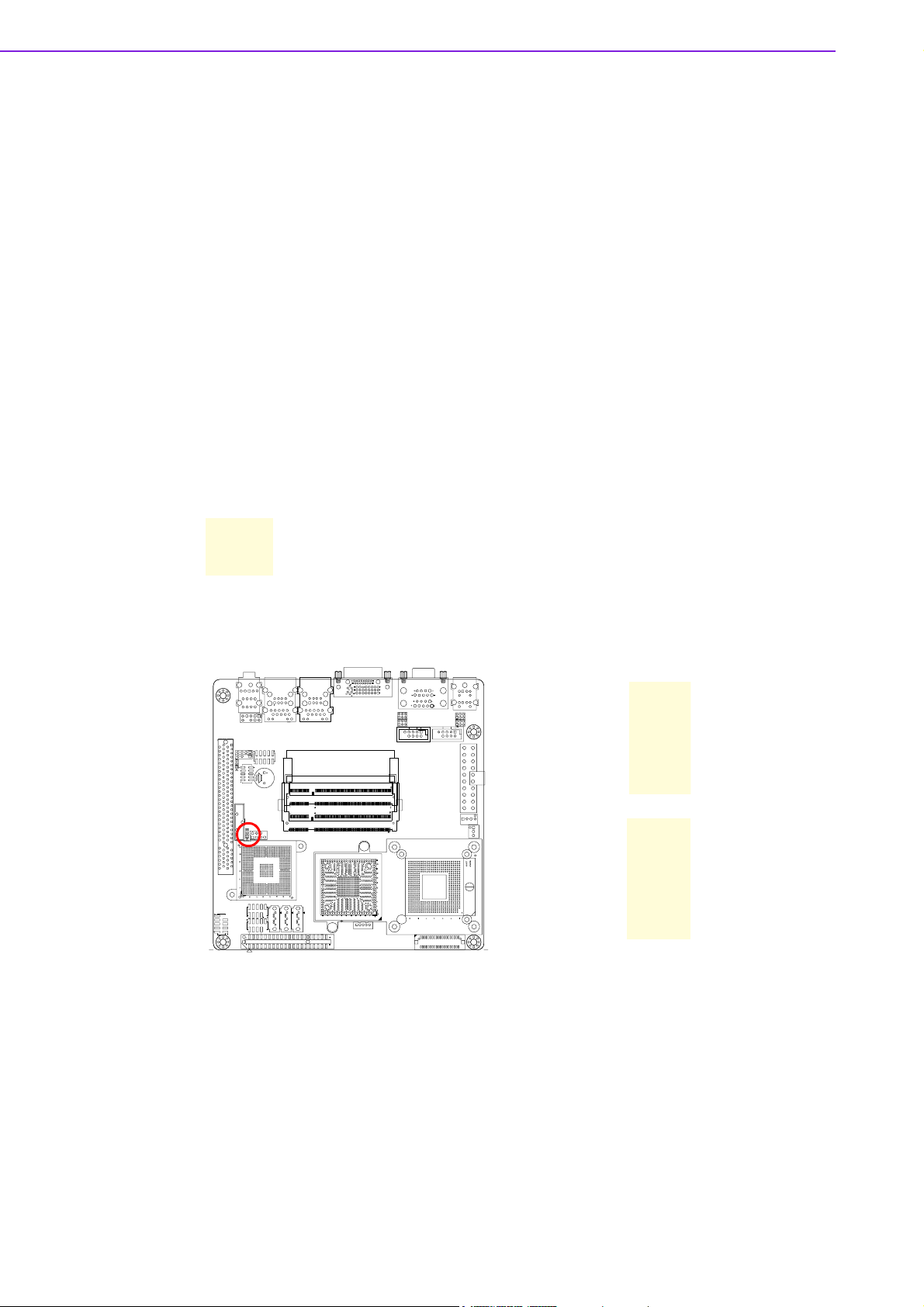
1.7 Jumpers
1.7.1 Clear CMOS (CCMOS1)
This jumper allows you to clear the Real Time Clock (RTC) RAM in CMOS. You can
clear the CMOS memory of date, time, and system setup parameters by erasing the
CMOS RTC RAM data. The onboard button cell battery powers the RAM data in
CMOS, which include system setup information such as system passwords. To erase
the RTC RAM:
1. Turn OFF the computer and unplug the power cord.
2. Remove the onboard battery.
3. Move the jumper cap from pins 1-2 (default) to pins 2-3. Keep the cap on pins 2-
3 for about 5~10 seconds, then move the cap back to pins 1-2.
4. Re-install the battery.
5. Plug the power cord and turn ON the computer.
6. Hold down the <Del> key during the boot process and enter BIOS setup to re-
enter data.
Caution! Except when clearing the CMOS, never remove the cap on CLRTC
jumper default position. Removing the cap will cause system boot failure!
Normal (Default)
Clear RTC
AIMB-256 User Manual 18
Page 25
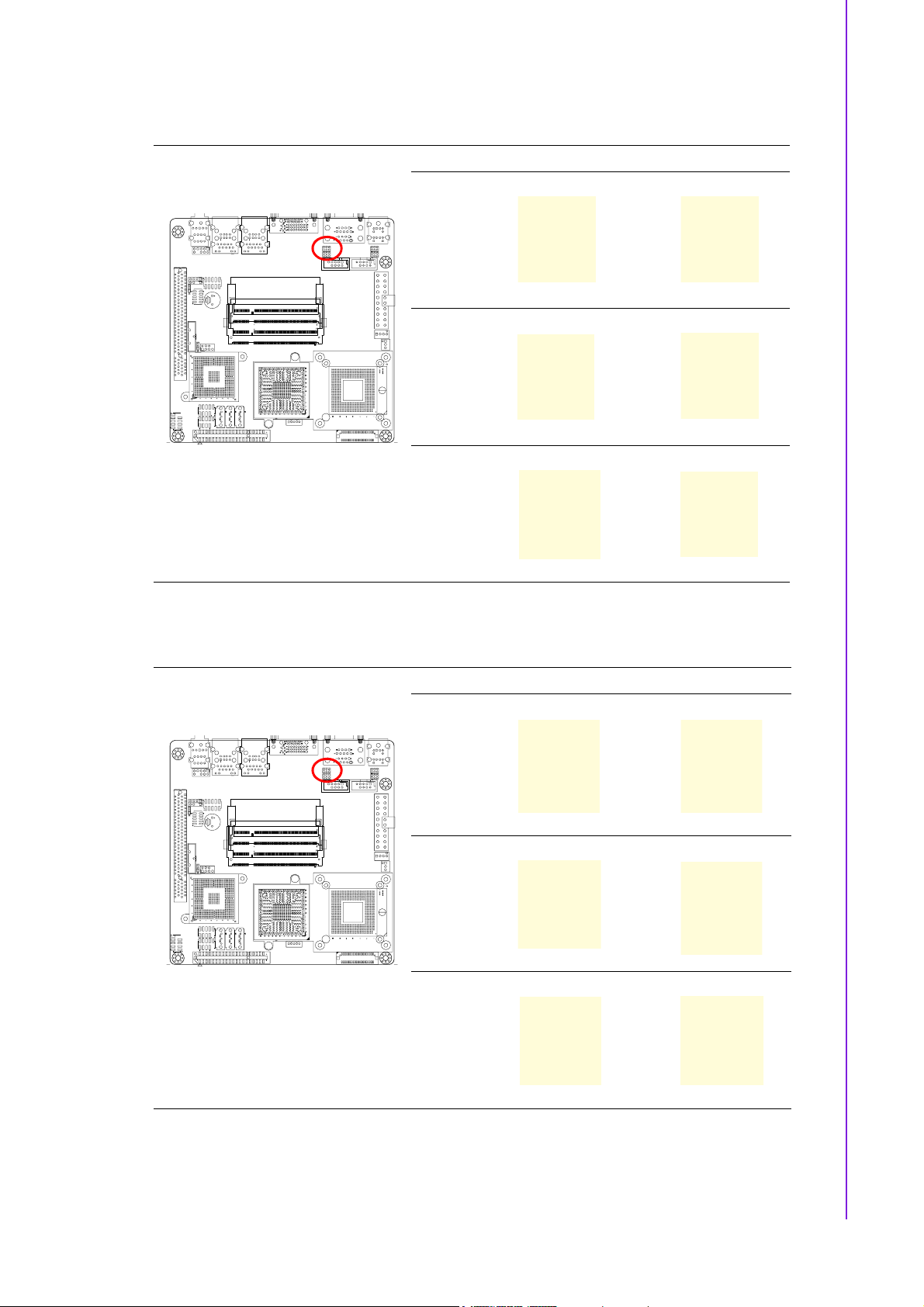
1.7.2 COM1 RI/+5 V/+12 V Selection (JCOMPWR1, JCOMPWR2)
JCOMPWR1 JCOMPWR2
Chapter 1 Production Introduction
+5 V
(Default)
+12 V +
Ring +
+
1.7.3 COM2 RI/+5 V/+12 V Selection (JCOMPWR1, JCOMPWR2)
JCOMPWR1 JCOMPWR2
+5 V
(Default)
+12 V +
Ring +
+
19 AIMB-256 User Manual
Page 26

1.7.4 COM3 RI/+5 V/+12 V Selection (JCOMPWR3, JCOMPWR4)
JCOMPWR3 JCOMPWR4
+5 V
(Default)
+12 V +
Ring +
+
1.7.5 COM4 RI/+5 V/+12 V Selection (JCOMPWR3, JCOMPWR4)
JCOMPWR3 JCOMPWR4
+5 V
(Default)
+12 V +
Ring +
+
AIMB-256 User Manual 20
Page 27

1.7.6 SM Power Connector (SM_PWRBTN1)
ATX Mode (Default)
AT Mode
1.8 Connectors
Chapter 1 Production Introduction
1.8.1 Rear Panel Connectors
Table 1.6: Rear Panel Connectors
No Label Function Description
1 KBMS1 PS/2 mouse connector The standard PS/2 mouse DIN connec-
2 DUALCOM1 Serial port connector x 2 D-sub 9-pin, male
3 VGA_DVI-D1 DVI port
tor is for a PS/2 mouse.
21 AIMB-256 User Manual
Page 28

Table 1.6: Rear Panel Connectors
4,5 USB1, USB2 LAN (RJ-45) connector This port allows Gigabit connection to a
Local Area Network (LAN) through a
network hub. Refer to the table below
for the LAN port LED indications. The
optional 10/100 Mbps LAN controller
allows 10/100 Mbps connection to a
Local Area Network (LAN) through a
network hub.
Table 1.7: LEDs
ACT / LINK LED SPEED LED
Status Description Status Description
OFF No link OFF 10 Mbps connection
Orange Linked ORANGE 100 Mbps connection
Blinking Data activity GREEN 1 Gbps connection
Table 1.8: Rear Panel Connectors
No Label Function Description
6 AUDIO1 Line-In port (Light Blue). This port connects a tape, CD, DVD
player, or other audio sources.
7 AUDIO1 Line-Out port (Lime) This port connects a headphone or a
speaker. In 4-channel, 6-channel, and
8-channel configuration, the function of
this port becomes Front Speaker Out.
8 AUDIO1 Microphone port (Pink) This port connects a microphone.
9,10 USB1, USB2 USB 2.0 connector These four 4-pin Universal Serial Bus
(USB) ports are available for connecting USB 2.0 devices.
11 VGA_DVI-D1 VGA port This 15-pin port is for a VGA monitor
or other VGA-compatible devices.
12 KBMS1 PS/2 KB connector This port is for a PS/2 keyboard.
AIMB-256 User Manual 22
Page 29

1.8.2 Amplifier Connector (AMPJ1) (Optional)
1.8.3 ATX Power Connector (ATXPWR1)
Chapter 1 Production Introduction
This connector is for an ATX Micro-Fit power supply. The plugs from the power supply are designed to fit these connectors in only one orientation. Find the proper orientation and push down firmly until the connectors mate completely.
Important notes on the Motherboard Power Requirements
Note!
!
Make sure that your ATX 12 V power supply can provide 8A on the
+12 V lead and at least 1A on the +5-volt standby lead (+5 VSB).
The minimum recommended wattage is 230 W, or 300 W for a fully
configured system. The system can become unstable and might
experience difficulty powering up if the power supply is inadequate.
!
You must install a PSU with a higher power rating if you intend to
install additional devices.
23 AIMB-256 User Manual
Page 30

1.8.4 Serial Port 3 Connector (COM3)
1.8.5 Serial Port 4 Connector (COM4)
AIMB-256 User Manual 24
Page 31

1.8.6 CPU Fan Connector (CPU_FAN1)
Chapter 1 Production Introduction
Caution!
!
Do not forget to connect the fan cables to the fan connectors. Insufficient air flow inside the system may damage the motherboard
components, and hardware monitoring errors can occur if you fail
to plug this connector.
!
These are not jumpers! DO NOT place jumper caps on the fan connectors.
1.8.7 Power Fan Connector (PWR_FAN1)
25 AIMB-256 User Manual
Page 32

Caution!
!
Do not forget to connect the fan cables to the fan connectors. Insufficient air flow inside the system may damage the motherboard
components, and hardware monitoring errors can occur if you fail
to plug this connector.
!
These are not jumpers! DO NOT place jumper caps on the fan connectors.
1.8.8 System Panel Connector (FPIO1)
This connector supports several chassis-mounted functions.
! System Power LED (2-pin PWRLED)
This 2-pin connector is for the system power LED. Connect the chassis power
LED cable to this connector. The system power LED lights up when you turn on
the system power, and blinks when the system is in sleep mode.
! ATX Power Button/Soft-off Button (2-pin PWRSW)
This connector is for the system power button. Pressing the power button turns
the system on or puts the system in sleep or soft-off mode depending on the
BIOS settings. Pressing the power switch for more than four seconds while the
system is ON turns the system OFF.
! Hard Disk Drive Activity LED (2-pin HDLED)
This 2-pin connector is for the HDD Activity LED. Connect the HDD Activity LED
cable to this connector. The IDE LED lights up or flashes when data is read from
or written to the HDD.
! Reset Button (2-pin RESET)
This 2-pin connector is for the chassis-mounted reset button for system reboot
without turning off the system power.
AIMB-256 User Manual 26
Page 33

1.8.9 Primary IDE Connector (IDE1)
Chapter 1 Production Introduction
Note! ! Orient the red markings (usually zigzag) on the IDE cable to Pin 1.
Caution! ! Please DO NOT use IDE1 and SATA2 at the same time. This is an
incompatible conflict.
1.8.10 LVDS Connector (JLVDS1)
27 AIMB-256 User Manual
Page 34

1.8.11 LCD Inverter Connector (JBKL1)
Note! ! Signal Description
Signal Signal Description
VR Bright adjust. Vadj=0.75 V ~ 4.25 V
(Recommended: 4.7K
ENBKL LCD backlight ON/OFF control signal
1.8.12 Digital I/O Connector (JDIO1)
Ω , > 1/16 W)
AIMB-256 User Manual 28
Page 35

1.8.13 SPI Connector (JSPI1)
1.8.14 Digital Audio Connector (SPDIF_OUT2)
Chapter 1 Production Introduction
This connector is for an additional Sony/Philips Digital Interface (S/PDIF) port(s).
Connect the S/PDIF module cable to this connector, then install the module to a slot
opening at the back of the system chassis.
Note! The S/PDIF module is purchased separately.
29 AIMB-256 User Manual
Page 36

1.8.15 Serial SATA Connector [Black] (SATA1, SATA2, SATA3)
SATA1
1
SATA2
1
SATA3
Note!
Caution!
SATA2
!
!
!
SATA1
SATA3
1
Install the Windows® 2000 Service Pack 4 or the Windows® XP
Service Pack1 before using Serial ATA.
When using the connectors in Standard IDE mode, connect the primary (boot) hard disk drive to the SATA1 connector.
Please DO NOT use IDE1 and SATA2 at the same time. This is an
incompatible conflict.
1.8.16 USB 2.0 Connector (USB3, USB4, USB5)
These connectors are for USB 2.0 ports. Connect the USB/GAME module cable to
any of these connectors, then install the module to a slot opening at the back of the
system chassis. These USB connectors comply with USB 2.0 specification that supports up to 480 Mbps connection speed.
AIMB-256 User Manual 30
Page 37

USB4
USB5
Chapter 1 Production Introduction
USB3
1
USB4
1
USB3
USB3
1
Caution! Never connect a 1394 cable to the USB connectors. Doing so will dam-
age the motherboard!
Note! The USB module is purchased separately.
31 AIMB-256 User Manual
Page 38

AIMB-256 User Manual 32
Page 39

Chapter 2
2 BIOS Setup
This chapter tells how to change
the system settings through the
BIOS setup menus. Detailed
descriptions of the BIOS parameters are also provided.
Page 40

2.1 BIOS Setup Program
This motherboard supports a programmable firmware chip that you can update using
the provided utility. Use the BIOS Setup program when you are installing a motherboard, reconfiguring your system, or prompted to “Run Setup”. This section explains
how to configure your system using this utility.
Even if you are not prompted to use the Setup program, you can change the configuration of your computer in the future. For example, you can enable the security password feature or change the power management settings. This requires you to
reconfigure your system using the BIOS Setup program so that the computer can
recognize these changes and record them in the CMOS RAM of the firmware hub.
The firmware hub on the motherboard stores the Setup utility. When you start up the
computer, the system provides you with the opportunity to run this program. Press
<Del> during the Power-On-Self-Test (POST) to enter the Setup utility; otherwise,
POST continues with its test routines.
If you wish to enter Setup after POST, restart the system by pressing
<Ctrl+Alt+Delete>, or by pressing the reset button on the system chassis. You can
also restart by turning the system off and then back on. Do this last option only if the
first two failed.
The Setup program is designed to make it as easy to use as possible. Being a menudriven program, it lets you scroll through the various sub-menus and make your
selections from the available options using the navigation keys.
Note!
!
The default BIOS settings for this motherboard apply for most conditions to ensure optimum performance. If the system becomes
unstable after changing any BIOS settings, load the default settings
to ensure system compatibility and stability. Select the Load Optimized Defaults from the BIOS menu screen.
!
The BIOS setup screens shown in this section are for reference
purposes only, and may not exactly match what you see on your
screen.
!
Visit the system builder’s website to download the latest BIOS file
for this motherboard
AIMB-256 User Manual 34
Page 41

2.1.1 Legend Box
The keys in the legend bar Allows you to navigate through the various setup menus
Key(s) Function Description
Chapter 2 BIOS Setup
←
↑↓
+ - Change Option / Field
Enter Go to Sub Screen
PGDN
PGUP Previous Page
HOME Go to Top of Screen
END Go to Bottom of Screen
F2/F3 Change Colors
F7 Discard Changes
F8 Load Failsafe Defaults
F9 Load Optimal Defaults
F10 Save and Exit
ESC Exit
2.1.2 List Box
This box appears only in the opening screen. The box displays an initial list of configurable items in the menu you selected.
2.1.3 Sub-menu
Select Screen
Select Item
Next Page
Note that a right pointer symbol ( → ) appears to the left of certain fields. This pointer
indicates that you can display a sub-menu from this field. A sub-menu contains additional options for a field parameter. To display a sub-menu, move the highlight to the
field and press <Enter>. The sub-menu appears. Use the legend keys to enter values
and move from field to field within a sub-menu as you would within a menu. Use the
<Esc> key to return to the main menu.
Take some time to familiarize yourself with the legend keys and their corresponding
functions. Practice navigating through the various menus and submenus. If you accidentally make unwanted changes to any of the fields, press <F6> to load the fail-safe
default values. While moving around through the Setup program, note that explanations appear in the Item Specific Help window located to the right of each menu. This
window displays the help text for the currently highlighted field.
35 AIMB-256 User Manual
Page 42

2.2 BIOS Menu Screen
When you enter the BIOS, the following screen appears. The BIOS menu screen displays the items that Allows you to make changes to the system configuration. To
access the menu items, press the up/down/right/left arrow key on the keyboard until
the desired item is highlighted, then press [Enter] to open the specific menu.
2.2.1 Main
Use this menu for basic system configurations, such as time, date etc.
2.2.1.1 System Overview
These items show the firmware and hardware specifications of your system. Read
only.
2.2.1.2 System Time
The time format is <Hour> <Minute> <Second>.
AIMB-256 User Manual 36
Page 43

2.2.1.3 System Date
The date format is <Day>, <Month> <Date> <Year>.
2.2.1.4 IDE Configuration
Chapter 2 BIOS Setup
37 AIMB-256 User Manual
Page 44

! Type
Select the type of IDE drive. Setting to Auto allows automatic selection of the
appropriate IDE device type. Select CDROM if you are specifically configuring a
CD-ROM drive. Select ARMD (ATAPI Removable Media Device) if your device
either is ZIP, LS-120, or MO drive. The options: [Not Installed], [Auto], [CD/
DVD], [ARMD].
! LBA/Large Mode
Enabling LBA causes Logical Block Addressing to be used in place of Cylinders,
Heads and Sectors. The options: [Disabled], [Auto].
AIMB-256 User Manual 38
Page 45

! Block (Multi-Sector Transfer)
Controls enabling of multi-sector transfer, if supported.
The options: [Disabled], [Auto].
! PIO Mode
Indicates the type of PIO (Programmed Input/Output).
Chapter 2 BIOS Setup
! DMA Mode
Indicate the type of Ultra DMA.
The options: [Auto], [SWDMan], [MWDMAn], [UDMAn].
39 AIMB-256 User Manual
Page 46

! S.M.A.R.T
This allows you to activate the S.M.A.R.T. (Self-Monitoring Analysis & Reporting
Technology) capability for the hard disks. S.M.A.R.T is a utility that monitors
your disk status to predict hard disk failure. This gives you an opportunity to
move data from a hard disk that is going to fail to a safe place before the hard
disk becomes offline.
! 32Bit Data Transfer
Enable 32-bit communication between CPU and IDE card.
The options: [Enabled], [Disabled].
AIMB-256 User Manual 40
Page 47

2.2.2 Advanced
Use this menu to set up the items of special enhanced features.
2.2.2.1 APCI Configurations
! Suspend Mode
This item specifies the power saving modes for ACPI function. If your operating
system supports ACPI, you can choose to enter the Standby mode in S1 (POS)
or S3 (STR) fashion through the setting of this field.
Chapter 2 BIOS Setup
These options:
[S1 (POS)] The S1 sleep mode is a low power state. In this state, no system context is
lost (CPU or chipset) and hardware maintains all system contexts.
[S3 (STR)] The S3 sleep mode is a lower power state where the information of system
configuration and open applications/files is saved to main memory that
remains powered while most other hardware components turn off to save
energy. The information stored in memory will be used to restore the system
when a "wake up” event occurs.
41 AIMB-256 User Manual
Page 48

! Repost Video on S3 Resume
Determine whether to invoke VGA BIOS post on S3/STR resume.
The options: [No], [Yes].
! ACPI Version Features
Allows adding more tables for Advanced Configuration and Power Interface
(ACPI) 2.0 specifications.
The options: [ACPI V1.0], [ACPI V2.0], [ACPI V3.0].
AIMB-256 User Manual 42
Page 49

! ACPI APIC Support
Allows you to enable or disable the Advanced Configuration and Power Interface (ACPI) support in the Application-Specific Integrated Circuit (ASIC). When
set to Enabled, the ACPI APCI table pointer is included in the RSDT pointer list.
The options: [Disabled], [Enabled].
Chapter 2 BIOS Setup
2.2.2.2 APM Configuration (Reserved)
Warning! You may not use the APM Configuration Function; some APM functions
may be limited by the hardware and software environment.
43 AIMB-256 User Manual
Page 50

! Power Management/APM
Supports more compatible feature for APM. Setting to [Enabled] will activate an
Advanced Power Management (APM) device to enhance Max Saving mode and
stop the CPU internal clock.
! Video Power Down Mode
Power down video in suspend or standby mode.
The options: [Disabled], [Suspend].
! Hard Disk Power Down Mode
Power down Hard Disk in suspend or standby mode.
The options: [Disabled], [Suspend].
AIMB-256 User Manual 44
Page 51

! Suspend Time Out
The options: [Disabled], [1 Min], [2 Min], [4 Min], [8 Min], [10 Min], [20 Min], [30
Min], [40 Min], [50 Min], [60 Min].
Chapter 2 BIOS Setup
! Throttle Slow Clock Ratio
The options: [87.5%], [75.0%], [62.5%], [50%], [37.5%], [25%], [12.5%].
45 AIMB-256 User Manual
Page 52

! Keyboard & PS/2 Mouse
The options: [IGNORE], [MONITOR].
! Power Button Mode
This setting controls the operation of the power button.
! Resume On Ring
The options: [Enabled], [Disabled].
AIMB-256 User Manual 46
Page 53

! Resume On Gbe8111B_1/2
Disable/Enabled LAN GPI to generate a wake event.
The options: [Enabled], [Disabled].
! Resume On RTC Alarm
When [Enabled], your can set the date and time at which the RTC (real-time
clock) alarm awakens the system from suspend mode.
Chapter 2 BIOS Setup
47 AIMB-256 User Manual
Page 54

! Resume On Keyboard
The options: [Disabled], [Specific Key], [Any Key].
! Specific Key for PowerOn
Predetermine key combination sequence that can wake up the system.
AIMB-256 User Manual 48
Page 55

! Resume On Mouse
The options: [Enabled], [Disabled].
Chapter 2 BIOS Setup
! Ac Loss State
Select the reset mode if AC power is lost to the system.
The options: [Off], [On], [Last].
49 AIMB-256 User Manual
Page 56

2.2.2.3 PCI PnP
The PCI PnP menu items allow you to change the advanced settings for PCI/PnP
devices. The menu includes setting IRQ and DMA channel resources for either PCI/
PnP or legacy ISA devices, and setting the memory size block for legacy ISA
devices.
Warning! Use caution when changing the settings of the PCI PnP menu items.
Incorrect field values can cause the system to malfunction.
! Clear NVRAM
Clear NVRAM during system boot.
The options: [No], [Yes].
AIMB-256 User Manual 50
Page 57

! Plug & Play O/S
When set to [No], BIOS configures all the devices in the system. When set to
[Yes] and if you install a Plug and Play operating system, the operating system
configures the Plug and Play devices not required for boot.
The options: [No] [Yes].
! PCI Latency Timer
Allows you to select the value in units of PCI clocks for the PCI device latency
timer register. The options: [32] [64] [96] [128] [160] [192] [224] [248].
Chapter 2 BIOS Setup
51 AIMB-256 User Manual
Page 58

! Allocate IRQ to PCI VGA
When set to [Yes], BIOS assigns an IRQ to PCI VGA card if the card requests
for an IRQ. When set to [No], BIOS does not assign an IRQ to the PCI VGA card
even if requested. The options: [No] [Yes].
! Palette Snooping
When set to [Enabled], the palette snooping feature informs the PCI devices
that an ISA graphics device is installed in the system so that the latter can function correctly.
The options: [Disabled] [Enabled].
! PCI IDE BusMaster the BIOS use PCI bus mastering for reading/writing to IDE
device.
The options: [Disabled], [Enabled].
AIMB-256 User Manual 52
Page 59

! OffBoard PCI/ISA IDE Card
Allows you to set the PCI slot number.
The options: [Auto], [PCI Slot1], [PCI Slot2], [PCI Slot 3], [PCI Slot4], [PCI
Slot5], [PCI Slot6].
Chapter 2 BIOS Setup
! IRQ3,4,5,7,9,10,11,14,15
Allows you to specify IRQ that is available to be used by PCI/PnP or Legacy ISA
device.
The options: [Available], [Reserved].
53 AIMB-256 User Manual
Page 60

! DMA Channel 0,1,3,5,6,7
DMA Channel PCI/PMP functions. The options: [Available], [Reserved].
! Reserved Memory Size
Set the size of memory block to reserve for legacy ISA devices.
The options: [Disabled], [16 K], [32 K], [64 K].
AIMB-256 User Manual 54
Page 61

2.2.2.4 Chipset
! CPU Configuration
Chapter 2 BIOS Setup
– Hardware Prefetcher
Allows you to Enable or Disable the Hardware Prefetcher Feature.
The options: [Enabled], [Disabled].
55 AIMB-256 User Manual
Page 62

– Adjacent Cache Line Prefetch
Allows you to Enable/Disable the Adjacent Cache Line Prefetch Feature.
The options: [Enabled], [Disabled].
– Intel Virtualization Tech
Enable / Disable the function of Intel Virtualization Tech.
The options: [Enabled], [Disabled].
AIMB-256 User Manual 56
Page 63

– Execute-Disable Bit Capability
Set the XD feature flag value.
The options: [Enabled], [Disabled].
– Core Multi-Processing
Allows you to Enable/Disable execution core of CPU die.
The options: [Enabled], [Disabled].
Chapter 2 BIOS Setup
57 AIMB-256 User Manual
Page 64

– Intel® SpeedStepTM Tec h
Allows Enable/Disable of GU3 function. The options: [Enabled], [Disabled].
! Video Function Configuration
– DVMT Mode Select
Select the DVMT Mode.
The options: [Fixed Mode], [DVMT Mode].
– DVMT/FIXED Memory
AIMB-256 User Manual 58
Page 65

The options: [128 MB], [256 MB].
– Boot Display Device
The options: [VBIOS-Default], [CRT], [DVI], [CRT+DVI], [LVDS],
[CRT+LVDS].
Chapter 2 BIOS Setup
– Local Flat Panel Scaling
The options: [Auto], [No].
– Flat Panel Type
59 AIMB-256 User Manual
Page 66

Flat Panel Type select.
The options:
[Type 1 640 x 480 18bit auto]
[Type 2 800 x 600 18bit auto]
[Type 3 1024 x 768 18bit auto]
[Type 4 1280 x 1024 18bit auto]
[Type 5 1280 x 1024 24bit auto]
[Type 6 1400 x 1050(2) 18bit auto]
[Type 7 1600 x 1200 18bit auto]
[Type 8 1280 x 768 18bit auto]
[Type 9 1680 x 1050 18bit auto]
[Type 10 1920 x 1200 18bit auto]
[Type 11 1024 x 768(1) 18bit auto]
[Type 12 1024 x 768(2) 18bit auto]
[Type 13 1024 x 768(3) 18bit auto]
[Type 14 1280 x 800 18bit auto]
[Type 15 1280 x 600 18bit auto]
[Type 16 2048 x 1536 18bit auto]
! USB Configuration
The items in this menu Allows you to change the USB-related features. Select
an item then press <Enter> to display the configuration options.
AIMB-256 User Manual 60
Page 67

– USB Function
Allows you to enable or disable the USB function.
The options: [Disabled], [2 USB Ports], [4 USB Ports], [6 USB Ports], [8 USB
Ports], [10 USB Ports].
Note! The Module Version and USB Devices Enabled items show the auto-
detected values. If no USB device is detected, then item shows None.
Chapter 2 BIOS Setup
– USB 2.0 Controller
Allows you to enable or disable the USB 2.0 controller.
The options: [Disabled] [Enabled].
– USB Devices Enabled
The USB Devices Enabled items show the auto-detected values. If no USB
device is detected, then item shows [None].
61 AIMB-256 User Manual
Page 68

– Legacy USB Support
Allows you to enable or disable support for USB devices on legacy operating
system (OS). Setting to Auto allows the system to detect the presence of USB
devices at startup. If detected, the USB controller legacy mode is enabled. If
no USB device is detected, the legacy USB support is disabled.
The options: [Disabled], [Enabled], [Auto].
– USB 2.0 Controller Mode
Allows you to configure the USB 2.0 controller in [HiSpeed (480 Mbps)] or
[Full Speed (12 Mbps)]. The options: [FullSpeed], [HiSpeed].
– BIOS EHCI Hand-Off
Allows you to enable support for operating systems without an EHCI hand-off
feature.
The options: [Disabled], [Enabled].
AIMB-256 User Manual 62
Page 69

Note! Do not disable the BIOS EHCI Hand-Off option if you are running a Win-
dows® operating system with USB device.
– Hotplug USB FDD Support
The options: [Disabled], [Auto].
Chapter 2 BIOS Setup
! Onboard Device
– Serial Port 1 Address
Allows you to select the Serial Port1 base address.
Configuration options: [Disabled] [3F8/IRQ4] [2F8/IRQ3] [3E8/IRQ4] [2E8/
IRQ3].
63 AIMB-256 User Manual
Page 70

– Serial Port 2 Address
Allows you to select the Serial Port2 base address.
The options: [Disabled], [3F8/IRQ4], [2F8/IRQ3], [3E8/IRQ4], [2E8/IRQ3].
– Serial Port 3 Address
Allows you to select the Serial Port3 base address.
The options: [Disabled], [3E8], [2E8].
– Serial Port 3 IRQ
Allow BIOS to select Serial Port 3 IRQ.
The options: [3], [4], [5], [10].
– Serial Port 4 Address
Allows you to select the Serial Port4 base address.
The options: [Disabled], [3E8], [2E8].
AIMB-256 User Manual 64
Page 71

– Serial Port 4 IRQ
Allow BIOS to select Serial Port 4 IRQ.
The options: [3], [4], [5], [10].
– HAD Controller
The options: [Enabled], [Disabled].
Chapter 2 BIOS Setup
– Audio Amplifier
The options: [Enabled], [Disabled].
65 AIMB-256 User Manual
Page 72

– Amplifier Gain (dB)
The options: [31.8 dB], [27.2 dB], [21.2 dB], [15.3 dB].
– GeB 8111B_1/ 2
The options: [Auto], [Enabled], [Disabled].
2.2.3 HW Monitor
2.2.3.1 CPU Temperature
The onboard hardware monitor automatically detects and displays the CPU temperatures. Select [Ignored] if you do not wish to display the detected temperatures.
AIMB-256 User Manual 66
Page 73

2.2.3.2 AUXFAN Speed
The onboard hardware monitor automatically detects and display the CPU fan speed
in rotations per minute (RPM). If the an is not connected to the motherboard, the field
shows N/A.
2.2.3.3 Vcore / 3.3 V / 12 V / +5 V
The onboard hardware monitor automatically detects the voltage output through the
onboard voltage regulators. Select [Ignored] if you do not wish to display these items.
2.2.3.4 CPU FAN Profile Mode
Allows you to select the CPU FAN profile mode.
The options: [Optional Mode], [Silent Model], [Performance Mode].
2.2.4 TPM
Chapter 2 BIOS Setup
2.2.4.1 TCG/TPM Support
Enable/Disable TPM TCG support function. The options: [Yes], [No].
67 AIMB-256 User Manual
Page 74

2.2.4.2 Execute TPM Command
Enable/Disable Execute TPM command.
The options: [Don’t change], [Disabled], [Enabled].
2.2.5 Boot
The Boot menu items allow you to change the system boot options. Select an item
then press <Enter> to display the sub-menu.
AIMB-256 User Manual 68
Page 75

2.2.5.1 Security
The security menu items allow you to change the system security settings. Select an
item then press <Enter> to display the configuration options.
! Supervisor / User Password
The Supervisor/User Password item on top of the screen shows the default Not
Installed. After you set a password, this item shows Installed.
Chapter 2 BIOS Setup
! Change User Password
Select this item to set or change the Supervisor/User Password.
1. Select the Change Supervisor/User Password item and press <Enter>
2. From the password box, type a password composed of at least six letters
and/or number, the press <Enter>.
3. Confirm the password when prompted.
The message “Password Installed” appears after you successfully set your password.
To clear the supervisor/user password, select the change Supervisor/User Password
then press <Enter>. The message “Password Uninstalled” appears.
After you have set a supervisor password, the other items appear to Allows you to
change other security settings.
69 AIMB-256 User Manual
Page 76

Note! If you forget your BIOS password, you can clear it by erasing the CMOS
Real Time Clock (RTC) RAM.
! Boot Sector Virus Protection
Set Enable/Disabled Boot Sector Virus protection.
The options: [Enabled], [Disabled].
2.2.5.2 Boot Setting Configuration
! Quick Boot
Enable this item allows the BIOS to skip some power on self test (POST) while
booting to decrease the time needed to boot the system. When set to [Disabled],
BIOS performs all the POST items. The options: [Disabled], [Enabled].
AIMB-256 User Manual 70
Page 77

! Quiet Boot
Allows you to display Normal POST message or OEM logo.
The options: [Disabled], [Enabled].
! Bootup Num-Lock
Allows you to select the power-on state for the NumLock.
The options: [Off], [On].
Chapter 2 BIOS Setup
! Wait for ‘F1’ If Error
When set to Enabled, the system waits for the F1 key to be pressed when error
occurs. The options: [Disabled], [Enabled].
! Gbe8111B LAN Boot
Select Enable or Disabled Gbe8111B LAN Boot.
71 AIMB-256 User Manual
Page 78

2.2.6 Exit
This Exit menu items allow you to load the optimal or failsafe default value for the
BIOS items, and save or discard your changes to the BIOS items.
Note! Press <ESC> does not immediately exit this menu. Select on of the
options from this menu or <F10> from the legend bar to exit.
2.2.6.1 Save Changes and Exit
Once you are finished making your selections, choose this option from the Exit menu
to ensure the values you selected are saved to the CMOS RAM. An onboard backup
battery sustains the CMOS RAM so it stays on even when the PC is turned off. When
you select this option, a confirmation window appears. Select [OK] to save change
and exit.
AIMB-256 User Manual 72
Page 79

2.2.6.2 Discard Changes and Exit
Select this option only if you do not want to save the changes that you made to the
setup program. If you made changes to fields other than System Date, System time,
and Password, the BIOS asks for a confirmation before exiting.
2.2.6.3 Discard Changes
This option allows you to discard the selections you made and restore the previously
saved values. After selecting this option, a confirmation appears. Select [OK] to discard any changes and load the previously saved values.
Chapter 2 BIOS Setup
73 AIMB-256 User Manual
Page 80

2.2.6.4 Load Optimal Defaults
This option allows you to load the optimal default values for each of the parameters
on the Setup menus. When you select this option or if you press <F5>, a confirmation
window appears. Select [OK] to load optimal default values. Select [Save Change
and Exit] or make other changes before saving the values to the non-volatile RAM.
2.2.6.5 Load Failsafe Defaults
This option allows you to load the failsafe default values for each of the parameters
on the Setup menus. When you select this option or if you press <F5>, a confirmation
window appears. Select [OK] to load failsafe default values.
AIMB-256 User Manual 74
Page 81

Appendix A
A Specifications
Page 82

A.1 Specifications Summary
Table A.1: AIMB-256 Specification Summary
Supports Intel socket P Core 2 Duo / Core Solo mobile CPU with 65nm
1
process technology
2 Intel GME965 Chipset
Two 200-pin SODIMMs sockets up to 4GB Dual Channel DDR2 533/667
3
SDRAM
4 Intel Graphics Media Accelerator X3100
Features
System
5 DVI, Dual Channel 18/24-bit LVDS
Realtek ALC888 5.1+2 CH Audio (5 W x 2-CH Amplified) with Dual Inde-
6
pendent Audio Streams
7 Dual Gigabit Lan Realtek RTL8111B
8 Gigabit LAN Realtek RTL8111B
9 One PCI slot
4 COM,10 USB 2.0, 3 SATA
10
TPM INFINEON SLB9635TT Module Onboard (Optional)
CPU
FSB 533/800 MHz
BIOS AMI 16 Mb SPI BIOS
System Chipset Intel GME965/ICH8M
I/O Chipset Winbond W83627DHG-A
Memory
SSD One CompactFlash Type I/II socket
Watchdog Timer Reset: 1 sec.~255 min. and 1 sec. or 1 min./step
H/W Status
Monitor
Expansion Slots One PCI slot (PCI Rev. 2.2 compliant) supports 3 PCI master
S3 S3 Support
Smart Fan
Control
I/O
MIO
USB 10 x USB 2.0
DIO 8-bit General Purpose I/O for DI and DO
Internal I/O
Back Panel
Supports Intel socket P Core 2 Duo / Core Solo mobile CPU with 65nm
process technology
Two 200-pin SODIMM sockets support up to 4 GB Dual Channel DDR2
533/667 SDRAM
Monitoring CPU temperature, voltage, and cooling fan status. Auto throttling control when CPU is overheat
Yes
1x EIDE, 3 x SATA, 10 x USB, 4 x RS232, 1 x K/B, 1 x Mouse, (COM1~4
with 5 V and/or 12 V Power output)
3 x USB connectors support additional 6 USB ports
1 x 20-pin ATX Power connector,1 x IDE 40-pin connector for two devices
2 x COM port header,3 x SATA connectors,1 x Front panel audio connector
1 x Audio amplifier connector (Optional),1 x System panel connector
1 x LVDS connector,1 x Inverter Power connector,1 x CPU Fan connector
1 x System Fan connector,1 x Digital IO header
1 x SPDIF Out connector reserved
1 x PS/2 Keyboard,1 x PS/2 Mouse,2 x RS-232,1 x VGA port,1 x DVI port
4 x USB 2.0/1.1, 2 x LAN RJ45 Port (one existed, another option)
5.1 + 2 CH Audio I/O (3 jacks)
AIMB-256 User Manual 76
Page 83

Table A.1: AIMB-256 Specification Summary
Display
Chipset Intel Graphics Media Accelerator X3100
Display Memory Intel DVMT 4.0 supports 384 MB video memory
Resolution 2048 x 1536 @ 32 bpp (@ 60 Hz)
Dual Display CRT + LVDS, or CRT + DVI-D
LVDS Dual-channel 24-bit LVDS
DVI Chrontel CH7307C DVI transmitter up to 165M pixels/second
Audio
Audio Codec
Audio Interface Mic in, Line in, Line out
Audio Amplifier
(Optional)
Ethernet
LAN1 Realtek RTL8111B PCI-E Gigabit Ethernet Controller
LAN2 Realtek RTL8111B PCI-E Gigabit Ethernet Controller (optional)
Mechanical & Environmental
Power
Typ e
Operating
Temperature
Operating
Humidity
Size (L x W) 6.69" x 6.69" (170 mm x 170 mm)
Weight 0.88 lbs (0.4 Kg)
Realtek ALC888 Audio Code
5.1+2 ch. with two independent audio stream
TPA3005D2 Stereo 5 Watt per channel
ATX
0 ~ 60° C (32 ~ 140° F)
0% ~ 90% relative humidity, non-condensing
Appendix A Specifications
* Specifications are subject to change without notice.
77 AIMB-256 User Manual
Page 84

A.2 Block Diagram
Figure A.1 Block Diagram
AIMB-256 User Manual 78
Page 85

Appendix A Specifications
79 AIMB-256 User Manual
Page 86

www.advantech.com
Please verify specifications before quoting. This guide is intended for reference
purposes only.
All product specifications are subject to change without notice.
No part of this publication may be reproduced in any form or by any means,
electronic, photocopying, recording or otherwise, without prior written permission of the publisher.
All brand and product names are trademarks or registered trademarks of their
respective companies.
© Advantech Co., Ltd. 2008
