Page 1

User Manual
Thank you for choosing an a-rival product. A good choice.
Just in case that you are facing any problems with your Device.
Please visit us at a-rival.de or contact our support:
- Mail: support@first-servicecenter.de
- Facebook:https://www.facebook.com/arivalpoweryourlife
- a-rival.de
You'll find Updates or actual information at our webpage:
www.a-rival.de
Page 2

2
Introduction
Thank you for purchasing the GPS+ Bluetooth (BLE 4.0) Optic HRM watch. This product uses
an Electro-optical technology to sense the heart beat. It has an electro-optical sensor to
detect the volume of blood under your skin.
Know your Watch
This product has also a GPS function with the following main modes as you press S3:
TIME, RUN, HRM, CHRONO, TIMER, DATA, ALARM and SET.
Push button main function:
Switching on and off your Watch:
To turn off the clock completely, pressed simultaneously S4 and S2 until the display turns off.
Press any button (approx. 3 seconds) to turn on the clock.
WARNING:
Consult your doctor before you begin a new exercise program. This is important for
persons with pre-existing health problems or persons who have taking medication
regularly.
This watch provides heart rate measurements. However, this is not a medical device.
This watch may affect pacemakers. If you have any concerns, consult your doctor
before using this watch.
Over exercising may result in serious injury or death. If you feel faint, if you become
short of breath, or if you experience pain while doing an exercise, stop immediately and
cool down.
Page 3
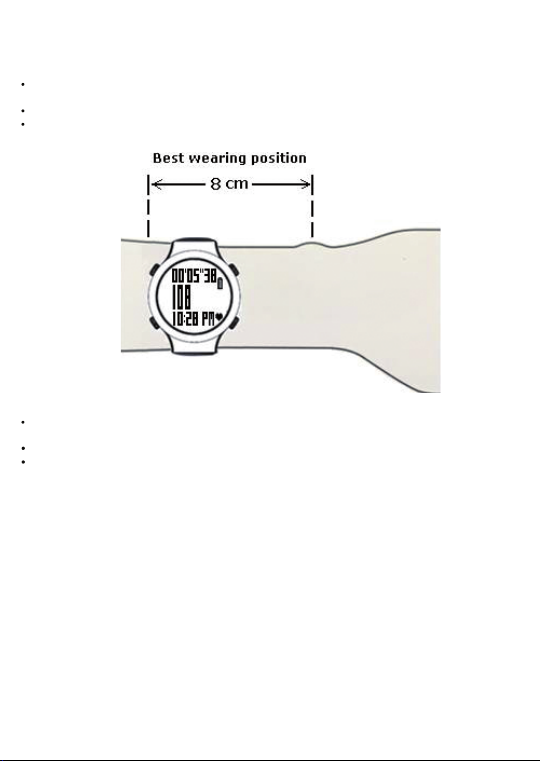
3
Wear the watch properly in your forearm:
Fasten the watch snugly so that the optical sensor makes a tight contact with your skin.
The tighter you can wear the watch the better.
Wear the watch not on your wrist bone but higher on your forearm.
If the Heart rate data displayed in the device is not stable or erratic, try to move the
device along your forearm within the best wearing position as illustrated.
Important note:
Before starting your exercise
You may need to tighten the strap.
- After sweating, you have to tighten the watch again for accurate measurement.
Make sure the heart rate reading is already stable.
Minimize excessive wrist movement while the HR is in use.
Caring for your W atch:
Clean your Watch with a dampened cl oth preferably with m ild d etergent solution. Wipe dry
using a dry cloth. Do not use chemical cleaners and solvents that may damage plastic
components.
Do not store your Watch to prolonged exposure to extreme temperatures as this may result to
permanent damage to your unit.
Page 4
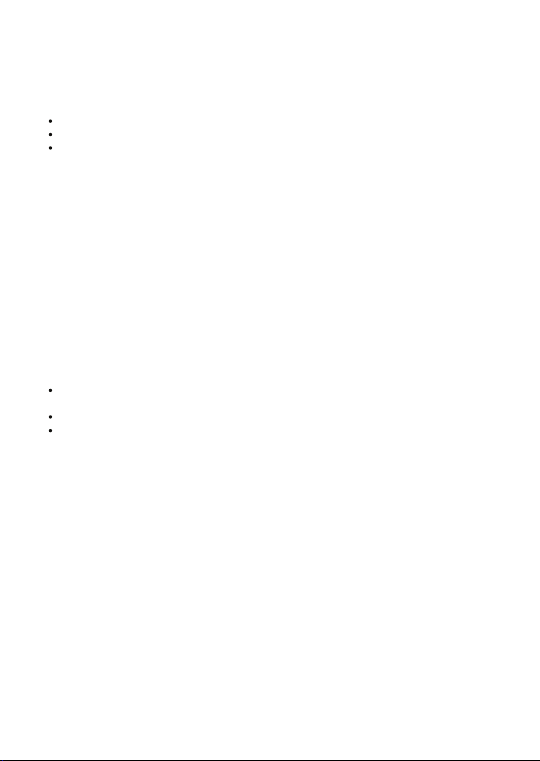
4
Charging the Battery:
It is recommended to fully charge the watch before first use and n ever to hit empty. Please
immediately charge when the battery l evel is at 20% to maximize the battery life and must be
charged once a month even if it is not used.
Plug your USB cable to your PC.
Align the charging clip with the contacts on the back of the Watch.
Connect the charging clip securely to the watch.
Note: Please thoroughly dry the charging contacts and surrounding area to ensure proper
Battery low cond ition:
You cannot turn ON the GPS when the battery is low. You need to recharge the battery in
order to use the GPS again. The watch will display “BATTERY LOW”.
Water immersion:
electrical contact an
This GPS Optic HRM watch, is designed to be water resistant up to 3 ATM.
After submersion to water, please make sure to wipe dry and air dry the unit before using or
charging.
Water damage may occur if the buttons are pressed underwater.
Language
This watch supports seven Languages including English, French, Spanish, Italian,
German, Dutch and Portuguese
English is the default language by default and after reset
You can change the language in the settings of the m obile phone APP
d prevent corrosion.
Page 5
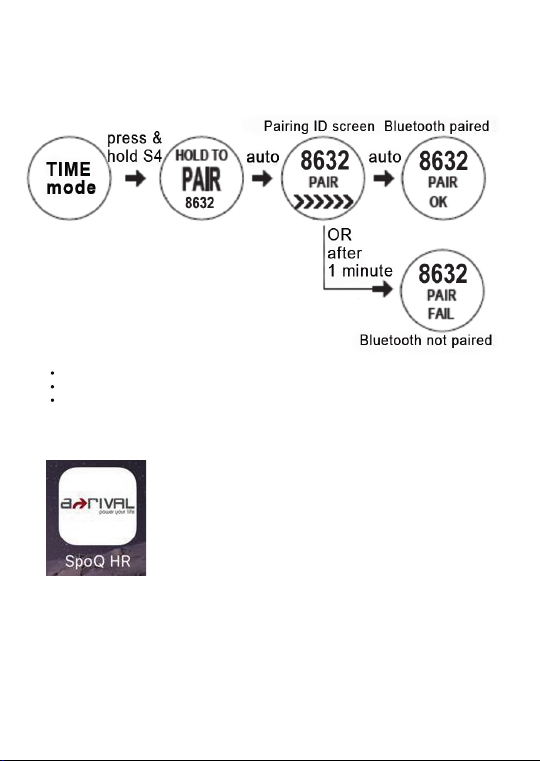
5
How to pair the watch with Smartphone:
1)
Press and hold S4 while in Time mode. The “HOLD TO PAIR” appears followed by
pairing ID screen.
Notes:
If pairing is successful, the watch will display “PAIR OK”.
If pairing is not successful, the watch will display “PAIR FAIL” after 1 minute.
In any TIME screen, press and hold S4 button to turn off the Bluetooth.
2) Open the App on yo ur S m artph one to pair.
Page 6
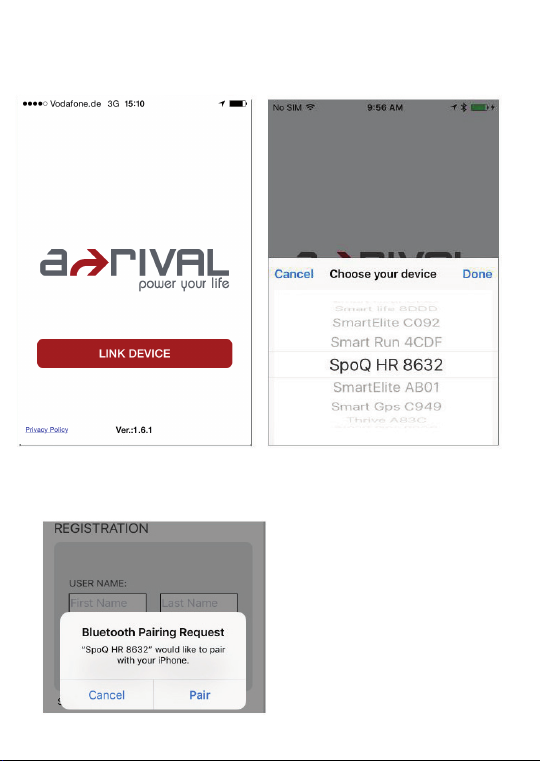
6
3) T ap “LINK DEVI CE ”.
4) Select B luet oo th ID (e x. SpoQ HR 8632 ) an d ta p “D one”.
5) Tap “Pair”.
Page 7
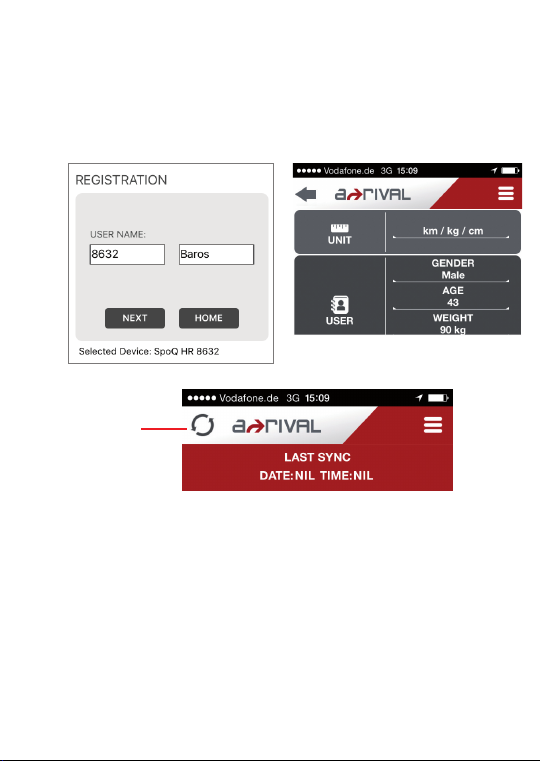
6) Fill-in the User Name. Then tap “NEXT”. The APP will then display the SETTINGS
7
screen. In this setting screen you can set your UNIT, USER details, SLEEP mode,
GOALS, HEART RATE, Phone Alerts, and Display FORMAT of the watch, Hourl y
CHIME, AUTO LAP, LANGUAGE, and Devise Orientation. Scroll down to see also
the parameters to set. Tap the Sync icon after you finished setting to sync the APP
with the watch.
SYNC icon
NOTE: When you tap the SYNC icon, the APP will start the SYNC operation and
all the settings in the APP will be in sync with the
Likewise, the data in the watch will be in sync with the APP.
watch including the time.
Page 8
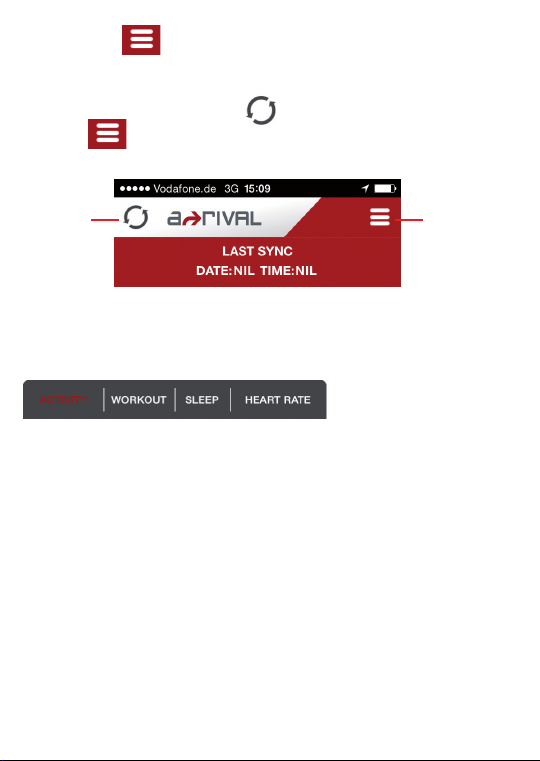
7) Tap the MENU icon on the upper right side of the Setting MENU screen
8
Tap HOME to go to the HOME screen.
8) The HOME screen has the SYNC icon on the top left portion. It also has the
MENU icon on the TOP right portion.
SYNC icon
9) On the bottom of the Home screen, you have 4 TABS, namely ACTIVITY,
WORKOUT, SLEEP, and HEART RATE. You can tap on any of these tabs to go
directly to that screen.
MENU icon
Page 9
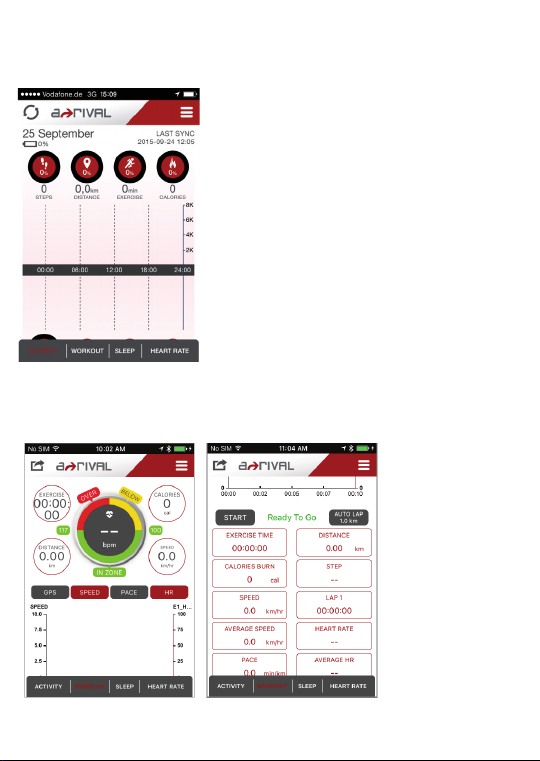
10) The ACTIVITY screen displays your STEPS, DISTANCE, EXERCISE TIME, and
9
CALORIES burned. At the bottom of the screen, it displays your SLEEP data.
11) The WORKOUT Screen. Scroll down to view more info rmation. You can START o r
STOP your workout by simply tapping on the START / STOP tab. After Stopping, you
can tap SAVE and the APP will auto SYNC with the watch.
Page 10
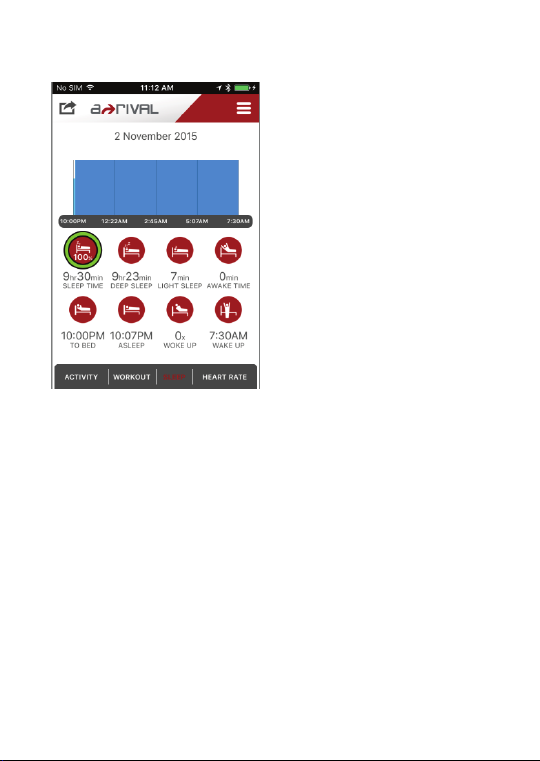
12) The SLEEP screen. This screen will display your SLEEP data.
Page 11
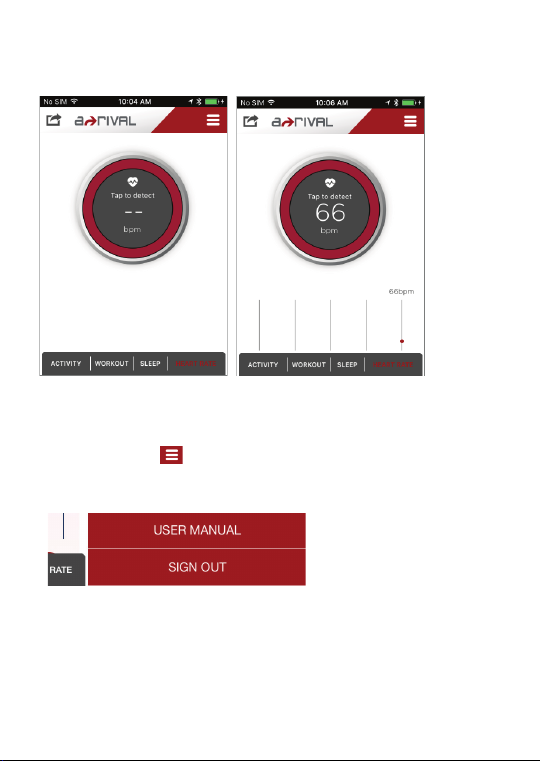
13) HEART RATE screen: You can tap on the screen to detect your Heart rate.
How to Disconnect the Smartphone and the watch:
1) Tap the „MENU“ icon while in the Home screen.
The APP will display the Main MENU. Scroll down to find the SIGN OUT tab.
2) Tap the “SIGN OUT“ on the bottom part of the screen.
Page 12
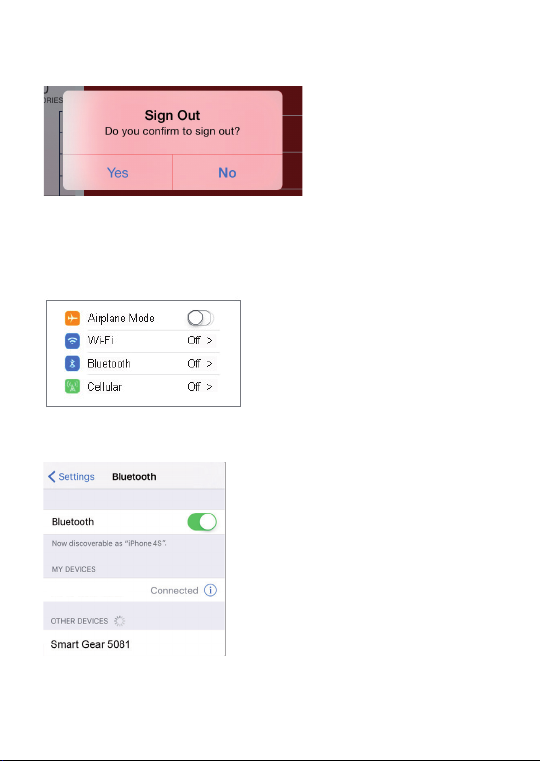
3) Tap “Yes” to confirm and sign out.
4) Go to “SETTINGS” on your Smartphone.
5) Tap Bluetooth On.
6) Tap “Connected or Not Connected”.
SpoQ HR 8632
Page 13
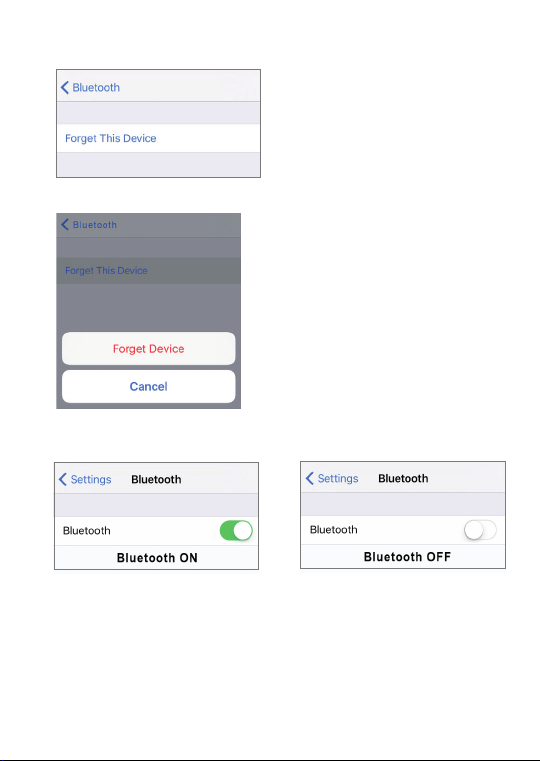
7) Tap “Forget This Device”.
8) Tap “Forget Device” to confirm.
9) Tap to turn Off the Bluetooth.
SpoQ HR 8632
SpoQ HR 8632
Page 14

Incoming Call or message notification function:
When your watch is paired with the smart phone APP, you can receive phone call
and message notifications on you watch.
Incoming Call notification:
1) When you receive an incoming call, the watch will beep for 2 seconds and display
the name of the caller or just the mobile number if it is not registered in your phonebook.
2) Press any key or 20 seconds auto; the watch will go back to previous screen.
ANY SCREEN
ANY SCREEN
Incoming Message notification:
1) When you receive
display the name of sender and two line of the message. The watch can only display
two lines of the message.
2) If the sender is not registered in your phone book, the watch will just display the
mobile phone number.
3) Press any key or 20 seconds auto; the watch will go back to previous screen.
an incoming mess
age, the watch will beep for 2 seconds and
Page 15

Sender Name is in the Phonebook
Incoming
ANY SCREEN
Message
Sender Name is not in the Phonebook
Incoming
ANY SCREEN
Message
auto
Beep sound 2 sec
auto
3 Sec auto
OR press any key
3 Sec auto
OR press any key
Beep sound 2 sec
Sleep notification function:
When you set the sleep function in the Smart phone App, you will also receive sleep and
Wake up notification in your watch.
Sleep notification:
The watch will display GOOD NIGHT for 10 seconds and beep or 5 seconds. It will then
go to Time mode with the Sleep icon “ZZ”.
During Sleep mode, The GPS, HRM, and Exercise modes are disabled.
Wake up notification:
When it is time to wake up, the watch will display GOOD MORNING and beep for 20
seconds.
It will then go back to Time mode after 20 seconds or after pressing any button.
Page 16

Configure your Watch:
Users can opt to manually set the Watch using the procedure below. Another faster way to set
the watch is by using the Phone APP. When you SYNC the watch using the Phone APP, the
watch will be set based on the settings in the Phone APP including the time.
While in TIME m ode, press S3 to g o to SET mode and s et the fo llowing
parameters: AUTO LAP, TA RGET PACE/SPEED, AUTO PAUSE, TIME, UNIT, USER,
HRM, VIEW, N IGHT, CONTRAS T, CHIME, ALARM, a nd TIMER.
Press S1 or S4 to change the blinki ng parameter to set.
Press S3 to go back to TIME mo de.
How to set the AUTOLAP:
Press S2 while “AUTO LAP” is bli nking. The digit wil l start to blink.
Press S1/S4 to change the sett ing.
(Auto lap preset setti ngs: 0.4, 1, 2, 3, 4 , 5 & OFF)
Press S2/S3 to confirm and set A LERT ON or OFF.
Press S1/S4 to change the se tting.
Press S2/S3 to confirm.
The watch will take Auto Lap based on your Auto Lap preset settings.
Page 17

How to set Target SPEED or Target PACE
Press S2 while TARGET SPEED or TARGET PACE is blinking. The watch will
display either SPEED or PACE.
Press S1/S4 to cho
Press S2 to confirm selection.
If you select SPEED, target SPEED will start to blink:
Press S1/S4 to chan ge the SPEED value .
Press S2/S3 to confirm. Target Speed ON / OFF wil l start to blink.
Press S1/S4 to change selecti on ON or OFF.
Press S2/S3 to confirm. Alert ON / OFF will start to blink.
Press S1/S4 to change. ALERT ON / OFF.
If you select PACE, target PACE will st art to blink:
P ress S1/S 4 to change the PACE value.
P ress S2/S3
S ucceeding setting s creens are similar to TARGET SPEED setting above.
NOTES:
When Target SPEED/ PACE is ON, ALERT ON:
If the Actual speed is greater than the Target Speed, the watch will display a
flashing UP a rrow in the PACE screens in RUN, CHRONO, a nd HRM modes . You
will also hear 5 lon g beeps.
I f the Actual speed is lower than the Target Speed , the wa tch will display a
flashing DOWN arrow in the PACE screens in RUN, CHRONO, and HRM
You will also hear 10 sh ort beeps.
When Target SPEED/ PACE is ON, ALERT OFF:
I f the Actual speed is greater than the Target Speed, the watch will displa y a
flashing UP a rrow in the PACE screen in RUN, CHRONO, and HRM modes . No
beep sound.
I f the Actual speed is lower than the Target Speed , the wa tch will display a
flashing DOWN arrow in the PACE screens in RUN, CHRONO, and HRM modes.
No beep sound.
When Target SPEED/ PACE is OFF:
TARGET screen will not be s hown in RUN mode.
No UP or DOWN arr ows in the PACE screen .
ose either SPEED or PAC E.
Press S2/S3 to co nfirm and go b ack to Target SPEED/PACE set ting
screen.
to confirm. Target Pace ON / OFF wil l start to blink.
modes.
Page 18

How to set AUTO PAUSE
• Press S2 while AUTO PAUSE is blinking. The watch will display PAUSE ON or OFF.
• Press S1/S4 to choose ON or OFF.
• Press S2/S3 to confirm and go back to AUTO PAUSE setting screen.
AUTO PAUSE Function in RUN Mode:
• When AUTO PAUSE is ON, the watch will automatically PAUSE if you
stop running.
will also automatically START when you move again.
• It
How to set the TIME:
• Press S2 while “TIME” is blinking. The watch will display SET T1 blinking.
• Press S1 or S4 to select T1 or T2.
• Press S2 to confirm. The watch will display SET GPS or MANUAL.
• Press S1/S4 to select GPS or MANUAL. In MANUAL setting, you can manually
set the time. If you select the GPS, the watch will be automatically set based on
the data and time data from GPS satellites.
GPS setting:
While “GPS” is blinking, Press S2 to set the TIME ZONE.
Press S1 or S4 to change the time zone (there are 106 cit y codes to choose).
Press S2 to confirm and set DST ON /OFF.
Press S1/S4 to chang e setting.
Press S2 to confirm and set 12H/ 24H fo rmat setting.
Press S1/S4 to chang
Press S2 to confirm.
NOTE: After GPS setting, you have to connect to the GPS signal in order to sync
the GPS time to the watch.
MANUAL setting: (Default)
While “MANUAL” is blinking, Press S2 to confirm.
Set the Hour by pressing S1/S4 and then press S2 to confirm.
Set the Minute by pressing S1/S4 and then press S2 to confirm.
Set the Second by pressing S1/S4 and then press S2 to confirm.
Set the Year by pressing S1/S4 and then press S2 to confirm.
Set the Month by pressing S1/ S4 and then press S2 to confirm.
Set the Day by pressing
Set the 12/24H by pressing S1/S4 and then press S2 to confirm.
e 12H/24H form at setting.
S1/ S4 and then press S2 to confirm.
Page 19

S1/S4
SET T1
S2
SET
TIME
Set GPS
SET T2
GPS
MANUAL
Set manually hour minute second year month
SET T2
GPS
MANUAL
Note: When you sync the watch with the Smartphone App, the watch time will sync with the
Smartphone time.
How to set the UNIT :
P ress S2 while “UNITS” is blinking.
P ress S1/S4 to change the unit (KM or Mi).
P ress S2/S3 to confirm.
How to set USER d etails:
Press S2 while “USER” is blinking. “GENDER” will start to blink.
Press S2 or wait for few seconds. “MALE” will start to blink.
Press S1/S4 to change the gender.
Press S2/S3 to confirm and set the “AGE”.
Press S2 or wait for few seconds. Age digits will start to blink.
Press S1/S4 to change the age digits.
Press S2/S3 to confirm and set the “WEIGHT”.
Press S2 or wait for few seconds. Weight digits will start to blink.
Press S1/S4 to change the weight digits.
Press S2/S3 to confirm and set the “HEIGHT”.
Press S2 or wait for few seconds. Height digits will start to blink.
Press S1/S4 t
Press S2/S3 to confirm.
Note: User has the option to press S1/S4 to select/set while the blinking Gender,
Age, Weight or Height.
T1
S3
S2
select Time zone DST on/off 12 / 24 Hour
SET T2
S2 S2 S2 S2
HKG
BH
S1/S4
SET T2
S2 S2 S2S2 S2
AM
12:38
36
HOUR
o change the height digits.
S1/S4
OR
SET T2
OFF
DST
SET T2
12:38
MINUTE
SET T2
T2
AM
36
S2
SET T2
12H
12/24H
SET T2
12:38
SECOND
AM
36
S2
SET T2
2016
YEAR
Day
SET T2
1-03
DAY
S2
SET T2
1-03
MONTH
Page 20

How to set the HR M:
Press S2 while “HRM” is blinking. ZONE 1 will start to blink.
Press S1/S4 to change the zone. There are 3 preset zones.
Press S2/S3 and the watch will display the LOWER limits of the selected zone.
LOW limit digit will start to blink.
Press S1/S4 to change the low limit value.
Press S2/S3 to confirm. High limit digit will start to blink.
Press S1/S4 to change the high limit value.
Press S2/S3 to confirm. The watch will display ZONE ALERT ON or OFF.
Press S1/S4 to change ON to OFF or vice versa.
Press S2/S3 to confirm.
Page 21

How to set the VI EW
You can change Line 1 and Line 3 display information for RUN mode.
Press S2 while VIEW is blinking.
Press S2 to select between Line 3 or Line 1.
Press S2 to confirm selection.
While Line 3 is blinking, Press S1/S4 to change the information displayed in
Line 3.
You can select from the following: Distance, Pace, Speed, Calorie, Clock, HRM
and Chronograph.
Press S2 to confirm and Line 1 will start to blink.
Press S1/S4 to change the information to be displayed in Line 1. You can
select from the following: Chronograph, Distance, Pace, Speed, Calorie, Clock
and HRM.
Press S2 to go back to Line 3 setting.
Press S3 to exit.
When you return back to RUN mode, the watch will now display the
information in Lines1 &
How to set the NIGHT mode functio n:
Press S2 while “NIGHT” is blinking. The watch will display 10 seconds blinking.
Press S1/S4 to change to 20 sec or NIGHT ON.
While on 10 SEC or 20 SEC setting, Press S2/S3 to accept the setting and go
back to NIGHT setting screen.
While on NIGHT ON setting screen Press S2 to accept the ON setting. The
watch will display the START TIME.
Press S1/S4 to toggle between START TIME and END TIME.
Press S2 or wait for few seconds
blink.
Press S1/S4 to change the hour setting.
Press S2 to change the MINUTE. Minute digits will start to blink.
Press S1/S4 to change the minute setting.
Press S2 to go back to START TIME setting screen.
Press S1/S4 to set the END TIME. Hour digit will start to blink.
3 you have selected.
to set the START TIME. Hour digit will start to
Note: Follow the above procedure in setting the END TIME.
Page 22

Night mode settings:
10 SECONDS – Press S4 will turn ON the Light for 10 sec onds.
20 SECONDS – Press S4 will turn ON the Light for 20 seconds.
N IGHT ON – Default Sta rt Time / End Tim e for NIGHT ON sett ing is 5 PM to
7 AM.
Following are the characteristics of N IGHT ON setting:
- Start Time and END TIME for NIGHT ON setting can be changed in SET
mode/ NIGHT.
- When the Night setting is ON, pressing any butto n within the Start Tim e / End
Time will turn ON the EL for 10 seconds.
-- When CHRONO is running EL is always ON. When you stop the CHRONO, the light will
turn OFF after 10 seconds.
When CRONO is running and BLE is also ON and connected to a smart phone, the
EL light will alternately ON and OFF.
ON for 2 seconds and OFF for 1 sec. This will allow the watch to transmit data to the
Smart Pone through BLE. If you do not want the light to turn ON and OFF, turn OFF the
BLE by press and HOLD S4.
Page 23

How to set the L CD display CONTR AST:
Press S2 while “CON-TRAST” is blinking. Contrast percentage will start to blink.
Press S1/S4 to change to your desired value. LCD Contrast range is from 10 to
100%.
Press S2/S3 to confirm.
How to set the CHIM E:
Press S2 while “CHIME” is blinking.
Press S1/S4 to change ON or OFF.
Press S2/S3 to confirm.
How to set the AL ARM:
Pr
ess S2 while “ALARM” is blinking. AL-1 will start to blink.
Press S1/S1 to toggle through Alarm 1 to alarm 5.
Press S2 to set the selected Alarm number. The HOUR digit will start to blink.
Press S1/S4 to change the hour digit.
Press S2 to confirm and set the MINUTE digit.
Press S1/S4 to change the minute digit.
Press S2 to confirm and set the Daily Alarm “ON” or “OFF”.
Press S1/S4 to change the setting.
Press S2 to confirm and set the Chime” ON” or “OFF”.
Press S1/S4 to change setting.
Press S2 t
Press S3 to exit.
o confirm.
Page 24

How to set the T IMER:
Press S2 while “TIMER” is blinking. The segment number 1 (SG-1) will start to
blink.
Press S1/S4 to change the segment number.
Press S2 to set the HOUR. The hour digit starts to blink.
Press S1/S4 to change the digit.
Press S2 to set the MINUTE. The minute digit starts to blink.
Press S1/S4 to change the digit.
Press S2 to set the SECONDS. The second digit starts to blink.
Press S1/S4 to change the digit.
Press S2 to confirm.
Page 25

Acquire Satellite signals:
In order to get the correct time of day and begin using your watch, you have to acquire
the Satellite signals. It may take a few minutes to get the signals. Press S1/S3 to search
signal.
Go outside to an open area away from tall buildings and trees. Orient the GPS
antenna towards the sky for best reception. The antenna is located at the 12 o’clock
position of the watch.
Stand still and do not begin moving while locating the Satellites until the GPS
signals are already received.
If no Satellite signal is received, after approx. 10 minutes, the watch will go to Time
mode.
How to Turn ON the GPS:
Following are the possible ways to turn On the GPS.
Pre ss S3 from Tim e mo de to go to RUN mode. The watch will
automatically search for GPS signal and once signal is received, it will go to “GPS
GO” screen.
Pre ss S3 from T im e mod e to go to TIMER mode. The Watch will display
the “GPS / INDOOR” selection screen. Select “GPS” by pressing S1 and press S2
to confirm. The watch will start searching for GPS signal and once signal is
received, it will go to “GPS GO” screen.
Pre ss an d ho ld S3 from any mode while GPS is initially OFF. The watch
will display “GPS ON” a nd it will then automatically search for GPS signal.
And once signal is received, it will go to “GPS GO” screen.
How to turn OFF the GPS:
Press and hold S3 from any mode while GPS is initially ON. The watch will
display “GPS OFF”.
GPS signals and i ts meaning:
Page 26

How to turn
How to turn OFF the HRM:
Go for an Activity:
ON the HRM:
Press S3 TIME mode to go to HRM mode. Or press and hold S2 to turn
ON the HRM in any mode.
In any mode press and hold S2 button to turn Off the HRM.
Using RUN mode:
P ress S3 to go to RUN mode.
The watch will prompt you to GPS GO screen (if Satellite signal is received).
If GPS signal is already received, the watch will skip the SEARCH screens.
1.5 sec
auto
1.5 sec
auto
5 sec
or S2
1.5 sec
auto
1.5 sec
auto
Page 27

How to START, ta ke LAP, STOP, and SAVE:
P ress S1 to start, or re-start.
P ress S4 to take lap. The display wil l freeze for 10 seconds.
The watch can take up to 300 Laps per data file.
P ress S1 to stop.
P ress and hold S 1 or press S4 to sa ve your data.
Maximum of 50 data files can be saved (total files for all modes).
NOTES:
•
After saving your exercise, the watch will go back to Time mode, the HRM and
GPS will stay ON or another 5 minutes.
• If you will STOP but will not save your exercise, then go to TIME mode by
pressing S3, the HRM and GPS will auto OFF.
Page 28

How to change vi ews in RUN mod e:
Press S2 to change the information displayed in Line2 (middle row).
Following are the information that you can display in line 2: HRM, Chrono,
Distance, Pace, Speed, Target, Step, Calorie, and Clock.
If HRM is OFF, the HRM value in the first screen will be replaced by PACE.
Using HRM mode:
P ress S3 to go to HRM mode.
The watch will display the Battery level, remaining Memory and then the
reset screen of HRM mode. The reset screen view is the last view you
have previously selected.
Page 29

How to START, STOP, and SAVE:
P ress S1 to start, or re-start.
P ress S4 to take lap. The display will freeze for 10 seconds.
The watch can take up to 300 laps per data file.
Press S1 to stop.
P ress and hold S1 or press S4 to save your data.
Maximum of 50 data files can be saved (total files for all modes).
NOTES:
•
After saving your exercise, the watch will go back to Time mode, the HRM will
stay ON or another 5 minutes.
• If you will STOP but will not save your exercise, then go to TIME mode by
pressing S3, the HRM will auto OFF.
Page 30

How to change views in HRM mode:
P ress S2 to change the information displayed in Line 3 (bottom row).
Following are the information you can display in line 3: Calorie, In Zone, Distance,
Pace, Speed, Step, and Clock.
Using CHRONO mode:
P ress S3 to go to CHRONO mode.
Battery status will be shown
1.5 sec.
auto
CHRON
How to START, tak e LAP, STOP, and SAVE:
P ress S1 to start, or re-start.
P ress S4 to take lap. The display will freeze for 10 seconds.
The watch can take up to 300 laps per data file.
P ress S1 to stop.
P ress and hold S1 or press S4 to save your data.
Maximum of 50 data files can be saved (total files for all modes).
BATTERY
80%
1.5 sec.
auto
MEMORY
30H
1.5 sec.
auto
CHRONO
LAP
HRM
1.5 sec.
auto
♥
05'38''68
05'38''68
♥
108
Page 31

NOTES:
•
After saving your exercise, the watch will go back to Time mode, the HRM will
stay ON or another 5 minutes.
• If you will STOP but will not save your exercise, then go to TIME mode by
pressing S3, the HRM will auto OFF.
How to change views in CHRONO mode
P ress S2 to change the information displayed in Line 3 (bottom row).
Following are the information you can display in line 3: HRM, Chrono, Distance,
Pace, Speed, Step, Calorie, and Clock.
Page 32

Using TIMER mode:
Press S3 to go to TIMER mode.
The Watch will display the “GPS / INDOOR” selection screen. Press S1 to select
either GPS or INDOOR” and press S2 to confirm.
Please set the TIMERS (in SET mode) first before using this mode.
The watch has 6 interval timers (SG-1 to SG-6) segment 1 to segment 6.
The default values for all segments are 0:00:00.
When a segment reaches zero, there will be a beep sound. The cycle will loop
for 50 loops (LO1 to L50) and stop.
If only 1 segment timer is set and the other segments are set to zero, only
TIMER
GPS ON
INDOOR
that segment will countdown and loop up to 50 loops.
1.5 sec.
auto
BATTERY
80%
1.5 sec.
auto
RUN
S 2
GPS
5 sec.
auto
SEARCH
GPS
MEMORY
30H
1.5 sec.
auto
1.5 sec.
SEARCH
auto
00 00 00
0.00
S1-L01
GPS OFF
RUN
S 2
GPS
INDOOR
How to START, take LAP, STOP, an d SAVE:
Press S1 to start, or re-start.
Press S4 to take lap. The display
will freeze for 10 seconds.
The watch can take up to 300 laps
per data file.
Press S1 to stop.
Press and hold S1 or press S4
to save your data.
Maximum of 50 data files
can be saved (total files for
all modes).
BATTERY
80%
1.5 sec.
auto
MEMORY
30H
1.5 sec.
auto
0.00
S1-L01
Page 33

NOTES:
•
After saving your exercise, the watch will go back to Time mode, the HRM will
stay ON or another 5 minutes.
• If you will STOP but will not save your exercise, then go to TIME mode by
pressing S3, the HRM and GPS will auto OFF.
How to change vi ews in TIMER mode :
Press S2 to change the in formation displaye d in Line 3 (bottom r ow).
Following are the information you can display in line 3: HRM, Chrono, D istance,
Pace, Speed, Step, C alorie, and Clock .
General Operations
The Watch has the following main modes: Time, Run, HRM, Chronograph, Timer,
Data, Alarm and Set modes. Press S3 to scroll through these modes.
NOTES:
•
IF RUN, CHRONO, HRM, or TIMER has already started, not all modes will be
displayed as you press S3. Some modes will be hidden or skipped.
Page 34

• When the watch is in SLEEP mode, RUN, HRM, CHRONO, and TIMER modes will
also be hidden or skipped as you press S3.
• See table below to summarize the conditions:
SLEEP RUN
X
X X
Legend:
X – This mode will be hidden as you press S3
√ - This mode is shown as you press S3
TIME mode and Daily Activity
Press S3 from SET mode to TIME mode. The watch will momentarily display TIME
and then display Time 1.
Press S2 to view your Heart rate for 30 seconds.
Press S1 to view your activities for the day. You can view your Daily STEPS,
DISTANCE, CALORIES, and Call & Message notifications. These screen will
display for 5 seconds and auto go back to TIME screen.
If the 3D sensor becomes inactive (Shoe icon is OFF) and there is no activity for a
total of approximately 7 minutes, the watch will auto go to Power saving screen.
Move the watch to activate the 3D sensor (Shoe icon bli
back to TIME screen.
X X X X X
HRM
CHRONO TIMER
X X X
(00:00:00)
X
TIMER
(NON 00:00:00)
(GPS ON)
(GPS OFF)
nking) and the watch will go
Note: Your Dail y Data (Steps, Dista nce, and Calories ) will reset to zero every 12 midnight
Page 35

How to view Time 2:
• Press and hold S1 for 3 sec to view Time 2.
• T2 will start to blink and the watch will display Time 2 for 10 seconds
and auto go back to Time 1.
TIME 1 TIME 2
DATA mode
How to enter DATA mode, view de tails, and delete Data:
Press S3 to go to Data mode. The watch will momentarily display “DATA” and
then the latest data file. If there is no data available, it will d isplay “NO DATA ”.
Press S1 to scroll th rough the variou s data files.
Press S2 to enter the selected data file.
Press S1/S2 to forward view the detai ls.
Start Time / End Time / Distance
CHRONO / Di stance / Calorie
CHRONO / Ave Pace / Max Pace
STEP / Ave Speed / Max Speed
Ave HRM/ Max HRM / In-Zone
Lap 1 up to last lap view
Timer data
VIEW / DEL / DELETE AL L sub menus (press S1 to select).
Press S3 to exit.
Note: Timer dat a views will not be shown if no Tim er data.
Deleting Data/ All Data:
E
Press S1 to select d ata to be dele ted.
Press S2 repeatedly until the VIEW / DEL ETE / DEL ALL screen ap pears.
Press S1 to select VIEW / DELETE / DELE TE ALL.
Press and hold S2 to delete selected data if you select DELETE.
Press and hold S2 aga in to delete all data if you select DEL ALL.
press & hold
S1 for 3 sec
press any
key for 10 sec
nter data mode.
Page 36

Note: Timer views won’ t appear if there a re no Timer data .
Page 37

Data numbering s ystem/ Legend :
Sample data num ber: D03-03 1031 - 1 02 G
D
Data
Total number of files
03
03
File number counter
10
Month
31
Date
1
Refer to Time 1
02
File number of t he day
G GPS workout, H -for INDOOR workout
ALARM mode
How to enter Alarm mode
Press S3 to go to ALARM mode.
Press S2 to view Alarm 1 to Alarm 5 and Chime.
Press S1 to turn ON or OFF the Alarm and Chime.
Press S3 to exit.
Page 38

Battery:
The Watch is powered by a built-in lithium-ion battery that will require approximately 4-5
hours charging time using the USB cable. Please read above (Step 2) battery charging for
details.
Battery Life:
The battery will last for 8.0 hrs typica l in a single charge. But this will vary depending
on Customer’s use.
Battery Replacemen t:
The battery on this watch is not User replaceable and it is highly recommended to be done
by an authorized service personnel only.
Troubleshooting guide
PROBLEM/ QUESTION SOL UTION/ ANSWER
I cannot get a GPS signal
Can I reset the W atch?
Will my data and p ersonal
settings be lost a fter
Watch reset?
My heart rate data s eems
inaccurate.
Take your GPS W atch outdoors and a way from trees a nd
tall buildings. Remain stationary and try acquiring the
Satellite signal ag ain. Be sure that the antenna (6 o’clock
position) is pointing towards the sky for better signal
reception.
You can reset the Watch by pressin g S1, S2, S3, and S4
together. The date an d time will be rese t to default values.
You can set it aga in manually or automa tically thru
GPS.
Your data and personal settings are saved in the flash
memory and wil l not be lost after W atch reset.
- If the Heart rate da ta displayed in the watch is not
stable or erratic, try t o move the watch along your
forearm within th e best wearing p osition as
illustrated in pag e 1.
- Your skin should be no SCARS or any other object in
your skin that wil l interfere with the sensor.
- The heart rate is tak en directly throu gh your skin to the
watch sensor, so it is very impor
obstructions that will i nterfere with the transmission of
the Heart rate da ta.
- Try
to wear the watch on your othe r wrist.
tant that there are n o
Page 39

Guarantee
Please keep the proof of purchase for this device for the entire duration of the guarantee
period, as it must be produced in the event of any claim.
You (as the end user) receive a 24 -month guarantee from the d ate of sale. The article has
been manufactured using the most modern production methods and subjected to strict
quality controls.
Please contact only the manufacturer (not the dealer where you purcha sed it) in the
event of any defects during the guarantee period.
Please contact us: support@first-servicecenter.de or facebook.com/a-rivalpoweryourlife
The guarantee does not cover damage caused by imprope
falling, sunlight, breakage or impact).
If your device has a defect or you have problems with it, p lease contact our Service Center:
eMail: support@first-servicecenter. de
User information/Contact
r use or external influence (water,
If you need to send your device to us, please attend to the following points:
1. Use only the original packaging
2. Add a detailed error description
3. Add your full na me and address and a copy of your purchase receipt
4. Stamp and send the package t o us (sufficient postage)
Address of our Service Cente r:
First Service Center .
Please contact us:
Hereby Baros GmbH, declare s, that the device SpoQ HR / SQ-200, is in compliance with the
essential requirements and other relevant regulations of Directive 1999/5/EC.
Kleine Düwelstr 21 . DE-30171 Hannover/Germany
eMail: support@first-servicecenter.de
Facebook: facebook.com/a-rivalpoweryourlife
Webpage: a-rival.de
Declaration of Conformity
The Declaration of Conformity can be found at: www.a-rival.de
Page 40

Page 41

www.facebook.com/arivalpoweryourlife
www.a-rival.de
Page 42

Notes
