Page 1

Electronic Emission Notices
Federal Communications Commission (FCC) Statement
This equipment has been tested and found to comply with the limits for a Class B digital
device, pursuant to Part 15 of FCC Rules. These limits are designed to provide reasonable
protection against harmful interference in a residential installation. This equipment
generates, uses and can radiate radio frequency energy and, if not installed and used in
accordance with instructions contained in this manual, may cause harmful interference
to radio and television communications. However, there is no guarantee that interference
will not occur in a particular installation.
If this equipment does cause harmful interference to radio or television reception, which
can be determined by turning the equipment off and on, the user is encouraged to try to
correct the interference by one or more of the following measures:
- REORIENT OR RELOCATE THE RECEIVING ANTENNA
- INCREASE THE SEPARA TION BETWEEN THE EQUIPMENT AND THE RECEIVER
- CONNECT THE EQUIPMENT INTO AN OUTLET ON A CIRCUIT DIFFERENT FROM
THAT OF THE RECEIVER
- CONSULT THE DEALER OR AN EXPERIENCED AUDIO/TELEVISION TECHNICIAN
NOTE: Connecting this device to peripheral devices that do not comply with Class B
requirements, or using an unshielded peripheral data cable, could also result
in harmful interference to radio or television reception.
1
The user is cautioned that any changes or modifications not expressly approved
by the party responsible for compliance could void the user’s authority to operate
this equipment.
To ensure that the use of this product does not contribute to interference, it is
necessary to use shielded I/O cables.
Copyright
This manual is copyrighted with all rights reserved. No portion of this manual may be
copied or reproduced by any means.
While every precaution has been taken in the preparation of this manual, no responsibility
for errors or omissions is assumed. Neither is any liability assumed for damages resulting
from the use of the information contained herein.
Trademarks
All brand names, logos and registered trademarks mentioned are property of their
respective owners.
Page 2

2
Table of Contents
HARDWARE CONFIGURATION ............................................................................. 3
Key Features ............................................................................................................... 3
Motherboard Layout (Model Code No. - 35895400XX) .............................................. 5
Jumper Settings ........................................................................................................... 6
CPU Type Selection - JP1, JP2, JP3, JP4, JP5, JP6, JP1 1, JP13, JP14 ................. 6
Intel® MMX CPU .................................................................................................... 6
IDT® WinChip C6 CPU ........................................................................................... 7
Intel® P54C CPU ................................................................................................... 7
AMD® CPU ............................................................................................................ 7
Cyrix®/IBM® CPU .................................................................................................. 8
JP8, JP12 - SDRAM Clock Jumper ........................................................................ 9
JP13, JP14 - North Bridge Jumper ........................................................................ 9
JP38 - On Board PCI Sound Selection .................................................................. 9
JP36, JP37 - BIOS Program Voltage / BIOS Select............................................... 9
JP31 - CMOS Clear................................................................................................ 10
Pin List of Special Connectors.............................................................................. 10
Memory Configuration ................................................................................................. 11
Installation ................................................................................................................... .11
Installing the Spacer.............................................................................................. 11
Installing a DRAM Module...................................................................................... 12
Installing the Processor ........................................................................................ 12
BIOS SETUP ............................................................................................... 13
Starting Setup .............................................................................................................. 1 3
Main Menu.................................................................................................................... 13
Standard CMOS Setup ................................................................................................ 15
BIOS Features Setup................................................................................................... 17
Chipset Features Setup............................................................................................... 17
Power Management Setup.......................................................................................... 17
PNP/PCI Configuration Setup ....................................................................................... 17
Integrated Peripherals ................................................................................................. 17
Supervisor/User Password Setting ............................................................................ 17
Flash Update Procedure ............................................................................................. 18
APPENDIX - Technical Reference .......................................................... 1 9
CPU to Bus Frequency Ratio (JP6) ............................................................................. 19
CPU External Clock (BUS) Frequency (JP3, JP4, JP5, JP8) ....................................... 19
CPU Core Voltage (JP11) ........................................................................................... 2 0
Technical Reference Booklet
Page 3

HARDWARE CONFIGURATION
This motherboard is based on the VIA® Apollo MVP3 Chipset. The chipset is a
highly integrated solution for a cost-effective and compact motherboard.
Features on board include super-I/O, AGP Version 1.0 compliant, PCI bus
master IDE, PCI Ver 2.1 compliance, Creative ES1373 PCI Sound on
board(optional). DIMM and SIMM sockets are provided on board, allowing flexible
installation of main memory. The on board pipelined burst cache further boosts
the system performance.
Key Features
Processor
• ZIP socket 7.
• Support 66, 75, 83, 95 & 100MHz bus clock.
• Supports Pentium® and Pentium MMX processors.
• Support Cyrix®/IBM® 6x86/6x86L/6x86MX/M-II processors.
• Support AMD® K5/K6/K6-2/K6-III processors.
• Support IDT® WinChip C6 processors.
Cache
• Direct-mapped L2 write-back cache.
• Supports 512KB on board synchronous pipelined burst SRAM.
Memory Organiztion
Two 72-pin SIMM socket
• Supports Fast Page Mode (FPM), Extended Data Output(EDO) at 60 or
70ns speed.
• Memory size from 8MB to 128MB.
• Supports single-density SIMMs of 1MB, 2MB, 4MB and 8MB depth(x32
or 36).
• Supports double-density SIMMs of 2MB, 4MB, 8MB and 16MB depth(x32
or 36).
Two 168-pin DIMM socket
• Supports 3.3V Extended Data Output(EDO) DRAM at 50 and 60ns speeds.
• Memory size up to 256MB.
• Supports single-density DIMMs of 1MB, 2MB, 4MB, 8MB and 16MB depth
(x64 or72).
• Supports double-density DIMMs of 2MB, 4MB, 8MB, 16MB and 32MB
depth (x64 or 72).
• Banks of different DRAM types and depths can be mixed.
3
On-Board I/O
• Two PCI fast IDE ports supporting up to 4 A T A2, Ultra DMA33 IDE HDDs,
CD-ROMs, ZIP and LS-120 drives as boot devices.
• Supports bus master IDE, PIO mode 4(up to 22MB/sec) and Ultra DMA
33 (up to 33MB/sec) transfer.
Hardware Setup
Page 4

4
• One ECP/EPP parallel port.
• Two 16550-compatible UART serial ports.
• One floppy port supporting two FDDs of 360KB, 720KB, 1.2M, 1.44M or
2.88M formatted capacity.
• Two USB ports(via a header).
• One standard AT keyboard port(factory option for PS/2 type).
• PS/2 mouse port(via a header).
• Infrared (IrDA) support (via a header).
On board PCI Sound Sub-system (optional)
• Integrated Creative ES1373 PCI Sound Sub-System.
• Including complete audio and play back system.
• 64 Voice Wave Table Synthesizer.
• DOS game compatibility.
• PCI bus master for fast DMA.
• Fully Compliant with AC97 Power Management Specification.
Plug-and-Play
• Supports plug-and-play specification 1.1a.
• Plug-and-play for DOS, Windows® 3.X as well as Windows® 9X.
• Fully steerable PCI interrupts.
Power Management
• Supports SMM, APM and ACPI.
• Break switch for instant suspend/resume on system operation.
• Energy star “Green PC” compliant.
Expansion Slots
• 1 AGP slot (ver. 1.0, 1x/2x mode supported).
• 3 PCI bus master slots (rev. 2.1 compliant, 1 PCI slot sharing with 1 ISA
slot).
• 2 ISA slots (1 ISA slot sharing with 1 PCI slot).
PC97/PC98
• PC97/PC98 ready.
Technical Reference Booklet
Page 5

Motherboard Layout (Model Code No. - 35895400XX)
The following diagram shows the relative positions of the jumpers, connectors,
major components and memory banks on the motherboard.
CPU Fan
CN17
5
Warning:
All connectors on board are labeled Pin “1” at one conner. Ribbon
cables should always be connected with the red stripe on the Pin
“1” side of the connector.
Hardware Setup
Page 6

6
Jumper Settings
This section explains how to configure the motherboard’s hardware. Before
using your computer, make sure all jumpers and DRAM modules are set
correctly. Refer to this chapter whenever in doubt.
CPU Type and Voltage Selection Jumper - JP1, JP2, JP3, JP4, JP5, JP6,
JP11, JP13, JP14
1
1
1
1
1
JP6
JP2
JP1
1
JP12
JP13
JP14
JP11
JP5
1
2
JP4
JP3
JP8
1
1
1
1
Warning:
Pentium CPUs are divided into two groups.
1. Single Voltage CPU: All power PINs of CPU are provided with only one kind
of voltage (usually is 3.5V), such as: Intel P54C, AMD
K5, Cyrix/IBM 6X86, IDT WinChip C6.
For using these CPUs, all jumpers of JP1 1 must be open, otherwise, the system
does not work normally.
2. Double Voltage CPU: All power PINs of CPU are divided into two parts, one
For using these CPUs, some jumpers of JP11 must be closed (for the details
please refer to the marking on the CPU and CPU Core Voltage Setting TableJP11).
part is provided with the voltage called V I/O (usually
is 3.3V), another part is provided with the voltage called
Vcore. The values of VI/O and Vcore are different.
Intel® MMX CPU
CPU Type & Speed AGP CPU Bus Clock & CPU Type CPU Voltage
CPU MHz AGP MHz JP3 JP4 JP5 JP1 JP2 JP6 JP11 JP13 JP14
Intel Pentium-166MMX 66MHz 66MHz
Intel Pentium-200MMX 66MHz 66MHz
Intel Pentium-233MMX 66MHz 66MHz
Technical Reference Booklet
1
1
1
1
1
1
1
1 1
1
1
1
1
1
1
Close Open
1
1
2
1
1
2
1
1
2
Page 7

IDT® WinChip C6 CPU
CPU Type & Speed AGP CPU Bus Clock & CPU Type CPU Voltage
CPU MHz AGP MHz JP3 JP4 JP5 JP1 JP2 JP6 JP11 JP13 JP14
IDT WinChip C6-200 66MHz 66MHz
IDT WinChip C6-225 75MHz 75MHz
1
1 1
1
1
1
1
1
1
1
1
1
2
1
1
1
2
Intel® P54C CPU (Intel®Pentium®CPU without MMX Technology)
CPU Type & Speed AGP CPU Bus Clock & CPU Type CPU Voltage
CPU MHz AGP MHz JP3 JP4 JP5 JP1 JP2 JP6 JP11 JP13 JP14
Intel Pentium-100 66MHz 66MHz
Intel Pentium-133 66MHz 66MHz
Intel Pentium-166 66MHz 66MHz
Intel Pentium-200 66MHz 66MHz
111
111
111
11111
1
1
1
1
1
1
1
1
2
1
1
2
1
1
2
1
1
2
AMD® CPU
CPU Type & Speed AGP CPU Bus Clock & CPU Type CPU Voltage
CPU MHz AGP MHz JP3 JP4 JP5 JP1 JP2 JP6 JP11 JP13 JP14
AMD-K5-PR133 66MHz 66MHz
AMD-K5-PR166 66MHz 66MHz
AMD-K6-166 66MHz 66MHz
AMD-K6-200 66MHz 66MHz
AMD-K6-233(3.2V) 66MHz 66MHz
AMD-K6-233(2.2V) 66MHz 66MHz
AMD-K6-266 66MHz 66MHz
AMD-K6-300 66MHz 66MHz
AMD-K6-2/300* 100MHz* 66MHz*
AMD-K6-2/333 95MHz 63.4MHz
AMD-K6-2/350 100MHz 66MHz
1
1
111
111
1
1
1
1
1
1
1
1
1
1
1
1
1
1
1
1
1
1
1
1
11 1
1
1111
1 1
1
1
11 1
1
1
1
1
1
1
1
1
1
1
1
1
1
1
1
1
2
1
1
2
1
1
2
1
1
2
1
1
2
1
1
2
1
1
2
1
1
2
1
1
1
2
1
1
1
2
1
1
1
2
7
* = Default setting
Close Open
Hardware Setup
Page 8

8
AMD-K6-2/380 95MHz 63.4MHz
AMD-K6-2/475 95MHz 63.4MHz
AMD-K6-2/500 100MHZ 66MHz
AMD-K6-III/400 100MHz 66MHz
AMD-K6-III/450 100MHz 66MHz
1
1 1 1 1
1
1 1 1
1 1 1
1
1 1 1 1
11 1
1 1 1
1 1 1
1 1 1
1
1 1 1 1
Cyrix®/IBM® CPU
CPU Type & Speed AGP CPU Bus Clock & CPU Type CPU Voltage
Cyrix/IBM 6x86-PR200+ 75MHz 75MHz
Cyrix/IBM 6x86L-PR166+ 66MHz 66MHz
Cyrix/IBM 6x86L-PR200+ 75MHz 75MHz
Cyrix/IBM 6x86MX-PR166 66MHz 66MHz
Cyrix/IBM 6x86MX-PR200
Cyrix/IBM 6x86MX-PR233
Cyrix MII 6x86MX-PR266 83MHz 66MHz
Cyrix MII 6x86MX-PR300 66MHz 66MHz
Cyrix MII 6X86MX-PR333
Cyrix MIII 6X86MX-PR400 95MHz 63.4MHz
CPU MHz AGP MHz JP3 JP4 JP5 JP1 JP2 JP6 JP11 JP13 JP14
66MHz 66MHz
75MHz 75MHz
66MHz 66MHz
75MHz 75MHz
83MHz 66MHz
75MHZ 75MHZ
1
1
111
1
1
1 1 1 1
1 1
1
1
111
111 1
111
1
1
111
111
1
1
1
11 1
1
1
1
1
1111 1
1
1
1
1
1
1
1
1
1
11
11
1
1
1
1
1
2
1
2
1
2
1
2
1
2
1
2
1
2
1
2
1
2
1
2
1
2
1
2
1
2
1
2
1
2
1
2
1
2
1
2
1
1
1
1
1
1
1
1
1
1
1
1
1
1 1
1 1
11
1
1
1
1
11
11
-This motherboard is compatible with Cyrix 6x86 CPU, which must be Revision 2.7 or newer. Please
contact your CPU supplier for details on identification of Cyrix 6x86 CPU revisions.
Close Open
Technical Reference Booklet
Page 9

1
JP38
1
JP31
JP11
1
2
JP37
1
1
JP36
JP8, JP12 - SDRAM Clock Jumper
JP8 JP12 DRAM Run Clock
1
(2-3) (1-2) DRAM Run AGP Clock
1
(1-2)* (2-3)* DRAM Run CPU Clock*
1
1
JP13, JP14 - North Bridge Jumper
JP13 JP14 CPU/AGP
1
(2-3) (Open) 66/66
(2-3) (1-2) 75/75
1
1
(1-2) (1-2) 83/66
(1-2) (2-3) 95/63.4
1
1
(1-2)* (2-3)* 100/66*
1
1
1
1
1
1
JP6
JP5
JP4
JP3
JP8
1
JP2
1
JP1
9
1
1
1
JP12
JP13
JP14
1
1
1
1
JP38 - On Board PCI Sound Selection
JP38 Selection
(1-2)* Enable on board PCI sound*
1
(2-3) Disable on board PCI sound
1
JP36, JP37 - BIOS Program Voltage / BIOS Select
JP36 JP37 Selection
(1-2) (1-2) INTEL (1MB)
1
1
(1-2) (2-3) MX (1MB)
(2-3)* (2-3)* ATMEL/SST/Winbond (1MB)*
1
1
(2-3) (2-4) A TMEL/SST/W inbond (2MB)
JP36 & JP37 are pre-installed in the factory. They should NOT be altered by
the users.
* = Default setting.
1
1
1
1
Close Open
Hardware Setup
Page 10

10
JP31 - CMOS Clear
JP31 CMOS
(1-2)* Normal operation*
1
1
(2-3) Clear
Warning:
Before handling the motherboard from its original package, please ensure that
there is no static electricity on your body. Otherwise it may cause damage
to the integrated circuits on the motherboard.
Pin List of Special Connectors:
1.CN7: USB 2.CN8: PS/2 MOUSE
12
78
1 VCC 2 GND 1 VCC 5 MS_CLK
3 USB DAT1- 4 USB DAT0+ 2 NC
5 USB DAT1+ 6 USB DA T0- 3 MS_DA TA
7 GND 8 VCC 4 GND
3.CN14: SPEAKER 4.CN15: KEYLOCK
41
1 5
1 5
1 SPEAK 1 VCC 4 KB_LOCK
2 NC 2 NC 5 GND
3 GND 3 GND
4 VCC
CN16: IR CONN 6.CN21: CD_IN
41 41
1 IRRX 1 GND
2 GND 2 CD_L
3 IRTX 3 GND
4 VCC 4 CD_R
7.CN22: AUX_IN
41
1 GND
2 AUX_L
3 GND
4 AUX_R
Technical Reference Booklet
Page 11

11
Memory Configuration
The table 1 and table 2 shows the possible memory combinations. The motherboard will
support Fast Page Mode (FPM), Extended Data Output (EDO), Burst Extended Data
Output (BEDO) and Synchronous DRAM (SDRAM) DIMMs.
Table 1 (SIMM Configurations)
SIMM1 SIMM2 Total
4MB 4MB 8MB
8MB 8MB 16MB
16MB 16MB 32MB
32MB 32MB 64MB
64MB 64MB 128MB
Table 2 (DIMM Configurations )
DIMM 1 DIMM 2 Total DIMM 1 DIMM 2 Total
Em p t y 8MB 8MB 32MB 8MB 40MB
Em p t y 16MB 16MB 32MB 16MB 48MB
Em p t y 32MB 32MB 32MB 32MB 64MB
Em p t y 64MB 64MB 32MB 64MB 96MB
Em p t y 128MB 128MB 32MB 128MB 160MB
8MB Em p t y 8MB 64MB E m p t y 64MB
8MB 8MB 16MB 64MB 8MB 72MB
8MB 16MB 24MB 64MB 16MB 80MB
8MB 32MB 40MB 64MB 32MB 96MB
8MB 64MB 72MB 64MB 64MB 128MB
8MB 128MB 136MB 64MB 128MB 192MB
16MB E mp t y 16MB 128MB E m p t y 128MB
16MB 8MB 24MB 128MB 8MB 136MB
16MB 16MB 32MB 128MB 16MB 144MB
16MB 32MB 48MB 128MB 32MB 160MB
16MB 64MB 80MB 128MB 64MB 192MB
16MB 128MB 144MB 128MB 128MB 256MB
32MB E m p t y 32MB
Installation
Installing the Spacer
When installing the pentium motherboard (Baby AT), you need to insert the
SPACER at the corner near the DIMM sockets to provide better support for
connect future DRAM modules.
Motherboard
DIMM Socket
Spacer
Hardware Setup
Page 12
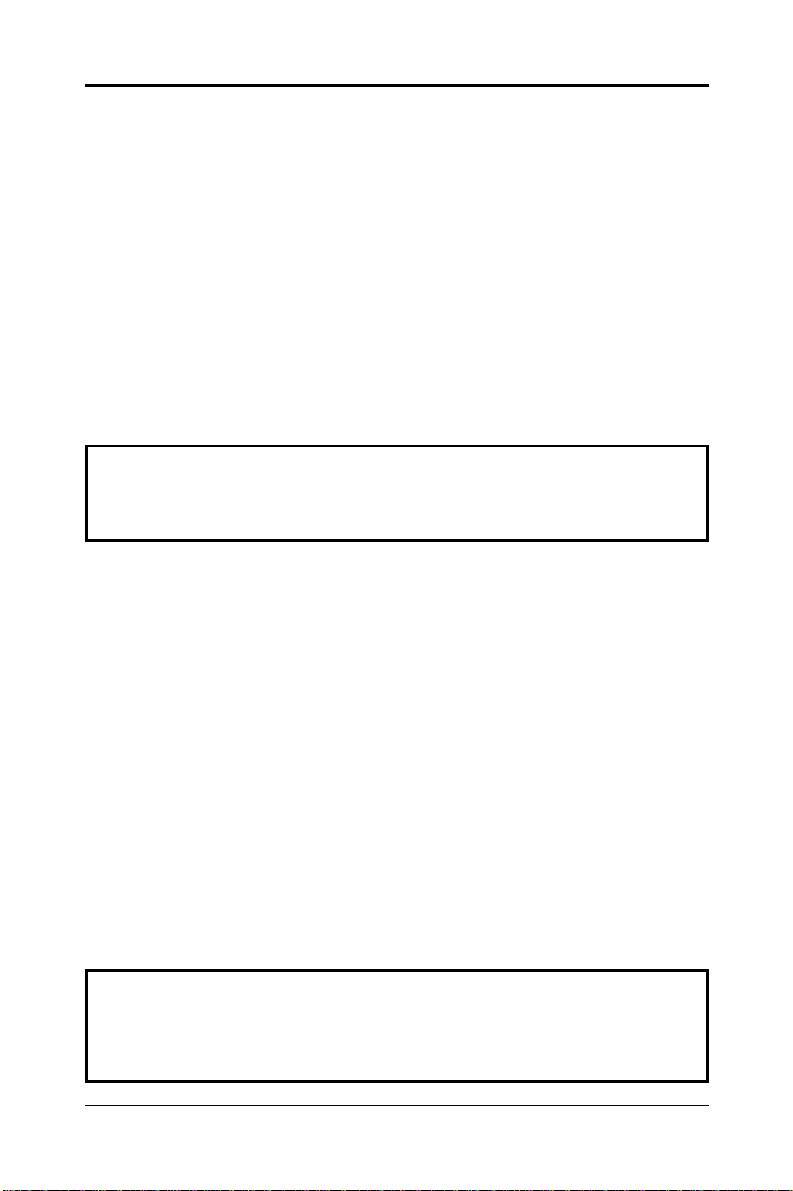
12
Installing a DRAM Module
To install a DRAM module,
• Determine the desired amount of memory and acquire the necessary
DRAM modules.
• Note that a DRAM module has a polarity notch at one end so that it fits
into a socket only one way. Hold the module by the edges. Do not touch
the shiny contacts.
• Align the DRAM module edge connector with the slot at the center of the
socket.
• Position the DRAM module to the left of the socket and press the DRAM
module edge connector firmly into the socket.
If you have misaligned or only partially seated the module, remove the DRAM
module gently and reinstall it.
Warning:
Turn system power off before installing and removing any device,
otherwise you’ll cause the system damage.
Installing the Processor
For easy installation of the CPU, it is recommended that you remove all
Cards in PCI slots first.
• Unpack the CPU and identify the pin 1 corner of the CPU.
• Match pin 1 of the CPU with pin 1 of the CPU socket. The pin 1 corner of
the CPU socket is designated by a small triangle printed on the motherboard.
• Carefully insert the CPU into the CPU socket and move the metal arm
downward to replace it in its original position. Change any jumper
settings as detailed in the manual.
The small circle marked on the top of the CPU designates the pin 1 corner.
If a heat sink is attached and covers the top of the CPU, identify the pin 1
corner by turning the CPU over. Locate the small gold finger that extends
from one corner of the large central square portion of the CPU. The gold
finger points towards pin 1, which is also uniquely identified by a square pad.
Positioning the CPU incorrectly in the socket can permanently damage the
CPU and the computer when you turn on the system.
Warning:
There is a fan attached the CPU to prevent the overheating, please
ensure that the fan can operate. Otherwise the CPU can overheat
and cause damage to both CPU and motherboard.
Technical Reference Booklet
Page 13

13
BIOS SETUP
This chapter discusses Award’s Setup Program built into the ROM BIOS. The
Setup Program allows users to modify the basic system configuration. This
special information is then stored in battery-backed RAM, which retains the
setup information when the power is turned off.
Starting Setup
The Award BIOS is immediately activated when you turn on the computer. The
BIOS reads the system information contained in the CMOS and begins the
process of checking out the system and configuring it. When it finishes, the
BIOS will seek an operating system on one of the disks and then launch and
turn control over to the operating system.
While the BIOS is in control, the Setup Program can be activated :
1. By pressing <Del> immediately after switching the system on, or
2. By pressing the <Del> key when the following message appears briefly at
the bottom of the screen during the POST (Power On Self Test )
Press DEL to enter SETUP
If the message disappears before you can respond and you still wish to enter
Setup, restart the system to try again by turning it OFF then ON or pressing the
“RESET” button on the system case. You may also restart by simultaneously
pressing the <Ctrl>, <Alt>, and <Delete> keys. If you do not press the keys at
the correct time and the system does not reset, an error message will be
displayed and you will again be asked to ...
PRESS F1 TO CONTINUE, DEL TO ENTER SETUP
Getting Help
Press F1 to pop up a small help window that describes the appropriate keys to
use and the possible selections for the highlighted item. To exit the Help
Window press <Esc> or the F1 key again.
In Case of Problems
If, after making and saving system changes with the Setup Program, you
discover that your computer does not reset, use the Award BIOS defaults to
override the CMOS settings.
Main Menu
Once you enter the Award BIOS CMOS Setup Utility , the Main Menu will appear
on the screen. The Main Menu allows you to select from various setup functions
and two exit choices. Use the arrow keys to select among the items and press
<Enter> to accept and enter the sub-menu.
BIOS Setup
Page 14

14
ROM PCI/ISA BIOS
CMOS SETUP UTILITY
AWARD SOFTWARE. INC.
STANDARD CMOS SETUP INTEGRATED PERIPHERALS
BIOS FEATURES SETUP SUPERVISOR PASSWORD
CHIPSET FEATURES SETUP USER PASSWORD
POWER MANAGEMENT SETUP IDE HDD AUTO DETECTION
PNP/PCI CONFIGURATION HDD LOW LEVEL FORMAT
LOAD BIOS DEFAULTS SAVE & EXIT SETUP
LOAD SETUP DEFAULTS EXIT WITHOUT SAVING
Esc : Quit éêèç : Select Item
F10 : Save & Exit Setup (Shift) F2 : Change Color
Time. Date. Hard Disk Type
(Note : The figures of BIOS Setup Menu included here only show a typical
case, and may not be exactly the same as the one on your unit.)
Note that a brief description of each highlighted item will appear at the bottom
of the screen.
Standard This setup page includes all the items of Award™ special
CMOS Setup standard features.
BIOS Features This setup page includes all the items of Award™ special
Setup enhanced features.
Chipset This setup page includes all the items of chipset special
Features Setup features.
Power This entry only appears if your system supports Power
Management Management “Green PC” standards.
Setup
PNP / PCI This entry appears if your system supports PNP/PCI.
Configuration
Load BIOS The BIOS defaults have been set by the manufacturer and
Defaults represent settings which provide the minimum requirements
for your system to operate.
Load Setup The chipset defaults are settings which provide for maximum
Defaults system performance. While Award has designed the custom
BIOS to maximize performance, the manufacturer has the
right to change these defaults to meet its needs.
Integrated This section page includes all the items of IDE hard drive
Peripherals and Programmed Input / Output features.
Technical Reference Booklet
Page 15

15
Supervisor / Changes, sets, or disables password. It allows you to limit
User Password access to the system and the Setup Program.
Setting
IDE HDD Auto Automatically detects and configures the hard disk parameters.
Detection The Award BIOS includes this ability in the event you are
uncertain of your hard disk’s parameters.
HDD Low Level If supported by your system, this provides a hard disk low level
Format format utility.
Save & Exit Saves value changes to CMOS and exits setup.
Setup
Exit Without Abandons all CMOS value changes and exits setup.
Save
Standard CMOS Setup
The items in Standard CMOS Setup Menu are divided into 10 categories. Each
category includes one or more setup items. Use the arrow keys to highlight the
item and then use the <PgUp> or <PgDn> key to select the desired value in
each item.
ROM PCI/ISA BIOS
STANDARD CMOS SETUP
AWARD SOFTWARE. INC.
Date (mm:dd:yy) : Thu, Jan 23 1997
Time (hh:mm:ss) : 00:00:00
HARD DISKS TYPE SIZE CYLS. HEADS PRECOMPLANDZ SECTORS Mode
Primary Master : None 0 0 0 0 0 0 --Primary Slave : None 0 0 0 0 0 0 --Secondary Master : None 0 0 0 0 0 0 --Secondary Slave : None 0 0 0 0 0 0 ---
Drive A : 1.44M, 3.5 in Base Memory : 640K
Drive B : None Extended Memory : 15360K
Video : EGA/VGA Other Memory : 384K
Halt on : All Errors T otal Memory : 16384K
Esc : Quit éêèç: Select Item PU/PD/+/- : Modify
F1 : Help (Shift) F2 : Change Color
(Note : The figures of BIOS Setup Menu included here only show a typical
case, and may not be exactly the same as the one on your unit.)
Date The date format is <day-of-the-week>. <day> <month> <year>.
Press <F3> to display the calendar.
Time The time format is <hour> <Minute> <second> displayed in
24-hour military-time clock. For example, 1 p. m. is displayed
as 13:00:00.
BIOS Setup
Page 16

16
Primary These categories identify the types of the two channels that
Master/Primary have been installed in the computer. There are 45 predefined
Slave/Secondary types and one user definable types in BIOS. Type 1 to Type
Master/Secondary 45 are predefined. Type “user” is user-definable.
Slave
Drive A Type / This category identifies the types of floppy disk drive A or
Drive B Ty pe drive B that has been installed in the computer.
Press PgUp or PgDn to select a numbered hard disk type or
type the number and press <Enter>. Note that the specifications
of your drive must match with those of the drive table. The
hard disk will not work properly if you enter improper information
for this category. If your hard disk drive type is not matched
or listed, you can select Type “User” to define your own
drive type manually.
If you select Type “User”, you will need to know the information
listed below. Enter the information directly from the keyboard
and press <Enter>. This information should be included
in the documentation from your hard disk vendor or
the system manufacturer.
If the controller of the HDD interface is ESDI, the selection
shall be “Type1”.
If the controller of the HDD interface is SCSI, the selection
shall be “None” .
If you select Type “Auto”, the BIOS will auto-detect the HDD
and CD-ROM drive at the POST stage and show the IDE for
the HDD and CD-ROM drive.
TYPE -Drive type
CYLS -Number of cylinders
HEADS -Number of heads
PRECOMP -Write precom
LANDZONE -Landing zone
SECTORS -Number of sectors
MODE -Mode type
If a hard disk has not been installed, select NONE and
press <Enter> .
Video This category selects the type of video adapter used for the
primary system monitor. Although secondary monitors are
supported, you do not have to select them in Setup.
BIOS Features Setup
This section allows you to configure your system for basic operation. You have
the opportunity to select the system’s default speed, boot-up sequence,
keyboard operation, shadowing and security.
Technical Reference Booklet
Page 17

17
Chipset Features Setup
The Chipset Features Setup option is used to change the values of the chipset
registers. These registers control most of the system options in the computer.
This section allows you to configure the system based on the specific features
of the installed chipset. This chipset manages bus speeds and access to
system memory resources, such as DRAM and the external cache. It must be
stated that these items should not be altered. The default settings have been
chosen because they provide the best operating conditions for your system.
Power Management Setup
The Power Management Setup Menu allows you to configure your system to
most save energy while operating in a manner consistent with your own style
of computer use .
PNP/PCI Configuration
This section describes how to configure the PCI bus system. This section
covers some very technical items and it is recommended that only experienced
users should make any changes to the default settings.
Integrated Peripherals
The Integrated Peripherals Setup allows the user to configure the onboard
IDE controller, floppy disk controller, the printer port and the serial ports.
Supervisor/User Password Setting
Y ou can set either supervisor or user password, or both of them. The dif ference
between them are:
Supervisor Password : Y ou can enter the Setup Program and change
the options of the setup menus.
User Password : Y ou can enter the Setup Program but cannot
change the options of the setup menus.
When you select this function, the following message will appear at the center
of the screen to assist you in creating a password.
ENTER PASSWORD:
Type the password, up to eight characters in length, and press<Enter>. The new
password will clear the previously entered password from the CMOS memory.
You will be asked to confirm the password. Type the password again and
press <Enter>. You may also press <Esc> to abort the selection and operate
without a password.
To disable a password, just press <Enter> when you are prompted to enter the
password. A message will be displayed to confirm that the password is
disabled.
BIOS Setup
Page 18

18
P ASSWORD DISABLED.
Once the password is disabled, the system will reset and you can enter the
Setup Program freely.
When a password is enabled, you will be prompted to enter it every time you try
to enter setup. This prevents an unauthorized person from changing any setting
of your system configuration.
In addition, when a password is enabled, you can require the BIOS to request
a password every time your system is rebooted. This would further prevent
unauthorized use of your computer.
The password requirement is defined by the Security Option of the BIOS
Features Setup Menu. If the Security Option is set to “System”, the password
will be required both at resetting and at entering setup. If the option is set to
“Setup”, the prompt only appears when you try to enter setup.
Flash Update Procedure
A program AWDFLASH.EXE is included in the utility diskette or CD. The user is
recommended to follow the procedure below to update the flash BIOS.
1. Create a DOS-bootable floppy diskette. Copy the new BIOS file (just obtained
or downloaded) and the utility program AWDFLASH.EXE to the diskette.
2. Allow the PC system to boot from the DOS diskette.
3. At the DOS prompt, key in
AWDFLASH
and hit <ENTER>
4. Enter the file name of the new BIOS.
5. The question: “Do you want to save file?” is displayed.
Key in “N” if there is no need to save the existing BIOS content..
Key in “Y” if a backup copy of the existing BIOS is needed.
(A file name has to be assigned to the existing BIOS binary file.)
6. The question : “Are you sure to program?” is displayed.
Key in “Y”
7. Wait until the flash-update is completed.
8. Power down the PC system.
9. Restart the PC.
Warning:
1. If the flash memory writer utility was not able to successfully
update a complete BIOS file, the system may not boot up.
2. Make sure that the BIOS file is available for this motherboard.
3. If you encounter problem while updating the new BIOS, DO NOT
turn off your PC since this might prevent the system from booting up.
Repeat the process, if the problem still persist, use the original BIOS
file you saved to disk above to update. If it failed, you need service.
Technical Reference Booklet
Page 19

19
APPENDIX - Technical Reference
CPU to Bus Frequency Ratio (JP1, JP2, JP6)
JP1, JP2 and JP6 are used in combination to decide the ratio of the internal
frequency of the CPU to the bus clock.
JP1 JP2 JP6 CPU to Bus Frequency Ratio
AMD K6 Pentium MMX/6x86MX 6x86L
1
1
1
3x 3x 4x
1
1
1
1
1
1
1
1
1
1
1
1
1
1
1
1
1
1
1
1
1
2.5x 2.5x 2.5x
2x 2x 2x
3.5x 3.5x 3.5x
4x --- ---
4.5x -- - --5x --- ---
5.5x -- - ---
CPU External Clock (BUS) Frequency (JP3, JP4, JP5, JP8)
JP3, JP4, JP5 and JP8 for the different CPU speed configuration.
CPU SDRAM JP3 JP4 JP5 JP8 AG P PCI JP12 JP13 JP14
MHz MHz MHz MHz
1
100 100 66 33
100 66 66 33
95 95 63.4 31.7
95 63.4 63.4 31.7
83 83 66 33
83 66 66 33
75 75 7 5 37.5
68 68 68 34
66 66 66 33
1
1
1
1
1
1 1
1
1
1
1
1 1
11 1
1 1
1
1
1
1
1
1
1
1
1
1
1
1
1
1
1
1
1
1
1
1
1
1
1
1
1
1
1
1
1
1
1
1
1
1
1
1
1
1
1
1
1
1
1
1
Close Open
APPENDIX - T echnical Reference
Page 20

20
CPU Core Voltage (JP11)
This motherboard utilize switching control power. Support a wide CPU Core
Voltage from 1.8V to 3.5V. You can use it for further CPUs. Please correctly
set jumpers refer to your CPU Marking, CPU Core Voltage setting is as below.
Core Voltage JP11 Core Voltage JP11
1.8V 2.6V
1.85V 2.7V
1.9V 2.8V
1.95V 2.9V
2.0V 3.0V
2.05V 3.1V
2.1V 3.2V
2.2V 3.3V
2.3V 3.4V
2.4V 3.5V
2.5V
1
2
1
2
1
2
1
2
1
2
1
2
1
2
1
2
1
2
1
2
1
2
1
2
1
2
1
2
1
2
1
2
1
2
1
2
1
2
1
2
1
2
91-8954-00
Technical Reference Booklet
Close Open
