Page 1

Electronic Emission Notices
Federal Communications Commission (FCC) Statement
This equipment has been tested and found to comply with the limits for a Class B digital
device, pursuant to Part 15 of FCC Rules. These limits are designed to provide reasonable
protection against harmful interference in a residential installation. This equipment
generates, uses and can radiate radio frequency energy and, if not installed and used in
accordance with instructions contained in this manual, may cause harmful interference
to radio and television communications. However, there is no guarantee that interference
will not occur in a particular installation.
If this equipment does cause harmful interference to radio or television reception, which
can be determined by turning the equipment off and on, the user is encouraged to try to
correct the interference by one or more of the following measures:
- REORIENT OR RELOCATE THE RECEIVING ANTENNA
- INCREASE THE SEP ARATION BETWEEN THE EQUIPMENT AND THE RECEIVER
- CONNECT THE EQUIPMENT INTO AN OUTLET ON A CIRCUIT DIFFERENT FROM
THAT OF THE RECEIVER
- CONSULT THE DEALER OR AN EXPERIENCED AUDIO/TELEVISION TECHNICIAN
NOTE: Connecting this device to peripheral devices that do not comply with Class B
requirements, or using an unshielded peripheral data cable, could also result in
harmful interference to radio or television reception.
1
The user is cautioned that any changes or modifications not expressly approved
by the party responsible for compliance could void the user’s authority to operate
this equipment.
To ensure that the use of this product does not contribute to interference, it is
necessary to use shielded I/O cables.
Copyright
This manual is copyrighted with all rights reserved. No portion of this manual may be
copied or reproduced by any means.
While every precaution has been taken in the preparation of this manual, no responsibility
for errors or omissions is assumed. Neither is any liability assumed for damages resulting
from the use of the information contained herein.
Trademarks
All brand names, logos and registered trademarks mentioned are property of their
respective owners.
Page 2

2
Table of Contents
HARDWARE CONFIGURATION ............................................................................. 3
Key Features ............................................................................................................... 3
Motherboard Layout (Model Code No. - 35C87201XX).............................................. 5
Jumper Settings ........................................................................................................... 6
CPU Speed Selection ............................................................................................ 6
JP1, JP5 - Host Bus Speed Select........................................................................ 6
JP21 - On Board Crystal PCI Sound (Optional) .................................................... 6
JP45, JP42 - On Board AC97 Codec Sound ........................................................ 6
JP15 - BIOS (Firm Ware Hub) Boot Block Protect ................................................ 6
JP4 - CMOS Clear.................................................................................................. 6
JP29 - Keyboard Power On Select ...................................................................... 7
Pin Assignment ..................................................................................................... 7
Installing WINDOWS® 9X Driver for
Intel® 810/810E/810DC100 .........................................................................................
Chipset Products ......................................................................................................... 8
HARDWARE SETUP .................................................................................................. 10
T o Install DIMMs ........................................................................................................... 10
Installing a New Processor ......................................................................................... 11
To Install the Processor to ZIF Socket ........................................................................ 11
Connect the processor Fan Connector ...................................................................... 11
Setting the Processor Speed ...................................................................................... 11
BIOS SETUP ............................................................................................................... 12
Starting Setup .............................................................................................................. 12
Main Menu.................................................................................................................... 13
Standard CMOS Features ........................................................................................... 14
BIOS Features Setup................................................................................................... 16
Chipset Features Setup............................................................................................... 16
Power Management Setup.......................................................................................... 16
PNP/PCI Configuration Setup ....................................................................................... 16
Integrated Peripherals ................................................................................................. 16
Supervisor/User Password Setting ............................................................................ 16
Flash Update Procedure ............................................................................................. 18
Technical Reference Booklet
Page 3

HARDWARE CONFIGURATION
Key Features :
Chipset
• Intel® 810 / 810E Chipset .
Processor
• Full support for the Intel® Pentium III and Celeron® processors using
PGA370 Socket.
• Support Coppermine processors using PGA370 Socket.
• Support 66MHz and 100MHz bus speed including all PGA370
processors operating from 300MHz to 533MHz and future processors.
• Support 133MHz bus speed (810E Chipset only).
VRM 8.2 (Voltage Regulator Modules) on Board
• Flexible motherboard design with on-board VRM 8.2, easy to upgrade
with future processors.
System Memory
• A total of two 168-pin DIMM sockets(3.3V SDRAM Types).
• Memory size up to 512M Byte.
• Supports SDRAM at 66/100(PC100) MHz.
• Supports Symmetrical and Asymmetrical DRAM addressing.
• Banks of different DRAM types and depths can be mixed.
System BIOS
• 4M bit Intel® Firmware Hub (with security feature).
• PnP, APM, ATAPI and Windows® 95/98.
• Full support of ACPI & DMI.
• Auto detects and supports LBA harddisks with capacities over 8.4GB.
• Easily upgrade by end-user.
3
On-Board I/O
• Support two PCI enhanced IDEs PIO mode 3, mode 4 and ultra DMA 33
channels (Optional ultra DMA 66 & ultra DMA 66 Cable). Twin headers for
four IDE devices Including IDE HDDs and CDROMs.
• One ECP/EPP parallel port .
• Two 16550A UART serial ports.
• One floppy port support two FDDs of 360KB, 720KB, 1.2MB, 1.44MB
or 2.88MB.
• Two USB ports.
• PS/2 mouse port.
• PS/2 keyboard port.
• Infrared (IrDA) support.
Plug-and-Play
• Supports plug-and-play specification 1.1.
• Plug-and-play for DOS, Windows® 3.X, Windows® 95 as well as
Windows® 98.
• Fully steerable PCI interrupts.
Hardware Configuration
Page 4

4
On Board VGA
• Hardware motion compensation for S/W MPEG2 decode (DVD).
• 3D hyper pipelined architecture.
• Full 2D hardware acceleration.
• 3D graphics visual enhancements.
• 3D graphics texturing enhancements.
• Dynamic Display Memory (DDM) or optional 4MB display cache
(810DC100 or 810E Chipset Version only).
• Integrated 24-bit 230MHz RamDAC.
• Resolution up to 1600x1200.
• Win® 95 vxd, Win® 98 & Win2000 mini-port drivers support.
• VGA port.
On board AC97 Sound
• Integrated AC97 controller with standard AC97 CODEC.
• Direct Sound and Sound Blaster compatible.
• Full-Duplex 16-bit record and play back.
• PnP and APM 1.2 support.
• Win®95, 98, NT drivers ready.
• Line-in, Line-out, mic-in and MIDI/game port.
On board Crystal PCI Sound (optional)
• Crystal CS4280 audio controller.
• Full DOS game support (DDMA, PC/PCI, CLS).
• PCI 2.1 bus master, hardware sound acceleration.
• Direct sound and Sound Blaster compatible.
• Full duplex, Crystal 3D enhancement, software wavetable.
• PnP and APM1.2 support.
• Win® 95, 98, NT drivers ready.
• Line-in, Line-out, mic-in and MIDI/game port.
Power Management
• Supports SMM, APM and ACPI.
• Break switch for instant suspend/resume on system operations.
• Energy star “Green PC” compliant .
• WAKE-ON-LAN (WOL) header support.
• External modem Ring-in Wake-up support.
Expansion Slots
• 3 PCI slots - ver. 2.1 compliant (1 PCI slot shares with 1 ISA slot).
• 1 ISA slot (optional).
• 1 Audio Modem Riser (AMR).
CAUTION
Static electricity can harm delicate components of the motherboard. To prevent
damage caused by static electricity, discharge the static electricity from your
body before you touch any of the computers electronic components.
Technical Reference Booklet
Page 5
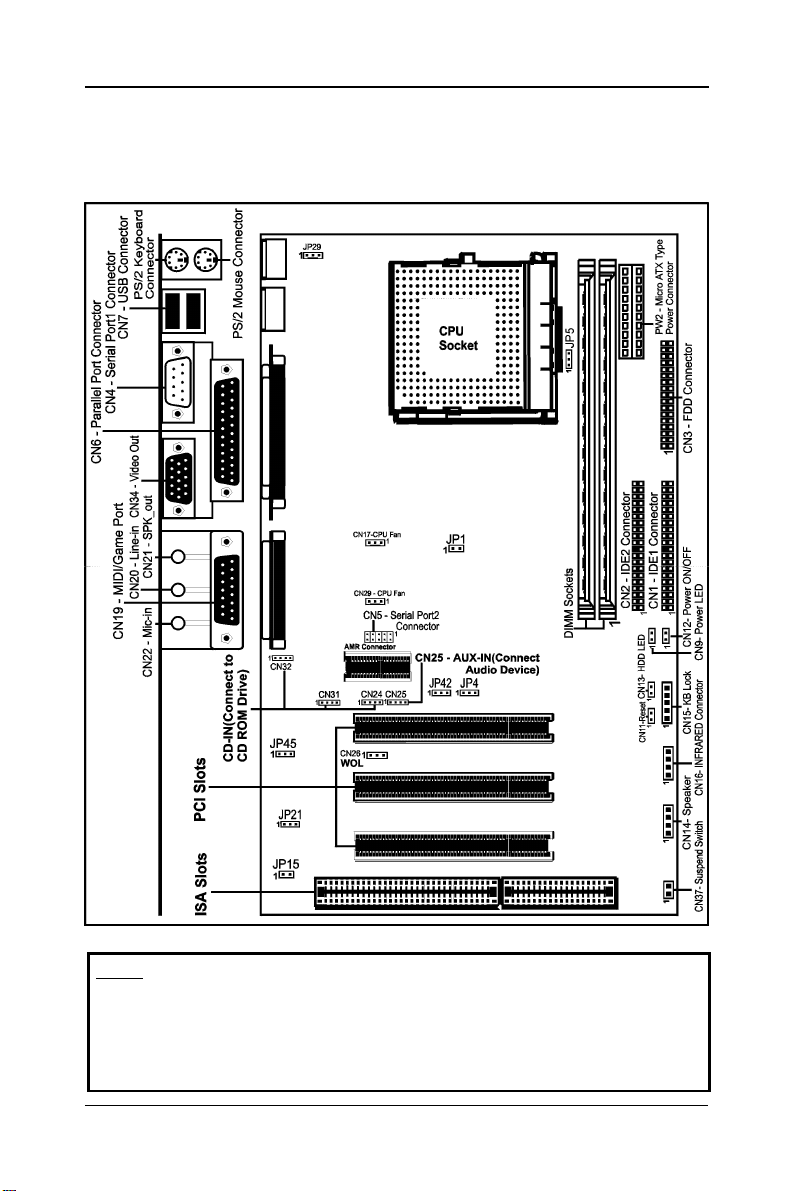
Motherboard Layout (Model Code No. - 35C87201XX)
The following diagrams show the relative positions of the jumpers, connectors, major
components and memory banks on the motherboard.
5
NOTE
1) Be sure to check the cable orientation in order to match the colored strip to
the pin 1 end of the connector.
2) When you start up the system, please wait for 5 seconds after you power
on AC.
Hardware Configuration
Page 6

6
Jumper Settings
This chapter explains how to configure the motherboard’s hardware. Before using your
computer, make sure all jumpers and DRAM modules are set correctly. Refer to this
chapter whenever in doubt.
CPU Speed Selection
In this motherboard, jumperless feature is implemented such that no jumper is required to
be set for different type of CPU installed.
Notice:
1. Be sure to save the CMOS setting when exit the CMOS.
2. Celeron PGA370 CPU is frequency multiplier locked, no CPU speed change
will be seen even if the frequency multiplier setting in CMOS setup is changed.
JP1, JP5 - Host Bus Speed Select
JP1 JP5 CPU Clock Speed
1
1
1
JP15
1
1
JP21
1
JP45
Open Open 133MHz
1
Open 1 -2 100MHz
Close* 1-2* Auto*
JP1
1
JP4
1
JP29
JP42
1
JP5
1
JP21 - On Board Crystal PCI Sound (Optional)
JP21 - PCI Function
1-2* PCI Sound Enable*
2-3 PCI Sound Disable
JP45, JP42 - On Board AC97 Codec Sound
JP45 JP42 Function
1-2* 2-3* (S)# AC97 Sound Enable*
2-3 1-2 (P)# AC97 Sound Disable
JP15 - BIOS (Firm Ware Hub)
Boot Block Protect
JP15 Selection
1
Close* Unlocked*
1
Open Locked
Technical Reference Booklet
JP4 - CMOS Clear
JP4 Selection
1-2* Normal*
2-3 CMOS Clear
# P = Primary AMR, S = Secondary AMR
Page 7

JP29 - Keyboard Power Select
JP29 Select
1-2* Powered by +5V*
2-3 Powered by +5V Standby
(Allows Keyboard Power On)
Keyboard Password Power On
This motherboard provides a special security feature of keyboard password power on.
The feature is enabled in Integrated Peripherals Menu of CMOS setup. There are two
modes of operations.
1) Single Key Turn On - if you set a single key password, the system will turn on
immediately after you press the password key.
2) Keys Sequence Turn On - if you set a password with more than one character, ie.
a combination of keys, the system will turn on after you press the password key
sequence and then a <enter>.
Pin Assignment
7
Interinal Audio Connector
CN25 : AUX-IN
Pin Assignment
1 AUX-L
2 GND
3 GND
4 AUX-R
CN24 : CD-IN
Pin Assignment
1
1 CD-L
2 GND
3 GND
4 CD-R
CN31 : CD-IN
Pin Assignment
1 CD-R
R G L G
2 GND
3 CD-L
4 GND
CN32 : CD-IN
Pin Assignment
1 GND
G L G R
2 CD-L
3 GND
4 CD-R
CN16 : Infrared Module
Pin Assignment
1
Close Open
1 IRRX
2 GND
3 IRTX
4 VCC
* = Default setting.
Hardware Configuration
Page 8

8
Installing WIN®9x Driver for
Intel® 810/810E/810DC100 Chipset Products
Installing Procedures
1) With no peripheral cards installed, power up and press <Del> key to go into
CMOS Setup. Load the "Optimized" Default in CMOS, save and exit.
2) Reboot, format the hard disk drive and install a fresh Windows Operating S ystem .
The Windows source files may be from the Microsoft CD-ROM disk, or from
another HDD partition depending on user preference.
3) When Windows is up and running in Standard VGA Mode, insert the CD-ROM Disk
bundled with the 810 chipset motherboard into the CD-ROM drive.
4) Installation of USB Supplement for Win95 (OSR2) :
* This is only needed for Win95, because Win98 already included the USB
support. If you are using Win98, please skip this step.
4-1) Locate the following subdirectory from the bundled CD-ROM :
\Intel Chipset Products\810\USB_Supplement\
4-2) Run Usbsupp.exe, and follow the instruction on screen.
4-3) Restart computer to let the driver take effect.
5) Installation of Intel 810 Chipset Update INF Drivers :
5-1) Locate the following subdirectory from the bundled CD-ROM :
\Intel Chipset Products\810\intel_inf\
5-2) Run Setup.exe, and follow the instruction on screen.
5-3) Locate the following subdirectory from the bundled CD-ROM :
\Intel Chipset Products\810\INF_install\
5-4) Run Setup.exe, and follow the instruction on screen.
5-5) Restart computer to let the driver take effect.
5-6) When prompted for new driver of "Intel 82802 Firmware Hub
Device",choose the Default location path.
5-7) When prompted for file "isapnp.vxd", specify the location where you put the
Windows installation source files, either CD-ROM or a directory in th e
HDD. You may need to put the Windows disk back into the CD-ROM drive, if
Windows was installed from CD.
5-8) When prompted for new driver of "Intel 82801AA (or 82801AB) Ultra ATA
Controller" device, use the default location, or the Windows installation
source path location.
5-9) When prompted for file "ICHxIDE.CAT", specify the path to location
"C:\WINDOWS\SETUP".
5-10) When prompted for file "Usbhub.sys", specify the Windows installation source
path location.
5-11) Restart computer when above files prompted are completely loaded.
6) Installation of Intel 810 VGA Display Driver :
6-1) Locate the following subdirectory from the bundled CD-ROM :
\Intel Chipset Products\810\Vga\Win9x\Graphics\
6-2) Run Setup.exe, and follow the instruction on screen.
6-3) Restart computer to let the driver take effect.
Technical Reference Booklet
Page 9

7) Installation of Intel 810 Firmware Hub Security Driver :
7-1) Locate the following subdirectory from the bundled CD-ROM :
\Intel Chipset Products\810\Firmware\
7-2) Run Setup.exe, and follow the instruction on screen.
7-3) Restart computer to let the driver take effect.
8) A) Installation of On-Board PCI Sound (Crystal CS4280) Sound Driver :
* This is only applicable for motherboards with Crystal CS4280 Sound Chip.
8-A1) Locate the following subdirectory from the bundled CD-ROM :
\Intel Chipset Products\810\PCI_Sound\Crystal Chipset\
8-A2) Select the operating system (win95,win98,...)
8-A3) Run Setup.exe, and follow the instruction on screen.
8-A4) Restart computer to let the driver take effect.
8-A5) When prompted for new device driver path, specify the PCI_Sound
installation source path, either from CD-ROM, or from Floppy, or from HDD, in
accordance with your installation media.
B) Installation of On-Board PCI Sound (Creative ES1373) Sound Driver :
* This is only applicable for motherboards with Creative ES1373 Sound Chip.
8-B1 ) Locate the following subdirectory from the bundled CD-ROM :
\Intel Chipset Products\810\PCI_Sound\Creative Chipset\
8-B2) Run Setup.exe, and follow the instruction on screen.
8-B3) Restart computer to let the driver take effect.
8-B4) When prompted for new device driver path, specify the PCI_Sound
installation source path, either from CD-ROM, or from Floppy, or from HDD, in
accordance with your installation media.
9) Installation of On-Board AC97 Codec Sound Driver :
* This is only applicable for motherboards with On-Board AC97 Codec Sound
function.
9-1) Locate the following subdirectory from the bundled CD-ROM :
\Intel Chipset Products\810\AC97 Sound\
9-2) Indentify which brand of "AC97 Codec IC" is implemented on your
81 0 motherboard, and specify the subdirectory under the above path
location.
9- 3) Select the operating system (Win9x in this case), run Setup.exe, and
follow the instruction on screen.
9-4) Restart computer to let the driver to take effect.
9
10) Examine the Windows Device Manager, to confirm that all the drivers are properly
installed -> Control Panel/System/Device Manager.
11) Turn power off to proceed with installation of other peripheral cards,
eg. Modem Card, LAN Card, etc.
Remark :
The actual outcome of the Windows Instruction on your screen may differ slightly from
the above description, depending on the Windows Version.
Win® 9x Driver Setup
Page 10

10
Hardware Setup
To Install DIMMs
1. Locate the DIMM sockets.
2. Holding the DIMM by the edges, remove it from its antistatic package.
3. Make sure the clips at either end of the socket are pushed away from the socket.
Clip
DIMM Socket
Notch
4. Position the DIMM above the socket. Align the two small notches in the bottom
edge of the DIMM with the keys in the socket.
5. Insert the bottom edge of the DIMM into the socket.
6. When the DIMM is seated, push down on the top edge of the DIMM until the retaining
clips at the ends of the socket snap into place. Make sure the clips are firmly in
place.
7. If you installed a DIMM with ECC memory, start the computer and use the ECC
Configuration feature in Setup to enable the use of ECC.
Turn system power off before installing and removing any
device, otherwise you’ll cause the system damage.
DIMM
Clip
Technical Reference Booklet
Page 11

11
Installing a New Processor
An upgrade processor can dramatically increase general system speed and performance.
Most microprocessor upgrade kits include the following items:
• Microprocessor chip
• Installation instructions and technical data
Your system may have these features built in, or support them as upgrades.
To Install a Processor to ZIF Socket
To install the processor, follow these steps:
1. If the system microprocessor is already on the motherboard socket, you need to
remove it from the motherboard socket. The socket is a Zero Insertion Force (ZIF)
socket which has a metal arm at one side. Carefully grasp this arm, move it horizontally
away from the socket and lift it up. Eventually you will be able to lift the chip straight
up out of the socket. Be careful not to bend any pins.
Be careful not to bend any of the pins when removing the microprocessor
chip from its socket. The microprocessor chip can be permanently damage.
2. Unpack the new microprocessor chip .
3. Carefully align the processor with the correct orientation to the socket on the
motherboard.
4. Carefully insert the processor into the socket, and move the metal arm downward to
replace it in its original position.
Connect the Processor Fan Connector
There is a fan attached the processor to prevent the overheating. Connect the
processor fan cable to the fan connector that located on the motherboard near the
processor and ensure the fan can operate. Otherwise the CPU can overheat and
cause
damage to both CPU and motherboard.
Setting the Processor Speed
After you install the processor into the motherboard, set the processor speed by CMOS
setup.
Hardware Setup
Page 12

12
BIOS Setup
This chapter discusses Award’s Setup Program built into the ROM BIOS. The Setup
Program allows users to modify the basic system configuration. This special information
is then stored in battery-backed RAM, which retains the setup information when the
power is turned off.
Starting Setup
The Award BIOS is immediately activated when you turn on the computer. The BIOS
reads the system information contained in the CMOS and begins the process of checking
out the system and configuring it. When it finishes, the BIOS will seek an operating
system on one of the disks and then launch and turn control over to the operating
system.
While the BIOS is in control, the Setup Program can be activated :
1. By pressing <Del> immediately after switching the system on, or
2. By pressing the <Del> key when the following message appears briefly at
the bottom of the screen during the POST (Power On Self Test )
Press DEL to enter SETUP
If the message disappears before you can respond and you still wish to enter Setup,
restart the system to try again by turning it OFF then ON or pressing the “RESET” button
on the system case. You may also restart by simultaneously pressing the <Ctrl>, <Alt>,
and <Delete> keys. If you do not press the keys at the correct time and the system does
not reset, an error message will be displayed and you will again be asked to ...
PRESS F1 TO CONTINUE, DEL TO ENTER SETUP
Getting Help
Press F1 to pop up a small help window that describes the appropriate keys to use and
the possible selections for the highlighted item. To exit the Help Window press <Esc> or
the F1 key again.
In Case of Problems
If, after making and saving system changes with the Setup Program, you discover that
your computer does not reset, use the Award BIOS defaults to override the CMOS
settings.
Technical Reference Booklet
Page 13

13
Main Menu
Once you enter the Award BIOS CMOS Setup Utility, the Main Menu will appear on the
screen. The Main Menu allows you to select from various setup functions and two exit
choices. Use the arrow keys to select among the items and press <Enter> to accept and
enter the sub-menu.
CMOS Setup Utility - Copyright (C) 1984-1999 Award Software
Standard CMOS Features Load Fail-Safe Defaults
8
Advanced BIOS Features Load Optimized Defaults
8
Advanced Chipset Features Set Supervisor Password
8
Integrated Peripherals Set User Password
8
Power Management Setup Save & Exit Setup
8
PnP/PCI Configurations Exit Without Saving
8
Frequency/Voltage Control
8
Esc : Quit éêèç : Select Item
F10 : Save & Exit Setup
Time, Date, Hard Disk Type ... ...
(Note : The figures of BIOS Setup Menu included here only show a typical
case, and may not be exactly the same as the one on your unit.)
Note that a brief description of each highlighted item will appear at the bottom of the
screen.
Standard This setup page includes all the items of Award™ specia standard
CMOS Features features.
Advanced BIOS This setup page includes all the items of Award™ specia enhanced
Features features.
Advanced This setup page includes all the items of chipset special features.
Chipset Features
Integrated This section page includes all the items of IDE hard drive and
Peripherals Programmed Input / Output features.
Power This entry only appears if your system supports Power
Management Management “Green PC” standards.
Setup
PNP/PCI This entry appears if your system supports PNP/PCI.
Configurations
Frequency/ CPU speed setting are settings of CPU speed. You should refer to
Voltage Control your CPU marking.
Load Fail-Safe The BIOS defaults have been set by the manufacturer and represent
Defaults settings which provide the minimum requirements for your system
to operate.
BIOS Setup
Page 14

14
Load Optimized The chipset defaults are settings which provide for maximum
Defaults system performance. While Award has designed the
Set Supervisor/ Changes, sets, or disables password. It allows you to limit
User Password access to the system and the Setup Program.
Save & Exit Saves value changes to CMOS and exits setup.
Setup
Exit Without Abandons all CMOS value changes and exits setup.
Saving
Standard CMOS Features
The items in Standard CMOS Setup Menu are divided into 10 categories. Each category
includes one or more setup items. Use the arrow keys to highlight the item and then use
the <PgUp> or <PgDn> key to select the desired value in each item.
custom BIOS to maximize performance, the manufacturer
has the right to change these defaults to meet its needs.
CMOS Setup Utility - Copyright (C) 1984-1999 Award Software
Date (mm :dd:yy) Tue, May 11 1999 Item Help
Time (hh :mm:ss) 11 : 1 : 35
IDE Primary Master Press Enter 4303 MB
8
IDE Primary Slave Press Enter None Change the day, month,
8
IDE Secondary Master Press Enter None year and century
8
IDE Secondary Slave Press Enter None
8
Drive A 1.44M, 3.5 in.
Drive B None
Video EGA/VGA
Halt on All Errors
Base Memory 640K
Extended Memory 30720K
Total Memory 31744K
éêèçMove Enter: Select +/-/PU/PD : Value F10 : Save ESC : Exit F1 :General Help
F5 : Previous Values F6 : Fail-Safe Defaults F7 : Optimized Defaults
(Note : The figures of BIOS Setup Menu included here only show a typical
case, and may not be exactly the same as the one on your unit.)
Date The date format is <day-of-the-week>. <day> <month> <year>.
Time The time format is <hour> <Minute> <second> displayed in
Press <F3> to display the calendar.
24-hour military-time clock. For example, 1 p. m. is displayed
as 13:00:00.
Standard CMOS Features
Menu Level
8
Technical Reference Booklet
Page 15

15
Primary These categories identify the types of the two channels that
Master/Primary have been installed in the computer.
Slave/Secondary
Master/Secondary
Slave
If you select Type “User”, you will need to know the information
listed below. Enter the information directly from the keyboard and
press <Enter>. This information should be included in the
documentation from your hard disk vendor or the system
manufacturer.
If the controller of the HDD interface is SCSI, the selection shall be
“None”.
If you select Type “Auto”, the BIOS will auto-detect the HDD and
CD-ROM drive at the POST stage and show the IDE for the HDD
and CD-ROM drive.
TYPE -Drive type
CYLS -Number of cylinders
HEADS -Number of heads
PRECOMP -Write precom
LANDZONE -Landing zone
SECTORS -Number of sectors
MODE -Mode type
If a hard disk has not been installed, select NONE and press
<Enter> .
Drive A Type / This category identifies the types of floppy disk drive A or drive
Drive B Type B that has been installed in the computer.
Video This category selects the type of video adapter used for the primary
system monitor. Although secondary monitors are supported, you
do not have to select them in Setup.
BIOS Setup
Page 16

16
BIOS Features Setup
This section allows you to configure your system for basic operation. You have the
opportunity to select the system’s default speed, boot-up sequence, keyboard operation,
shadowing and security.
Chipset Features Setup
The Chipset Features Setup option is used to change the values of the chipset registers.
These registers control most of the system options in the computer.
This section allows you to configure the system based on the specific features of the
installed chipset. This chipset manages bus speeds and access to system memory
resources, such as DRAM and the external cache. It must be stated that these items
should not be altered. The default settings have been chosen because they provide the
best operating conditions for your system.
Power Management Setup
The Power Management Setup Menu allows you to configure your system to most save
energy while operating in a manner consistent with your own style of computer use .
PNP/PCI Configuration Setup
This section describes how to configure the PCI bus system. This section covers some
very technical items and it is recommended that only experienced users should make
any changes to the default settings.
Integrated Peripherals
The Integrated Peripherals Setup allows the user to configure the onboard IDE controller,
floppy disk controller, the printer port and the serial ports.
Supervisor/User Password Setting
You can set either supervisor or user password, or both of them. The difference
between them are:
Supervisor Password : You can enter the Setup Program and change
the options of the setup menus.
User Password : You can enter the Setup Program but cannot
change the options of the setup menus.
When you select this function, the following message will appear at the center of the
screen to assist you in creating a password.
ENTER PASSWORD:
Technical Reference Booklet
Page 17

17
Type the password, up to eight characters in length, and press<Enter>. The new password
will clear the previously entered password from the CMOS memory. You will be asked to
confirm the password. Type the password again and press <Enter>. You may also
press <Esc> to abort the selection and operate without a password.
To disable a password, just press <Enter> when you are prompted to enter the password.
A message will be displayed to confirm that the password is disabled.
PASSWORD DISABLED.
Once the password is disabled, the system will reset and you can enter the Setup
Program freely.
When a password is enabled, you will be prompted to enter it every time you try to enter
setup. This prevents an unauthorized person from changing any setting of your system
configuration.
In addition, when a password is enabled, you can require the BIOS to request a password
every time your system is rebooted. This would further prevent unauthorized use of
your computer.
The password requirement is defined by the Security Option of the BIOS Features Setup
Menu. If the Security Option is set to “System”, the password will be required both at
resetting and at entering setup. If the option is set to “Setup”, the prompt only appears
when you try to enter setup.
BIOS Setup
Page 18

18
Flash Update Procedure
A program AWDFLASH.EXE is included in the utility diskette or CD. The user is
recommended to follow the procedure below to update the flash BIOS.
1. Create a DOS-bootable floppy diskette. Copy the new BIOS file (just obtained or
downloaded) and the utility program AWDFLASH.EXE to the diskette.
2. Allow the PC system to boot from the DOS diskette.
3. At the DOS prompt, key in
AWDFLASH
and hit <ENTER>
4. Enter the file name of the new BIOS.
5. The question: “Do you want to save file?” is displayed.
Key in “N” if there is no need to save the existing BIOS content..
Key in “Y” if a backup copy of the existing BIOS is needed.
(A file name has to be assigned to the existing BIOS binary file.)
6. The question : “Are you sure to program?” is displayed.
Key in “Y”
7. Wait until the flash-update is completed.
8. Power down the PC system.
9. Restart the PC.
Warning:
DO not turn off or RESET the computer during the flash process.
If you are unsure how to upgrade the BIOS, it is best to take your
computer to an Authorized Service Center and have a trained
technician do the work for you.
Technical Reference Booklet
Page 19

19
Page 20

20
Technical Reference Booklet91-C872-10
