Arista DCS-7050TX-72Q, DCS-7280QR-C36, DCS-7060CX-32S, DCS-7280SR-48C6, DCS-7050SX-72 Quick Start Manual
...Page 1

Quick Start Guide
7000 Series 1 RU (Gen 3)
Data Center Switches
Arista Networks
www.arista.com
PDOC-00041-13
Page 2
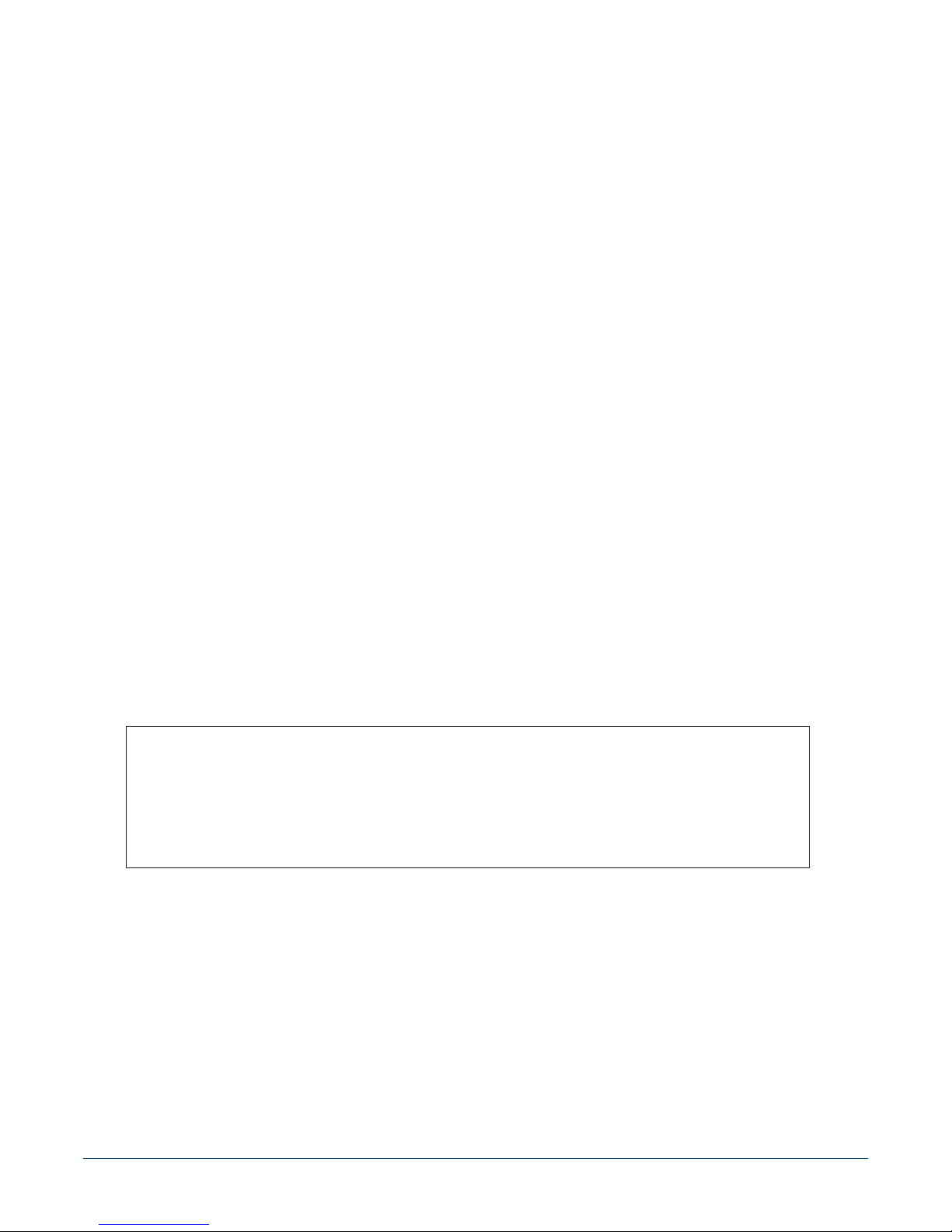
Headquarters
5453 Great America Parkway
Santa Clara, CA 95054
USA
408 547-5500
www.arista.com
© Copyright 2017 Arista Networks, Inc. The information contained herein is subject to change without notice. Arista Networks
and the Arista logo are trademarks of Arista Networks, Inc in the United States and other countries. Other product or service
names may be trademarks or service marks of others.
ii Quick Start Guide: 7000 Series 1 RU-Gen 3 Data Center Switches
Support
408 547-5502
866 476-0000
support@arista.com
Sales
408 547-5501
866 497-0000
sales@arista.com
Page 3

Overview
1.1 Scope
This guide is intended for properly trained service personnel and technicians who need to install the
following Arista Networks Data Center Switches:
DCS-7050QX-32S DCS-7060CX-32S DCS-7050TX-96 DCS-7280SE-72
DCS-7050SX-64 DCS-7050TX-72Q DCS-7280SR-48C6 DCS-7280QR-C36
DCS-7050SX-72 DCS-7050TX-48 DCS-7050QX2-32S DCS-7280TR-48C6
DCS-7050SX-96 DCS-7050TX-64 DCS-7280SE-64 DCS-7050SX2-72Q
DCS-7050SX-72Q DCS-7050TX-72 DCS-7280SE-68 DCS-7160-32CQ
DCS-7160-48YC6 DCS-7160-48TC6 DCS-7280SR2-48YC6 DCS-7280SR2A-48YC6
DCS-7020TR-48 DCS-7280SRA-48C6 DCS-7060CX2-32S
Chapter 1
Important! Only qualified personnel should install, service, or replace this equipment.
Seul le personnel qualifié doit installer, service, ou remplacer cet équipement.
1.2 Receiving and Inspecting the Equipment
Upon receiving the switch, inspect the shipping boxes and record any external damage. Retain packing
materials if you suspect that part of the shipment is damaged; the carrier may need to inspect them.
If the boxes were not damaged in transit, unpack them carefully. Ensure that you do not discard any
accessories that may be packaged in the same box as the main unit.
Inspect the packing list and confirm that you received all listed items. Compare the packing list with
your purchase order. Appendix B provides a list of components included with the switch.
1.3 Installation Process
The following tasks are required to install and use the switch:
Step 1 Select and prepare the installation site (Section 2.1).
Step 2 Assemble the installation tools listed in Section 2.2.
Step 3 Attach the mounting brackets and install the switch in an equipment rack (Chapter 3).
Quick Start Guide: 7000 Series 1 RU-Gen 3 Data Center Switches 1
Page 4
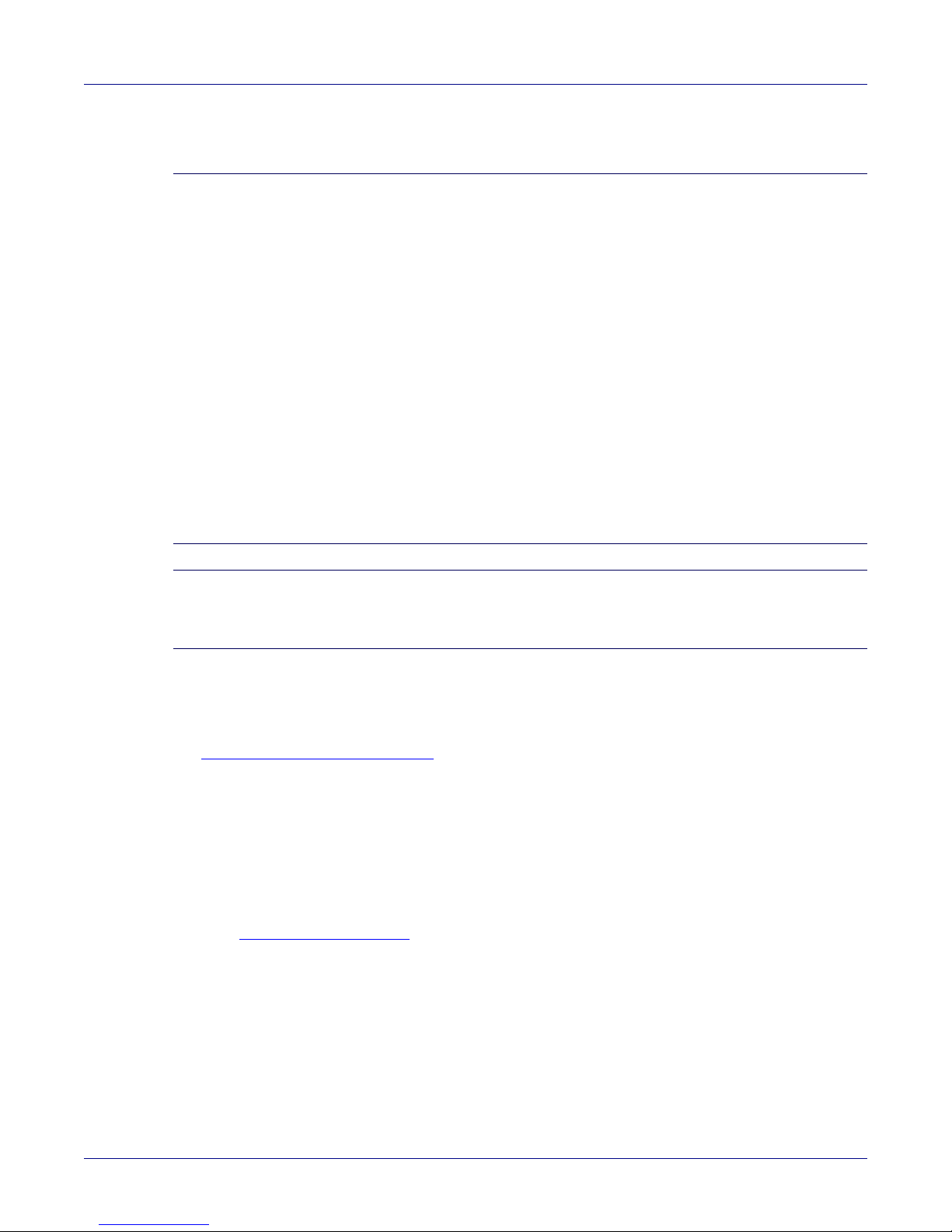
Safety Information Overview
Step 4 Connect the switch to the power source and network devices (Chapter 4).
Step 5 Configure the switch (Chapter 5).
Important! Class 1 Laser Product: This product has provisions to install Class 1 laser transceivers which provide
optical coupling to the communication network. Once a Class 1 laser product is installed, the
equipment is a Class 1 Laser Product (Appareil à Laser de Classe 1). The customer is responsible for
selecting and installing the Class 1 laser transceiver and for insuring that the Class 1 AEL (Allowable
Emission Limit) per EN/IEC 60825, CSA E60825-1, and Code of Federal Regulations 21 CFR 1040 is
not exceeded after the laser transceiver have been installed. Do not install laser products whose class
rating is greater than 1. Refer to all safety instructions that accompanied the transceiver prior to
installation. Only Class 1 laser devices, certified for use in the country of installation by the cognizant
agency are to be utilized in this product.
Produit Laser de classe 1: Ce produit a des dispositions pour installer des émetteurs-récepteurs de
laser de classe 1 qui offre de couplage au réseau de communication optique.Une fois un produit laser
de classe 1 est installé, l'équipement est un produit Laser de classe 1 (Appareil à Laser de Classe 1).Le
client est responsable pour sélectionner et installer l'émetteur/récepteur de laser de classe 1 et pour
assurer que la classe 1 AEL (limite d'émission admissible) par EN/IEC 6-825, CSA E60825-1, et Code
des règlements fédéraux 21 CFR 1040 ne soit pas dépassée après avoir installé l'émetteur/récepteur
de laser. Ne pas installer des appareils à laser dont la cote de classe est supérieure à 1.Voir toutes les
consignes de sécurité qui ont accompagné l'émetteur-récepteur avant l'installation. Seuls appareils
laser de classe 1 certifiés pour une utilisation dans le pays d’installation par l’organisme compétent
doivent être utilisées dans ce produit.Ultimate disposal of this product should be in accordance with all
applicable laws and regulations.
Important! Ultimate disposal of this product should be handled in accordance with all national laws and
regulations.
Aucune pièce réparable par l'utilisateur à l'intérieur. Confiez toute réparation à un technicien qualifié.
1.4 Safety Information
Refer to the Arista Networks document Safety Information and Translated Safety Warnings available at:
www.arista.com/support/docs/eos
1.5 Obtaining Technical Assistance
Any customer, partner, reseller or distributor holding a valid Arista Service Contract can obtain
technical support in any of the following ways:
• Email: support@arista.com. This is the easiest way to create a new service request.
Include a detailed description of the problem and the output of “show tech-support”.
• Web: www.arista.com/support
A support case may be created through the support portal on our website. You may also download
the most current software and documentation, as well as view FAQs, Knowledge Base articles,
Security Advisories, and Field Notices.
• Phone: 866-476-0000 or 408-547-5502.
.
2 Quick Start Guide: 7000 Series 1 RU-Gen 3 Data Center Switches
Page 5
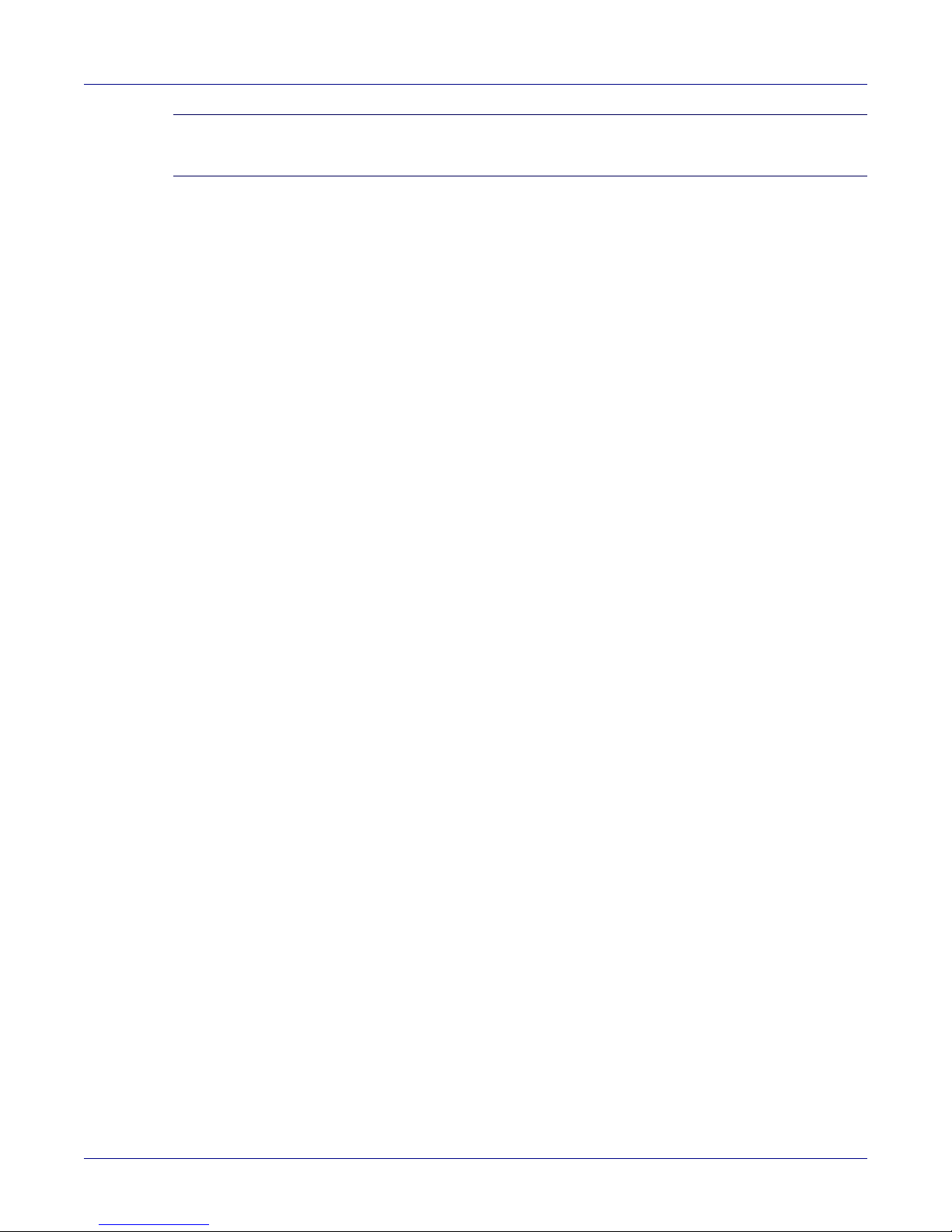
Overview Obtaining Technical Assistance
Important! No user serviceable parts inside. Refer all servicing to qualified service personnel.
Aucune pièce réparable par l'utilisateur à l'intérieur. Confiez toute réparation à un technicien qualifié.
Quick Start Guide: 7000 Series 1 RU-Gen 3 Data Center Switches 3
Page 6
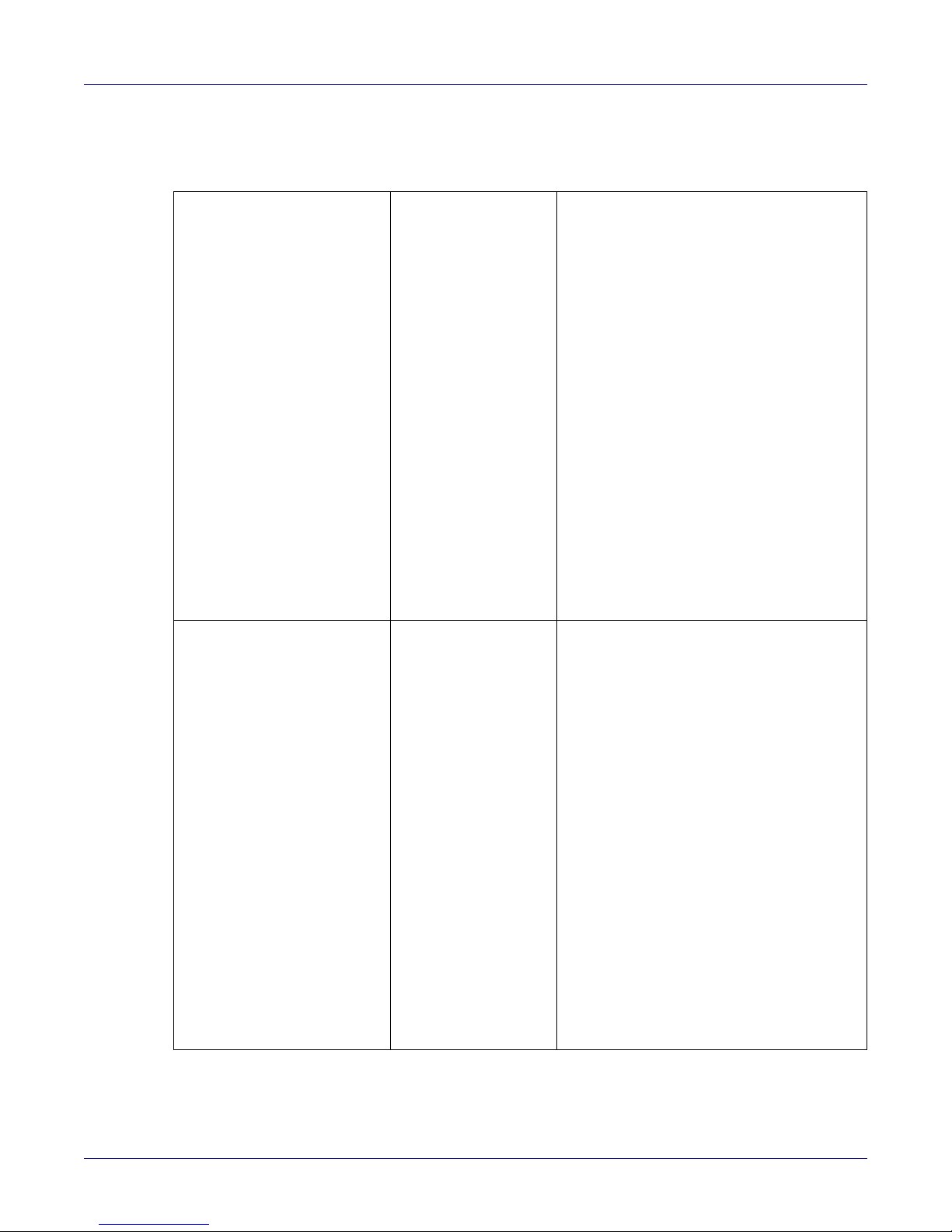
Specifications Overview
1.6 Specifications
Table 1-1 lists the specifications of Arista Data Center switches covered by this guide.
Table 1-1 Switch Specifications
Size (W x H x D) DCS-7050QX-32S
DCS-7050SX-64
DCS-7050SX-72
DCS-7050SX-96
DCS-7050TX-48
DCS-7050TX-64
DCS-7050TX-72
DCS-7050TX-96
DCS-7280SE-64
DCS-7280SE-68
DCS-7280SE-72
DCS-7280QR-C36
DCS-7050SX-72Q
DCS-7280SR-48C6
DCS-7280TR-48C6
DCS-7060CX-32S
DCS-7050QX2-32S
DCS-7050SX2-72Q
DCS-7050TX-72Q
DCS-7160-32CQ
DCS-7160-48YC6
DCS-7160-48TC6
DCS-7280SR2-48YC6
DCS-7280SR2A-48YC6
DCS-7020TR-48
DCS-7280SRA-48C6
DCS-7060CX2-32S
Weight DCS-7050QX-32S
DCS-7050SX-64
DCS-7050SX-72
DCS-7050SX-96
DCS-7050TX-48
DCS-7050TX-64
DCS-7050TX-72
DCS-7050TX-96
DCS-7280SE-64
DCS-7280SE-68
DCS-7280SE-72
DCS-7280QR-C36
DCS-7050SX-72Q
DCS-7280SR-48C6
DCS-7280TR-48C6
DCS-7060CX-32S
DCS-7050QX2-32S
DCS-7050SX2-72Q
DCS-7050TX-72Q
DCS-7160-32CQ
DCS-7160-48YC6
DCS-7160-48TC6
DCS-7280SR2-48YC6
DCS-7280SR2A-48YC6
DCS-7020TR-48
DCS-7280SRA-48C6
DCS-7060CX2-32S
44.5 x 4.4 x 40.6 cm (19 x 1.75 x 16 inches)
44.5 x 4.4 x 40.6 cm (19 x 1.75 x 16 inches)
44.5 x 4.4 x 40.6 cm (19 x 1.75 x 16 inches)
44.5 x 4.4 x 40.6 cm (19 x 1.75 x 16 inches)
44.5 x 4.4 x 40.6 cm (19 x 1.75 x 16 inches)
44.5 x 4.4 x 40.6 cm (19 x 1.75 x 16 inches)
44.5 x 4.4 x 52.3 cm (19 x 1.75 x 20.6 inches)
44.5 x 4.4 x 52.3 cm (19 x 1.75 x 20.6 inches)
44.5 x 4.4 x 52.3 cm (19 x 1.75 x 20.6 inches)
44.5 x 4.4 x 52.3 cm (19 x 1.75 x 20.6 inches)
44.5 x 4.4 x 52.3 cm (19 x 1.75 x 20.6 inches)
44.5 x 4.4 x 52.3 cm (19 x 1.75 x 20.6 inches)
44.5 x 4.4 x 40.6 cm (19 x 1.75 x 16 inches)
44.5 x 4.4 x 40.6 cm (19 x 1.75 x 16 inches)
44.5 x 4.4 x 40.6 cm (19 x 1.75 x 16 inches)
44.5 x 4.4 x 40.6 cm (19 x 1.75 x 16 inches)
44.5 x 4.4 x 40.6 cm (19 x 1.75 x 16 inches)
44.5 x 4.4 x 40.6 cm (19 x 1.75 x 16 inches)
44.5 x 4.4 x 52.3 cm (19 x 1.75 x 20.6 inches)
44.5 x 4.4 x 40.6 cm (19 x 1.75 x 16 inches)
44.5 x 4.4 x 40.6 cm (19 x 1.75 x 16 inches)
44.5 x 4.4 x 40.6 cm (19 x 1.75 x 16 inches)
44.5 x 4.4 x 52.3 cm (19 x 1.75 x 20.6 inches)
44.5 x 4.4 x 52.3 cm (19 x 1.75 x 20.6 inches)
44.5 x 4.4 x 40.6 cm (19 x 1.75 x 16 inches)
44.5 x 4.4 x 40.6 cm (19 x 1.75 x 16 inches)
44.5 x 4.4 x 40.6 cm (19 x 1.75 x 16 inches)
9.1 kg (20.1 lbs.)
8.6 kg (19.0 lbs.)
8.6 kg (19.0 lbs.)
9.1 kg (20.1 lbs.)
7.7 kg (17.0 lbs.)
8.6 kg (19.0 lbs.)
10.0 kg (22.0 lbs.)
10.5 kg (23.1 lbs.)
10.0 kg (22.0 lbs.)
10.1 kg (22.3 lbs.)
10.2 kg (22.5 lbs.)
9.7 kg (21.4 lbs.)
7.8 kg (17.2 lbs.)
10.0 kg (22.0 lbs.)
10.1 kg (22.3 lbs.)
8.6 kg (19.0 lbs.)
9.1 kg (20.1 lbs.)
10.1 kg (22.3 lbs.)
10.2 kg (22.5 lbs.)
8.7 kg (19.2 lbs.)
8.7 kg (19.2 lbs.)
9.3 kg (20.4 lbs.)
10.4 kg (22.9 lbs.)
10.4 kg (22.9 lbs.)
7.7 kg (17.0 lbs.)
8.8 kg (19.6 lbs.)
8.6 kg (19.0 lbs.)
4 Quick Start Guide: 7000 Series 1 RU-Gen 3 Data Center Switches
Page 7
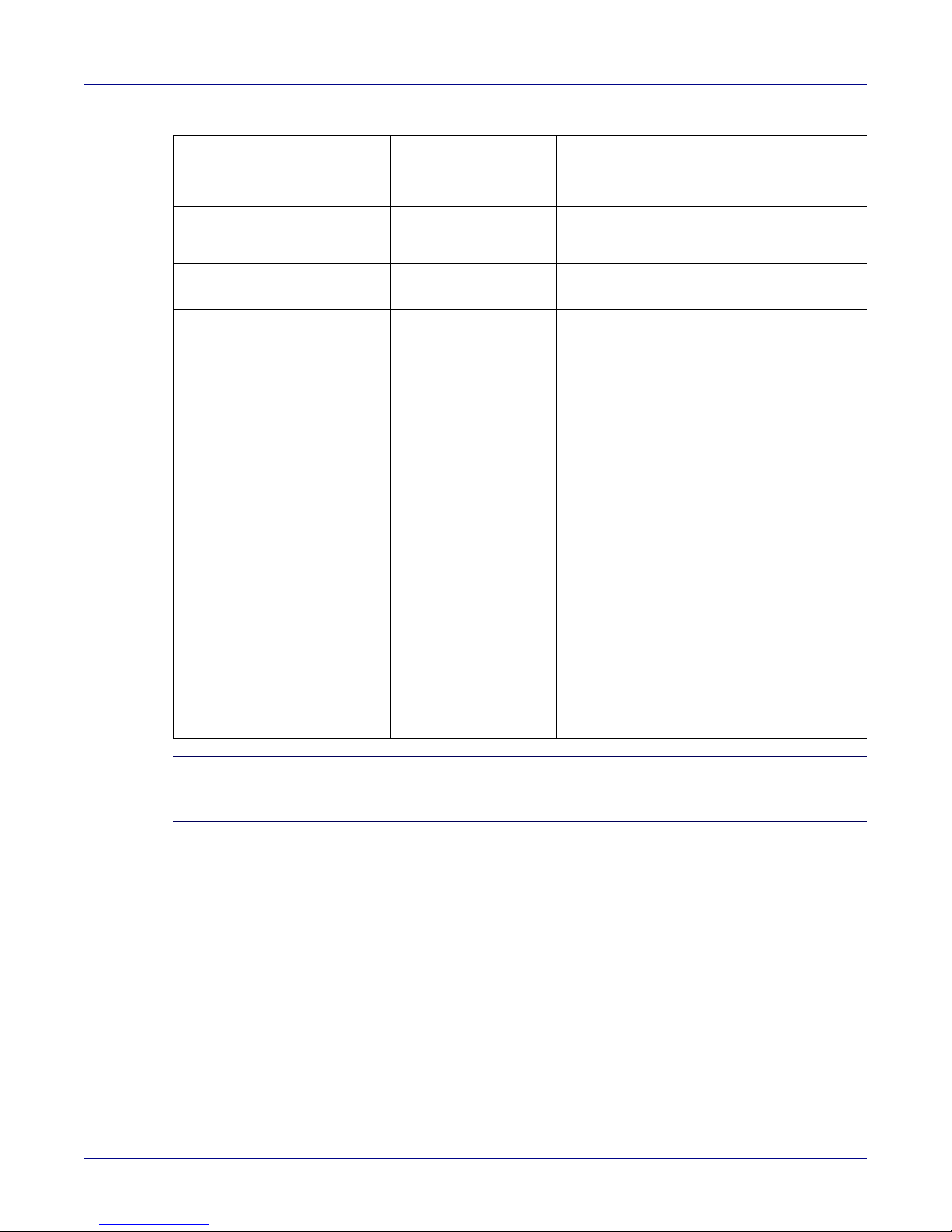
Overview Specifications
Table 1-1 Switch Specifications (Continued)
Operating Temperature
Storage Temperature
Operating Altitude
Relative Humidity
Power Input (AC Power) PWR-500-AC
Power Input (DC Power) PWR-500-DC
Power Draw
(Typical / Maximum)
all
all
all
all
PWR-745-AC
PWR-747-AC
PWR-1900-DC
DCS-7050QX-32S
DCS-7050SX-64
DCS-7050SX-72
DCS-7050SX-96
DCS-7050TX-48
DCS-7050TX-64
DCS-7050TX-72
DCS-7050TX-96
DCS-7280SE-64
DCS-7280SE-68
DCS-7280SE-72
DCS-7280QR-C36
DCS-7050SX-72Q
DCS-7280SR-48C6
DCS-7280TR-48C6
DCS-7060CX-32S
DCS-7050QX2-32S
DCS-7050SX2-72Q
DCS-7050TX-72Q
DCS-7160-32CQ
DCS-7160-48YC6
DCS-7160-48TC6
DCS-7280SR2-48YC6
DCS-7280SR2A-48YC6
DCS-7020TR-48
DCS-7280SRA-48C6
DCS-7060CX2-32S
0° to 40° C (32° to 104° F)
-25° to 70° C (-13° to 158° F)
0 to 3,000 meters (0 to 10,000 feet)
5 to 90% (non-condensing)
100 - 240 VAC, 10.0 - 5.0 A, 50/60 Hz
-48 to -60 VDC, 15 A
-48 to -60 VDC, 24 A
150 W / 300 W
140 W / 220 W
144 W / 276 W
159 W / 290 W
305 W / 367 W
315 W / 387 W
349 W / 440 W
355 W / 455 W
263 W / 381 W
313 W / 405 W
262 W / 399 W
324 W / 499 W
144 W / 261 W
263 W / 381 W
290 W / 405 W
220 W / 410 W
129 W / 283 W
127 W / 251 W
340 W / 430 W
311 W / 466 W
168 W / 382 W
400 W / 500 W
425 W / 647 W
450 W / 685 W
105 W / 115 W
314 W / 410 W
220 W / 410 W
Note RJ-45 to DB-9 connections: Models with management ports on the rear panel short RJ-45 pin 1 (RTS)
to RJ-45 pin 8 (CTS). RJ-45 pins 2 (DTR) and RJ-45 pin 7 (DSR) are not electrically connected to
anything.
Quick Start Guide: 7000 Series 1 RU-Gen 3 Data Center Switches 5
Page 8
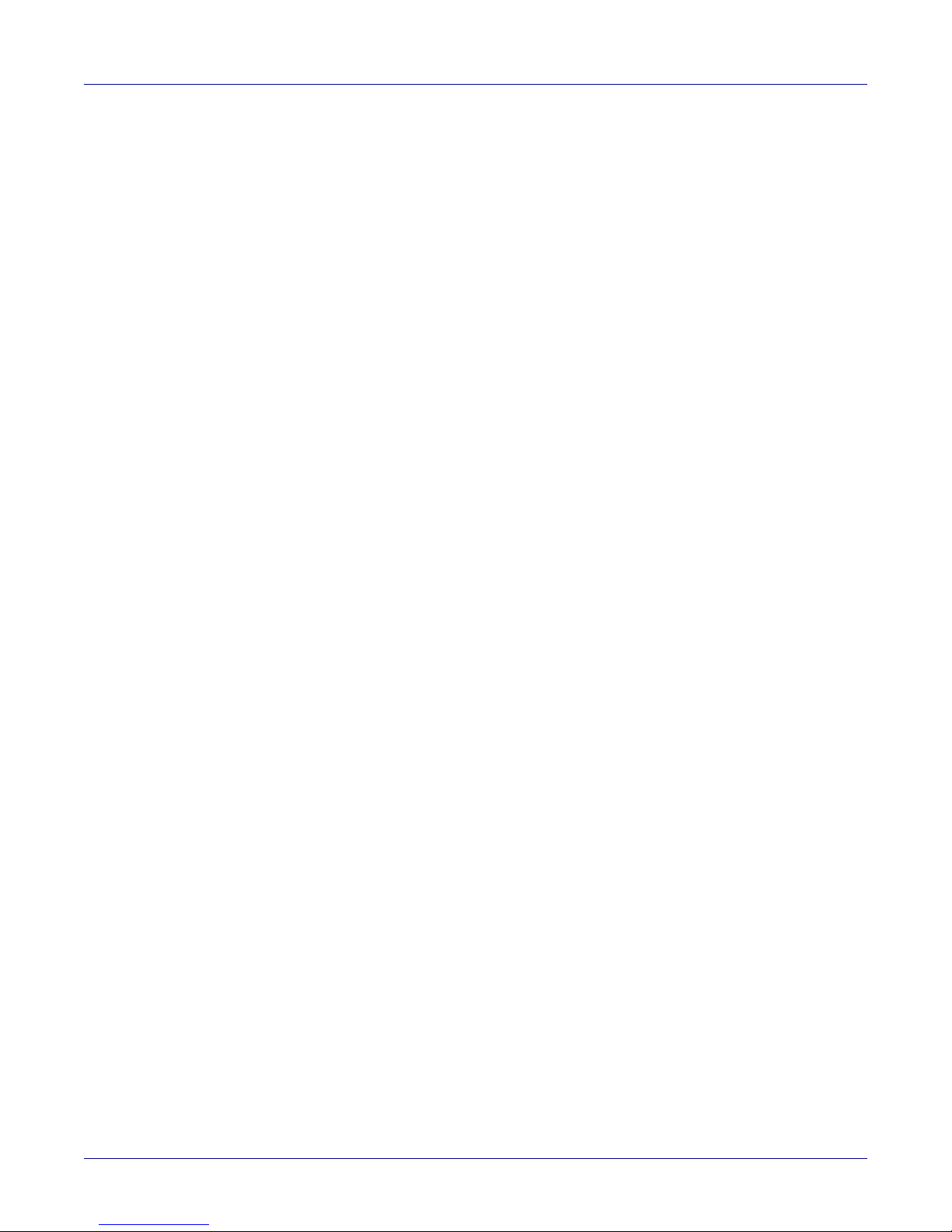
Specifications Overview
6 Quick Start Guide: 7000 Series 1 RU-Gen 3 Data Center Switches
Page 9
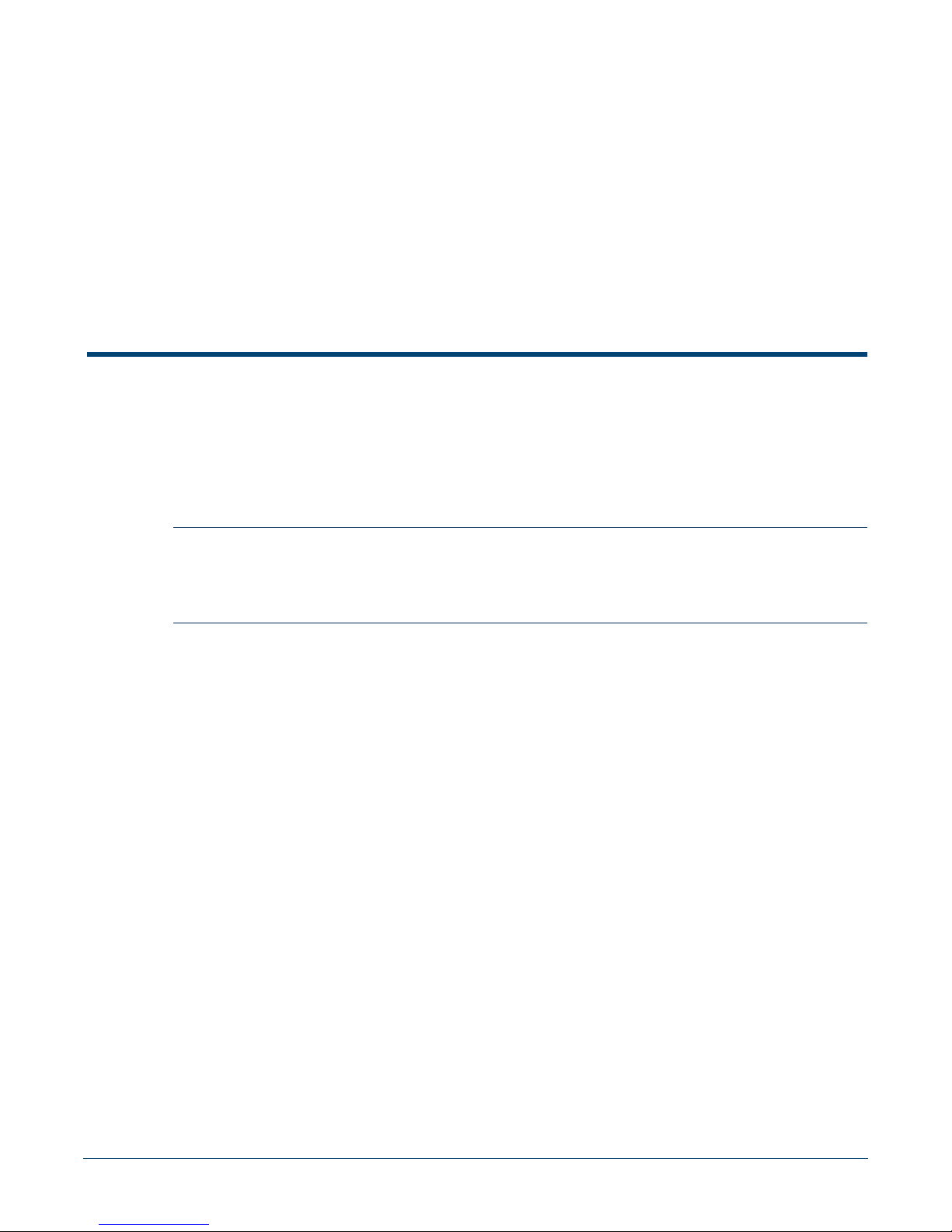
Chapter 2
Preparation
2.1 Site Selection
The following criteria should be considered when selecting a site to install the switch:
• Temperature and Ventilation: For proper ventilation, install the switch where there is ample
airflow to the front and back of the switch. The ambient temperature should not go below 0° or
exceed 40°C.
Important! To prevent the switch from overheating, do not operate it in an area where the ambient temperature
exceeds 40°C (104°F).
Pour empêcher l’interrupteur de surchauffe, ne pas utiliser il dans une zone où la température ambiante
est supérieure à 40°C (104°F).
• Airflow Orientation: Determine airflow direction of the four fan modules and two power supply
modules on the rear panel. Fan and power supply module handles indicate airflow direction:
• Blue Handle: Air Inlet module.
• Red Handle: Air Exit module.
Figure 2-1 on page 6 displays fan and power supply module locations on the rear panel. Their red
handles indicate that they are air exit modules. Verify that each module has the same airflow
direction. Base the switch orientation on the airflow direction of the modules to assure the air inlet
is always oriented toward the cool aisle:
• Air Exit modules: orient the rear panel toward the hot aisle.
• Air Inlet modules: orient the rear panel toward the cool aisle.
If the airflow direction is not compatible with the installation site, contact your sales representative
to obtain modules that circulate air in the opposite direction.
• Rack Space: Install the switch in a 19" rack or cabinet. The switch height is 1 RU. The accessory
kit provides mounting brackets for two-post and four-post racks.
When mounting the switch in a partially filled rack, load the rack from bottom to top, with the
heaviest equipment at the bottom. Load the switch at the bottom if it is the only item in the rack.
• Power Requirements: Power requirements vary by switch and power supply model. Refer to
Table 1-3 on page 4 and Table 1-4 on page 4 for information regarding your specific system.
Two circuits provide redundancy protection. Section 4.1 describes power cable requirements.
Quick Start Guide: 7000 Series 1 RU-Gen 3 Data Center Switches 5
Page 10
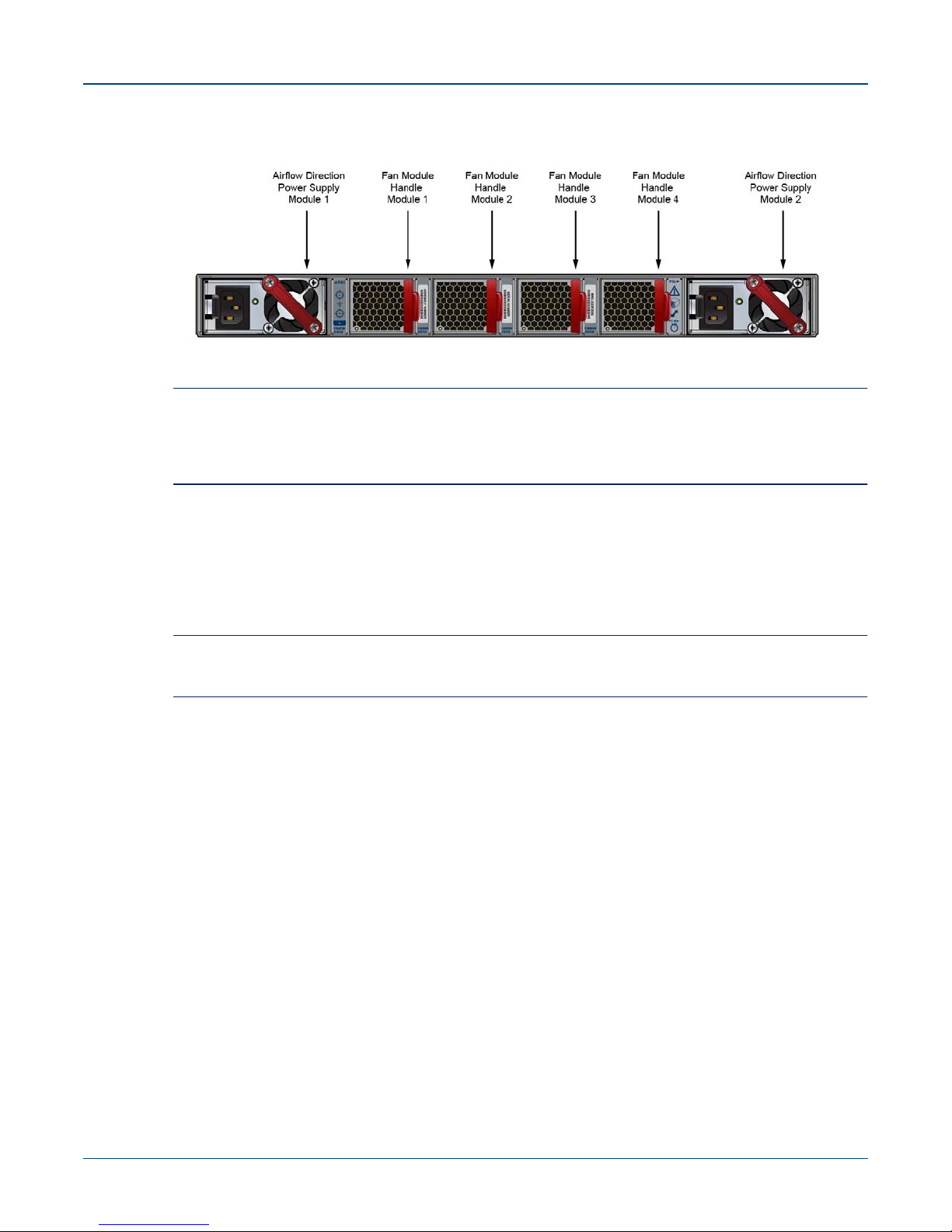
Tools and Parts Required for Installation Chapter 2: Preparation
Figure 2-1: Airflow Direction Labels
Important! The power input plug-socket combination must be accessible at all times; it provides the primary
method of disconnecting power from the system.
La combinaison de la puissance-prise d’entrée doit être accessible en tout temps ; Il fournit le principal
moyen de coupure d’alimentation du système.
• Other Requirements: Select a site where liquids or objects cannot fall onto the equipment and
foreign objects are not drawn into the ventilation holes. Verify these guidelines are met:
• Clearance areas to the front and rear panels allow for unrestricted cabling.
• All front and rear panel indicators can be easily read.
• Power cords can reach from the power outlet to the connector on the rear panel.
Important! All power connections must be removed to de-energize the unit.
Toutes les connexions d’alimentation doivent être enlevées pour hors tension l’appareil.
2.2 Tools and Parts Required for Installation
Each switch provides an accessory kit that contains parts that are required to install the switch. In
addition to the accessory kit, the following tools and equipment are required to install the switch:
Two-Post Rack
• Screws or rack mounting nuts and bolts.
• Screwdriver
Four-Post Rack (Tool-less)
No additional equipment required.
Four-Post Rack (Conventional)
• Screws or rack mounting nuts and bolts.
• Screwdriver
Accessory kit does not include screws for attaching the switch to the equipment rack. When installing
the switch into an equipment rack with unthreaded post holes, nuts are also required to secure the
switch to the rack posts.
6 Quick Start Guide: 7000 Series 1 RU-Gen 3 Data Center Switches
Page 11
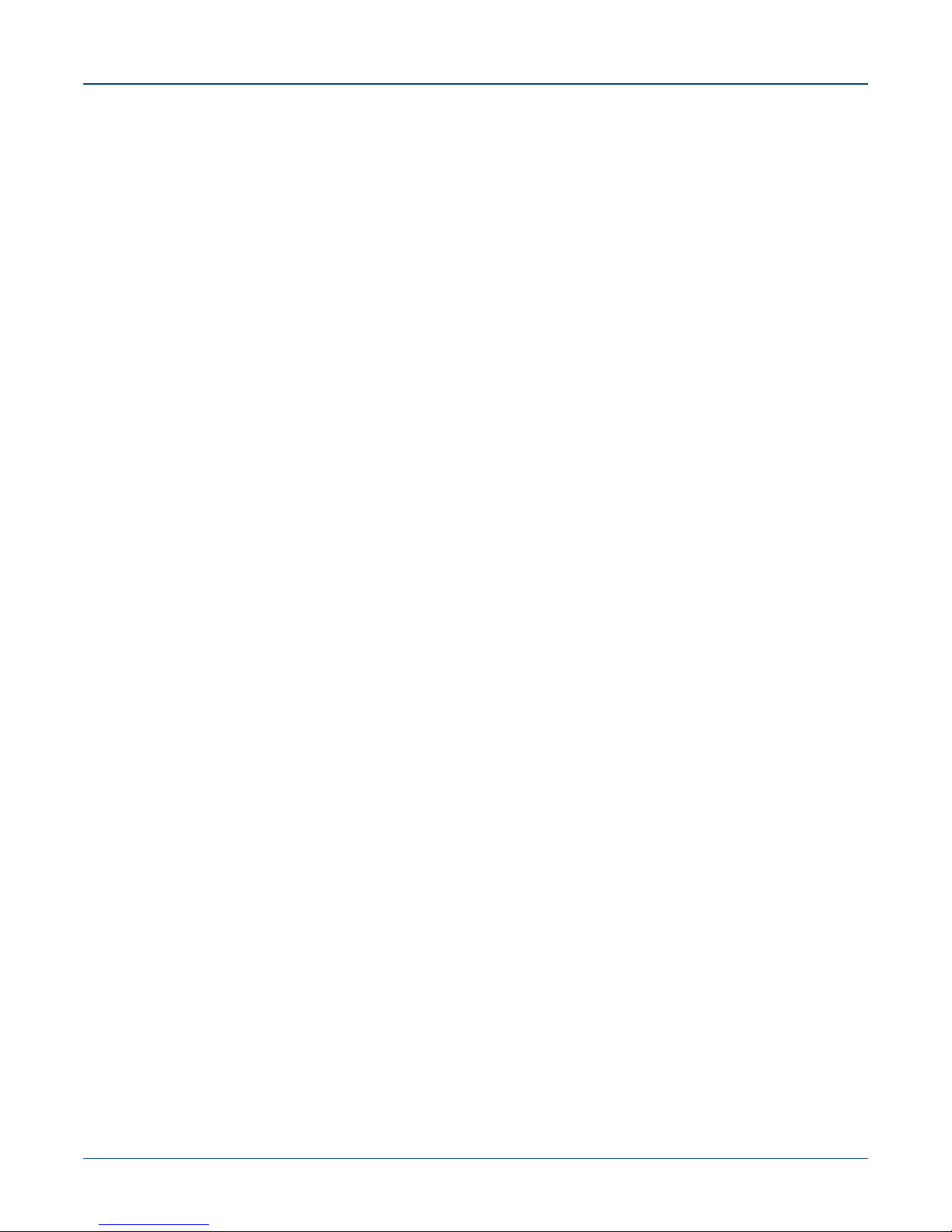
Chapter 2: Preparation Electrostatic Discharge (ESD) Precautions
2.3 Electrostatic Discharge (ESD) Precautions
Observe these guidelines to avoid ESD damage when installing or servicing the switch.
• Assemble or disassemble equipment only in a static-free work area.
• Use a conductive work surface (such as an anti-static mat) to dissipate static charge.
• Wear a conductive wrist strap to dissipate static charge accumulation.
• Minimize handling of assemblies and components.
• Keep replacement parts in their original static-free packaging.
• Remove all plastic, foam, vinyl, paper, and other static-generating materials from the work area.
• Use tools that do not create ESD.
Quick Start Guide: 7000 Series 1 RU-Gen 3 Data Center Switches 7
Page 12

Electrostatic Discharge (ESD) Precautions Chapter 2: Preparation
8 Quick Start Guide: 7000 Series 1 RU-Gen 3 Data Center Switches
Page 13

Chapter 3
Rack Mounting the Switch
Important! The rack mounting procedure is identical for all switches covered by this guide. Illustrations in this
chapter depict the mounting of a DCS-7050QX-32S switch.
Les procédure de montage du bâti est identique pour tous les commutateurs visés par ce guide.
Illustrations dans ce chapitre montrent le montage d’un interrupteur de DCS-7050QX-32S.
• Section 3.1 provides instructions for mounting the switch in a two-post rack.
• Section 3.2 provides instructions for mounting the switch in a four-post rack.
After completing the instructions for your rack type, proceed to Chapter 4.
3.1 Two-Post Rack Mount
To mount the switch onto a two-post rack, assemble the mounting brackets to the chassis, then attach
the brackets to the rack posts. Two-post accessory kits include the following two-post mounting parts:
• 2 three-hole mounting brackets
Each chassis side has attachment pins that align with bracket holes. Pin orientation is symmetric and
equidistant, supporting bracket placements where the flange is flush with the front switch panel, flush
with the rear panel, or not flush with either panel. Each bracket hole includes a key-opening for placing
the bracket flush with the chassis and then locking it into place.
Important! Attachment pins must engage all three upper bracket holes.
Goupilles de fixation doivent être bloquer tous les trois trous de la bride supérieure..
Figure 3-1 on page 10 displays proper bracket mount configuration examples. Figure 3-2 on page 10
displays improper bracket mount configuration examples.
Quick Start Guide: 7000 Series 1 RU-Gen 3 Data Center Switches 9
Page 14
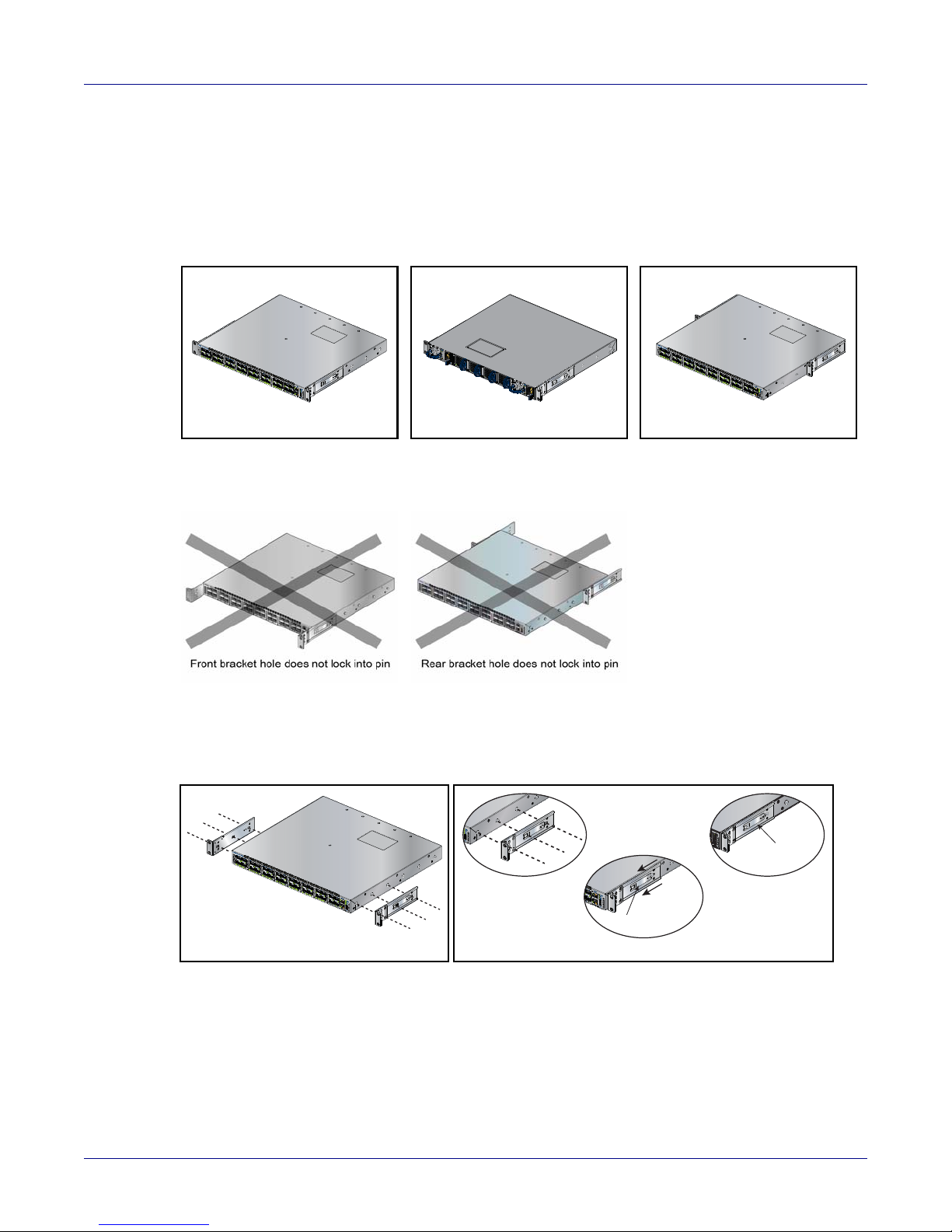
Two-Post Rack Mount Chapter 3: Rack Mounting the Switch
Rear mount
Front mount
Center mount
Attaching the brackets: Front mount
Bracket Clip
Step 3
Bracket Clip
Step 2
Step 1
3.1.1 Attaching Mounting Brackets to the Chassis
This procedure attaches mounting brackets to the switch chassis (Figure 3-3).
Step 1 Align the mounting brackets with the attachment pins to obtain the desired mounting position.
Step 2 Place the bracket flush on the chassis with attachment pins protruding through key-openings.
Figure 3-1: Bracket Mount Examples for Two-Post Rack Mount
Figure 3-2: Improper Bracket Mount Examples for Two-Post Rack Mount
Step 3 Slide the bracket toward the front flange until the bracket clip locks with an audible click.
Figure 3-3: Attaching the Mounting Brackets to the Switch Chassis
To remove the mounting bracket from the chassis, lift the front edge of the mounting bracket clip
with a flathead screwdriver and slide the bracket away from the front flange (opposite from the
installation direction).
10 Quick Start Guide: 7000 Series 1 RU-Gen 3 Data Center Switches
Page 15
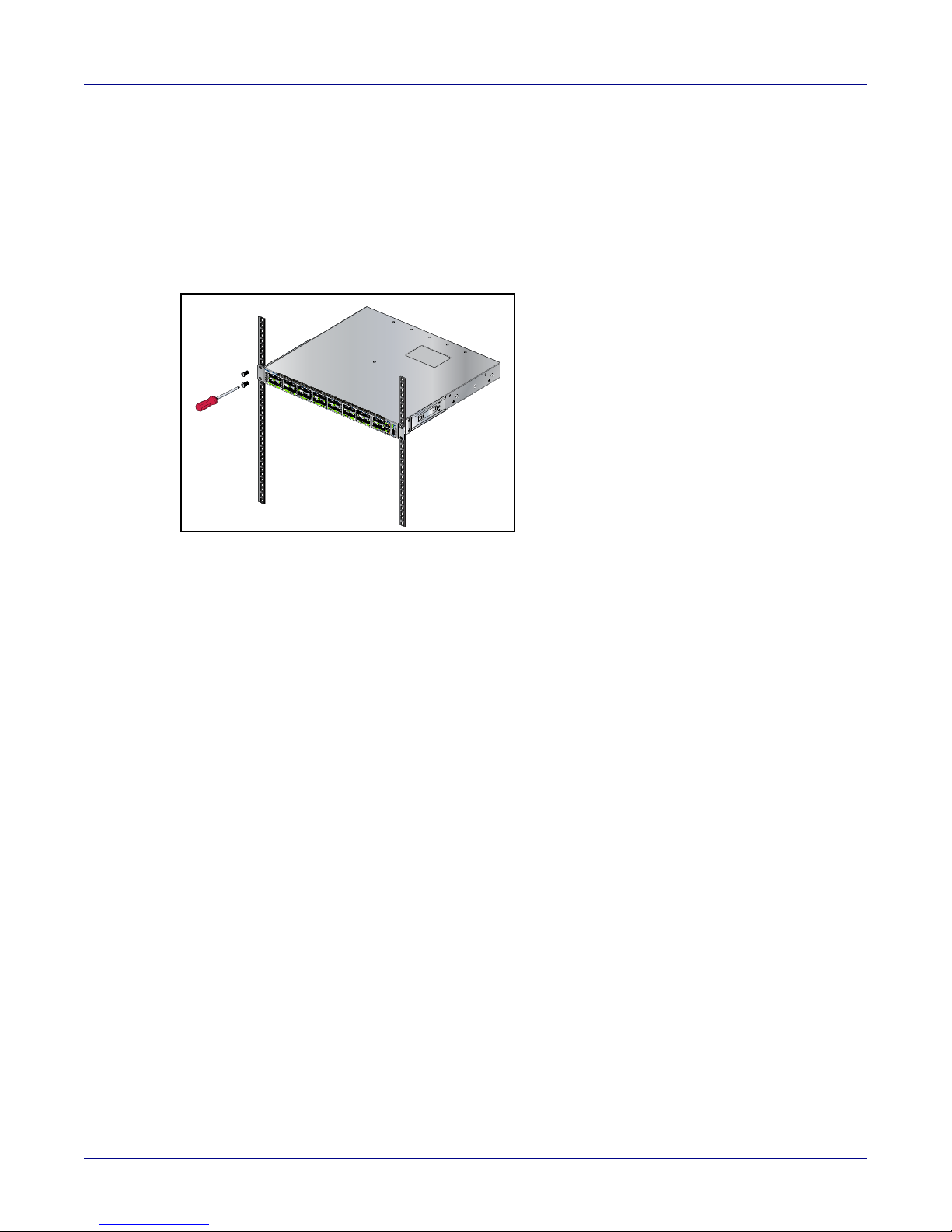
Chapter 3: Rack Mounting the Switch Two-Post Rack Mount
3.1.2 Inserting the Switch into the Rack
This procedure attaches the switch to the rack (Figure 3-4).
Step 1 Lift the chassis into the rack. Position the flanges against the rack posts.
Step 2 Select mounting screws that fit your equipment rack.
Step 3 Attach the bracket flanges to the rack posts.
Figure 3-4: Inserting the Switch into the Rack
After completing the two-post rack mount, proceed to Chapter 4.
Quick Start Guide: 7000 Series 1 RU-Gen 3 Data Center Switches 11
Page 16
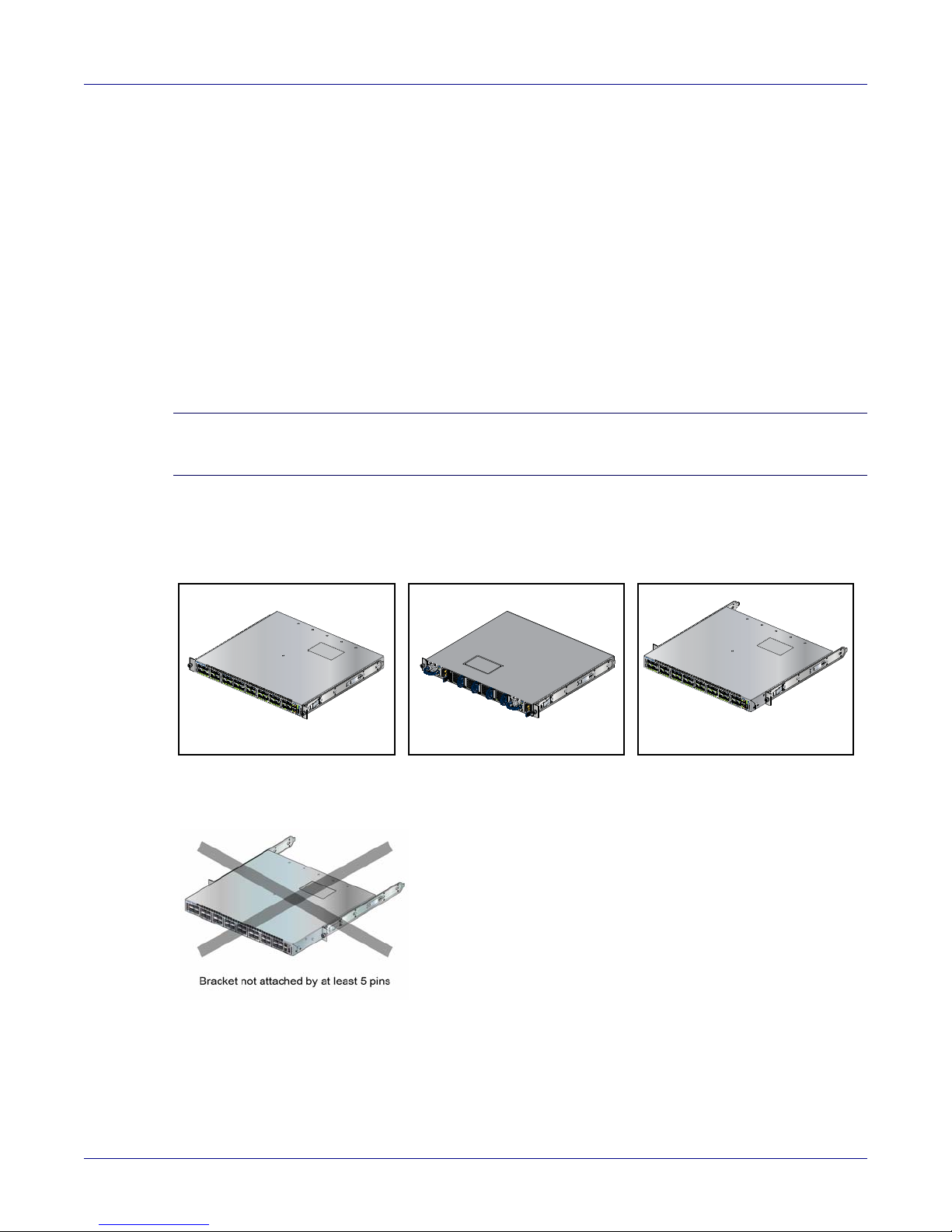
Four-Post Rack Mount Chapter 3: Rack Mounting the Switch
Front mount
Off-set mount
Rear mount
3.2 Four-Post Rack Mount
The switch is mounted onto a four-post rack by assembling two rails onto the rear posts, sliding the
switch onto the rails, then securing the switch to the front posts.
The installation kit provides the following four-post mounting parts:
• 2 six-hole mounting brackets
• 2 rail-rods
• 2 rail-slides
The rail-rods and rail-slides assemble into two identical slide-rails.
Each chassis side has attachment pins that align with bracket holes. Pin orientation is symmetric and
equidistant, supporting bracket placements where the flange is flush with the front switch panel, flush
with the rear panel, or not flush with either panel. Each bracket hole includes a key-opening for placing
the bracket flush with the chassis and then locking it into place.
Important! Attachment pins must engage at least five of the six bracket holes.
Goupilles de fixation doivent être lock au moins cinq des trous du six support.
Figure 3-5 displays proper bracket mount configuration examples. Figure 3-6 displays an improper
bracket mount configuration example.
Figure 3-5: Bracket Mount Examples for Four-Post Rack Mount
Figure 3-6: Improper Bracket Mount Example for Four-Post Rack Mount
12 Quick Start Guide: 7000 Series 1 RU-Gen 3 Data Center Switches
Page 17

Chapter 3: Rack Mounting the Switch Four-Post Rack Mount
Attaching the brackets: Front mount
3.2.1 Attaching Mounting Brackets to the Chassis
Figure 3-7 displays the front bracket alignment for mounting the switch into a four-post rack.
Figure 3-7: Attaching the Mounting Brackets to the Switch Chassis
This procedure attaches mounting brackets to the switch chassis as depicted by Figure 3-7.
Step 1 Align the mounting brackets with the attachment pins to obtain the desired mounting position.
Step 2 Place the bracket flush on the chassis with attachment pins protruding through key-openings.
Step 3 Slide the bracket toward the front flange until the bracket clip locks with an audible click.
To remove the mounting bracket from the chassis, lift the front edge of the mounting bracket clip
with a flathead screwdriver and slide the bracket away from the front flange (opposite from the
installation direction).
Quick Start Guide: 7000 Series 1 RU-Gen 3 Data Center Switches 13
Page 18

Four-Post Rack Mount Chapter 3: Rack Mounting the Switch
Bracket Clip
Step 3
Bracket Clip
Step 2
Step 1
Inset A
Inset A
Rack Plugs
Rail (assembled)
Rail-Rod
Rail-Slide
3.2.2 Assembling the Rails onto the Equipment Rack
Rail-rods and rail-slides assemble into two identical rails. Each rail connects a front post to a rear post.
When the rails are installed, the switch slides on the rails into the rack. Each bracket includes a screw
that attaches the switch to the rail.
Each end of an assembled rail contains two rack plugs (Figure 3-8). The rails are installed into a rack
by inserting the plugs into rack slots. When installing rails into posts with threaded or rounded holes,
remove all plugs located on both sides of the assembled rails, then install the rails with bolts that fit the
rack.
Figure 3-8: Attaching the Mounting Brackets to the Switch Chassis
This procedure attaches the rails to a four post rack:
Step 1 Slide a rail-rod into a rail-slide (Figure 3-9) until the rail clip makes an audible click.
The rail clip prevents the extension of the rail beyond the maximum supported distance
between the front and rear rack posts.
Figure 3-9: Assembling the Rails
14 Quick Start Guide: 7000 Series 1 RU-Gen 3 Data Center Switches
Page 19

Chapter 3: Rack Mounting the Switch Four-Post Rack Mount
Inset A
Inset A
Inset B
Inset B
Step 2 Attach rail to the right rear rack post by inserting rod-end rack plugs into post slots
(Figure 3-10, Inset A). The slide assembly must be inside the right posts, relative to the left
rack posts.
If the rack plugs were previously removed, use bolts to attach the rail to the rack.
Step 3 Attach the slide end of the rail to the front post by extending the rail end past the post, then
contracting the rail while guiding the rack plugs into the post (Figure 3-10, Inset B).
Step 4 Repeat step 1 through step 3 for the left posts. Ensure the rails are on the same horizontal
level.
Figure 3-10: Attaching the Rails
Quick Start Guide: 7000 Series 1 RU-Gen 3 Data Center Switches 15
Page 20

Four-Post Rack Mount Chapter 3: Rack Mounting the Switch
3.2.3 Attaching the Switch to the Rack
After the rails are installed, the switch slides on the rails into the rack. Each bracket includes a thumb
screw that attaches the switch to the rail.
Step 1 Lift the switch into the rack and insert the mounting brackets into the slide rails.
Figure 3-11: Inserting the Switch onto the Rails
Step 2 Slide the switch on the rails, toward the rear posts, until the mounting bracket flanges are flush
with the rail flanges attached to the rack posts.
Step 3 Attach the bracket flanges to the rack post using the quick-release thumb screws supplied with
the brackets (Figure 3-12).
Figure 3-12: Attaching the Switch to the Rack Posts
After completing the four-post rack mount, proceed to Chapter 4.
16 Quick Start Guide: 7000 Series 1 RU-Gen 3 Data Center Switches
Page 21

Chapter 4
Cabling the Switch
4.1 Grounding the Switch
After mounting the switch into the rack, connect the switch to the data center ground. Figure 4-1
displays the location of the grounding pads located on the bottom corners of the rear panel for the
models that have no management ports on the rear panel. Figure 4-2 displays the location of the
grounding pads on the rear panel for models that have management ports on the rear panel. There are
threaded holes under the sticker on the right (next to PS2) that warns about “1 min”.
Important! Grounding wires and grounding lugs (M4 x 0.7) are not supplied. Wire size should meet local and
national installation requirements. Commercially available 6 AWG wire is recommended for
installations in the U.S
À la terre et de mise à la terre fils cosses (M4 x 0.7) ne sont pas fournis. Calibre des fils doit satisfaire
des exigences de l’installation locale et nationale. Disponible dans le commerce 6 fils AWG est
recommandé pour les installations aux États-Unis.
Figure 4-1: Earth Grounding Pad Sockets for Models without Management Ports on the Rear Panel
Earth Grounding Pads
ASSEMBLY NUMBER
IIIIIIIIIIIIIIIIIIIIIIIIIIIIIIIIIII
Figure 4-2: Earth Grounding Pad Sockets for Models with Management Ports on the Rear Panel
ASASY-90528-02 01
ASASY-90528-02 01
PS1
2
1
IIIIIIIIIIIIIIIIIIIIIIIIIIIII
SERIAL NUMBER
IIIIII
SN: JPE0000000
3
II
IIIIIIIIIIIIIIIIIIIIIIIIIIIIIIII
MAC ADDRESS
I
MAC# 00:00:00:00:00:00
4
PS2
Earth Grounding
Pad
Quick Start Guide: 7000 Series 1 RU-Gen 3 Data Center Switches 17
Page 22

Connecting Power Cables Chapter 4: Cabling the Switch
4.2 Connecting Power Cables
Important! Installation of this equipment must comply with local and national electrical codes. If necessary, consult
with the appropriate regulatory agencies and inspection authorities to ensure compliance.
Installation de cet équipement doit être conformes aux codes électriques locaux et nationaux. Si
nécessaire, consulter les organismes de réglementation appropriés et des autorités de contrôle pour
assurer la conformité.
The switch operates with two installed power supplies. At least one power supply must connect to a
power source. Two circuits provide redundancy protection. Appendix D displays the location of the
power supplies on the rear panel of the switch.
Important! Read all installation instructions before connecting the system to the power source.
Lire toutes les instructions d’installation avant de brancher le système à la source d’alimentation.
• Non-Redundant Configuration: Connect power to either of the two power supplies.
• Redundant Power Supply Configuration: Connect power to both power supplies.
• Power down the Switch: Remove all power cords and wires from the power supplies.
Important! This equipment must be grounded. Never defeat the ground conductor.
Cet équipement doit être mis à la terre. Ne jamais modifier le conducteur de terre.
Important! This unit requires overcurrent protection.
Cet appareil requiert une protection contre les surintensités.
4.2.1 AC Power Supplies
The following AC power supplies are supported.
• PWR-500AC
• PWR-745AC
• PWR-747AC
Figure 4-3 displays an AC power supply, including the power socket on the left side of the module. The
AC power supply connects to a circuit that provides the required power, as specified by Table 1-4 on
page 4.
Figure 4-3: AC Power Supply
18 Quick Start Guide: 7000 Series 1 RU-Gen 3 Data Center Switches
Page 23

Chapter 4: Cabling the Switch Connecting Power Cables
The power supplies require power cables that comply with IEC-320 and have a C13 plug. The
accessory kit provides two IEC-320 C13 to C14 power cables.
4.2.2 DC Power Supplies
The following two DC power supplies are supported.
• PWR-1900-DC
• PWR-500-DC
Figure 4-4: Supported DC power supplies
Important! A disconnect device must be provided as part of the installation .
Un dispositif de sectionnement doit être fourni dans le cadre de l'installation.
Important! Ensure power is removed from DC circuits before performing any installation actions. Locate the
disconnect device, circuit breakers or fuses on DC power lines servicing the circuits.
Turn off the power line circuits or remove the fuses.
Pouvoir assurer qu'il est retiré de circuits DC avant d'effectuer des actions d'installation . Localiser les
disjoncteurs ou des fusibles sur les lignes de courant continu desservant les circuits.
Coupez les circuits de lignes d'alimentation ou retirer les fusibles.
Important! Wire size must comply with local and national requirements and electrical codes.
Use only copper wire.
Le calibre du fil doit être conforme aux exigences locales et nationales et les codes électriques.
Utiliser du fil de cuivre.
Important! Apply ground connection to the switch first during installation and remove last when removing power.
Appliquer connexion à la terre à l'interrupteur premier lors de l'installation et de supprimer la dernière
alimentation lors du débranchement.
Quick Start Guide: 7000 Series 1 RU-Gen 3 Data Center Switches 19
Page 24

Connecting Power Cables Chapter 4: Cabling the Switch
4.2.3 PWR-1900-DC Power Supply
Figure 4-5: PWR-1900-DC power supply
4.2.3.1 Wire and Lug Preparation
Before performing any installation actions, ensure power is removed from DC circuits by turning off the
power line servicing the circuits. Prepare the stranded wiring before you begin a DC power installation.
Step 1 Attach an ESD grounding strap.
Step 2 Stranded copper wiring is required.
• Commercially available 4 to 6 AWG wire is recommended for installations in the U.S.
• Wire size should meet local and national installation requirements.
• Grounding wires and grounding lugs are not supplied.
• Strip the wires to the appropriate length for the lugs.
The wires connecting the DC power supply to the power source must meet the following requirements:
• DC Input Wire Size: 4 – 6 AWG (21.2 mm2to 13.3 mm2).
• Primary Ground Wire Size: 4 – 6 AWG (21.2 mm2to 13.3 mm2) per power supply.
• The conductors are copper.
Step 3 Use agency-approved compression (pressure) lugs for wiring terminations.
Step 4 Slip on heat-shrink tubing on the wire ends before assembling the lugs on to the wire.
• The lugs must be crimped with the proper tool.
• The tubing should extend over the lugs barrel and the wire's insulator.
• Shrink the tubing with a heat gun.
4.2.3.2 Connecting a DC Power Supply to Power Source
To connect a DC power supply to power source:
Step 1 Prepare the stranded wiring, see Section 4.2.3.1: Wire and Lug Preparation.
Step 2 Attach the appropriate lugs to the source DC wires.
20 Quick Start Guide: 7000 Series 1 RU-Gen 3 Data Center Switches
Page 25

Chapter 4: Cabling the Switch Connecting Power Cables
Step 3 Connect the DC-input wires:
• Ground wire to the Protective Earth (PE ) terminal.
• Negative source DC cable to the negative (- / -48V) terminal.
• Positive (+) source DC cable to the positive (+ / Rtn) terminal.
• Tightening Torque: 2.7 N-m (24 in. lbs.)
4.2.4 PWR-500-DC Power Supply
The PWR-500W-DC power supply connects to a circuit that provides -48Vto -60V and 15A. Figure 4-6
displays the DC power supply.
Figure 4-6: PWR-500-DC Power Supply
Ensure the wires connecting the DC power supply to the power source meet the following:
• DC Input Wire Size: AWG 14 (2.0 mm2) or larger as appropriate
• Safety Ground Wire Size: AWG 14 (2.0 mm2) or larger as appropriate
• Wire Terminal (Lug): ring or spade/fork, 14-16 AWG, #8 (4 mm) screw
• Over-current protection: 20 A.
Important! Ensure power is removed from DC circuits before performing any installation actions. Locate circuit
breakers or fuses on DC power lines servicing the circuits. Turn off the power line circuits or remove
the fuses.
Assurez-vous de pouvoir retirer des circuits en courant continu avant d’effectuer toute action
d’installation.Localiser les disjoncteurs ou fusibles sur les lignes électriques DC entretien des circuits.
Mettez hors tension le circuit ligne ou retirer les fusibles.
Quick Start Guide: 7000 Series 1 RU-Gen 3 Data Center Switches 21
Page 26

Connecting Power Cables Chapter 4: Cabling the Switch
To connect a DC power supply to power source:
Step 1 Remove the terminal cover to expose the connectors on the terminal block on the face.
Step 2 Attach the appropriate lugs to the source DC wires.
Use DC cables with either insulated crimp-on spade lugs or insulated crimp-on ring
connectors.
Important! Wire size must comply with local and national requirements and electrical codes. Use only copper wire.
Calibre doit respecter les exigences locales et nationales et les codes de l’électricité. Utiliser seulement
du fil de cuivre.
Step 3 Connect the DC-input wires to the terminal block in this order:
1. Ground cable to the ground connector on the face of the power supply.
2. Negative (–) source DC cable to the negative (–) connector on the terminal block.
3. Positive (+) source DC cable to the positive (+) connector on the terminal block.
4. Torque the screws to 1.0 N·m / 9 in·lb.
Important! Apply the ground connection first during installation and remove last when removing power.
Appliquer le motif connexion tout d’abord pendant l’installation et supprimer dernière lors du retrait de
puissance.
5. Replace the terminal cover.
22 Quick Start Guide: 7000 Series 1 RU-Gen 3 Data Center Switches
Page 27

Chapter 4: Cabling the Switch Connecting Serial and Management Cables
4.3 Connecting Serial and Management Cables
The accessory kit includes the following cables:
• RJ-45 to DB-9 serial adapter cable.
• RJ-45 Ethernet cable.
Table 4-1 lists the pin connections of the RJ-45 to DB-9 adapter cable.
Table 4-1 RJ-45 to DB-9 Connections
RJ-45 DB-9 RJ-45 DB-9
RTS 1 8 CTS
DTR 2 6 DSR
TXD 3 2 RXD
GND 4 5 GND
Note RJ-45 to DB-9 connections: Models with management ports on the rear panel short RJ-45 pin 1 (RTS)
to RJ-45 pin 8 (CTS). RJ-45 pins 2 (DTR) and RJ-45 pin 7 (DSR) are not electrically connected to
anything.
For most models, the front panel contains the console, management, and USB ports. Figure 4-7
displays the ports on the front panel of the DCS-7050QX-32S switch. Figure 4-8 displays the ports on
rear panel of the DCS-7280SR-48C6 switch. Appendix C and Appendix D display the front and rear
panels of all switches covered by this guide.
GND 5 5 GND
RXD 6 3 TXD
DSR 7 4 DTR
CTS 8 7 RTS
Figure 4-7: Front Panel Ports
Console (Serial) Port
Ethernet Management Port
USB Port
Quick Start Guide: 7000 Series 1 RU-Gen 3 Data Center Switches 23
Page 28

Connecting Serial and Management Cables Chapter 4: Cabling the Switch
Figure 4-8: Rear Panel Ports
Connect the front or rear panel ports as follows:
• Console (Serial) Port: Connect to a PC with the RJ-45 to DB-9 serial adapter cable.
The switch uses the following default settings:
• 9600 baud
• No flow control
• 1 stop bit
• No parity bits
• 8 data bits
• Ethernet Management Port: Connect to 10/100/1000 management network with RJ-45 Ethernet
cable.
• USB Port: The USB port may be used for software or configuration updates.
Caution Excessive bending can damage interface cables, especially optical cables.
Flexion excessive peut endommager les câbles d’interface, notamment des câbles optiques.
24 Quick Start Guide: 7000 Series 1 RU-Gen 3 Data Center Switches
Page 29

Configuring the Switch
Arista switches ship from the factory in Zero Touch Provisioning (ZTP) mode. ZTP configures the switch
without user intervention by downloading a startup configuration file or a boot script from a location
specified by a DHCP server. To manually configure a switch, ZTP is bypassed. The initial configuration
provides one username (admin) accessible only through the console port because it has no password.
When bypassing ZTP, initial switch access requires logging in as admin, with no password, through the
console port. Then you can configure an admin password and other password protected usernames.
This manual configuration procedure cancels ZTP mode, logs into the switch, assigns a password to
admin, assigns an IP address to the management port, and defines a default route to a network
gateway.
Chapter 5
Step 1 Provide power to the switch (Section 4.1).
Step 2 Connect the console port to a PC (Section 4.2).
As the switch boots without a startup-config file, it displays the following through the console:
The device is in Zero Touch Provisioning mode and is attempting to
download the startup-config from a remote system. The device will not
be fully functional until either a valid startup-config is downloaded
from a remote system or Zero Touch Provisioning is cancelled. To cancel
Zero Touch Provisioning, login as admin and type 'zerotouch cancel'
at the CLI.
localhost login:
Step 3 Log into the switch by typing admin at the login prompt.
localhost login:admin
Step 4 Cancel ZTP mode by typing zerotouch cancel. IMPORTANT: This step initiates a switch
reboot.
localhost>zerotouch cancel
Step 5 After the switch boots, log into the switch again by typing admin at the login prompt.
Arista EOS
localhost login:admin
Last login: Fri Mar 15 13:17:13 on console
Step 6 Enter global configuration mode.
localhost>enable
localhost#config
Quick Start Guide: 7000 Series 1 RU-Gen 3 Data Center Switches 25
Page 30

Chapter 5: Configuring the Switch
Step 7 Assign a password to the admin username with the username secret command.
localhost(config)#username admin secret pxq123
Step 8 Configure a default route to the network gateway.
localhost(config)#ip route 0.0.0.0/0 192.0.2.1
Step 9 Assign an IP address (192.0.2.8/24 in this example) to an Ethernet management port.
localhost(config)#interface management 1
localhost(config-if-Ma1/1)#ip address 192.0.2.8/24
Step 10 Save the configuration by typing write memory or copy running-config startup-config.
localhost#copy running-config startup-config
When the management port IP address is configured, use this command to access the switch from a
host, using the address configured in step 9:
ssh admin@192.0.2.8
Refer to the Arista Networks User Manual for complete switch configuration information.
26 Quick Start Guide: 7000 Series 1 RU-Gen 3 Data Center Switches
Page 31

Status Indicators
A.1 Front Indicators
A.1.1 Switch Indicators
Front panel LEDs are located on the right side of the chassis and display system, fan, and power supply
status.
Figure A-1 displays the DCS-7050QX-32S front panel LEDs
Figure A-1: System Status Indicators
Appendix A
System Status LED
Fan Status LED
Power Supply 1 Status LED
Power Supply 2 Status LED
Quick Start Guide: 7000 Series 1 RU-Gen 3 Data Center Switches 27
Page 32

Front Indicators Appendix A: Status Indicators
0
Table A-1 Switch Indicators LED States (Front)
LED Name LED State Device Status
System Status LED Blinking Green System is powering up.
Fan Status LED Green All fan and power modules are operating normally.
PSU [1:2] Status LED Green PSU is functioning and fully operational. AC is present, Aux
A.1.2 Port Indicators
Green Normal operations. Due to power supply and fan redundancy,
this LED will remain green if a single fan or power supply is
missing or in a failed state.
Blue The locater function is active.
Amber Two or more fans (any combination of fan modules or PSU
fans) are disconnected or malfunctioning. The switch will
automatically execute a “graceful shutdown” shortly.
Amber Single fan module is removed or malfunctioning. It is also
amber when a PSU is completely removed or has a stuck
fan rotor.
Red Two or more fans (any combination of fan modules or PSU
fans) are disconnected or malfunctioning. The switch will
automatically execute a “graceful shutdown” shortly.
output is ON, and Main output is ON.
Off PSU has been removed or is not operating properly due to AC
cord being unplugged, its fan rotor being stuck, or an internal
fault.
Port LEDs, located in the vicinity of their corresponding ports, provide link and operational status.
Figure A-2 displays the Port LED location on the DCS-7050QX-32S switch.
Figure A-2: Port LEDs
7050QX-32S
1
2 34
SFP+ QSFP #5
Port 1 LEDs
Port 2 LEDs
Port 3 LEDs
Port 4 LEDs
5678
91
Table A-2 provides status conditions that correspond to port LED states. Port LED behavior for QSFP+
and SFP+ ports is consistent.
Table A-2 Port LED States (Front)
LED State Status
Off Port link is down.
Green Port link is up.
28 Quick Start Guide: 7000 Series 1 RU-Gen 3 Data Center Switches
Page 33

Appendix A: Status Indicators Rear Status Indicators
Table A-2 Port LED States (Front) (Continued)
LED State Status
Yellow Port is software disabled.
Flashing Yellow Port failed diagnostics.
A.2 Rear Status Indicators
Fan and power supply modules are accessed from the rear panel. Each fan and power supply module
contains an LED that reports the module status.
Fan Status LEDs are on the fan modules, as displayed in Figure A-3.
Figure A-3: Fan Status LED
Fan Status LED
Table A-3 provides status conditions that correspond to fan status LED states.
Table A-3 Fan Status LED States (Rear)
LED State Status
Off The fan module is not detected. If it is inserted, it may not be seated properly.
Green The fan is operating normally. This LED state is exclusive to its fan module, and
Red The fan has failed.
independent of the states of its neighboring fans and power supplies.
The AC Power Supply Status LEDs are on the power supply modules, as displayed in Figure A-4.
Figure A-4: AC Power Supply Status LED
Quick Start Guide: 7000 Series 1 RU-Gen 3 Data Center Switches 29
Power Supply Status LED
Page 34

Rear Status Indicators Appendix A: Status Indicators
Table A-4 provides status conditions that correspond to the AC power supply status LED states.
Table A-4 AC Power Supply Status LED States (Rear)
Power Supply State
Input power present
PWR-500AC-F
PWR-500AC-R
Green Green Green
PWR-745AC-F
PWR-745AC-R
PWR-747AC-F
PWR-747AC-R
Normal operation
Input power present
Yellow Yellow Yellow
Power Supply fault
No Input power Supply
Off Off Off
installed in chassis
Input power present Supply
Green Green Green
not installed in chassis
The DC Power Supply Status LEDs are on the power supply modules, as displayed in Figure A-5.
Figure A-5: DC Power Supply Status LED
STATUS
PWR -500D C-F
-48 --- -60V , 15A
-48VdcRTN
+
PWR -500D C-F
STATUS
-48 --- -60V , 15A
-
-48VdcRTN
+
500W
-
-48V
-
+
RTN
500W
PWR-
1900 -DC
-F
Table A-5 provides status conditions that correspond to the DC power supply status LED states.
Table A-5 DC Power Supply Status LED States (Rear)
Power Supply State
Input power present
PWR-500DC-F
PWR-500DC-R
PWR-1900DC
Green Green
Normal operation
Input power present
Blinking Yellow Blinking Yellow
Power Supply fault
No Input power
Off Off
Supply installed in chassis
Input power present Supply
Blinking Yellow Blinking Yellow
not installed in chassis
Note You can narrow down the error condition by logging in to the switch to view the specific device state.
Refer to the Arista User Manual’s Switch Environment Control chapter, under the topic Viewing
Environment Status, for further information on the show environment commands.
30 Quick Start Guide: 7000 Series 1 RU-Gen 3 Data Center Switches
Page 35

Parts List
Each switch provides an accessory kit that contains parts that are required to install the switch. This
appendix lists the installation parts contained in the switch accessory kit.
B.1 Rack Mount Parts
B.1.1 Four-Post Rack Mount Parts
Figure B-1: Four-Post Rack Mount Parts
Appendix B
B.1.2 Two-Post Rack Mount Parts
Figure B-2: Two-Post Rack Mount Parts
Quick Start Guide: 7000 Series 1 RU-Gen 3 Data Center Switches 31
Page 36

Cables Appendix B: Parts List
B.2 Cables
Quantity Description
2 Power cables: IEC-320/C13-C14, 13 A, 250 V
1 RJ-45 Patch Panel Cable
1 RJ-45 to DB9 Adapter Cable
Warning All provided power cables are for use only with Arista products.
32 Quick Start Guide: 7000 Series 1 RU-Gen 3 Data Center Switches
Page 37

Front Panel
This appendix displays the front panel of all switches covered by this guide.
Figure C-1: DCS-7050QX-32S
7050QX-32S
1
2 34
5678
SFP+ QSFP #5
Appendix C
Fan Status LED
System Status LED
Console (Serial) Port
29 30 31 32 33 34 35 3625 26 27 2821 22 23 2417 18 19 2013 14 15 1691011 12
Ethernet Management Port
USB Port
Power Supply 2 Status LED
Power Supply 1 Status LED
Figure C-2: DCS-7050SX-64
11 27 4315 31 4713 29 459 25 417 23 395 21 373 19 351 17 3312 28 4416 32 4814 30 4610 26 428 24 406 22 384 20 362 18 34
Fan Status LED
System Status LED
Console (Serial) Port
Ethernet Management Port
USB Port
Power Supply 2 Status LED
Power Supply 1 Status LED
Quick Start Guide: 7000 Series 1 RU-Gen 3 Data Center Switches 33
Page 38

Figure C-3: DCS-7050SX-72
35689
02356
33
3435
36
8
1920
9303132
Appendix C: Front Panel
Fan Status LED
System Status LED
Console (Serial) Port
11 151397531121614108642 43 47454139373533 44 48464240383634
7050SX-72
Figure C-4: DCS-7050SX-96.
11 151397531121614108642 43 47454139373533 44 48464240383634
7050SX-96
Figure C-5: DCS-7050TX-48
27 31292523211917 28 32302624222018
Ethernet Management Port
USB Port
Power Supply 2 Status LED
Power Supply 1 Status LED
Fan Status LED
System Status LED
Console (Serial) Port
27 31292523211917 28 32302624222018
Ethernet Management Port
USB Port
Power Supply 2 Status LED
Power Supply 1 Status LED
Fan Status LED
System Status LED
Console (Serial) Port
2
7050TX-48
17 1
1
2 2325267282
Ethernet Management Port
USB Port
Power Supply 2 Status LED
Power Supply 1 Status LED
34 Quick Start Guide: 7000 Series 1 RU-Gen 3 Data Center Switches
Page 39

Appendix C: Front Panel
1
234
5
678
910
11121314151
61719
20
4
25
26
93031323334363738
3940
414
434445
46
4
48
35689
02356
81920
25
26
93031323334353637383940
5
46748
Figure C-6: DCS-7050TX-64
Fan Status LED
System Status LED
Console (Serial) Port
17 18 19 20 21 22 23 24 25 26 27 28 29 30 31 32 33 34 35 36 37 38 39 40 41 42 43 44 45 46 47 48
Figure C-7: DCS-7050TX-72
7050TX-72
Figure C-8: DCS-7050TX-96
2122 232
27282
Ethernet Management Port
USB Port
Power Supply 2 Status LED
Power Supply 1 Status LED
Fan Status LED
System Status LED
Console (Serial) Port
2
7
Ethernet Management Port
USB Port
Power Supply 2 Status LED
Power Supply 1 Status LED
Fan Status LED
System Status LED
Console (Serial) Port
17 1
2
22 232
7050TX-96
2
282
1
2434
Ethernet Management Port
USB Port
Power Supply 2 Status LED
Power Supply 1 Status LED
Quick Start Guide: 7000 Series 1 RU-Gen 3 Data Center Switches 35
Page 40

Figure C-9: DCS-7060CX-32S
95051
52
Figure C-10: DCS-7280SE-64
11 151397531121614108642 43 47454139373533 44 48464240383634
Appendix C: Front Panel
Fan Status LED
System Status LED
Console (Serial) Port
4
27 31292523211917 28 32302624222018
Figure C-11: DCS-7280SE-68
11 151397531121614108642 43 47454139373533 44 48464240383634
Ethernet Management Port
USB Port
Power Supply 2 Status LED
Power Supply 1 Status LED
Fan Status LED
System Status LED
Console (Serial) Port
27 31292523211917 28 32302624222018
Ethernet Management Port
USB Port
Power Supply 2 Status LED
Power Supply 1 Status LED
36 Quick Start Guide: 7000 Series 1 RU-Gen 3 Data Center Switches
Page 41

Appendix C: Front Panel
Figure C-12: DCS-7280SE-72
Fan Status LED
System Status LED
Console (Serial) Port
11 151397531121614108642 43 47454139373533 44 48464240383634
Figure C-13: DCS-7050QX2-32S
Figure C-14: DCS-7280SR-48C6
27 31292523211917 28 32302624222018
Ethernet Management Port
USB Port
Power Supply 2 Status LED
Power Supply 1 Status LED
Figure C-15: DCS-7280TR-48C6
Quick Start Guide: 7000 Series 1 RU-Gen 3 Data Center Switches 37
Page 42

Figure C-16: DCS-7280QR-C36
Figure C-17: DCS-7050SX-72Q
Appendix C: Front Panel
Figure C-18: DCS-7050SX2-72Q
38 Quick Start Guide: 7000 Series 1 RU-Gen 3 Data Center Switches
Page 43

Appendix C: Front Panel
Figure C-19: DCS-7050TX-72Q
Figure C-20: DCS-7160-32CQ
Figure C-21: DCS-7160-48YC6
Fan Status LED
System Status LED
USB Port
Power Supply 2 Status LED
Power Supply 1 Status LED
Quick Start Guide: 7000 Series 1 RU-Gen 3 Data Center Switches 39
Page 44

Figure C-22: DCS-7160-48TC6
Appendix C: Front Panel
Fan Status LED
System Status LED
1234 56 78 910 11 12 13 14 15 16 17 18 19 20 21 22 23 24 25 26 27 28 29 30 31 32 33 34 35 36 37 38 39 40 41 42 43 44 45 46 47 48
7160-48TC6
molexmolex molex molexmolex molex molexmolex molex molexmolex molex
49 50
51 52 53 54
USB Port
Power Supply 2 Status LED
Power Supply 1 Status LED
Figure C-23: DCS-7280SR2-48YC6
Figure C-24: DCS-7280SR2A-48YC6
1
QSFP
100G
40 Quick Start Guide: 7000 Series 1 RU-Gen 3 Data Center Switches
Page 45

Appendix C: Front Panel
Figure C-25: DCS-7020TR-48
Figure C-26: DCS-7280SRA-48C6
Figure C-27: DCS-7060CX2-32S
Quick Start Guide: 7000 Series 1 RU-Gen 3 Data Center Switches 41
Page 46

Figure C-28: DCS-7280TRA-48C6
Figure C-29: DCS-7280QRA-C36S
Appendix C: Front Panel
42 Quick Start Guide: 7000 Series 1 RU-Gen 3 Data Center Switches
Page 47

Rear Panel
MAC ADDRESS
II
IIIIIIIIIIIIIIIIIIIIIIIIIIIIIIII
I
SERIAL NUMBER
IIIIIIIIIIIIIIIIIIIIIIIIIIIII
IIIIII
ASSEMBLY NUMBER
IIIIIIIIIIIIIIIIIIIIIIIIIIIIIIIIIII
Earth Grounding
Pad
Power Supply
Module 1
Power Supply
Module 2
Fan Module 1
Handle
Fan Module 2
Handle
Fan Module 3
Handle
Fan Module 4
Handle
3
SN: JPE0000000
2
ASASY-90528-02 01
ASASY-90528-02 01
1
PS2
4
MAC# 00:00:00:00:00:00
PS1
Console (Serial)
Port
Power Supply
Module 1
Power Supply
Module 2
Fan Module 1
Handle
Fan Module 2
Handle
Fan Module 3
Handle
Fan Module 4
Handle
Ethernet Management
Port
USB FLASH
Port
Earth Grounding
Pad
System Status
LED
All switches covered by this guide use one of the two rear panels shown below. Depending on the
installed power supply module, the appearance could be different from those shown.
Figure D-1: Rear Panel for Models with Management Ports in the Front
Appendix D
Figure D-2: Rear Panel for Models with Management Ports in the Rear
Quick Start Guide: 7000 Series 1 RU-Gen 3 Data Center Switches 43
Page 48

Appendix D: Rear Panel
44 Quick Start Guide: 7000 Series 1 RU-Gen 3 Data Center Switches
Page 49

Regulatory Model Numbers
This appendix lists the regulatory model numbers (RMNs), where applicable, for the product models
for the switches described in this document.
Table E-1 Regulatory Model Numbers and Product Numbers
Regulatory Model Number (RMN) Product Number(s)
AN1501 DCS-7050SX-72Q, DCS-7050SX2-72Q
AN1502 DCS-7050TX-72Q
Appendix E
AN1504 DCS-7280SR-48C6
AN1506 DCS-7280TR-48C6
AN1508 DCS-7280QR-C36
AN1510 DCS-7280CR-48
AN1511 DCS-7160-32CQ
AN1604 DCS-7280QRA-C36S, DCS-7280QR-C36S
AN1606 DCS-7020TRA-48
AN1607 DCS-7020SRA-48C6
AN1608 DCS-7020TRA-48C6
AN1611 DCS-7160-48T6
AN1612 DCS-7160-48YC6
AN1615 DCS-7280SR2A-48YC6
AN1616 DCS-7280QR-C72, DCS-7280QRA-C72
AN1618 DCS-7160-64YC16
AN1620 DCS-7280CR2A-30, DCS-7280CR2K-30
AN1621 DCS-7170-64C
AN1622 DCS-7060SX2-48YC6
Quick Start Guide: 7000 Series 1 RU-Gen 3 Data Center Switches 45
Page 50

Appendix E: Regulatory Model Numbers
Table E-1 Regulatory Model Numbers and Product Numbers (Continued)
Regulatory Model Number (RMN) Product Number(s)
AN1623 DCS-7280SRM-48C6
AN1624 DCS-7280SR-24C2
AN1626 DCS-7280SRM-40CX2
AN1701 DCS-7280SRL-48C6
AN1703 DCS-7050SX3-48YC6
AN1704 DCS-7060SX3-48YC12
AN1705 DCS-7050CX3-32S
AN1706 DCS-7280SR-32C2
AN1707 DCS-7170-32C
46 Quick Start Guide: 7000 Series 1 RU-Gen 3 Data Center Switches
Page 51

Taiwan RoHS Information
This appendix provides Taiwan RoHS information for switches covered by this guide.
For Taiwan BSMI RoHS Table, go to https://www.arista.com/assets/data/pdf/AristaBSMIRoHS.pdf.
Appendix F
Quick Start Guide: 7000 Series 1 RU-Gen 3 Data Center Switches 47
Page 52

Appendix F: Taiwan RoHS Information
48 Quick Start Guide: 7000 Series 1 RU-Gen 3 Data Center Switches
