Page 1
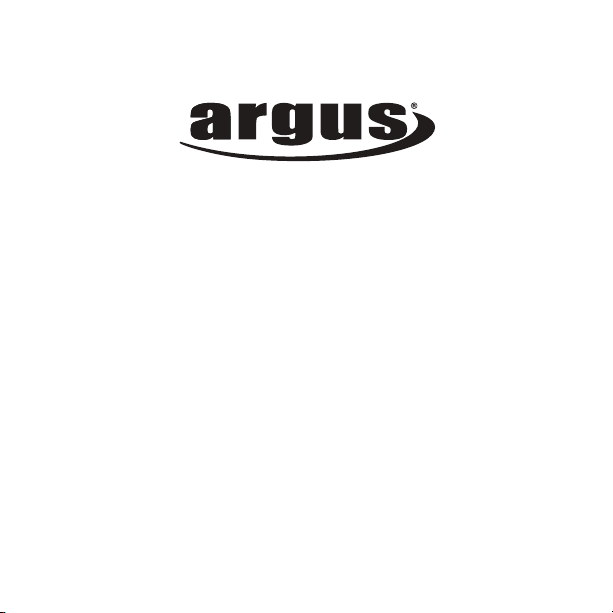
DCM-099
USER MANUAL
Package Contents:
Argus DCM-099 Digital Camera
AAA Battery
USB Cable
Installation CD
Page 2
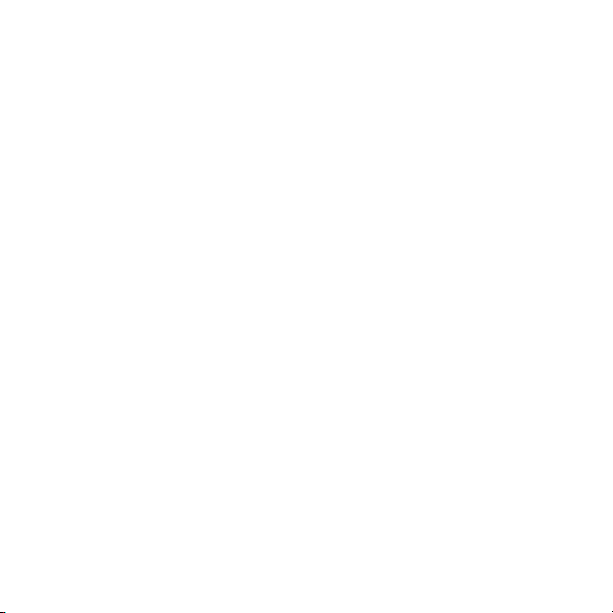
Table of Contents
Safety And General Information .......................3
Getting To Know Your Camera .........................6
Before Using The Camera ................................8
Operating The Camera .....................................9
Installing The Software ....................................12
Downloading Pictures ......................................14
Frequently Asked Questions ...........................16
Specification ....................................................18
2
Page 3
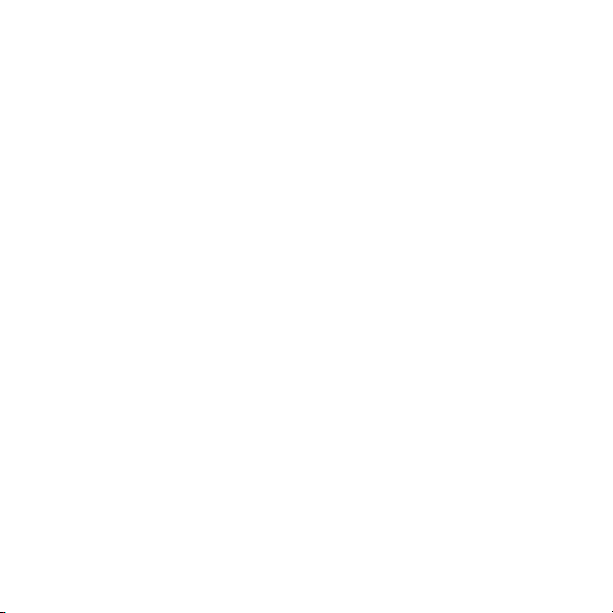
Safety and General Information
Thank you for purchasing the Argus DCM-099. We
hope that you enjoy this camera for years of troublefree operation. Please read this manual carefully
before using the camera and follow the instructions to
avoid any damage that could be caused by improper
operation.
Copyright information
Unless agreed by the rightful owner, pictures taken
with this digital camera cannot be used in violation of
copyright law. Moreover, when there is a “No Photography” restriction in place, you cannot record any
performance, improvisation, or exhibit even for
personal use. Any transfer of pictures or memory
cards with data must be conducted under the
constraints of copyright law.
3
Page 4
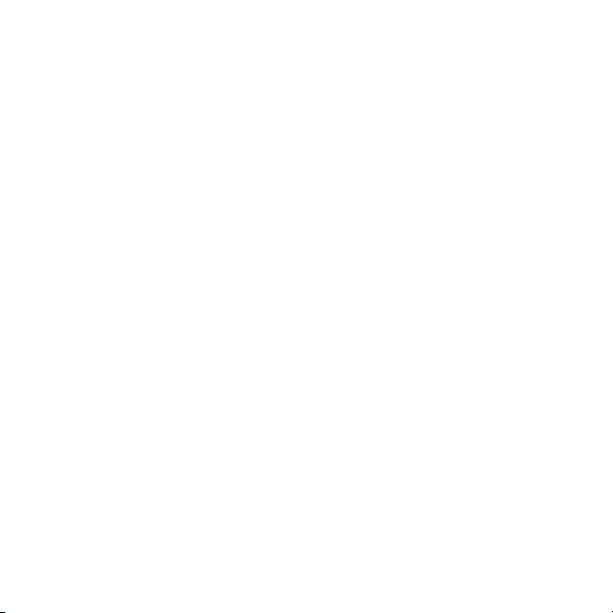
Caution
The software CD-ROM packaged with the camera is
designed to be used with a personal computer only.
Do not attempt to play this CD-ROM on a stereo or CD
player as this may cause damage to both the disc and
the CD player.
Caution when using the camera
This product consists of intricate electrical parts. To
ensure the camera photographs normally, do not drop
or hit the camera when taking pictures. Avoid using or
placing the camera in the following locations:
1. Damp and dusty places.
2. Sealed vehicles or other places exposed to direct
sunlight or subject to extreme temperatures.
3. Turbulent environments.
Do not open the battery cover when the power is on as
this may cause a loss of images.
If the camera has gotten wet, immediately turn the
power OFF and remove the batteries. This camera is
4
Page 5
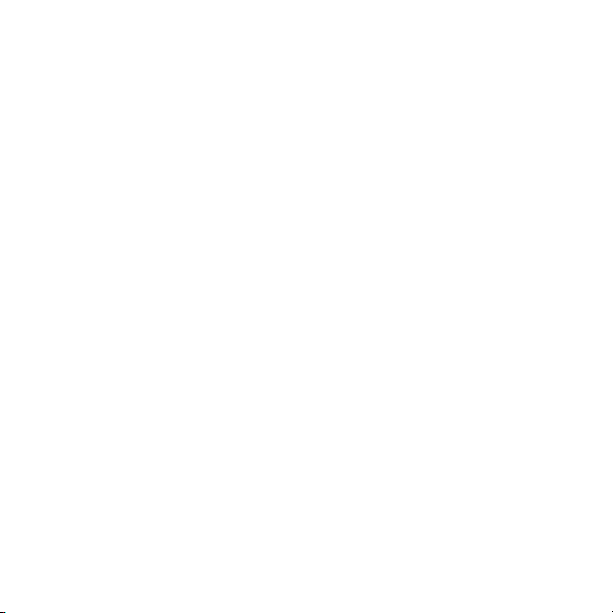
a precision electronic device. Do not attempt to
service this camera yourself. Opening or removing the
cover may expose you to dangerous voltages or other
risks. Further, avoid exposing this camera to direct
sunlight as doing so could cause a fire. Do not attempt
to dry it with an external heat source.
How to maintain your camera
1. If the lens, LCD display, or viewfinder is dirty, please
use the accompanying cleaning cloth to wipe the
surface clean. Avoid touching these areas with your
fingers.
2. When not in use, keep the camera in its carrying
case, otherwise you risk scratching the lens, LCD
display or viewfinder.
3. Do not use soap, detergent or other solution to
clean the camera. Use a clean, soft cloth only.
5
Page 6
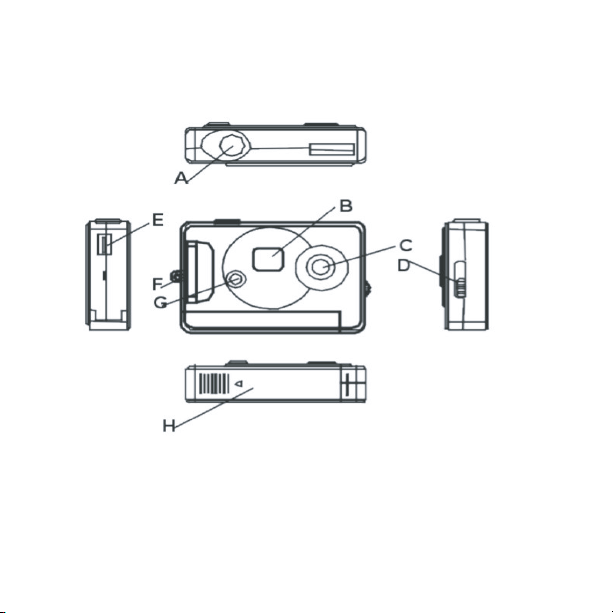
Getting To know Your Camera
A. Shutter Buttom E. USB Socket
B. Status LCD F. Strap / Keychain Hole
C. Lens G. Start /Function Key
D. View finder Button H. Battery Compartment
6
Page 7

LCD Screen
The LCD screen displays different symbols when you press
the MODE button.
Hi-resolution
pictures
Delete all
Change to normal
mode
Compression high
resolution pictures
Ready to close or
shutdown mode
Delete last
Change to high
resolution
Low resolution
pictures
Timer mode
Change to low
resolution
Change to 50 Hz
Compression low
resolution pictures
AVI mode
Change to
compressed mode
Change to 60 Hz
7
Page 8

Before Using The Camera
Open the battery compartment in the back of the camera.
Place one AAA battery. Close the compartment and press
the MODE button. The number 25 will appear on the LCD
screen indicating that it is ready to take 25 "high-resolution"
pictures . The LCD screen will flash when the battery is low.
Note: Do not change the battery until after you connect the
camera to a computer. Otherwise the previously taken
photographs will be erased.
Important Note: We strongly recommend that you do not
use rechargeable batteries in order
not to affect the performance of your camera.
8
Page 9

Operating the Camera
Taking Photos
This is the default mode when you turn on the camera.
Press the shutter button. You will hear a beep and camera
takes a photo. The number displayed on the LCD screen will
decrease by one. If the brightness is too low, the camera will
beeps twice indicating insufficient lighting.
Sleep Mode
The camera goes into sleep mode automatically after 30
seconds of inactivity. If it is not connected to a computer via
the USB cable, you can manually turn it to sleep mode by
pressing the MODE button until “ ” is shown on the LCD
screen. Press the shutter button to confirm.
Timer Mode
Press the MODE button until the LCD screen displays “ .”
Press the shutter button and the camera counts down for 10
sec. followed by short beep then gives off a long beep before
taking a photo.
9
Page 10

AVI Mode
Press the MODE button until the LCD display shows “ .”
Press and hold the shutter button and the camera will
continuously capture for about 6 frames per second.
Deleting Images
To delete all, press the MODE button until the LCD screen
displays “ ” and then press the shutter button to confirm
your choice. The display will blink; press the shutter button
again to confirm. All the photos stored in the camera will be
deleted but the previously chosen resolution mode will not
change.
To delete the last image taken, press the MODE button until
the LCD screen displays “ ” and then press the shutter
button to confirm. The last photo taken will be deleted.
10
Page 11

Changing Resolution
You can toggle the resolution setting of the camera between
“High Resolution Mode” and “Low Resolution Mode”. The
camera is set to “High Resolution Mode” by default. To
change to “Low Resolution Mode”, press the MODE button
until you see “ ” and press the shutter button to confirm.
To change back into "High Resolution", press the MODE
button until you see “ ” and press the shutter button to
confirm.
Changing Frequency
Modify the anti-flicker frequency if you decide to take photos
in rooms with fluorescent light bulbs. To switch to 50Hz,
press the MODE button until the LCD screen displays “ ”
and then shutter button to confirm. To switch back to 60Hz,
press the MODE button until the LCD screen displays “ ”
and then shutter button to confirm.
11
Page 12

Changing the Compression Mode
To change to Hd compression, press the MODE button until
the LCD screen displays “ ” and then the button to
confirm. To switch back to Ld compression, press the MODE
button until the LCD screen displays “ ” and then the
button to confirm.
Installing The Software
Insert the CD in the CD-drive. The application will auto run.
12
Page 13

Installation of Arcsoft
Click “Install Arcsoft PhotoImpress 4.0”, and then follow the
step-by-step instructions to complete the installation.
Installation of Driver
After completing the Arcsoft installation, the interface will
appear, Click on “Install Driver” and follow the step-by-step
instructions to complete the installation. After successful
installation of driver, restart your computer.
13
Page 14

Downloading Picture
Connect the camera to your computer using the supplied
USB cable. Double click “Dual Mode Camera” on the
computer desktop and the interface will appear on screen.
Click on “My DSC” and "Download Photos.” Click on “Select
All” then “Save.” Save the image files to My Document folder
(or to wherever you want to save the pictures).
After having saved the photos, you can empty the memory of
the camera (Delete all photos) and start taking pictures again.
Uploading a Photo with a Resolution of 400K Pixels
A: Before uploading photos, select “Edit image” button.
14
Page 15

B: Select the “Increase Resolution” button (You can select
Hi
Resolution
Lo
Resolution
Ld
Compression
25
102
Hd
Compression
102
409
“High Quality Mode” to get better image), then select the “OK”
button to ESC.
Camera Storage Capacity
15
Page 16

Frequently Asked Question
My camera does not turn on.
The battery is not properly installed. Remove and reinstall the
batteries.
Insufficient battery voltage. Do not use old batteries or batteries with
mixed battery life.
Why would I get fuzzy, unclear photos?
There might be some movements of your body or hands when
taking photos. Hold the camera steady with both hands. Use the
first finger of your right hand to press the shutter. Stand on solid
ground. Do not move or run when pressing the shutter. Even tiny
movements will result in fuzzy photos.
The computer does not recognize camera.
The camera driver has to be installed before picture download.
Ensure that camera is connected the rear USB port of the computer.
Check in Device Manager, under Imaging Devices and see if the
computer is recognizing the camera.
16
Page 17

Why would I get horizontal, black stripes in photos taken abroad?
The camera is set to your country's AC mains frequency (e.g. 60Hz for
US). If you take photos under an electric light source in another
country with a different frequency (e.g. European’s 50Hz), you will get
horizontal, black stripes in those photos, due to incorrect mains
frequency. There will be no problems when taking photos under
sunlight.
How do I contact technical support?
Argus Technical Support:
(888) 552 - 7487
support@arguscamera.com
www.arguscamera.com
17
Page 18

Technical Specification:
Resolution: 640 x 480 (VGA) and 320 x 240 (QVGA)
Devices: Built-in 8MB (SDRAM)
Shutter Speed: 1/6-1/15000 seconds
Lens: Non-spherical Lens
Aperture: 1: 2.6
Focus: f=5.4 mm
Image variation: 0.5m –infinity
Power supply:
AAA Battery or when connected to computer, power will be
supplied from computer via USB connection.
Interface: USB port
System compatibility:
Pentium II and above Personal Computers
Windows 98SE/2000/ME/XP Operating System
32 MB or above Memory (64 MB or above Recommended)
60 MB Hard Disk Capacity
CD-ROM Drive
Color Monitor (Not Lower than 800*600, 24 Bit)
Operation System: Windows98 SE/2000/ME/XP
18
