Page 1
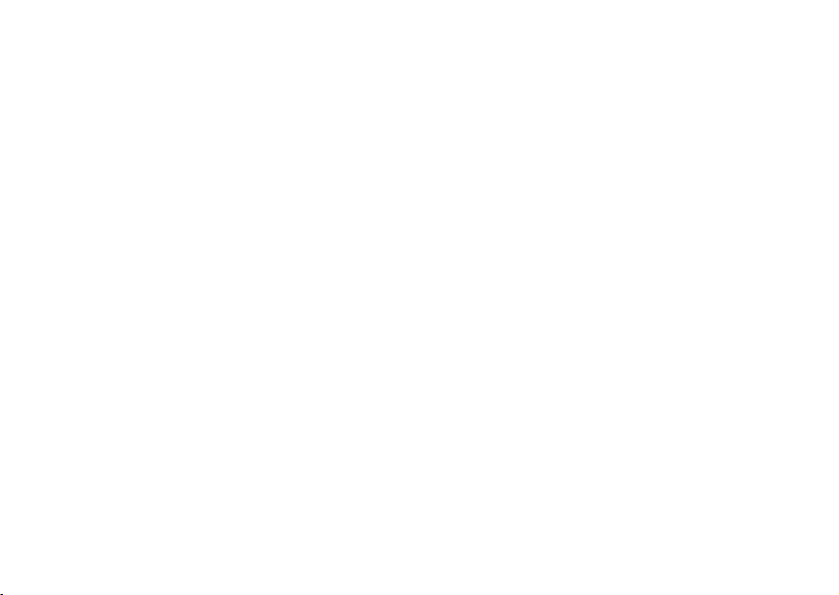
DC3810 USER'S MANUAL
***STOP!***
Before returning your new product to the store, CONTACT ARGUS FIRST;
Visit us online at: www.aguscamera.com
E-mail us at: customerservice@arguscamera.com
Problems or Questions?
or, call us at: 1.888.552.7487
Page 2
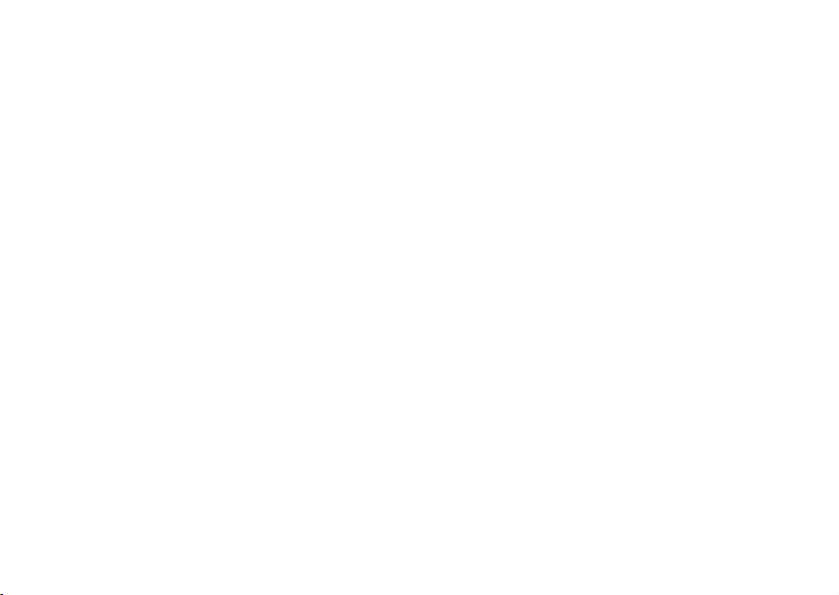
SYSTEM REQUIREMETS WINDOWS
• Windows® 98; 98 SE; Windows 2000 prof.; Windows Me; Windows XP
• 32 MB RAM
•110 MB free memory capacity
• VGA color monitor
• CD ROM drive
• USB PORT
SYSTEM REQUIREMETS MACINTOSH ®
IMac; iBook; G3 blue & white series; G4 series
• Mac OS 9.0; 10.1.3
• 64 MB RAM or higher
•110 MB free memory capacity
• VGA color monitor
• CD ROM drive
• USB PORT
ACCESSORY POWER OPTION:
AC Adapter 6V 1A (sold seperately) pg. 28
Page 3
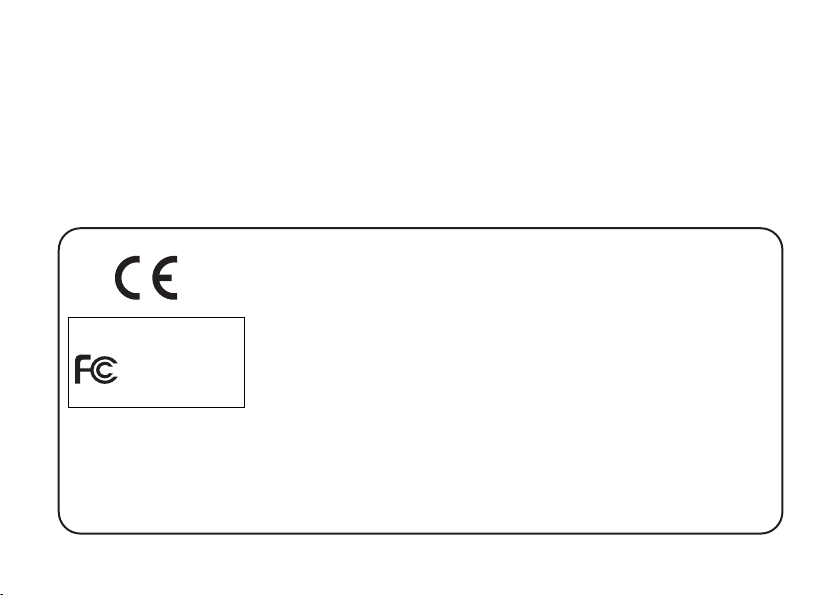
3
Thank you for purchasing the Argus DC3810.
Please read through this instruction manual so you can enjoy all
its features.
The CE mark on your camera certifies that the DC3810 meets the requirements of
EU (European Union) regulations concerning interference-causing equipment.
CE stands for Conformité Européenne (European Conformity).
This device complies with Part 15 of the FCC Rules. Operation is subject to the following two conditions: (1) This device may cause interference. (2) This device must
accept any interference received, including interference that may cause undesired
operation.
This Class B digital apparatus complies with Canadian ICES-003.
Do not remove the ferrite cores from the cables.
FOR HOME OR OFFICE USE
Digital Camera
DC3810
Tested To Comply
With FCC
Standards
Page 4
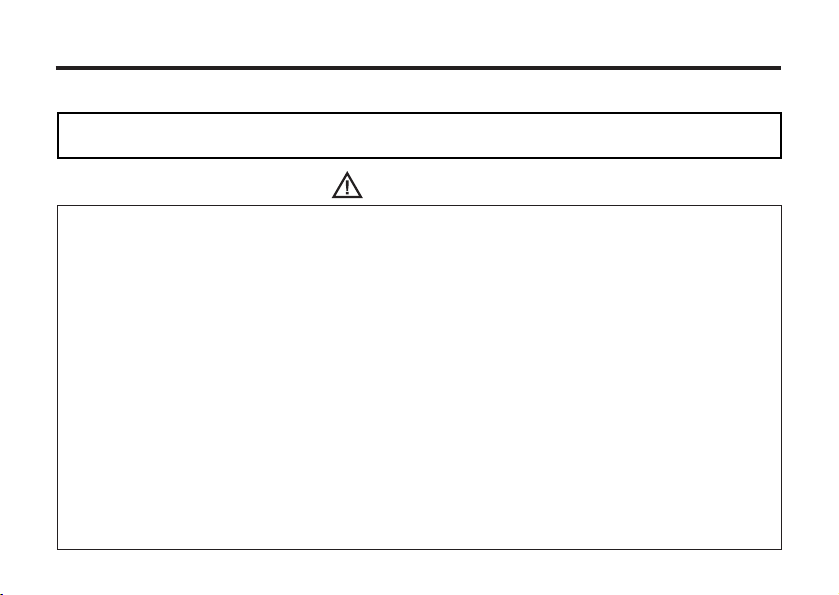
4
Read and understand all warnings and cautions before using this product.
Batteries may overheat due to improper use.
• Use 4 each AA alkaline or 4 each AA Ni-MH batteries.
• Do not mix batteries of different types, brands, ages, or charge levels.
• Do not subject batteries to fire or high temperatures.
• Do not attempt to recharge, short, or disassemble batteries.
• Do not install batteries with polarities (+/-) reversed.
• Follow local regulations for battery disposal.
• Keep batteries and other small objects away from small children. Contact a physician immediately
if an object is swallowed.
Immediately remove the batteries and discontinue use if:
• If the camera's internal components become exposed for any reason, remove all power sources .
• Do not walk while viewing monitor.
WARNING
FOR PROPER AND SAFE USE
This is a descriptive statement warning of the result if the instructions are
ignored or not understood.
• Properly dispose of batteries that show wear or damaged.
• Do not store batteries on metallic surfaces.
• Do not expose batteries to water or moisture.
Page 5
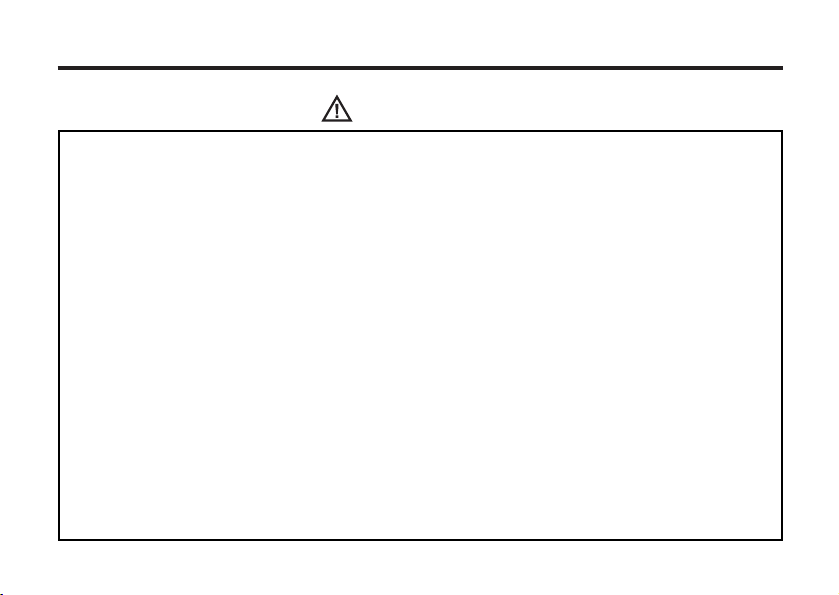
5
WARNING
• Never recharge alkaline batteries!
• Properly dispose of leaking batteries. Incase of accidental contact with eyes, immediately flush with
plenty of fresh water. Seek medical attention. If battery fluid contacts skin and/or clothing, wash
area thoroughly with soap and water.
• Use only an Argus-specified AC adapter. Improper voltage may result in permanent damage to
your camera. (Argus specifies 6V 1A--sold separately)
• Do not drop, crush, or immerse camera in liquid; electrical shock may result.
• Do not use camera near flammable liquid or gas; explosion or fire may result.
• Immediately disconnect power source (batteries, AC adapter) if camera smells hot or emits smoke.
Refer to arguscamera.com for warranty and repair information.
• Do not disassemble camera; electric shock may result.
(Use caution when disconnecting power source; camera may be hot.)
• Do not clean camera with flammable products; explosion or fire may result.
• Do not expose eyes to direct flash.
Page 6
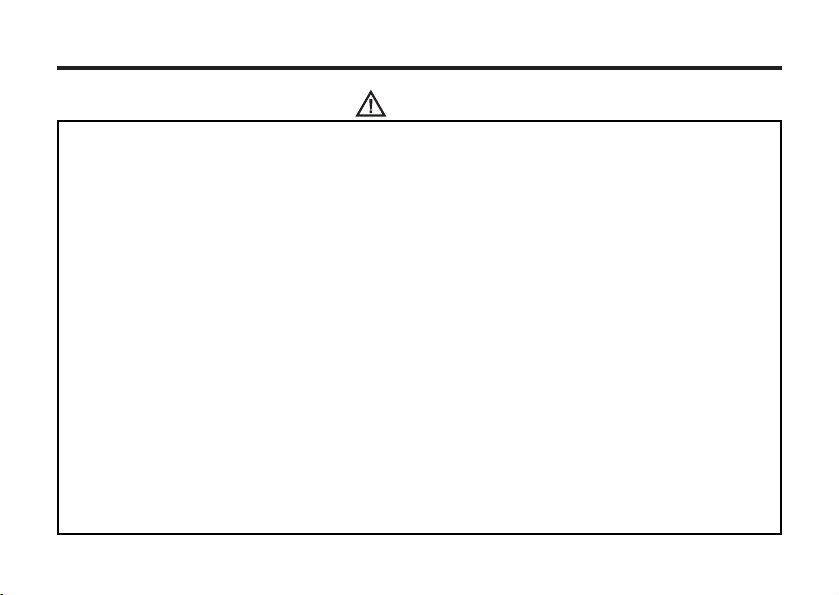
6
CAUTION
Camera temperature rises with extended periods of use. Use caution when handling.
• Do not expose camera to extremely high temperatures. Leaving camera inside a sealed vehicle
under direct sunlight or any prolonged exposure to direct sunlight may adversely affect the
• Remove all power sources when storing camera for prolonged periods.
• Store camera in a cool, dry, dust-free environment.
camera's internal components.
Page 7
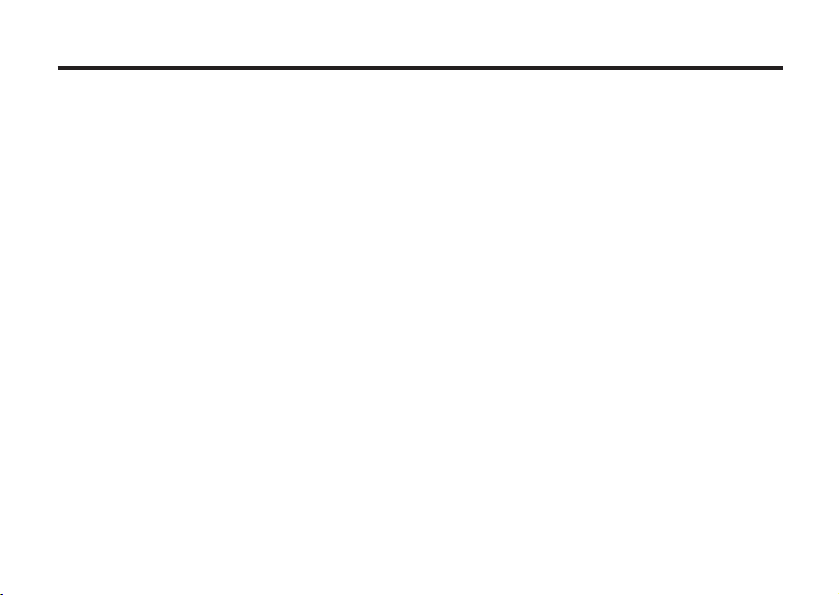
7
BEFORE YOU BEGIN
Check the parts list before you begin. If some parts are missing, contact your
camera dealer or refer to arguscamera.com for warranty and repair information.
• ARGUS DC3810 ZOOM camera........(x 1)
• AA-size Alkaline Batteries................(x 4)
• Video Cable.......................................(x 1)
• Hand Strap........................................(x 1)
• Camera Case.....................................(x 1)
• USB Cable.........................................(x 1)
• 32 MB CompactFlash Card...............(x 1)
• Software and Documentation on CD-ROM:
USB Driver Software for Windows® 98; Windows 98 SE; Windows 2000; Windows XP
and Mac® OS 9.0; 10.1.3
Instruction Manual (PDF) Windows and Macintosh
PhotoImpression; VideoImpression
• Documentation (Printed)
Warranty Card (x 1)
Page 8
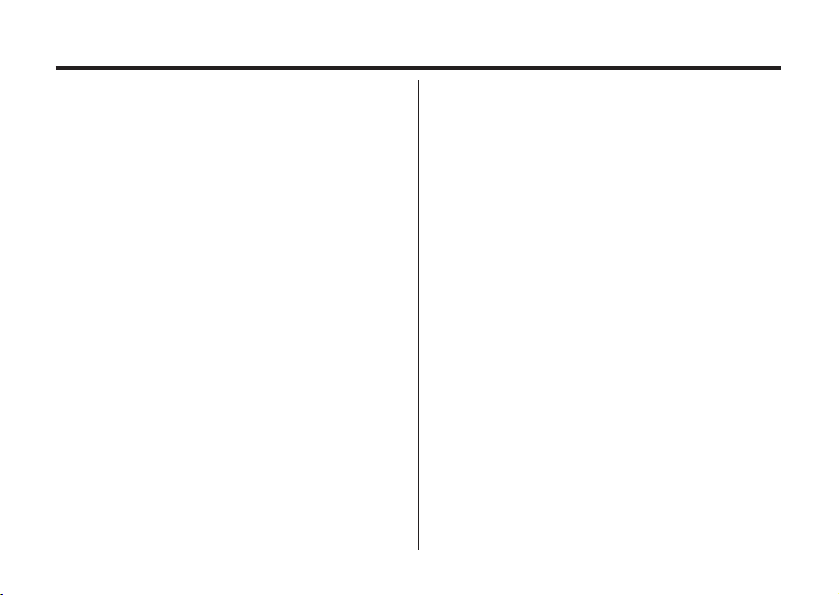
8
TABLE OF CONTENTS
FOR PROPER AND SAFE USE . . . . . . . . . . .4
BEFORE YOU BEGIN . . . . . . . . . . . . . . . . . . .7
TABLE OF CONTENTS . . . . . . . . . . . . . . . . . .8
NAMES OF PARTS . . . . . . . . . . . . . . . . . . . .12
CAMERA BODY . . . . . . . . . . . . . . . . . . . .12
INSIDE THE TERMINAL COVER . . . . . .14
BOTTOM OF BODY . . . . . . . . . . . . . . . . .14
DATA PANEL . . . . . . . . . . . . . . . . . . . . . .15
VIEWFINDER . . . . . . . . . . . . . . . . . . . . . .16
QUICK REFERENCES . . . . . . . . . . . . . . . . .18
GETTING STARTED . . . . . . . . . . . . . . . . . . .18
TAKING PICTURES . . . . . . . . . . . . . . . . . . . .18
MONITORING THE CAPTURED IMAGES . .20
DELETING IMAGES . . . . . . . . . . . . . . . . . . .21
PREPARATION
ATTACHING THE HAND STRAP . . . . . . . . . .24
INSERTING THE BATTERIES . . . . . . . . . . . .25
CHECKING THE BATTERY POWER . . .27
AUTO POWER OFF . . . . . . . . . . . . . . . . . .28
USING THE AC ADAPTER (6V 1A)
(sold separately) . . . . . . . . . . . . . . . . . . . . 28
INSERTING/REMOVING THE COMPACT
FLASH (CF) CARD . . . . . . . . . . . . . . . . . . . . .29
INSERTING THE CF CARD . . . . . . . . . . .29
REMOVING THE CF CARD . . . . . . . . . . .30
TAKING PICTURES
BASIC RECORDING PROCEDURE. . . . . . . . .33
THE RECORDING MODE DISPLAY ON THE
LCD MONITOR . . . . . . . . . . . . . . . . . . . . . . . .35
THE DISPLAY OF THE CAMERA SETTINGS .36
ADJUSTING THE FOCUS . . . . . . . . . . . . . . . .37
FOCUS LAMP . . . . . . . . . . . . . . . . . . . . . . .37
FOCUS DISTANCE IN THE AUTOFOCUS
MODE (Minimum Focus Distance)....................37
THE SUBJECT THAT IS DIFFICULT TO
FOCUS
Page 9
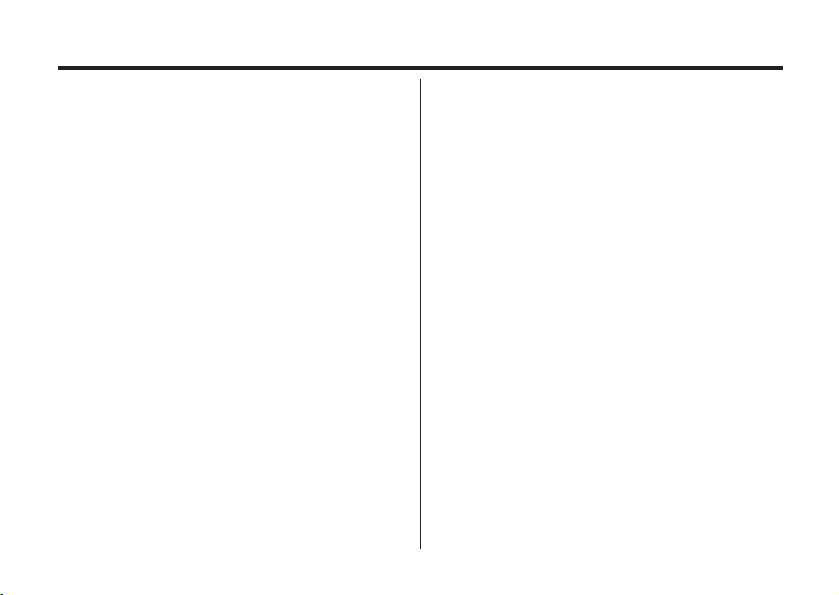
9
IN THE AUTOFOCUS MODE . . . . . . . . . . . . .38
WHEN THE SUBJECT IS NOT IN THE
CENTER OF THE FRAME
(Focus Lock Function) . . . . . . . . . . . . . . . . .39
ADJUSTING THE FOCUS DISTANCE . . . .40
CLOSE UP . . . . . . . . . . . . . . . . . . . . . . . . .41
ADJUSTING THE FOCUS AREA . . . . . . . .43
FLASH . . . . . . . . . . . . . . . . . . . . . . . . . . . . . . .44
FLASH RANGE . . . . . . . . . . . . . . . . . . . . .44
SELECTING THE FLASH MODE . . . . . . .45
FLASH LAMP . . . . . . . . . . . . . . . . . . . . . ..46
ADVANCED OPERATIONS
P/A/S/M EXPOSURE
EXPOSURE MODES . . . . . . . . . . . . . . .48
DIGITAL ZOOM . . . . . . . . . . . . . . . . . . . . . . . .50
BURST IMAGE CAPTURE . . . . . . . . . . . . . . .52
SELF-TIMER . . . . . . . . . . . . . . . . . . . . . . . . . .54
ISO SETTING . . . . . . . . . . . . . . . . . . . . . . . . .56
EXPOSURE COMPENSATION . . . . . . . . . . ..57
MOVIE CLIP SHOT . . . . . . . . . . . . . . . . . . . . . .59
MOVIE CLIP PLAYBACK . . . . . . . . . . . . .60
MOVIE CLIP SETTING . . . . . . . . . . . . . . .60
VOICE RECORDING . . . . . . . . . . . . . . . . . . .61
VOICE PLAYBACK . . . . . . . . . . . . . . . . .62
SPECIFYING THE RECORDING MODE
SPECIFYING THE RECORDING MODE . . . .64
THE RECORDING MODE MENU DISPLAY
(LCD Monitor) . . . . . . . . . . . . . . . . . . . . .64
RECORDING MODE MENU ITEMS . . . .64
SPECIFYING IMAGE QUALITY MODE . . . . .68
SPECIFYING THE IMAGE SIZE MODE . . . .71
SPECIFYING WHITE BALANCE MODE . . . .73
SPECIFYING THE SHARPNESS MODE . . .75
RESETING TO THE RECORDING MODE DEFAULT
SETTINGS
. . . . . . . . . . . . . . . . . . . . . . . . . . . .77
Page 10
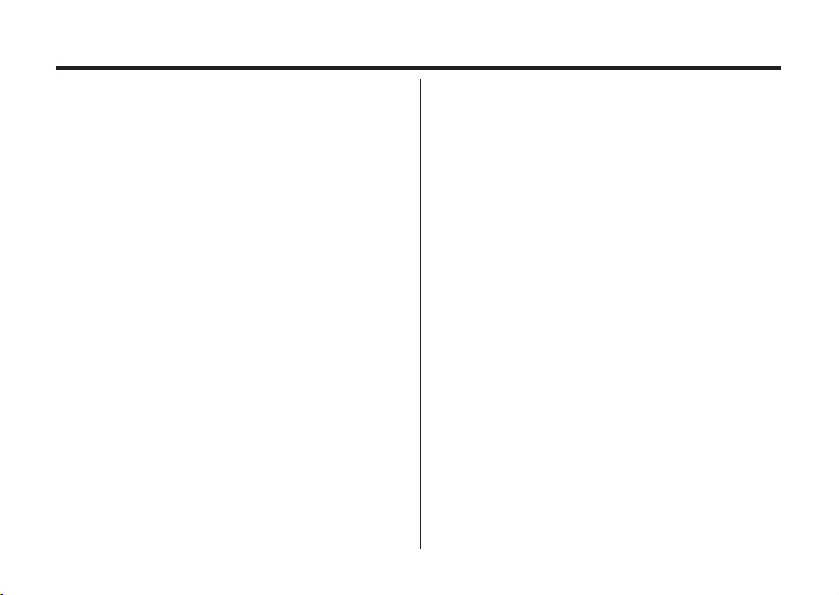
10
SPECIFYING THE PLAYBACK MODE
THE PLAYBACK MODE MENU . . . . . . . . . .101
THE PLAYBACK MODE MENU
(LCD Monitor) . . . . . . . . . . . . . . . . . . . . . . .101
THE PLAYBACK MODE MENU ITEMS AND
EACH SETTINGS . . . . . . . . . . . . . . . . . . . .101
SPECIFYING THE PRINT SETTINGS WITH
THE DPOF . . . . . . . . . . . . . . . . . . . . . . . . . .103
SPECIFYING THE IMAGE AND THE
NUMBER TO BE PRINTED . . . . . . . . . .104
SPECIFYING THE INDEX PRINT
SETTINGS . . . . . . . . . . . . . . . . . . . . . . .106
TO CANCEL THE PRINT SETTINGS WITH
THE DPOF . . . . . . . . . . . . . . . . . . . . . . .108
FOLDER NAME . . . . . . . . . . . . . . . . . . . . . .109
SELECTING A FOLDER .. . . . . . . . . . . . .110
GIVE FOLDER A NEW NAME . . . . . . . . .111
On DCF (Design rule for Camera File system)
Format . . . . . . . . . . . . . . . . . . . . . . . . . . . . .113
PLAYBACK MODE
SINGLE-FRAME PLAY . . . . . . . . . . . . . . . . . . 80
THE PLAYBACK MODE DISPLAY ON THE
LCD MONITOR . . . . . . . . . . . . . . . . . . . . .81
THE IMAGE INFORMATION DISPLAY
IN THE PLAYBACKMODE . . . . . . . . . . . . .82
INDEX PLAY . . . . . . . . . . . . . . . . . . . . . . . . . . 83
ZOOM PLAY . . . . . . . . . . . . . . . . . . . . . . . . . . 85
SLIDE SHOW
TO START THE SLIDE SHOW . . . . . . . . .87
TO STOP THE SLIDE SHOW . . . . . . . . . .88
THE SETTING IN THE SLIDE SHOW
MODE MENU . . . . . . . . . . . . . . . . . . . . . .89
DELETING IMAGES
DELETING SELECTED IMAGE . . . . . . . . . . .92
DELETING ALL IMAGES. . . . . . . . . . . . . . . . .95
DELETING FOLDERS . . . . . . . . . . . . . . . . . .97
ADJUSTING THE BRIGHTNESS OF THE LCD
MONITOR . . . . . . . . . . . . . . . . . . . . . . . . . . . . .99
Page 11
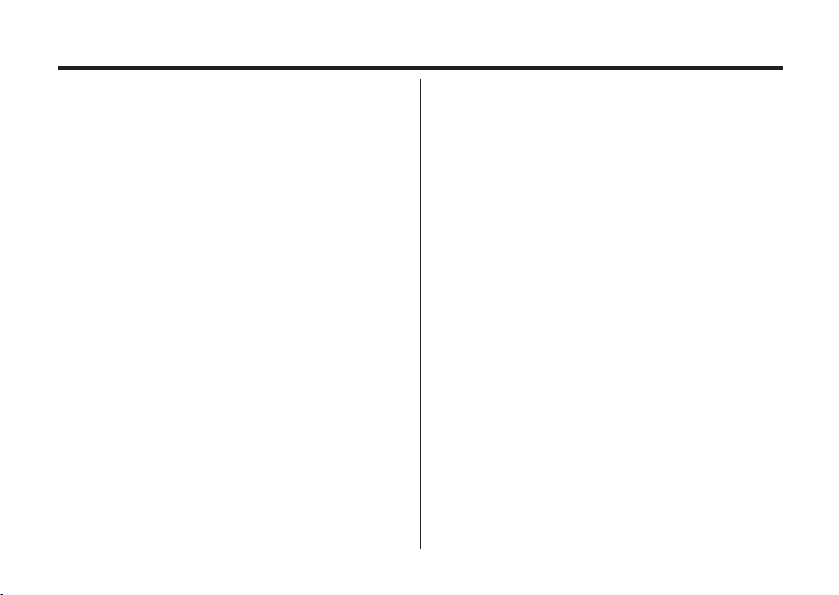
11
SETUP
THE SETUP MODE MENU DISPLAY . . . . . .115
THE SETUP MODE MENU DISPLAY ON
THE LCD MONITOR . . . . . . . . . . . . . . . . .115
THE SETUP MODE MENU ITEMS AND
EACH SETTINGS . . . . . . . . . . . . . . . . . . .115
SPECIFYING THE TIME FOR THE AUTO
POWER OFF FUNCTION . . . . . . . . . . . . . . .117
FORMATTING THE CF CARD . . . . . . . . . .119
SETTING THE DATE / TIME . . . . . . . . . . . .121
SETTING THE BEEP SOUND . . . . . . . . . . .123
SWITCHING THE VIDEO SIGNAL FROM
THE VIDEO OUTPUT TERMINAL . . . . . . . .125
SWITCHING THE LANGUAGE DISPLAYED
ON THE LCD MONITOR . . . . . . . . . . . . . . . .127
RESETTING TO THE DEFAULT SETTINGS.128
CONNECTING TO YOUR PERSONAL
COMPUTER
CONNECT TO PERSONAL COMPUTER
For Windows® 98 . . . . . . . . . . . . . . . . . .131
For Macintosh®. . . . . . . . . . . . . . . . . . . . 141
CAUTIONS WHEN CONNECTING TO
THE PERSONAL COMPUTER . . . . . . .146
INSTALLING Photo Impression & Video
Impression . . . . . . . . . . . . . . . . . . . . . 135&141
APPENDIX
WATCHING THE CAPTURED IMAGES
ON TV . . . . . . . . . . . . . . . . . . . . . . . . . . . . . 150
TROUBLESHOOTING . . . . . . . . . . . . . . . . 151
NOTES ON THE HANDLING . . . . . . . . . . .155
CARE AND STORAGE . . . . . . . . . . . . . . . .159
TECHNICAL DETAILS. . . . . . . . . . . . . . . . 160
Page 12
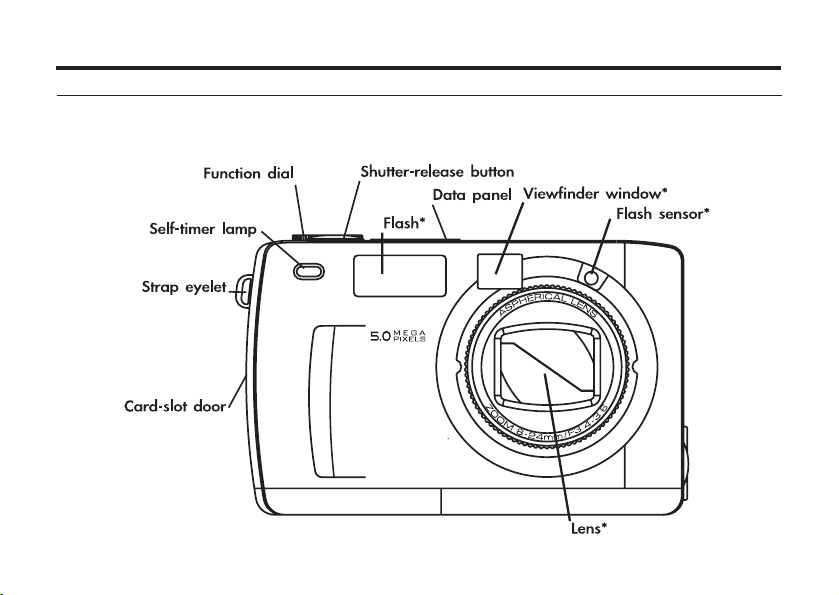
12
NAMES OF PARTS
CAMERA BODY
* Do not touch lens with fingers.
Page 13
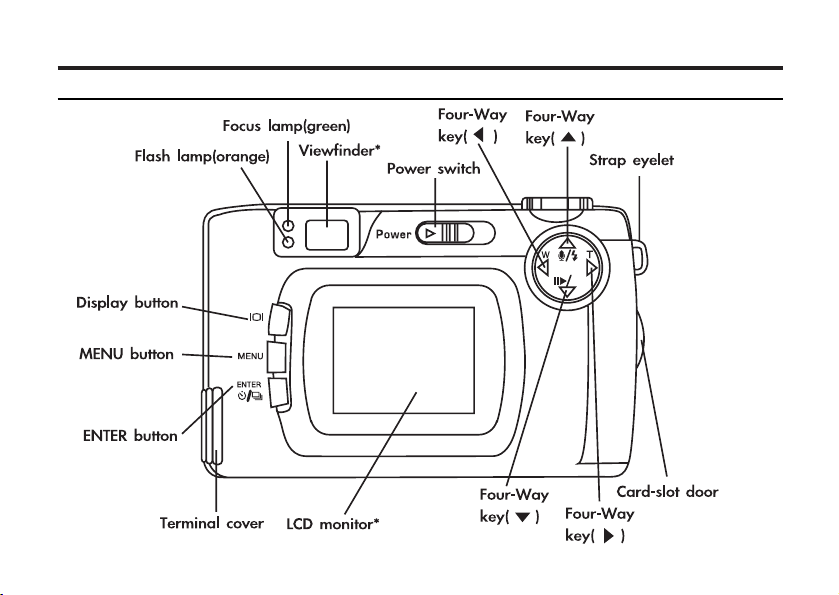
13
CAMERA BODY
AF
Page 14
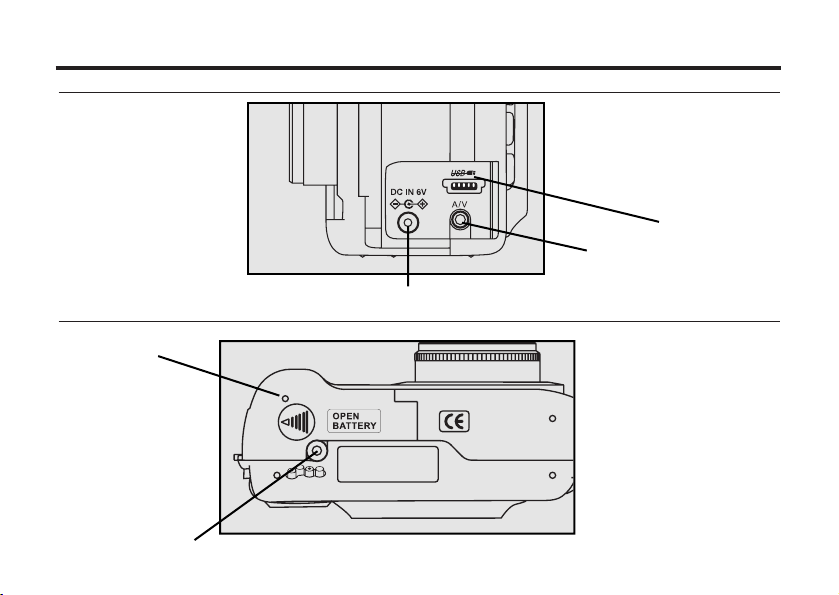
14
INSIDE THE TERMIN
AL COVER
BOTTOM OF BODY
USB connector
Video-out terminal
AC Adapter input
Batt. compartment door
Tripod socket
Page 15
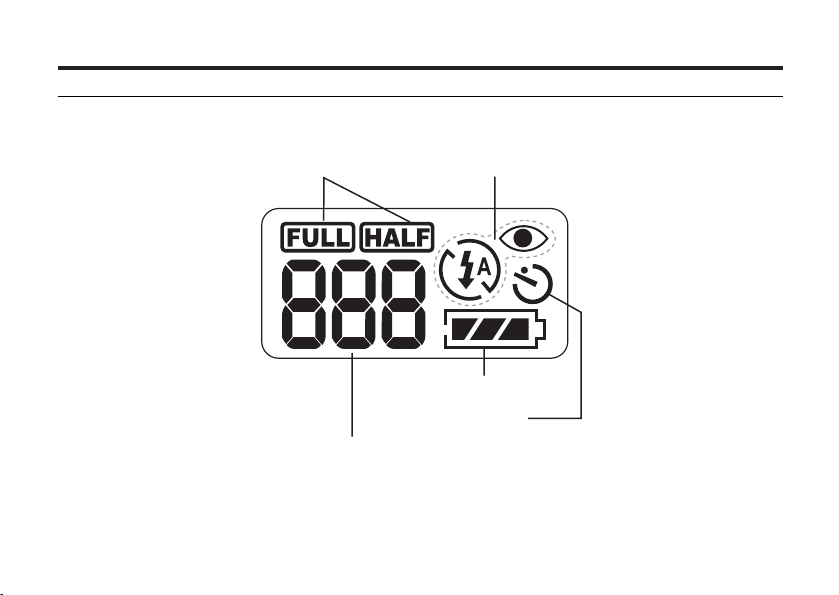
15
* Refer to the number of recordable remaining frames as a guide. The number changes depends
upon the scene or subject being recorded.
DATA PANEL
The following diagram shows features displayed.
Battery-condition indicator
Self-timer indicator
Numeric display of recordable remaning frame
No-card indicator
Image-size indicators
Flash-mode indicators
Page 16
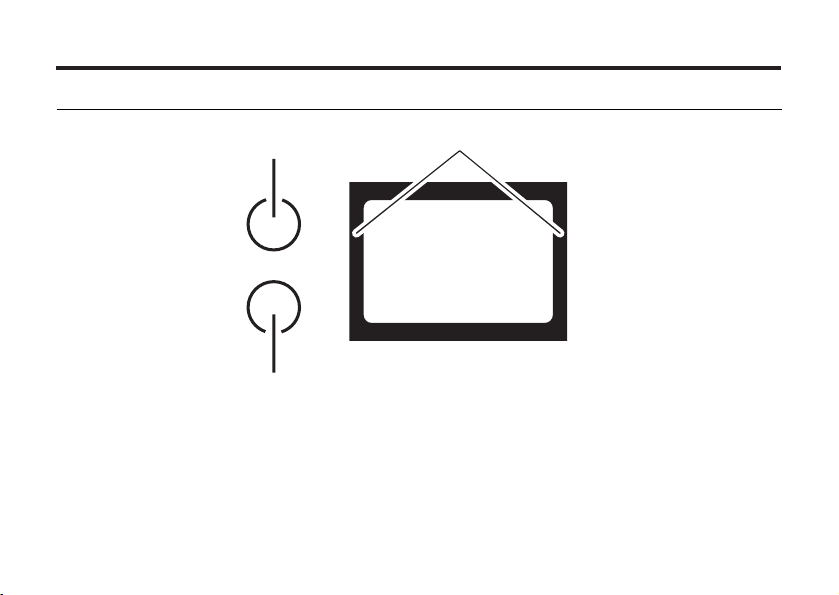
16
Close-framing guide
When using the viewfinder to shoot a subject closer than 1m, the area under the close-framing
guide will be recorded. Use the LCD monitor to check image composition.
VIEWFINDER
Focus Iamp
(green)
Flash Iamp
(red)
Close-framing guide
Page 17
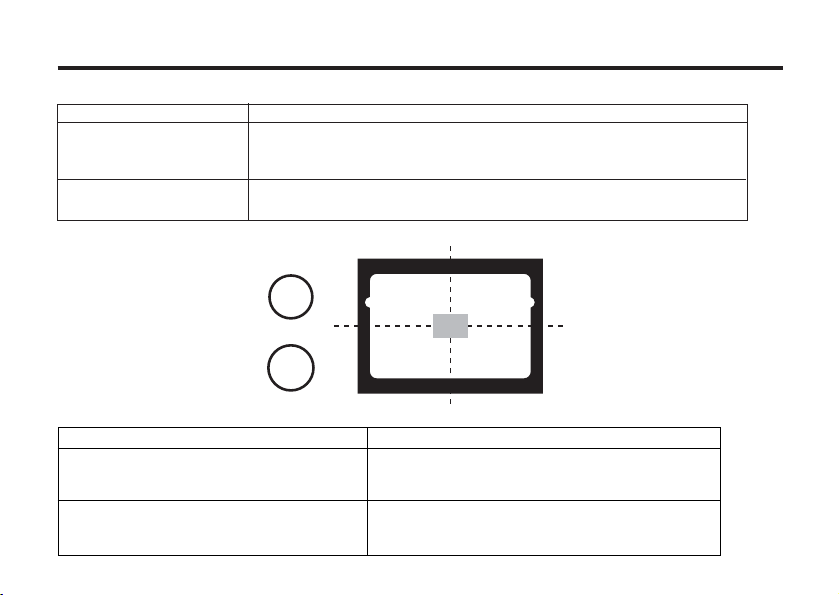
17
Focus Lamp (Green)
Illuminated
The focus is determined and locked.
Blinks quickly.
(about eight per second)
The focus is not determined.
(The subject contrast is too low, the subject is too dark or too close,
or the subject is too far in the close-up mode.)
Blinks slowly.
(about two per second)
The image is busy recording onto the CF (Compact Flash) card.
The camera reads out the image from the CF card.
Focus Area (as a Guide)
Flash Lamp (Red)
In the autofocus mode,
the focus is adjusted in
the gray area as shown.
Illuminated
Flash is charged and ready to fire.
Blinks quickly when the shutter-release
button is pressed completely down.
(about eight per second)
After canceling flash function, light blinks
slowly. (about 2 per second)
The flash is charging.
Shutter speed is very slow.
Pictures taken in this mode will blur with any
movement of camera. Tripod recommended.
Page 18
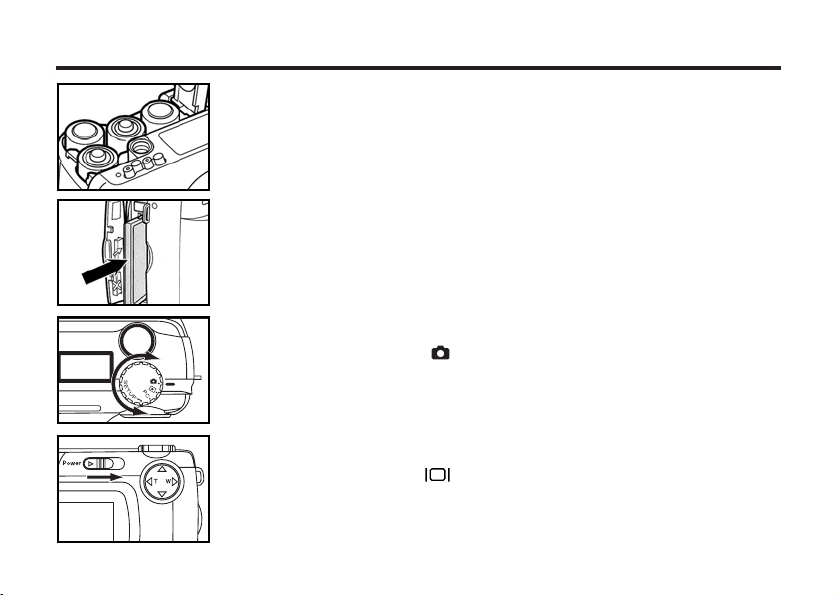
18
QUICK REFERENCES
GETTING STARTED
TAKING PICTURES – See page 33 for details.
1
Insert the batteries (see page 25).
2
Insert the CF card (see page 29).
1
Rotate function dial to .
2
Slide power switch to run on camera.
Caution:
We suggest using Sandisk or Hitachi CF card.
• Press the display button to view LCD monitor.
Page 19
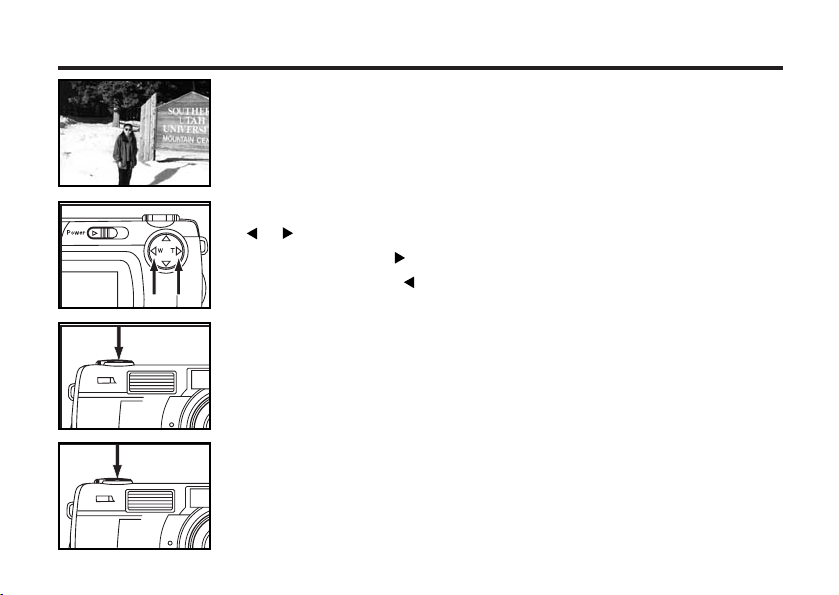
19
3
Determine the image composition while looking into LCD
monitor or viewfinder.
5
Hold the shutter-release button halfway down to focus.
4
Zoom in or out.
( / ).
• To zoom in, press the button.
• To zoom out, press the button.
6
Press the shutter-release button full-way down to take the
picture.
• The LCD monitor will display the captured image.
• The green focus lamp will blink slowly while the camera loads the image to
the CF card.
Page 20
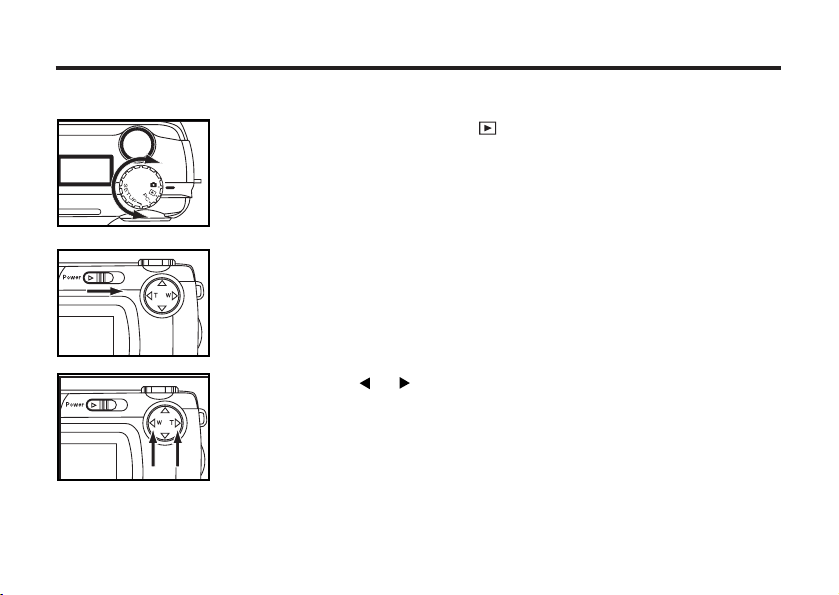
20
MONITORING THE CAPTURED IMAGES – See page 82 for details.
1
Rotate the function dial to .
2
Slide the power switch to turn on the camera.
• The LCD monitor will display the last recorded image.
3
Pressing the or key will scan through the previous
or next images in sequence.
Page 21
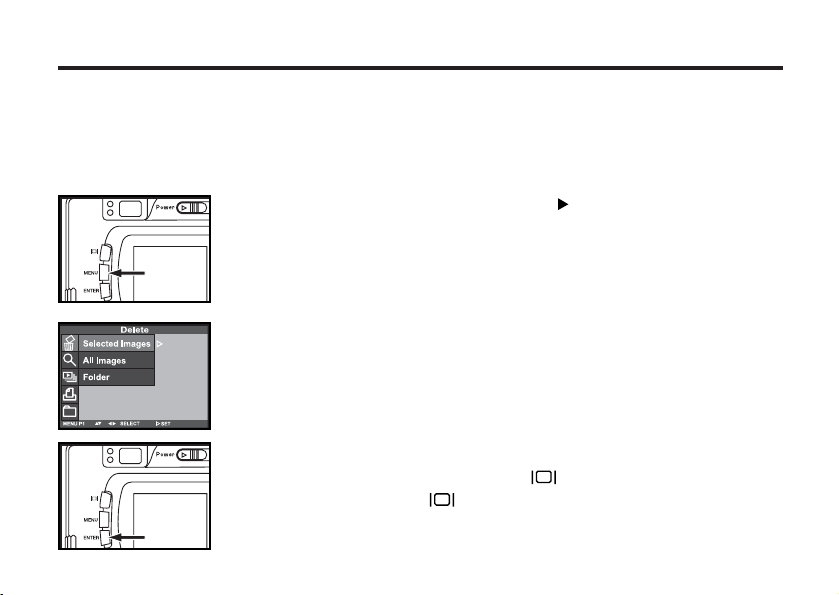
21
3
Arrow up or down to highlight (SELECT IMAGE).
DELETING IMAGES – See page 92 for details.
1
Display the image to be deleted on the LCD monitor by per-
forming from steps
1
and 2 of "MONITORING THE CAP-
TURED IMAGES" described on the previous page.
2
Press the MENU button then press .
• The playback mode menu will appear on the LCD monitor.
4
Select the image to be deleted.
deleted and again press . When you finish selecting the photos to
• Arrow to photo to be deleted and press . Arrow to next picture to be
be deleted, press ENTER.
Page 22
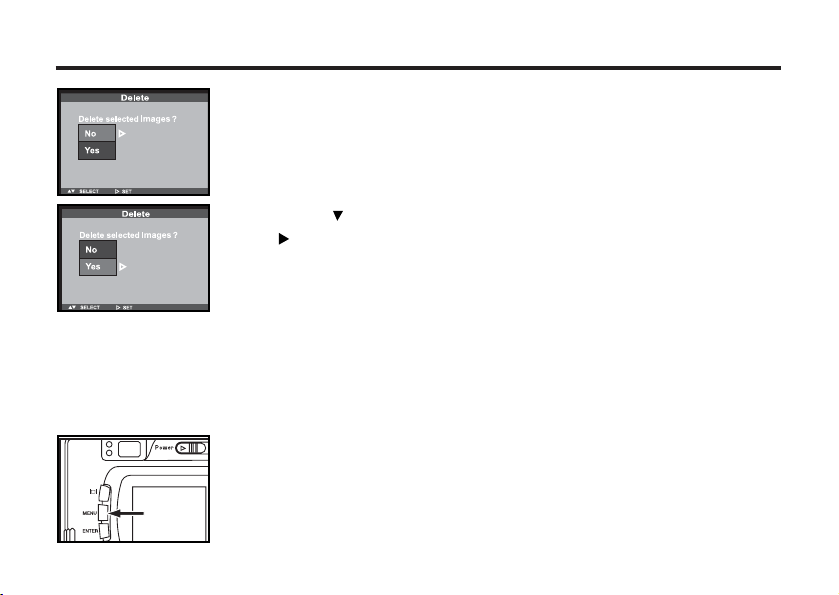
22
5
Press the key so that [YES] is highlighted and press
the key.
• The selected images will be deleted.
• On the "Delete selected image" page, arrow up to highlight "No" and down to
highlight "Yes".
6
Press the MENU button to quit.
Page 23
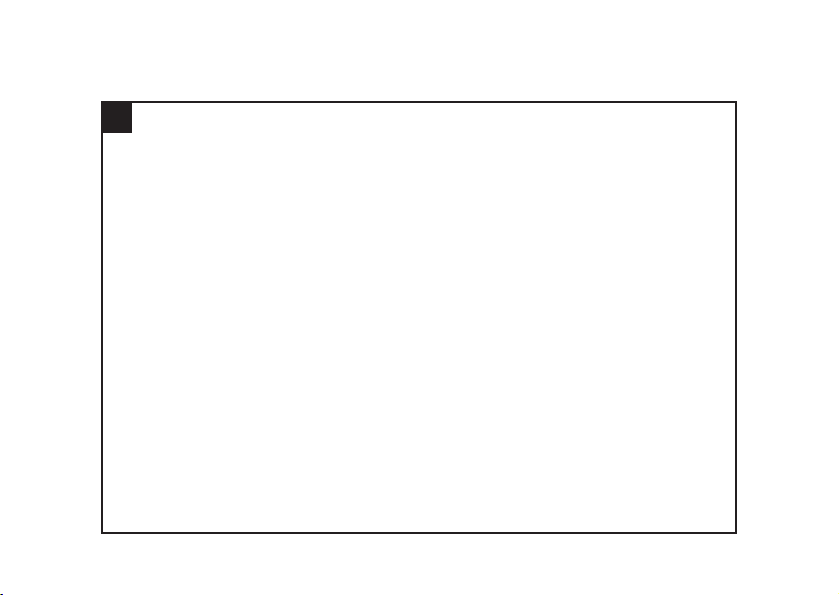
23
PREPARATION
Page 24
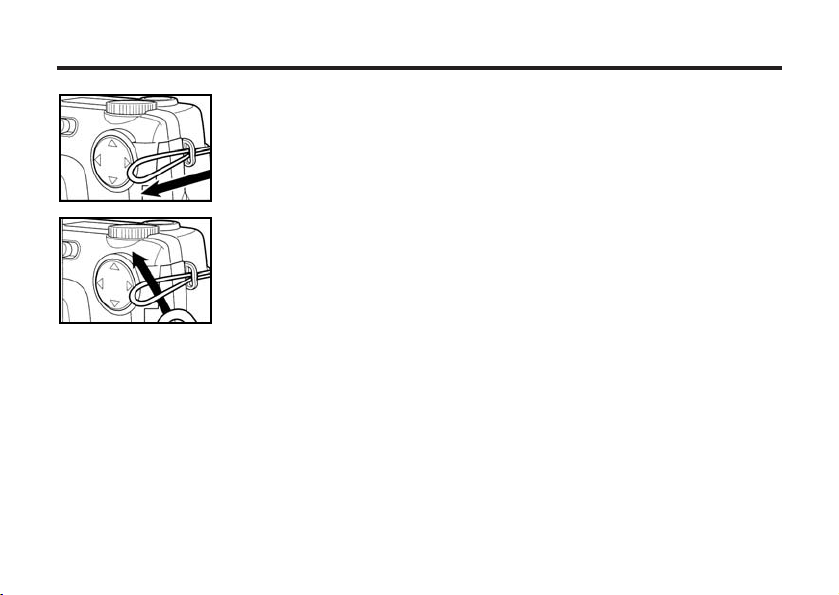
24
ATTACHING THE HAND STRAP
1
Insert the smaller loop of the hand strap through the strap
eyelet.
2
Insert the other end of the hand strap through the small
loop.
Page 25
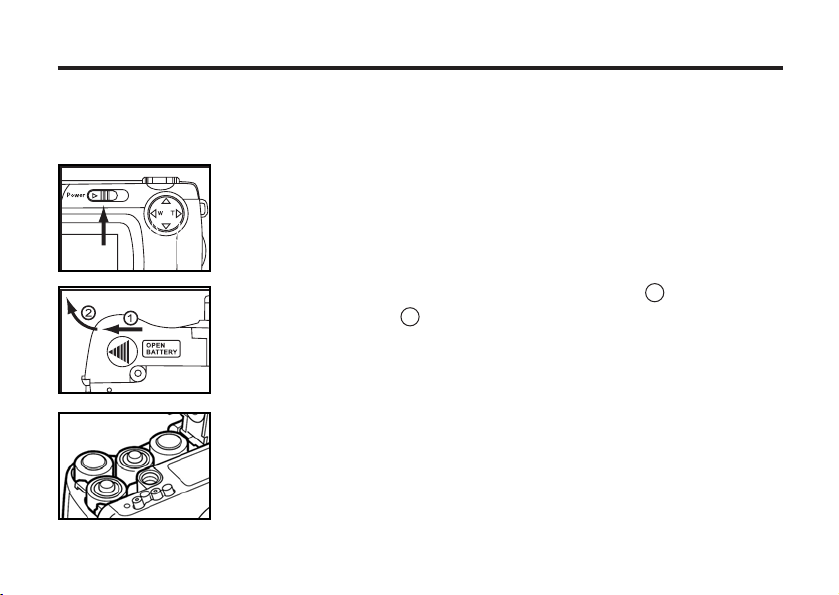
25
INSERTING THE BATTERIES
This camera uses four AA-size alkaline or Ni-MH batteries. (Do not mix batteries of different types.)
* When using AA-size Ni-MH batteries, fully recharge them with a vendor-endorsed battery charger.
1
When replacing the batteries, slide the power switch to
turn off the camera.
2
Slide the battery-chamber door slightly in the 1 direction
and open it in the 2 direction.
3
Install the batteries. Be careful to follow the +/- diagram
indicated on front of the battery-compartment.
Page 26
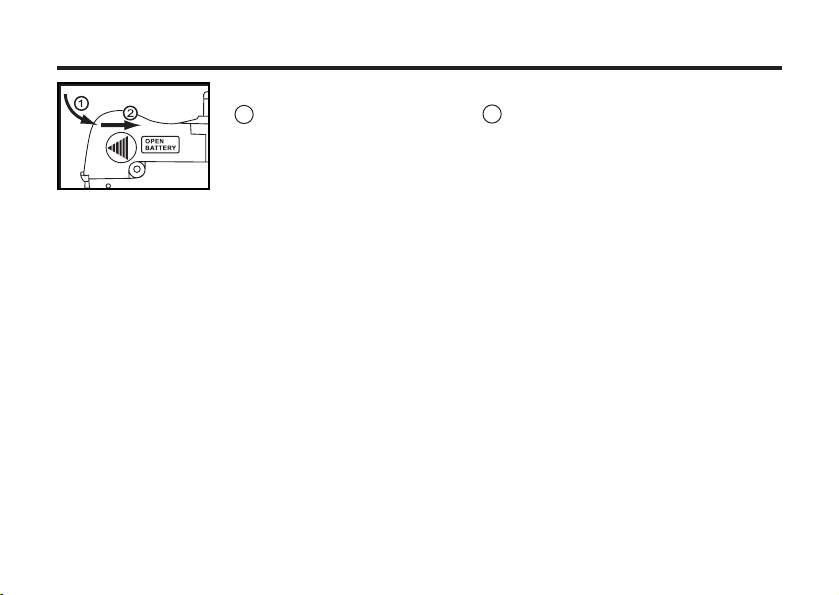
26
4
Close the battery-chamber door in the direction of the arrow
1 and slide it until it clicks 2 .
• After replacing the batteries, check that the built-in clock (date and time) works correctly (See page
121).
If the camera has no power source for approximately five minutes, the built-in clock may delay or
reset to the default setting. In this case, set the date and time again by following the procedure
described on page 121.
• To avoid damaging the battery compartment door, make sure it is completely shut before setting
the camera down.
• Batteries become hot during camera operation. Handle batteries with caution.
Page 27
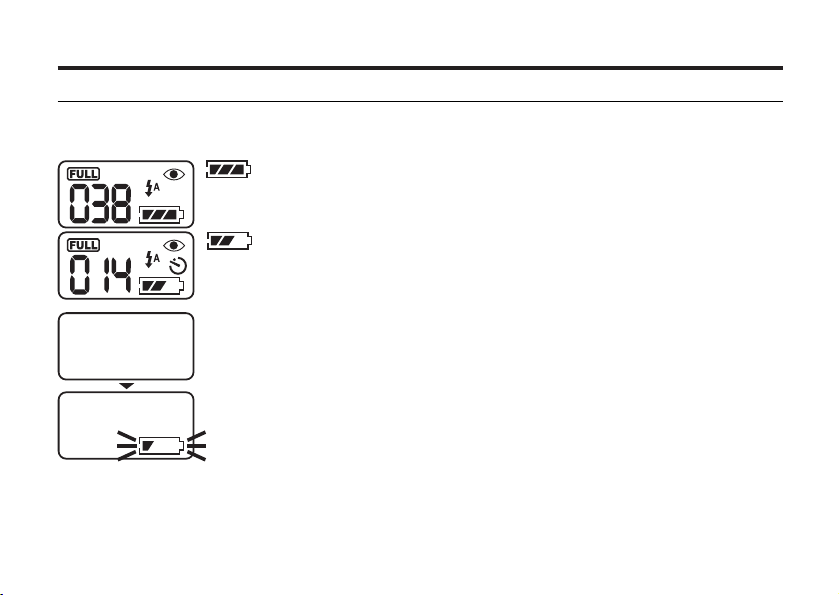
27
CHECKING THE BATTERY POWER
When the batteries are installed in the camera, the camera checks the battery power automatically
and shows the result on the data panel.
Battery power is no longer at peak performance and should be
monitored.
Batteries are exhausted. All indicators blink for 5 seconds then camera
shuts off.
• Replace exhausted batteries or...
• Remove exhausted batteries and use AC adapter 6V 1A (see page 28).
Taking a picture or playing back cannot be executed.
Battery power is sufficient.
* If the data panel is blank after replacing batteries, check the battery installation by verifying
polarity (+/-). If the data p
anel is still blank, the new batteries may be dead and should be
replaced.
Page 28
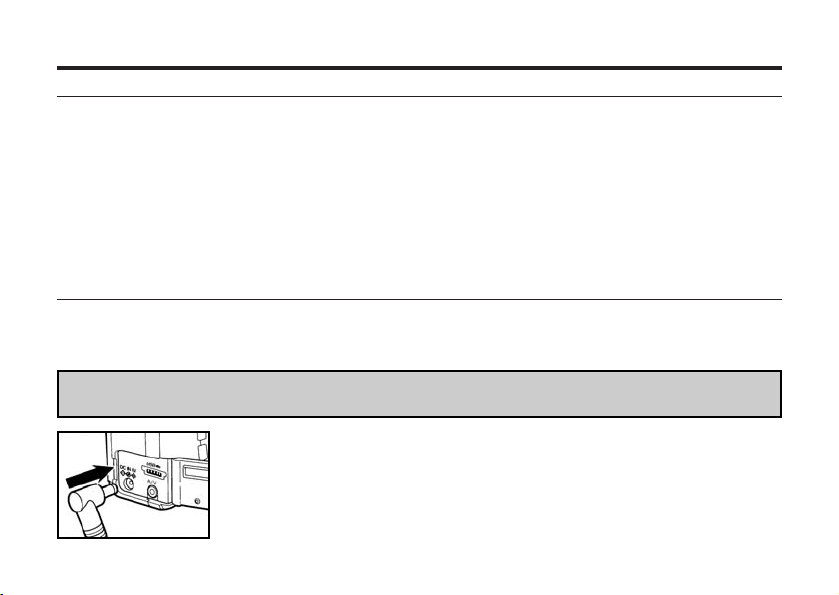
28
AUTO POWER OFF
To conserve battery life, the DC3810 shuts off automatically after three minutes of inactivity.
To restart the camera, slide the power switch to the right.
• Under battery power, the automatic power-off function can be reset to 1, 5, 10, or 30 minutes.
(See page 117.)
• Under AC adapter power, the automatic power-off function is set and fixed at 30 minutes.
Using the AC adapter 6V 1A (sold separately)
We recommend taking advantage of the AC adapter whenever possible. Taking pictures indoors or
downloading photos to your computer provides the perfect opportunity to conserve battery life by using
an AC adapter.
Be sure the camera is shut off when changing the power source from battery to AC adapter or from
AC adapter to battery.
1
Connect the mini plug of the AC adapter to the DC terminal
of the camera.
• The Shape of the mini plug may vary depending on the AC adapter.
2
Connect the power plug of the AC adapter to an AC outlet.
Page 29
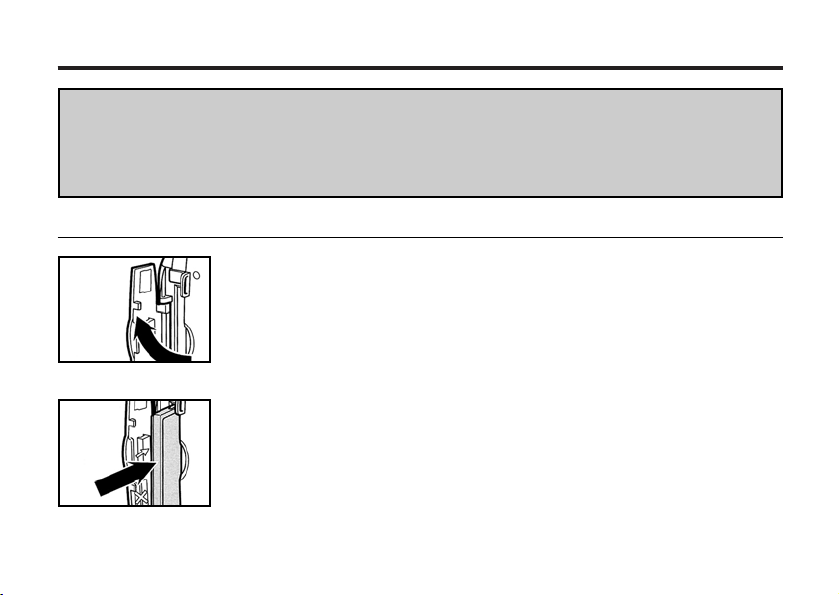
29
INSERTING/REMOVING THE COMPACT FLASH(CF) CARD
Be sure the camera is off when inserting or removing the CF card. If the power is left on while
performing this function, data in the card may be lost or the card itself damaged. Should you
inadvertently perform this function while the camera is on, save the data on the card to your PC
if it's safe then re-format the data card.
INSERTING THE CF CARD
1
Open the card-slot door.
2
Insert the CF card into the card slot.
• Position the flat edge side of card toward the camera lens with the signal
part facing downward. Push card into slot making sure to slide it straight
and not at an angle. Push the card in until it stops.
• If the card stops halfway, check the direction of the card. Forcing the
card into the slot could damage both card and camera.
Page 30
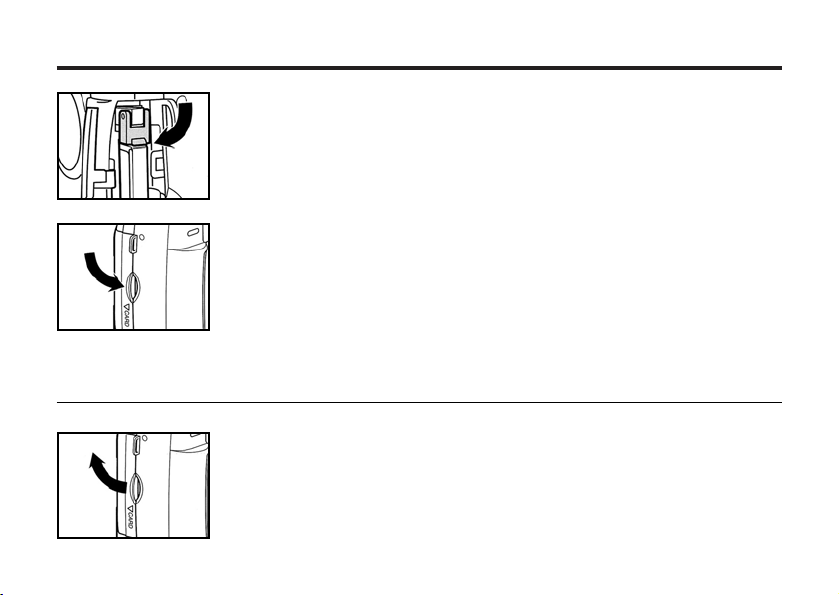
30
3
IMPORTANT! Fold the card-release lever down.
• The card-slot door will not close without performing this step.
4
Close the card-slot door making sure it clicks.
1
Make sure the camera is turned off.
2
Open the card-slot door as shown.
REMOVING THE CF CARD
INSERTING/REMOVING THE COMPACT FLASH(CF) CARD
Page 31

31
INSERTING/REMOVING THE COMPACT FLASH(CF) CARD
3
Lift up the card-release lever.
4 Push the card-release lever straight in.
• The CF card partially ejects from the card slot. Remove card.
(Use caution; card may be hot.)
• Store the CF card in the protection bag supplied with the card.
5
Close the card-slot door making sure it clicks.
Page 32

32
TAKING PICTURES
Page 33

33
BASIC RECORDING PROCEDURE
1
Rotate the function dial to .
2
Slide the power switch to turn on the camera.
NOTE: To view options on the LCD, press for one second.
3
Determine image composition by looking into the viewfinder
or the LCD monitor
4
Adjust the zoom.
• To zoom in, press the button.
• To zoom out, press the button.
Page 34

34
5
Press the shutter-release button halfway* down to focus.
• Center the subject in the viewfinder and press the shutter-release button
halfway down.
• If the green focus lamp blinks, see pages 37 - 43.
• The red flash lamp illuminates when the flash is charged.
• When the flash lamp (red) blinks slowly, (approx. 2 per minute) the shutter speed
will be slow. The slightest camera movement while taking a picture will produce
a blurred effect. The use of a tripod is strongly recommended under these
conditions.
6
Press the shutter-release button the rest of the way down.
• If the flash lamp (red) blinks when the shutter-release button is fully depressed,
the flash is busy charging. If you continue holding down the shutter-release
button, the DC3810 will take a picture the instant the flash reaches a full charge.
• The LCD monitor displays the captured image as the DC3810 loads it onto
the CF card. While the image is loading, the green focus lamp blinks slowly
(approx. 2 per second) and "RECORDING" blinks on the LCD monitor.
Do not disconnect the DC 3810's power source or remove the CF card during
this function as the CF card could be damaged and/or all of your data lost.
Wait until the focus lamp and "RECORDING" display stop blinking.
* When pressing the
shutter-release button, there is a point
where the button
stops halfway.
Shutter-Release button
Page 35

35
RECORDING MODE DISPLAY ON THE LCD MONITOR
Each time the display button is pressed, the display on
the LCD monitor changes in the following order.
Live view
(The camera settings are displayed)
The LCD monitor is turned off
Live view
(The camera settings are not displayed)
Page 36

36
THE DISPLAY OF THE CAMERA SETTINGS
(For details, see the pages in parentheses)
Page 37

37
ADJUSTING THE FOCUS
AUTOFOCUS
Note: Your DC3810 defaults to autofocus at every start up.
The green focus lamp emits a steady glow when the focus is locked onto a subject.
When the focus lamp blinks, refer to the information below and to the information on page 38.
MINIMUM AND MAXIMUM FOCUS DISTANCE (close up and standard modes)
The DC3810 cannot focus when the focus distance is either below minimum or exceeded.
The table below lists the focus restrictions according to mode:
Focus lamp illuminated
Focus lamp blinks quickly
(approx. 8 per second)
Camera is focused and locked.
Camera cannot lock onto subject. (see pages
37 and 38)
Close up focus mode
Standard focus modes
Distance: 8 cm to 40 cm
Distance: 0.4m to infinity
Page 38

38
DIFFICULT FOCUSING CONDITIONS IN THE AUTOFOCUS MODE
NOTE: For best results with any camera, light source should always come from behind you.
The autofocus mechanism is triggered by contrast--light vs dark. The illustrations below offer instances
when the autofocus will experience difficulty in determining the primary subject.
Under these four circumstances, we recommend taking advantage of the focus lock function. (see pg 39)
Subject too dark.
The subject, such as a
blue sky or white walls,
lacks contrast.
Foreground invades
primary subject.
A fore- or background with
a highly reflective surface
against the sun.
Page 39

39
FOCUSING THE SHOT WITH SUBJECT POSITIONED OUTSIDE OF THE CENTER
(Focus Lock Function)
1
With subject in the center of the frame, press the
shutter-release button halfway down and hold.
2
When the green light illuminates, simply change
the camera position to move the subject to the right
or left in the frame and press the button full-way down
to take the shot..
Page 40

40
Auto focus
(No icon)
Landscape
Close up
Specified
Automatically adjusts the focus according to distance from lens to subject.
Adjusts the focus to infinity. Flash disabled.
Focuses on subject from 8 cm to 40 cm. Flash disabled.
Focuses to specified distance. Select from 0.5,1.0, or 2.5m.
1 Turn camera on and rotate the function dial to .
NOTE: To view options on the LCD, press for one second.
2 Press the key to change focus modes. (see table above)
NOTE: Focus icons appear upper left on the LCD monitor.
ADJUSTING THE FOCUS DISTANCE
Page 41

41
CLOSE UP
The close up function allows you to take a picture as close as 8 cm. The subject will fill the frame to
about 6 cm x 4 cm.
1
Turn on camera with the function dial set to .
NOTE: To view options on the LCD, press for one second.
2 Press button to change the Focus distance to .
• is displayed on the upper right side of the LCD monitor.
NOTE: Flash disabled.
Use the LCD monitor to determine image composition in
close up mode.
NOTE: For best results, use a tripod for close up shots.
Page 42

42
4
Press the shutter-release button half-way down to focus.
5
Press the shutter-release button full–way down to take the
picture.
NOTE: Camera remains in close up mode until manually changed or camera
is turned off.
Page 43

43
3 Press the or key to select Central (all focused) or Spot
(focuses on subject). Press to set. Press MENU to exit.
ADJUSTING THE FOCUS AREA
Adjust the focus area while looking into the LCD monitor.
1 Rotate the function dial to and press the MENU button.
• Press to view menu on the LCD monitor
2 Press the key once to the focusing icon.
Press the key.
Central
Spot
Page 44

44
FLASH
With this camera, the following 5 flash modes are available. You can select them according to your
purpose or condition.
Flash fires automatically under poor lighting
conditions or subjects that are backlit.
The flash fires every time regardless of lighting
conditions.
Select this mode to reduce harsh shadows from
both indoor and lighting.
The flash will not fire. Select this mode where
flash photography is prohibited such as museums
etc.
The flash fires a short burst 2 times before the
main flash burst to reduce red-eye glare. Select this
mode when taking the picture of people or animals
under low lighting conditions.
The flash fires in slow-shutter nighttime mode to
satisfy exposure on subject and background.
AUTOFLASH
FILL-FLASH
FLASH
CANCEL
AUTOFLASH WITH RED-EYE
REDUCTION
NIGHT MODE
Flash Range
The flash range has limits. Take pictures by referring to the flash ranges indicated below
Wide flash range 0.5m~3m
Tele flash range 0.5m~2.5m
Page 45

45
AUTOFLASH
FILL-FLASH
FLASH-CANCEL
2
Press key ONLY to change the Flash mode as follows :
NIGHT MODE
AUTOFLASH WITH RED-EYE
REDUCTION
SELECTING THE FLASH MODE
1 Turn on camera with the function dial set to .
NOTE: To view options on the LCD, press for one second.
Page 46

46
NOTE: Flash icons will appear in the upper right corner of the LCD monitor.
NOTE: Flash mode defaults to "Autoflash with Red-eye Reduction" when the camera is turned off.
Flash Lamp
The flash lamp (red) shows the flash status.
The flash is charged and ready to fire.
The flash is charging.
The shutter speed will be slow. Any camera
movement while taking a picture will blur the image.
Tripod recommended.
Illuminated
Blinks quickly when the shutterrelease button is fully depressed.
(approx 8 per second)
Blinks slowly with flash function
cancelled. (approx 2 per second)
Page 47

47
ADVANCED OPERATIONS
Page 48

48
P/A/S/M EXPOSURE
Options Purpose
Programmed auto The camera will automatically set the
shutter speed and aperture value for
best qualitiy.
Aperture priority User selects the aperture. The
(F3.37-F15) camera sets the shutter speed.
Shutter priority User selects the shutter speed. The
(1/650s-10s) camera sets the fit aperture.
Manual exposure User selects both the shutter speed
and aperture.
When to use it
Recommended in most conditions.
Recommended in controlling the depth of
field. (helps the primary subject stand out
from its surroundings)
Recommended when shooting fast-moving
objects or to create a sense of motion
with slower-moving objects.
EXPOSURE MODES
These 4 exposure modes allow extensive control over general photo taking. Programmed Auto P
gives carefree operation; Aperture Priority A and Shutter Priority S allow users to maximize exp-
osures under different conditions; Manual Exposure M provides complete freedom in control.
User has complete control of exposure.
Page 49

49
In P/A/S/M menu:
Rotate the function dial to and press MENU button.
1 Press the key.
2 Select the desired mode by pressing / and Press
key to confirm the settings.
In A/S/M mode:
3 Press / key to change the value of aperture or shutter speed.
4. Press shutter-release halfway down to confirm the new setting.
Aperture Priority Shutter Priority Manual Exposure
Page 50

50
DIGITAL ZOOM
The digital zoom function increases the maximum magnification of the optical zoom lens 2X.
1
In recording mode, press and zoom-in to maximum.
2
Activate Digital Zoom by holding for 2 seconds.
NOTE: The LCD monitor must be on to set Digital Zoom.
Page 51

51
3
While looking into the LCD monitor, determine the image
composition.
4
Hold the shutter-release button half-way down to focus.
5
5
Press the shutter-release button full–way down to take a
picture.
• The focus lock function can be also used. (see page 39)
• To cancel the digital zoom function, press and hold the key or simply
shut off the camera.
Page 52

52
BURST IMAGE CAPTURE
The DC3810 will continuously take pictures while the shutter-release button is held down.
The maximum number of images that can be captured are as follows: (with 32MB CF card)
Image qualit y Maximum number of pictures
2560 x 1920 size 1600X1200 size
FINE (Fine) about 13 pictures about 30 pictures
STD. (Standard) about 26 pictures about 60 pictures
ECON. (Economy) about 52 pictures about 90 pictures
The number of pictures in a given mode will vary depending upon the subject, scenery and composition of both.
1 Turn on camera with the function dial set to .
NOTE: To view options on the LCD, press for one second.
2
Press the ENTER button.
• The continuous photo icon appears on the upper right side of the LCD
monitor.
Page 53

53
Single shot and Self-time modes will use the camera's flash. Continuous shot and Continuous
with AF will not.
Continuous with AF < No Flash
Continuous shot < No Flash
Self-timer < Yes Flash
Single shot < Yes Flash
Page 54

3 Focus the camera and press the shutter-release button.
1
Preferably, mount the camera onto a tripod. Turn on camera
with the function dial set to .
2
Press the ENTER button 3 times to change the drive mode to
SELF-TIMER .
Using the self timer, the camera will snap a shot ten seconds after pressing the shutter-release button.
SELF-TIMER
Do not press the shutter-release button when standing in front of the camera. The camera cannot
focus. To interrupt the self-timer shot, rotate the function dial to , PC or SETUP
hear chimes--see page 123.)
the blinking and chime intervals increase. (Beep must be on to
camera will emit chimes. Two seconds before the picture is taken,
The self-timer lamp on the front of the camera will blink and the
Page 55

Notes:
Page 56

56
ISO SETTING
ISO is the standard used to indicate film sensitivity. Raising the ISO sensitvity will mean that the cam-
era needs less light in order to record an image. However, the higher the ISO value, the grainier the
image will be.
AUTO
Select the camera's sensitivity to light.
1 Turn on the camera, rotate the function dial to , press
MENU button once, the button twice, and once.
default is AUTO.
2 Select the desired ISO value by pressing / key. The
3 Press key to confirm setting and press MENU button
to quit.
Page 57

57
This function makes the image brighter or darker by adjusting the exposure. The longer the exposure
time, the brighter the image, and the shorter the exposure time, the darker the image.
1
Turn on the camera, rotate the function dial to , press the
2
Press the button once.
EXPOSURE COMPENSATION
3
Press the button once.
MENU button once, ENTER button once, the once.
Page 58

58
5
Press the MENU button to quit.
• The LCD monitor displays the exposure compensation value on the left side
of the screen.
4
Press the or buttons to the desired exposure rate.
Press to confirm the setting.
• The exposure compensation value from +2.0 to –2.0 can be specified by 1/3
step.
If the image turns out too dark, increase the exposure.
NOTE: If the image turns out too bright, decrease the exposure.
Page 59

59
MOVIE CLIP SHOT
Note
• Due to the CF CARD capacity the recording may be suspended during the available recording
time.
1 Rotate the function dial to MOVIE CLIP mode .
• The LCD monitor will be displayed as shown.
4 Image size and type are as follows:
-Image size :QVGA (320X240)
-File type : *.AVI
3 To stop recording, press the shutter button once.
2 Press the shutter button halfway to focus then full-way
down. Recording time limited to memory on CF card.
5 When a movie clip is recording to the CF CARD, the
Green lamp blinks and the LCD monitor will display a
[RECORDING] message.
Mo
vie clip shot
This extra function allows users to take Motion Pictures in the camera with 15fps.
Page 60

60
1 Rotate the function dial to .
• The image files (including movie clips) will be displayed on LCD monitor.
2 Press / key to select your movie clip files.
• The LCD monitor will display the icon on the top part of the screen.
3 Press key to play/pause the movie clip.
MOVIE CLIP PLAYBACK
MOVIE CLIP SETTING
1 Rotate the function dial to and press MENU button.
2 Press / key so that [REC.TIME] is highlighted and press
key two times.
• You can select recording time from 5s~30s in increments of 5s.
3 Press / key to select the desired value and press
key.
In [VOICE] mode
:
(You can take a Movie Clip with or without voices.)
Press / key to select ON/OFF and press key to confirm.
4 Press MENU button to quit.
[VOICE] mode and [REC.TIME] mode are available.
Page 61

61
VOICE RECORDING
1
Rotate the function dial to .
• The LCD monitor will display the latest image.
2
Press or key to select the desired image to record.
3
Press key. The LCD monitor will display the sound
recording indicator. The DC3810 is now recording sound.
4 Press key to stop recording.
The camera will stop recording in 10 seconds.
RECORDING VOICES FOR MEMORABLE PICTURES
This function allows you to record voices in any picture you like.
Page 62

62
VOICE PLAYBACK
1
Rotate the function dial to .
• The LCD monitor will display the last shot.
2
Press or to select the voiced image.
• The LCD monitor will display the icon of the image.
3 Press for PLAY & PAUSE.
Page 63

63
SPECIFYING
THE RECORDING MODE
Page 64

64
SPECIFYING THE RECORDING MODE
THE RECORDING MODE MENU DISPLAY (LCD Monitor)
THE RECORDING MODE MENU ITEMS
FLASH
(For the Flash mode, see page 44)
FOCUSING
(For the Focus mode, see page 37)
ISO
(For the ISO setting, see page 56)
Central
Spot
AUTO
ISO100
ISO200
ISO400
(Auto-flash)
(Fill-flash)
(Flash cancel)
(Auto-flash with red-eye reduction)
(Night mode)
Page 65

65
(Auto setting)*
(Daylight)
(Light bulb)
(Fluorescent)
(Cloudy)
(WB Preset)
DRIVE MODE
(For the Drive mode, see page 52)
WHITE BALANCE
(For the White Balance, see page 73)
QUALITY
(For the Image quality, see page 68)
(Single shot)*
(Continuous shot )
(Continuous with AF)
(Self-timer shot)
FINE (Fine mode)
STD. (Standard mode)
ECON. (Economy mode)
IMAGE SIZE
(For the Image size, see page 71)
FULL (2560X1920)
LARGE (1600X1200)
HALF(1280X960)
VGA (640X480)
A
Page 66

66
SHARPNESS
(For the Sharpness, see page 75)
HARD
NORMAL
SOFT
DEFAULT
(For the Default, see page 77)
YES
NO
EXPOSURE
(For the Exposure compensation
see page 57)
+2.0
+1.7
+1.3
+1.0
+0.7
+0.3
0*
-0.3
-0.7
-1.0
-1.3
-1.7
-2.0
LCD
(For the LCD, see page 99)
9(bright)
8
7
6
5
4
3
2
1
0(dark)
EV
AREA
FULL
CENTRAL
SPOT
Page 67

67
REC.TIME
30s
25s
20s
15s
10s
5s
MOVIE CLIP SHOT(For the MOVIE CLIP MODE,see page 59)
VOICE
ON
OFF
For "QUALITY" and "IMAGE SIZE" the DC3810 stores and preserves the latest settings for turning
off camera and/or battery replacement.
Page 68

68
This camera has 3 image quality modes: Fine Standard Economy
SPECIFYING IMAGE QUALITY
* Refer to the image file size and recordable number as a guide. These vary according to the scene or subject to be
recorded. The numbers in parentheses are the values when the image size is set to 2560 x 1920.
Compression rate:
Image recording format:
Image file size:
Recordable number of
images using a 32 MB
CF card:
(Fine)
about 1/4
about 2400KB
about 13
(Standard)
about 1/8
about 1200 KB
about 26
(Economy)
about 1/12
about 600 KB
about 52
Exif 2.1-JPEG (DCF standards)
compression rate, the lower the image quality. The lower the compression rate
The image quality is directly related to the image compression. The higher the
the higher the image quality. However, with higher image quality comes a lower
picture capacity, and with lower image quality comes a higher picture capacity.
See chart below for a breakdown of this process.
Page 69

69
3 Press or to desired image quality.
Press once to confirm.
• Your image quality setting will not default back to original setting when the
2
Press four times to highlight the [QUALITY] function.
Press once.
1
Rotate the function dial to and press the MENU button.
• The LCD monitor displays the recording mode menu.
camera is turned off. It can only be changed manually.
Page 70

70
• The LCD monitor displays the quality-mode setting in the upper left corner.
* The CF card can store Fine, Standard, and Economy photos in the same file.
4 Press MENU to quit.
Page 71

71
2 Press three times to highlight the [IMAGE SIZE] function.
press the key.
SPECIFYING THE IMAGE SIZE MODE
Before taking pictures, select the image size. Changing image size affects the number of recordable
photos on the CF card. See table below for number of pixels per image size.
1 Rotate the function dial to and press the MENU button.
• The LCD monitor displays the recording mode menu.
Image Size
FULL
LARGE
HALF
VGA
Number of Pixels (W x H)
2560X1920
1600X1200
1280X960
640X480
Page 72

72
3
Press or to desired image size.
Press once to confirm.
• The image size changes in the following order.
FULL (2560X1920)
HALF (1280X960)
4 Press MENU to quit.
• The LCD monitor displays the image size in the upper left corner.
• Your image size setting will not default back to original setting when the camera is turned off. It
can only be changed manually.
* Changing the image size mode affects the remaining number of images which can be recorded
onto the card. The data panel will show you the number of remaining images available. (see pg.
15 for data panel)
VGA (640X480)
LARGE (1600X1200)
Page 73

73
2 Press ENTER once then once to highlight the [White Balance] -
function.
SPECIFYING THE WHITE BALANCE MODE
Auto white balance
Adjusts white balance according to light source.
Daylight mode
Bright sunny days.
Light bulb mode
Under incandescent or tungsten lighting.
Fluorescent mode
Under incandescent lighting.
Cloudy mode
Outside under cloudy skies.
WB Preset mode
Select this mode by using the WB preset white balance setting.
This DC3810 has 6 white balance modes.
AUTO
1 Rotate the function dial to and press the MENU button.
• The LCD monitor displays the recording mode menu.
Page 74

74
(Auto white balance)
Daylight mode
Fluorescent mode
Light bulb mode
3
Press or to select desired white balance.
Press once to confirm.
• The white balance mode changes in the following order.
4
Press MENU to quit.
• The LCD monitor displays the white balance icon in the upper right corner.
• The white balance will default to AUTO when camera is shut off.
WB Preset mode
Cloudy mode
A
Page 75

75
2 Press ENTER once then twice to highlight the [IMAGE
SHARPNESS] function.
1 Rotate the function dial to and press the MENU button.
• The LCD monitor displays the recording mode menu.
SPECIFYING THE SHARPNESS MODE
The DC3810 has three sharpness modes. See table below.
HARD
NORMAL
SOFT
Enhances sharpness of image.
No effect of sharpness.
Reduces sharpness of image--image appears soft.
Press once.
Page 76

76
4
Press to confirm.
3
Press or to select desired sharpness.
• The sharpness mode changes in the following order.
HARD
NORMAL
SOFT
5
Press MENU to quit.
Page 77

77
This function simply returns ALL functions back to their original "default" settings.
CAMERA SETTINGS DEFAULT SETTINGS
Flash Autoflash with red-eye reduction
Focus-mode Auto
Focus-Area Central region
Drive Mode Single
Image size Full(2560x1920)
Quality Standard
White Balance Auto
Exposure-EV 0
Exposure-Area Central region
Sharpness Normal
LCD 5
RESETING TO THE RECORDING MODE DEFAULT SETTINGS
Page 78

78
1 Rotate the function dial to and press the MENU button.
Press ENTER once and four times.
2 Press or to highlight [YES] and press once to confirm.
• ALL functions are now reset to their original default settings.
3
Press MENU to quit.
Page 79

79
PALYBACK MODE
Page 80

80
1
With the camera turned on, rotate the function dial to .
2
Press or to scroll through images.
SINGLE-FRAME PLAY
Images recorded on the CF card can be displayed on the LCD monitor one at a time.
Page 81

81
THE PLAYBACK MODE DISPLAY ON THE LCD MONITOR
Each time the display button is pressed, the display on the LCD
monitor changes in the following order.
Display Button Single-frame play
(with the image information)
Index
(9 frames)
Single-frame play
(with no image information)
Page 82

82
IMAGE DISPLAY INFORMATION IN THE PLAYBACK MODE
Frame number of the image/Total frame
number recorded in the CF card
When the camera enters the index play mode, the
frame number of the image displayed last in the sin-
gle-frame play mode is highlighted. (The ninth frame
is the last displayed image in the figure above.)
Recorded date and time of the image
Page 83

83
INDEX PLAY
This mode displays 9 frames at a time on the LCD monitor. It's convenient when searching for a
specific image.
1
When the camera is set to the single-frame play mode,
press the display button once or twice (see page 81).
• When the image information is displayed, press the display button twice. If no
information is displayed, press the display button once.
• The frame number of the last image displayed in the single-frame play mode
is highlighted. In this case, it's frame number 5.
Page 84

84
2
Press
to scroll to the desired image.
If there are more than nine photos recorded:
• When the ninth frame is selected (lower right) and the button is
pressed, frames 10 - 18 will appear.
• To go back to your previous nine frames, simply select the upper left
frame (frame 10 in the scenario above) and press .
3
Press the display button once.
• The display on the LCD monitor switches from index to single-frame
play mode (with image information).
• The image selected in the previous index will appear in the LCD monitor.
Page 85

85
3
Press once.
• The center part of the image selected in the single-frame play or the index
play mode is magnified 2.5 times.
ZOOM PLAY
This function increases the magnification of an image on the LCD monitor by 2.5 times. This feature is
convenient when checking the details of an image.
1
Rotate the function dial to and press the MENU button.
2
Press once to highlight "ZOOM" .
Page 86

86
5
Press MENU to back out.
* In the zoom play mode, the image around the center is displayed in 640 x480 pixels.
4
Press , , or to pan across magnified image.
• The image moves in small increments with each press of the key.
• The image moves continuously with constant pressure on the key.
< OR >
Page 87

87
The images can be played back continuously on the LCD monitor like an automatic slide show.
TO START SLIDE SHOW
SLIDE SHOW
1
Rotate the function dial to and press the menu button.
2
Press or to highlight [SLIDE SHOW].
Press once.
3
Press or to highlight [START].
Press once.
• Slide show starts according to "TIMING" and "DIRECTION" settings.
(see pg. 89 - 90)
Page 88

88
TO STOP SLIDE SHOW
To temporarily stop slide show, press one of the following
options while slide show is running.
•
•
• MENU
• ENTER
Pressing MENU while slide show is temporarily stopped will return the
LCD monitor to the playback mode menu.
To permanently stop slide show, press ENTER twice (or once
if slide show is temporarily stopped).
Page 89

89
SETTING THE SLIDE SHOW TIMING AND DIRECTION
1
Rotate the function dial to and press MENU.
2
Press or to highlight [SLIDE SHOW].
Press once.
3
Press or to highlight [TIME].
Press once.
4
Press or to highlight the desired interval time.
Page 90

90
8
Press or to highlight [SLIDE SHOW]. Press to start
5
Press to confirm.
6
Press or to highlight [DIRECTION].
Press once.
7
Press or to highlight desired direction.
Press to confirm.
slide show.
Page 91

91
DELETING IMAGES
Page 92

92
DELETING SELECTED IMAGES
Images recorded on the CF card can be deleted singly while viewing them on the LCD monitor.
Warning:
Deleted images cannot be recovered.
1 With the camera turned on, rotate the function dial to .
Page 93

93
2
Press MENU once.
• The
LCD monitor displays the playback mode menu.
3
Press or to highlight [DELETE].
Press once.
4
Press or to highlight [SELECTED IMAGE].
Press once.
Page 94

94
5 Press the DISPLAY button to determine the image to
delete.
6 Press ENTER then highlight [YES].
Press to delete selected image.
7
To escape out of delete mode, highlight [NO] and press once.
8
Press MENU to return to playback mode.
Page 95

95
DELETING ALL IMAGES
All images can be deleted at once.
Warning:
Deleted images cannot be recovered.
1 With the camera turned on, rotate the function dial to .
2
Press MENU once.
• The LCD monitor displays the playback mode menu.
Page 96

96
5
Press to highlight [YES].
Press to delete ALL pictures.
• The green focus lamp will blink while images are being deleted.
• When the lamp goes out, all images recorded in the CF card will be gone.
3
Press or to highlight [DELETE] and press once.
4 Press to highlight [ALL IMAGES].
Press once.
Page 97

97
DELETING FOLDERS
Delete the folder and all images in the folder
1 With the camera turned on, rotate the function dial to .
2
Press MENU once.
• The LCD monitor displays the playback mode menu.
Warning:
Deleted images cannot be recovered.
Page 98

98
6
Press to highlight [YES].
Press to delete to delete your folder.
• The green focus lamp will blink while images are being deleted.
• When the lamp goes out, all images recorded in the CF card will be gone.
3 Highlight [DELETE] and press once.
5
Press / to choose which Folder on the CF card
you wish to delete. Press once.
4
Press to highlight [FOLDERS].
Press once.
Page 99

99
1 With the camera turned on, rotate the function dial to and
ADJUSTING THE BRIGHTNESS OF THE LCD MONITOR
Viewing the LCD monitor under different lighting conditions or from different angles sometimes requires
a brighter or darker setting. To adjust LCD brightness, follow these simple steps:
3
Press or to adjust brightness. Press to confirm.
Press MENU to quit.
3 Press ENTER.
Now press twice.
press the MENU button.
Page 100

100
SPECIFYING
THE PLAYBACK MODE
