Page 1

User's Manual
Page 2
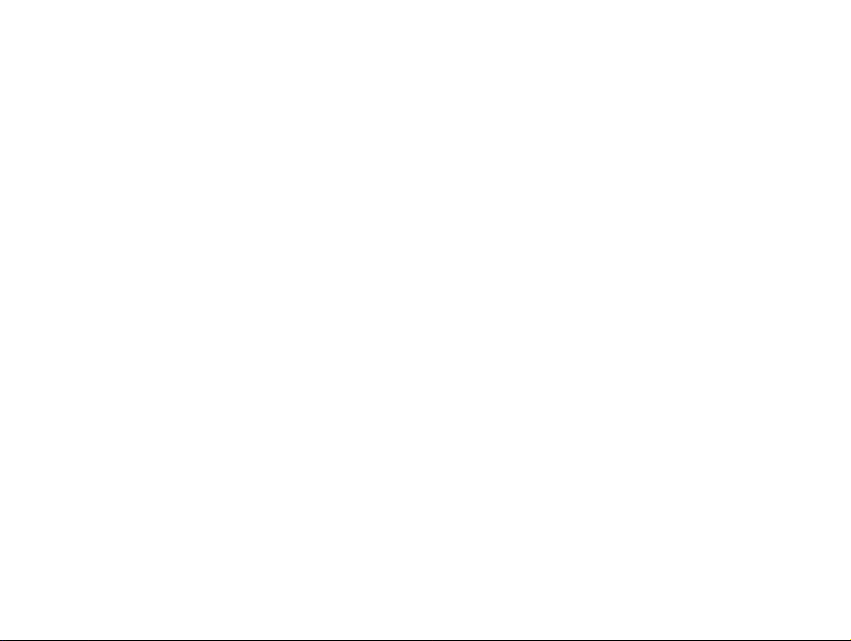
2
SYSTEM REQUIREMETS WINDOWS
• for USB –Windows 98/98 SE/2000 prof./Me
• 32 MB RAM
•110MB free memory capacity
• VGA colour monitor
• CD ROM drive
• USB
SYSTEM REQUIREMETS
IMac,iBook,G3 blue&white series,G4 series
• MacOS 8.6/9/9.0.2/if possible 9.0.4
• 32MB RAM or higher
•110MB free memory capacity
• VGA colour monitor
• CD ROM drive
• USB
Page 3
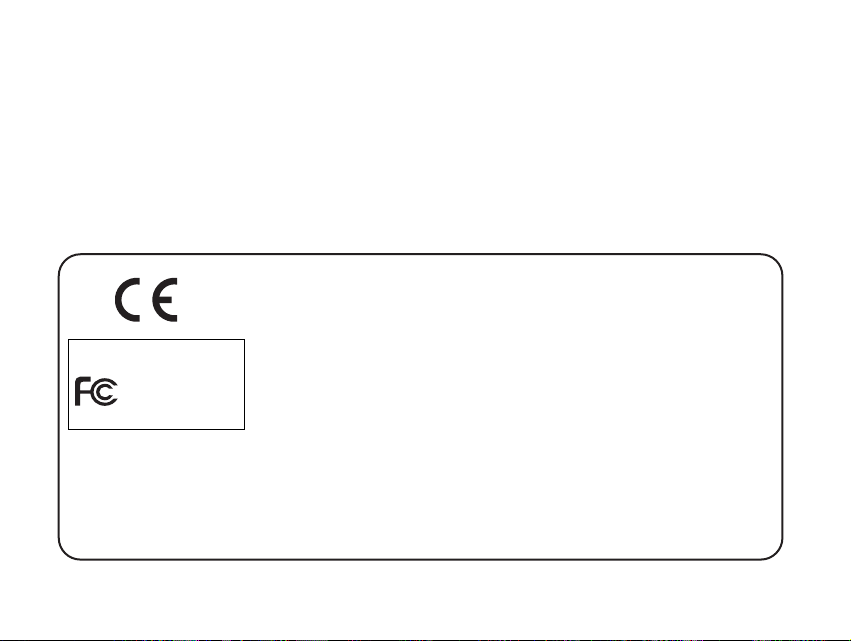
3
Thank you for purchasing the Argus DC3650.
Please take the time to read through this instruction manual so you can enjoy all
its features.
This mark on your camera certifies that this camera meets the requirements of the
EU (European Union) concerning interference causing equipment regulations.
CE stands for Conformité Européenne (European Conformity).
This device complies with Part 15 of the FCC Rules. Operation is subject to the following two conditions: (1) This device may not cause harmful interference, and (2)
this device must accept any interference recieved, including interference that may
cause undesired operation.
This Class B digital apparatus complies with Canadian ICES-003.
Do not remove the ferrite cores form the cables.
FOR HOME OR OFFICE USE
Digital Camera
DC3650
Tested To Comply
With FCC Standards
Page 4
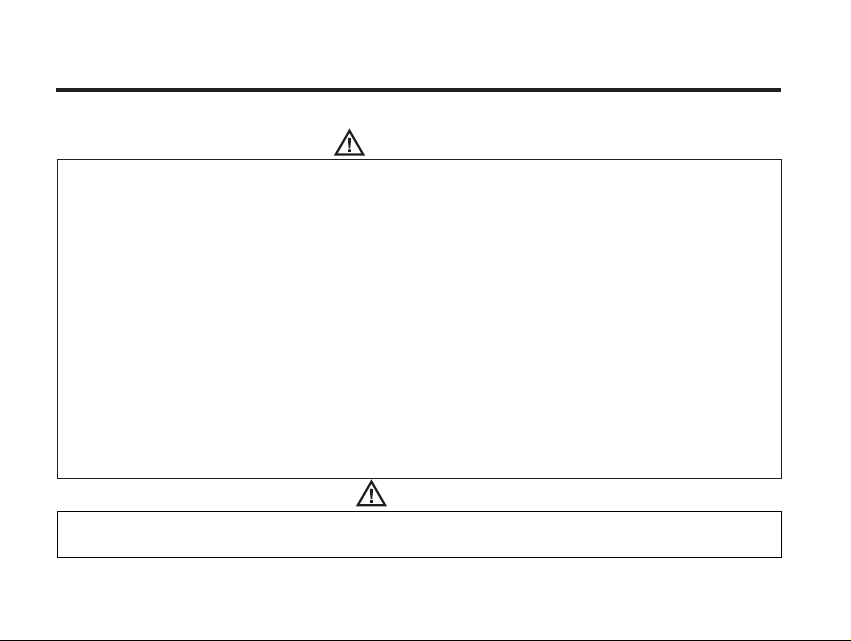
4
Read and understand all warnings and cautions before using this product.
Batteries may become hot or explode due to improper use.
• Use only the batteries specified in this instruction manual.
• Do not install the batteries with the polarity (+/-) reversed.
• Do not subject batteries to fire or high temperatures.
• Do not attempt to recharge, short, or disassemble.
• Do not mix batteries of different types, brands, or ages.
• Follow local regulations for battery disposal.
Use caution, accidents may occur when using this product near young chil-dren.Keep batteries or
things that could be swallowed away from young children.Contact a doctor immediately if an object
is swallowed.Immediately remove the batteries and discontinue use if...
• the camera is dropped or subjected to an impact in which the interior is exposed.
• the product emits a strange smell, heat, or smoke.
Do not walk while looking at the monitor.
Do not disassemble. Electric shock may occur if a high voltage circuit inside
the camera is touched.
Take your camera to a Argus Service Facility when repairs are required.
WARNING
CAUTION
The heat of the camera rises with extended periods of use. Use caution when handling the camera or
removing the batteries and compact flash card.
FOR PROPER AND SAFE USE
Page 5
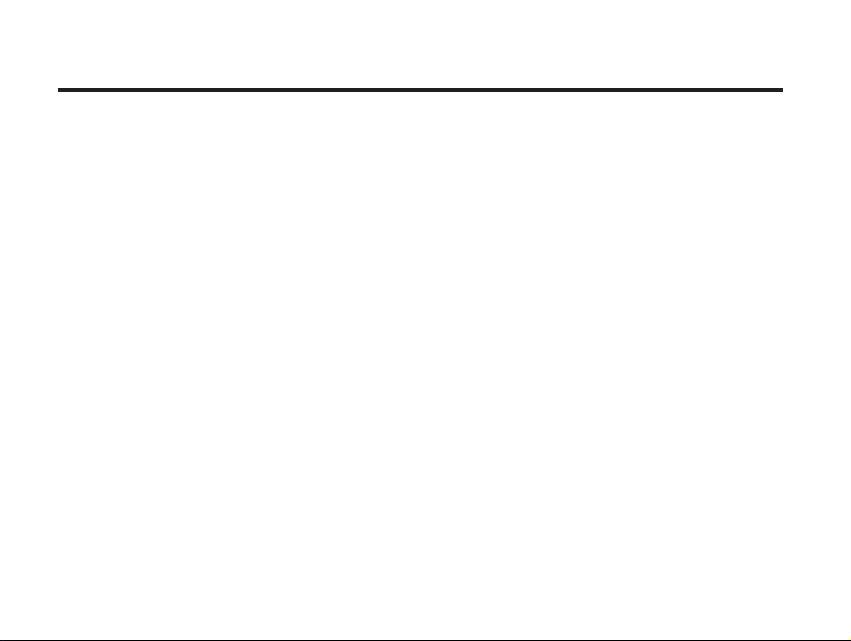
5
BEFORE YOU BEGIN
Check the packing list before you begin. If some parts are missing, contact your
camera dealer or a Argus Service Facility listed on the back cover of this manual.
• Argus DC3650 ZOOM camera (x 1)
• AA-size Alkaline Batteries (x 4)
• Video Cable (x 1)
• Hand Strap (x 1)
• Camera Case (x 1)
• USB Cable (x 1)
• 8MB CompactFlash Card (x 1)
• Software and Documentation on CD-ROM:
USB Driver Software for Windows ® 98/Windows ® 98 SE / Windows ® 2000 / Windows ®XP
and Mac OS 8.6 / 9 / 9.0.2 / 9.0.4
Instruction Manual (PDF) Windows ® /Macintosh
Adobe Photoshop 5.0 LE
• Documentation (Printed)
Warranty Card (x 1)
Page 6

6
TABLE OF CONTENTS
FOR PROPER AND SAFE USE . . . . . . . . . . . . . . . .4
BEFORE YOU BEGIN . . . . . . . . . . . . . . . . . . . . . .5
TABLE OF CONTENTS . . . . . . . . . . . . . . . . . . . . .6
NAMES OF PARTS . . . . . . . . . . . . . . . . . . . . . .10
CAMERA BODY . . . . . . . . . . . . . . . . . . . . . .10
INSIDE THE TERMINAL COVER . . . . . . . . . . .12
BOTTOM OF BODY . . . . . . . . . . . . . . . . . . .12
DATA PANEL . . . . . . . . . . . . . . . . . . . . . . . .13
VIEWFINDER . . . . . . . . . . . . . . . . . . . . . . . .14
QUICK REFERENCES . . . . . . . . . . . . . . . . . . . . .16
GETTING STARTED . . . . . . . . . . . . . . . . . . . . . .16
TAKING PICTURES . . . . . . . . . . . . . . . . . . . . . .16
MONITORING THE CAPTURED IMAGES . . . . . .18
DELETING IMAGES . . . . . . . . . . . . . . . . . . . . . .19
PREPARATION
ATTACHING THE HAND STRAP . . . . . . . . . . . . .22
INSERTING THE BATTERIES . . . . . . . . . . . . . . . .23
CHECKING THE BATTERY POWER . . . . . . . .25
AUTO POWER OFF . . . . . . . . . . . . . . . . . . .26
USING THE DC
ADAPTER (Sold Separately) . . . . . . . . . . . . . .26
INSERTING/REMOVING THE COMPACT FLASH (CF)
CARD . . . . . . . . . . . . . . . . . . . . . . . . . . . . . . .27
INSERTING THE CF CARD . . . . . . . . . . . . . .27
REMOVING THE CF CARD . . . . . . . . . . . . . .28
TAKING PICTURES
BASIC RECORDING PROCEDURE . . . . . . . . . . .31
THE RECORDING MODE DISPLAY ON THE LCD
MONITOR . . . . . . . . . . . . . . . . . . . . . . . . . . . .33
THE DISPLAY OF THE CAMERA SETTINGS . . . . .34
ADJUSTING THE FOCUS . . . . . . . . . . . . . . . . . .35
FOCUS LAMP . . . . . . . . . . . . . . . . . . . . . . .35
FOCUS DISTANCE IN THE AUTOFOCUS MODE
(Minimum Focus Distance) . . . . . . . . . . . . . . . .35
Page 7

7
TABLE OF CONTENTS
THE SUBJECT THAT IS DIFFICULT TO FOCUS
IN THE AUTOFOCUS MODE . . . . . . . . . . . .36
WHEN THE SUBJECT IS NOT IN THE CENTER OF
THE FRAME
(Focus Lock Function) . . . . . . . . . . . . . . . . .37
ADJUSTING THE FOCUS MANUALLY
(Manual Focus Mode) . . . . . . . . . . . . . . . . .38
FLASH . . . . . . . . . . . . . . . . . . . . . . . . . . . . . . .40
Flash Range . . . . . . . . . . . . . . . . . . . . . . . ..40
SELECTING THE FLASH MODE . . . . . . . . . . .41
Flash Lamp . . . . . . . . . . . . . . . . . . . . . . . . .42
ADVANCED OPERATIONS
BURST IMAGE CAPTURE . . . . . . . . . . . . . . . . .44
SELF-TIMER . . . . . . . . . . . . . . . . . . . . . . . . . . .47
DIGITAL ZOOM . . . . . . . . . . . . . . . . . . . . . . . .50
CLOSE-UP . . . . . . . . . . . . . . . . . . . . . . . . . . . .52
EXPOSURE COMPENSATION . . . . . . . . . . . . . . .55
ADJUSTING THE BRIGHTNESS OF THE LCD MONI-
TOR . . . . . . . . . . . . . . . . . . . . . . . . . . . . . . . . . .57
SPECIFYING THE RECORDING MODE
SPECIFYING THE RECORDING MODE . . . . . . . .59
THE RECORDING
MODE MENU DISPLAY (LCD Monitor) . . . . .59
THE RECORDING MODE MENU ITEMS . . . .59
SPECIFYING THE IMAGE QUALITY MODE . . . . .63
SPECIFYING THE IMAGE SIZE MODE . . . . . . . .65
SPECIFYING THE WHITE BALANCE MODE . . . ..68
SPECIFYING THE SHARPNESS MODE . . . . . . . .70
RESETING TO THE RECORDING MODE DEFAULT SETTINGS
. . . . . . . . . . . . . . . . . . . . . . . . . . . . . . . . . . . .72
PLAYBACK MODE
SINGLE-FRAME PLAY . . . . . . . . . . . . . . . . . . . .75
THE PLAYBACK MODE DISPLAY
ON THE LCD MONITOR . . . . . . . . . . . . . . . . . .76
THE IMAGE INFORMATION DISPLAY
IN THE PLAYBACK MODE . . . . . . . . . . . . . .78
INDEX PLAY . . . . . . . . . . . . . . . . . . . . . . . . . . .78
ZOOM PLAY . . . . . . . . . . . . . . . . . . . . . . . . . . .80
Page 8
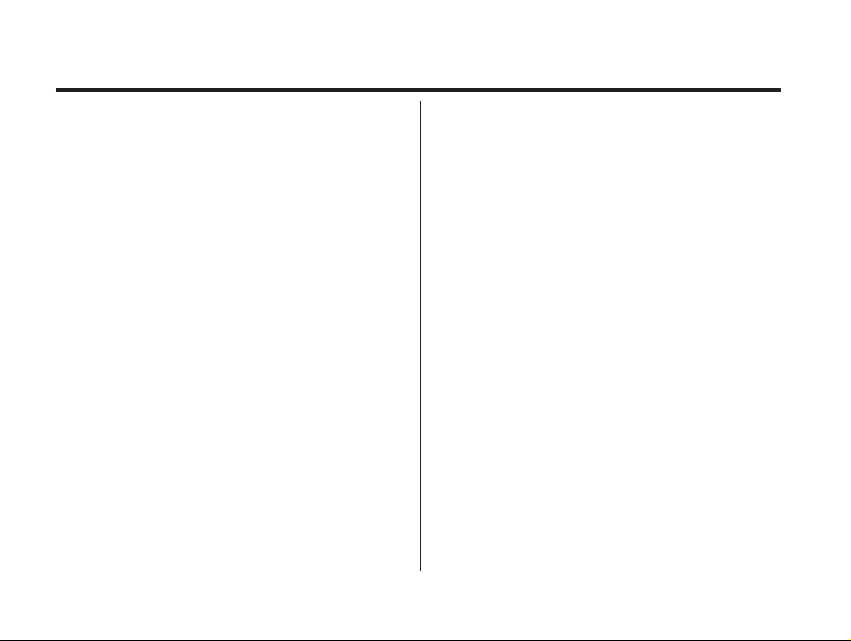
8
TABLE OF CONTENTS - CONT'D
THE PLAYBACK MODE MENU ITEMS AND
EACH
SETTINGS . . . . . . . . . . . . . . . . . . . . . . . . . . . . .98
SPECIFYING THE PRINT SETTINGS WITH THE DPOF
. . . . . . . . . . . . . . . . . . . . . . . . . . . . . . . . . . . .99
SPECIFYING THE IMAGE AND THE
NUMBER TO BE PRINTED . . . . . . . . . . . . . . .99
FOLDER NAME . . . . . . . . . . . . . . . . . . . . .105
GIVE FOLDER A NEW NAME . . . . . . . . . . .109
On DCF
(Design rule for Camera File system)
SETUP
THE SETUP MODE MENU DISPLAY . . . . . . . . .111
THE SETUP MODE MENU DISPLAY . . . . . . .111
SPECIFYING THE TIME FOR THE AUTO POWER
OFF FUNCTION . . . . . . . . . . . . . . . . . . . . . . .113
FORMATTING THE CF CARD . . . . . . . . . . . . . .115
SETTING THE DATE / TIME . . . . . . . . . . . . . . .117
SETTING THE BEEP SOUND . . . . . . . . . . . . . . .120
SWITCHING THE VIDEO SIGNAL
SLIDE SHOW
TO START THE SLIDE SHOW . . . . . . . . . . . .82
TO STOP THE SLIDE SHOW . . . . . . . . . . . . .83
THE SETTING IN THE SLIDE SHOW MODE MENU
. . . . . . . . . . . . . . . . . . . . . . . . . . . . . . . . . . . .84
DELETING IMAGES
DELETING SELECTED IMAGE . . . . . . . . . . . . . .87
DELETING ALL
IMAGES . . . . . . . . . . . . . . . . . . . . . . . . . . . . . .90
DELETING
DELETING FOLDERS . . . . . . . . . . . . . . . . . . . . .92
LCD
ADJUSTING THE BRIGHTNESS OF THE LCD MONI-
TOR . . . . . . . . . . . . . . . . . . . . . . . . . . . . . . . . . .94
SPECIFYING THE PLAYBACK MODE
THE PLAYBACK MODE MENU . . . . . . . . . . . . .97
THE PLAYBACK MODE MENU
(LCD Monitor) . . . . . . . . . . . . . . . . . . . . . . . .98
Page 9
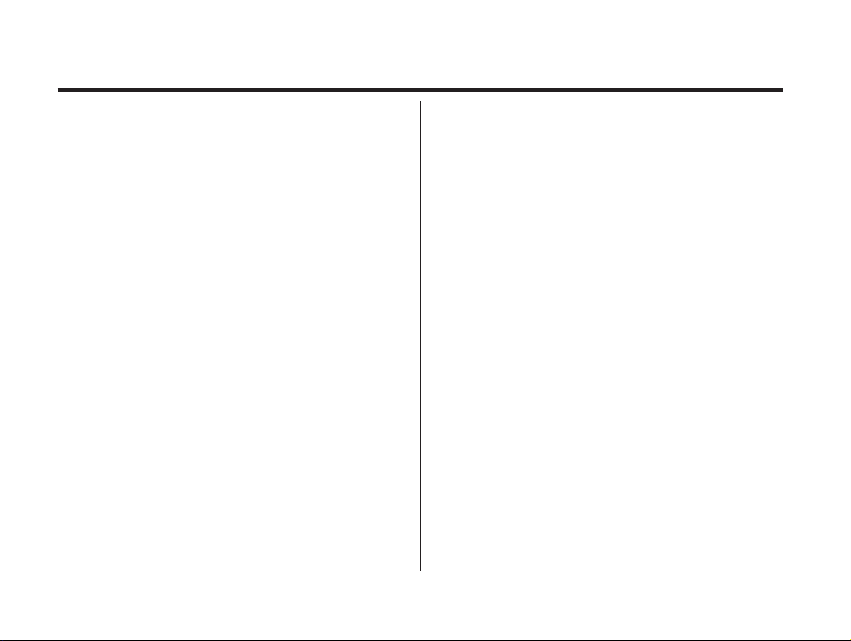
9
TABLE OF CONTENTS - CONT'D
FROM THE VIDEO OUTPUT TERMINAL . . . .122
SWITCHING THE LANGUAGE
DISPLAYED ON THE LCD MONITOR . . . . . . . .124
RESETTING TO THE
DEFAULT SETTINGS . . . . . . . . . . . . . . . . . . . .126
CONNECTING TO THE PERSONAL COMPUER
CONNECTING TO THE PERSONAL
COMPUTER . . . . . . . . . . . . . . . . . . . . . . . . . .130
CAUTIONS WHEN CONNECTING TO THE PERSON-
AL COMPUTER . . . . . . . . . . . . . . . . . . . . . . . .131
INSTALLING Adobe PhotoDeluxe . . . . . . . . . .132
APPENDIX
WATCHING THE CAPTURED
IMAGES ON TV. . . . . . . . . . . . . . . . . . . . . . . .135
TROUBLESHOOTING . . . . . . . . . . . . . . . . . . .136
NOTES ON THE HANDLING . . . . . . . . . . . . . .140
CARE AND STORAGE . . . . . . . . . . . . . . . . . . .144
TECHNICAL DETAILS . . . . . . . . . . . . . . . . . . .145
Page 10
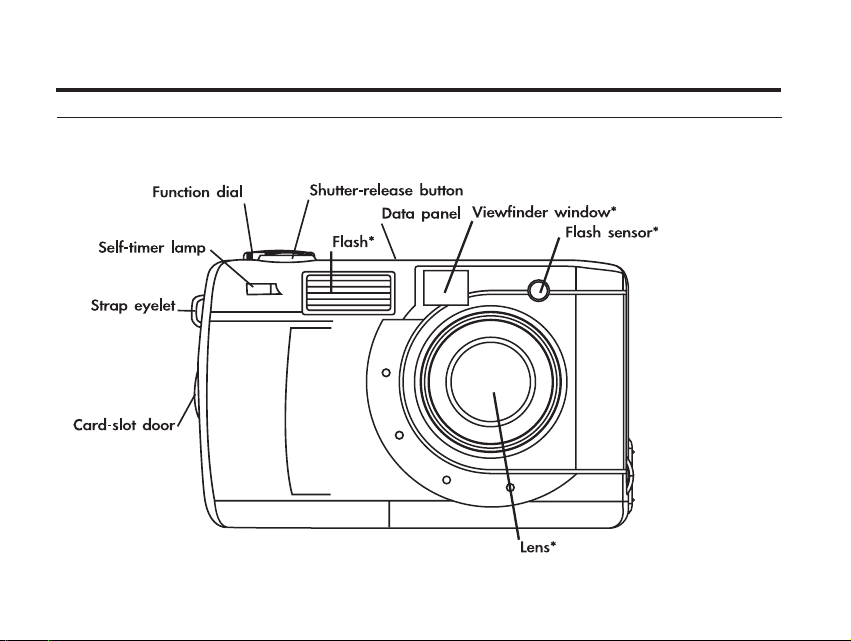
10
NAMES OF PARTS
CAMERA BODY
* Do not touch.
Page 11
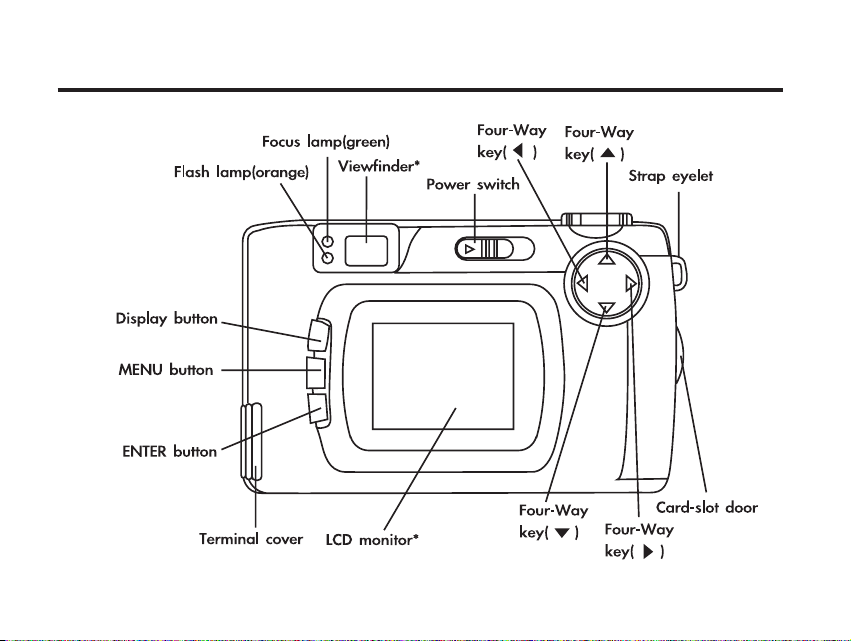
11
NAMES OF PARTS
Page 12
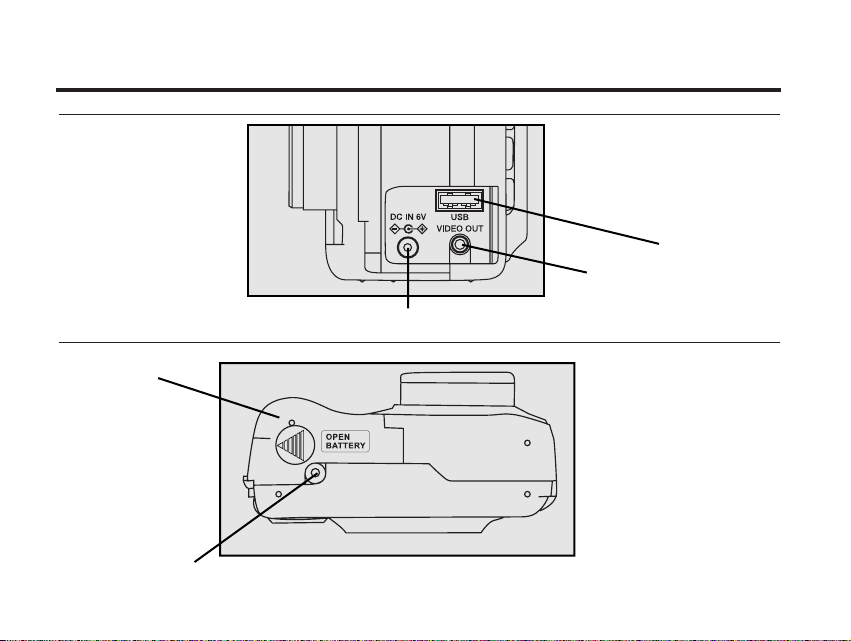
12
NAMES OF PARTS - CONT'D
INSIDE THE TERMINAL COVER
BOTTOM OF BOD
Y
USB connector
Video-out terminal
DC terminal
Battery-chamber door
Tripod socket
Page 13
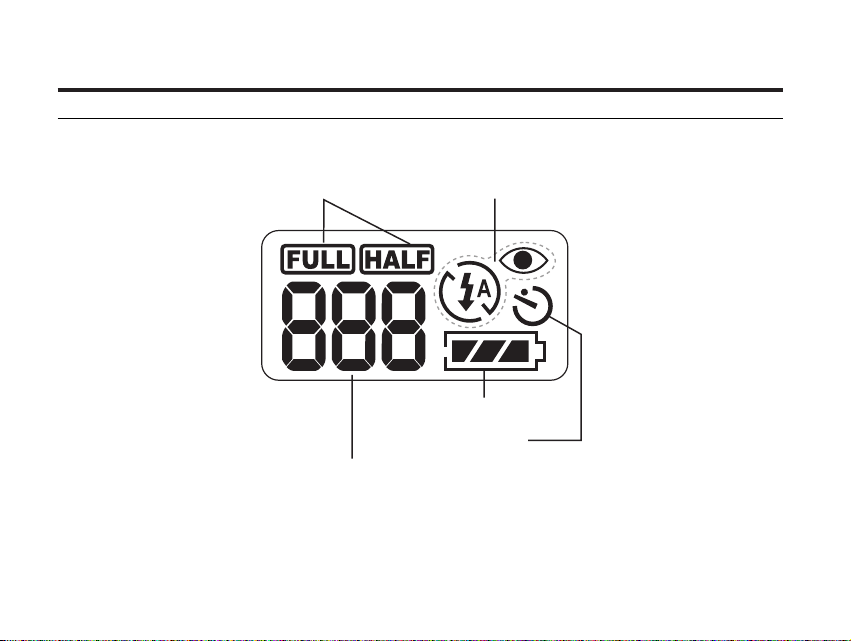
13
NAMES OF PARTS - CONT'D
* Refer to the number of recordable remaining frame as a guide.
The number changes depending on the scene or subject you record.
DATA PANEL
The following diagram shows all items displayed to aid the explanation.
Battery-condition indicator
Self-timer indicator
Number display of recordable remaining frame/
No-card indicator
Image-size indicators
Flash-mode indicators
Page 14
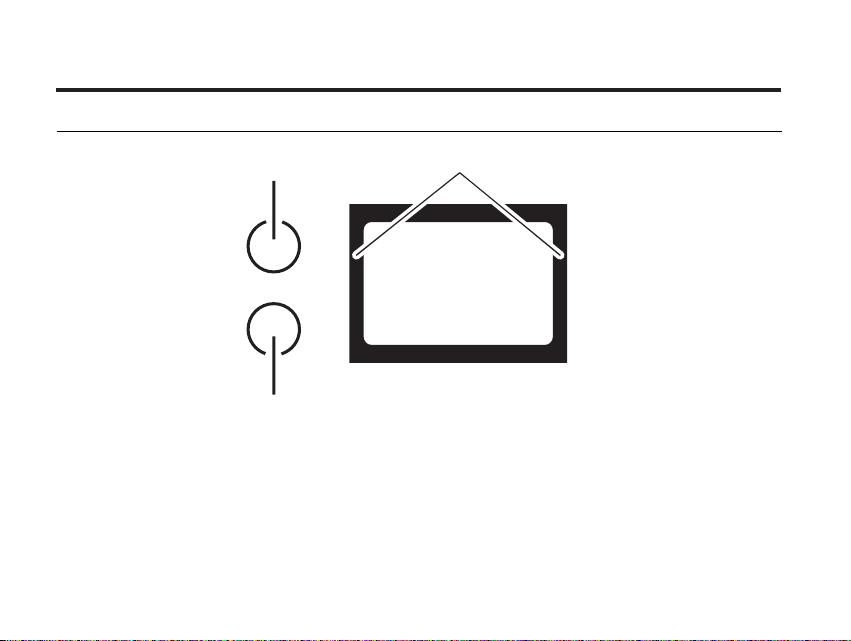
14
NAMES OF PARTS - CONT'D
Close-framing guide
When you shoot a subject which is closer than 1m through the viewfinder, only the part under the
close-framing guide is recorded. So, use the LCD monitor to check the image composition when you
shoot a subject which is closer than 1m.
VIEWFINDER
Focus Iamp
(green)
Flash Iamp
(orange)
Close-framing guide
Page 15
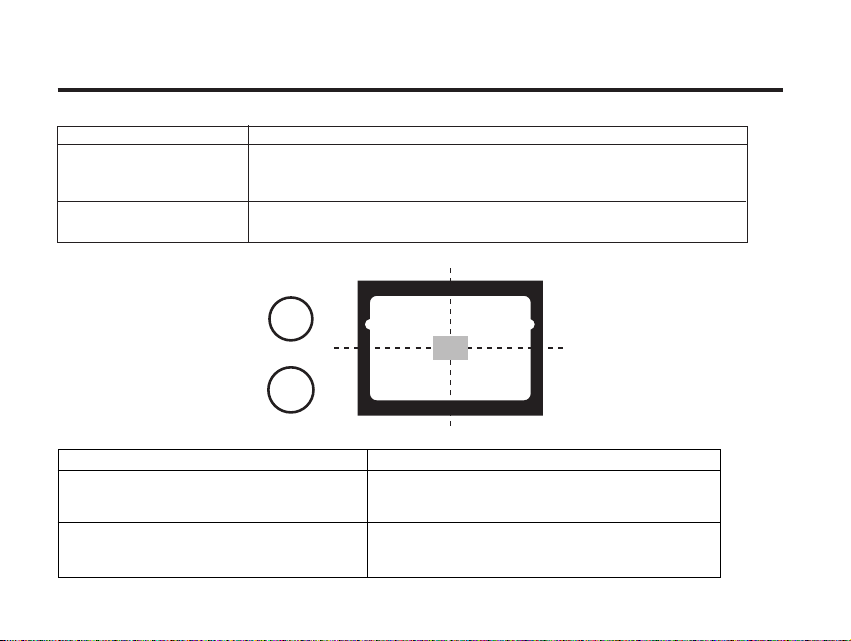
15
NAMES OF PARTS - CONT'D
Focus Lamp (Green)
Lights.
The focus is determined and locked.
Blinks quickly (about 8
times in a second).
The focus is not determined.
(The subject contrast is too low, the subject is too dark or too close.
Or the subject is too far in the close up mode.)
Blinks slowly (about 2
times in a second).
The image is being recorded in the CF (Compact Flash) card.
The camera reads out the image from the CF card.
Focus Area (as a Guide)
Flash Lamp (Orange)
In the autofocus mode,
the focus is adjusted at
the gray part as shown
in the figure.
Lights.
The flash ready for fires.
Blinks quickly when the shutter-release
button is pressed all-the-way down
(about 8 times in a second).
(When the flash function is cancelled)
Blinks slowly (about 2 times in a second).
The flash is being charged.
The shutter-release button is not released.
The shutter speed becomes slow.
Taking a picture in this mode may cause
an image blurred.
Page 16
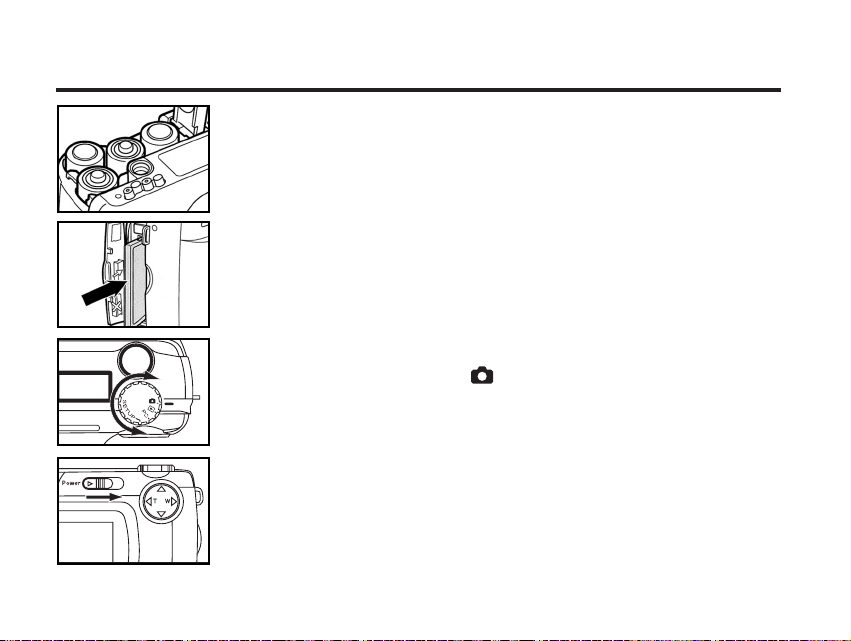
16
QUICK REFERENCES
GETTING STARTED
TAKING PICTURES – See page 31 for details.
11
Insert the batteries (see page 23).
22
Insert the CF card (see page 27).
11
Rotate the function dial to .
22
Slide the power switch to turn on the camera.
Page 17
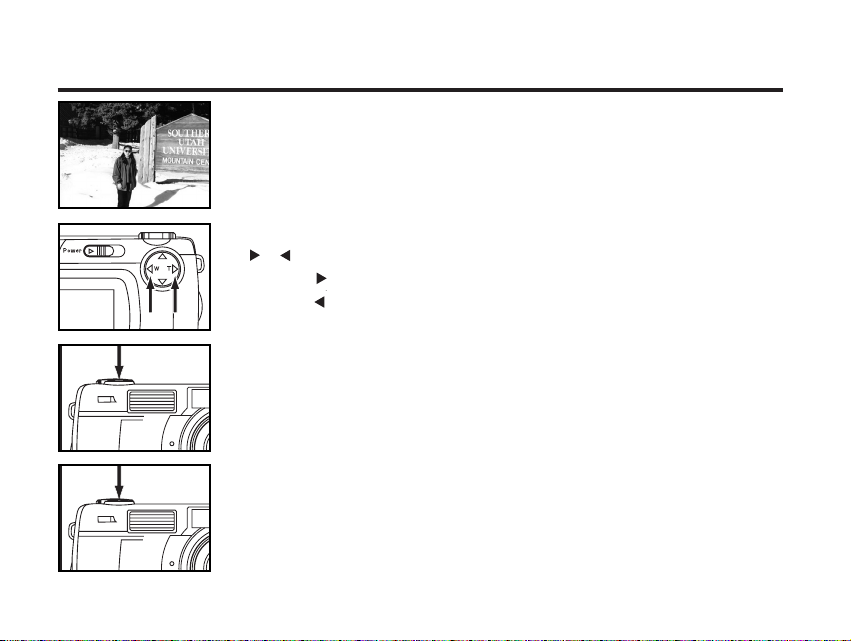
17
QUICK REFERENCES - CONT'D
33
Determine the image composition while looking into LCD
monitor or viewfinder.
55
Press the shutter-release button part-way down.
• When the image is focused, the focus lamp (green) lights up.
44
Adjust the image range and size with the four-way keys
( / ).
• When the key is pressed, the image size becomes tele.
• When the key is pressed, the image range becomes wide.
66
Press the shutter-release button all-the-way down to take
the picture.
• The captured image is displayed on the LCD monitor.
• While the captured image is recorded in the CF card, the focus lamp (green)
blinks slowly (about 2 times in a second).
Page 18
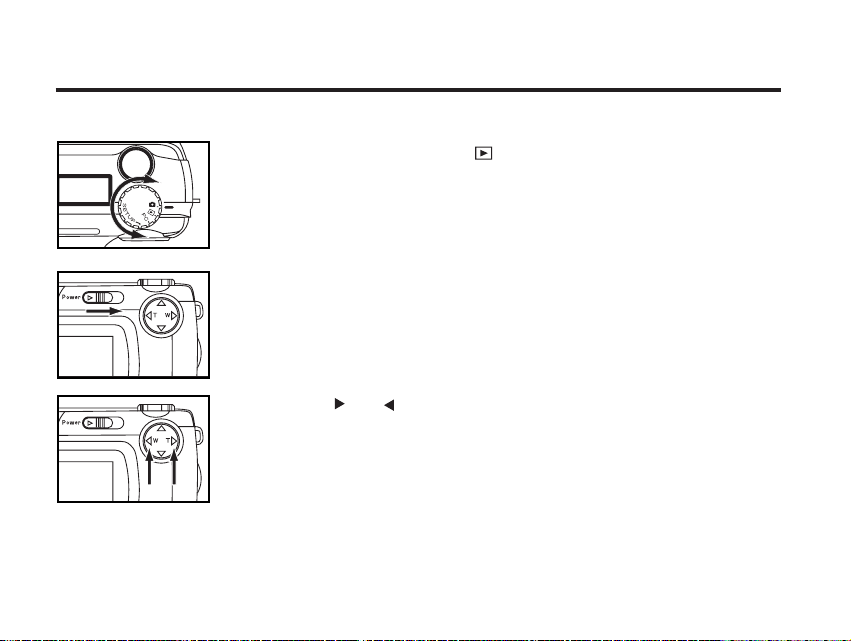
18
QUICK REFERENCES - CONT'D
MONITORING THE CAPTURED IMAGES – See page 77 for details.
11
Rotate the function dial to .
22
Slide the power switch to turn on the camera.
• The latest image (which was recorded last) is displayed on the LCD monitor.
33
When the or key is pressed, the image changes to the
next or previous one respectively.
Page 19
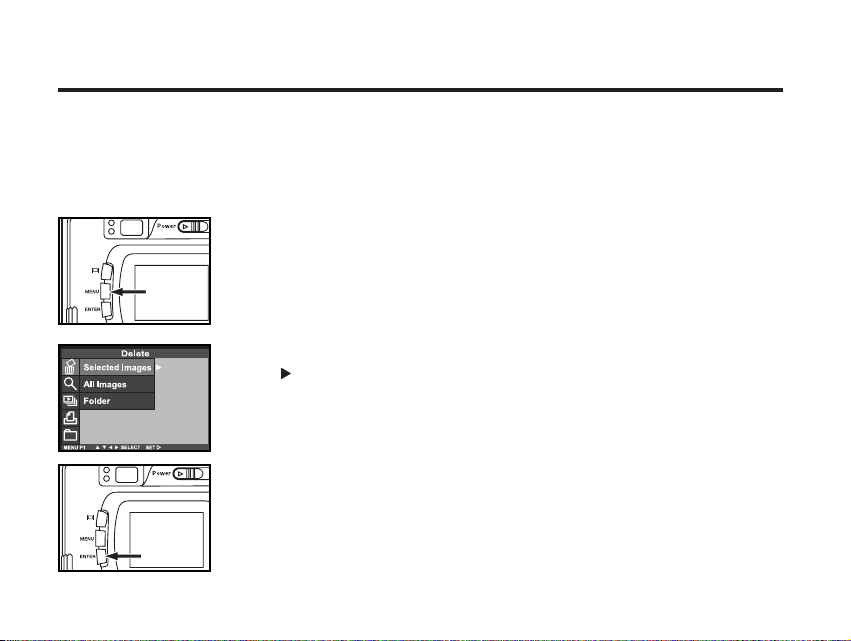
19
33
After confirming that [DELETE IMAGE] is highlighted, press
the key.
QUICK REFERENCES - CONT'D
DELETING IMAGES – See page 88 for details.
11
Display the image to be deleted on the LCD monitor by per-
forming from steps 11to 33of "MONITORING THE CAP-
TURED IMAGES" described on the previous page.
22
Press the MENU button.
• The playback mode menu is displayed on the LCD monitor.
Continued on Next Page
44
After confirming the selection is highlighted, press the
ENTER button.
Page 20
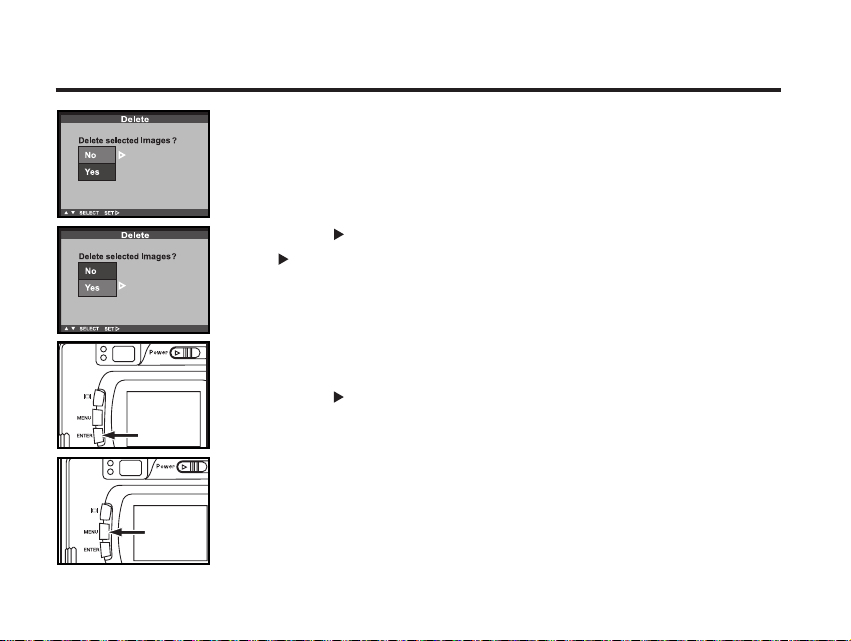
66
To complete the operation of deleting an image, after con-
firming that [NO] is highlighted in the display to confirm,
press the key.
• The LCD monitor display returns to the playback mode menu.
20
55
Press the key so that [YES] is highlighted and press
the key.
• The image displayed on the LCD monitor in step 1 is deleted.
• The image to be deleted is displayed on the LCD monitor and the display to
conform whether you delete the image or not appears as shown in the figure.
QUICK REFERENCES - CONT'D
77
Press the MENU button.
• The LCD monitor display returns to the playback mode.
Page 21
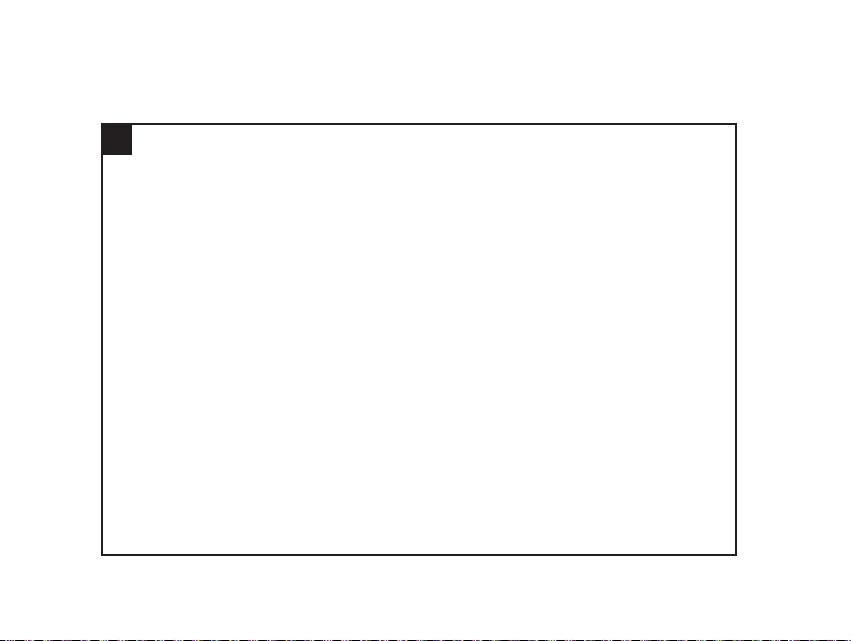
21
PREPARATION
Page 22
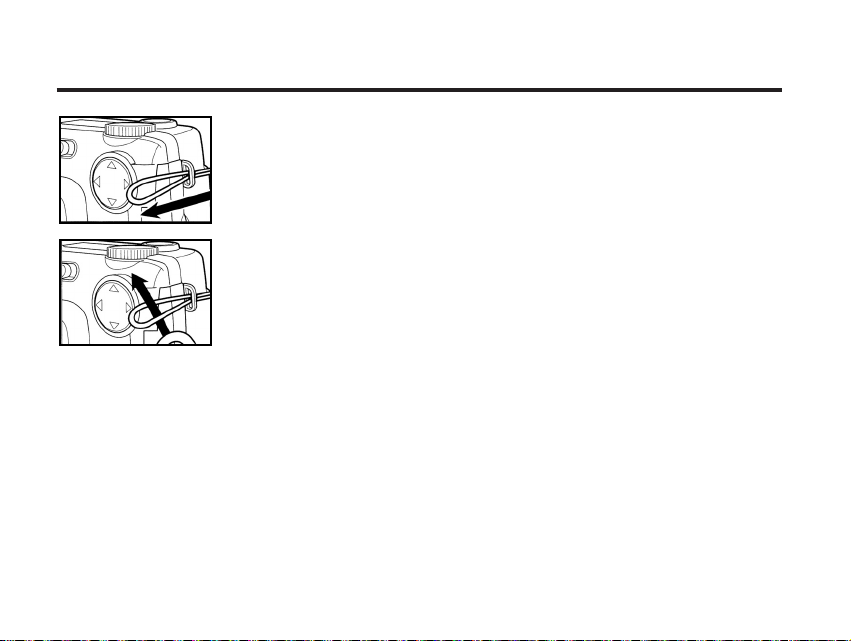
22
ATTACHING THE HAND STRAP
11
Insert the smaller loop of the hand strap through the strap
eyelet.
22
Insert the other end of the hand strap through the small
loop.
Page 23
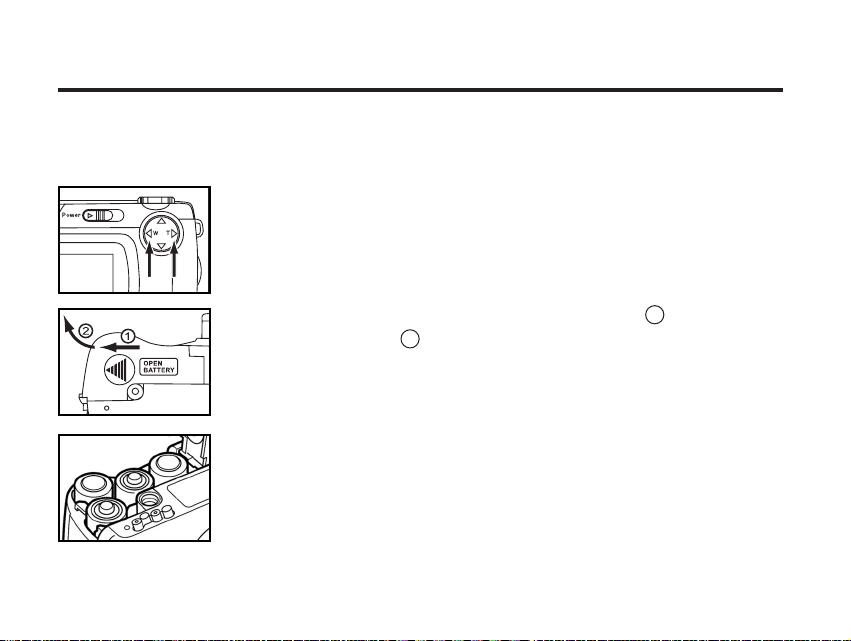
23
INSERTING THE BATTERIES
This camera uses four AA-size alkaline or Ni-MH batteries.
* When using AA-size Ni-MH batteries, fully recharge them with a vendor-endorsed battery charger.
11
When replacing the batteries, slide the power switch to turn
off the camera.
• You may skip this step when inserting the batteries for the first time after a
purchase.
22
Slide the battery-chamber door slightly in the 1 direction
and open it in the 2 direction.
33
Insert the batteries by following the +/- diagram indicated in
front of the battery-chamber door.
Page 24
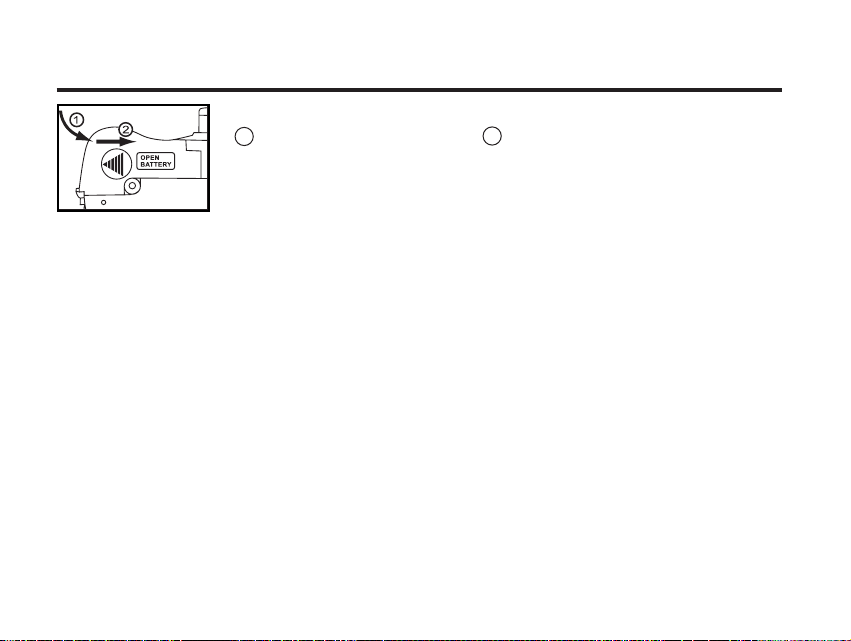
24
INSERTING THE BATTERIES - CONT'D
44
Close the battery-chamber door in the direction of the arrow
1 and slide it until it clicks 2 .
• After replacing the batteries, check that the built-in clock (date and time) works correctly (See page
119).
If neither DC adapter nor batteries are used more than 5 minutes, the built-in clock may delay or be
reset to the default setting. In this case, set the date and time again by following the procedure
described on page 119.
• Do not place the camera with the battery-chamber door facing down when the battery-chamber
door is open. Doing so may damage the battery-chamber door.
• As the batteries become hot right after the camera is operated, be careful when replacing the bat-
teries.
Page 25
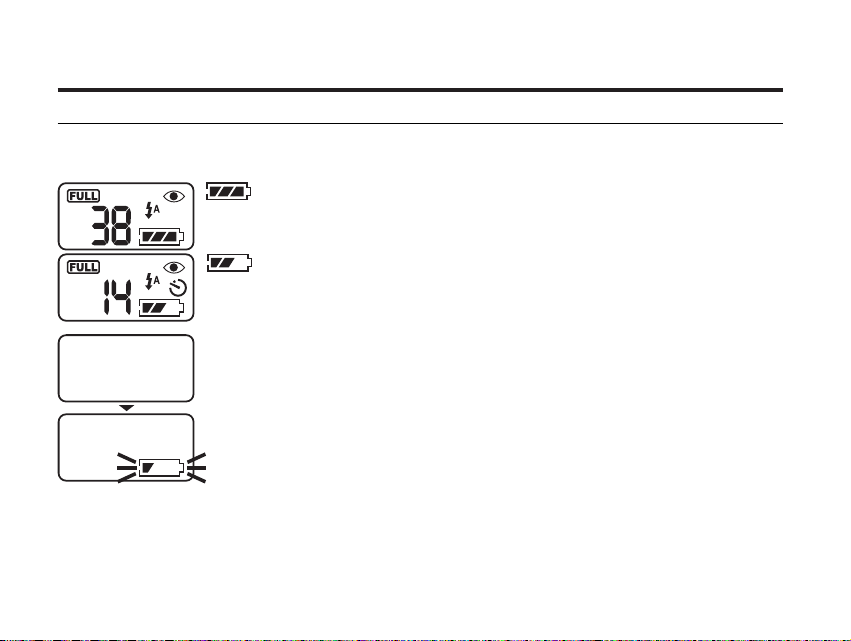
25
INSERTING THE BATTERIES - CONT'D
CHECKING THE BATTERY POWER
When the batteries are installed in the camera, the camera checks the battery power automatically
and shows the result on the data panel.
Lights - Prepare the new batteries. Even in this status, the recording
or playback can be performed.
All indicators go out and after that, blinks for 5 seconds and then, all
indica tors go out again.
- Perform the following either operation.
• Replace all batteries with new ones.
• Remove all batteries and use the DC adapter (sold separately ) (see page 26).
Taking a picture or playing back cannot be excuted.
lights - The battery power is sufficient.
* When nothing is displayed on the data panel, check that the batteries are installed with a correct
polarity (+/-). When nothing is displayed even though the batteries are installed correctly, replace
the batteries with new ones.
Page 26
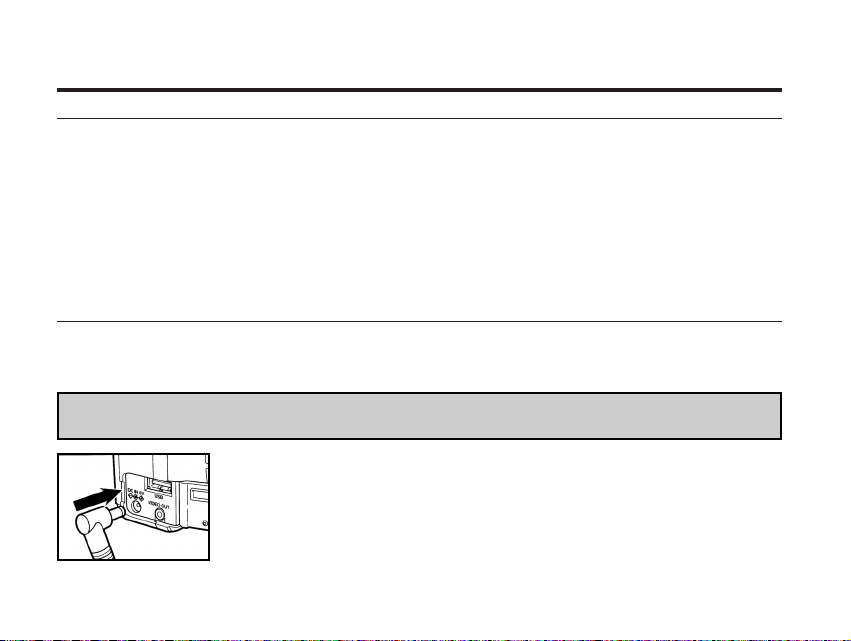
26
INSERTING THE BATTERIES - CONT'D
AUTO POWER OFF
To save the battery power, This camera will turned off automatically if it is not operated more than 3
minutes. (Auto Power Off function)
To operate the camera, slide the power switch to turn on the camera again.
• When using the batteries, the time for the auto power off function can be changed to a minute, 5
minutes, 10 minutes or 30 minutes. See page 115 for details.
• When using the DC adapter (sold separately), this camera will turn off automatically if it is not operated more than 30 minutes. The time for the auto power off function is fixed in 30 minutes.
USING THE DC ADAPTER (Sold Separately)
We recommend you to use the AC adapter (sold separately) when using the camera indoor where
the AC outlet supplies the power to the camera or when connecting the camera to the personal computer for editing the images.
Be sure to turn off the power of the camera when changing the power supply from the batteries to the
DC adapter or vice versa. Do not change it when the power of the camera is turned on.
11
Connect the mini plug of the DC adapter to the DC terminal
of the camera.
• The Shape of the mini plug may vary depending on the DC adapter.
22
Connect the power plug of the DC adapter to an AC outlet.
Page 27
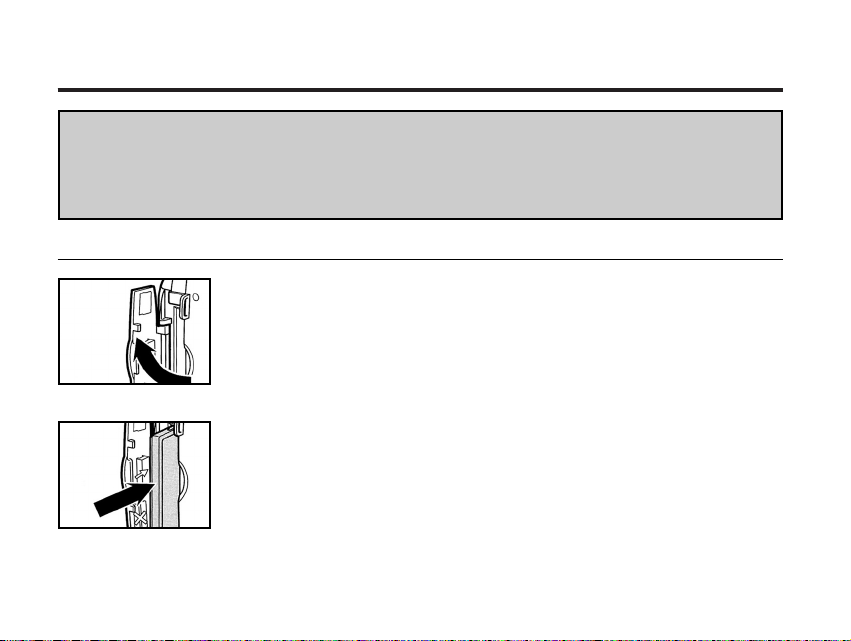
27
INSERTING/REMOVING THE COMPACT FLASH(CF) CARD
Be sure to turn off the power of the camera when inserting or removing the CF card into or from
the camera. Otherwise, the data in the card may be lost or the card may be damaged.
If you insert or remove the CF card when the camera is turned on, re-format the CF card after trans-
ferring the data from the card to your computer if the data is safe.
INSERTING THE CF CARD
11
Open the card-slot door as shown in the figure.
22
Insert the CF card into the card slot.
• Position the flat edge side of the card towards the camera lens and insert the
card with the signal part facing down until the card stops.
• Insert the card straight. Do not insert it on the angle.
• If the card stops halfway, check the direction of the card. Forcing the card
into the slot may damage the card or the camera.
Page 28
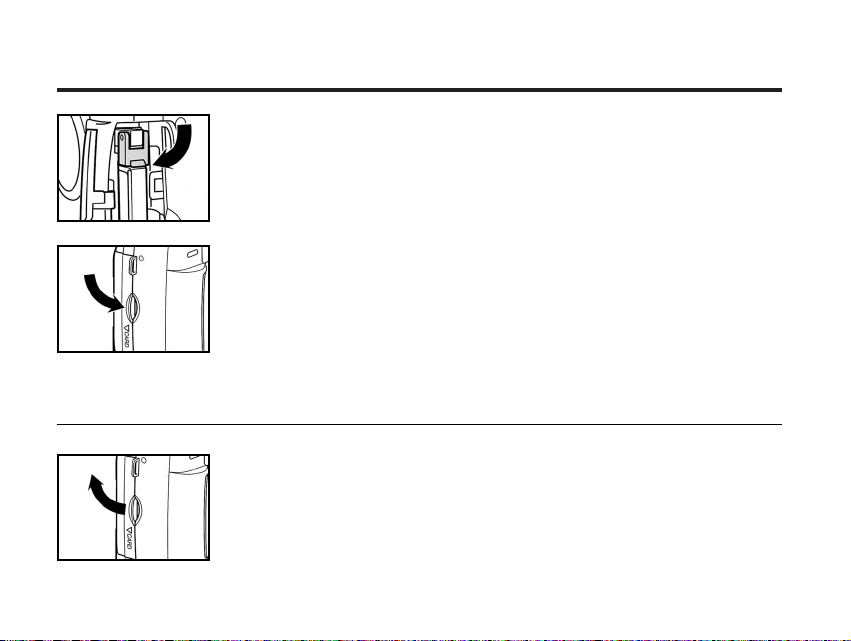
28
33
Fold the card-release lever down as shown in the figure.
• Be sure to fold the lever. Otherwise, the card-slot door cannot be closed.
44
Close the card-slot door until it clicks.
11
Confirm that the power of the camera is turned off.
22
Open the card-slot door as shown in the figure.
REMOVING THE CF CARD
INSERTING/REMOVING THE COMPACT FLASH(CF) CARD
Page 29
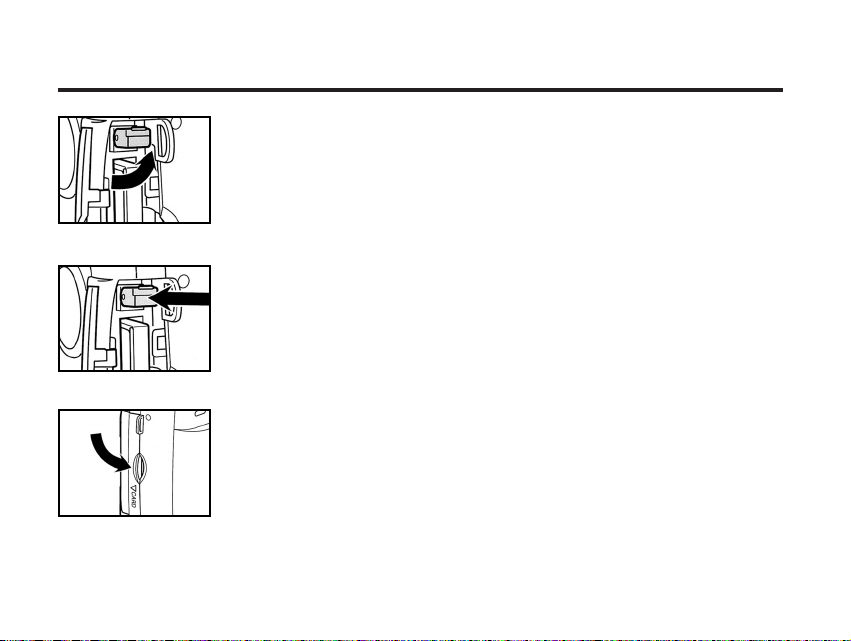
29
INSERTING/REMOVING THE COMPACT FLASH(CF) CARD
33
Lift the card-release lever up as shown in the figure.
4 Push in the card-release lever straight.
• As the CF card ejects slightly from the camera, pull out the card.
• Be careful with the card because it may be hot.
• Keep the CF card in the protection bag supplied with the card.
55
Close the card-slot door until it clicks.
Page 30
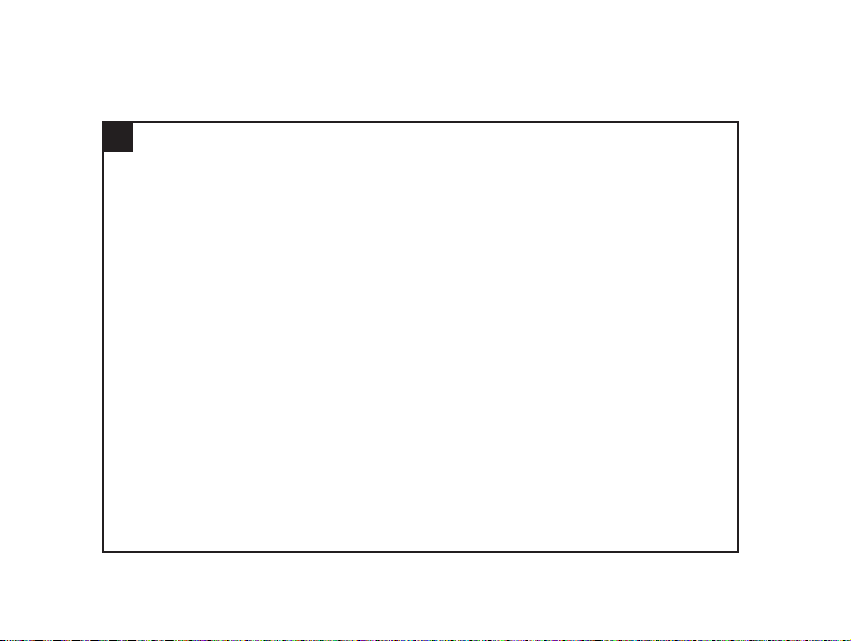
30
TAKING PICTURES
Page 31

31
BASIC RECORDING PROCEDURE
11
Rotate the function dial to .
22
Slide the power switch to turn on the camera.
• The power switch returns to the initial position.
33
Determine the image composition while looking into LCD
monitor or viewfinder.
• When holding the camera, be sure not to cover the lens with your fingers and
so on.
• When the focus is not adjusted on the subject, use the focus lock function
(see page 37).
44
Adjust the image range and size with the / keys.
• When the key is pressed, the image size becomes large (Telephoto
mode). When the key is pressed, the image range becomes wide (Wide-
angle mode).
Page 32
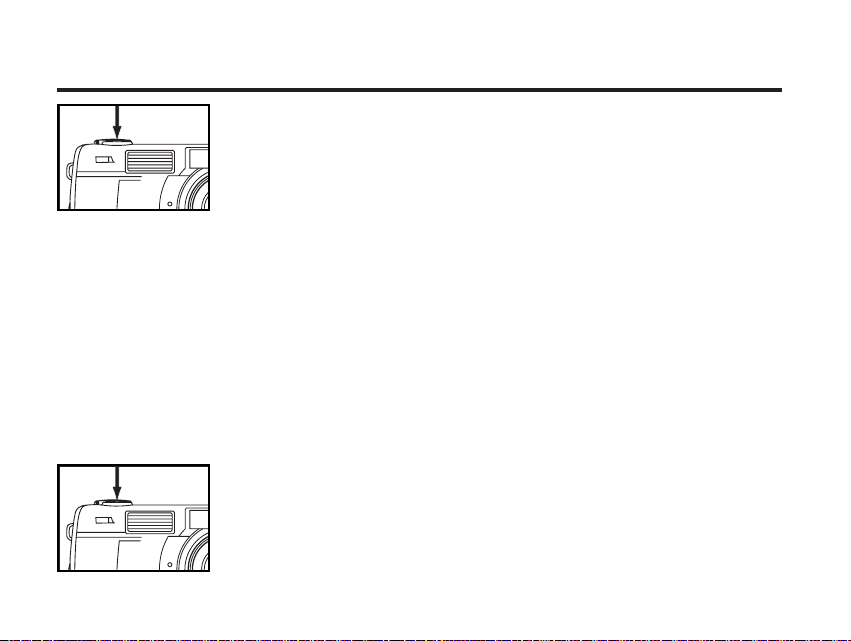
32
BASIC RECORDING PROCEDURE - CONT'D
55
Press the shutter-release button part-way down.
• The camera adjusts the focus automatically. When the subject is focused,
the focus lamp (green) lights up.
• When the focus lamp (green) blinks, follow the operation from step 3 again.
• When the flash will fire, the flash lamp (orange) lights up.
• When the flash lamp (orange) blinks slowly (about 2 times in a second), the
shutter speed becomes slow. Taking a picture in this mode may cause an
image blurred. We recommend you to take pictures after fixing the camera
on the tripod.
66
Press the shutter-release button the rest of the way down.
• If the flash lamp (orange) blinks when the shutter-release button is pressed
all the way down, the flash is being charged. When the shutter-release button is kept pressed in this status, the shutter is released at the same time
when the flash is charged.
• The captured image is displayed on the LCD monitor and is recorded in the
CF card. While the image is recorded, the focus lamp (green) blinks slowly
(about 2 times in a second) and "RECORDING" blinks on the LCD monitor
slowly. Be sure not to open the battery-chamber door, disconnect the plug
of the AC adapter or remove the CF card until the recording in the CF card
is completed (until the focus lamp (green) and "RECORDING" stops blinking). otherwise,The data in the CF card may be damaged or lost..
* When pressing the
shutter-release button, there is a point
where the button
stops halfway. To
press the shutterreleased button to
this point is
described "Press
part-way down" in
this manual.
Page 33

33
BASIC RECORDING PROCEDURE - CONT'D
THE RECORDING MODE DISPLAY ON THE LCD MONITOR
Each time the display button is pressed, the display on the
LCD monitor changes in the following order.
Live view
(The camera settings are displayed)
The LCD monitor is turned off
Live view
(The camera settings are not displayed)
H
Page 34

34
BASIC RECORDING PROCEDURE - CONT'D
THE DISPLAY OF THE CAMERA SETTINGS
(For details, see the pages in parentheses)
Page 35

35
ADJUSTING THE FOCUS
FOCUS LAMP
When the shutter-release button is pressed halfway, this camera adjusts the focus automatically and
the focus lamp (green) shows the focus status (when the focus mode is set to the autofocus mode.)
When the focus lamp (green) blinks, check the following points:
• Do you attempt to adjust the focus on the subject which is difficult to focus in the autofocus mode?
(See page 36).
• Is the subject closer than the minimum focus distance (or farther than 40 cm in the close up mode)?
(Refer to the followings.)
FOCUS DISTANCE IN THE AUTOFOCUS MODE (Minimum Focus Distance)
The focus distance in the autofocus mode is described on the list below.
When the subject is closer than the minimum focus distance (0.4m) or farther than 40 cm in the close
up mode, the focus lamp (green) blinks.
Lights
Blinks quickly
(abort 8 times in a second)
The focus is determined and locked.
The focus is not determined.
The shutter can be released.
Standard mode
Close up mode
(Refer to the page 53)
0.4m to ∞ (infinity)
4 cm to 40 cm
Page 36

36
ADJUSTING THE FOCUS - CONT'D
THE SUBJECT THAT IS DIFFICULT TO FOCUS IN THE AUTOFOCUS MODE
The autofocus mode uses the image contrast (the difference of light and dark parts) on the CCD
(Charge Coupled Device) to focus on. Therefore, with the autofocus mode, the focus may not be
adjusted correctly on the following subjects. In this case, use the focus lock function (see page 37),
that you once focus on the other subject which is at the same distance as the subject you want to take
the picture and change the image composition, or use the manual focus mode (adjust the focus manually, see page 39).
The subject is too dark.
The subject has no con-
trast such as a blue sky or
a white wall.
Some subjects at different
distances overlap in the
focus range.
The subject is too bright
such as a shining car body
or a surface of water.
Page 37

37
WHEN THE SUBJECT IS NOT IN THE CENTER OF THE FRAME
(Focus Lock Function)
When the subject is not in the center of the frame, the camera adjusts the focus on the background. In
this case, take a picture with the focus lock function.
ADJUSTING THE FOCUS-CONT'D
11
Aim the camera so that the subject is in the center
of the frame and press the shutter-release button
part-way down.
• The camera adjusts the focus automatically. When the focus is
adjusted, the focus lamp (green) lights.
22
While you hold pressing the shutter-release button
part-way down, change the camera position to
obtain the desired image composition and press the
button all-the-way down to take a picture..
Page 38

38
4 Press the or key so that [MANUAL] is highlighted and
press the key to finish the setting.
ADJUSTING THE FOCUS MANUALLY (Manual Focus Mode)
Adjust the focus with the or while looking into the LCD monitor.
1 Rotate the function dial to and press the MENU button.
• The recording mode menu is displayed on the LCD monitor
2 Press the or key so that [FOCUSING] is highlighted and
press the key.
ADJUSTING THE FOCUS - CONT'D
3 Press the or key so that [FOCUS] is highlighted and
press the key.
Page 39

39
ADJUSTING THE FOCUS-CONT'D
55
Press the MENU button.
• "MANUAL" is displayed on the upper right side of the LCD monitor and the
display shows that the manual focus mode is selected.
6 Adjust the focus with the or key while looking into
the LCD monitor.
• Adjust the focus so that the subject is displayed clearly on the LCD monitor.
• When the key is pressed, the focus position is moved to the part in a long
distance.
• When the key is pressed, the focus position is moved to the part in a
far,near distance.
7 Press the shutter-release button all-the-way down to take
picture.
• Even after taking a picture, the manual focus mode is not cancelled. The aut-
ofocus mode returned when the camera is turned off and on again.
Page 40

40
FLASH
With this camera, the following 5 flash modes are available. You can select them according to your
purpose or condition.
The flash fires automatically when the light level
is low or the subject is backlit.
The flash fires every time a picture is taken
regardless of the brightness.
Select this mode to reduce the harsh shadows
when you take the picture outdoor and the subject’s face is shaded with a hat and so on.
The flash does not fire. Select this mode when
taking a picture in the place where the flash photography is prohibited such as in a museum, etc.
The flash fires the short burst 2 times before the
main flash burst for reducing the red-eye phenomenon. Select this mode when taking the picture of
people or animals in the dark
*The flash fires even in long shutter night mode,to
get satisfied exposure on subject and backgrount.
AUTOFLASH
FILL-FLASH
FLASH
CANCEL
AUTOFLASH WITH RED-EYE
REDUCTION
NIGHT MODE
Flash Range
The flash range has the limit. Take pictures by referring to the flash range indicated below
The flash range 0.4m~3m
Page 41

41
AUTOFLASH
FILL-FLASH
FLASH-CANCEL
22
After confirming that [FLASH] is highlighted, press
the key.
NIGHT MODE
AUTOFLASH WITH RED-EYE
REDUCTION
FLASH -CONT'D
SELECTING THE FLASH MODE
11
Rotate the function dial to and press the MENU button.
• The recording mode menu is displayed on the LCD monitor.
44
Press the or key so that
the desired flash mode in
highlighted and press the
key to finish the setting.
• The flash mode changes in the following order.
3 Press the or key so that
[MODE] is highlighted and press
the key.
Page 42

42
FLASH -CONT'D
55
Press the key.
66
Press the MENU button.
• The selected flash mode is displayed with the icon shown on the previous
page on the upper right side of the LCD monitor (see page 34). However,
when "AUTOFLASH" is selected, no icon appears and when "AUTOFLASH
WITH RED-EYE REDUCTING" is selected, only appears.
• The flash mode returns to "AUTOFLASH WITH RED-EYE REDUCTION"
when the camera is turned off and on again.
Flash Lamp
The flash lamp (orange) shows the flash status.
The flash rdady for fires.
The flash is being charged. The shutter-release
button is not released.
The shutter speed becomes slow. Taking a picture
in this mode may cause an image blurred.
The flash function is cancelled when the flash
mode is set to "FLASH CANCEL", when the drive
mode is set to the burst image capture or, when the
focus mode is set to the close-up mode.
Lights
Blinks quickly when the shutterrelease button is pressed all the way
down (abort 8 times in a second).
Blinks slowly (when the flash function is cancelled). (about 2 times in a
second).
Page 43

43
ADVANCED OPERATIONS
Page 44

44
BURST IMAGE CAPTURE
This digital camera will continuously take pictures while the shutter-release button is held down.
The maximum number of images that can be captured at a time in follows:
mage quality The maximum number of the pictures (as a guide)
FULL size HALF size
FINE (Fine) about 2 pictures about 6 pictures
STD. (Standard) about 4 pictures about 12 pictures
ECON. (Economy) about 8 pictures about 12 pictures
* See page 64 for the image quality and page 67 for the image size (FULL or HALF or VGA size).
* The number of the picture you can take sequentially at a time describe on the list above can be referred as a guide.
The number of the picture changes according to the scene or subject you record.
11
Rotate the function dial to and press the MENU button.
• The recording mode menu is displayed on the LCD monitor.
2 Press the or key so that [DRIVE MODE] is highlighted
and press the key.
Page 45

44
Press the key
45
BURST IMAGE CAPTURE -CONT'D
33
Press the or key so that [continuos] is
highlighted and press key to tinish the setting.
55
Press the MENU button.
• The continuous shot icon appears on the upper right side of the LCD
monitor. (See page 34)
• The flash mode is set to "FLASH CANCEL" automatically. When taking a continuous shot, the flash does not fire.
• When the single shot or the self-timer shot is selected, the flash mode
returns to "AUTOFLASH WITH RED-EYE REDUCTION".
Continued on Next Page
Page 46

46
66
Determine the image composition while looking into LCD
monitor or viewfinder and adjust the image range and size
with the or key.
• When the key is pressed, the image size becomes large (Telephoto mode),
When the key is pressed, the image range becomes wide (Wide-angle
mode).
77
Press the shutter-release button part-way down.
88
Press and hold the shutter-release button all-the –way down.
• When your finger is lifted from the shutter-release button or the maximum
number of picture is taken, the continuous shot is completed.
• When taking a continuous shot, the focus and exposure adjustments are
determined when the shutter-release button is pressed part-way down and
these adjustments are applied to all imaged in the continuous shot mode.
• Even after taking a sequence shot, the continuous shot mode capture is not
cancelled. The single shot mode returns when the camera is turned off and
on again.
BURST IMAGE CAPTURE -CONT'D
Page 47

Mulit-shot16
continuous shot
Self-timer
Single shot
47
11
After fixing the camera on the tripod, rotate the function dial
to and press the MENU button.
• The recording mode menu is displayed on the LCD monitor.
22
Press the or key so that [DRIVE MODE] is highlighted
and press the key.
33
Press the or key so that is [Self-Timer] highlighted
press to tinish the setting.
• The drive mode changes in the as shown order.
The picture is taken about 10 seconds after the shutter-release button is pressed.
SELF-TIMER
Page 48

44
Press the key .
48
55
Press the MENU button.
• The self-timer shot icon appears on the upper right side of the LCD moni-
tor.
66
Determine the image composition while looking into LCD
monitor or viewfinder and adjust the image rang and size
with the or key.
• When the key is pressed, the image size becomes large (Telephoto
mode). When the key is pressed, the image range becomes wide
(Wide-angle mode).
77
Press the shutter-release button part-way down.
SELF-TIMER - CONT'D
Page 49
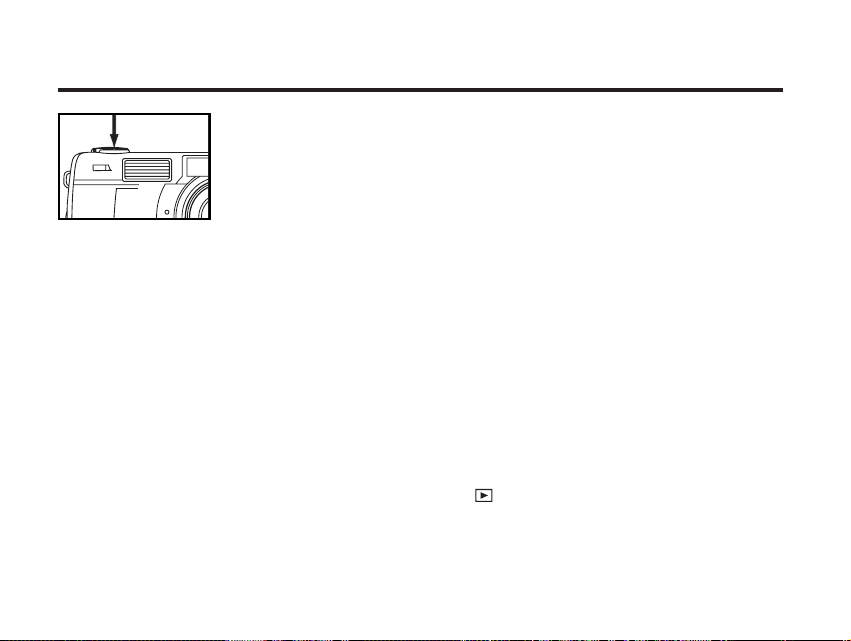
49
SELF-TIMER - CONT'D
88
Press the shutter-release button all-the-way down to start
timer.
• While the self-timer is functioning, the self-timer lamp on the front of the cam-
era blinks. As the time to take the picture is closer, the lamp blinks faster.
And just before taking the picture, the lamp lights up to show the time to take
a shot.
• The beep sounds at the time when the lamp blinks. (The beep can be can-
celed with the menu in the SETUP mode.)
• When the subject is not in the center of the frame, use the focus lock function.
(See page 37.)
• After taking the self-timer shot, the single-shot mode returns.
* Do not press the shutter-release button when standing in front of the camera. The camera cannot
adjust the focus.
* To interrupt the self-timer shot, rotate the function dial to , PC or SETUP.
Page 50

50
DIGITAL ZOOM
The digital zoom function can increase the maximum magnification (about 24 mm) of the optical zoom
lens (114 mm in the 35 mm film format equivalent) up to 2 times.
11
In the recording mode, press the key in the recording
mode so that the image is zoomed to the maximum.
22
Press and hold the key for more than 2 seconds.
• The digital zoom function is set.
• The indicator that shows the image range appears on the LCD monitor as
shown in the figure left below. When the indicator appears, remove your fin-
ger from the key.
• The digital zoom function cannot be set when the LCD monitor is turned off.
Page 51

55
55
Press the shutter-release button all-the –way down to take a
picture.
• The focus lock function can be also used (see page 37).
• Even after taking a picture. The digital zoom is not cancelled. To cancel the
digital zoom function, press and hold the key until the indicator disap-
pears or turn off and on the camera again.
51
DIGITAL ZOOM - CONT'D
33
While looking into the LCD monitor, determine the image
composition so that the desired image is positioned within
the range of the indicator.
44
Press the shutter-release button part-way down.
* The image recorded with the digital zoom function is trimmed in 640 X 480 pixels. Therefore, the
recorded image is smaller when displaying it on your computer or printing out it with fixing the print
resolution.
Page 52
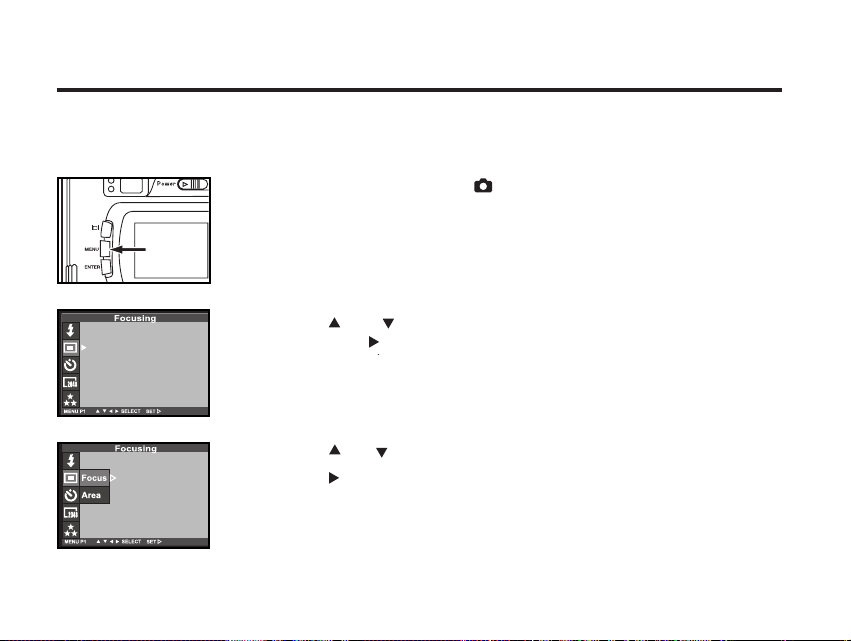
52
CLOSE UP
The close up function allows you to take a picture close to the subject up to 4 cm filling the frame with
the subject in about 6 cm x 4 cm.
11
Rotate the function dial to and press the MENU button.
• The recording mode menu is displayed on the LCD monitor.
2 Press the or key so that [FOCUSING] is highlighted
and press the key.
3 Press the or key so that [FOCUS] is highlighted and
press the key.
Page 53

53
CLOSE UP - CONT'D
5 Press the MENU button.
• "CLOSE UP" is displayed on the upper right side of the LCD monitor and it
shows that the close up mode is selected.
• The flash mode is set to "FLASH CANCEL" automatically. When the
close up mode is selected, the flash does not fire.
4 Press the or key so that [CLOSE UP] is highlighted and
press the key to finish the setting.
Page 54

54
66
Determine the image composition while looking into the LCD
monitor.
• There is a difference between the image range through the viewfinder and
the actual one in the close up mode. We recommend you to use the LCD
monitor when you determine the image composition.
• We recommend you to fix the camera on the stable or on the tripod.
• The LCD monitor cannot be turned off in the close up mode.
77
Press the shutter-release button part-way down.
• If the focus lamp (green) blinks, check that the subject is within the distance
from 4 cm to 40 cm (is not apart more than 40 cm from the camera).
88
Press the shutter-release button all-the–way down to take
the picture.
• Even after taking a picture, the close up mode is not cancelled. When the
camera is turned off and on again, the camera enters autofocus mode.
• When the camera enters the autofocus mode, the flash mode is returned to
"AUTOFLASH WITH RED-EYE REDUCTION".
CLOSE UP - CONT'D
Page 55

55
This function makes the image brighter or darker by adjusting the exposure compensation value for
CCD. The bigger the exposure compensation value is, the brighter the image is and the smaller the
exposure compensation value is, the darker the image is.
11
Rotate the function dial to and press the MENU button.
• The recording mode menu is displayed on the LCD monitor.
22
Press the or key so that [Exposure] is highlighted and
press the key.
EXPOSURE COMPENSATION
Continued on Next page
33
Press the or key so that [EV] is highlighted and press
the key press.
Page 56

56
EXPOSURE COMPENSATION- CONT'D
55
Press the MENU button.
• The exposure compensation value is specified and displayed on the upper
right side of the LCD monitor (see page 34).
66
Press the shutter-release button all-the-way down to take
picture.
* To cancel the exposure compensation function, follow the operation steps described above and
specify 0 for the exposure compensation value, or turn off and on the camera again.
* When the image to be captured is whitish, increase the exposure compensation value so that the
white part can be easily represented, on the other hand, when the image to be captured is blackish
decrease the exposure compensation value so that the black part can be easily represented.
44
Press the or key that the desired exposure compen-
sation value appears to finish the setting.
• The exposure compensation value from +2.0 to –2.0 can be specified by 0.5
step.
Page 57
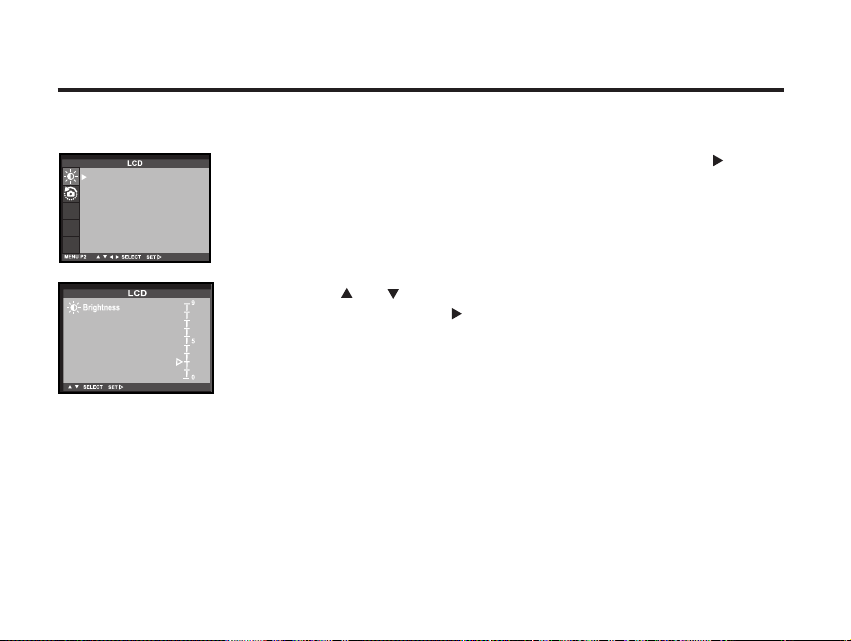
57
ADJUSTING THE BRIGHTNESS OF THE LCD MONITOR
This allows you to adjust the brightness of the LCD monitor according to the angle at which you watch
it or the brightness around the monitor so that the display on the LCD monitor can be seen clearly.
22
After confirming that [LCD ] is highlighted, press the
key.
• (If the LCD monitor is turned off, the LCD monitor is automatically turned on
and) the live view screen and the display to change the brightness of the
LCD monitor appear.
33
Press the or key so that the desired brightness is
highlighted, press the key to finish the setting.
• The brightness can be adjusted in the range from 0 to 9. The smaller the
number is, the darker the LCD monitor is while the larger the number is,
the brighter the LCD monitor is.
* The color of the background in the left figure is gray so that you can easily
find out the contents of the display. However, the live view screen is actual-
ly displayed in the background.
• The brightness of the LCD monitor is set to the specified value. After set-
ting, the LCD monitor returns to the setup mode menu display.
Page 58

58
SPECIFYING
THE RECORDING MODE
Page 59

59
SPECIFYING THE RECORDING MODE
THE RECORDING MODE MENU DISPLAY (LCD Monitor)
THE RECORDING MODE MENU ITEMS
FLASH
(For the Flash mode,
see page 41)
FOCUSING
(For the Focus mode,
see page 35)
Auto (Auto focus)*
CLOSE UP (Close up shot)
MANUAL (Manual focus)
(Auto-flash)
(Fill-flash)
(Flash cancel)
(Auto-flash with red-eye reduction)
(Night mode)
Page 60
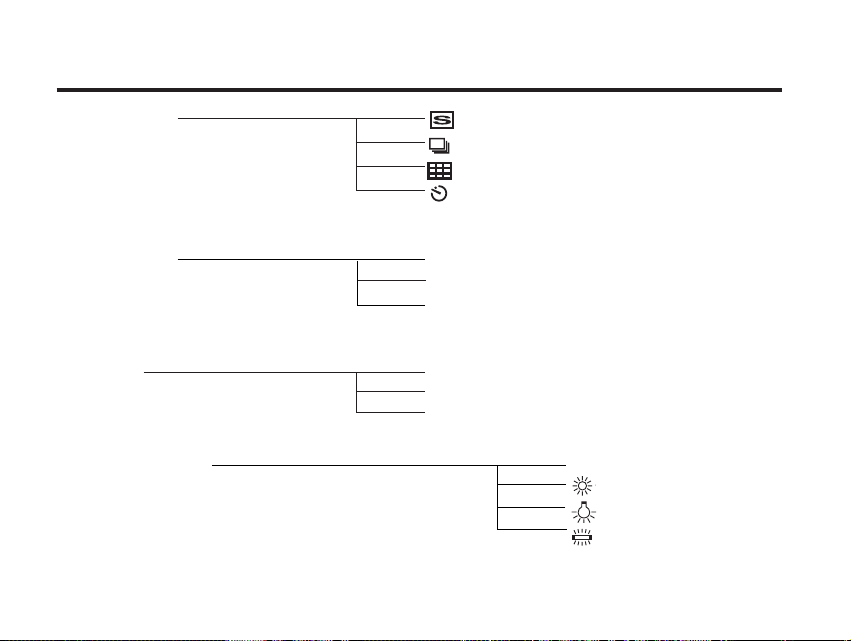
60
AUTO (Auto setting)
(Outdoor)
(Tungsten)
(Fluorescent)
DRIVE MODE
(See page 65)
WHITE BALANCE
(For the White Balance, see page 69)
QUALITY
(For the Image quality, see page 64)
(Single shot)*
(Continuous shot )
(Multi-shot 16)
(Self-timer shot)
FINE (Fine mode)
STD. (Standard mode)
ECON. (Economy mode)
IMAZE SIZE
(See page 63)
FULL (2048X1536)
HALF (1024X768)
VGA (640X480)
SPECIFYING THE RECORDING MODE - CONT'D
Page 61

61
SPECIFYING THE RECORDING MODE - CONT'D
SHARPNESS
(See page 70)
HARD
NORMAL*
SOFT
DEFAULT
(See page 72)
YES
NO
EXPOSURE
(For the Exposure
compensation
see page 55)
+2.0
+1.5
+1.0
+0.5
0*
-0.5
-1.0
-1.5
-2.0
LCD
(See page 57)
9(bright)
8
7
6
5
4
3
2
1
0(dark)
EV
MODE
CENTRAL
FALL
SPOT
Continued on Next page
Page 62

62
* The settings indicated with mark are resumed when the power of the camera is turned off and on, or
when the batteries are removed and inserted, For "QUALITY" and "IMAGE SIZE", the camera
memorizes the last setting before the power of the camera is turned off or before the batteries are
removed.
* For "FLASH" mode, see page 52. For the exposure compensation, see page 55. For the "MANUAL
Focus" mode, see page 38. For "CLOSE UP" mode, see page 53. For the "DRIVE MODE (
continuous shot)", see page 44. For the "DRIVE MODE (self-timer shot)", see page 47.
Only the 4 items of "QUALITY" (image quality), "IMAGE SIZE", "WB" (white balance) and "SHARPNESS" are described on the following pages.
SPECIFYING THE RECORDING MODE - CONT'D
Page 63

63
This camera has 3 image quality modes; "FINE"(fine), "STD." (Standard) and "ECON." (economy).
The image quality is related to the compression ratio of the image. The compression rate is higher in
the order of "FINF" "STD." "ECON.". The higher the compression rate is, the lower the
image quality is. When you want high quality images, select "FINE". However, as the compression
rate is low, the number of the images to be recorded in the CF card is less than that in the "STD." or
"ECON." mode. When you want to record images in the card as much as possible, select "STD." or
"ECON.". However, as the compression rate is high, the image quality is lower than in the "FINE"
mode.
The compression rate, image recording format, image file size and the recordable number of the
image using the CF card of 8 MB in each FINE, STD. and ECON. are as follows.
SPECIFYING THE IMAGE QUALITY MODE
* Refer to the image file size and recordable number as a guide. These vary according to the scene or sub-
ject to be recorded. The numbers in parentheses are the values when the image size is set to "HALF".
The compression rate
The image recording format
The image file size
The recordable number of
the image using the CF
card of 8 MB
FINE (Fine)
about 1/6
about 1600KB
(about 430 KB)
about 4 (about 19)
STD. (Standard)
about 1/12
about 430 KB
(about 215 KB)
about 9 (about 38)
ECON. (Economy)
about 1/25
about 170 KB
(about 106 KB)
about 20 (about 77)
Exif2.1-JPEG (DCF standards)
Continued on Next page
Page 64

64
3 Press the or key so that the desired image quality mode
is highlighted and press key to tinish the setting.
• The image quality mode changes in the following order.
22
Press the or key so that [QUALITY] is highlighted and
press the key.
SPECIFYING THE IMAGE QUALITY MODE CONT'D
11
Rotate the function dial to and press the MENU button.
• The recording mode menu is displayed on the LCD monitor.
FINE (Fine mode)
STD. (Standard mode)
ECON. (Economy mode)
Page 65

65
SPECIFYING THE IMAGE QUALITY MODE - CONT'D
55
Press the MENU button.
• The selected image quality mode is specified and displayed on the upper
left side of the LCD monitor (see page 35).
* It does not matter if there are images recorded in different image quality modes in a CF card.
* The setting of the image quality mode is stored in the camera’s memory even after the camera is
turned off.
* Changing the image quality mode affects the remaining number of images which can be recorded in
the card. Selecting "FINE", in particular, may considerably reduce the remaining number of imaged
We recommend you to check the number display of recordable remaining flame on the data panel.
Page 66

66
2 Press the or key so that [IMAGE SIZE] is highlighted and
press the key.
SPECIFYING THE IMAGE SIZE MODE
Before taking pictures, select the image size. Changing the image size affects the number of the
image which can be recorded in the CF card. The " FULL " or " HALF " or VGA size can be selected.
1 Rotate the function dial to and press the MENU button.
• The recording mode menu is display on the LCD monitor.
Image Size
FULL
HALF
VGA
Number of Pixels (W x H)
2048X1536
1024X768
640X480
Page 67
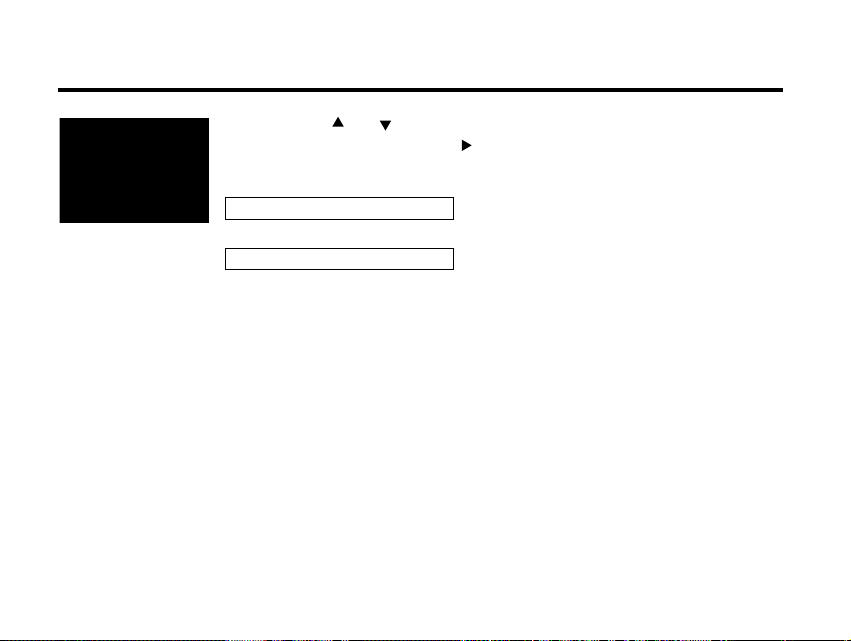
Page 68
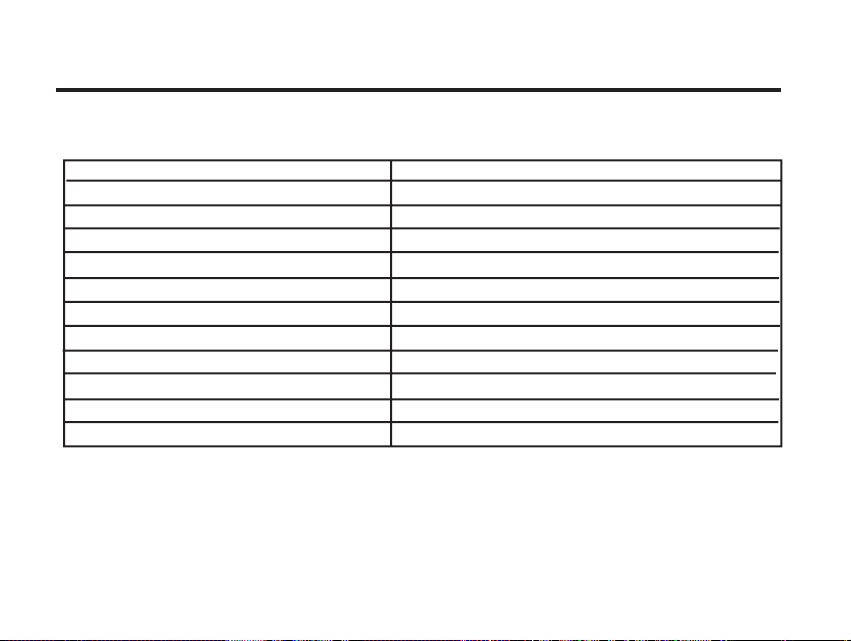
72
This allows you reset this camera’s RECORDING MODE to the default at a time.
The camera settings The default settings
Flash Autoflash with red-eye reduction
Focus-mode Auto
Focus-Area Central region
Drive Mode Single
Image size Full(2048*1536)
Quality Standard
White Balance Auto
Exposure-EV 0
Exposure-Area Central region
Sharpness Normal
LCD 5
RESETING TO THE RECORDING MODE DEFAULT SETTINGS
Page 69

1 Press the or key so that [DEFAULT] is highlighted and press key.
73
RESETTING TO THE RECORDING DEFAULT SETTING-CONT'D
22
Press the key that [YES] is highlighted and press key.
• The camera settings are reset to the default.
•The LCD monitor display return to the recording mode menu.
Page 70

74
PALYBACK MODE
Page 71

75
11
Rotate the function dial to .
• The function dial can be rotated even when the camera is turned on.
22
When the camera is not turned on, slide the power switch to
turn on the camera.
• The power switch returns to the initial position.
• In a while , the latest image (last recorded) is displayed on the LCD monitor.
33
Press or key to display the desired image.
• When the key is pressed, the following image is displayed. When the
key is pressed, the preceding image is displayed.
• When the latest image (last recorded) is displayed and the key is
pressed, the oldest image (first recorded) is displayed.
• When the oldest image (first recorded) is displayed and the key is
pressed, the latest image (last recorded) is displayed.
SINGLE-FRAME PLAY
The images recorded in the CF card can be displayed by one frame on the LCD monitor.
Page 72
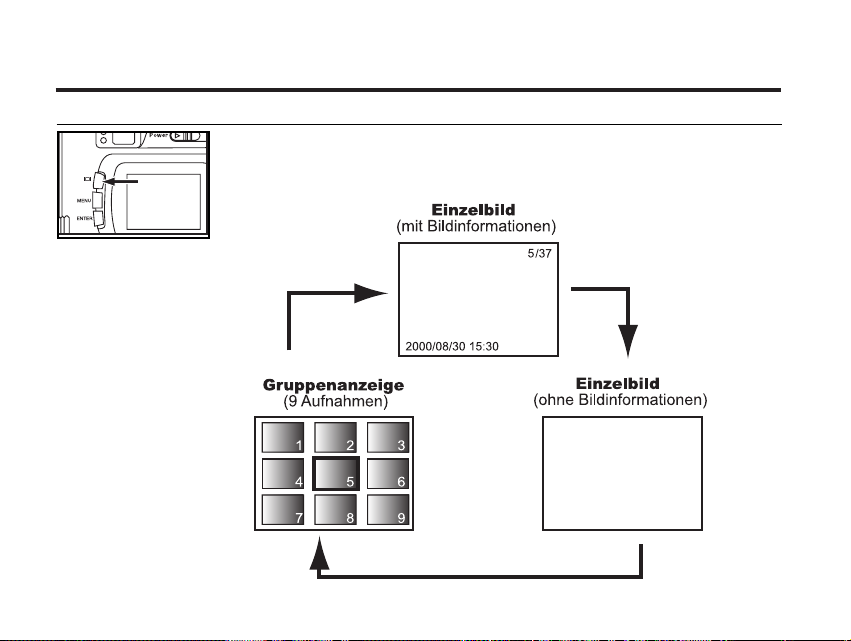
76
THE PLAYBACK MODE DISPLAY ON THE LCD MONITOR
THE PLAYBACK MODE DISPLAY ON THE LCD MONITOR
Each time the display button is pressed, the display on the LCD
monitor changes in the following order.
Page 73

77
THE IMAGE INFORMATION DISPLAY IN THE PLABACK MODE
Frame number of the image/Total frame
number recorded in the CF card
When the camera enters the index play mode, the
frame number of the image displayed last in the sin-
gle-frame play mode is highlighted. (The ninth frame
is the last displayed image in the figure above.)
Recorded date and time of the image
THE PLAYBACK MODE DISPLAY ON THE LCD MONITOR - CONT'D
Page 74

78
INDEX PLAY
This mode allows you to display 9 frames at a time on the LCD monitor. It is convenient when you
search the desired image quickly.
11
When the camera is set to the single-frame play mode,
press the display button once or twice (see page 76).
• When the image information is displayed in the single-frame play mode,
press the display button twice and when no information is displayed, press
the display button once.
• The frame number of the image displayed last in the single-frame play mode
right before switching to the index play made is highlighted. The other frame
numbers are displayed white on the images.
Page 75

79
INDEX PLAY - CONT'D
22
Press key to select the desired image.
• When the key is pressed, the following image is selected and the frame
number of the image is highlighted. When the key is pressed, the preced-
ing imaged is selected and the frame number of the image is highlighted.
• When the ninth frame is selected (when the number 9 is highlighted) and the
key is pressed, the following 9 frames are displayed.
• When the tenth frame is selected (when the number 10 is highlighted) and
the key is pressed, the preceding 9 frames are displayed.
33
Press the display button once (see page 76).
• The display on the LCD monitor switches to the single-frame play mode
(with the image information) from the index play mode.
• Ten selected index image (whose frame number is highlighted) is displayed
in the single-frame play mode.
Page 76

80
33
Press the key.
• The center part of the image selected in the single-frame play or the index
play mode is magnified 2.5 times.
ZOOM PLAY
This mode allows you to increase the magnification of image around the canter 2.5 times and display
it on the LCD monitor. It is convenient when checking the details of the image.
11
Rotate the function dial to and press the MENU button.
• The playback mode menu is displayed on the LCD monitor
22
Press the or key so that "ZOOM" is highlighted.
Page 77

81
ZOOM PLAY - CONT'D
55
To cancel the zoom play mode, press the ENTER button.
• When the zoom play mode is switched form the single-frame play mode, the
single-frame play (with the image information) mode returns, When the zoom
play mode is switched form the index play mode, the single-frame play (with
no image information) mode returns when the display button is pressed and
the index play mode returns when the button is pressed again.
* In the zoom play mode, the image around the center is displayed in 640 x480 pixels on the LCD
monitor.
44
Press the , , or key to scroll the magnified
image.
• The image moves slightly in the direction of the key you press. The image
keeps moving while the key is held and pressed.
Page 78
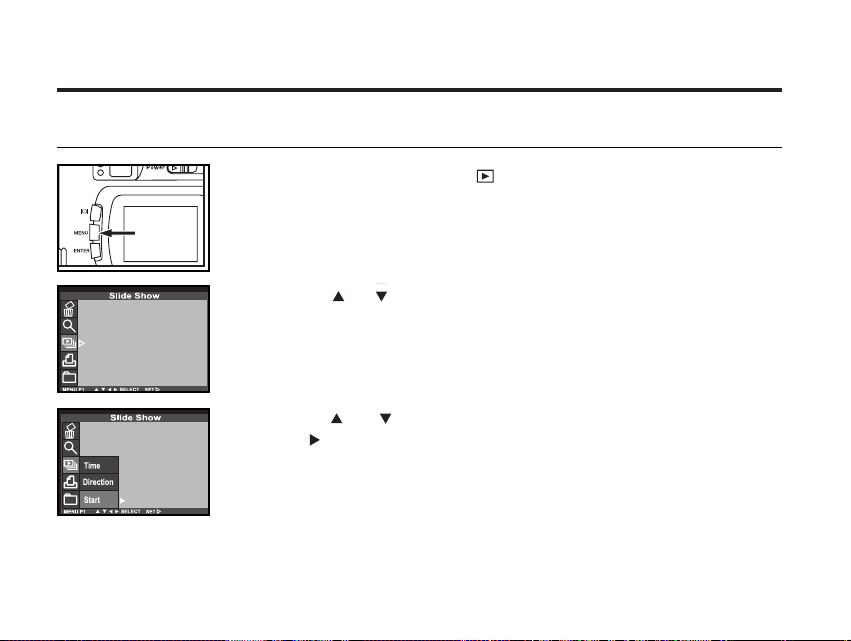
82
The images can be played back continuously on the LCD monitor like an automatic slide show.
TO START THE SLIDE SHOW
SLIDE SHOW
11
Rotate the function dial to and press the menu button.
• The play back mode menu is displayed on the LCD monitor.
22
Press the or key so that [SLIDE SHOW] is highlighted
33
Press the or key so that [START] is highlighted,and
press the key.
• The slide show starts according to the settings in the slide show mode menu
(the settings of "TIME" and "DIRECTION").
Page 79

83
SLIDE SHOW - CONT'D
TO STOP THE SLIDE SHOW
Press one of the following buttons or keys while the slide
show is performed. The slide show stops temporarily.
• One of the , , and keys
• Display button
• MENU button
• ENTER button
• When the ENTER button is pressed while the slide show stops temporarily,
the slide show stop.
• When the MENU button is pressed while the slide show stops temporarily,
the playback mode menu is displayed on the LCD monitor.
Continued on Next page
Page 80

33
Press the or key so that [TIME] is highlighted, and
press key.
22
Press the or key so that [SLIDE SHOW] is highlighted.
84
SLIDE SHOW - CONT'D
THE SETTING IN THE SLIDE SHOW MODE MENU
11
Rotate the function dial to and press the MENU button.
44
Press the or key so that the desired interval time is
highlighted.
Page 81
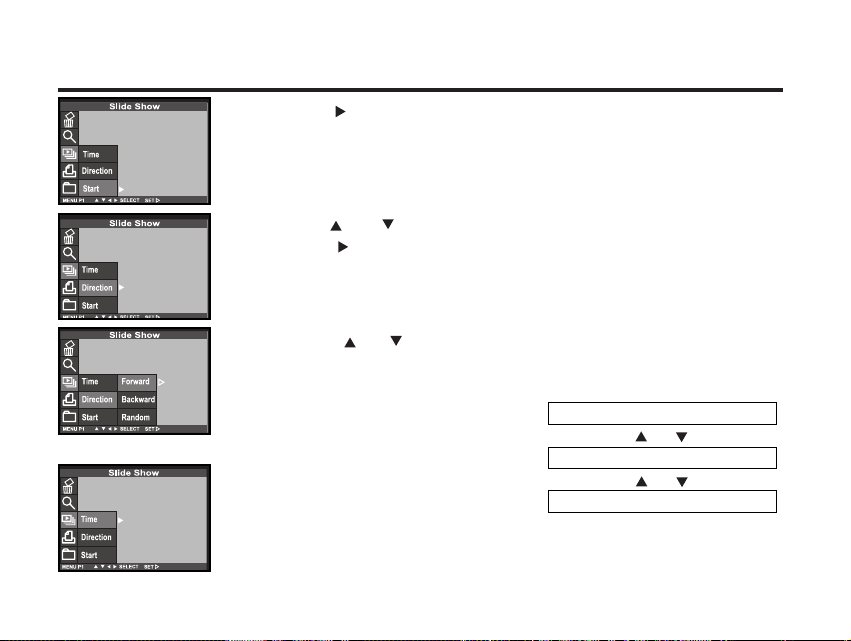
66
Press the or key so that [DIRECTION] is highlighted
and press key.
99
Press the key to start
slide show.
85
55
Press the key to finish the setting.
SLIDE SHOW - CONT'D
Continued on Next page
77
Press the or key so that the desired direction is high-
lighted and press to finish the setting.
• The direction changes in the following order.
FORWARD
BACKWARD
RANDOM
Page 82
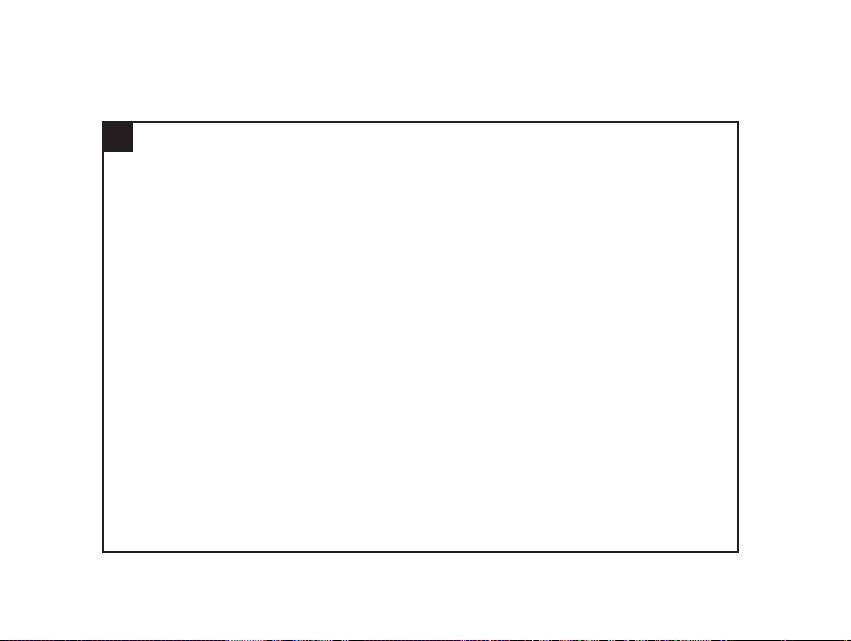
86
DELETING IMAGES
Page 83
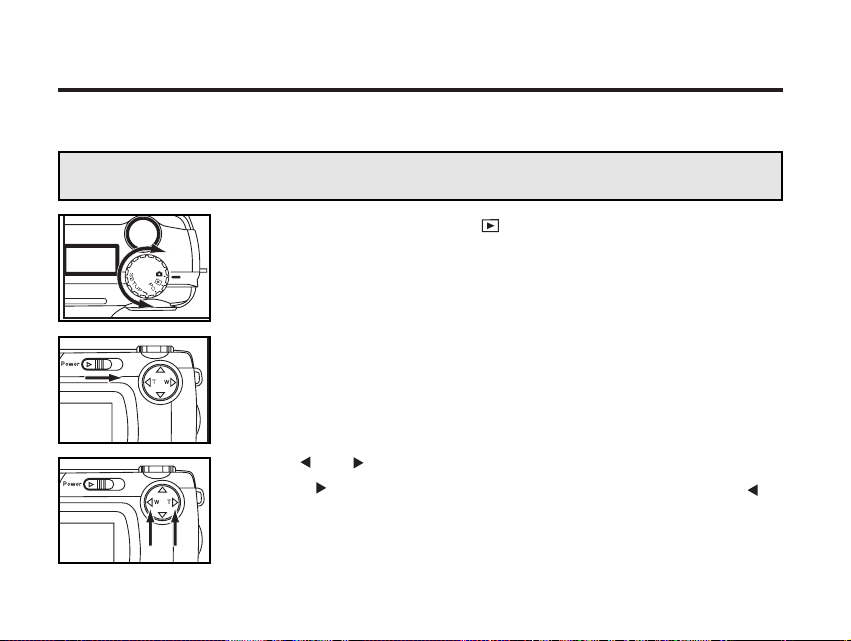
87
DELETING SELECTED IMAGES
The images recorded in the CF card can be deleted by an image while checking them displayed on
the LCD monitor.
CAUTION
As the deleted image cannot be recovered, be careful when deleting an image.
1 Rotate the function dial to .
• The function dial can be rotated even when the camera is turned on.
2 When the camera is not turned on, slide the power switch to
turn on the camera.
• The power switch returns to the initial position.
• In a while, the latest image (recorded last) is displayed on the LCD minitor.
3 Press or key to select the image to be deleted.
• When the key is pressed, the following image is selected. When the
key is pressed, the preceding image is selected.
Page 84

88 88
DELETING SELECTED IMAGES - CONT'D
* The color of the background in the left figure is gray so that you can easily
find out the contents of the display. However, the image to be deleted (the
image displayed on the LCD monitor in step 11) is actually displayed in the
background.
Continued on Next page
44
Press the MENU button.
• The playback mode menu is displayed on the LCD monitor
55
press the or key so that [DELETE] is highlighted, press
the key.
66
press the or key so that [SELECTED IMAGE] is highlight-
ed, press the key.
Page 85
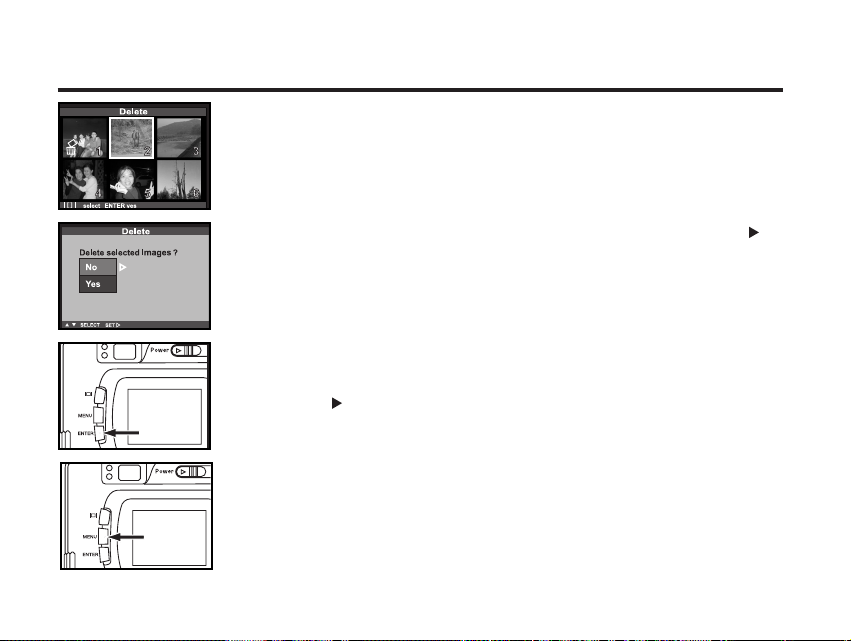
89
DELETING SELECTED IMAGES - CONT'D
7 Press the DISPLAY button to determinant the image for
delete.
8 Pres the ENTER button that [YES] is higlighted, and press
key to finish the Deleting.
• "Delete selected image?" is displayed on the lower of the monitor.
99
To complete the operation of deleting an image, after con-
firming that [NO] is highlighted in the display to confirm,
press the .
• The LCD monitor display returns to the playback menu.
11 00
Press the MENU button.
• The LCD monitor display returns to the playback mode.
Page 86
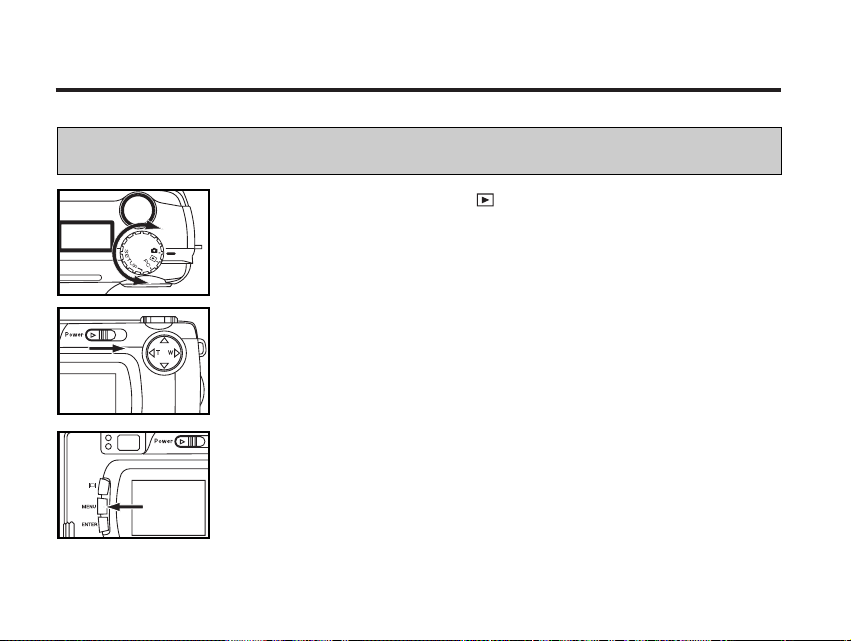
90
DELETING ALL IMAGES
All images recorded in this folder can be deleted.
CAUTION
As the deleted image cannot be recovered, be careful when deleting all images.
11
Rotate the function dial to .
• The function dial can be rotated even when the camera is turned on.
22
When the camera is not turned on, slide the power switch to
turn on the camera.
• The power switch returns to the initial position.
• In a while, the latest image (recorded last) is displayed on the LCD monitor.
33
Press the MENU button.
• The playback mode menu is displayed on the LCD monitor.
Continued on Next page
Page 87

44
After confirming that [DELETE] is highlighted, press the
key.
55
Press the key so that [ALL IMAGE] is highlighted and
press the key.
• The display to confirm whether you delete all images or not appears as shown
in the figure.
• Only the images captured with this camera can be all deleted. Even if you
insert the CF card in which the images captured with other camera is record-
ed, the images cannot be deleted.
91
66
Press key so that [YES] is highlighted press key to fin-
ish the Deleting.
• All images recorded in the CF card are deleted.
• While all images are deleted, the focus lamp (green) blinks slowly (about two
times a second).
DELETING ALL IMAGES- CONT'D
Page 88

92
DELETING FOLDERS
Delete the folder and all images in the folder
CAUTION
As the deleted folder cannot be recovered, be careful when deleting all folder.
11
Rotate the function dial to .
• The function dial can be rotated even when the camera is turned on.
22
When the camera is not turned on, slide the power switch to
turn on the camera.
• The power switch returns to the initial position.
• In a while, the latest image (recorded last) is displayed on the LCD monitor.
33
Press the MENU button.
• The playback mode menu is displayed on the LCD monitor.
Continued on Next page
Page 89

55
Press the key so that [FOLDER] is highlighted and press
the key.
93
66
Press key so that [YES] is highlighted press to finish
the Deleting.
• All images in the folder and the folder are deleted.
• While all images are deleted, the focus lamp (green) blinks slowly (about two
times a second).
• Select [NO] it won't delete the folder..
DELETING FOLDERS- CONT'D
44
After confirming that [DELETE] is highlighted, press the
key.
77
Press key choice which Folder in the CF card want
to deleted, press key.
Page 90
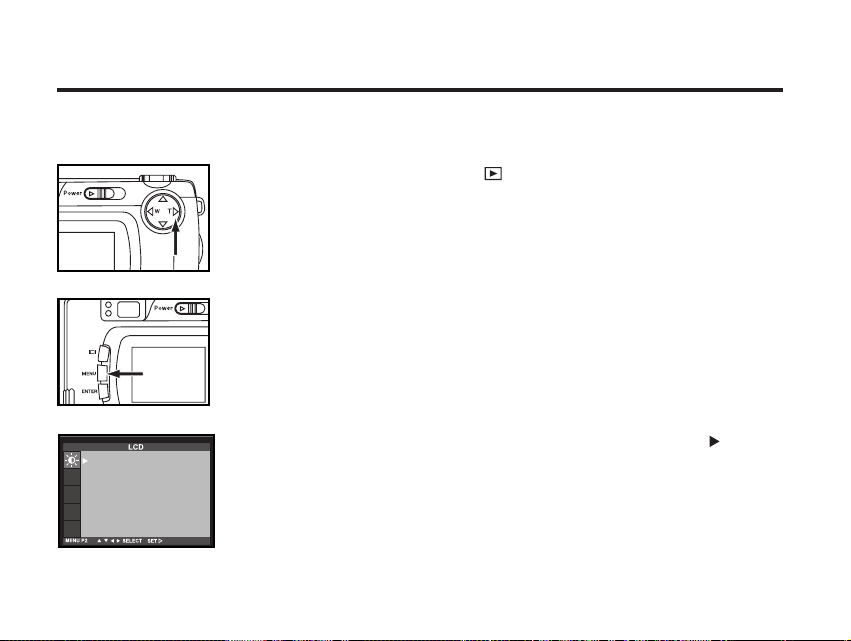
94
11
Rotate the function dial to and press the MENU button.
ADJUSTING THE BRIGHTNESS OF THE LCD MONITOR
This allows you to adjust the brightness of the LCD monitor according to the angle at which you watch
it or the brightness around the monitor so that the display on the LCD monitor can be seen clearly.
22
After confirming that [LCD] is highlighted, press the key.
• (If the LCD monitor is turned off, the LCD monitor is automatically turned on
and) the live view screen and the display to change the brightness of the LCD
monitor appear.
Continued on Next page
Page 91

95
33
Press the or key so that the desired brightness is high-
lighted. press will be set the value you changed.
• The brightness can be adjusted in the range from 0 to 9. The smaller the
number is, the darker the LCD monitor is while the larger the number is, the
brighter the LCD monitor is.
* The color of the background in the left figure is gray so that you can easily
find out the contents of the display. However, the live view screen is actually
displayed in the background.
ADJUSTING THE BRIGHTNESS OF THE LCD MONITOR- CONT'D
Page 92

96
SPECIFYING
THE PLAYBACK MODE
Page 93
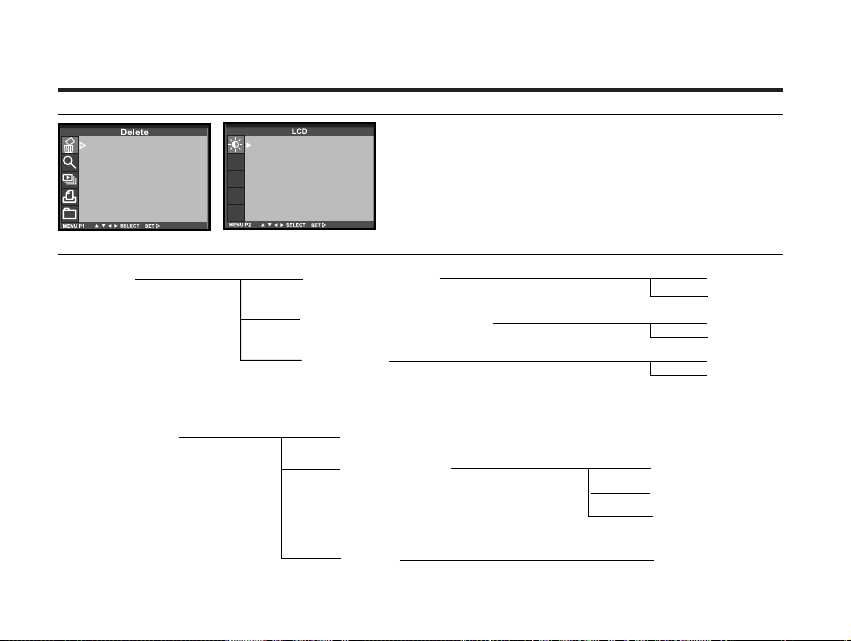
97
THE PLAYBACK MODE MENU
THE PLAYBACK MODE MENU (LCD Monitor)
THE PLAYBACK MODE MENU ITEMS AND EACH SETTINGS
DELETE
(For deleting images
see page 88)
ZOOM
(For the zoom play
mode, see page80)
SLIDE SHOW
(For the slide show
mode,see page 82)
SELECT TIME
ALL TIME(Delete all)
FOLDER
YES
NO
YES
NO
YES
NO
START
DIRECTION
TIME
FORWARD
BACKWARD
RANDOM
2-10 SEC
Page 94

98
THE PLAYBACK MODE MENU- CONT'D
PRINT
(For specifying the
print settings
with the DPOF, see
page 100)
STD.
INDEX
CANCEL
YES
NO
YES
NO
FOLDER
(see page 109)
NEW
SELECT
100SK330
Other folder name
* For "DELETE" (deleting images), see page 88. For "ZOOM" (zoom play), see page 80. For "SLIDE SHOW" (auto
play), see page 82 Only the 2 items of "PRINT" (Specifying the print setting with DPOF), "FOLDER" (Folder
name) are described on the following pages
.
LCD BRIGHT
(For adjusting the bright-
ness of the LCD
monitor, see page 95)
9(bright)
8
7
6
5
4
3
2
1
0(dark)
Page 95

22
Press the or key so that [PRINT] is highlighted
and press key.
99
SPECIFYING THE PRINT SETTINGS WITH THE DPOF
This camera supports the DPOF™ (Digital Print Order Format) Version 1.00 so that you can specify
the images and the number of copies to be printed and the print type. So, the specified images can be
printed at the specified number only by handing the CF card or the SmartMedia™, etc. in which not
only the captured images but the DPOF data are recorded, to the photo finishing print service supporting the DPOF. You do not need to give them the file name or your password. Also, if you set the
media including the DPOF data in the personal printer which supports the DPOF, you can print the
specified images at the specified number automatically.
* The DPOF is jointly developed by Eastman Kodak Company, Canon Inc., Fuji Photo Film co., Ltd.,
and Matsushita Electric Industrial Co., Led. for direct printing form digital camera.
* This camera does not support "DPOF Version 1.10" which is released in July, 2000.
SPECIFYING THE IMAGE AND THE NUMBER TO BE PRINTED
11
Rotate the function dial to and press the MENU button.
• The playback mode menu is displayed on the LCD monitor.
Page 96
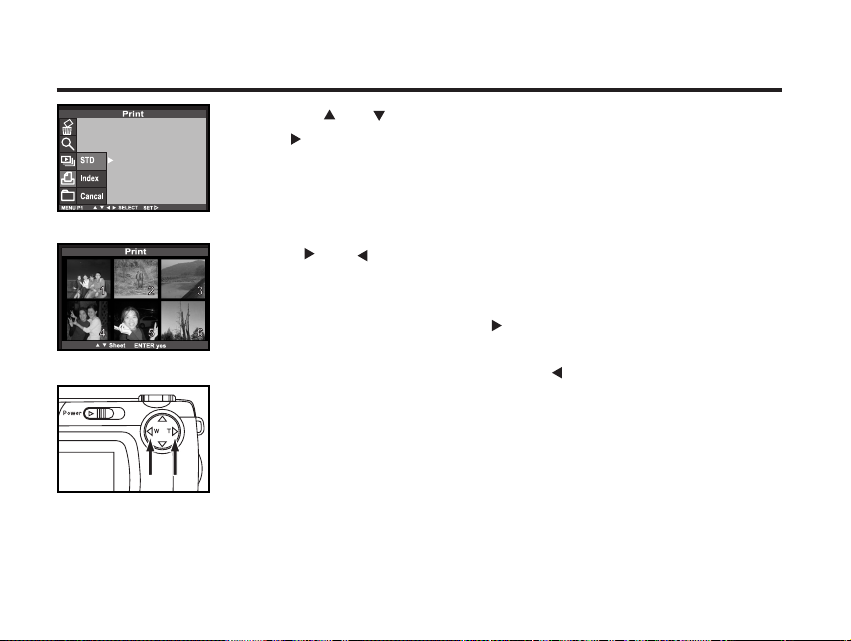
100
33
Press the or key so that [STD] is highlighted and
press key.
4 Press or key to select the image to be printed.
• When the image to be printed is selected, the number to be printed is high-
lighted.
• The sixth frame is selected and the key is pressed, the following 6
frames are diaplayed.
• When the seventh frame is selected and the key is pressed, the preced-
ing 6 frames are displayed.
SPECIFYING THE PRINT SETTINGS WITH THE DPOF - CONT'D
Continued on Next page
Page 97

101
SPECIFYING THE PRINT SETTINGS WITH THE DPOF - CONT'D
55
Press the or key to select the number to be printed.
• When the key is pressed, the number becomes large.
When the key is pressed, the number becomes small.
66
Repeat step 44and
55
to specify the number to be printed
for all images.
• For the image you do not want to print specify 0.
77
Press the ENTER button to finish the setting.
• The DPOF file including data of the image and the number to be printed is
recorded in the CF card.
• After the file is recorded, the LCD monitor display returns to the playback
mode menu.
88
Press the menu button.
• The LCD monitor display returns to the playback mode.
Page 98
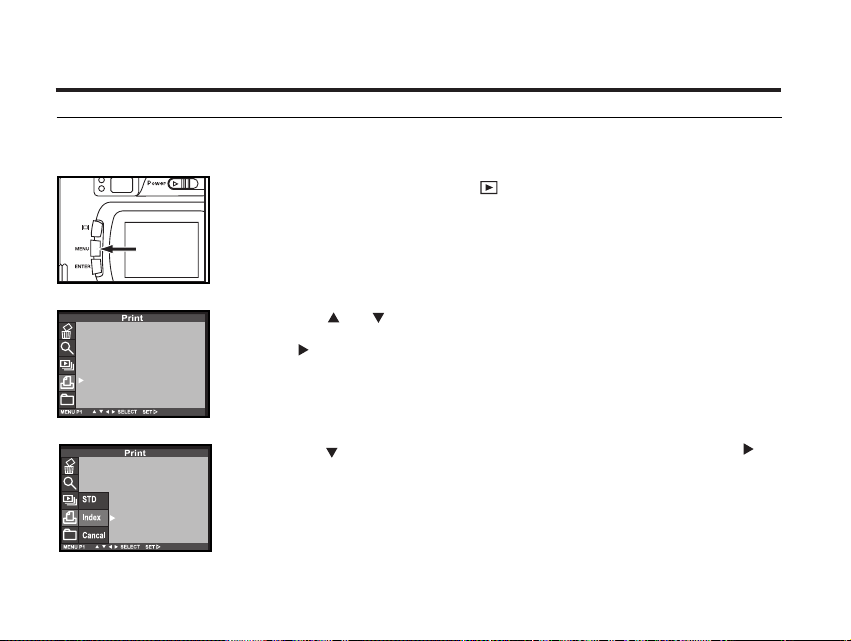
102
1 Rotate the function deal to and press the MENU button.
• The playback mode menu is displayed on the LCD monitor.
2 Press the or key so that [PRINT] is highlighted and
press key.
3 Press the key so that [INDEX] is highlighted and press
key to finish the setting.
• The display to confirm whether you print the images as an index print or not
appears as shown in the figure.
SPECIFYING THE PRINT SETTINGS WITH THE DPOF - CONT'D
SPECIFYING THE INDEX PRINT SETTING
This setting slows you to print all images recorded in the CF card on one sheet as an index print.
The illustration of index print as an image.
Page 99

103
• The DPOF file including data of the index print setting is recorded in the CF
card.
• After the file is recorded, the LCD monitor display returns to the playback
mode menu.
4 Press the MENU button.
• The LCD monitor display returns to the playback mode.
SPECIFYING THE PRINT SETTINGS WITH THE DPOF - CONT'D
Continued on Next page
Page 100

104
11
Rotate the function dial to and press the MENU button.
• The playback mode menu is displayed on the LCD monitor.
22
Press the or key so that [PRINT] is highlighted and
press key.
33
Press the key twice so that [CANCEL] is highlighted and
press the key to finish the setting.
• The display to confirm whether you cancel all print settings or not appears as
shown in the figure.
SPECIFYING THE PRINT SETTINGS WITH THE DPOF - CONT'D
TO CANCEL THE PRINT SETTINGS WITH THE DPOF
All Print settings with the DPOF described on pages 100 can be cancelled. The index print setting
(see page 100) is also cancelled.
