Page 1
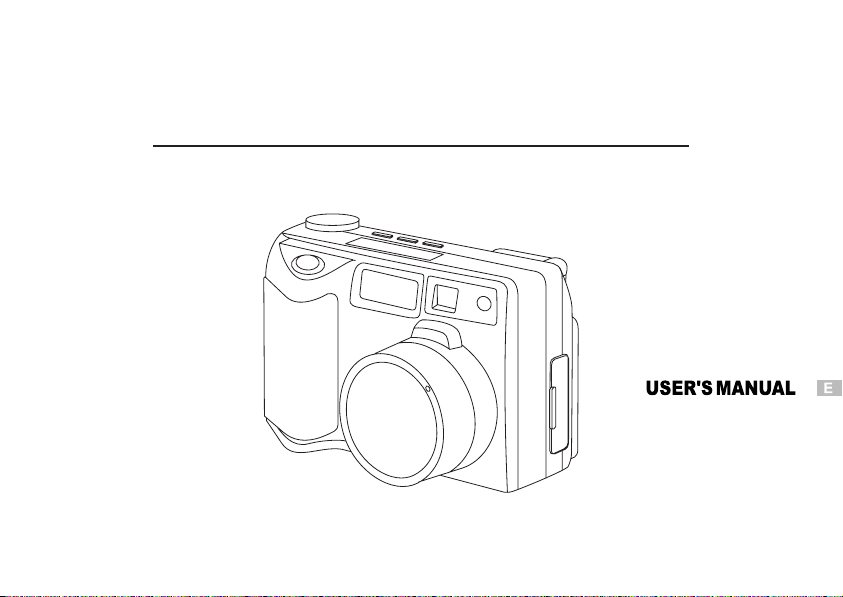
55
88
9999
6
DC3550
Digital Camera
User's Manual
Page 2
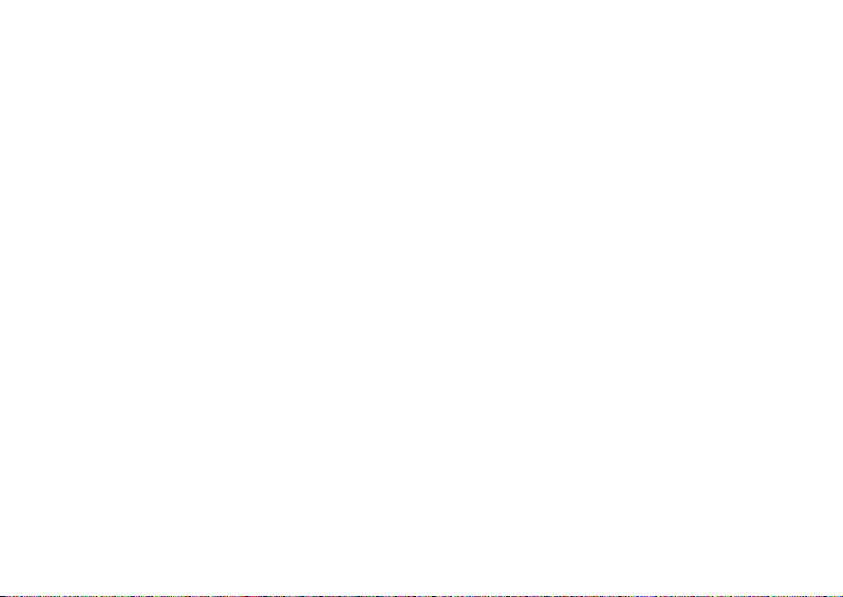
Page 3
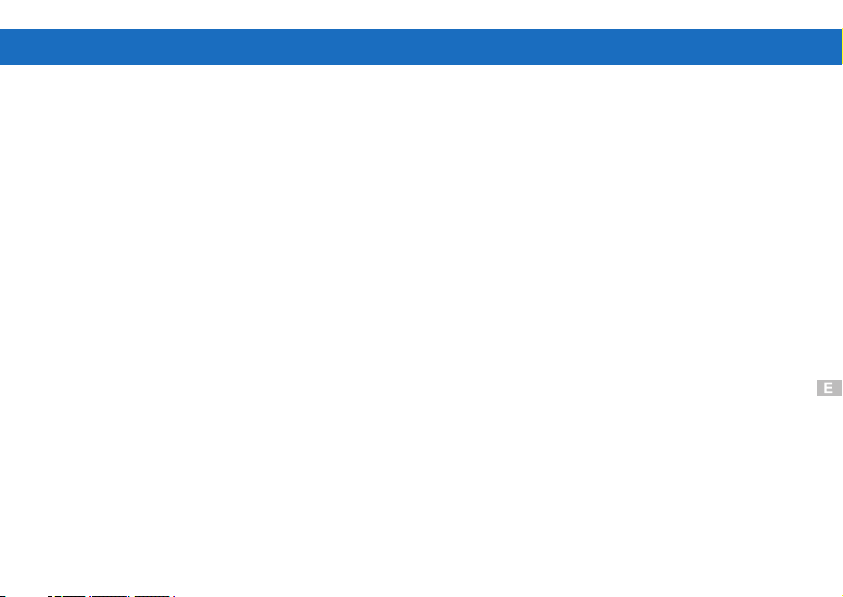
Table of Contents
Getting Started
Welcome
Contents of Package
System Requirements
Dc3550 Nomenclature
Accessory Set-up
Powering Up
Battery Installation
Using the AC adapter
Compact Flash Card Installation
Ejecting the Compact Flash Card
Formatting Compact Flash Card
Date and Time Adjustment
Recording Images
Using the Navigation Dial
Recording Mode Screen
LCD Panel Control Screen
Taking Pictures
Using Zoom
Macro Mode
Exposure Compensation
White Balance
Using the Flash
Self-Timer
LCD Brightness
Beep Sound
Taking a Movie
Viewing Pictures
1
1
2
3
4
6
7
7
8
9
9
9
10
10
10
11
13
14
14
15
16
16
17
18
18
19
20
Playback Pictures
Display a Movie
Deleting Pictures
Managing Pictures
Connecting External Equipmen
Television Display Output
PC Display Output
Installing Software
How to install driver for Windows98( other OS without)
How to install MGI PhotoSuite8.21SE software
How to install QuickTime5 software
Accessories
FAQ(Frequently Asked Questions)
Specifications
QSG(Quick Start Guide)
20
20
21
22
22
23
23
24
27
32
43
61
76
78
81
Page 4
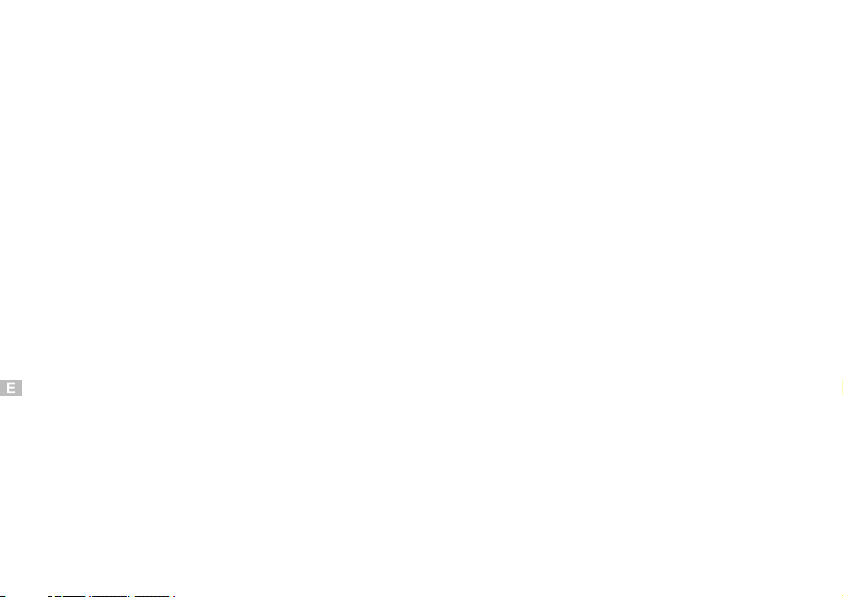
Page 5
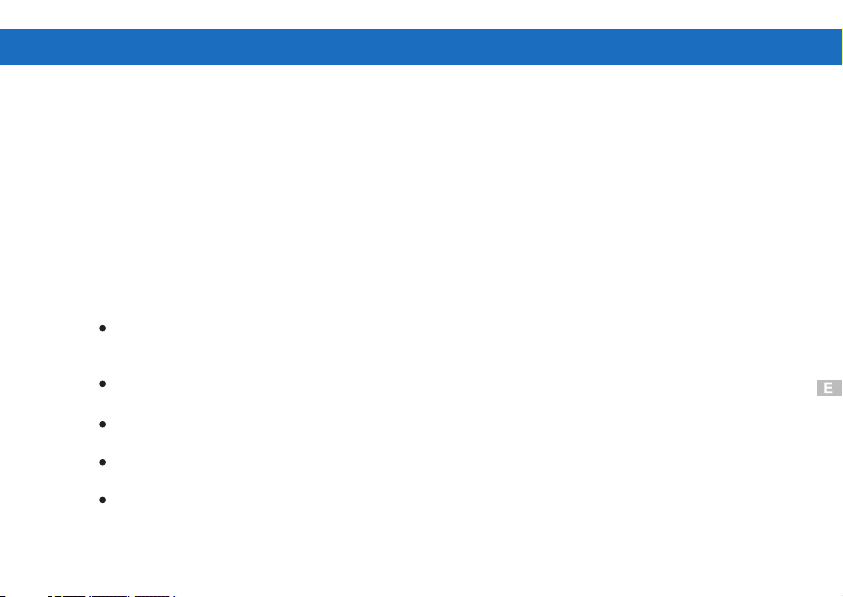
Getting Started
Welcome to the Exciting World of Argus Camera
Thank you for choosing Argus Camera to pursue your video adventures. Whether you are
creating memories of your friends and family or exploring the great outdoors, since 1936
Argus Camera has been there, sharpening your images with leading edge technology. To
get the utmost satisfaction from your DC3550 digital camera please take a moment to read
through this manual. Its contents will send you on an educational journey into your
camera's multiple capabilities.
Thank you again for choosing Argus!
This camera is not resistant to water and should not be used outdoors in snow or
rain. If accidentally dropped in water, please quickly pour out the water. Dry it with
sunlight or an air-blower.
Protect it from excessive humidity. It will wet the lens and the pictures taken will be
blurred.
Do not attempt to disassemble the camera yourself. Always take it to an authorized
service facility for repair.
To store the camera, wrap it in a piece of clean, soft cloth and place it in a cool, dry,
dust-free place.
Performance may be limited using 1.5V batteries in low temperatures. Do not use
Manganese batteries as they may overheat and destroy the camera.
1
Page 6
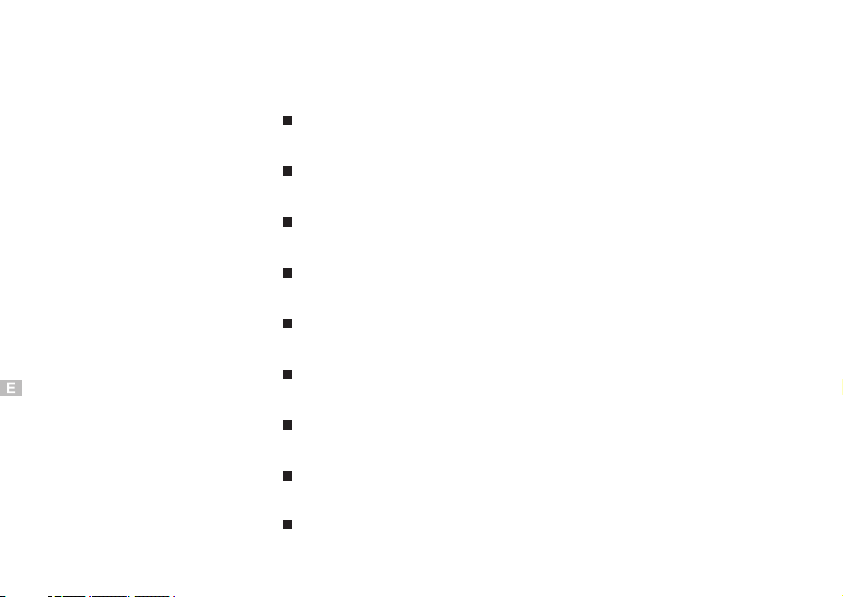
Contents of Package
DC 3550 camera
USB cable
Video cable
User's Manual
Installation CD-ROM
Wrist strap
Lens cap strap
Lens cover
4- AA 1.5V batteries
2
Page 7
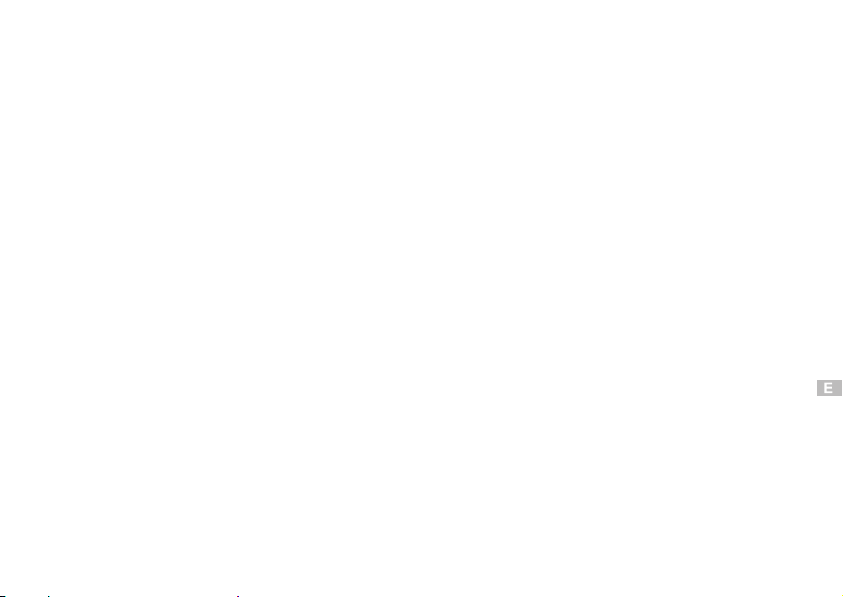
System Requirements
Intel 486 or higher CPU (intel pentium processor or higher recommended)
®
Microsoft Windows98/Me /XP operation system/2000
At least 16MB RAM
80MB harddisk space
CD-ROM driver
Microsoft Mouse or compatible mouse device
3
Page 8
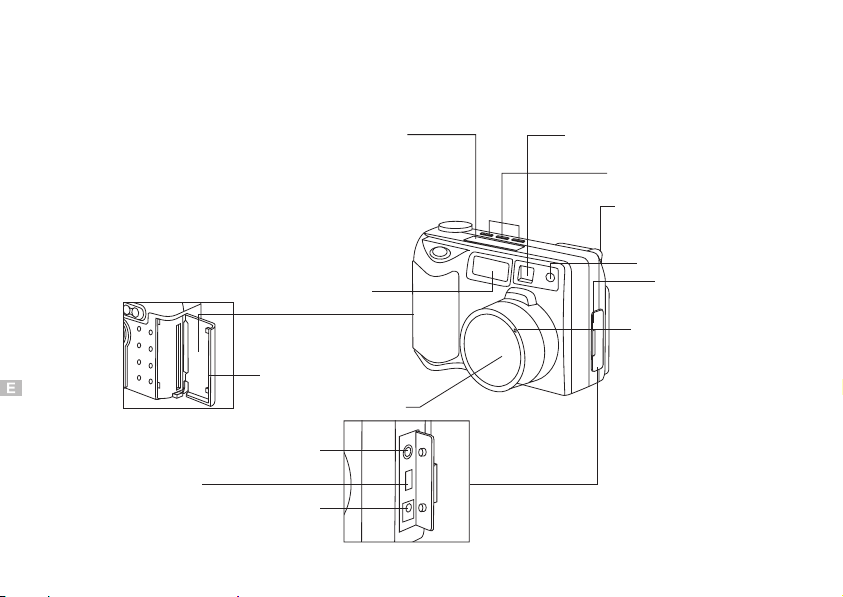
DC3550 Nomenclature
Computer
connector
USB
card compartment
cover
Video output
connector
NTSC
AC adapter
connector
Control panel
Flash
Lens
Viewfinder
Macro / self-timer / flash
Viewfinder focus dial
Self-timer lamp (red)
Flash sensor
Connector
cover
4
Page 9
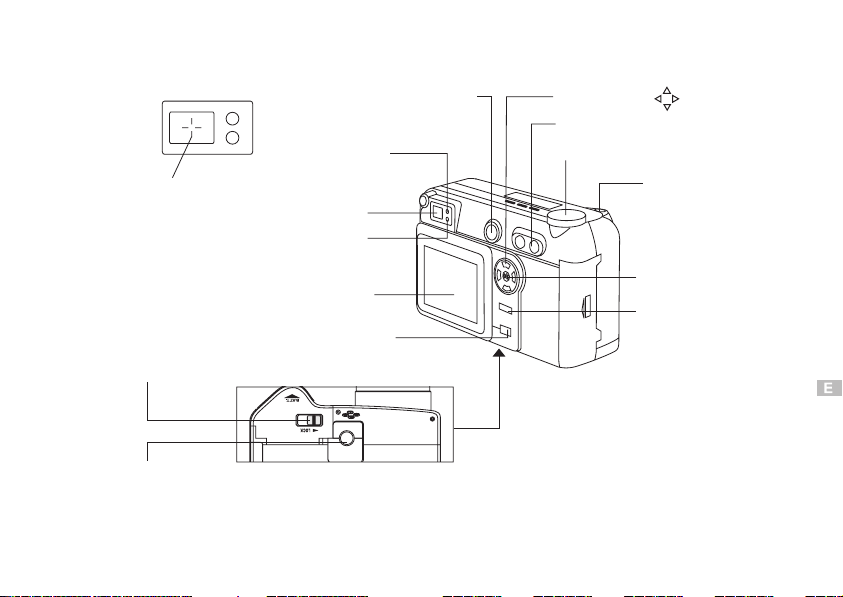
Viewfinder
Process lamp
shooting ready (green)
Autofocus mark
Viewfinder
Online lamp
AF ready (orange)
LCD monitor
Display button
Battery compartment open/close lever
Power button
Navigation Dial
Zoom lever
Mode dial
Shutter release
button
"ok" mark
Enter button
Menu button
Tripod mount
(bottom view)
5
Page 10
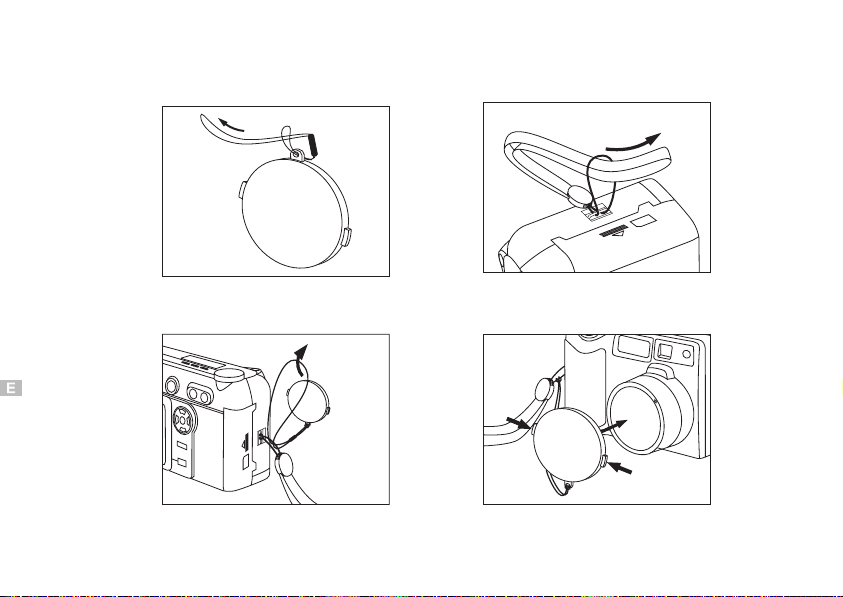
Accessory Set-up
Figure 1 Figure 2
CARD
Figure 3 Figure 4
6
CARD
Page 11

Powering Up
Battery Installation
sliding theLOCK switch inthe
opposite directionof the arrow
to unlock
Figure 1 Figure 2 Figure 3
1.Be sure that power is OFF.
Unlock the battery compartment by sliding the LOCK switch in the opposite
direction of the arrow. See Figure 1.
2.Open battery chamber cover.
Insert 4 AA batteries into the battery chamber. Be sure to use correct polarity
as shown on the battery chamber inside cover. See Figure 2.
3.Close battery chamber cover.
Slide the LOCK switch in the direction of the arrow to secure the battery
compartment closed. See Figure 3..
7
Page 12
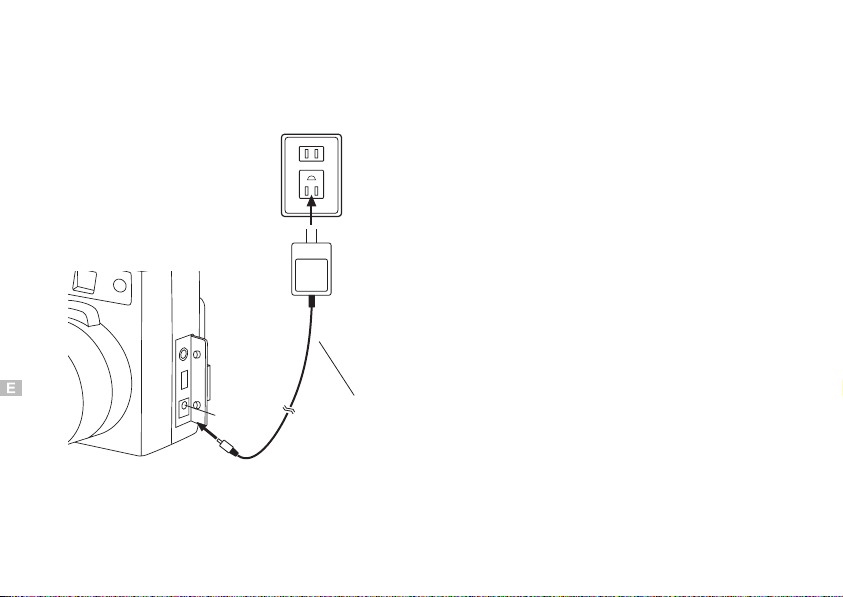
Using the AC Adapter
An optional AC adapter allows you to power your digital camera from a
common AC wall outlet.
8
AC wall outlet
AC adapter
connector
AC adapter
1.Be sure that power is OFF.
2.Open the Connector cover and plug the AC
adapter into the AC adapter connector on
the camera. See illustration.
3.Plug the AC adapter into a power outlet.
See illustration.
4.To disconnect, turn off the power, and
unplug the AC adapter first from the
camera then from the outlet.
Note:
When in use for long periods, the AC
adapter may get warm. This is normal.
Page 13
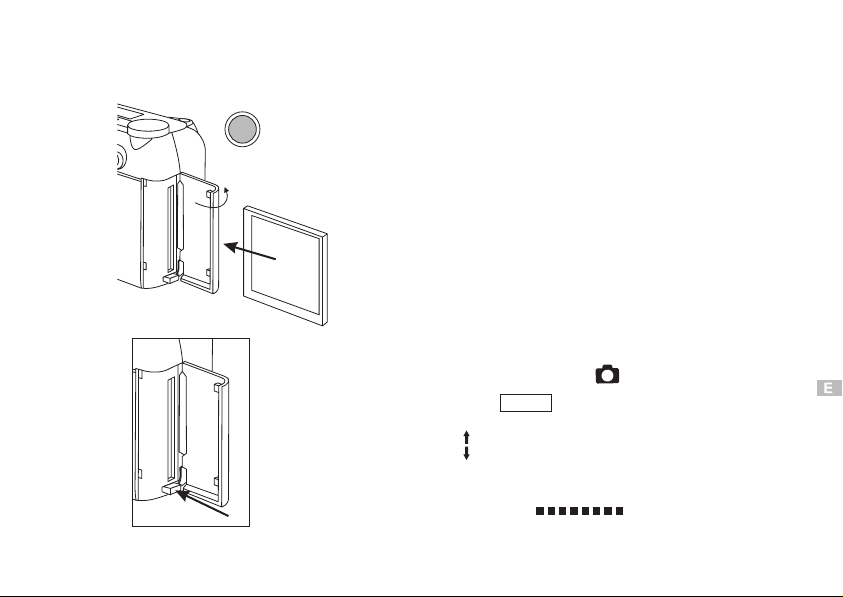
Compact Flash Card Installation
power(off)
Figure 1
Figure 2
Open the CF card
compartment cover
thebackofthecard
the
back
faces theback of the
faces
of
the
the
camera.
camera.
eject lever
back
card
1.Be sure that the camera is OFF.
2.Open Card compartment cover.
3.Insert the CF card into the slot. Be sure
that the CF card is in the upright position and
the back of the card faces the back of the camera.
4.Close the CF card slot.
Ejecting the Compact Flash Card:
1.Turn OFF camera power.
2.Open the Card compartment cover.
of
3.Push the eject lever to eject the card.
the
See Figure 2
Formatting the CF Card
1.Set the Mode dial to .
2.Press the Menu button to display
the Menu.
3.Move arrows on the navigation to ""
and press .
4.Confirm with
then auto run
"ok"
"FORMAT/SURE?
"ok"
COMPLETE
FORMAT
9
Page 14
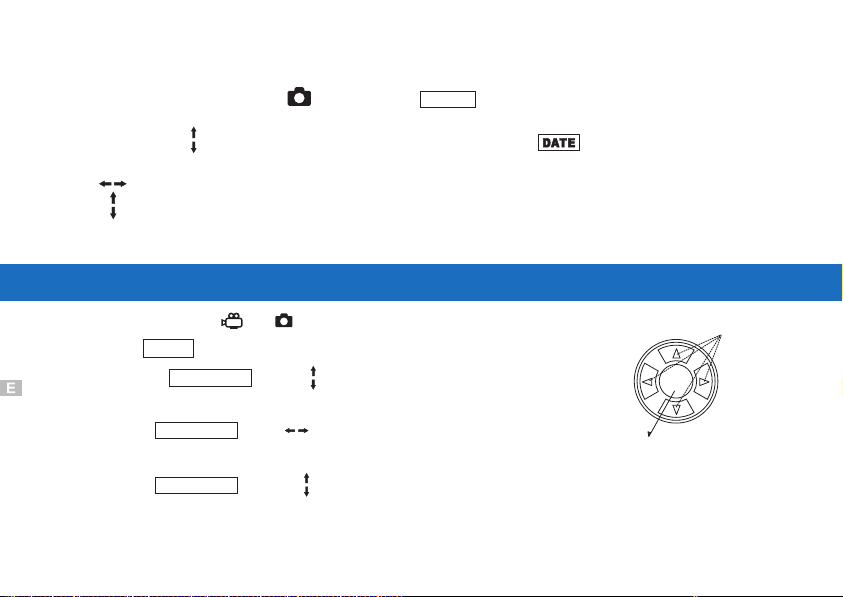
Date and Time Adjustment
1.Set the Mode dial to " " and press to display.MENU
2.Press the arrow on the navigation dial to select mode,and press "OK"
used to move the item,
used to change the value ,
press "OK".
Recording Images
1.Turn mode to
2.Press MENU to display the menu screen
3.Press the navigation arrow to toggle through the items.
4.Press "OK" to select and item."Date" "Format"
5.Use the navigation arrow to select condition elements.
6.press "OK" when condition element is selected.
7.Use the navigation arrows to adjust the value of specified"Date"
condition .Press "OK" to complete selection.
or
10
move the cursor
up,
down,
OK
"OK" ENTERbutton
Navigation tools
left,
right.
Page 15

Recording Mode Screen
When the Mode dial is set to or .
Monitor display
MOVIE MODE MENU
STILL MODE MENU
ITEM CONDITION
SIZE
ELEMENT
LS
QUAL
LCD
WB
LANG
DATE
FORMAT
EN FRGR
2002.09.20 15:45
SURE?
LANGUAGE
"ok"
first
each value of condition element
Use
"ok"
"ok"
"ok"
ENGLISH GERMAN FRENCH
"ok"
sunny cloudy fluorescent indoor
09 20 15 45
2002
then
lamp
"ok"
"ok"
"ok"
"ok"
COMPLETE
11
Page 16
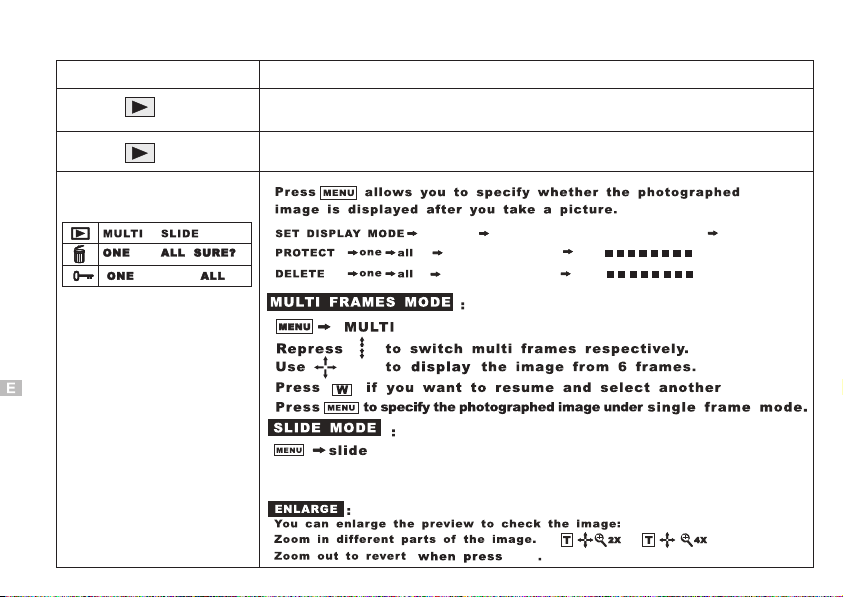
Monitor display
S
Use
LCD will display the last image of still picture.
12
M
LCD will display the last image of movie picture.
MULT1
"ok"
"ok"
(continue to be display)SLIDE
LOCK?
SURE?
"ok"
"ok"
"ok"
COMPLETE
COMPLETE
"ok"
"ok"
"ok"
The images that are displayed will be a slide.
"ok"
Press to pause.
"ok"
Page 17

LCD Panel Control Screen
Battery check
Red-eye reducing
Large size
Night scene & shake avoid
Standard size
Frame number
CF card check
Selftimer
Macro
Flash Fill-in
Flash auto
Flash off
High quality
Standard quality
13
Page 18
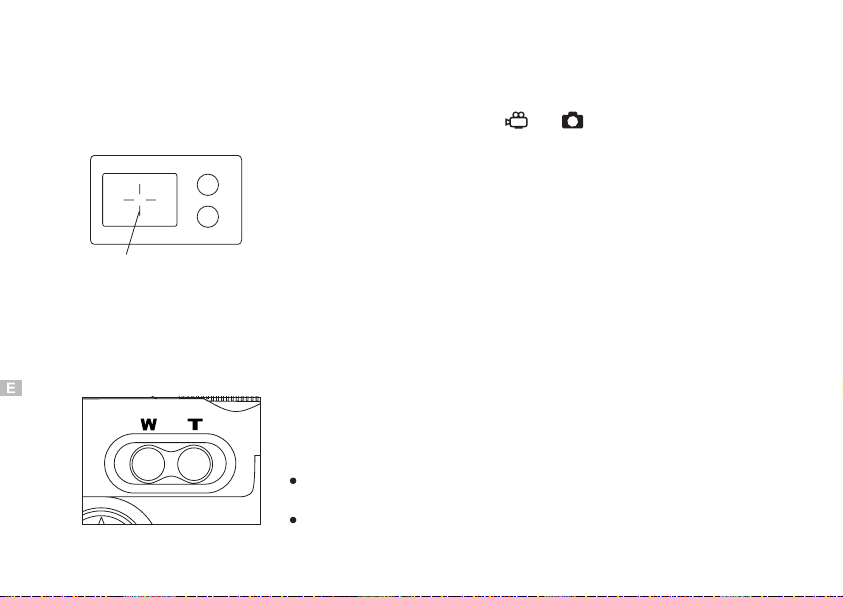
Taking Pictures
Taking pictures using the optical viewfinder.
Viewfinder
Autofocus mark
Figure 1
Using Zoom
Figure 2
14
1.Set the Mode dial to or .
2.Compose the picture by placing the subject
within the autofocus marks in the viewfinder.
SeeFigure1.
3.Press the shutter release button halfway to
lock the focus and exposure.
(When the orange lamp blinks, focus or exposure is locked.)
Press the Shutter release button fully to take
the picture.
Press the " T" to choose telephoto shooting. See figure 2.
Press the"W"tochoose wide-angle shooting.See figure 2.
NOTE:
When using the Digital tele mode, your picture will
appear approximately six times larger
The setting will be canceled when the power is turned OFF.
Page 19
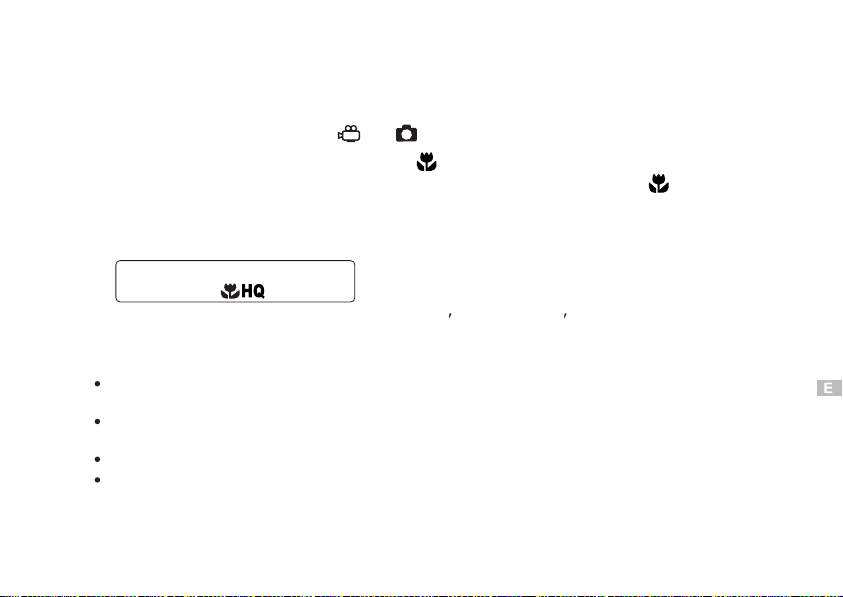
Macro Mode
You can take photographs in macro mode as close as 0 .2 meters. A subject that is
approximately6X8cmcanbephotographed fully within the frame.
1.Set the Mode dial to or .
2.Press the Macro button until appears on the control panel.
To cancel the Macro mode, press the Macro button again until the disappears.
3.Take a picture.
Control panel
Shooting Range: 0.66 (0.2m)~1.64 (0.5m)approximately
Note:
When using the flash in the Macro mode, the flash may not have the proper
effect. Confirm the result using the LCD monitor.
Using the LCD monitor as a viewfinder makes it easy to take the close-up
pictures.
The setting will be canceled when the power is turned to OFF.
When using movie record mode in Macro mode, the camera has an effect similar to Digital
TEL mode.
15
Page 20
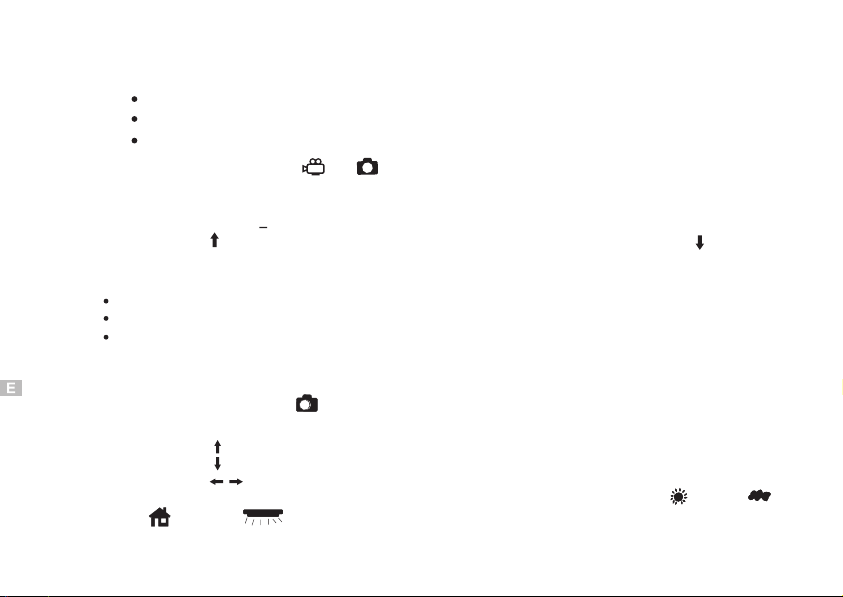
Exposure Compensation
In addition to automatic exposure, you can also adjust it manually.
Use - to adjust when the subject is mostly bright
Use + to adjust when the subject is mostly dark
The flash sensor controls the exposure when the camera is in flash mode.
1.Set the Mode dial to or .
2.When Mode dial is selected, the exposure setting will be displayed.like:"0/3EV"
it meaning that steps ,approx
Press the arrow on the dial for + adjustment and the arrow
for - adjustment.
Note:
Not available in the Manual mode.
The setting will be canceled when the power is turned off.
The exposure compensation may not work properly when shooting with the flash.
"+2EV in 1/3EV .-6/3EV~+6/3EV"
navigation
White Balance
1.Set the Mode dial to .
2.Press the Menu button to display the Menu.
3.Press the arrows on the navigation dial to select" WB".
4.Press the on the dial to select AUTO, SUNNY, CLOUDY,
INDOOR or FLUOR.
arrows navigation
5.Press the to confirm the setting.
16
"ok"
Page 21
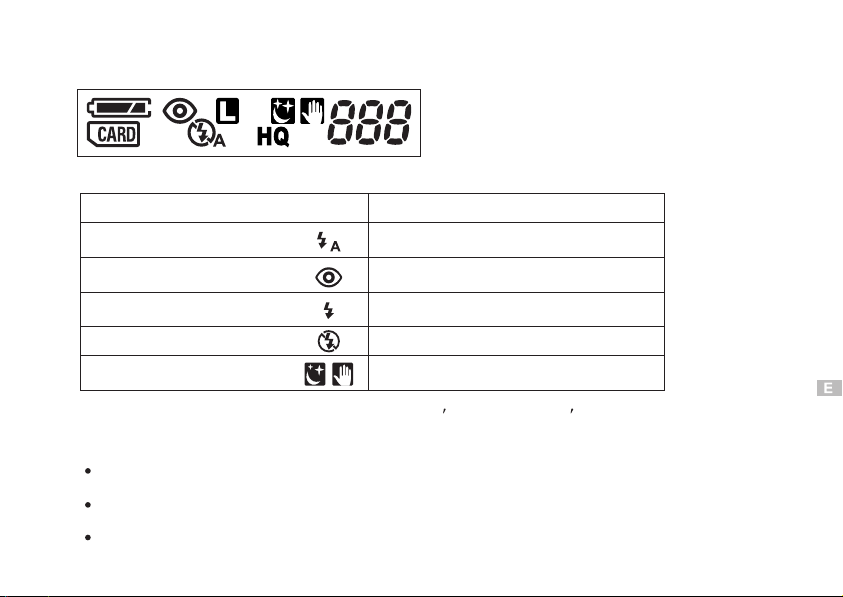
Using the Flash
Select the mode according to shooting conditions.
You can toggle to the next flash mode by pressing the Flash button.
Flash mode
Auto-Flash
Red-eye reducing Flash
Fill-in Flash
(Flash always fires)
Flash Off
(Flash dose not fire)
Night Scene
Automatically flash in low-light
and backlight conditions.
Reducing the subject's eye appearing
red.
Regardless of available flash.
Never flash.
Slow shutter speed mode with speed
as slow 1 second.
Use
Flash working range:
approximately 2.62 (0.8m)~18.37 (5.6m)
Note:
A blinking green lamp signifies the flash is the time of charg, Wait until the green lamp is not
blinking to take the picture.
When using the flash in the Macro mode, especially with wide-angle shooting,
the flash may not have the proper effect. Confirm the result using the LCD monitor.
Flash cannot be enough time to charge in the Sequence mode.
17
Page 22
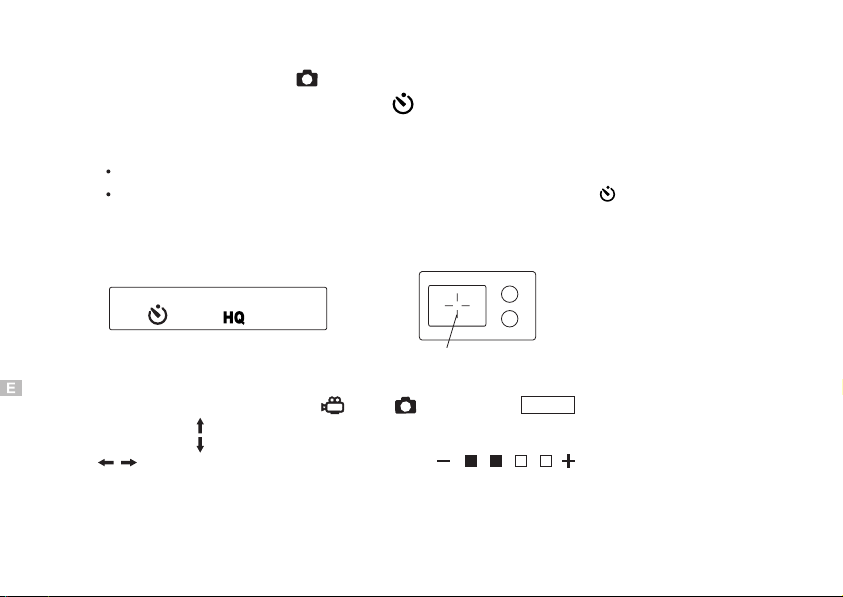
Self-Timer
1.Set the Mode dial to .
2.Press the self-timer button until appears on the control panel.
3.Place the Auto Focus mark over the subject and press the shutter button.
The camera focuses on the subject in the frame as the front red lamp is blinking.
In this mode a timer runs for roughly 10 seconds before the shutter is released.
To cancel the self-timer mode, press the self-timer button until disappears.
NOTE:
When using the self-timer mode, the use of a tripod is recommended.
Viewfinder
LCD Brightness
Autofocus mark
1.Set the Mode dial to " "or" "and press to display.MENU
2.Press the arrow on the navigation dial to select " " mode, then press the
arrow to adjust LCD brightness .( )
Finally, press to confirm it.
"ok"
18
LCD
Page 23
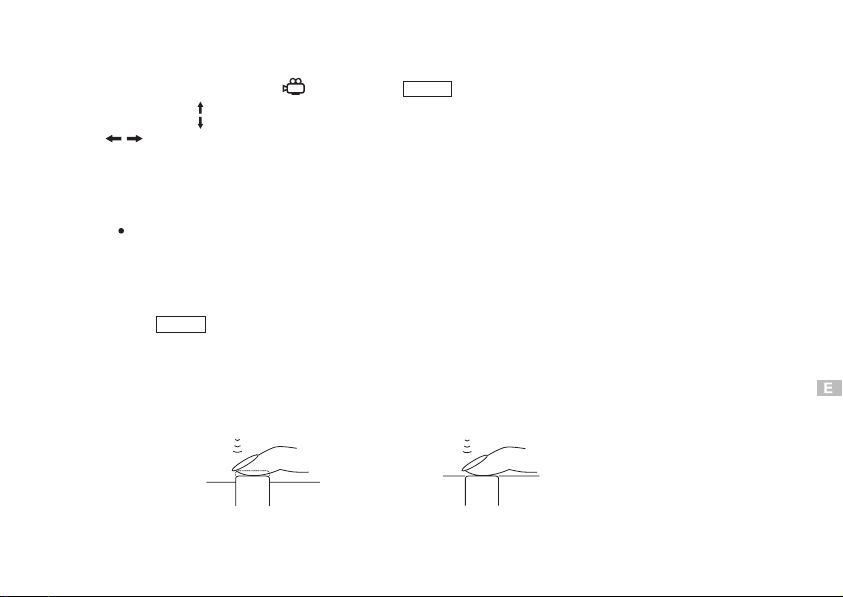
Beep Sound
1.Set the Mode dial to and press to display.MENU
2.Press the arrow on the navigation dial to select " "mode, then press the
arrow to adjust the setting "OFF LOW HIGH" and press botton to
conform.
Note:
The setting will remain until it is readjusted.
BEEP
"ok"
Taking a Movie
1.Press to set /exit.MENU
2.Use to select wide angle or telephoto.WT
3.Press the shutter halfway to lock focus and exposure. See Figure 1.
4.Press the shutter fully, to record movie until the gauge is full. This usually
happens within approximately 12 seconds. See Figure 2.
Figure 1 Figure 2
19
Page 24
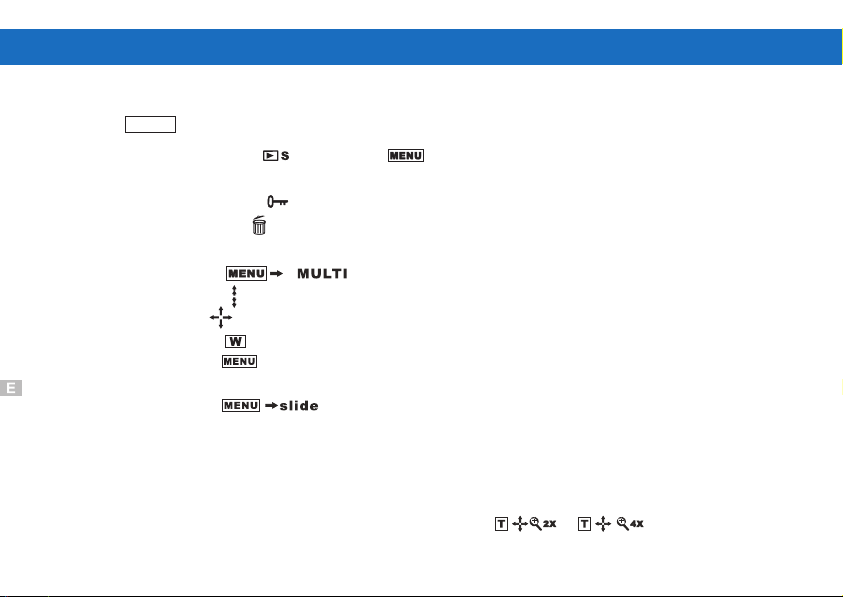
Viewing Pictures
Playback Pictures
Use button to specify whether the image appears after picture is taken.MENU
1.Set MODE dial to and press to display.
2.Select playback way to MULTI or SLIDE.
3.Select PROTECT to protect images from being deleted.
4.Select DELETE to erase images.
20
Multi Frame Mode:
1.Press .
2.Press to toggle between multi frames mode.
3.Use to display the image from 6 frames.
"ok"
4.Press if you want to resume and select another.
5.Press to specify the photographed image under single frame mode.
Slide Mode:
1.Press .
2.The images that are displayed will be a slide.
3.Press to pause.
"ok"
Enlarge Pictures using Zoom mode:
1.You can enlarge the preview to check the image.
2.Zoom in different parts of the image.
3.Pressing reverts picture to zoom out.
"ok"
"ok"
"ok"
Page 25
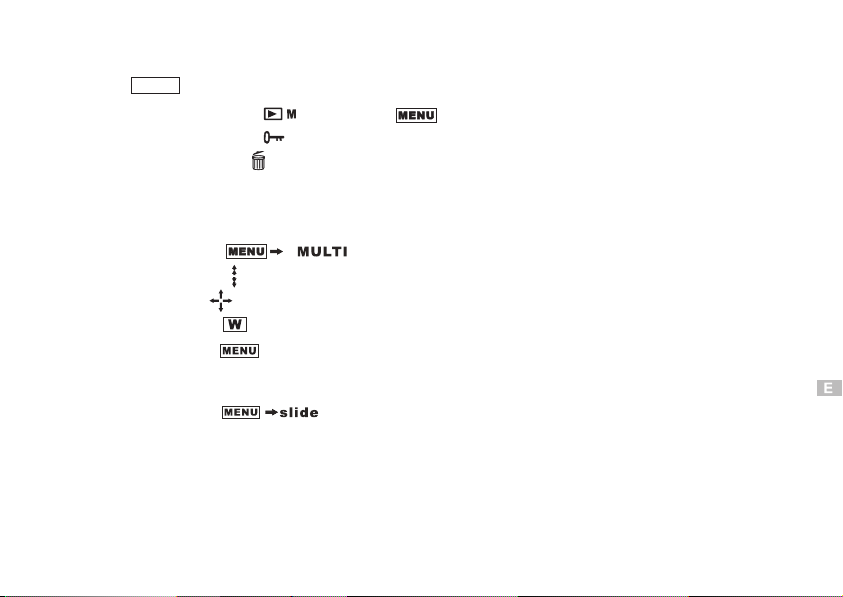
Display a Movie
Use button to specify MOVIE mode.MENU
1.Set MODE dial to and press to display.
2.Select PROTECT to protect images from being deleted.
3.Select DELETE to erase images.
Multi Frame Mode:
1.Press .
2.Press to toggle between multi frames mode.
Use to select and display the image from 6 frames.
"ok"
3.Press if you want to resume and select another.
4.Press to specify the movie under single frame mode.
Slide Mode:
1.Press .
2.The images that are displayed will be a slide.
3.Press could be pause.
"ok"
Play movie:
1.Press to play the movie when data is loaded.
2.Press again, could be pause or resume.
"ok"
"ok"
"ok"
"ok"
21
Page 26
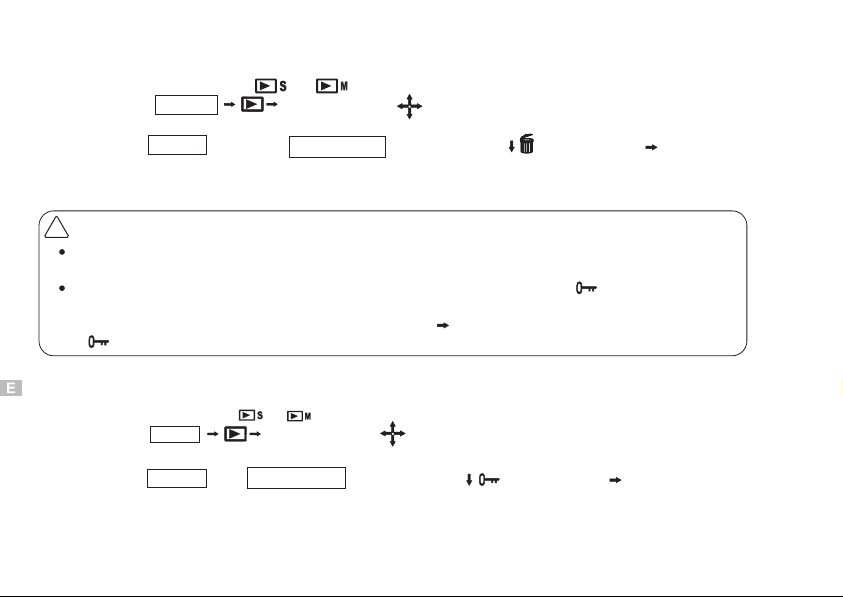
Deleting Pictures
1.Set the Mode dial to or
press the MULTI,andMENU
to select the picture you
"ok"
want to delete.
2.Press the and use navigation dial ONE/ALL,
3.Press to select Delete one or Delete all.
!
Important
Never open the card cover, eject the card, remove the batteries, or pull the plug while
erasing pictures. It may destroy the data in the card.
When the picture is protected or the write-protect adhesive seal " "MARK is placed
on the picture the camera does not erase it.
Cancel the protection or remove the seal use " "to switch "LOCK? /UNLOCK?"under
" protect" mode.
"ok"
MENU
to select Use arrows to choose
Managing Pictures
1.Set the Mode dial to or
Press the
MENU
MULTI,and
want to protect.
2.Press the and navigation dial to select ,Use arrow to choose ONE/ALL.
3.Press to select Protect one or protect all.
MENU
"ok"
The protected picture will not be deleted with all-Frame erase. When using card
format, it will erase all protected and unprotected pictures.
22
to select the picture you
"ok"
Page 27
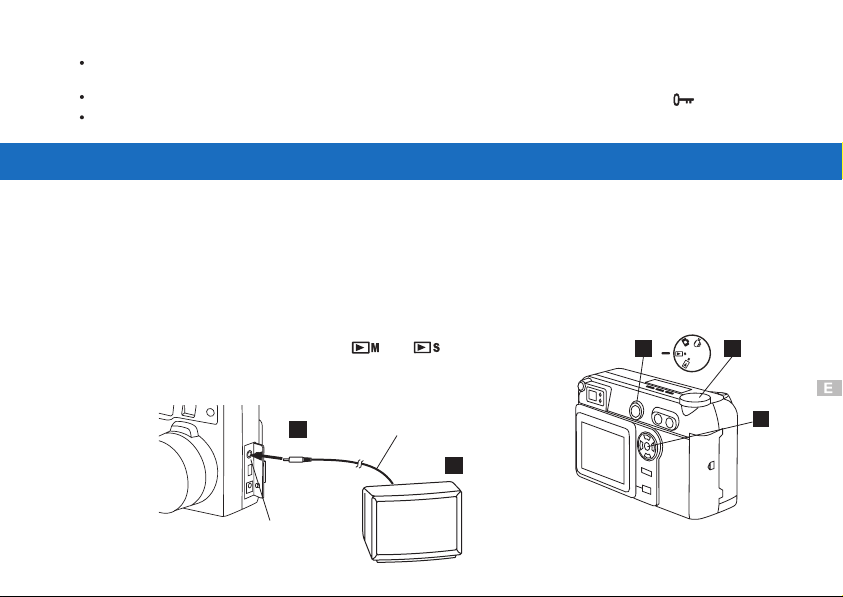
Note:
The protected picture will not be deleted with All-Frame erase, but will be deleted with Card
format.but "card format" will erase all the picture , can't choice or selection.
Delete is not available when the write-protect adhesive seal is placed like " MARK".
The setting will remain until it is readjusted.
Connecting External Equipment
Television Display Output
Recorded images can be viewed on TV
1.Be sure the TV is OFF and the camera is OFF prior to connecting.
2.Connect the cable by inserting video connector between camera
and television . See Figure 1.
3.Turn on the TV. See Figure 2.
4.Set the camera Mode dial to or .
5.Select a picture. Use instructions on page 20
Playback Picture to choose a picture.
Video cable
2
3
41
5
Video output connector
Figure 1
Figure 2
23
Page 28

PC Display Output
Use the appropriate connector according to computer's platform.
USB
serial port
USB socket
serial cable
IBM PC/AT compatible
Connect the provided USB Socket serial
cable to the USB port on your computer.
24
card reader
Page 29

DC3550
How to install driver for Windows98( other OS without)
How to install MGI PhotoSuite8.21SE software
How to install QuickTime5 software
STI Protocol Image Process & Video Streaming
25
Page 30

Installing Software
1.Insert the installation CD into the CD driver.The includes : MGIinstallation CD
PhotoSuite8.21SE, QuickTime 5,
driver installation ).
2.Find appropriate file and click to open it , If you are using Windows Me/2000/XP.
installation will auto run.
3.Click the setup. exe file to execute file set-up.
4.Follow on screen instructions to complete installation.
26
USB driver for Windows 98 ( other OS without
Page 31

To install USB Driver for Windows 98
1.Insert the installation CD into your computer CD-ROM driver.
2.Open the file of "windows 98 USB Driver ", It requires a manual install.
3.select the item of "Add New Hardware" from "control panel" to install
USB Driver to your computer.
4.Use instructions on page28 to page37 to install the driver.
Warning:
Operation:
1.Install way:Follow on-screen of your computer,click:
START/SETTING/CONTROL PANEL/Add New Hardware
2.Screen display the driver file name automatically.Then click Next
3.Select the driver .Then click NextSearch
4.Select locations of data source.Then click Next
5.Screen display to confirm the driver location .Then click Next
6.Follow on-screen instructions to complete installation .
Screen display windows has finished installing.Then click Finish
7.Screen display a removable Disk appear .Then click it.
8.A new file appear.
9.Click the file.
10.Click the file to playback picture.
This driver is not needed under Windows ME/NT/2000/XP
system as the Digital Camera supports mass storage driver
system. Do not install this driver into your computer if the
operation system is not Windows98. Improper installation
may destory your computer.
27
Page 32

Install way:Follow on-screen of your computer,click:
START/SETTING/CONTROL PANEL/add New Hardware
28
Page 33

Note: Screen display the driver file name automatically.
Then click Next
29
Page 34

Note: Select the driver .
Search
Then click Next
30
Page 35

Note: Select locations of data source.
Then click Next
31
Page 36

Digital Camera Zoom
F
Note: Screen display to confirm the driver location .
Then click Next
32
Page 37

Digital Camera Zoom
Note: Follow on-screen instructions to complete installation .
Screen display windows has finished installing.
Then click Finish
7
33
Page 38

Note: Screen display a removable Disk appear .
Then click it.
34
Page 39

Note: A new file appear.
35
Page 40

Note: Click the file.
36
Page 41

Note: Click the file to playback picture.
37
Page 42

To install MGI Photo Suite8.21SE software
1.Insert the installation CD into your computer CD-ROM driver.
2.Open the file of "MGI Photo Suite8.21SE, program should install
automatically.It's still picture edit Album.
3.Follow on-screen instuctions to complete installation.
4.Use instuction on page39 to page55.
Operation:
1.Follow on-screen of your computer,first,select language :Then click OK
2.The set up process automatically,please wait.
3.The software recommended that exit all Windows programs If ready, click Next
4.Display the LICENSE AND WARRANTY information.If you agree, click Yes
5.Please select the image file type(s) that you wish associate then click Next
6.Choose the file destination location.Browse the folder ,then click Next
7.Select folder name, Accessories ? or new? then click Next
8.Display Current setting automatically. then click Next
9.Display Online Registration automatically. then click Continue
10.Follow on-screen instructions to complete installation .
Screen display windows has finished installing.Then click Finish
11.Program way:click: Start /Programs/MGI PhotoSuite8.21SE
/MGI PhotoSuite8.21SE.exe otherwise click quick mark.
12.Select a picture and edit .Use instructions on QSG(Quick Star t Guide)
383940
Page 43

Page 44

Note: The set up process automatically,please wait.
Page 45

Note: The software recommended that you exit all Windows programs
If you ready, click Next
41
Page 46

Note: Display the LICENSE AND WARRANTY information.
If you agree, click Yes
42
Page 47

Note: Please select the image file type(s) that you wish associate
then click Next
43
Page 48

Note: Choose the file destination location.
Browse the destination folder ,then click Next
44
Page 49

Note: select folder name, Accessories ? or new?
then click Next
45
Page 50

8.21
Note: display Current setting automatically..
then click Next
46
8.21
Page 51

Note: display Online Registration automatically.
then click Continue
47
Page 52

48
Page 53

Note:Follow on-screen instructions to complete installation .
Screen display windows has finished installing.Then click Finish
49
Page 54

50
Note:.Program way:click: Start /Programs/
MGI PhotoSuite8.21SE/MGI PhotoSuite8.21SE.exe
or click quick mark.
Page 55

5152535455
Page 56

Page 57

Page 58

Page 59

21SE
Page 60

To install Quick Time5 software
1.Insert the installation CD into your computer CD-ROM driver.
2.Open the file of "Quick Time5", program should install
automatically.It's video Streaming movie playback Album.
3.Follow on-screen instuctions to complete installation.
4.Use instuction on page57 to page76.
5.The ID number was:
Software Distribution Agreement NO.ID#SWL70338
OPERATION:
1.The instruction of Location .Installation. Update then click Next
2.The software recommended that exit all Windows programs If ready, click Next
3.Display the LICENSE AND WARRANTY information. If you agree, click Agree
4.Choose the file destination location. Browse the folder ,then click Next
5.Please select the image file type(s) that you wish associate .then click Next
6.Select folder name, Accessories ? or new? then click Next
7.Selection of Plugin . then click Next.
8.The set up process automatically,please wait.
9.The instruction of Setup Assistant, then click Next
10.The MIME Setting ,then click Next
11.Select the file type assocition , then click Next
12.Follow on-screen instructions to complete installation .
Screen display windows has finished installing.Then click Finish
13.Program way:click: Start /Programs/Quick Time/Quick Time player. otherwise
click quick mark.
14.Select a picture and edit .Use instructions on QSG(Quick Start Guide)
56
QTFileFormat NO.ID#SWL70337
Page 61

575859
Page 62

Page 63

Note:The instruction of Location .Installation. Update
then click Next
Page 64

Note:The software recommended that exit all Windows programs
If ready, click Next
60
Page 65

Note:Display the LICENSE AND WARRANTY information.
If you agree, click Agree
61
Page 66

Note:Choose the file destination location.
Browse the folder ,then click Next
62
Page 67

Note:Please select the image file type(s) that you wish associate
then click Next
63
Page 68

Note:Select folder name, Accessories ? or new? then click Next
64
Page 69

Note:Selection of Plugin . then click Next.
65
Page 70

Note:The set up process automatically,please wait.
66
Page 71

Note:The instruction of Setup Assistant, then click Next
67
Page 72

Note:The MIME Setting ,then click Next
68
Page 73

Note:Select the file type assocition , then click Next
69
Page 74

Note:Follow on-screen instructions to complete installation .
Screen display windows has finished installing.Then click Finish
70
Page 75

7172737475
Page 76

Page 77

Page 78

Page 79

Page 80

FAQ (FREQUENTLY ASKED QUESTIONS)
The software will display the following messages after performing system detection with DSC in various operation modes
NO. On-screen Message
1 SRAM ERROR Detect when starting up
2 TIMER NOT TICK TIMER does not work Detect when starting up
3 EEPROM ERROR Detect when starting up
4 MEDIA NOT SUPPORT Media is not supported Detect when starting up Key failure
FORMAT REQUIRE GO TO
5
SETTING MODE Detect when starting up Key failure
6 W RITE PROTECT
7LENSINITERROR
8 COMPRESS REEOR
9 NO CARD CF card is not inserted Detect when starting up
10 MEDIA ERROR Media failure Detect when starting up Key fai lure CF CARD Failure
76
Description of On-screen
Messa ge
Write function is
protected Detect when deleting Delete action failure
The initial value of Lens
is not set up correctly Detect when starting up Key failure
Data is not compressed
correctly
Time Point of Software
detection
Detect when fetching
data Compress action failure
Action Response after
detection Possible Reasons
Shut down in a few
seconds SRAM fails to read data
ERROR Warning displays
when it is set up REAL TIME system failure
Shut down in a few
seconds EEPROM read/write failure
Key failure when reading
data CF CARD is not inserted
CF CARD over 256M is
not supported
CF CARD over 32M is
required to FORMAT
Protected files can not be
deleted; You must set up
Release PROTECT firstly
The initial value of lens
had not been defined in
the software
Compress data failure;
Please reset it.
Page 81

FAQ (FREQUENTLY ASKED QUESTIONS)
The software will display the following messages after performing system detection with DSC in various operation modes
NO. On-screen Message
11 DECOMPRESS ERROR Decompress failur e
12 NO FILE No file
13 FILE DELETE ERROR File can not be deleted
14 HEADER ERROR
15 MEDIA READ ERROR Media fails to read data
16 AVI READ ERROR Fails to read animation
17 FORMAT ERROR
18 SYSTEM ERROR System f ailure Memory self-test
19 STROBE ERROR Strobe light failure
20 MEMORY FULL Memory full
Description of On-screen
Message
Initial file is not handled
correctly
Memory card fails to
format Detect when formating Format failure
TimePointofSoftware
detection
Detect when reading
data Decompress data failure Decompress failure
Detect when reading
data Key failure
Detect when deleting
data Key failure
Detect when reading
data Fails to unfold files File unfold failure
Detect when reading
data Key failure File unfold failure
Detect when reading
data Fails to extract data
Detect when strobe light
is charging
Detect when storing
data Fails to store data
Action Response after
detection Possible Reasons
Shut down in a few
seconds automatically Memory address error
No flash or flash is out of
control Strobe light charge failure
No picture file is in the
memory
Failure when deleting
picture file
Files in a AVI mode fails to
read
Format memory card
failure
Short of memory space or
space is full
77
Page 82

Specifications
CCD : 1/2.7" 2.11megapixel CCD delivering image
CCD : 1/2.7" 2.11megapixel CCD delivering image
Storage mode : Still picture : JPEG file
Storage mode : Still picture : JPEG file
Storable cards : CF card (8MB 16MB 32MB 48MB
Storable cards : CF card (8MB 16MB 32MB 48MB
Number of storable pixels : L: 1672 X 1248 pixels (HQ\SQ)
Number of storable pixels : L: 1672 X 1248 pixels (HQ\SQ)
Compression ratio : HQ : 1/8
Compression ratio : HQ : 1/8
Number of storable pictures : 16: HQL
Number of storable pictures : 16: HQL
Lens : 1) Continuous 3xZoomLens : 1) Continuous 3xZoom
Digital zoom : 2x digital zoomDigital zoom : 2x digital zoom
resolutions as high as 1672 X 1248 pixels
resolutions
Movie picture : AVI compatible
Movie
640 X 480 pixels (HQ\SQ)
S: 640 X 480 pixels (HQ\SQ)
S:
: 1/16
SQ:1/16
SQ
32: SQL
32:
100 : HQS
100
: HQS
200:SQS
200
: SQS
based on 8MB memory
based
2) TTL auto-focus f5.4 ~ 16.2mm
2) TTL auto-focus f5.4 ~ 16.2mm
(equivalent to 35 ~ 105mm)
(equivalent
elements in 3 groups (2 Aspherical lens)
8
8 elements in 3 groups (2 Aspherical lens)
78
as high as 1672 X 1248 pixels
picture : AV I compatible
64MB 96MB 128MB 192MB) option64MB 96MB 128MB 192MB) option
CF cards are available in many differentCF cards are available in many different
capacities
SQL
on 8MB memory
to 35 ~ 105mm)
Page 83

Shooting distance : 0.66 (0.2m) ~ 1.64 (0.5m) in Macro mode
Shooting distance : 0.66 (0.2m) ~ 1.64 (0.5m) in Macro mode
Exposure metering : Multi-metering (64-segment Matrix)Exposure metering : Multi-metering (64-segment Matrix)
Optical viewfinder : real-image zoom viewfinder
Optical viewfinder : real-image zoom viewfinder
LCD monitor : 1.8" TFD brightness adjustment approx. 60000 pixels
Storage file : DCF standard
Storage file : DCF standard
Shooting modes : AutoShooting modes : Auto
Movie display mode : 12sec for QVGA, 320 X 240 pixels at 15fpsMovie display mode : 12sec for QVGA, 320 X 240 pixels at 15fps
Shutter : 1) 1/2~1/500 sec, mechanical and electronic shutter
Shutter : 1) 1/2~1/500 sec, mechanical and electronic shutter
Exposure control : Programmed auto and manual compensation
Exposure control : Programmed auto and manual compensation
White balance : 1) Auto
White balance : 1) Auto
Self-timer : 10sec durationSelf-timer : 10sec duration
Power on time : Approx. 5secPower on time : Approx. 5sec
LED : 1) Self-timer LED (red)
LED : 1) Self-timer LED (red)
1.64 (0.5m) ~ in standard modeQ
1.64
(0.5m) ~instandard modeQ
diopter adjustment -2.0~+1DP (visual range unit)
diopter
2) Aperture Wide F2.8, F8/Tele F4.6, F13.6
2) Aperture Wide F2.8, F8/Tele F4.6, F13.6
2) Shooting ready (green)
2)
3)
3) AF ready (orange)
adjustment -2.0~+1DP (visual range unit)
in 1/3EV steps (approx. -6/3EV~+6/3EV)
2EV in 1/3EV steps (approx. -6/3EV~+6/3EV)
2EV
Manual in Sunny
2) Manual in Sunny
2)
Shooting ready (green)
AF ready (orange)
Cloudy
Cloudy
Indoor
Indoor
Fluor
Fluor
79
Page 84

Flash : Flash mode
Flash : Flash mode
OSD-On Screen Display : English German FrenchOSD-On Screen Display : English German French
Protect modes : One, AllProtect modes : One, All
Date/Time : Year / Month / Day / Hour / MinuteDate/Time : Year / Month / Day / Hour / Minute
PC interface : USB (Ver1.1 MassStorage)PC interface : USB (Ver1.1 MassStorage)
PC driver : Windows: 98/ME/2000/XPPC driver : Windows: 98/ME/2000/XP
Power requirements : Use 4 AA 1.5V batteries and similar (option)
Power requirements : Use 4 AA 1.5V batteries and similar (option)
Image playback on TV : NTSCImage playback on TV : NTSC
External adapter : Computer adapter, TV adapter, AC adapter(option)External adapter : Computer adapter, TV adapter, AC adapter(option)
Continuous shooting : Over 100 picturesContinuous shooting : Over 100 pictures
Environmental requirements : Temperature : 0 C ~ 40 C (operation)
Environmental requirements : Temperature :0C ~ 40 C (operation)
Dimensions (WXHXD) : 110X70X45mmDimensions (W X H X D) : 11 0 X 70 X 45mm
Weight (without battery) : 245gWeight (without battery) : 245g
Auto
1) Auto
1)
Red- eye reduction
2)
2) Red- eye reduction
Fill-in
3)
3) Fill-in
Off
4)
4) Off
Night scene
5)
5) Night scene
Sensor
Sensor control, Gno. 10.5
Professional AC adapter (option)
Professional
control, Gno. 10.5
AC adapter (option)
C ~ 60 C (storage)
-20 C ~ 60 C (storage)
-20
Humidity :
Humidity : 10 ~ 90% (operation)
10 ~ 90% (operation)
80
Page 85

DC 3550 Quick Start Guide
Battery Installation
1. Open battery chambercover.
2. Insert 4 batteriesinto the battery chamber. Besure to use correct polarity asshown
on the battery chamberinside cover.
3. Close battery chambercover.
Compact Flash Card Installation
1.Open the CF cardslot.
2. Insert the CFcard into the slot. Be sure that theCF card is in the upright position.
3. Close the CFcard slot.
Powering Up
1.Turn the poweron by sliding the POWER buttonfollowing the arrows.
2.Turn the MODEdial to .
3.Youare ready totake photographs.
Taking Photos
1.Compose the imagein the viewfinderor LCD MonitorDisplay.
2.Press the ShutterButton down halfwayto lock thefocus.
3.After thefocus is lockedcontinue pressing theShutter Button totake the picture.
LCD modes
Battery check
Red-eye reducing
Self-timer
CF cardcheck
To find out more information on how to:
Use LCDModes, see page11-12 in the User'sManual.
Setting Picture Display
Press MENUbutton to setthe display mode.
For more information on how to:
Use MultiFrames Mode, seepage 20-21 inthe User's Manual
Use SlideModes, see page20-21 in theUser's Manual
Enlarging thepicture display,see page 20in the User'sManual
Large size
Macro
Flash Fill-in
Flash auto
Flash off
Standard size
Night scene& shake avoid
Frame number
High quality
Standard quality
card compartment
cover
Video output
connector
NTSC
Computer
connector
USB
Autofocus mark
Battery compartment open/close
lever(bottom)
Tripod mount (bottom)
Viewfinder
AC adapter
connector
DC3550 Nomenclature
Macro / self-timer/ flash
Control panel
Flash
Lens
Process lamp
shooting ready (green)
Viewfinder
Online lamp
AF ready (orange)
LCD monitor
Display button
Viewfinder
Power button
Viewfinder focus dial
Self-timer lamp (red)
Connector
cover
Flash sensor
Navigation
Zoom lever
Mode dial
Shutter release button
Enter button
Menu button
Page 86

QUICK GUIDE
A. USB DRIVER INSTALLATION UNDER WINDOWS98 OPERATION SYSTEM
Warning:
This driveris not neededunder Windows ME/NT/2000/XPsystem
as theDigital Camera supportsmass storage driversystem.
Do notinstall this driverinto your computerif the operationsystem
is notWindows98. Improper installationmay destory yourcomputer.
Find hardware
from CD-ROM driver
&specify a location:
C:\WIN98
Next
And bump to CD-ROM
G:\ .INF
Finish
B. MGI PhotoSuite INSTALLATION
Installation procedure:
Choose Setup language
Select image file type
Choose Destination Location
Online Registration
C. INSTALLATION:
Installation procedure:
Choose Setup Language
Choose Destination Location
Choose Install Type
Configure &File Type Association
DC3550
Accessories- Album
STI Protocol Image Process & Video Streaming
Thank you for choosing the Digital
Camera. It combines some of today's
hottest MASS STORAGE technology
such as STI protocol image process&
video streaming interface technology.
It's so simple & easy to access to the
album database.
21SE
Page 87

MGI PHOTO SUITE 8.21SE MENU QUICK GUIDE
Paste
Copy
Preview
Save
Open
New file
Select byEllipse
Select byFreehand
Filled Ellipse
filled Rectangle
Filled roundedRectangle
Filled Polygon
Straight Line
Flood Fill
Erase White
Select colorsample
Select pensize
Fore groundcolor
Cut
Select byRectangle
Select byMagic Wand
Hollow Ellipse
Hollow Rectangle
Hollow roundedRectangle
Hollow Polygon
Free Hand
Air Brush
Tex t
Clone
Increase
Decrease
Back groundcolor
Mirror
Rotate
Brightness
Color
Picture frame
Lense effect
Special effect
Zoom
Zoom in
Zoom out
Actual size
Return toMain menu
Start slideshow
Screen capture
Color palette
Page 88

QUICKTIME5 MENU QUICK GUIDE
Volume
Mute
Backward
First Frame
Play
Last Frame
Forward
TV Switch
Page 89

