Page 1
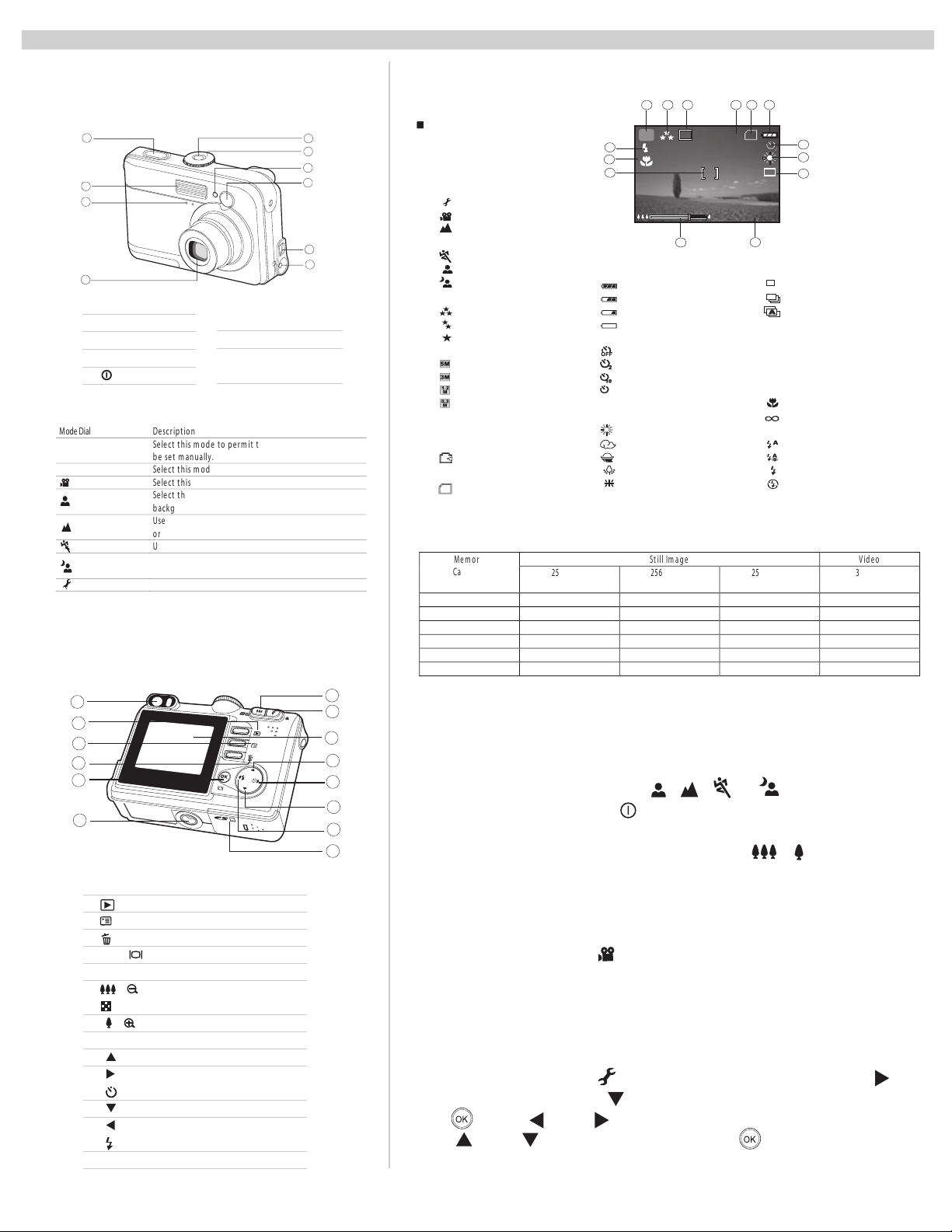
ARGUS Quick Click 5340
St i ll I m ag e
V id e o
M em o r y
Ca p a ci t y
25 60x1920
(SU PER FINE)
25 60 x192 0
(FI NE)
25 60x1920
(NO RMAL)
32 0x240
12 MB 4 8
17
56 ”
32 MB
12
24
40
2’ 21”
64 MB
24
48
80
4’ 54”
12 8MB
48
96
16 0
9’ 43”
25 6MB
96
19 2
32 0
20 ’22 ”
51 2MB
19 2
34 8
64 0
38 ”06 ”
Mode Dial
De sc ript io n
Se le ct t hi s m o de to p erm i t th e sh ut te r an d ape rtu re t o
b e se t m an ua lly.
Se le ct t hi s m o de to p oin t-a nd -sh oo t.
Se le ct t hi s m o de to r eco rd vid e o cli ps .
Se le ct t hi s m o de to m a ke p eo p le st an d ou t w it h th e
b ackg ro un d o ut -of -f oc us .
Us e th is m od e t o ta ke p ho t og ra ph s of d is ta nt s ce ne ry
o r lan dsca pes .
Us e th is m od e t o sh oo t fast m o vi ng o bject s.
Se le ct t hi s o p tio n t o ta ke p ho t og ra ph s of p e op le
ag ai nst a du sk o r nigh t-t im e b ac kg ro und
Se le ct t hi s m o de to a dj ust t h e ca mer a se tt in gs.
Getting to Know Your Camera
Front View
P
A
P
L
S
1
2
3
4
uhS.1
rett
alF.2
hs
o
M.3
c
r
i
neL.
s
4
5 nottub r
6
w
oP
.
d edoM.
margorP
uA
o
t
iV
d
oe
rtro
tia
pacsdna
e
st
p
r
o
th
gi
N
p
ute
S
CL
D
inoM
r
a
a
m
e
C
5
6
7
8
9
10
nottub
L rem
DE
it-fleS.
7
odniw rednifweiV.8
enohp
9
a
r
m
l
i
et
e
ai
l
10. DC in 3V Terminal
n
w
t
O VA / )BSU( CP.
u
3
5
ed
dni
oM.1
[ A ]
eS]
[ edo
V]
[
[
[ P
]
S
[
]
[
]
[
giN
]
F
[ EN
]
I
[
N
]
[
CE
]
m
I
a
.
5
[ 0291 x 0
2]
[ 6
[
[ 084 x 046]
s
e
oP.4
lbis
d
c
n
rac
i
i d
[ la
S]
yromem
[
atS]
DD
SS
c
dra
mrofnI rot
noita
doM
e
41
3
1
1
noi
taci
edoM
otuA
put
M
o
o
M
edi
ed
r
troP
M th
ytilauq egamI.2
O
ezis eg
6
x
8402]
m
u
b
n
r
a
o
t
edo
M epacsdnaL]
doM margorP
e
M strop
edo
e
doM tia
e
d
o
LAMRO
YMON
51
3
069 x 0821]
h
r
e
st
s fo
o
DS/yromem lanretnI.
yromem
tni fo sutat
nre
m
DS fo sut
em
yro
2
meR.6
a
[
[ rewo
[
[
t-f
7
leS.
[ FF
[
[ y
[
1100++22
8
etihW.
[
[
[ TESNUS]
[ NETSGNUT
]
[
21 3 456
33MM
P
11..55
11
gnini
ttab
ret
ta
F]
O]
1]
y
b llu
i
ta
m
b
deM]
u
yrettab woL]
yret
tab oN]
p
edom
remi
2]
A
D]
C]
y
aled .ces
l
a
.c
ed
es 0
.c
+01]
s 2
d
e
n
ec
alab
OTU
U
YD
OL
SEROU
LF]
SS
DD
8
xx
p
o
e
t
e
THGILYA
02
0
1
tats yre
9
s
u
.
e
w
r
yr
p
r
ewop
ewo
r
11
31
yal
1
NEC
T
0
.4
0
[
[
[
D
.01
.21
.
[ YTINIFNI]
F .4
XX
7
1.9
paC
XX
11
a
o
oZ .
[ ORCAM]
l
[
[ eyE deR]
[ hsalf decroF]
[
7
8
9
11
r
i
o
a
ed
ot
dni
m erut
]
t
e
ats
m
a sucoF
r
i on(
n
A
]
A
]
c
ELGN
IS]
T
SRUB
EA]
B
t
ae
o
tacidni sucoF
r
acid
OTU
edom hsa
sal
F otu
hsalF oN
cof otua rof noit
)su
)t
u
eD( h
l
f
a
Back View
1
2
3
4
5
6
V
.
1
2
.
.
3
.
4
5
O.
6
.
7
8 /
.
.
9
L
.
01 )pU
.
11
.2
1
.
31
1
rednif
we
i
yalp-ce
R
neM
tub u
e
e
leD
t
/ K
psi
a
D
l
(
os dop
irT.
/ nottub
tekc
o
mo
Z
u
o
nbmu
a
hT
Z
ti
D
r
n
C
m
o
r
A
rA
r
A
A
l
F
yrettaB.4
o
b
wor
r
wo
i
rem
t-fleS
or
w
b
t
worr
u
h
a
tub
t
s
c drac
DS /
7
8
9
10
11
12
13
14
Operating the Camera
Still Image Mode
Insert 2 AA batteries.
A
Rotate the mode dial to and turn on
, P ,
the camera by pressing the button. Compose the image on the
monitor screen so that the main subject is within the focus frame.
Adjust the magnification ratio by pressing the button.
,
ro
,
/
Press the shutter button half-way down to focus the image. Press
n
ottub
t
n
o
no
tub
t
n
tub )y
t
o
w( t
i
i
)
elgna-ed
ttub l
no
ottub )otohpelet( ni moo
n
the shutter button the rest of the way down to capture the image.
Video Mode
Rotate the mode dial to and turn on the camera. Press the
shutter button to start recording. To stop recording, press the shutter
button again.
Advance Setting
(
nottu
nottub
)thgiR(
n
ottub
D
)nwo
nottub
(
)
L
ot
tfe
(
n
no
o
e
r
v
Setting Date and Time:
Rotate the mode dial to and turn the camera on. Press the
to select [CUSTOM]. Use to select [DATE & TIME] then press
the . Use and to select Month / Day / Year / Time
and and to adjust the values. Press after all the fields
are set.
Page 2
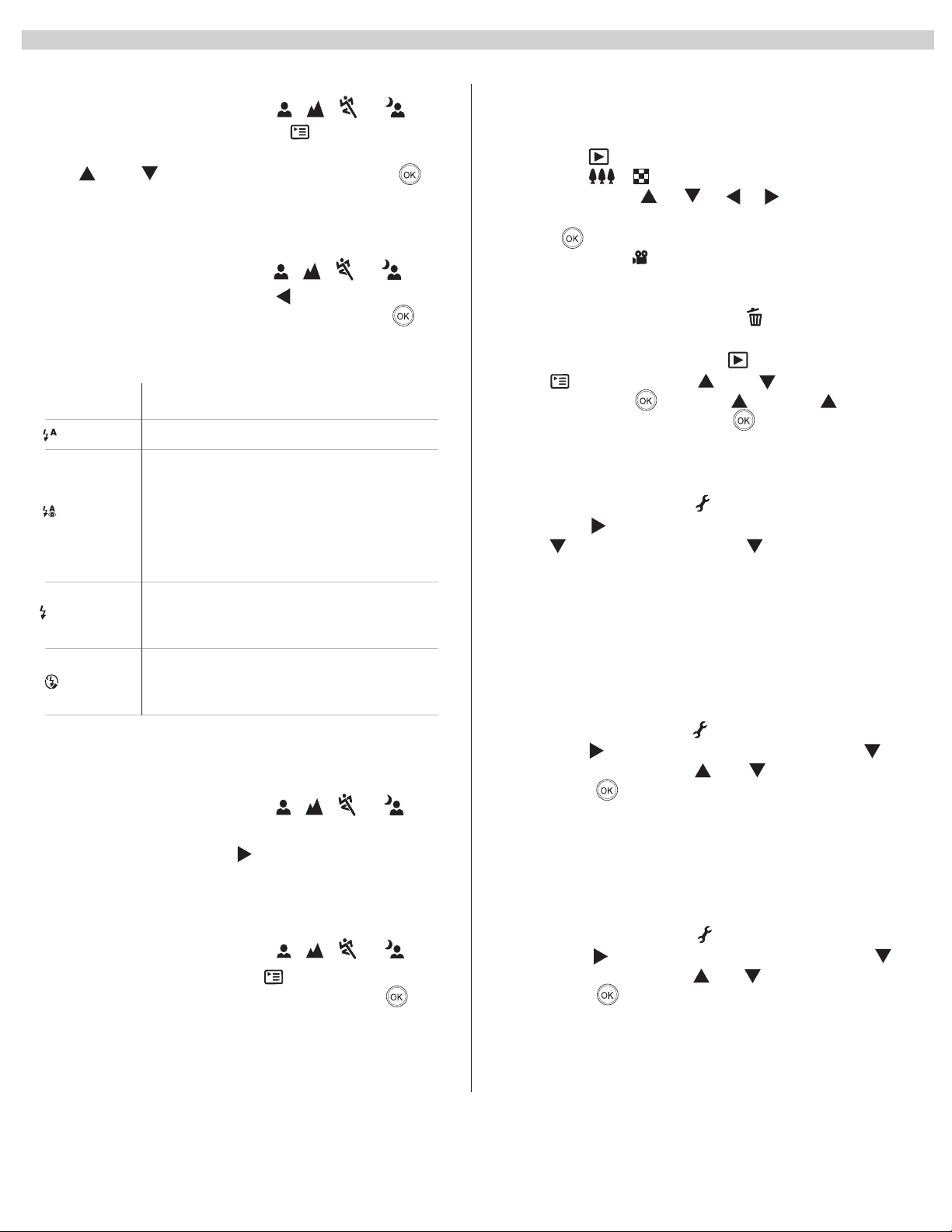
ARGUS Quick Click 5340
Setting Image Resolution and Quality:
A
Rotate the mode dial to
,
P
,
,
,
and turn on the camera. Press the button to
display the [PICTURE] menu and select [IMAGE SIZE].
Use and to make the selection and press
to confirm the desired setting. Follow the same steps
to set [QUALITY].
Using the Flash:
A
Rotate the mode dial to
, P ,
,
,
and turn on the camera. Toggle until the desired
flash mode appears on the LCD screen and press .
Flash Mode Description
The flash fires automatically according to suit
]
A
[
[ eyE deR]
[ hsalf decroF]
]
[
Using the Self-Timer:
Rotate the mode dial to
and turn on the camera. Secure the camera to a tripod
or a stable surface. Toggle until the desired timer
mode appears on the LCD screen. Compose the image
on the monitor screen and press the shutter button.
Using Burst Mode:
Rotate the mode dial to
and turn on the camera. Press , select [FUNCTION],
and [CAPTURE MODE]. Select [BURST] and press .
Press the shutter button half-way down to lock the
focus. Press the shutter button the rest of the way
down to shoot (shooting will stop when the shutter
button is released).
sal
h
F otu
photographic conditions.
Use this mode to reduce red-eye phenomenon when
you want to take natural-looking photographs of
people and animals in low light conditions. When
taking photographs, the red-eye phenomenon can
be reduced by asking the subject (person) to look at
the digital camera or get as close to the digital
camera as possible.
The flash will always fire regardless of the surrounding
brightness. Select this mode for recording images with
high contrast (backlighting) and deep shadows.
Use this mode in the environment when the flash use is
prohibited or under the situation that the distance to the
hsalF oN
subject is too far away for the flash to have any effect.
A
, P ,
A
, P ,
,
,
,
,
Reviewing the Pictures
ro
Playback Mode
Press the button to show the last picture taken.
/
Press the button once to display the thumb
nail images. Use / / / to go through
the images until you see the one you want to review.
Press to display in full screen. For the recorded
video clips, the will be displayed.
ro
Deleting Images/Video Clips
To erase single image, press the button and
confirm.
To erase all images, press the button. Press
the button and use and to select
[DELETE]. Press . Use the and the to
select [ALL IMAGE] and press .
Advanced Playback Mode
To connect the camera the computer**:
Rotate the mode dial to and turn the camera on.
Press the to select [CUSTOM] menu, then use
the to select [USB]. Use the to select PC then
press OK. Connect the camera to the PC using the
supplied USB cable. Open My Computer, Removable
Disk, DCIM folder, 100IMAGE and retrieve recorded
images/video clips. (For Mac users, double click
[untitled] or [unlabeled] disk drive icon on your desk
top
To use the digital camera as PC Webcam:
Rotate the mode dial to and turn the camera on.
Press the to select [CUSTOM] menu, then use
to select [USB]. Use the or to select [PC CAM]
then press .
ro
To connect the camera to the TV:
Connect the camera to the TV using the supplied AV
cable and refer to “Playback Mode” to view the images.
To print to a PictBridge Compliant printer:
Rotate the mode dial to and turn the camera on.
ro
Press the to select [CUSTOM] menu, then use
to select [USB]. Use the or to select [PRINT]
then press .
-
-
Page 3
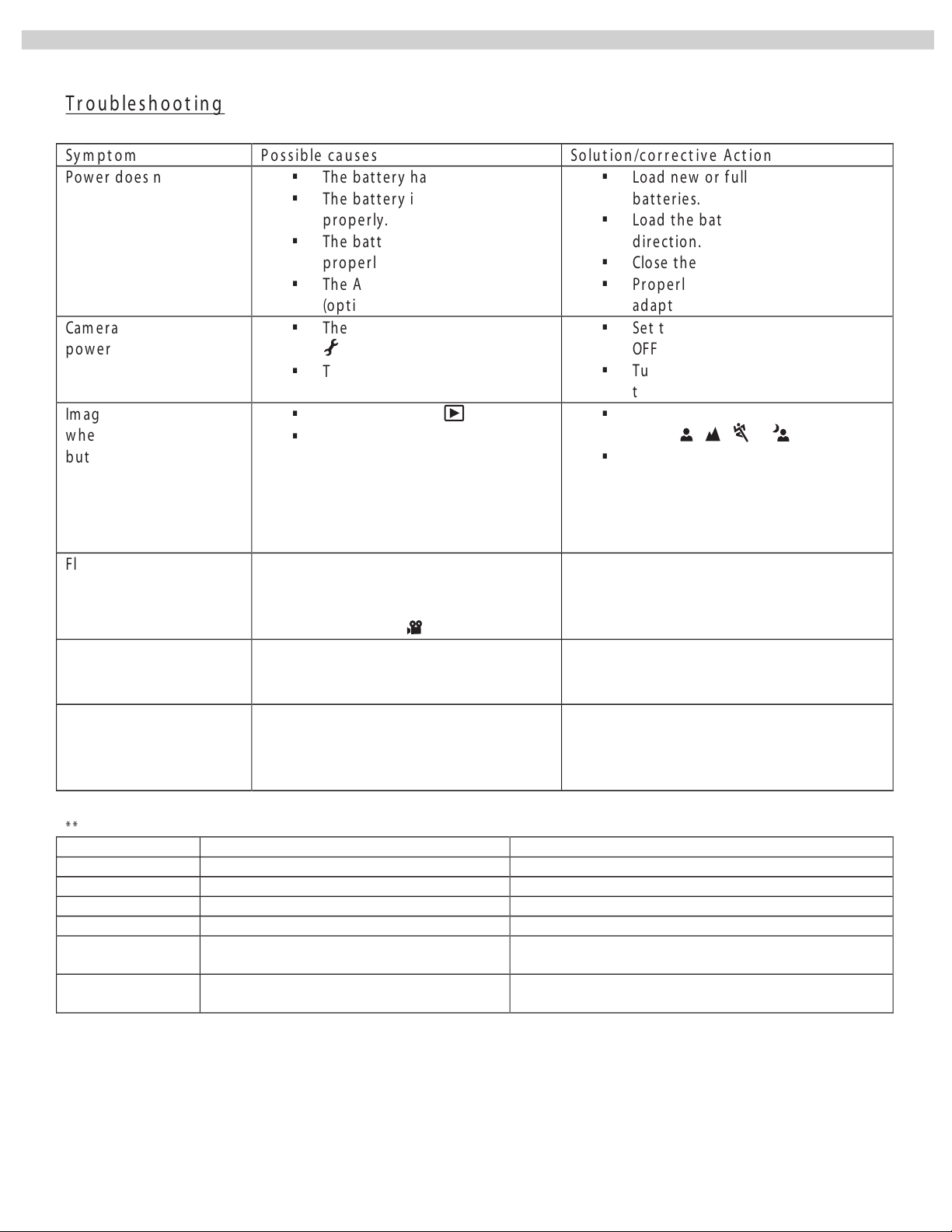
ARGUS Quick Click 5340
T r o u b l e s h o ot i n g
Sy m pt o m
P os sib le ca u s e s
So lu t i o n /co r r e c t iv e Ac t i o n s
Pow er do e s no t t u r n on.
The batt e ry has run o u t .
The batt e ry is n ot or ient e d
p r oper ly.
The batt e ry cover is not c lo se d
p r ope r ly.
The AC pow er ad apte r
(o p tio nal) is disco n n e cted
Lo ad n ew o r f ully c h ar g e d
b at t erie s.
Lo ad t he batt e r ie s in t h e c o rre c t
d ir e c t io n .
Close t he batte r y c o ve r pr o p e rly .
Pr o p erly c o n n ect the AC p o w er
adap t e r.
Cam e r a su dde n ly
p o w er s do w n
The f u n c t io n o f POWER OFF in
m od e h as b een
activat ed.
The batt e ry has run o u t .
Se t t he op t io n o f POWER OFF to
OFF.
Turn th e p o we r b ac k o n o r c h a r g e
t h e b at ter y .
Im age is no t c ap t u r ed
w hen the shutt e r
b u t ton is pr e sse d
The cam e ra is in
m od e .
Mem or y is f u ll.
Rot at e t he m o de dial t o
Transf er t h e d esir e d f iles t o y o u
co m p u t e r an d the n d e let e
unn e c e ssary f ile s, o r use d if fe r ent
m em or y c ar d .
Flash d oes n o f ire
NO FLASH is se lecte d in fla sh
m od e .
The cam e ra is in
BURST/EAB/
m od e
Se lect a dif f e r ent f las h m od e .
Se lect [SINGLE] in t he cap tur e
m od e .
Co n tin uo us shoo t in g is
no t p ossib le
The cap acit y o f the b u ilt -in
m em or y o r SD m em ory card is
f ull.
In se r t a n e w SD m e m o r y c ar d .
Can n o t t ransf e r f ile s
o ve r a USB c onnect ion
USB cable is n o t c onnect e d
secure ly.
USB d r ive r is n o t in stalle d.
Cam e r a is tur n e d of f .
Ch e ck all c onnect ion s.
In st all t he USB dr iver t o y o u r
co m p u t e r.
Turn on t h e Ca m e r a.
* *
W ind ow s Sy s t e m Re qu ir e m e n t s
M a cin t o sh Sy s t e m Re qu ir e m e n t s
CP U
Pe n t ium III 600 MH z p ro ce sso r o r hig h e r
Po w erPC G3/G4
Ope r a t in g Sy s t e m
W indo w s 98 /98 SE/ME/2 000/XP * * *
OS 9.0 o r h igh e r * * *
R AM
32MB (64MB r ecom m end e d)
32MB (64MB r ecom m end e d)
Ha r d D is k Spa ce
128MB h ard disk space
128MB h ard disk space
R eq uir e d D e v ic e s
CD-R OM driv e
An a va il able USB p ort
CD-R OM driv e
An a va il able USB p ort
Dis p la y
Co lo r m o n it o r (8 00x 600 , 2 4-bit o r hig h er
r e co m m ende d )
Co lo r m o n it o r (8 00x 600 , 2 4-bit o r hig h er r ecom m ende d )
* * * Win 98 & 9 8SE -- inst all the dr iv er fr o m th e su pplied CD-ROM
W indo w s 2000/ME/XP -- no d r ive r in st allatio n r eq u ir e d
MAC OS 9. 0 – no driv er inst allat io n r e q ui r e d
A
,
P
,
,
ro
,
