Page 1
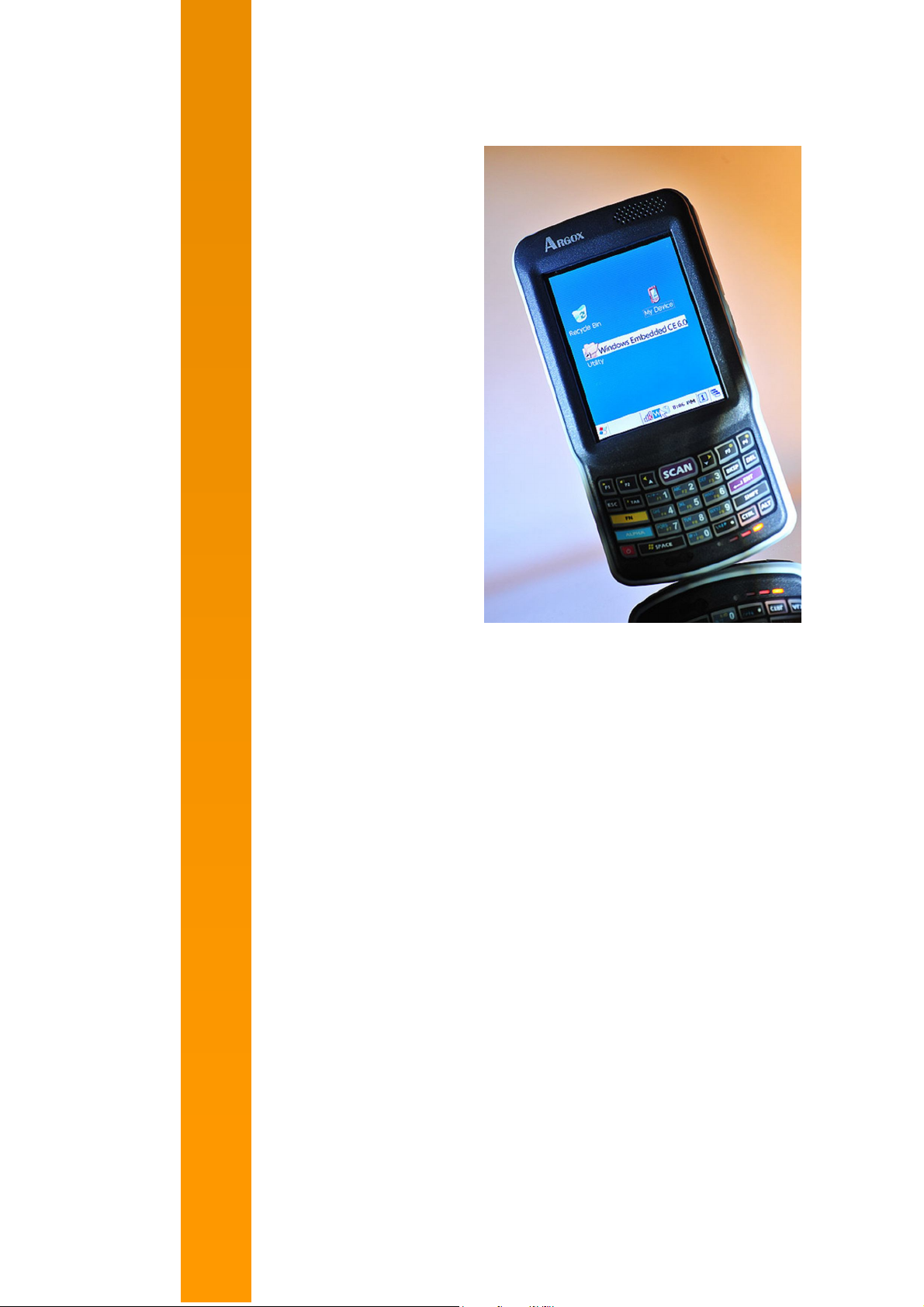
Empower the Bar Code
User’s Manual
PT-9XXX-X-X Mobile Computer
(WinCE 6.0 version)
DOC NO. UM-P9005-01
Mar . 2010
Version 1.0
Page 2

NOTICE: This user’s manual may be revised or withdrawn at any time without prior notice.
Copyright 2009, Argox Information Co., Ltd.
All rights reserved.
This manual may not, in whole or in part, be copied, photocopied, reproduced, translated or
converted to any electronic or machine readable form without the prior written consent of
Argox.
Limited warranty and disclaimers
By opening the package of this product you agree to become bound by the liability and
warranty conditions as described below.
Under all circumstances this manual should be read attentively before installing and or using
the product. In no event, will Argox be liable for any direct, indirect, consequential or
incidental damages arising out of use or inability to use both the hardware and software, even
if Argox has been informed about the possibility of such damages.
A serial number appears on all Argox products. This official registration number is strictly
related to the device purchased. Make sure that the serial number appearing on your Argox
device has not been removed. Servicing by our service department can only be carried out
under warranty.
All Argox products are warranted for the legal warranty period after purchase, covering
defects in material and workmanship. Argox will repair or, at its opinion, replace products that
prove to be defective in material or workmanship under proper use during the warranty period.
Argox will not be liable in case modifications are made by the customer. In such case the
standard repair charge will be applicable. The standard charge for repair will also be
applicable in case no defect is found at all. These rules also apply for products that are still
under warranty. Therefore, you are advised to have the product specifications always at hand.
Trademarks used are property of their respective owners.
User’s Manual II
Page 3
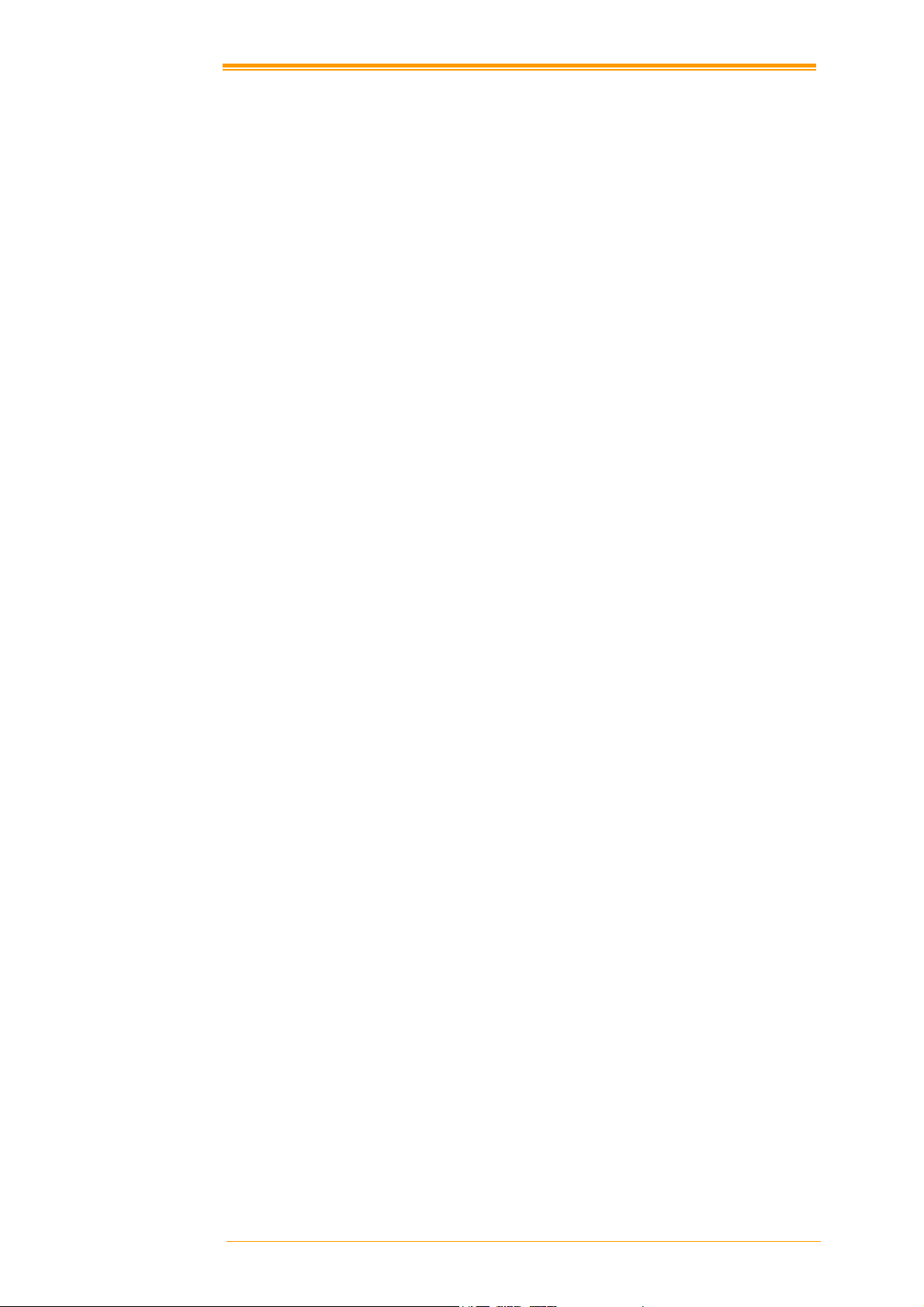
Table of Contents
1. INTRODUCTION................................ ........................................................................ 1
1.1 ABOUT THIS MANUAL ............................................................................................ 1
1.2 USER AND PRODUCT SAFETY ................................................................................. 2
1.3 SPECIFICATIONS .................................................................................................... 4
2. GETTING STARTED.................................................................................................. 6
2.1 CHECK THE PACKAGE ............................................................................................ 6
2.1.1 Compact Package........................................................................................ 6
2.1.2 Cadle & Pistol grip Package (Optional) ...................................................... 7
2.2 DETAILED VIEW..................................................................................................... 8
2.2.1 PT-90 Mobile Computer .............................................................................. 8
2.2.2 Cradle......................................................................................................... 9
2.3 INSTALLING, REPLACING AND CHARGING BATTERIES ........................................ 10
2.3.1 Installing / Replacing the Battery Pack ...................................................... 12
2.3.2 Charging the Battery Pack with a Power Adapter ...................................... 12
2.3.3 Charging the Battery Pack with Cradle...................................................... 13
2.4 INSTALLING IN A SYSTEM..................................................................................... 14
2.4.1 Via USB /RS-232 Cable............................................................................. 14
2.4.2 Via CRD-90 Cradle................................................................................... 14
3. OPERATION OF THE MOBILE COMPUTER....................................................... 15
3.1 KEYPAD DESCRIPTION ......................................................................................... 15
3.2 FUNCTION KEY DESCRIPTION .............................................................................. 16
3.3 INSTALL MICRO SD CARD INTO PT-90 ................................................................. 17
3.4 CONFIGURING PT-90 SETTINGS........................................................................... 18
3.4.1 Calibrating Touch Screen Alignment ......................................................... 18
3.4.2 Adjusting Brightness.................................................................................. 19
3.4.3 Muting Sound............................................................................................ 19
3.4.4 Using the Stylus......................................................................................... 19
3.5 ENTERING INFORM ATION .................................................................................... 20
3.5.1 Entering Information Using a Keypad........................................................ 20
3.5.2 Entering Information Using the Keyboard Input Panel............................... 20
3.5.3 Entering Data via the Bar Code Scanner ................................................... 20
3.6 POWER MANAGEMENT ........................................................................................ 21
3.6.1 Power Status Indication............................................................................. 21
3.6.2 Saving Battery Power ................................................................................ 23
3.6.3 Suspend Mode........................................................................................... 24
3.6.4 Resume ..................................................................................................... 25
3.7 RESETTING THE PT-90......................................................................................... 25
3.7.1 Performing a Warm Boot........................................................................... 26
3.7.2 Performing a Cold Boot............................................................................. 26
3.7.3 Performing a Clean Boot........................................................................... 26
3.8 FLASH STORAGE .................................................................................................. 27
3.8.1 Flash Disk Location .................................................................................. 27
3.8.2 Flash Disk Size.......................................................................................... 27
3.9 BLUETOOTH SETTING ................................................................ .......................... 28
3.10 WLAN SETTING .................................................................................................. 35
4. SCANNING................................................................................................................ 36
4.1 SCAN CONFIGURATION ........................................................................................ 36
4.2 SCAN DRIVER ....................................................................................................... 37
User’s Manual I
Page 4
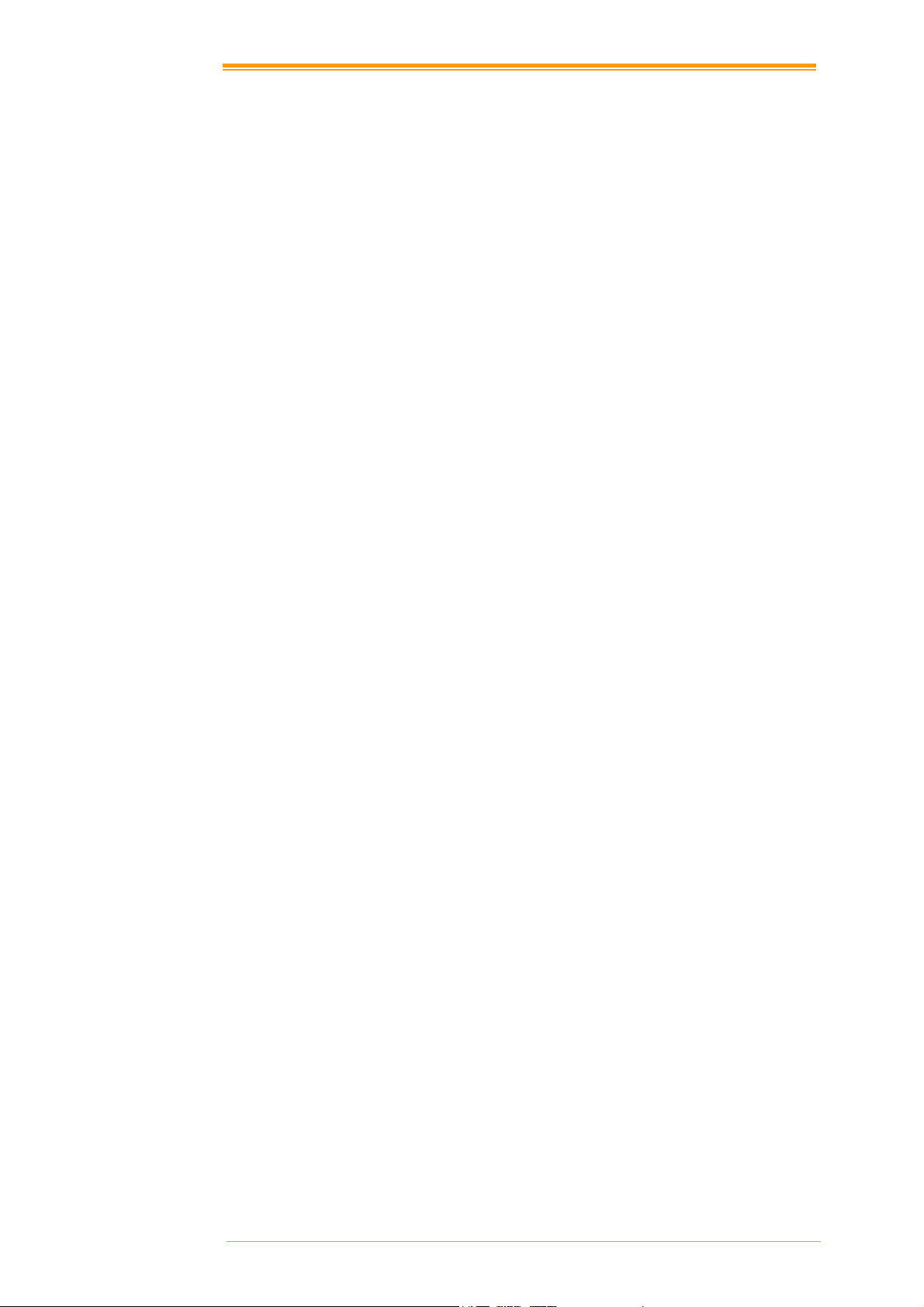
4.3 SCAN TEST ........................................................................................................... 38
4.4 READING BARCODE .............................................................................................. 38
4.5 BARCODE READING PROBLEMS ............................................................................ 39
5. UTILITIES................................................................................................................. 40
5.1 FUNCTION KEY SETTING ..................................................................................... 40
5.2 TIMEOUT & BRIGHTNESS .................................................................................... 41
6. SOFTWARE APPLICATIONS................................................................................. 42
6.1 INTERNET EXPLORER .......................................................................................... 42
6.2 MEDIA PLAYER .................................................................................................... 42
6.3 MICROSOFT WORDPAD ....................................................................................... 43
6.4 REMOTE DESKTOP CONNECTION ......................................................................... 43
6.5 TRANSCRIBER ...................................................................................................... 43
6.6 WINDOWS EXPLORER .......................................................................................... 44
7. COMMUNICATION ................................................................................................. 45
7.1 MICROSOFT ACTIVESYNC ................................................................................... 45
7.2 MICROSOFT MOBILE DEVICE CENTER ................................................................ 45
8. OVERVIEW OF MICROSOFT WINDOWS CE 6.0................................................ 46
8.1 MAIN WINDOWS .................................................................................................. 46
8.2 TASKBAR ............................................................................................................. 48
8.3 SETTING UP THE PT-90 ........................................................................................ 50
8.3.1 Certificates................................................................................................ 51
8.3.2 Date/Time ................................................................................................. 52
8.3.3 Dialing...................................................................................................... 53
8.3.4 Display ..................................................................................................... 54
8.3.5 Hot Function Key...................................................................................... 55
8.3.6 Input Panel ............................................................................................... 55
8.3.7 Internet Options ........................................................................................ 56
8.3.8 Keyboard .................................................................................................. 57
8.3.9 Mouse ....................................................................................................... 58
8.3.10 Network and Dial-up Connection............................................................... 58
8.3.11 Owner....................................................................................................... 59
8.3.12 Password .................................................................................................. 60
8.3.13 PC Connection.......................................................................................... 61
8.3.14 Power ....................................................................................................... 62
8.3.15 Regional Settings....................................................................................... 62
8.3.16 Remove Programs ..................................................................................... 63
8.3.17 Scan Configuration ................................................................................... 64
8.3.18 Storage Manager....................................................................................... 64
8.3.19 Stylus ........................................................................................................ 65
8.3.20 System....................................................................................................... 66
8.3.21 System Information.................................................................................... 67
8.3.22 Timeout and Brightness............................................................................. 67
8.3.23 Volume and Sounds ................................................................................... 67
9. TROUBLE SHOOTING............................................................................................ 69
9.1 GENERAL CHECKS ............................................................................................... 69
9.2 READ OPERATION PROBLEMS.............................................................................. 69
9.3 MOBILE COMPUTER PROBLEMS .......................................................................... 69
10. APPENDIX: UPDATING THE OS VIA MICRO SD CARD ................................... 71
User’s Manual II
Page 5

1. Introduction
Congratulations on purchasing the PT-9XXX-X-X series (PT-90) , a Microsoft Windows®CE
Mobile Computer. Its special combination of features makes it perfect for use in a wide range
of applications. These features as:
Microsoft Windows CE. Net operating system
Robust expansion capability
Wireless mobility via 802.11b
Long battery life
Low Power Transflective type color LCD display
Backlight keypad
1.1 About this Manual
The chapters contained in this manual are:
Chapter 1: Introduction – Presents general information about the PT-90
Chapter 2: Getting started – Describes basic use of the PT-90
Chapter 3: Operating the Mobile computer – Describes customizing the PT-90
Chapter 4: Scanning
Chapter 5: Useful Utilities
Chapter 6: Software Applications
Chapter 7: Communication – Describes using the PT-90 for different types of communication
Chapter 8: Overview of Microsoft Windows CE 6.0
Chapter 9: Troubleshooting
Chapter 10: Appendix
User’s Manual 1
Page 6
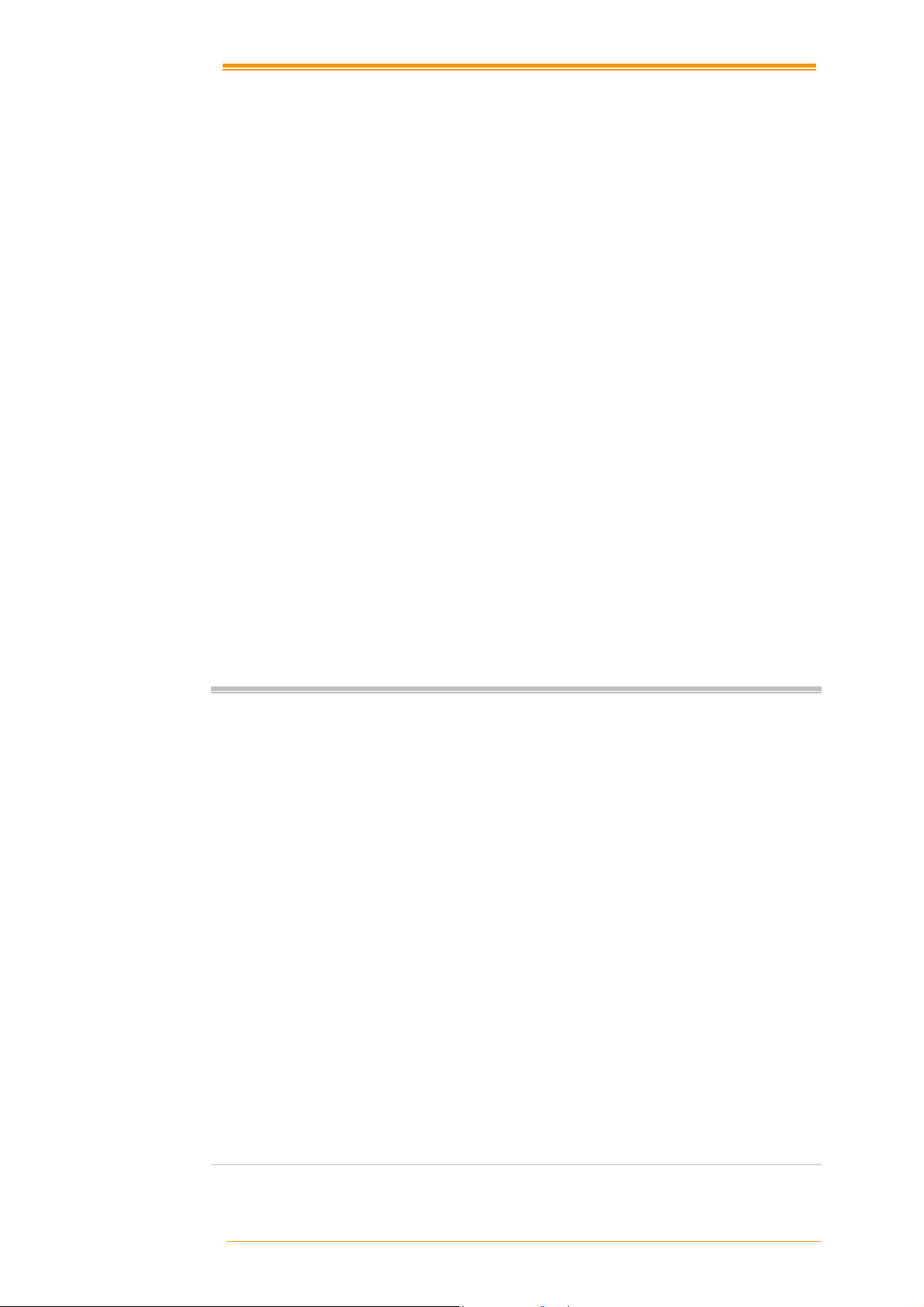
1.2 User and Product Safety
Never use strong pressure on the screen or subject it to severe impact, as the LCD
panel can crack and possibly cause personal injury. If the LCD panel is broken,
never touch the liquid inside, for such contact can irritate the skin.
Although the PT-90 mobile computer meets IP65 standards for water and dust
resistance, avoid prolonged exposure to rain or other concentrated moisture.
Conditions exceeding IP65 standards could result in water or other contaminants
entering the PT-90.
Use only the approved AC Adapter with the PT-90. Use of an unapproved AC
Adapter could result in electrical problems, or even cause a fire or an electrical
shock to the user.
Be sure that only authorized suppliers are allowed to disassemble and reassemble the
device. If the device or parts are damaged due to wrong handling, the product and
parts warranty is void.
Always make back-up copies of all important data. This is easily done using a cable
or single cradle (optional) to transfer data to the computer. The manufacturer is not
liable for any data damage or data loss caused by deletion or corruption while using
this device, or due to a drained battery.
Lithium-ion battery packs may get hot, explode, ignite and/or cause serious injury if
abused. Please follow the safety warnings listed below.
Warnings:
Do not place the battery pack in fire or heat the battery.
Do not install the battery pack backwards so the polarity is reversed.
Do not carry or store battery pack together with metal objects.
Do not pierce the battery pack with nails, strike the battery pack with a
hammer, step on the battery pack or otherwise subject it to strong impacts or
shocks.
Do not solder directly onto the battery pack.
Do not expose battery pack to liquid, or allow the battery contacts to get
wet.
Do not disassemble or modify the battery pack. The battery pack contains
safety and protection devices, which, if damaged, may cause the battery
pack to generate heat, explode or ignite.
Do not discharge the battery pack using any device except for the specified
device. When it is used in devices other than the specified devices, the
battery pack can be damaged or its life expectancy reduced. If the device
causes any abnormal current to flow, it may cause the battery pack to
become hot, explode or ignite and cause serious injury.
In the event the battery pack leaks and fluid gets into the eyes, do not rub the
eyes. Rinse well with water and immediately seek medical care. If left
untreated, the battery fluid could cause eye damage.
User’s Manual 2
Page 7
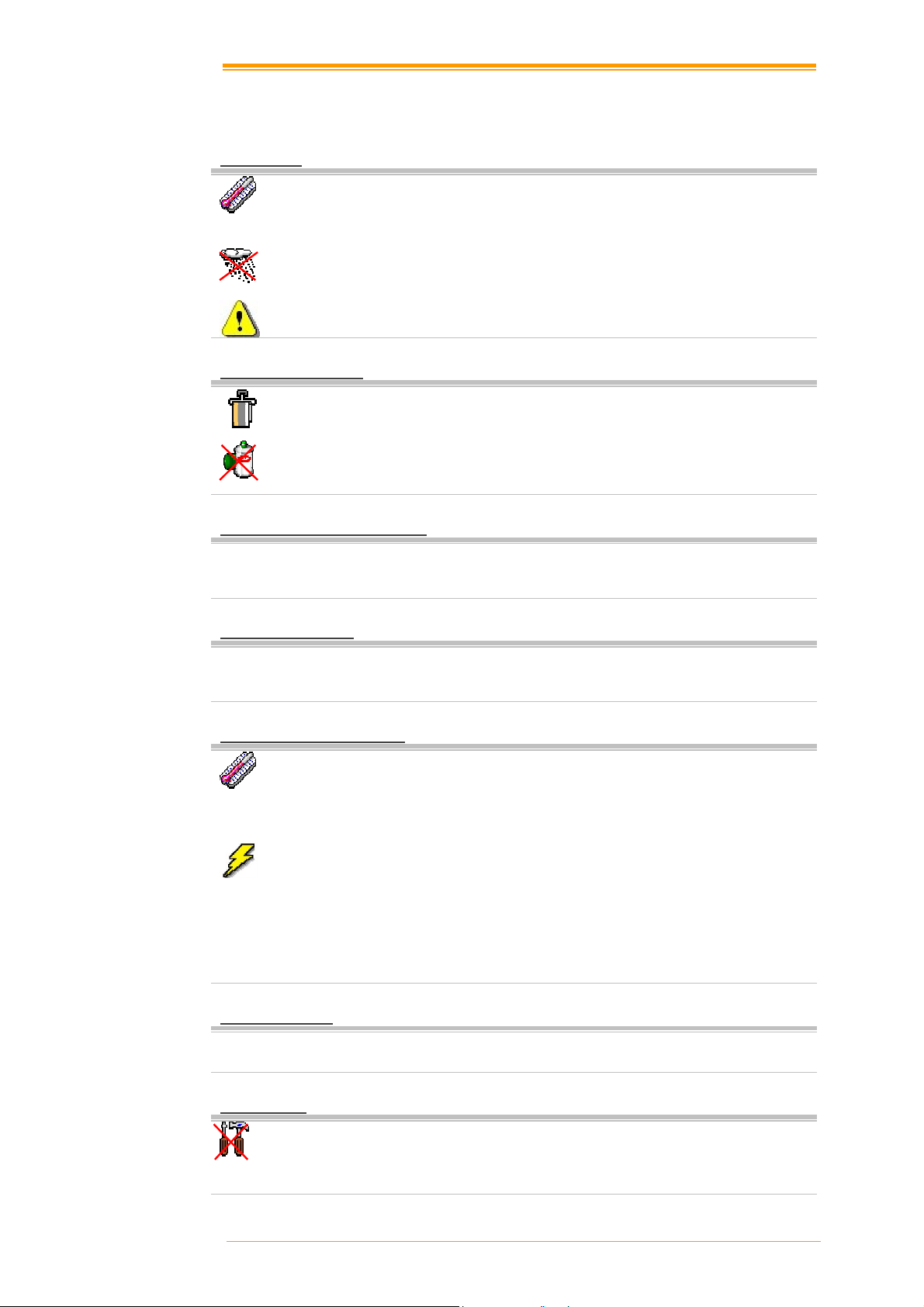
To avoid malfunctions and to ensure years of trouble-free operation, pay attention to the
following:
General Use
Do not expose the mobile computer to areas subject to extreme heat such as direct
sunlight, near a heater, or in a car – or in areas that are very cold, humid, moist, or
dusty.
Do not expose the product to rain or water
Do not subject the product to strong impact, or throw or drop the mobile computer
from large heights. Do not allow other mechanical shocks to the product.
Cleaning Instructions
Clean the exterior by wiping it with a soft, dry cloth. Do not use much water.
Do not use thinner, white spirit or other solvents. These can discolor the case and
the keys and it has a negative effect on the lifetime of the keys.
Cleaning the Mobile Computer
Clean the scan window periodically for better reading performance, but pay
attention to not scratching the window
Cleaning the Cradle
Avoid touching the contacts in the cradle. The contacts must stay as clean as
possible to maintain optimal charging capacity. Do not use water when cleaning
the cradle. This can cause malfunction of the chargers.
Using the Mobile Computer
Avoid temperature changes. Sudden temperature changes can cause condensation
to form on the mobile computer. Using the mobile computer while condensation is
present can cause malfunction. Always wait until the condensation clears naturally
before attempting operation.
Do not leave the mobile computer in an area where static charge is accumulated or
near devices where electromagnetic emission is generated.
Do not place any object on top of the mobile computer. Do not lay the mobile
computer face down. Doing so can cause accidental operation of the power key or
[ENT] key, which can discharge your batteries or change settings you do not want
changed.
Using the Cradle
Do not place any product other than the PT-90 mobile computer in the cradle.
Maintenance
There are no user-serviceable parts inside the mobile computer or the cradle. So do
not try to take it apart. The manufacturer will not be liable for any damage caused
by customers. In case of a malfunction that can not be solved by the troubleshooting instructions in this manual, please consult our service department.
User’s Manual 3
Page 8
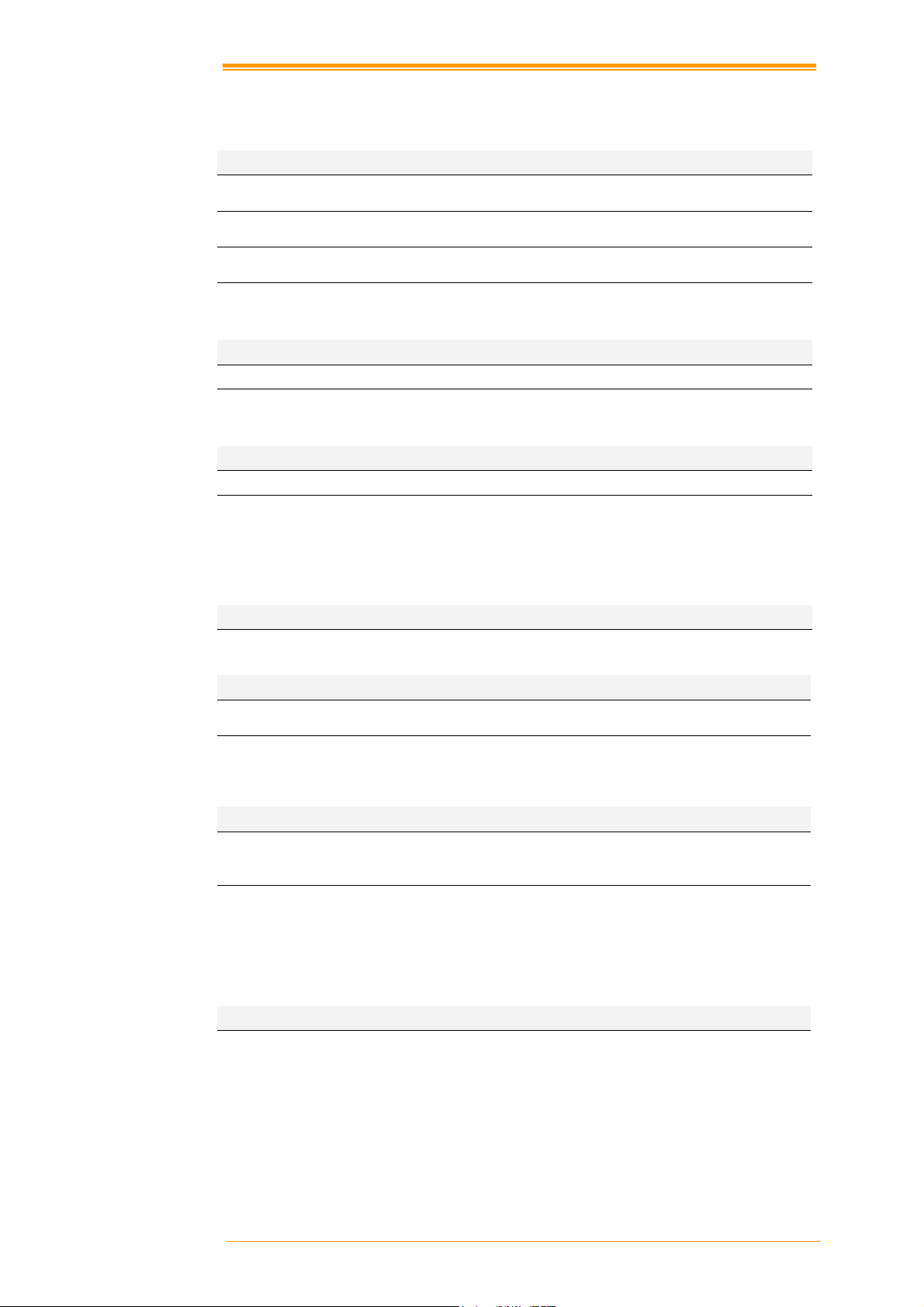
,
E, Matrix 2/5, UPC/EAN General, IATA
1.3 Specifications
Performance
OS Windows Embedded CE 6.0
CPU MARVELL PXA310 (806 MHz)
RAM 256MB RAM
ROM 256MB
Display
LCD 3.5” Color TFT LCD with touch panel
Resolution 240 x 320
Scanner
Scanner system Laser scan engine
Readable barcode Code 11, Code 39, Code 93, Code 128, Codabar, EAN-8, EAN-
13, Industrial 2/5, Interleaved 2/5, MSI plessey, UK plessey
Telepen, UPC-A, UPC2/5, TRI-OPTIC and RSS
Keypad
29 keys /29 keys plus / 44 keys with backlight
Communication Interface
Standard Interface USB 2.0 and RS-232
Wireless radio Options WPAN :Bluetooth Class 2, version 2.0
WLAN: 802.11b/g Wi-Fi
GPS: SiRF star III(TBD)
Power supply
Main power Terminal : Rechargeable Li-ion Battery 3900mAH, 3.7Vdc
Gun type : Rechargeable Li-ion Battery 4400mAH, 3.7Vdc
Power input Via cradle or direct charging
* Batteries must be charged at a temperature ranging from 0~+40°C (+32°F to +104°F). At
temperatures below 0°C and above +40°C display or battery performance degradation may
occur.
Expansion slot
Micro SD card
User’s Manual 4
Page 9
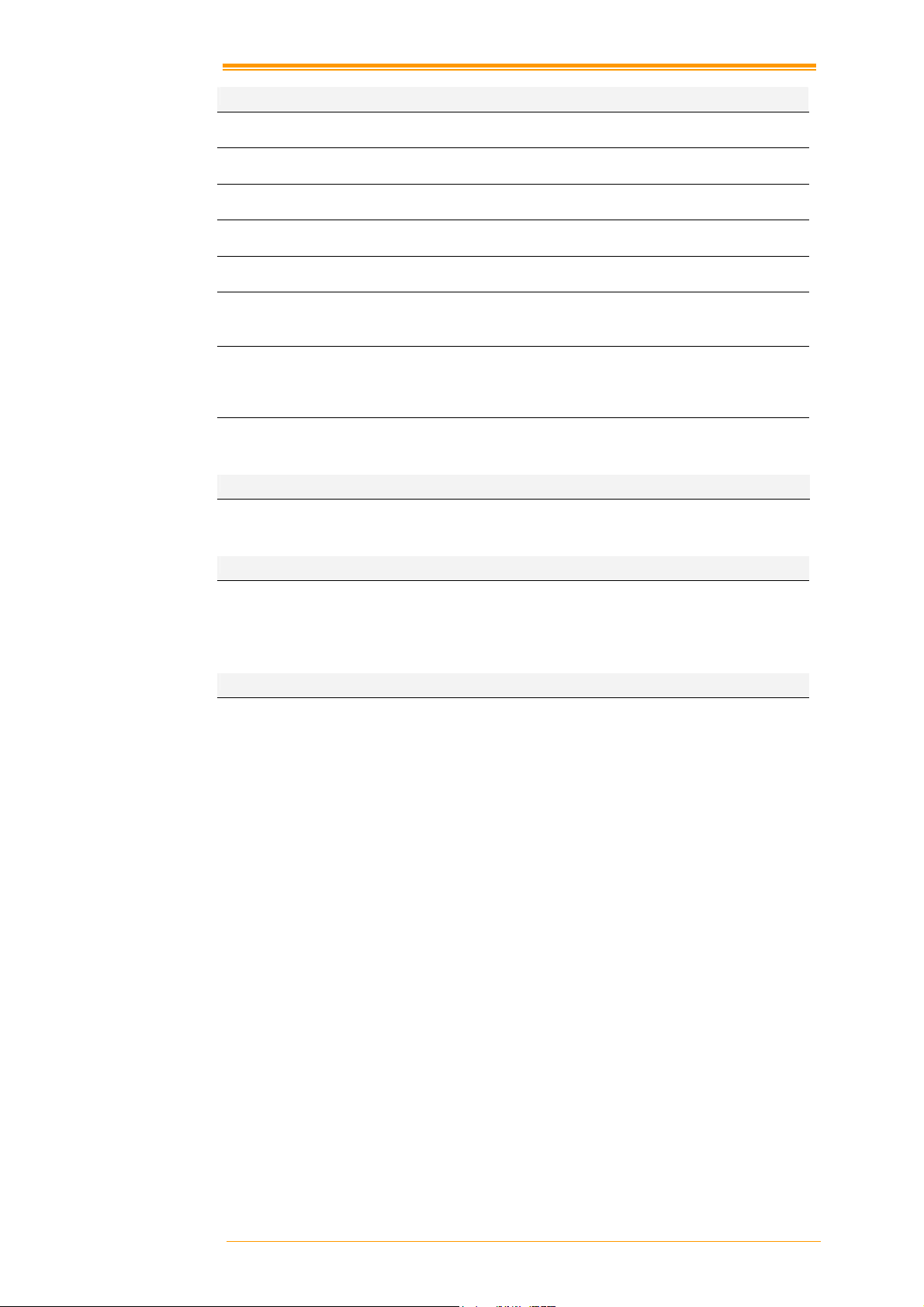
MS Web Browser(Internet Explorer), Media Player, Microsoft
Connection, Transcriber, Windows
Physical and Environmental
Operation Temperature
Storage Temperature
Battery Charging
Temperature
Humidity
Weight Approx. 380 g(battery included )
Drop test 1.8 meters to concrete (Handset)
ESD +/-15kVDC air discharge
Sealed standard IP65
Agency Listing
Win-CE AP
Developing Tools
Argox SDK Microsoft Visual Studio for smart device programming
-10~50°C
-20~70°C
0~40°C
Max 80% RH <= 30°C
0.9 meters to concrete (Cradle)
+/- 8kVDC direct discharge (contact)
+/- 8kVDC indirect discharge (H & V)
CE, FCC, BSMI, NCC, CCC, SRRC
WordPad, Remote Desktop
Explorer
User’s Manual 5
Page 10
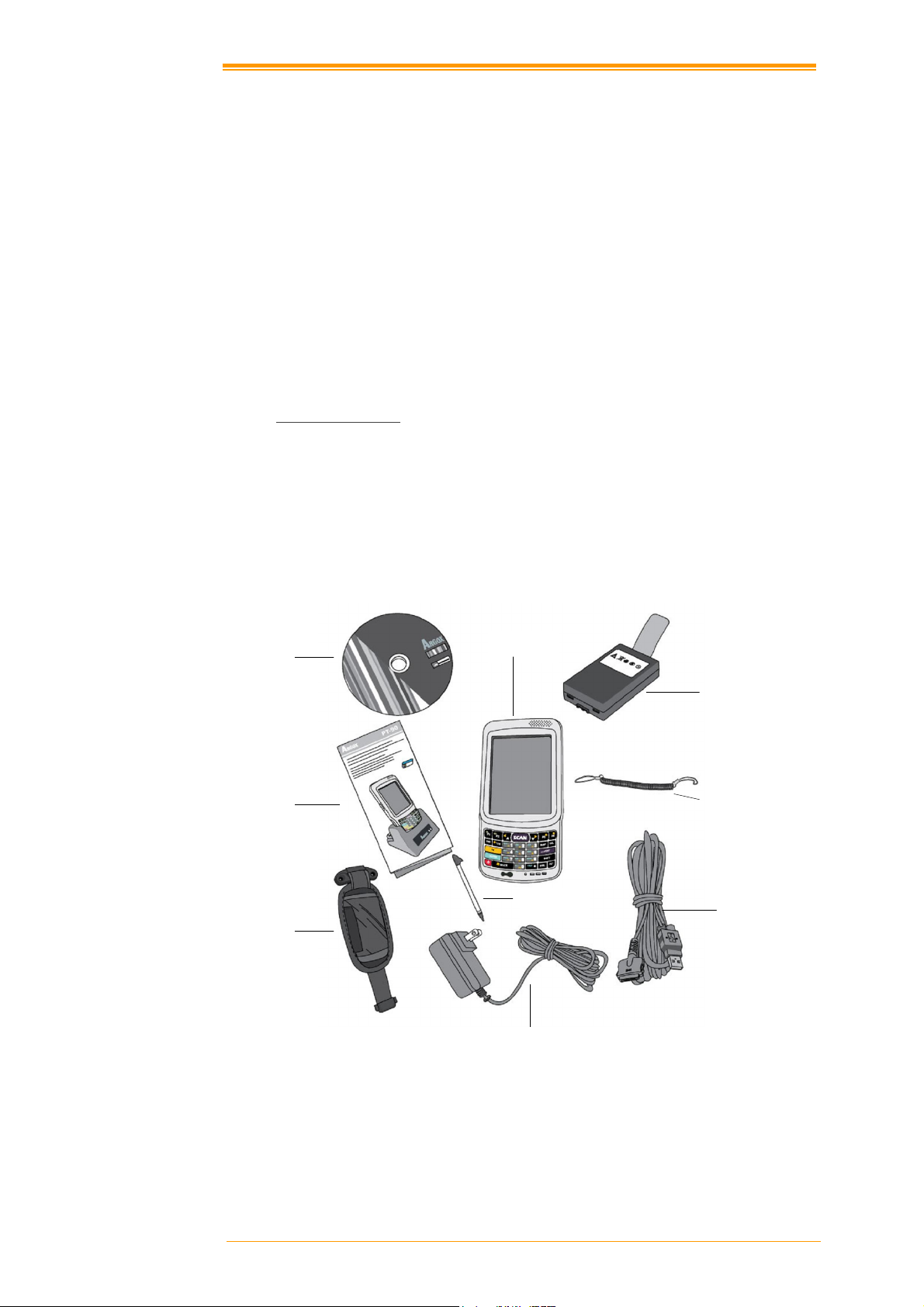
2. Getting Started
This chapter describes the PT-90 physical characteristics, how to install and charge the
batteries, how to remove and replace the strap assembly and how to start the PT-90 for the first
time.
2.1 Check the package
Carefully remove all protective material from around the PT-90 and save the shipping
container for later storage and shipping.
Depending on the configuration ordered, the PT-90 shipping container may include:
2.1.1 Compact Package
PT-90 Quick Reference Guide
Battery pack CD -ROM
USB Sync cable Thread
Power supply Stylus
Hand strap
CD -ROM
Quick Reference
Guide
Hand strap
Figure 2-1 Compact Package
PT-90
Stylus
Power supply
Battery pack
Thread
USB Sync cable
User’s Manual 6
Page 11
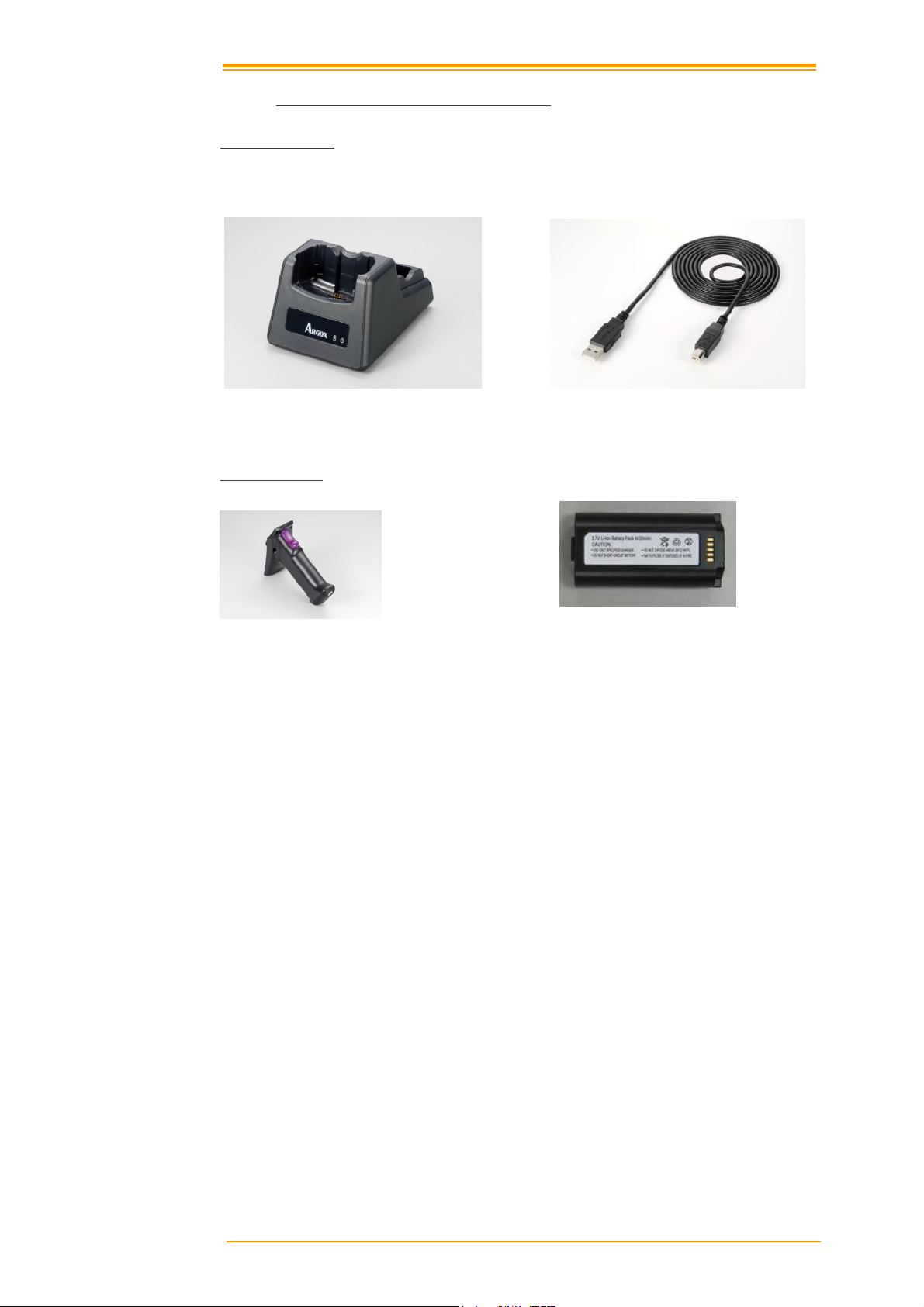
2.1.2 Cadle & Pistol grip Package (Optional)
Cradle Package
Power supply Cradle
Figure 2-2 Cradle Package
Pistol Package
pistol-grip Li-ion battery 4400mAH
USB cable Cradle
Figure 2-3 Pistol –grip Package
Inspect the package contents for damage. If any item is missing or damaged, please contact the
Argox Technical Support Center immediately.
User’s Manual 7
Page 12
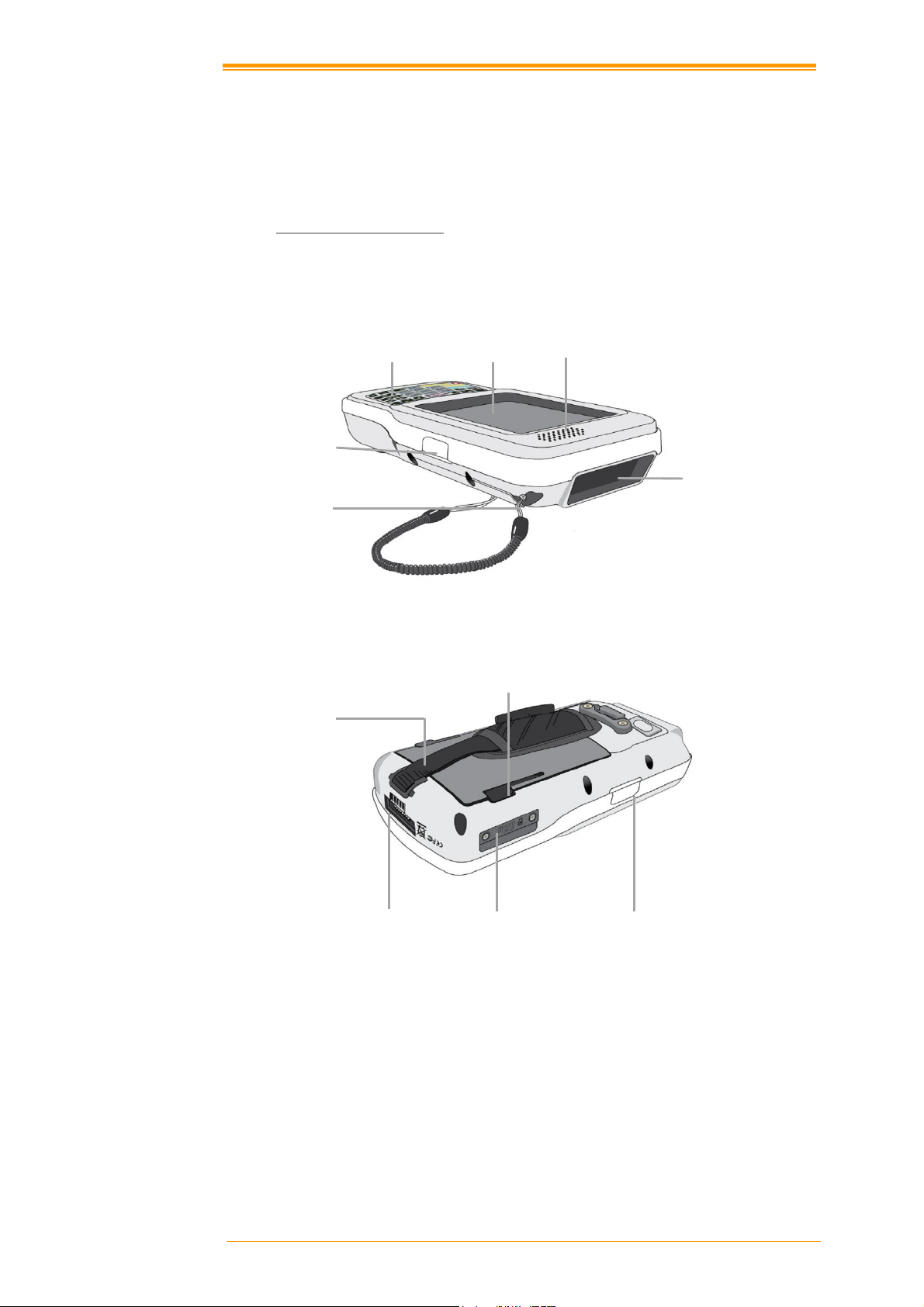
Scan Button
Touch Screen
2.2 Detailed View
The pictures below provide information on the PT-90’s various buttons, ports and other
functions.
2.2.1 PT-90 Mobile Computer
Dimensions of the PT-90
159 mm (L) * 80.8mm (W) * 36mm (H)
Stylus
Figure 2-4 The Front of the PT-90
Hand strap
Docking Connector Micro SD Card slot
Figure 2-5 The Back of PT-90
Key pad
Speaker
Scan Window
Battery Cover Latch
Scan Button
User’s Manual 8
Page 13

Power
Power Jack
2.2.2 Cradle
Dimensions of the CRD-90 Cradle
147mm (L) x 112mm (W) x 83mm (H)
Figure 2-6 The Front of the CRD-90
1. Mobile Computer Slot
Put the mobile computer in the cradle slot for data transmission or charging
2. Power LED Indicator
LED status Description
Green Power on (mobile computer not in cradle)
3. Charging LED Indicator
LED status Description
Red Charging
Green Charging complete
Figure 2-7 The Back of the CRD-90
4. Charging Slot
For charging a spare rechargeable battery pack
5. USB and Charging Connector
Connects the multiple function socket on the mobile computer for data transmission and
charging
6. Power Jack
Input for AC adapter
Charging
Charging slot
Communication
User’s Manual 9
Page 14

2.3 Installing, Replacing and Charging Batteries
Wrong use of batteries may cause serious damage to the mobile computer or to the cradle. To
avoid damage, it is important to follow the instructions.
Caution:
Required batteries:
The mobile computer needs both main battery and backup battery for operation.
Main Battery
The rechargeable battery pack is for normal operations and data storage. When the battery
pack power goes low, immediately charge it or replace it with a charged battery pack.
Insert a fully-charged battery pack before use of the mobile
computer.
Never remove the main batteries while the mobile computer is turned
on.
Doing so may lose data that is not saved in the mobile computer.
Use only recommended batteries.
When other batteries are used, defects or other problems can occur.
Before installing (new) batteries, please make sure you are using the
recommended batteries.
Use the right charger for batteries.
The rechargeable Li-polymer battery pack from Argox can be charged in
the cradle when either it is in the mobile computer or alone in the
charging slot in the back of the cradle.
The life of a battery pack is limited, and charging a battery pack
causes it to gradually lose its ability to maintain a charge. If your
battery pack requires frequent charging, it probably means it is time
to purchase a new one.
A fully charged backup battery can maintain memory (RAM)
contents for about 15 minutes, even when the battery pack is
removed.
Strictly follow the instructions for installing, charging, and removing
the batteries.
The products are not warranted for damage, defects, malfunction, or loss of
data, resulting from incorrect use of batteries.
User’s Manual 10
Page 15

Backup Battery
The built-in battery is for memory backup.
How to charge the Argox rechargeable battery pack in the cradle
1. Make sure that the Argox rechargeable battery pack is inserted in the mobile
computer. When the mobile computer is placed in the cradle, the rechargeable
battery pack charges automatically.
2. If you have a spare Argox battery pack, you can replace the empty battery pack with
a full battery pack for continuous mobile computer operation. Put the empty battery
pack in the charging slot of the cradle. The LED (CHG) on the cradle flashes Red
and turns Green when the battery is fully charged.
When to replace or recharge the main battery
There are two conditions that you need to replace the main battery.
1. As soon as possible after the battery indicator appears on the display.
2. Before using the mobile computer when it has not been used for an extended period.
Notes:
Charging the Main and Backup Batteries for the First Time
It may take up to 8 hours to fully charge the empty backup battery. The
first time charge should be for at least 8 hours to insure a proper charge.
When charging the battery pack, the Power LED on the Mobile
computer turns Red. After the battery pack is fully charged, the Power
LED turns green.
User’s Manual 11
Page 16

2.3.1 Installing / Replacing the Battery Pack
To remove and install the battery
1. Press and release the POWER button to suspend the mobile computer
2. If the Mobile Computer has a hand-strap, detach and loosen the hand-strap
3. Rotate the latches to the open position and remove the battery cover
Figure 2-8 Installing / Replacing the Main Battery
4. Align the battery contacts and insert the battery
5. Reassemble the battery cover and Rotate the latches to the closed position
2.3.2 Charging the Battery Pack with a Power Adapter
Using a RS232/Charging Cable or USB/Charging Cable
1. Plug in the RS232/Charging cable or the USB/Charging cable to the PT-90
2. Connect the AC adapter to the cable’s power jack and an electrical outlet.
Figure 2-9 Supplying Power
Notes:
When charging the battery pack, the Power LED on the Mobile computer is
Red.
When the battery pack is fully charged, the Power LED turns to green.
User’s Manual 12
Page 17

2.3.3 Charging the Battery Pack with Cradle
a) Leaving the battery pack inside the Mobile computer
1. Connect the power adaptor to a power source
2. Plug in the connector of the power adapter to the Cradle
3. Insert the Mobile computer into the Cradle
Figure 2-10 Charging with Cradle
Note:
b) Placing the spare battery pack into the Cradle’s spare battery charging slot
1. Connect the power adapter to a power source
2. Plug in the connector of the power adapter with Cradle
3. Insert the battery pack into the Cradle’s spare battery slot
Note:
Caution:
When charging the battery pack, the Power LED on the Mobile computer
turns Red. After the battery pack is fully charged, the Mobile Computer
Power LED turns green.
When charging the battery pack in the Cradle’s spare battery slot, the Cradle
charging LED is Red. After the battery pack is fully charged, the LED turns
green.
Do not remove the Battery pack for too long from PT-90 once you have already
fully-charged the Battery pack and the backup battery pack and have started to use
the PT-90. Otherwise data that is not saved will be lost. Please keep in mind to
turn off the power on Mobile computer when changing the main Battery pack.
User’s Manual 13
Page 18

2.4 Installing in a System
Notes:
Exercise caution at all times when working with AC-powered equipment.
Turn off your devices before installation.
Because of the special pin-out of the connectors, use the cables supplied by
the manufacturer.
Do not modify the cable provided by the manufacturer. If you need a special
cable for some cases, contact your supplier to purchase the right cables or
technical support.
System Connection (Data Communication)
The mobile computers let you link to a host computer through USB and RS-232 cable or the
CRD-90 cradle for data communication.
2.4.1 Via USB /RS-232 Cable
The mobile computer connects directly to a host computer via the USB /RS-232 cable.
Figure 2-11 Communication through Cable
2.4.2 Via CRD-90 Cradle
Connected with CRD-90 cradle via USB cable for data transmission
Figure 2-12 Communication through Cradle
User’s Manual 14
Page 19

3. Operation of the Mobile Computer
3.1 Keypad Description
PT-90 keypad consists of 29 rubber keys including one SCAN key. Please refer to the picture
below.
Key Define
ALPHA
On/ Off
ESC
TAB
BKSP
DEL
ENT
SHIFT
ALT
SCAN
CTRL
SPACE
P1~P4
29-key 29-key plus
Figure 3-1 Keypad Layout
Function
Switches between the number input mode or the character input mode.
Number input mode (default input mode)
English lowercase letter (a~z)
English capitalization (A~Z)
When the unit is off, pressing the Power key turns the unit on.
Alternatively, when the unit is on, this key must be pressed and held down
for about two seconds in order to turn the unit off.
Exit and back to the last layer.
The Tab key is used to toggle between data fields or to place the cursor at
pre-determined places in a programming or word processing application.
The Backspace key is used to erase previously input characters.
Delete Key
(DEL key is not available in 29key plus.)
Enter Key
Shift Key
Alt Key
(ALT key is not available in 29key plus.)
Trigger scanner, if the scanner enables.
Control Key
Space Key
User define key or application
User’s Manual 15
Page 20

3.2 Function Key Description
The function key is specially designed for quick access (Hot-key) to some
functions. The function key combines with other keys.
Press function key once (function single mode). After press function key combination,
function single mode switches to normal mode.
Press function key twice (function continue mode). After press function key again,
function continue mode switches to normal.
Available function key combinations
Key Define Function
Reserve (user define)
+
Reserve (user define)
+
Reserve (user define)
+
Reserve (user define)
+
Reserve (user define)
+
Reserve (user define)
+
Reserve (user define)
+
Reserve (user define)
+
Reserve (user define)
+
Reserve (user define)
+
Touch screen calibration
+
Volume Down
+
Volume Up
+
LCD Backlight down
+
LCD Backlight up
+
Move Left
+
Move Right
+
Keypad Backlight ON/OFF
+
Windows Start Menu
+
User’s Manual 16
Page 21

3.3 Install micro SD card into PT-90
1. Open the Micro SD slot cover with a screw driver.
2. Insert a correctly oriented Micro SD card.
3.Close the slot cover and fix two screws.
Note:
a. If the micro SD card is inserted incorrectly, the micro SD card unit and its internal data
maybe damaged.
b. When removing the micro SD card, please press “push” first.
Insert Micro SD card face side down
Figure 3-2 Inserting a micro SD Card
User’s Manual 17
Page 22

3.4 Configuring PT-90 Settings
3.4.1 Calibrating Touch Screen Alignment
Pressing the Power key
The PT-90 welcome screen appears. The
Windows CE® screen appears shortly after.
Calibrating the PT-90
This screen can be accessed at any time by
pressing the hot key FN and ESC key. Or by
accessing the menus and tab in order of Start
→ Settings → Control Panel → Stylus →
Calibration.
Figure 3-3 Logo
Figure 3-4 Calibration-1
Whenever the response of the touch screen is poor, or the operations executed do not match
your tapping on the touch screen, please recalibrate the alignment of the touch screen using the
following method.
1. Press the stylus against the center of the
target mark “ + “ as indicated on the
screen. The screen shown to the right
appears after you press the stylus against
the target at five different locations.
2. Press the Execute key or tap anywhere on
the touch screen
Figure 3-5 Calibration-2
User’s Manual 18
Page 23

3.4.2 Adjusting Brightness
You can use the following procedures to adjust display brightness to make it easier to read
under different lighting conditions.
Press the key and then press the key to adjust brightness for a lighter
display. Press the key and then press the key to adjust brightness for a
darker display.
To continue making adjustments, press the key twice to enter function
continue mode. Press the or key to adjust brightness. After finish setting,
press the key to exit function continue mode.
Brightness settings are also made by accessing the menu and tab in order of Start
→ Settings → Control Panel → Timeout&Brightness.
3.4.3 Muting Sound
You can use the following procedures to adjust sound to make it easier to hear under different
working conditions.
Press the key and then press the key to adjust for a louder sound. Press
the key and then press the key to adjust for a softer sound.
To continue making adjustments, press the key twice to enter function
continue mode. Press the or key to adjust sound. After finish setting, press
the key to exit function continue mode.
Sound settings are also be made by accessing the menu and tab in order of Start
→ Settings → Control Panel→ Volume & Sounds
3.4.4 Using the Stylus
The stylus is located next to hand-strap on the rear of the PT-90 as illustrated in Figure 2-4
The Front of the PT-90 (page 8). The stylus functions the same as a mouse on a PC. Use the
stylus to:
Navigate the display, select menu items and open optional applications.
Tap the characters on the soft keyboard panel
Hold the stylus on the screen and drag across the screen to select a list of multiple
items.
Caution:
Never use a pen, pencil, or other sharp object on the display to avoid
damaging the touch screen.
User’s Manual 19
Page 24

3.5 Entering Information
To enter information:
Use the keypad
Use the keyboard input panel (soft keyboard) to enter text.
Scan bar code data into data fields.
Use left /right side key
Use Microsoft ActiveSync to synchronize or copy information from the host
computer to the PT-90. For more information on ActiveSync, refer to Chapter 7.
3.5.1 Entering Information Using a Keypad
The alphanumeric keypads produce the 26-character alphabet (A-Z), number s (0-9), function
keys and assorted characters. The keypads default characters/functions are printed white.
3.5.2 Entering Information Using the Keyboard Input Panel
Use the keyboard input panel (soft keyboard) to enter information in any program. To launch
the keyboard input panel, press the button on the taskbar. Tap a key to enter a value. Tap a
key board input panel button to display or hide the keyboard input panel.
Figure 3-6 Soft Keyboard
3.5.3 Entering Data via the Bar Code Scanner
The sample bar code scanner application scans data into data fields in the same way data is
entered via the keypad.
User’s Manual 20
Page 25

3.6 Power Management
3.6.1 Power Status Indication
Checking main and Backup Battery Status
Enter “Power Properties”
If the above mentioned Plug or Battery icon is displayed, double tap this icon to bring up the
Power Properties screen.
Or, select Settings → Control Panel from the Start menu and then double tap the Power
icon to display Power Properties.
Figure 3-7 Control Panel
To Check Battery Status:
The battery menu item shows the status of the main and backup batteries.
Figure 3-8 Power Properties
User’s Manual 21
Page 26

Five different icons are displayed on the status bar to indicate the on-board power status.
Icon Description
No icon:
“Plug” :
“Charging” :
“Battery Low” :
“Battery Very low” :
You must charge the battery when the Battery Very Low icon is displayed.
If the Battery Very Low icons still show after charging, please contact Argox Technical
Support.
Indicates there is no external power supply to the PT-90 but
the battery power status is good.
Shows external power is in use. The PT-90 is either
plugged-in via the DC 5V/3A power adapter or in the
cradle.
Indicates that the battery is charging.
Shows there is no external power supply, the battery charge
is low.
Indicates the battery is very low. Stop operation and charge
the PT-90 immediately.
User’s Manual 22
Page 27

3.6.2 Saving Battery Power
Automatic shut-down of the PT-90
The PT-90 enters idle mode when there is no task or if all tasks are waiting for input. In
default setting, the PT-90 automatically turns itself off if idle for 9 (1+3+5) minutes and when
there is no external charging power. Press the Power button to return the PT-90 to the same
point at the time of automatic shutdown.
In Power Properties, select Schemes. Customize automatic shut off time by tapping the arrow
to select from a list of time periods. The available time periods for battery power are 1, 2, 3, 4,
5, 10, 30 minutes and never.
Activate this function when the PT-90 is plugged into the power adapter or placed in its cradle
by tapping the check box and then tapping the arrow to select from a list of time periods. The
available time periods for AC power are 1, 2, 5, 10, 15, 30 minutes and never.
Figure 3-9 Power Properties-2
Backlight Setting
Because the power consumption of the LCD backlight is high, turn off the backlight function
when it is not necessary. If a backlight is required, set “automatically turn off the back-light.”
To change the backlight setting, select Start → Settings → Control Panel, and then double
tap the Timeout&Brightness icon.
Figure 3-10 Bcklight Setting
User’s Manual 23
Page 28

Timeout setting:
Tap the check box off to always turn on
backlight. Tap the check box on to toggle
automatically turning off backlight.
Available timeout for battery power are 15
seconds, 30 seconds, 1 minute, 2 minutes
and 5 minutes. Available timeout for AC
power are 15 seconds, 30 seconds, 1 minute,
2 minutes, 5 minutes, 10 minutes, 15 minutes
and 30 minutes.
Brightness setting:
Adjust the brightness setting for backlight.
Available brightness for battery and AC
power are Off, Micro, Fine, Normal and
Super.
Figure 3-11 Timeout Setting
Figure 3-12 Brightness Setting
3.6.3 Suspend Mode
The PT-90 will go into suspend mode when it is idle for a period of time. Customize the idle
duration using the Power control panel (refer to Figure Schemes Tab). Suspend mode appears
just like you have turned the unit off. Press the key to suspend the PT-90. Press the
key again for the PT-90 to resume its previous state.
Use the Battery Power control panel to set the duration to switch to Suspend mode when the
system uses battery power. This saves battery power when the PT-90 is not in use.
User’s Manual 24
Page 29

Entering Suspend Mode:
The following puts the PT-90 in suspend mode:
Press key while the unit is on.
The duration timer for Switch state to Suspend expires, which indicates that there
has been no use for a specified of time.
The battery pack discharges completely.
Tap Start → Suspend
Figure 3-13 Suspend Mode
Tap here to set the PT-90 into suspend mode
3.6.4 Resume
Press key to suspend or resume (wake up)
Waking the PT-90
The default wakeup conditions define what actions wakeup the PT-90. These setting are
configurable and the factory default settings are subject to change / update.
Status Description Condition for Wakeup
Power Off When the PT-90 is set to suspend mode by
pressing , this action wakes the PT-90.
Auto Off When the PT-90 enters suspend mode by
automatic power-off, this action wakes the PT-90.
Press button
Press button
3.7 Resetting the PT-90
If the PT-90 stops responding to the system, you may need to rest it. There are three ways to
reset - warm boot, cold boot and clean boot.
A warm boot and cold boot restart the PT-90, but all data that have not saved will get lost. All
data in flash will be preserved.
A clean boot will erase all flash data including all the applications and the data files. In
addition it returns formats, preferences and other settings to the factory default setting.
User’s Manual 25
Page 30

3.7.1 Performing a Warm Boot
To perform a warm boot to correct the computer when an application stop responding to the
system.
Caution:
To perform a warm boot:
1. Press Reset button. Do not hold down any other keys or buttons.
2. PT-90 initializes the logo screen appears for about a minute.
3.7.2 Performing a Cold Boot
A cold boot restarts the PT-90 and all un-saved data will get lost. Only perform a cold boot if a
warm boot does not solve the problem.
Caution:
To perform a cold boot:
1. Press the Reset and keys together. Do not hold down any other keys or buttons.
2. PT-90 initializes the logo screen appears for about a minute
3.7.3 Performing a Clean Boot
Perform a warm boot first. If the PT-90 still does not respond, perform a cold boot.
Perform a clean boot only if you want to reset PT-90 to factory default setting.
The RAM will be reinitialized.
The RAM will be reinitialized.
Registry
Flash Disk
RAM data
RTC
Caution:
To perform a clean boot in OS:
1. To perform a clean boot, select Start →
Settings → Control Panel, and then
double tap the System Information
icon.
2. Tap the Format partition check box in
Clean boot page and press Setting to
start clean boot.
3. The PT-90 logo window appears.
4. Reset to factory default setting.
To perform a clean boot using hotkey:
1. Cold boot and press hot key
(UP+ DOWN+SHIFT).
2. PT-90 initializes the logo screen appears
All data will be lost. The Utility programs are also lost. We recommend that
copy 90Utility.cab to micro SD and insert into PT90, before perform a clean
boot. After clean boot, OS will install 90Utility.cab automatically from micro
SD.
Warm boot Cold boot Clean boot
Preserved Preserved Factory default
Preserved Preserved Clean disk
Reinitialized Reinitialized Reinitialized
Preserved Clean Clean
Figure 3-14 Clean Boot
User’s Manual 26
Page 31

for about a minute.
3.8 Flash Storage
Flash memory is a re-writable location in which to store up to 256MB of programs and data
files. The benefit of this feature is that files and programs saved in Flash Memory are
unaffected by the PT-90’s power status.
Note:
3.8.1 Flash Disk Location
All storage disk is stored in Flash Disk in PT-90
The Flash storage memory persists for warm/cold reset conditions. We strongly
recommend that perform a clean reset only if you want to reset factory default
setting.
Figure 3-15 My Device
3.8.2 Flash Disk Size
The size of the Flash Disk varies depending
on the size of the system firmware.
Select Start → Settings → Control
Panel, and then double tap the Storage
Manager icon.
The capacity is the total Flash Disk size.
Figure 3-16 Flash Size
User’s Manual 27
Page 32

3.9 Bluetooth Setting
1. Please enable Bluetooth first like Figure 3-17.
Figure 3-17 Enable Bluetooth
2. After enable Bluetooth, please select Show BT like figure 3-18
Figure 3-18 Show BT
3. On Bluetooth manager screen, select File New Connection like Figure 3-19.
User’s Manual 28
Page 33

Figure 3-19 Bluetooth Connection
User’s Manual 29
Page 34

4. Bluetooth has four functions to choose like Figure 3-20.
Figure 3-20 Bluetooth Explorer
5. First function is Pair with remote device, after press next button.
It will start to search devices. Select a device and press Pair button; it needs to enter
Bluetooth PIN code like Figure 3-21.
Figure 3-21 Bluetooth Pairing
6. After PT-90 check pin code with device. PT-90 will appear a pop window and show
Success message like Figure 3-22.
Figure 3-22 Bluetooth Pairing-1
User’s Manual 30
Page 35

7. Second function is Serial Port which communication with device via com port like
Figure 3-23.
Figure 3-23 Bluetooth Explorer
8. After press Next button, it will start to search device like Figure3-24.
Figure 3-24 Bluetooth Serial Port
9. After press Connect button, it will appear a connection with SPP mode like Figure 3-25.
Figure 3-25 Bluetooth Serial Port
User’s Manual 31
Page 36

10. Third function is File Transfer like Figure 3-26
Figure 3-26 Bluetooth Explorer
11. After press Next button, it will start to search device and it needs to enter PIN code
like Figure 3-27
Figure 3-27 Bluetooth File Transfer-1
12. After checking pin code with the connect device. PT90 will enter FTP mode like
Figure 3-28.
Figure 3-28 Bluetooth File Transfer-2
User’s Manual 32
Page 37

13. On Bluetooth manager screen, it will add a FTP connection like Figure 3-29.
Figure 3-29 Bluetooth File Transfer-3
14. The latest function is ActiveSync connection. The function can connect with
computer via ActiveSync like Figure 3-30.
Figure 3-30 Bluetooth Explorer
15. After press Next button, it will start to search device like Figure 3-31.
Figure 3-31 Bluetooth ActiveSync
User’s Manual 33
Page 38

16. PT-90 will add a ActiveSync connection on Bluetooth manager screen. It will
synchronize with computer like Figure 3-32.
Figure 3-32 Bluetooth ActiveSync
User’s Manual 34
Page 39

3.10 WLAN Setting
1. After enable WLAN setting, a POP window appears as below. Figure 3-33
Figure 3-33 WLAN setting
2. If the above window doesn’t show, try to double click the Wireless icon on the screen
bottom.
3. Select new connection and press Connect button or double click the new connection,
BU01-WPA for instance; it will appear the configuration window (Figure 3-34). Then user
can set wireless Encryption on this window.
Figure 3-34 Wireless Properties
4. After setting, press OK to connect to AP server (wireless AP server must setup
completely before connection). WiFi connection can work now.
5. Wireless icon
Icon Description
Not Connected
Signal Strength
User’s Manual 35
Page 40

4. Scanning
The PT-90 has an integrated laser scanner that reads all major bar code labels with excellent
performance. The trigger key is located in the middle of the unit. There are also two side-keys
to trigger scanner. Press trigger key to activate the laser scanner.
4.1 Scan Configuration
When it is necessary to change the default barcode symbology for a different application, use
Scan Configuration to change default symbology, place delimiter characters behind scanned
data, and save the settings.
Run this program from Desktop→ Utility→ Scan Configuration.exe which is also accessible
via Start→ Settings→ Control Panel→ Scan Configuration.
Figure 4-1 Scan Configuration -1
Figure 4-2 Scan Configuration -2
User’s Manual 36
