Page 1
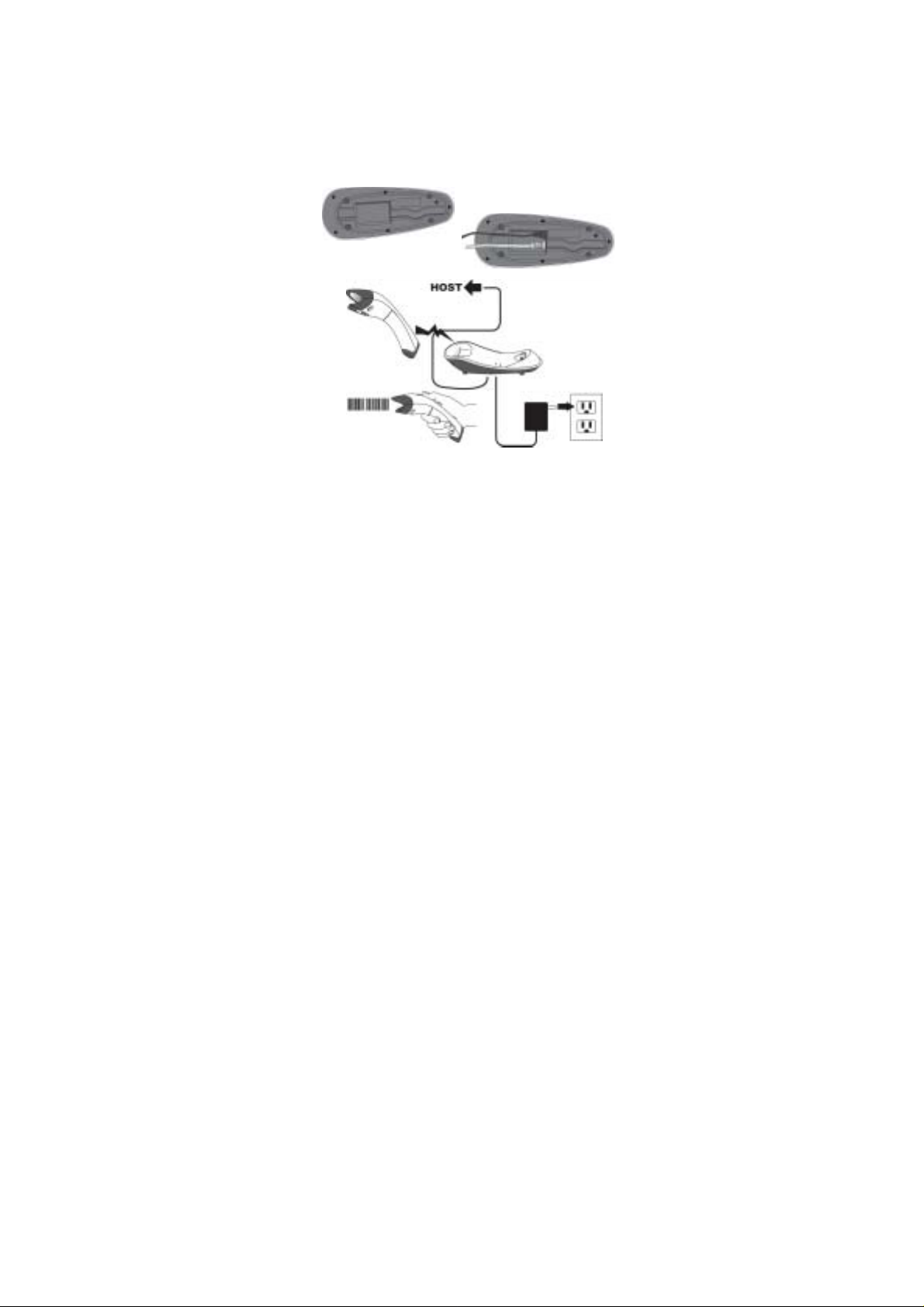
Installation
The AS-8020CL Wireless Imager is easy to i nstall and use.
Please see the following figure s howing the steps to perform
the installation.
* Note: Turn off the host computer before installation.
1. Connect the interface (I/ F ) cable to the cradle.
2. Connect the power cord to the cradle.
3. Route the I/F cable and power cord through the notch.
4. Connect the I/F cable to the host computer
communicati on port.
5. Connect the AC adapter to the wall outlet.
6. Place the imager in the cradle and verify the charge
LED is flashing. Charge the battery for at least 8 hours
before the first use.
7. To verify operation, please link the imager with cradle
first (Refer to “Wireless Connection” in page 5). P oi n t
the imager at the barcode and pull t he trigger. The
imager should emit a beep i ndi cating that the barcode
has been scanned and transmitted to the cradle
successfully.
1
Page 2

How To Scan
1. The imager must be point ed at slight angle to the
barcode so that the light ref l ected off the barcode can
be seen by the imager. Do not hold the imager
perpendicular to the barcode.
2. The scan line must c ross the entire barcode. The
imager can not read the barcode data without s eei ng
the entire barcode.
2
Page 3
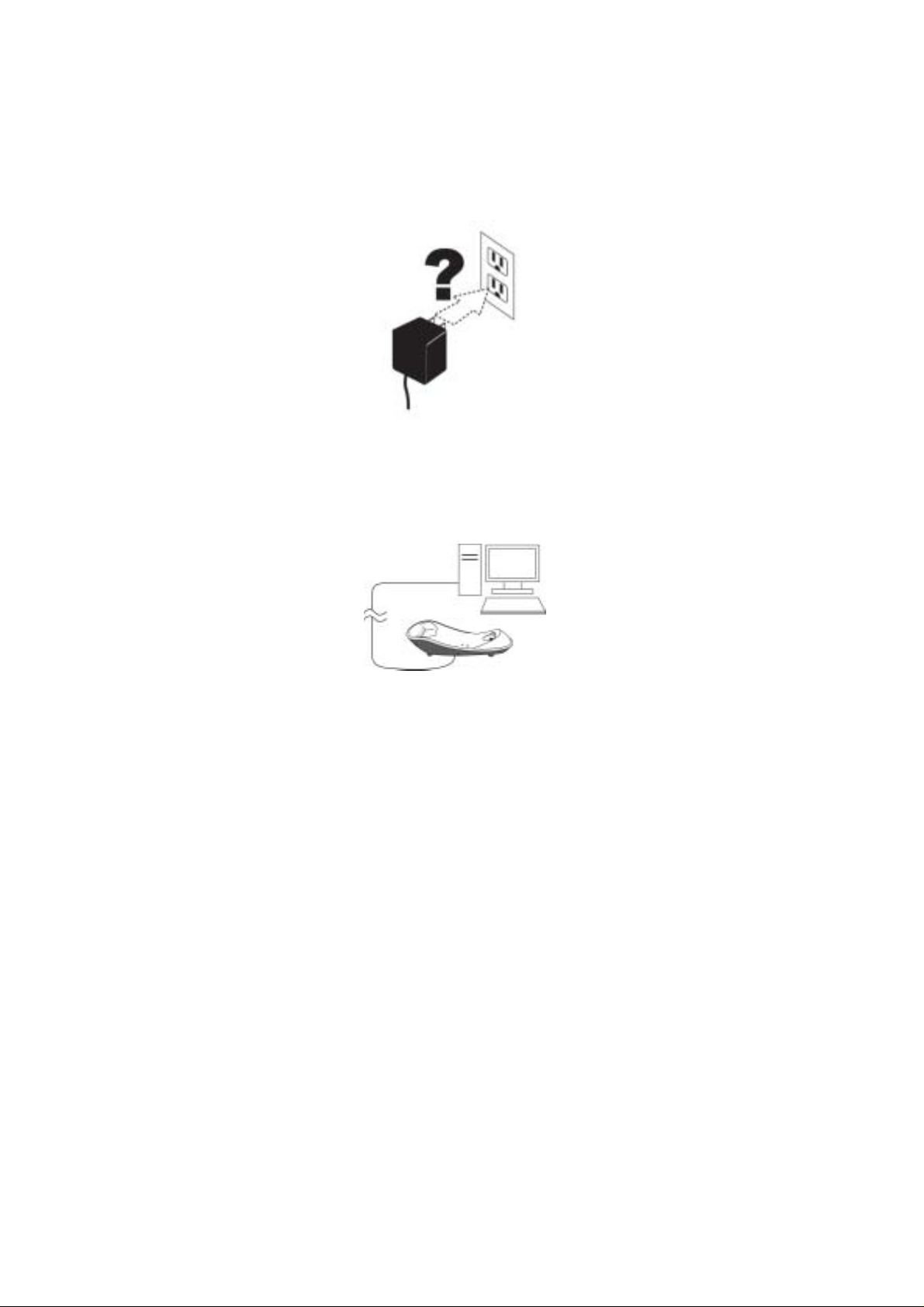
Troubleshooting
If the imager can not operat e properl y, the following checks
should be performed:
1. The cradle uses an external power supply and the
external power supply has failed, the imager will not
operate. Change the power supply with a known good
power supply and reset the imager.
2. Verify the interface cable is securely connected to the
host computer. Consult your technical support
personnel or refer to your host system manual to verify
the proper connection for the imager.
3
Page 4

3. Verify the interface cable is securely connected to the
cradle.
4. Check that the barcodes are of sufficient quality to be
recognized by the imager. Wrinkled, smudged, or torn
labels will cause the imager to not read at all. Scan a
known good label to check the im ager’s read operation.
5. Ensure that the cradle’s int erf ace type is compatible
with the host computer by c onsulting your host system
manual.
4
Page 5
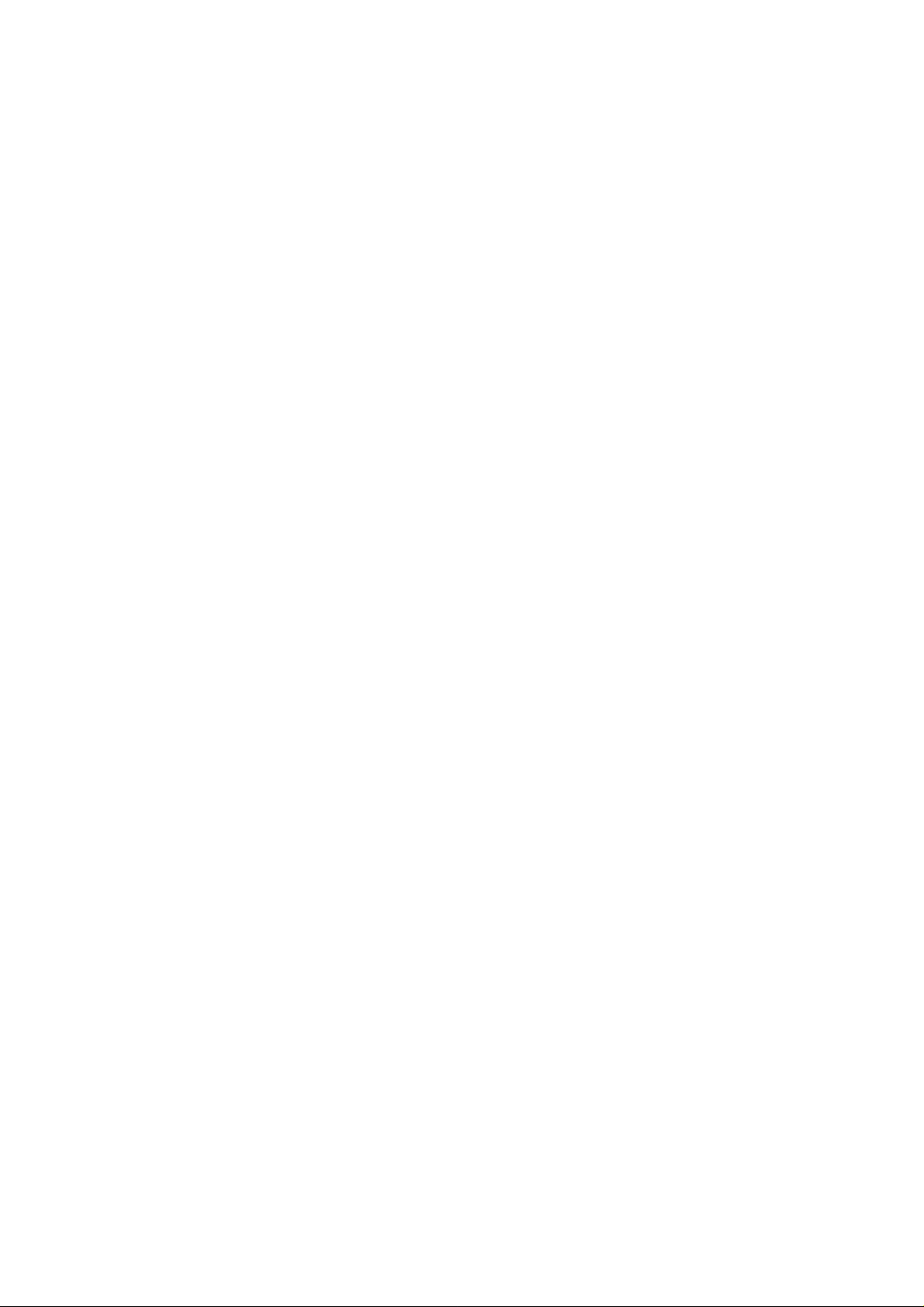
Wireless Connection
Linking the imager with the cradle
Follow these instructions to link the two devices:
1. Connect power to the cradle. The radio LED (marked
with a light symbol) will blink amber and the cradle will
beep.
2. To ensure the cradle is unlinked f rom any other imager,
check if the cradle send inquiry beep or not (see Inquiry
Beep Control in page 18).
3. Read the link label on the bottom of the cradle with the
imager. The imager will sound a good read beep and
the LED will flash amber.
4. Re-place the imager in the cradl e to continue the
charge.
Once an imager is linked to a cradle, they will remain linked
until specific ac tion is taken to unlink them (see Unlinking).
They will remain linked if the cradle is unplugged, if the
battery is removed from the imager or if the entire charge is
used up, and if the imager is taken out of range of the cradle.
Under normal operation, scanning of the link label will only be
required once in the life of the produc t.
5
Page 6
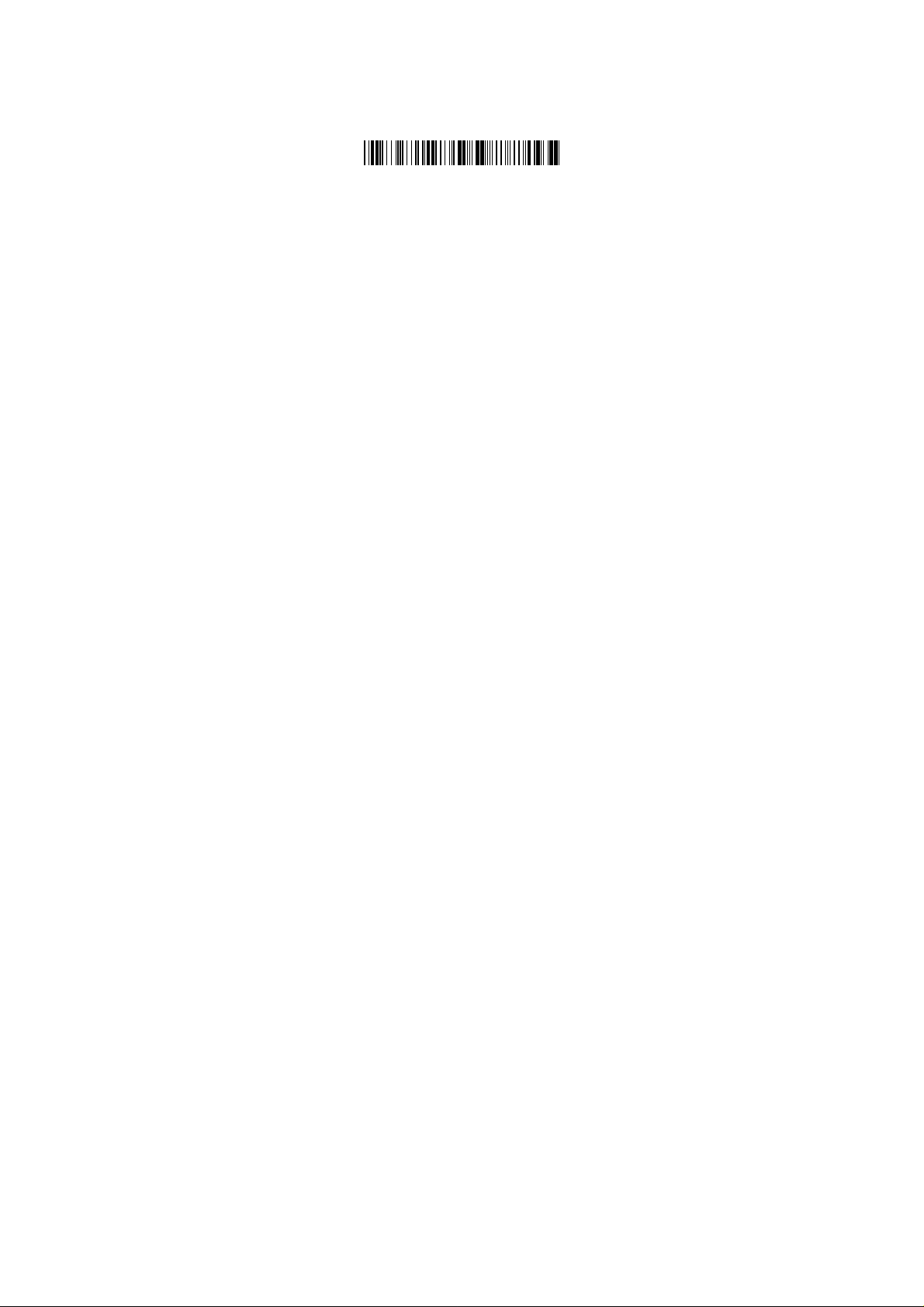
*
Unlinking
There are three ways to unlink an imager from a cradle:
Force imager to disconnect and sleep
1. Scan the “Force imager to disconnect and sleep”
barcode – Reading the unlink barcode above while the
imager is in range of the cradle will break the link
between the two devices and allow another imager to
link to the cradle. It will also have the imager in Deep
Sleep Mode. If the barcode is read when the imager is
out of range of its linked cradle, the imager will unlink,
but the cradle will remain linked to the imager and will
not allow another imager to be linked t o i t . In this case,
you may perform the item 2 below to link another
imager.
2. Scan the Link Label and put on the original cradle –
If the cradle is linked with an imager and the original pair
was stopped by out of range of the cradle or out of
battery of the imager, scan the link label of the cradle
with a new imager and then put on the cradle, the cradle
will drop the original pair and establish a new link with
the new imager.
3. Scan the Link Label on an alternate cradle –
Scanning the link label on a cradle will drop the link
between the original pair and establish a link between
the imager and new cradle. If the new link i s performed
within range of the old cradle, it is free to establish a link
to the next imager that reads its l i nk label. If it is done
outside of the range of the old cradle, i t retains its old
link and will not allow a new imager to link to it until a
new imager scan the link label and put on the cradle.
*$%-$ZZ%%
6
Page 7

4. Push the “Reset” button on the bottom of cradle – If
the cradle is linked with an imager and in range,
pushing the “Reset” button (for about 2 seconds) on the
bottom of cradle will drop the link between the devices.
If the button is pushed while the i mager is out of range,
the cradle will unlink and make itself available to other
imagers. The scanner will not drop its link with the
cradle automaticall y, but can be linked to any other
cradle by reading its link label.
* Note: If just push the button with a short time (less than one
second), a “Paging” feature will be performed to page the
imager which was linked with the cradle.
7
Page 8
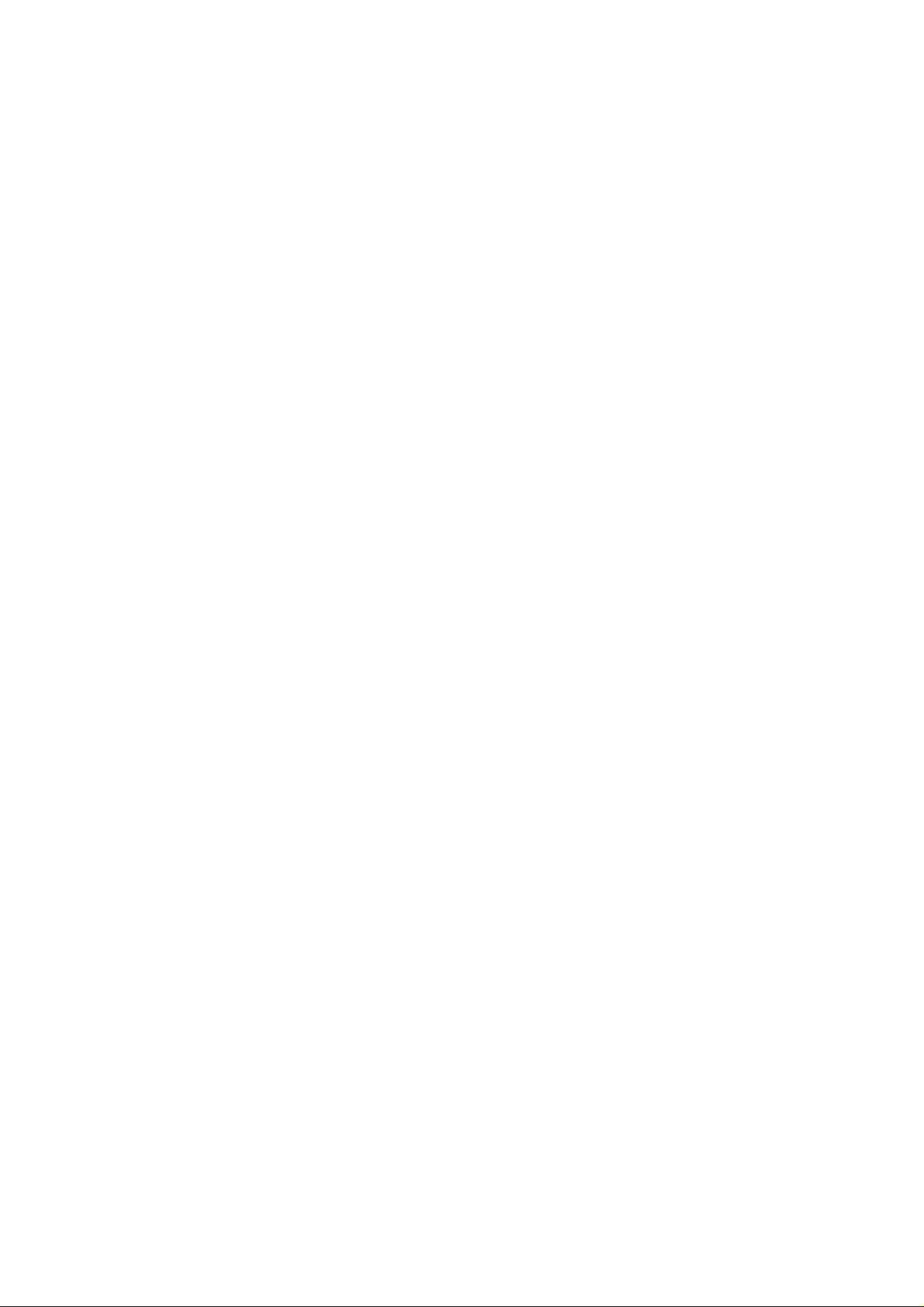
Battery Charging
The imager contains a 1000mAh Li thium-Ion rechargeable
battery. A full charged battery will provide up to 15,000 scans
over a 12 hours period. Actual charge life on the imager will
depend on the configuration of how the imager i s configured
via the programmable feat ure i n this manual; in particular,
Deep Sleep Mode settings can impact battery life.
When the imager is placed in the cradle, the battery will
automatically charge. While charging is tak i ng pl ace, the
charging LED (marked with a battery symbol) w ill blin k green.
When the battery is fully c harged, the charging LED will stay
on a solid green.
If there is an error in charging eit her with a failure in the
charging circuit or with a fail ure of the battery, the charging
LED will flash red. When this happens, the battery needs to
be replaced.
8
Page 9

How to Change the Battery
In case the contained battery inside the imager needs to be
replaced, please follow the procedures bel ow:
1. Loosen the screw at the
bottom of the im ager.
2. Take off the battery cover
out of the imager.
3. Disconnect the battery
cable connector from the
main board.
4. Remove the used battery
from the battery container.
5. Use a new battery pack
and replace the used one.
9
Page 10
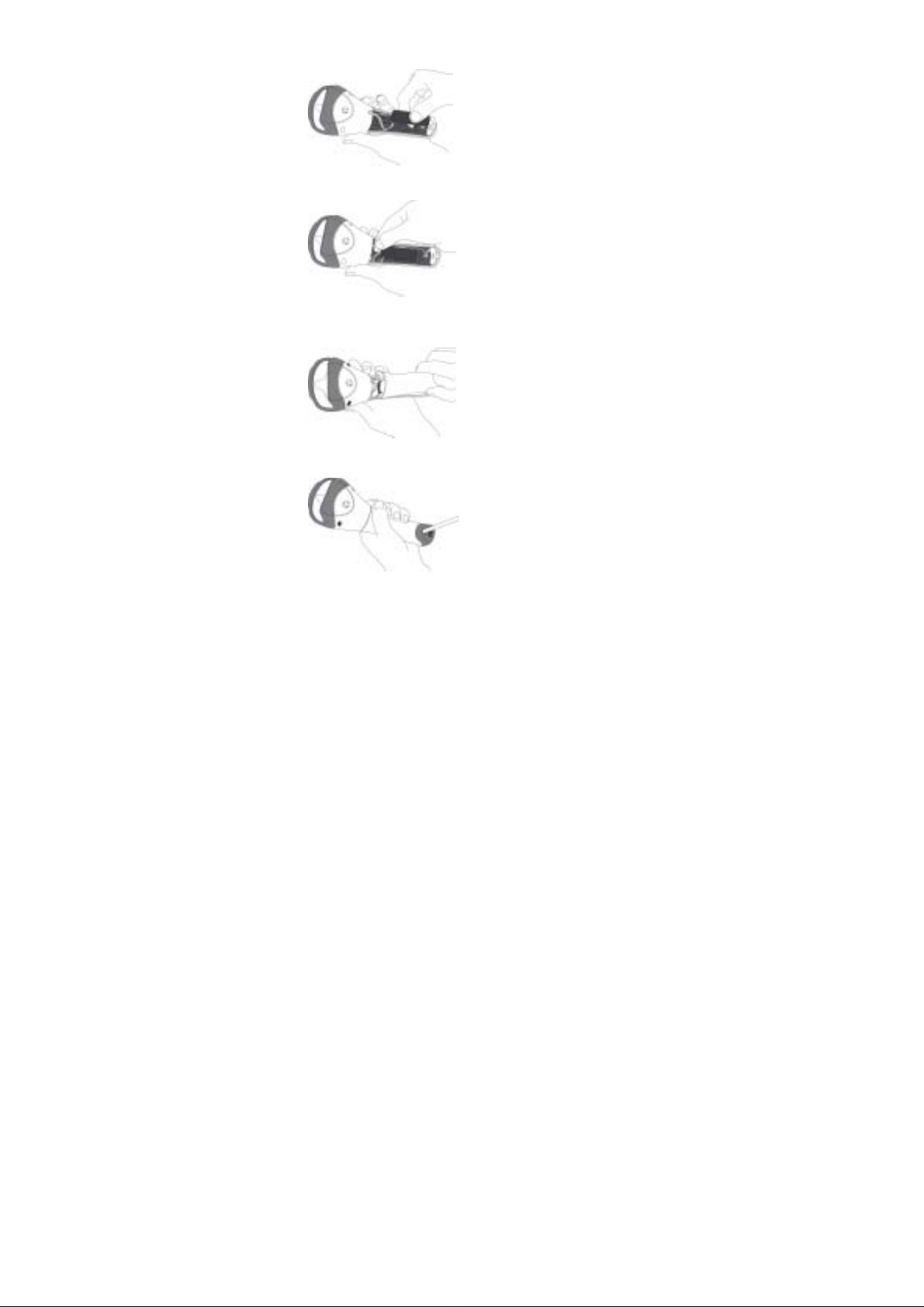
Note: DO NOT touch the PCBA inside the imager when
replacing the battery. Improper operation may damage t he
imager.
6. Place the new battery into
the battery container.
7. Connect the battery cable
connector to the main board.
8. Put the battery cover bac k
to the imager handle.
9. Fasten the screw to the
imager.
10
Page 11

Wireless Features
The AS-8020CL Wireless model includes an imager and a
cradle. When the i mager and cradle are linked together, the
imager will read and decode barcodes and transmit them via
a Wireless radio to t he cradle. The cradle will then transmit
the barcode data to the host computer over the host cable.
The host interfaces availabl e from the cradle are RS-232,
Keyboard wedge, and USB as a normal corded imager.
11
Page 12
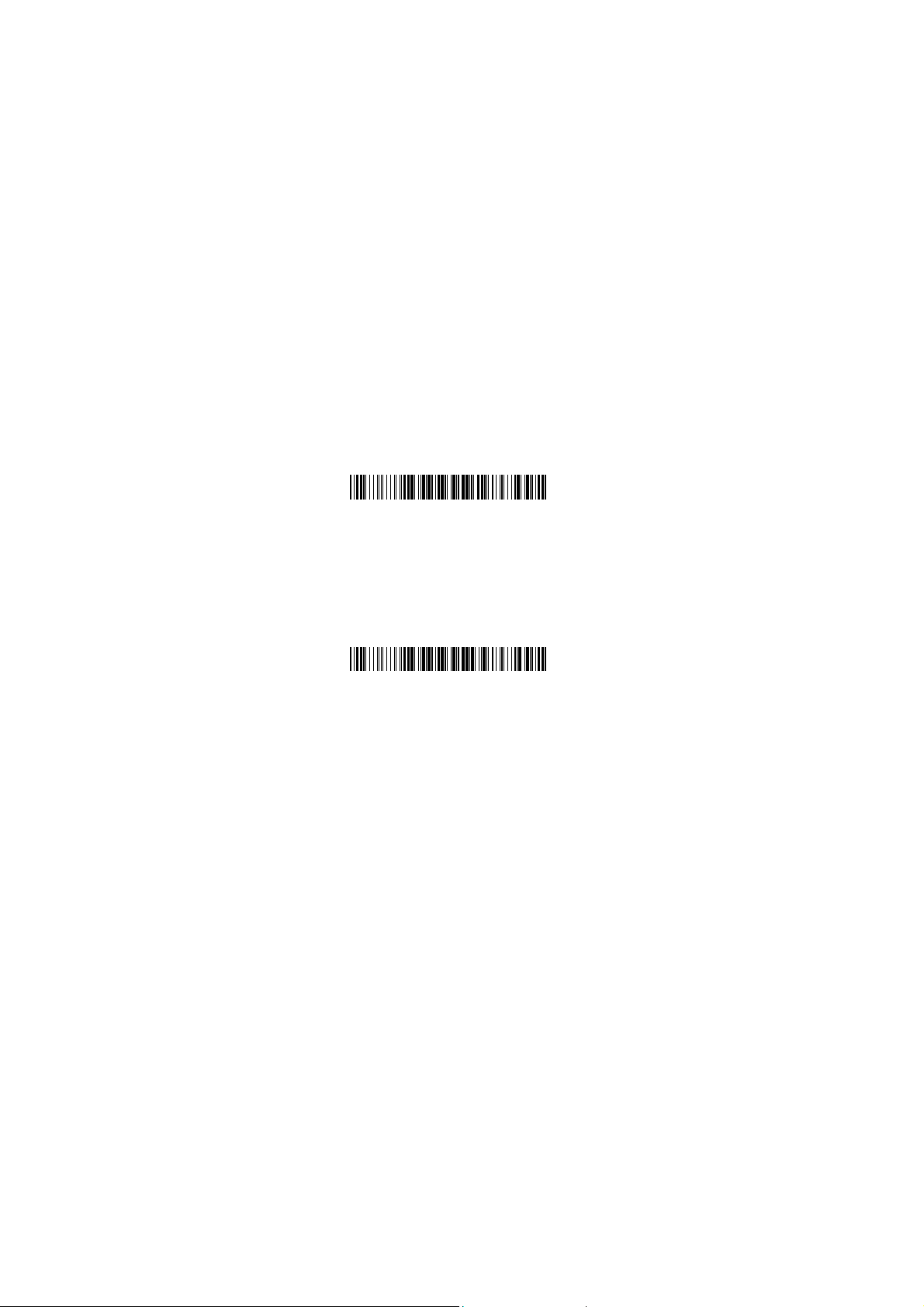
*
Auto Update
When this feature is enabled, an imager and its linked cradle
can automaticall y ens ure they stay in sync with regard to
firmware and/or configuration. This i s accomplished by the
linked imager and cradle comparing firmware version number
and configuration file chec k sum. If either i s different, the
cradle will automatically update the imager with its
firmware/configuration.
If the units are linked, any c hanges made to the cradle’s
configuration through the scan utility software will
automatically be sent to the imager at the completion of the
programming sess i on. By the same token, any c hanges
made to the linked imager’s configuration will be transmitted
to the cradle at the end of the programming session.
The following options are available for Auto Update:
Enable configuration and firmware auto update –
Allows both configuration and firmware updating
(Default).
*$%-1BA00%%*
Enable configuration auto update only – Allows
only configuration updating.
*$%-1BA01%%
12
Page 13
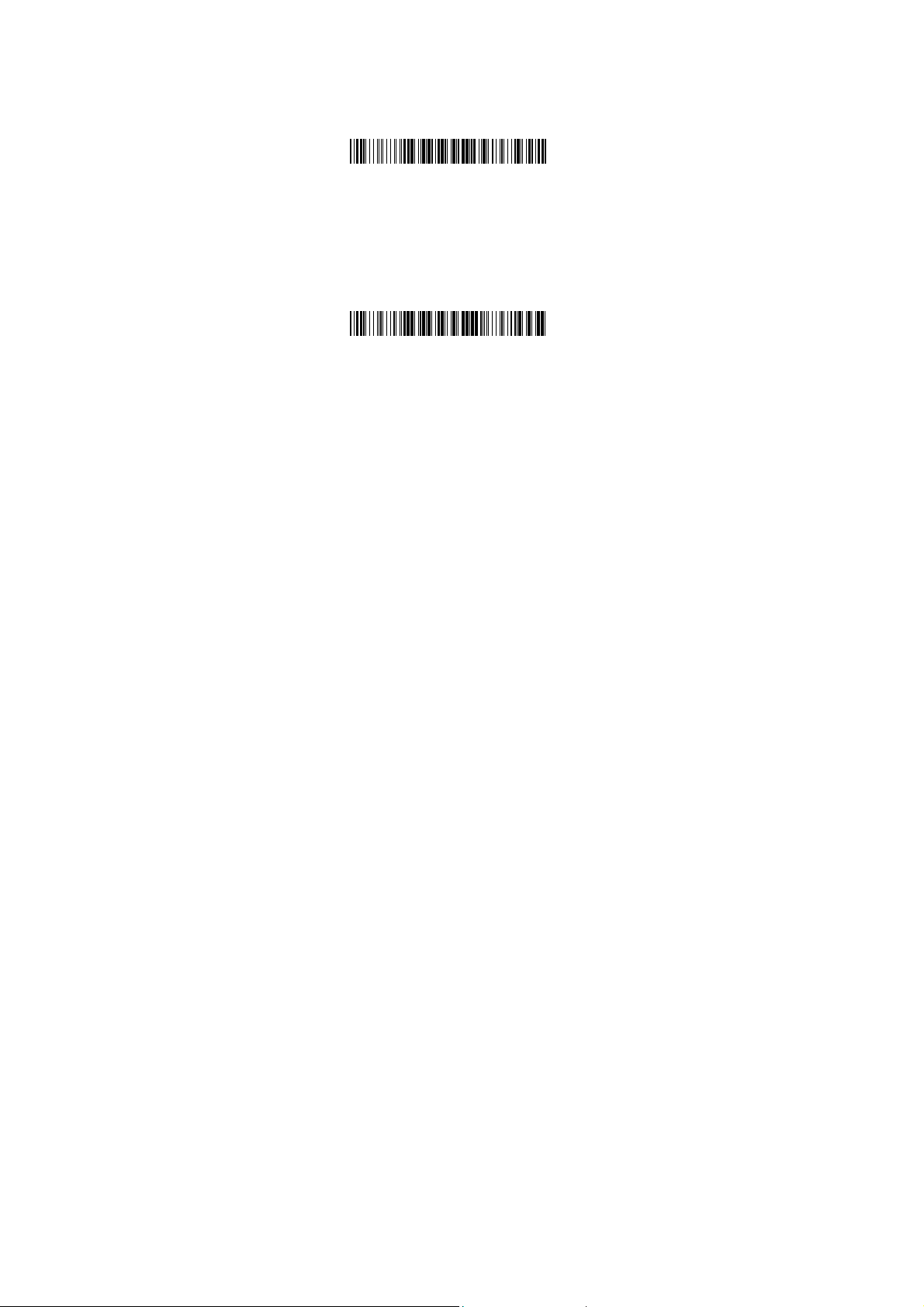
*
*
Enable firmware auto update only – Allows only
firmware updating.
*$%-1BA02%%
Disable auto update – No automatic updates will be
performed.
*$%-1BA03%%
13
Page 14
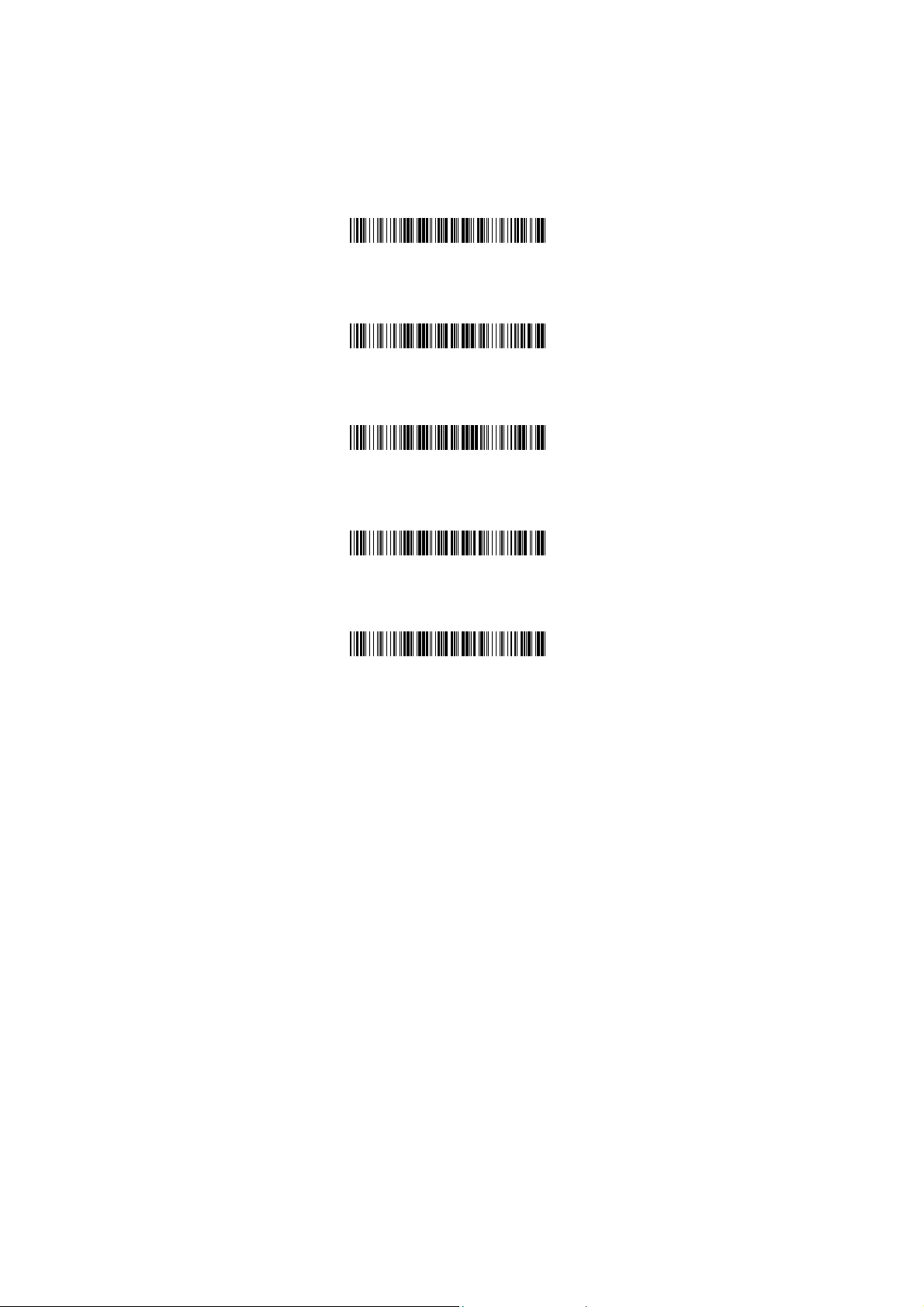
*
*
*
*
*
Deep Sleep Mode
The WIRELESS imager can be placed into Deep Sleep
Mode after this programm ed duration (since the units’ last
scanning activity). Press its trigger to wake the imager form
this mode.
Disable Deep Sleep Mode (Default)
Duration 10 minutes - Force imager into deep sl eep
mode if there is no barcode read in 10 minutes.
Duration 30 minutes - Force imager into deep sl eep
mode if there is no barcode read in 30 minutes.
Duration 60 minutes - Force imager into deep sleep
mode if there is no barcode read in 60 minutes.
Duration 90 minutes - Force imager into deep sleep
mode if there is no barcode read in 90 minutes.
Please scan the PIN c ode l abel under the cradle bottom to
recover it from deep sleep mode.
*$%-7AJ00%%
*$%-7AJ01%%
*$%-7AJ03%%
*$%-7AJ06%%
*$%-7AJ09%%
14
Page 15

*
*
*
Wireless Connectivity
The AS-8020CL can be linked to any Bluetooth (BT) enabled
device which can accept suc h a connection with other
devices. To implement this feature, user should s et the
imager to “Cradle/Dongle connection auto detection” first.
And then set the PIN code to 0000 assigned to the target
Bluetooth device. In thi s case, the PIN code of the Bluetooth
enabled device should be set to 0000 to be i dentical with
your imager.
Cradle connection only – The imager can be used
only with cradle (Default).
Cradle/Dongle connection auto detection – The
imager can be linked to eit her a cradle or other
Bluetooth enabled devices.
Set PIN code to 0000
Note: The imager only support “Serial Port Profile” under
“Dongle connection”
*$%-1AB00%%
*$%-1AB01%%
*$%-$0000%%
15
Page 16
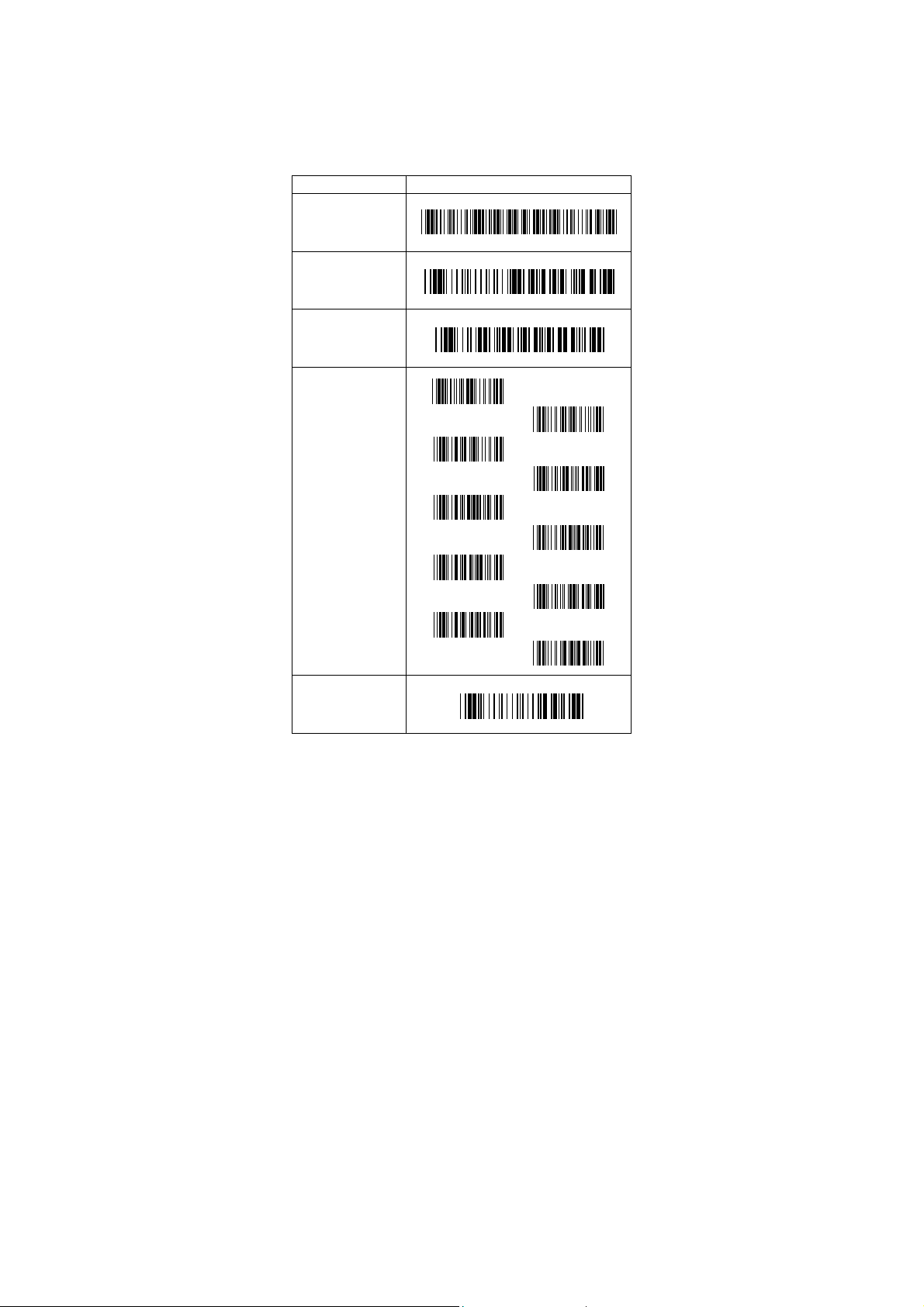
*
$$*
*
*
*
*
*
*
*
*
*
*
*
Wireless Connectivity (continued)
User is also allowed to set any four- to six-character PIN
code assigned to the target Bluet ooth device using the
setting procedures below:
STATE CODE
Cradle/Dongle
connection auto
detection
Program
Begin PIN setting
PIN no.
(Set 4~6 character)
End PIN setting
*/0*
*/2
*/4
*/6
*/8
*$%-1AB01%%
*$%+PRO
*#PIN
*%
*/1
*/3
*/5
*/7
*/9
16
Page 17
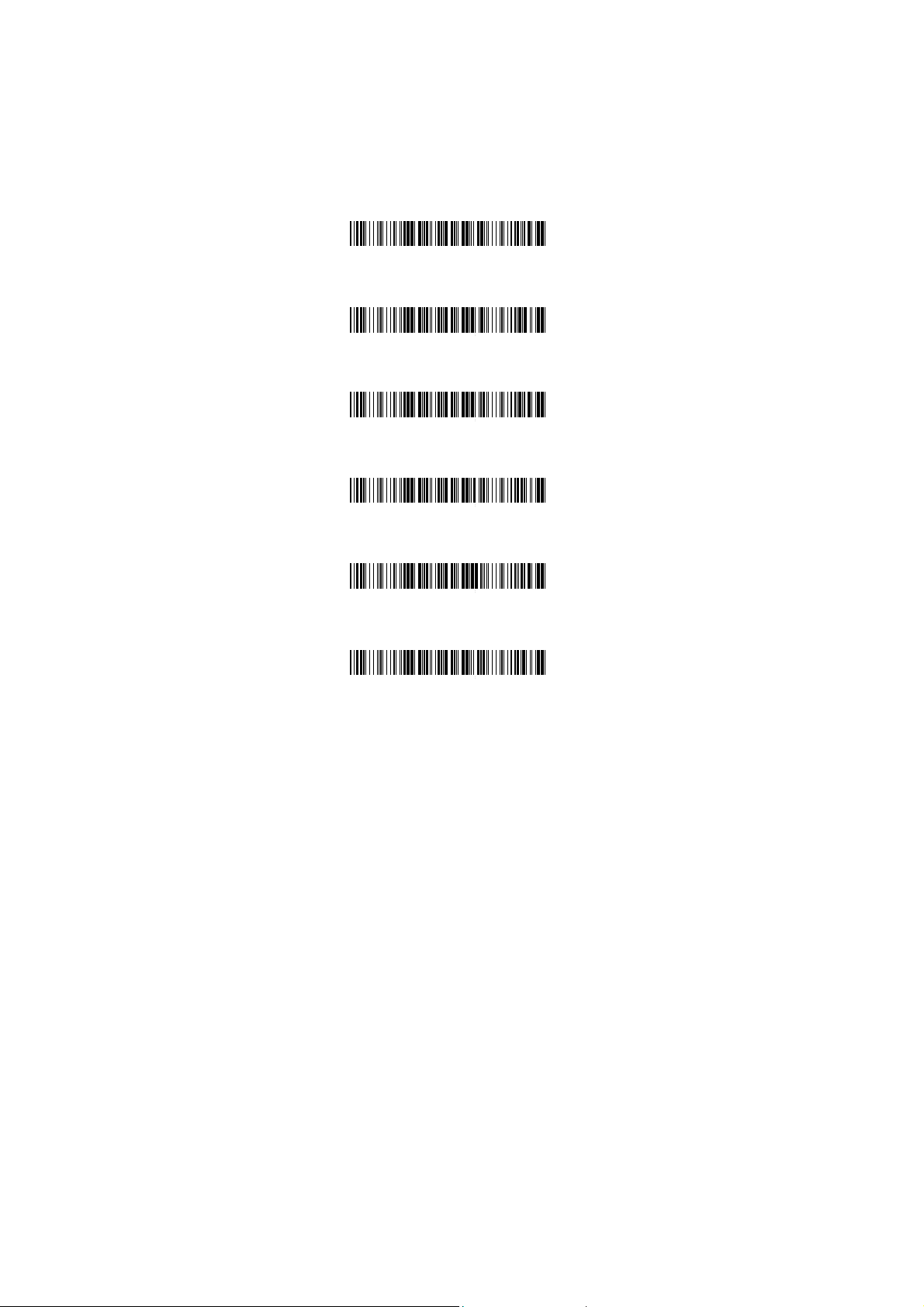
*
*
*
*
*
*
Inquiry Beep Control
When the cradle is not linked to an imager, the Radio LED
will blink amber and the cradle will beep. This beep can be
disabled or reconfigured to sound for di ff erent durations by
using the following programmi ng barcodes.
Disable inquiry beep
Inquiry beep continuously (Default)
Inquiry beep every 10 seconds
Inquiry beep every 20 seconds
Inquiry beep every 30 seconds
Inquiry beep every 40 seconds
*$%-5AJ00%%
*$%-5AJ08%%
*$%-5AJ01%%
*$%-5AJ02%%
*$%-5AJ03%%
*$%-5AJ04%%
17
Page 18

*
*
*
Inquiry beep every 50 seconds
*$%-5AJ05%%
Inquiry beep every 60 seconds
*$%-5AJ06%%
Inquiry beep every 70 seconds
*$%-5AJ07%%
18
Page 19
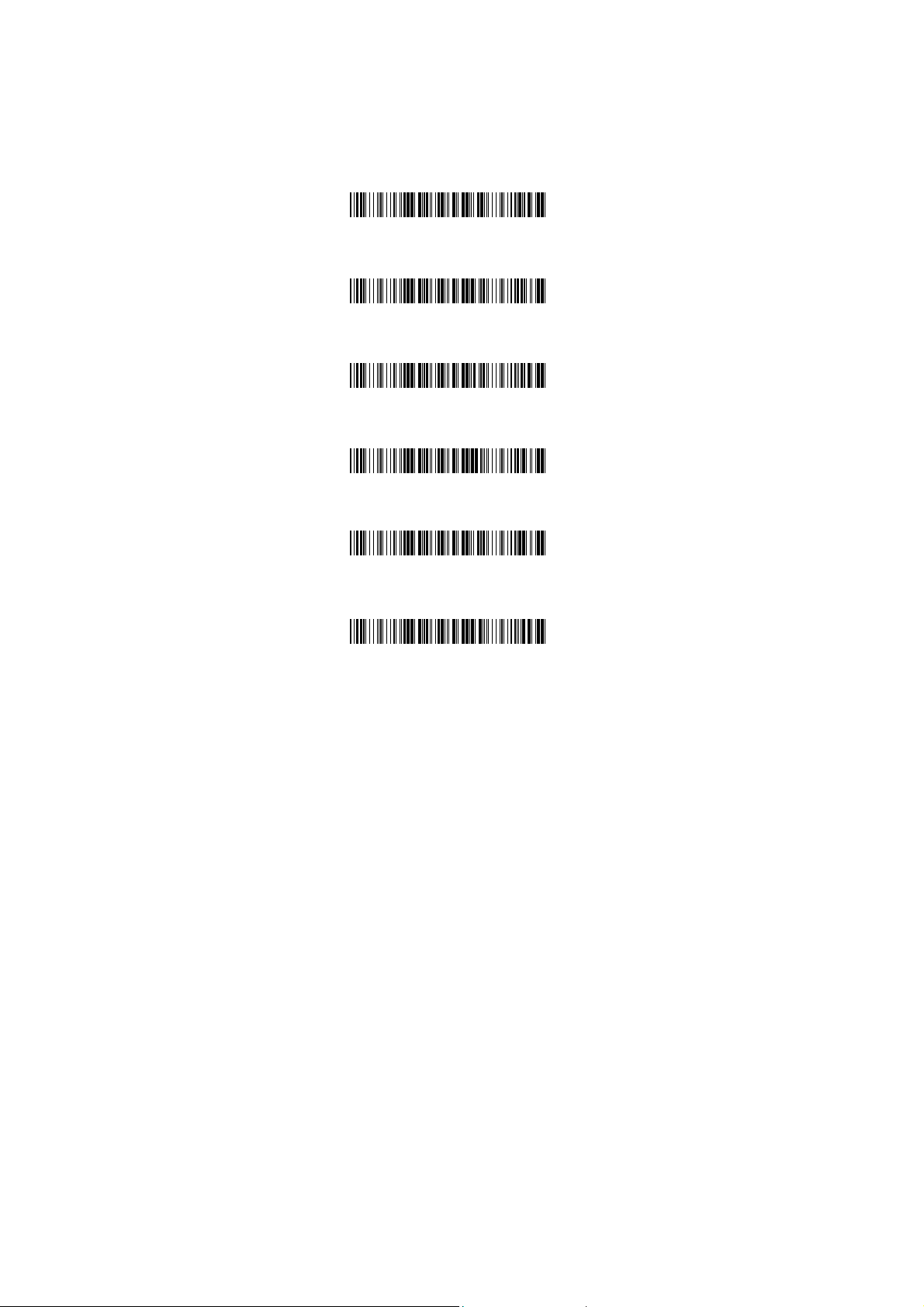
Cradle Beep Loudness Control
The beep loudness of cradle can be defined with t he
following levels.
Cradle beep off
Level 1
Level 2
Level 3 (Default)
Level 4
Level 5
*$%-5AK00%%
*$%-5AK01%%
*$%-5AK02%%
*$%-5AK03%%
*$%-5AK04%%
*$%-5AK05%%
19
Page 20
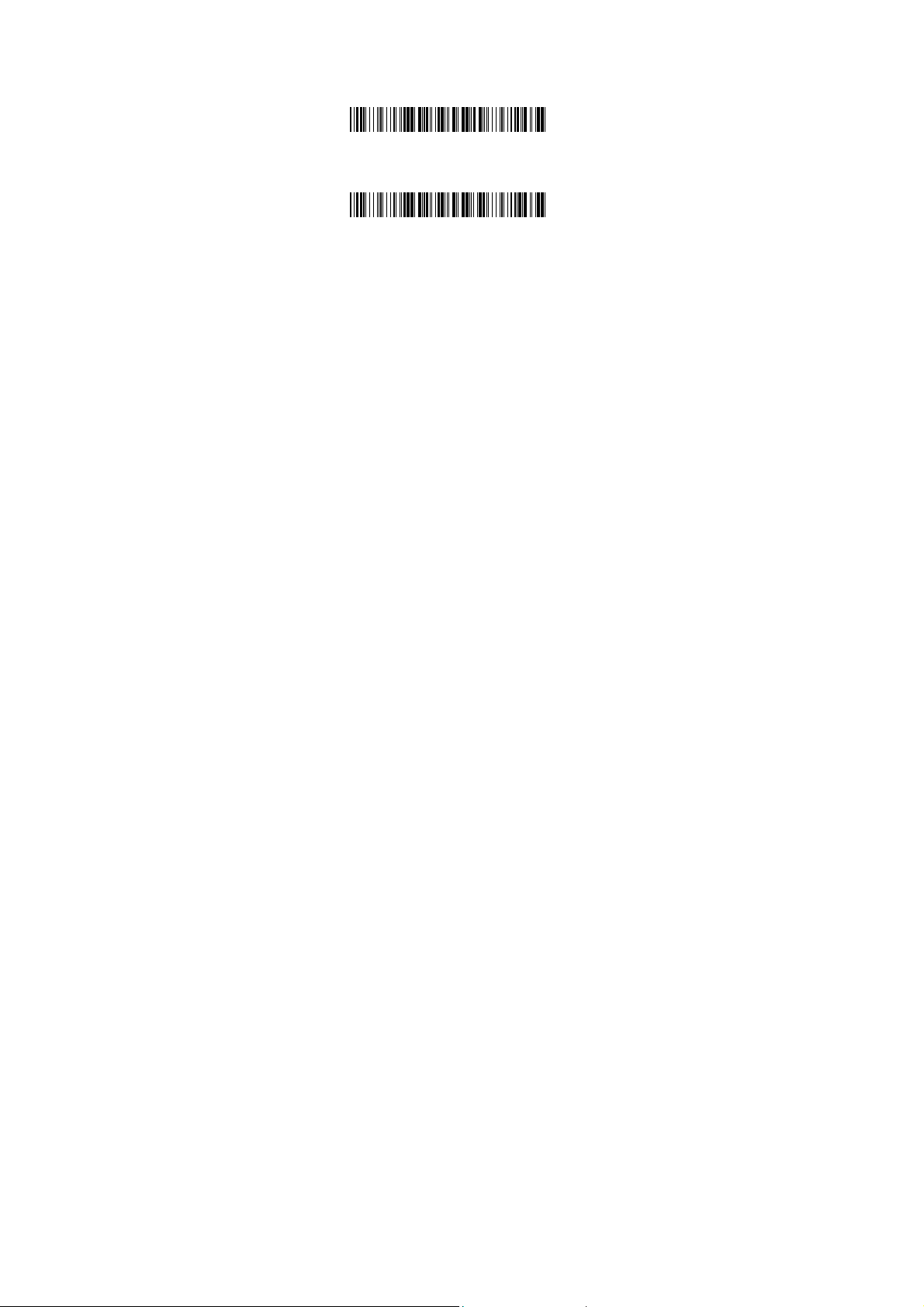
Level 6
Level 7
*$%-5AK06%%
*$%-5AK07%%
20
Page 21
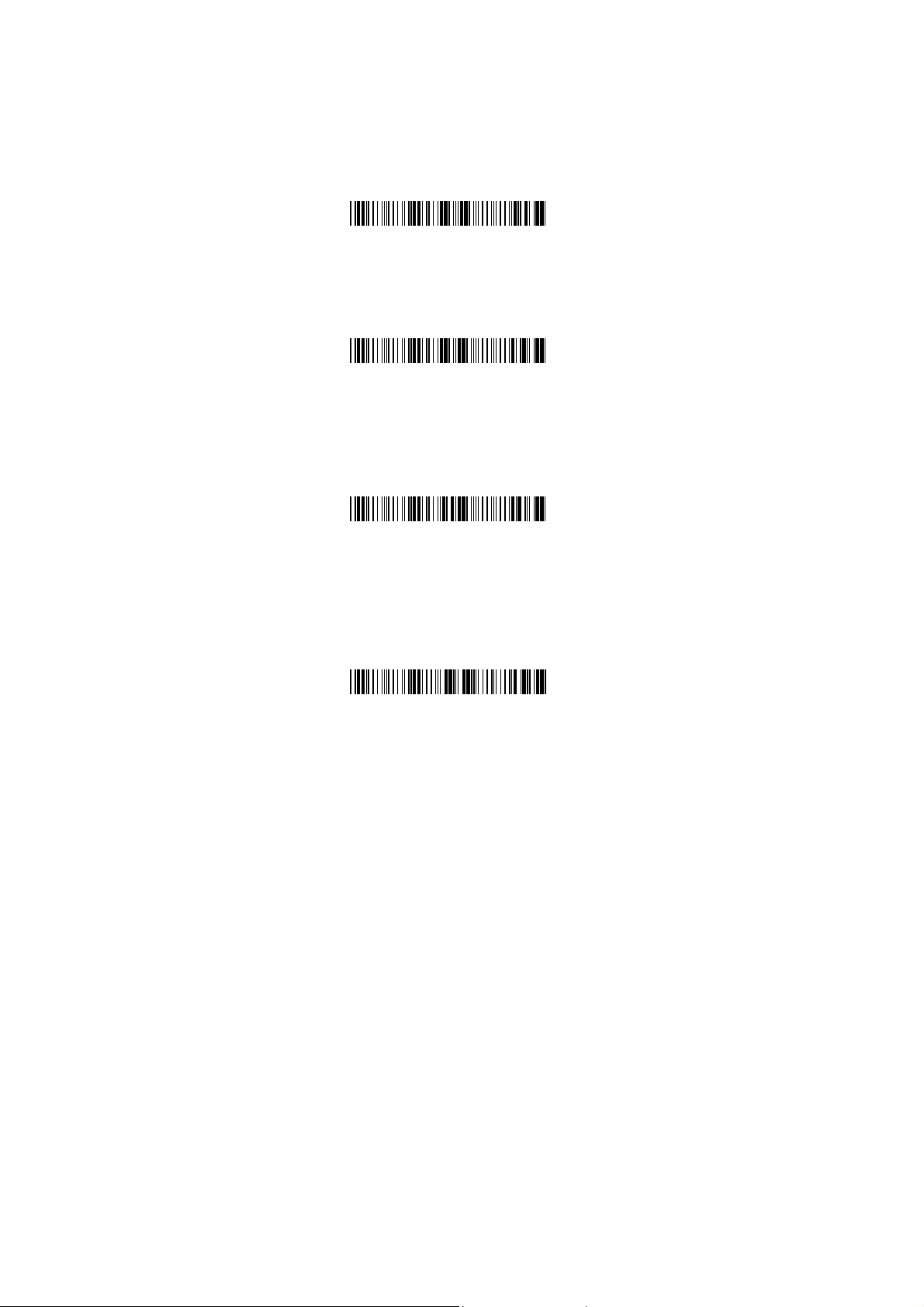
*
*
*
*
Additional Features
Here list three additional features of AS-8020CL wireless
imager for the convenience of use to users.
Download firmware from the cradle
*$%-+CP%%
Download configuration parameters from the
cradle
*$%-+CC%%
Force cradle to reset the configuration – This
feature will also force imager to reset the configuration
to factory default.
*$%-+IC%%
Note: To meet the regulation of air transportation, the
wireless imager should disconnect with the cradle during
shipment. All AS-8020CL wireless imagers are suggested to
scan the following command before packaging into boxes
and ship to customers.
*$%-$ZZ%%
Force imager to disconnect and sleep
21
Page 22
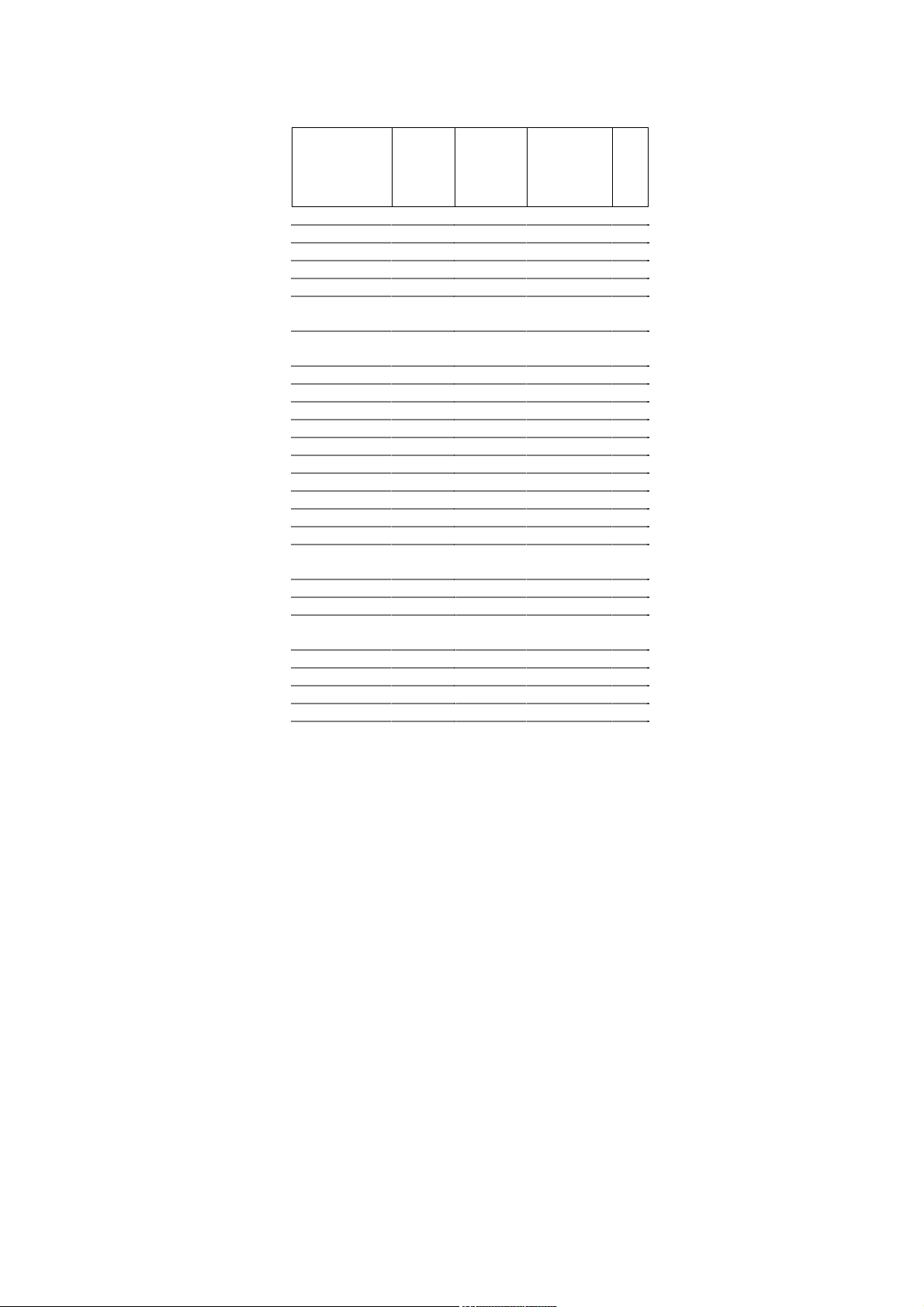
V
Default setting
For each barcode shown as below:
Code Type
UPC-A V V V A
UPC-E V V V E
EAN-13 V V V F
EAN-8 V V V FF
Code-39 V *
Interleaved
2 of 5
Industrial
2 of 5
Matrix 2 of 5 B
Codabar %
Code-128 V V #
Code-93 V two digits &
Code-11 V One digit O
MSI/Plessey V @
UK/Plessey V @
Telepen S
Standard 2 of 5 V V i
China Post t
Italian
Pharmacode.
Code-16K - -
PDF417 V - -
EAN UCC
Composite
RSS-14 R4
RSS-Limited RL
RSS-Expanded RX
Micro-PDF - - U
Read
Enable
Checksum
erification
Enable
V i
- - i
p
- - RC
Checksum
Transmission
Enable
Code
ID
22
Page 23

Specification
ArgoScan AS-8020CL
Specification Model AS-8020CL
Operational
Light Source 630 nm Visible Red LED
Optical System 2048 pixel CCD
(Charge-coupled device)
Depth of Scan Field 0~270mm (CODE 39, PSC=90% ,
20mil)
0~180mm for 13mil
0~60mm for 5mil
5mm~50mm for 4mil
Scan Speed 300 scans/sec
Resolution
Print Contrast 30% or more
Scanning Angle Front: 60° Rear: 60° Yaw: 70°
Decode Capability Auto-discriminates all standard
Beeper Operation 7 tones or no beep
Indicator on imager Green & Red led
Mechanical
Length 187 mm
Width-handle 35 mm
Width-head 75 mm
0.1mm (4mil)
barcodes and some 2D sym bol ogi es
including PDF-417 and RSS code;
Other symbologies can be ordered
Code39, PCS=90%
optionally
23
Page 24
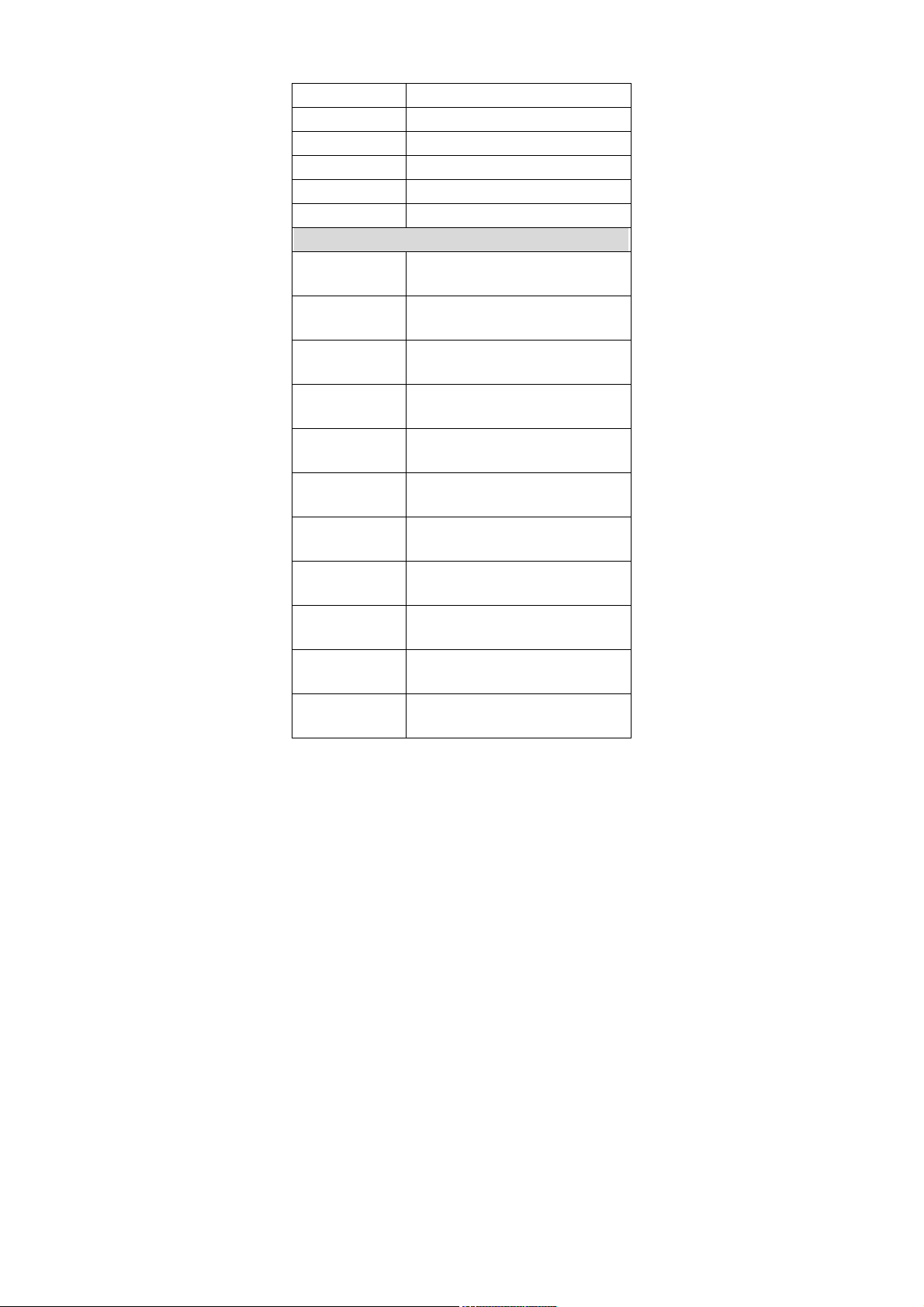
Depth-handle 33 mm
Depth-head 44 mm
Weight Less than 200g (with a battery)
Case material ABS (over molded at contac t poi nts )
Cushion material Double injection
Cradle interface RS232, Keyboard wedge, USB
Electrical
Input Voltage
(Cradle)
Power - Operating
(Cradle)
Power – Standby
(Cradle)
Current – Operating
(Cradle)
Current – Standby
(Cradle)
Charge Current
(Cradle)
Input Voltage
(Imager)
Power - Operating
(Imager)
Power – Standby
(Imager)
Current – Operating
(Imager)
Current – Standby
(Imager)
5 VDC ± 10% VDC
5 VDC
5 VDC
120 mA
120 mA
550 mA
3.4V ~ 4.2V
1073 mW
118 mW
290 mA
32 mA
24
Page 25
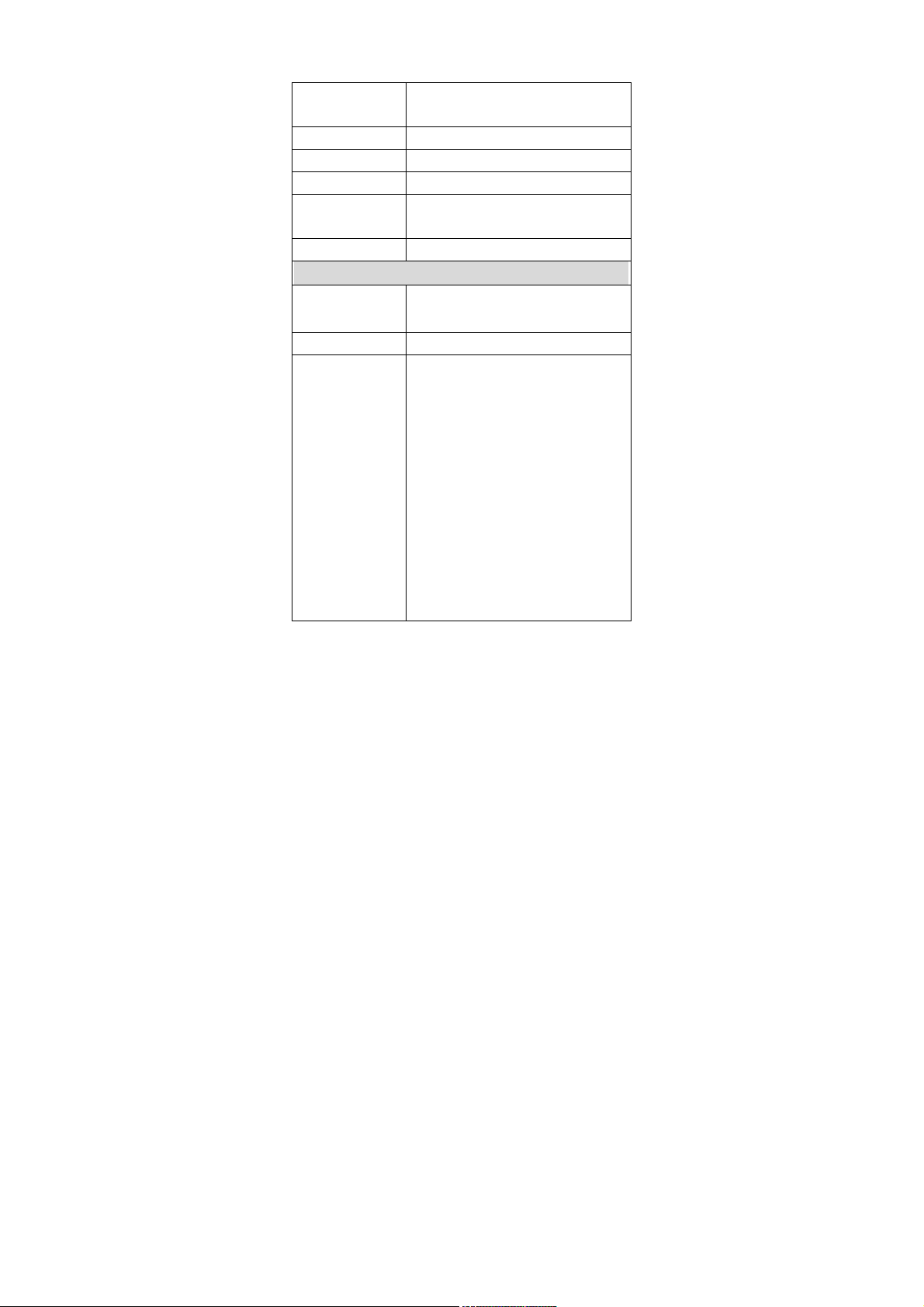
Current – Sleep
(Imager)
Light Level Up to 45000 Lux
Shock (Imager) 1.5m drop onto concrete
Shock (Cradle) 90cm drop onto concrete
Contaminants Seal s to resist airborne particulate
Ventilation None required
Programming
Programming
method
Program upgrade Enabled by built-in flash memory
Programmable
characteristics
Manual (Reading special barcode)
Code type selection, chec k digit
selection Decoding option Dec odi ng
option Transmitted character delay,
Header selection, trailer selection,
message suffix, good read beep tone
and volume, scanner trigger selection
Keyboard emulation type
(intermessage delay, keyboard type
and keyboard language)
Serial interface type (ACK /NAK,
Xon/Xoff, RTS/CTS, good read LED
control, start/st op bi ts )
Remark. Current are marked as RMS (Root
2 mA
contaminants (IP42)
mean square)
25
Page 26
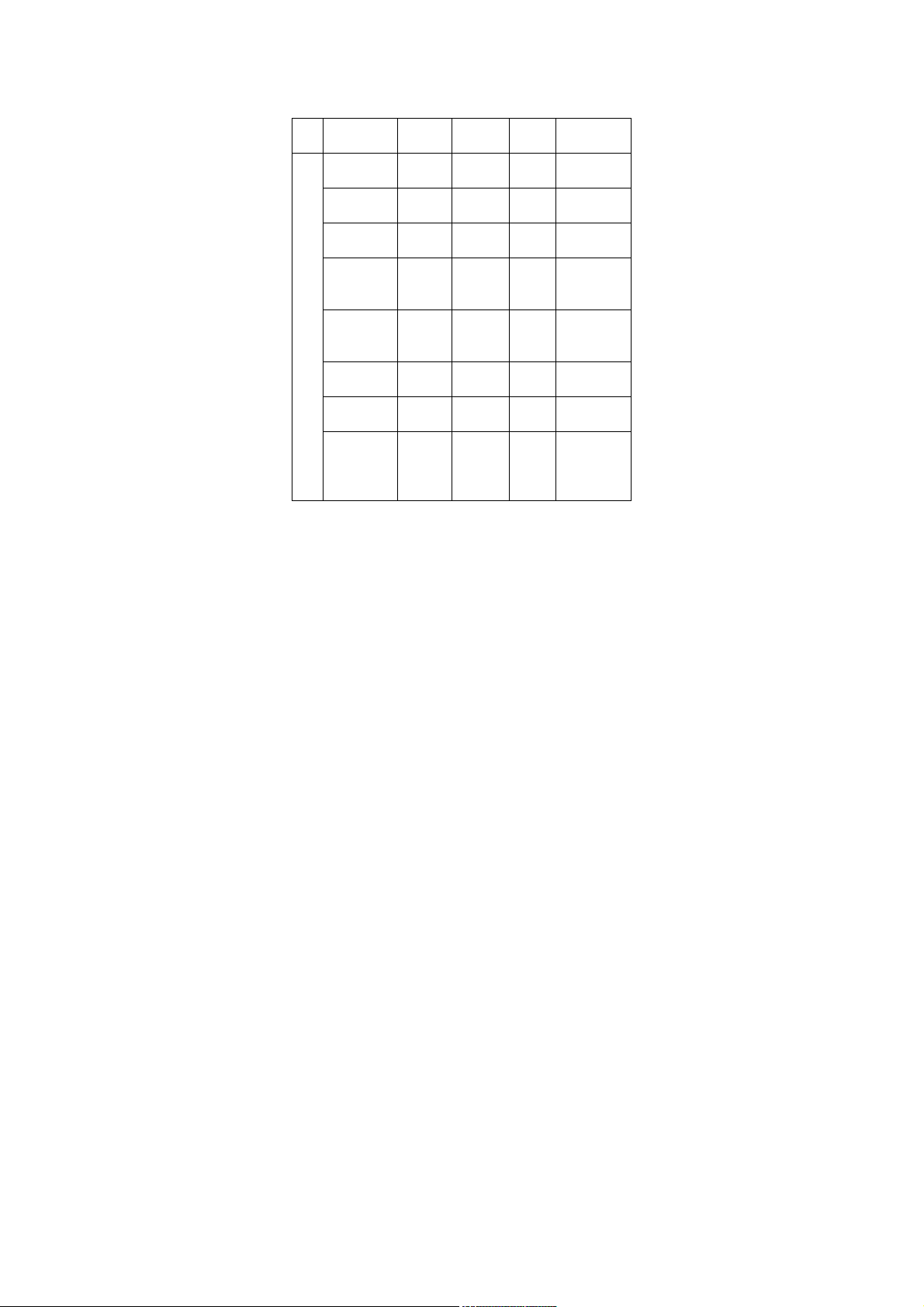
Indications of AS-8020CL
Imager:
Status
Link
established
Hardware
fail
Program
download
Program
checksum
fail
LED
Data
transmitting
Data trans.
Fail
Data trans.
OK
Low battery
(<3.2V)
(Trigger is
pressed)
Green
ON for
200msec
Red LED
LED
Blink
once
Flash
Flash
Flash
ON
Flash
ON for
300msec
Good beep
Orange
LED
A special
High freq.
300msec
Error beep
Beeper
beep
Beep for
26
Page 27
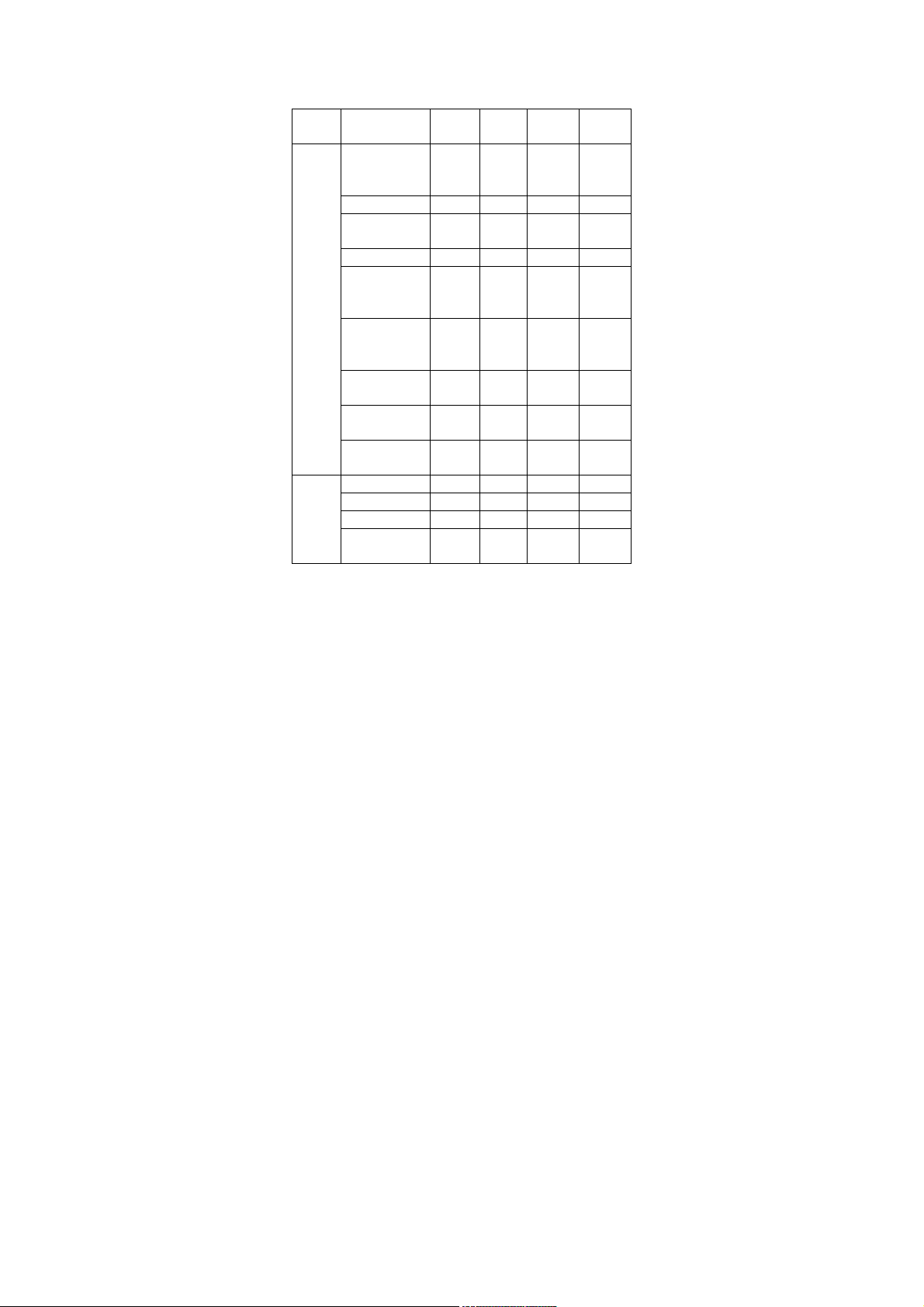
Cradle:
Status
Inquiry Blink
Connecting Blink
Link
established
Hardware fail Flash
Data receiving
RF
status
LED
Battery
LED
from the
scanner
Barcode data
proof or
transmitted
Data send to
the host Fail
Program
download
Program
checksum Fail
Idle
Charging Blink
Battery full ON
Battery/charger
Fail
Green
LED
Flash
Red
Orange
LED
ON
Flash
Blink
ON for
0.5sec
LED
Beeper
Beeps
once a
second
Good
beep
Error
beep
27
Page 28
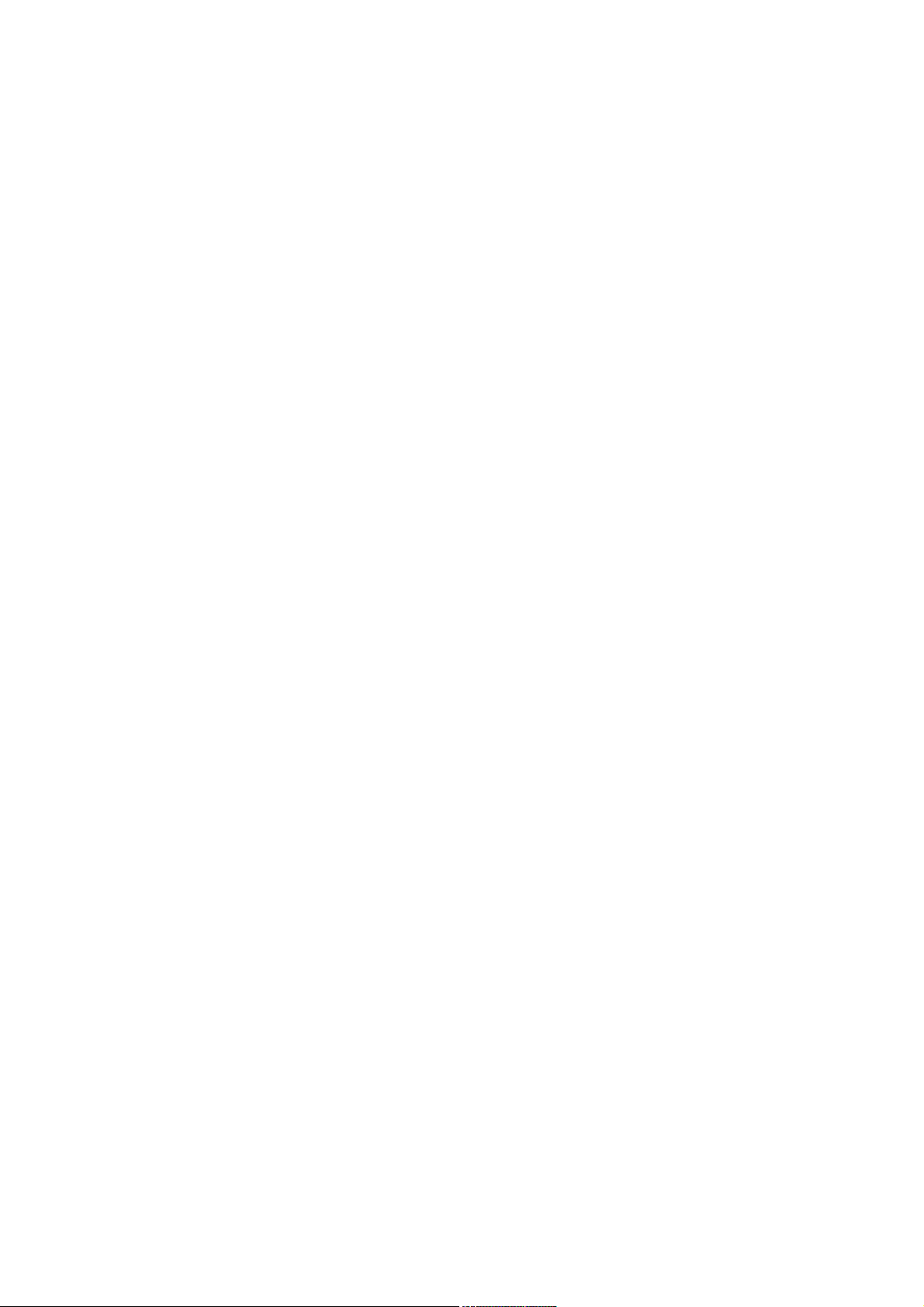
Programming the AS-8020CL
To program the AS-8020CL, you must scan a seri es of
programming barcode in the c orrect order. Fold out the back
cover of this manual. You will see a table of alphanumeric
barcodes, which are used to program t he vari ous options
presented.
To program each option, you must:
1. Scan the Program barcode on the param eter setting part.
2. Enter the option mode by sc anni ng t he Option Bar Code
(also on the Parameter setting part).
3. To the right of the option barcode, t he necessary
alphanumeric inputs are listed. Scan these alphanumeric
entries from the back fold out page. To confirm above
steps, you must s can the Finish barcode on the back fold
out page.
4. Once you have finished programm i ng. Scan the Exit
barcode, listed on the lower right hand corner of each
parameter setting part.
28
Page 29
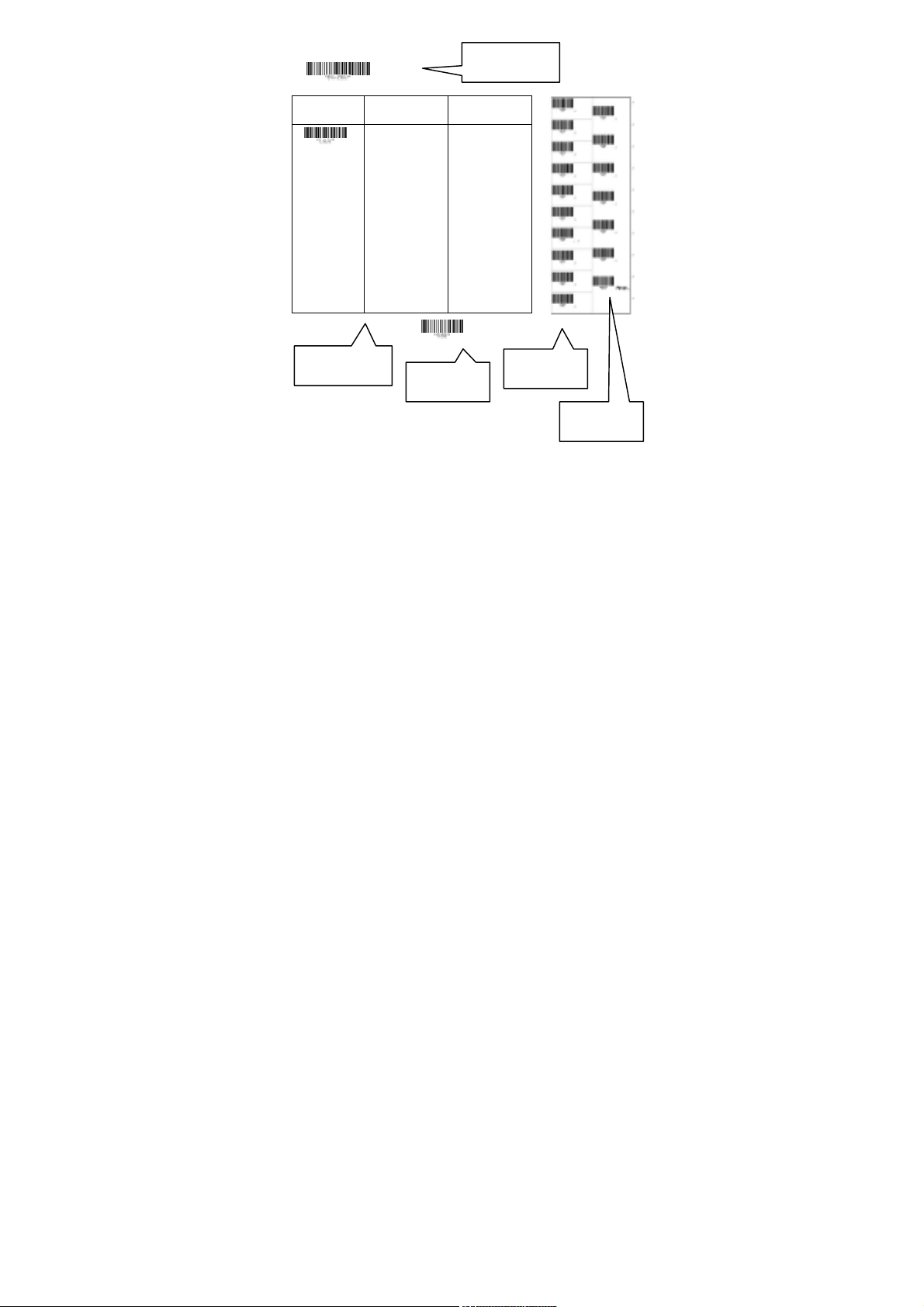
Option Bar Code Option Alphanumeric Entry
Interface
selection
Program
Keyboard Wedge
RS-232
Wand emulation
USB
Keyboard/RS-232
Auto detection
Reserved
Program Barcode
00*
01
02
03
04
05
Option Barcode
Exit
Back Fold Out
Exit Barcode
Finish barcode
29
Page 30
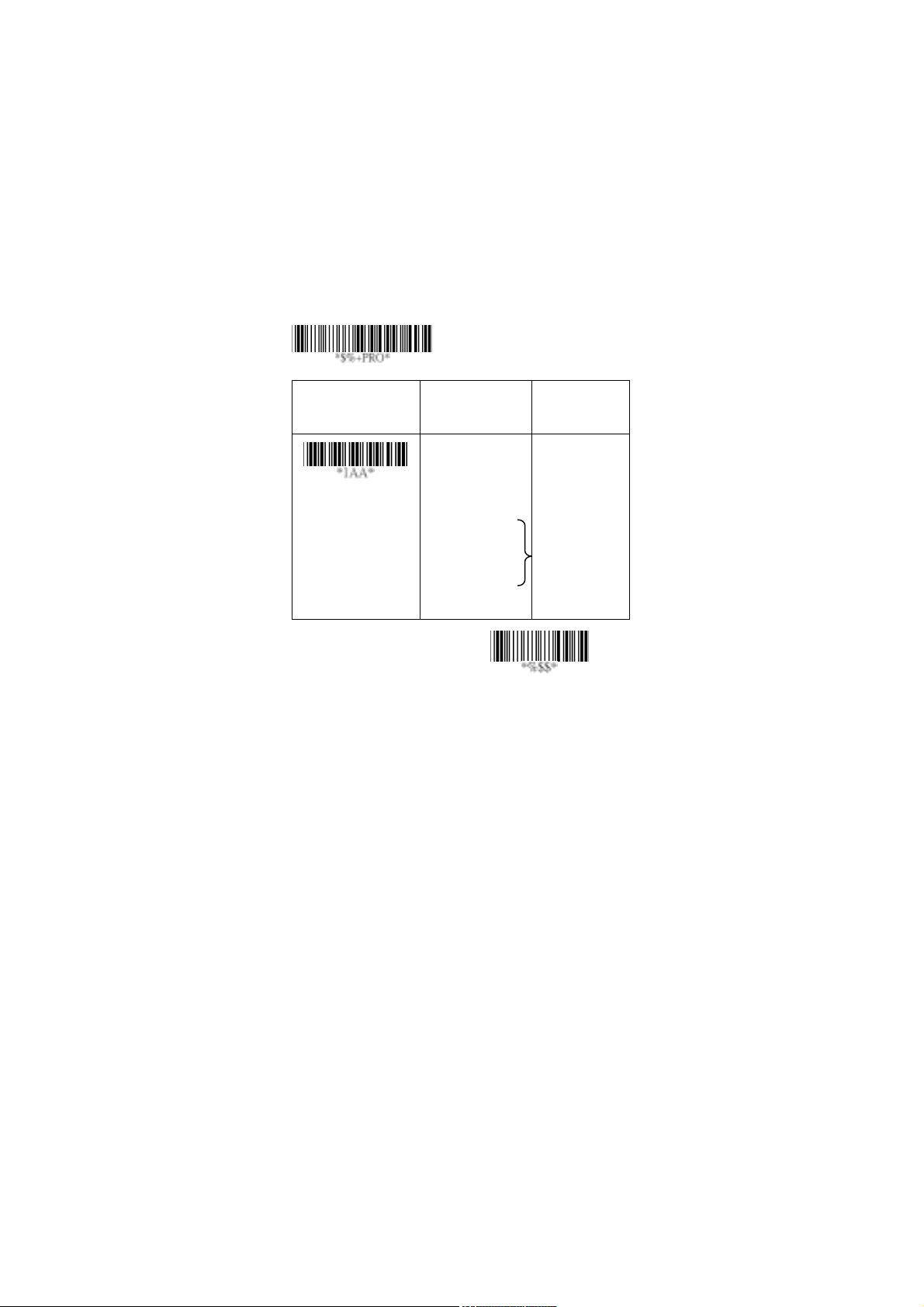
Interface Selection
This cradle comes in one model and supports interfaces such
as keyboard wedge, RS232 serial wedge, and USB interface.
In most of the c ases, simply selecting an appropriate cable
with a device code will work for a specific interface.
Interface selection: You can change factory interface
default for other type interfac e. By plugging different cables,
setting right interface, t hen t he cradle will be changed to
another interface. However, you must make sure which cable
you need.
Keyboard/RS232/UBS Auto detection: By setting this
function, it will automatically selec t the Keyboard wedge or
RS-232 or UBS interface for user.
Option Bar Code Option Alphanumeric
Program
Entry
Interface selecti on
Note:*-Default
Keyboard Wedge
RS-232
USB
Keyboard
/RS232/USB
Auto detection
30
00
01
03
*
04
Exit
Page 31

Keyboard wedge
As a keyboard interface, the cradle supports most of the
popular PCs and IBM terminals. The installation of the wedge
is a fairly simple process without any changes of soft ware or
hardware.
Keyboard Type: Select keyboard type connec tor of your
host computer. Cradle must be selected to the appropriate
host interface cable converter.
Option Bar Code Option Alphanumeric
Program
Entry
Keyboard type
IBM A T, PS/2
Reserved
Reserved
Reserved
Reserved
Reserved
Reserved
31
00
01
02
03
04
05
06
*
Exit
Page 32

Keyboard wedge
Keyboard Layout: The selecting of keyboard layout
supports many country languages other than USA keyboard
layout. First you need to conf i rm country language that you
desire. In DOS, using c ommand “keyb” to select the
desirable keyboard layout or in WINDOWS entry “Control”
then pops “Keyboard” to select country at “language” item.
For details, please refer to your DOS or WINDOWS user’s
manual.
Keyboard Speed: By selecting, you can change output
speed of data transmiss i on to match with host computer.
Generally, set 00 or 01 in working high speed. If some output
characters of barcode have been los t, you may need to set
05 or 06 to match your host k eyboard speed.
Function Key: Set Enable, imager can output code as
pressing function-key i n your appl i cation program while the
barcode datas contain ASCII value between 01
Refer to ASCII table.
Numeric Key: The Keypad has to be selected i f your
application program is only keypad numeric code acceptable.
So, cradle will output code as press num eric keypad when it
read numeric digit. (The keypad is i n the right side of
keyboard, and Num Lock control key is also on.) If
Alt+Keypad is selected, the data characters will be
transmitted as “A l t” + numbers. For example, when sending
character “A”, the actual sending will be “Alt”+65. It is also
useful when using non-English OS and keyboard l ayout.
Option Bar Code Option Alphanumeric
Program
16 to 1F16.
Entry
32
Page 33

Keyboard layout
USA
Belgium
Danish
00
01
02
*
Keyboard speed
Function key
Alpha/Numeric key
France
Germany
Italian
Portuguese
Spanish
Swedish
Switzerland
UK
Latin American
Japanese
0-8
0 : high clock rate
8 : low clock rate
Disable
Enable
Alphabetic key
Numeric keypad
(Num lock state
03
04
05
06
07
08
09
10
11
12
00-08
03
00
01
00
01
*
*
*
only)
Alt+Keypad
33
02
Exit
Page 34

Keyboard wedge
Caps Lock: By selecting Caps lo ck” O N ” or Caps lock”OFF ”,
imager can get Caps Lock stat us.
Power-on simulation: All of the PCs c heck the keyboard
status during power-on selftest. It is recommended to Enable
function if you are working without keyboard installation. It
simulates keyboard timing and pass keyboard present status
to the PC during power-on.
Inter-character delay: This delay is inserted after each data
characters transm i tted. If the transmission speed is too high,
the system may not be able to receive all characters. Adjust it
and try out suited delay to m ake system work properly.
Block transmission delay: It is a delay timer between
barcode data output. The feature is used to t ransfer
continually with shorter barcode data or m ul t i -field scanning.
34
Page 35

Option Bar Code Option Alphanumeric
Program
Entry
Caps lock
Power-on simulation
Inter-character delay
Block transmi ssion
delay
Caps lock”ON”
Caps lock”OFF”
Disable
Enable
00-99 (msec) 00-99
00-99 (10 msec) 00-99
00
*
01
*
00
01
*
02
10
*
Exit
35
Page 36

RS-232
CTS: Clear To Send (Hardware Signal)
RTS: Request To Send (Hardware Signal)
Xon: Transmit On (ASCII Code 11
Xoff: Transmit Off (ASCII Code13
Flow control:
None-The communication onl y uses TxD and RxD signals
without regard for any hardware or software handshaking
protocol.
RTS/CTS-If the cradle wants to send the barcode data to
host computer, it will issue the RTS signal first, wait for the
CTS signal from the host computer, and then perform the
normal data communication. If there is no replied CTS signal
from the host com put er after the tim eout (Response Delay)
duration, the imager will issue a 5 warning beeps.
Xon/Xoff- When the host com put er i s unable to accept data,
it sends a Xoff code to inform the cradle to suspend data
transmission, and Xon to continue.
ACK/NAK- When the ACK/NAK protocol is used, the cradle
waits for an ACK (acknowledge) or (not acknowledge) from
the host computer after data trans mission, and will resend in
response to a NAK.
Inter-character delay: It is delay time between data
character’s data output. It is also same as Inter-char. delay of
keyboard wedge.
Block transmission delay: It is a delay time between
barcode data output. It is als o same as Block transm i ssion
delay of k eyboard wedge.
Response delay: This delay is used for serial
communicati on of the cradle to waiting for handshaking
acknowledgment from t he hos t computer.
16)
16)
36
Page 37

Option Bar Code Option Alphanumeric
Program
Entry
Flow control
Inter-character delay
Block transmi ssion
delay
Response delay
None
RTS/CTS
Xon/Xoff
ACK/NAK
RTS/CTS bracket
mode
00-99 (msec)
00-99 (10 msec)
00-99 (100 msec)
37
00
01
02
03
04
00-99
00
00-99
00
00-99
20
*
*
*
*
Exit
Page 38

Option Bar Code Option Alphanumeric
Program
Entry
Baud rate
Parity
Data bit
Stop bit
300 BPS
600 BPS
1200 BPS
2400 BPS
4800 BPS
9600 BPS
19200 BPS
38400 BPS
None
Odd
Even
8 bits
7 bits
One bit
Two bits
00
01
02
03
04
*
05
06
07
00
*
01
02
00
*
01
*
00
01
Exit
38
Page 39

39
Page 40

Pin Assignment s
10-pin
AS Series 10-pin RJ-45 Connector
Pin RS-232 Keyboard
1 I/F I/F
2 NA NC
3 TXD NC
4 NC CLK / PC
5 GND DATA / PC
6 CTS DATA / KB
7 RXD NC
8 RTS CLK / KB
9 GND GND
10 NC GND
1
2
3
4
5
6
7
8
9
10
40
Page 41

Keyboard Wedge PS/2 Connector (To Host Side):
Pin Mini-DIN 6P Male Mini-DIN 6P Female
1 DATA / PC DATA / KB
2 NC NC
3 GND GND
4 VCC (+5V) NA
5 CLK / PC CLK / KB
6 NC NC
4
2
1
3
Mini-DIN 6P Male Connector
RS-232 DB-9F Connector (To Host Side):
Pin Definition
1 NC
2 TXD
3 RXD
4 NC
5 GND
6 NC
7 CTS
8 RTS
9 NC
Mini-DIN 6P Female Connector
6
5
4
62
5
1
3
5
9
4
8
3
7
2
6
1
41
Page 42

Scan
Scanning mode:
Good-read off-The trigger button must be pressed to
activate scanning. The light source of imager stops scanning
when there is a successful readi ng or no code is decoded
after the Stand-by duration elapsed.
Momentary-The trigger button acts as a switch. Press button
to activate scanning and release button to stop scanning.
Alternate-The trigger button acts as a toggle switch. Pres s
button to activate or st op scanning.
Timeout off-The trigger button must be pressed to activat e
scanning, and imager st ops s canning when no code is
decoded after the Stand-by duration elapsed.
Continue-Imager always keeps reading, and it does not
matter when trigger button is pres sed or duration is elapsed.
Test only-For test of scan performance only. It is improper to
be utilized to check the accuracy of transmitted data.
Double read timeout: The imager will require a several
times successful decoding to confirm the data when enabled.
The more confirming t i mes required, the more inhibi t i ve
miss-reading code will be shown. The Multi field scan Enable
function won’t be able to work if set Doubl e confirm.
Double confirm: If the barcode has been scanned twice,
then only the first barcode will be accepted.
Supplement Check Counter: It will be more reliable to read
the barcode with extension (supplement) l i ke UPCE/A or
EAN-8/13, but slow down the decoding speed when this
counter is set more.
42
Page 43

Option Bar Code Option Alphanumeric
Program
Entry
Scanning mode
Stand-by duration
Double read timeout
Double confirm
Good-read off
Momentary
Alternate
Timeout off
Continue
Test only
01-99 (second) 00-99
01-99 (10 msec) 01-99
00-09
(00: no double
confirm)
00
*
01
02
03
04
05
06
*
50
*
00-09
00*
Exit
43
Page 44

Scan
Global min./max. code length: These are to define the min/
max readable code length of all sym bol ogi es. Code length
less than min. code length or more than max. code length will
not be read. In popular, you can set the same value for bot h
min. and max. reading length to force the fixed length
barcode decoded. The values of setting have no eff ect on
certain symbologies with fixed length. You can specify the
settings for individual barcode by the min/max code length
setting of each barcode.
Notes 1): Please set the min/max length if you have spec i al
demand for individual barcode.
2): Include the Check s um digits if you want to set
Global min/max code length.
Inverted image scan: Set Enabled the imager will scan both
black/white barcode with white/black background.
44
Page 45

Option Bar Code Option Alphanumeric
Program
00-99 00-99
Entry
Global min. code length
Global max. code length
Inverted image scan
04*
00-99 00-99
99
*
Disable
Enable
00
01
*
Exit
45
Page 46

Indication
Power on alert: After power-on the cradle it will generate an
alert signal to indicate a successful self-test.
LED indication: After each success f ul readi ng, the LED
above the imager will light up to indicate a good barcode
reading.
Beeper indication: After each succ essful reading, the
imager will beep buzzer to indicate a good barcode reading,
and its Beep l oudness, Beep tone freq. and Beep tone
duration are adjustable.
Beep loudness/Beep tone freq./Beep tone duration: You
can adjust Beep Loudness, Beep tone and Beep duration for
a good reading upon favorite usage.
Exit
46
Page 47

Option Bar Code Option Alphanumeric
Program
Entry
Disable
Enable
Power on alert
Disable
Enable
LED indication
Disable
Enable
Beeper indication
00-07
(00 - off)
Beep loudness
00-99 (100Hz) 00-99
Beep tone freq.
00-99 (10 msec) 00-99
Beep tone duration
00
01*
00
01
*
00
01
*
00-07
07*
26*
*
08
Exit
47
Page 48

UPCA
Format
Leading
Zero
Read: Enable or disable the read function.
Check-sum transmission: By setti ng Enable, checks sum
will be transmitted.
Truncate leading/ending: The leading or ending digits of
barcode data characters can be truncated when these values
are set to non-zero. It will beep instead of reading anythi ng
when the truncate value is more than t he barcode data digits
or the value of Truncate Leading is overlapped with that of
the Ending. The maximum value of truncate digits is 15.
Code ID setting: Code ID setting is a character used to
represent the symbol upon a succeeding reading. A Code ID
setting is prefixed to the data begin or end transmi tted if the
feature is selected. If you want application to transmit Code
ID, you must set Code ID transmission t o Enable first. Ref er
to Code ID transmission.
Data Digits
(11 Digits)
Check
Digit
48
Page 49

Option Bar Code Option Alphanumeric
Program
Entry
Read
Check-sum transmission
Truncate leading
Truncate ending
Code ID setting
Disable
Enable
Disable
Enable
0-15 00-15
0-15 00-15
00-ffH ASCII
code
00
01*
00
01
*
00
*
00*
00-ffH
< A >*
Exit
49
Page 50

UPCA
Insertion group number selection: The imager offers max.
two insertion groups for one symbology. By setting one or two
digits to indicate which insertion group you want to insert.
You may refer to Character insertion. The function is to insert
specific charact ers as a group into transmitted data of
selected symbologies. Enable the group insertion by
selecting the group number.
Example: Group 2 → set 02 or 20.
Group 1 and 4 → set 14 or 41.
Notes 1): Group number set to “0” means that no group
insertion required.
2): Details about the Insert Group settings please refer
to page 117~120, and page 126 ASCII code table.
Supplement digits: The Supplement digits barcode is the
supplemental 2 or 5 characters for WPC code.
Format
Leading
Truncation / Expansion: The leading “0” digits of UPCA
data characters can be truncated when the f unction is
enabled.
Zero
Data Digits
(11 Digits)
Check
Digit
Supplement Digits
2 or 5 or
UCC / EAN 128
50
Page 51

Option Bar Code Option Alphanumeric
Program
Entry
00-44 00-44
Insert group number
selection
Supplement digits
Truncation/
Expansion
The
None
2 digits
5 digits
2,5 digits
UCC/EAN 128
2, UCC/EAN 128
5, UCC/EAN 128
All
None
Truncate leading
zero
Expand to EAN13
51
00*
00*
01
02
03
04
05
06
07
00
01
*
02
Exit
Page 52

UPCE
Read: Format
Leading
Zero
Check-sum transmission: By setti ng Enable, checks sum
will be transmitted.
Truncate leading/ending: Refer to Truncate leading/ending
of UPCA.
Code ID setting: Refer to Code ID setting of UPCA.
Option Bar Code Option Alphanumeric
Data Digits (6
Program
Digits)
Check
Digits
Entry
Read
Check-sum
transmission
Truncate leading
Disable
Enable
Disable
Enable
0-15 00-15
00
01
*
00
01*
00
*
52
Page 53

0-15 00-15
Truncate ending
Code ID setting
00-ffH ASCII
code
00
*
00-ffH
< E >*
Exit
53
Page 54

UPCE
Insertion group number selection: Refer to page 51
Insertion group number selection of UPCA.
Supplement digits:
Format
Leading
Zero
Expansion: The expansion function is used only for UPCE
and EAN-8 code reading. It extends to 13-digits with “0” digits
when the feature is enabled.
Example: Barcode “0123654”
Output: “0012360000057”
UPCE-1: Enable imager to read UPCE with leading digit 1.
Option Bar Code Option Alphanumeri
Data Digits
(6 Digits)
Program
00-44 00-44
Check
Digit
Supplement Digits
2 or 5 or
UCC/EAN 128
c Entry
Insert group number
selection
00
*
54
Page 55

Supplement digits
None
2 digits
5 digits
00
01
02
*
Truncation/Expansion
Expansion
*OAM*
UPCE-1
2,5 digits
UCC/EAN 128
2, UCC/EAN 128
5, UCC/EAN 128
All
None
Truncate leading
zero
Expand to EAN13
Expand to UPCA
Disable
Enable
Disable
Enable
03
04
05
06
07
00
01
02
03
00
01
00
01
*
*
*
Exit
55
Page 56

EAN-13
Read: Format
Data Digits (12 Digits) Check Digits
Check-sum transmission: By setti ng Enable, checks sum
will be transmitted.
Truncate leading/ending: Refer to Truncate leading/ending
of UPCA.
Truncate leading zero: Refer to Truncation / Expansion of
UPCA.
The
Option Bar Code Option Alphanumeric
Program
Entry
Read
Check-sum
transmission
Truncate leading
Disable
Enable
Disable
Enable
0-15 00-15
00
01
*
00
01*
00
*
56
Page 57

0-15 00-15
Truncate ending
00
*
Exit
57
Page 58

EAN-13
Code ID setting: Refer to page 51 Insertion group number
selection of UPCA.
Insertion group number selection: Refer to Insertion group
selection of UPCA.
Supplement digits:
Format
Data Digits
(12 Digits)
ISBN/ISSN: The ISBN (International Standard Book Number)
and ISSN (International Standard Serial Number) are two
kinds of barcode for book and magazines. The ISBN is 10
digits with leading “978” and the ISSN is 8 di gi ts with leadi ng
“977” of the “EAN-13” symbology.
Example: Barcode “9789572222720” - Output: “9572222724”
Example: Barcode “9771019248004” - Output: “10192484”
Check
Digits
Supplement Digits
2 or 5 or
UCC / EAN 128
Program
Option Bar Code Option Alphanumeric
Code ID setting
Insert group number
selection
Entry
00-ffH ASCII
code
00-44 00-44
00-ffH
< F >
*
00
*
58
Page 59

Supplement digits
None
2 digits
5 digits
*
00
01
02
ISBN/ISSN
conversion
*GAM*
ISBN ID setting
2,5 digits
UCC/EAN 128
2, UCC/EAN 128
5, UCC/EAN 128
All
Disable
Enable
00-ffH ASCII
code
03
04
05
06
07
*
00
01
00-ffH
< I >
*
Exit
59
Page 60

EAN-8
Read: Format
Data Digits
(7 Digits)
Check-sum transmission: By setti ng Enable, checks sum
will be transmitted.
Truncate leading/ending: Refer to Truncate leading/ending
of UPCA.
Code ID setting: Refer to Code ID setting of UPCA.
Insertion group number selection: Refer to page 51
Insertion group number selection of UPCA.
Option Bar Code Option Alphanumeric
Program
Check
Digits
Entry
Read
Check-sum
transmission
Truncate leading
Disable
Enable
Disable
Enable
0-15 00-15
00
01
*
00
01*
00
*
60
Page 61

0-15 00-15
Truncate ending
00-ffH ASCII
code
Code ID setting
00-44 00-44
Insert group number
selection
00
*
00-ffH, 00-ffH
< FF >*
*
00
Exit
61
Page 62

EAN-8
Supplement digits: Format
Data Digits
(7 Digits)
Truncation / Expansion: Refer to Truncate Leading zero of
UPCE.
Expansion: Refer to Expansion of UPCE.
Check
Digits
Supplement Digits
2 or 5 or
UCC/EAN 128
Option Bar Code Option Alphanumeric
Program
Entry
Supplement digits
Truncation /
Expansion
None
2 digits
5 digits
2,5 digits
UCC/EAN 128
2, UCC/EAN 128
5, UCC/EAN 128
All
None
Truncate leading
zero
Expand to EAN13
62
*
00
01
02
03
04
05
06
07
*
00
01
02
Page 63

Expansion
Disable
Enable
*
00
01
Exit
63
Page 64

Code 39
Read: Format
Start
Data Digits
“★”
( Variable)
Check-sum verification: The checksum of Code-39 is
optional and made as the sum module 43 of the numerical
value of the data digits.
Check-sum transmission: By setti ng Enable, checksum
will be transmitted.
Max./Min. code le ng th: Each symbology has own Max./Min.
Code Length. They can be set to qualify data entry. If their
Max./Min. Code Length is zero, the Global Min./Max. Code
Length is in effect. The length is def i ned as to the actual
barcode data length to be sent. Label with length exceeds
these limits will be rejected. Make sure that the Minimum
length setting is no greater t han the Maximum length setting,
or otherwise all the labels of the symbology will not be
readable. In particular, you can see the same value for bot h
Minimum and Maximum reading length to force the fixed
length barcode decoded.
Truncate leading/ending: Refer to Truncate leading/ending
of UPCA.
Code Id setting: Refer to Code ID setting of UPCA .
Option Bar Code Option Alphanumeric
Program
Checksum
(Optional)
End
“★”
Read
Disable
Enable
64
00
01
Entry
*
Page 65

Check-sum
verification
Disable
Enable
*
00
01
Check-sum
transmission
Max. code length
Min. code length
Truncate leading
Truncate ending
Disable
Enable
00-64 00-64
00-64 00-64
0-15 00-15
0-15 00-15
00-ffH ASCII
*
00
01
00
*
00
*
00*
00*
00-ffH
Code ID setting
code
<
*>
Exit
65
Page 66

Code 39
Insertion group number selection: Refer to page 51
Insertion group number selection of UPCA.
Format: The Full ASCII Code-39 is an enhanced set of
Code-39 that is the data with total of 128 charac ters to
represent Ful l ASCII code. It is combined one of the digits +,
%, $ and/ with one of the alpha digits (A to Z).
Append: This function allows several symbols to be
concatenates and be treat as one single data entry. The
imager will not transmit the embedded appending code
(space for Code-39). If Enable and other symbols were read
again with the appended code, then codes will be transmitted
without Code ID, Preamble and Prefi x. When a symbol was
decoded without the appended code, the data will be
transmitted without Code I D and P refix, but the Postamble
Suffix codes are appended. This function is used when the
first number of code 39 i s a space. Example: □123456.
Start/end transmission: The start and end characters of
Code-39 are“★”. You can transmit all data digits including two
“★”.
Option Bar Code Option Alphanumeric
Program
Insert group number
selection
Entry
00-44 00-44
*
00
66
Page 67

Format
Standard
Full ASCII
00
01
*
Disable
Enable
Append
Disable
Enable
Start/end
transmission
00
01
00
01
*
*
Exit
67
Page 68

Interleaved 2 of 5
Read: Format
Data Digits
(Variable)
Check-sum verification: The checksum is made as the sum
module 10 of the numeric al val ues of all data digits.
Check-sum transmission: By setti ng Enable, checksum
will be transmitted.
Max./Min. code length: Refer to Max./Min. code length of
Code-39.
Truncate leading/ending: Refer to Truncate leading/ending
of UPCA.
Code ID setting: Refer to Code ID setting of UPCA.
Insertion group number selection: Refer to page 51
Insertion group number selection of UPCA.
Option Bar Code Option Alphanumeric
Program
Checksum
(Optional)
Entry
Read
Check-sum
verification
Disable
Enable
Disable
Enable
68
00
01
00
01
*
*
Page 69

Check-sum
transmission
Max. code leading
Disable
Enable
00-64 00-64
00-64 00-64
*
00
01
00
*
Min. code leading
0-15 00-15
Truncate leading
0-15 00-15
Truncate ending
00-ffH ASCII
code
Code ID setting
00-44 00-44
Insert group number
selection
00*
00*
*
00
00-ffH
< i >
00
*
*
Exit
69
Page 70

Industrial 2 of 5
Read: Format
Data Digits
(Variable)
Max./Min. code length: Refer to Max./Min. code length of
Code-39.
Truncate leading/ending: Refer to Truncate leading/ending
of UPCA.
Code Id setting: Refer to Code ID setting of UPCA .
Insertion group number selection: Refer to page 51
Insertion group number selection of UPCA.
Option Bar Code Option Alphanumeric
Program
Checksum
(Optional)
Entry
Read
Max. code length
Min. code length
Disable
Enable
00-64 00-64
00-64 00-64
*
00
01
00*
00*
70
Page 71

0-15 00-15
Truncate leading
Truncate ending
Code ID setting
Insert group number
selection
0-15 00-15
00-ffH ASCII
code
00-44 00-44
00
*
00*
00-ffH
< i >*
*
00
71
Exit
Page 72

Matrix 2 of 5 Eur
Read: Format
Data Digits
(Variable)
Checksum Verification: The checksu m is made as the sum
module 10 of the numeric al val ues of all data digits.
Checksum Transmission: By setting Enable, checksum will
be transmitted.
Max./Min. code length: Refer to Max./Min. code length of
Code-39.
Truncate leading/ending: Refer to Truncate leading/ending
of UPCA.
Code ID setting: Refer to Code ID setting of UPCA.
Insertion group number selection: Refer to page 51
Insertion group number selection of UPCA.
Option Bar Code Option Alphanumeric
Program
Checksum
(Optional)
Entry
Read
Checksum
Verification
Disable
Enable
Disable
Enable
72
00
01
00
01
*
*
Page 73

Checksum
Transmission
Max. code length
Disable
Enable
00-64 00-64
00-64 00-64
*
00
01
00
*
Min. code length
Truncate leading
Truncate ending
Code ID setting
Insert group number
selection
0-15 00-15
0-15 00-15
00-ffH ASCII
code
00-44 00- 44
00*
00*
*
00
00-ffH
< B >
00
*
*
73
Exit
Page 74

Codabar
Read: Format
Start Data Digits (Variable) Checksum (Optional) End
Checksum Verification: The checksu m is made as the sum
module 16 of the numeric al val ues of all data digits.
Checksum Transmission: By set ting Enable, checksum will
be transmitted.
Max./Min. code length: Refer to Max./Min. code length of
Code-39.
Truncate leading/ending: Refer to Truncate leading/ending
of UPCA.
Code Id setting: Refer to Code ID setting of UPCA .
Option Bar Code Option Alphanumeric
Program
Read
Checksum
Verification
Disable
Enable
Disable
Enable
74
00
01
00
01
Entry
*
*
Page 75

Checksum
Transmission
Max. code length
Min. code length
Truncate leading
Truncate ending
Disable
Enable
00-64 00-64
00-64 00-64
0-15 00-15
0-15 00-15
00
01
00
00
00
00
*
*
*
*
*
Code ID setting
00-ffH ASCII
code
75
00-ffH
< % >
*
Exit
Page 76

Codabar
Insertion group number selection: Refer to page 51
Insertion group number selection of UPCA.
Start/End type: The Codabar has four pairs of Start/End
pattern; you may select one pair t o match your application.
Start/End Transmission: Refer to Start/End Transmission of
Code 39.
Option Bar Code Option Alphanumeric
Insert group
selection
Program
Entry
00-44 00-44
*
00
Start/End type
Start/End
transmission
ABCD/ABCD
abcd/abcd
ABCD/TN*E
Abcd/tn*e
Disable
Enable
76
00
01
02
03
00
01
*
*
Exit
Page 77

Code-128
Read: Format
Data Digits
(Variable)
Checksum Verification: The checksu m is made as the sum
module 103 of all data digits.
Checksum Transmission: By set ting Enable, checksum will
be transmitted.
Option Bar Code Option Alphanumeric
Program
Checksum
(Optional)
Entry
Read
Checksum
Verification
Checksum
Transmission
Disable
Enable
Disable
Enable
Disable
Enable
77
00
01
00
01
00
01
*
*
*
Exit
Page 78

Code-128
Max./Min. code length: Refer to Max./Min. code length of
Code-39.
Truncate leading/ending: Refer to Truncate leading/ending
of UPCA.
Code ID setting: Refer to Code ID setting of UPCA.
Insertion group number selection: Refer to page 51
Insertion group number selection of UPCA.
Format: The Code-128 can be translated to UCC/EAN-128
format if it starts with FNC1 character. The first FNC1 will
be translated to “]C1”,and next to be a field separator code as
<GS>(1D
]C1 Data <GS> Data Checksum
Append / FNC4 control: When Append function is enabled,
it won't show the data immediately if imager read the barcode
includes FNC2 code. It will show all data until it read the
barcode, which doesn't have FNC2 code. When FNC4 is
enabled, the imager will send the data with FNC4 code. If the
FNC4 is ignore, the imager will send the data without FNC4
code.
16).
Program
Option Bar Code Option Alphanumeric
Max. code length
Min. code length
00-64 00-64
00-64 00-64
00
00
78
Entry
*
*
Page 79

Truncate leading
Truncate ending
0-15 00-15
0-15 00-15
00
00
*
*
Code ID setting
Insert group number
selection
Format
Append / FNC4 control
00-ffH ASCII
code
00-44 00-44
Standard
UCC/EAN-128
Disable/Enable
Enable/Enable
Disable/Ignore
Enable/Ignore
00-ffH
< # >
*
00
00
*
01
*
00
01
02
03
*
Exit
79
Page 80

Code-128
ISBT enable: This feature is commonly used in a blood bank
for identification.
ISBT concatenation timeout: This feature is t o setup the
timeout duration of ISBT concatenation.
Field separator code: This feature is only used for
UCC/EAN-128 format. This Field separator code means you
can reassign second or after a FNC1 for your usage. The
default of ASCII code is <GS>(1D
UCC/ EAN 128 ID setting: Refer to Code ID setting of
UPCA.
16).
Option Bar Code Option Alphanumeric
Program
Entry
ISBT enable
Field separator code
*8AK*
UCC/EAN-128
ID setting
Disable
Enable normal
00-ffH ASCII
code
00-ffH ASCII
code
80
00
*
01
00-ffH
1DH
00-ffH
< # >
*
*
Exit
Page 81

Code-93
Read: Format
Data Digits
(Variable)
Checksum Verification: The checksu m is made as the sum
module 47 of the numeric al val ues of all data digits.
Checksum Transmission: By setting E nabl e, checksum
will be transmitted.
Option Bar Code Option Alphanumeric
Program
Checksum1
(Optional)
Checksum2
(Optional)
Entry
Read
Checksum
Verification
Checksum
Transmission
Disable
Enable
Disable
Enable
(two digits)
Disable
Enable
81
00
01
00
01
00
01
*
*
*
Exit
Page 82

Code-93
Max./Min. code length: Refer to Max./Min. code length of
Code-39.
Truncate leading/ending: Refer to Truncate leading/ending
of UPCA.
Code Id setting: Refer to Code ID setting of UPCA .
Insertion group number selection: Refer to page 51
Insertion group number selection of UPCA.
Option Bar Code Option Alphanumeric
Max. code length
Program
Entry
00-64 00-64
*
00-64 00-64
00
Min. code length
Truncate leading
Truncate ending
00
00
00
*
*
*
0-15 00-15
0-15 00-15
82
Page 83

00-ffH ASCII
00-ffH
Code ID setting
Insert group number
selection
code
00-44 00-44
< & >
*
00
*
Exit
83
Page 84

Code-11
Read: Format
Data Digits
(Variable)
Checksum Verification: The checksum is presented as the
sum module 11 of all data digits.
Checksum Transmission: By setting E nabl e, checksum1
and checksum2 will be transmitted upon your selected
checksum verification method.
Max./Min. code length: Refer to Max./Min. code length of
Code-39.
Truncate leading/ending: Refer to Truncate leading/ending
of UPCA.
Code ID setting: Refer to Code ID setting of UPCA.
Insertion group number selection: Refer to page 51
Insertion group number selection of UPCA.
Option Bar Code Option Alphanumeric
Program
Checksum1
(Optional)
Checksum2
(Optional)
Entry
Disable
Enable
Read
Disable
One digit
Checksum
Verification
Two digits
00
01
00
01
02
*
*
84
Page 85

Checksum
Transmission
Max. code length
Min. code length
Truncate leading
Truncate ending
Disable
Enable
00-64 00-64
00-64 00-64
0-15 00-15
0-15 00-15
00
01
00
00
00
00
*
*
*
*
*
Code ID setting
Insert group number
selection
00-ffH ASCII
code
00-44 00-44
00-ffH
*
< O >
00
*
Exit
85
Page 86

MSI/plessey
Read: Format
Data Digits
(Variable)
Checksum Verification: The MSI/Plessey has one or two
optional checksum digits. The checksum is presented 3
kinds of method Mod10 , Mod10/10 and Mod 11/10. The
checksum1 and checksum2 will be calculated as the sum
module 10 or 11 of the data digits.
Checksum Transmission: By setting E nabl e, checksum1
and checksum2 will be transmitted upon your selected
checksum verification method.
Max./Min. code length: Refer to Max./Min. code length of
Code-39.
Truncate leading/ending: Refer to Truncate leading/ending
of UPCA.
Code ID setting: Refer to Code ID setting of UPCA.
Insertion group number selection: Refer to page 51
Insertion group number selection of UPCA.
Option Bar Code Option Alphanumeric
Program
Checksum1
(Optional)
Checksum2
(Optional)
Read
Checksum
Verification
Disable
Enable
Disable
Mod 10
Mod 10/10
Mod 11/10
Entry
*
00
01
00
*
01
02
03
86
Page 87

Checksum
Transmission
Max. code length
Min. code length
Truncate leading
Truncate ending
Disable
Enable
00-64 00-64
00-64 00-64
0-15 00-15
0-15 00-15
00
01
00
00
00
00
*
*
*
*
*
Code ID setting
Insert group number
selection
00-ffH ASCII
code
00-44 00-44
00-ffH
< @ >
00
*
*
Exit
87
Page 88

UK/plessey
Read: Format
Data Digits
(Variable)
Checksum Verification: The UK/Plessey has one or two
optional checksum digits. The checksum1 and checksum2
will be calculated as the sum module 10 or 11 of the data
digits.
Checksum Transmission: By set ting Enable, checksum will
be transmitted.
Max./Min. code length: Refer to Max./Min. code length of
Code-39.
Truncate leading/ending: Refer to Truncate leading/ending
of UPCA.
Code ID setting: Refer to Code ID setting of UPCA.
Insertion group number selection: Refer to page 51
Insertion group number selection of UPCA.
Option Bar Code Option Alphanumeric
Program
Checksum1+2
(Optional)
Read
Checksum
Verification
Disable
Enable
Disable
Enable
88
00
01
00
01
Entry
*
*
Page 89

Checksum
Transmission
Max. code length
Min. code length
Truncate leading
Truncate ending
Disable
Enable
00-64 00-64
00-64 00-64
0-15 00-15
0-15 00-15
00
01
00
00
00
00
*
*
*
*
*
Code ID setting
Insert group number
selection
00-ffH ASCII
code
00-44 00-44
00-ffH
< @ >
00
*
*
Exit
89
Page 90

Telepen
Read: IATA (International Air Transport Association).
Checksum Verification: The checksum is presented as the
sum module 10 or 11 of the data digits.
Checksum Transmission: By set ting Enable, checksum will
be transmitted.
Max./Min. code length: Refer to Max./Min. code length of
Code-39.
Truncate leading/ending: Refer to Truncate leading/ending
of UPCA.
Code ID setting: Refer to Code ID setting of UPCA.
Insertion group number selection: Refer to page 51
Insertion group number selection of UPCA.
Option Bar Code Option Alphanumeric
Program
Entry
Read
Checksum
Verification
Checksum
Transmission
Disable
Enable
Disable
Enable
Disable
Enable
90
00
01
00
01
00
01
*
*
*
Page 91

Max. code length
Min. code length
Truncate leading
Truncate ending
00-64 00-64
00
*
00-64 00-64
*
00
0-15 00-15
*
00
0-15 00-15
*
00
Code ID setting
Insert group number
selection
Format
00-ffH ASCII
code
00-44 00-44
Numeric only
Full ASCII only
00-ffH
< S >
00
*
00
*
01
*
91
Exit
Page 92

Standard 2 of 5
Read: Format
Data Digits
(Variable)
Check-sum verification: The checksum is made as the sum
module 10 of the numeric al val ues of all data digits.
Check-sum transmission: By setti ng Enable, checksum
will be transmitted.
Max./Min. code length: Refer to Max./Min. code length of
Code-39.
Truncate leading/ending: Refer to Truncate leading/ending
of UPCA.
Code ID setting: Refer to Code ID setting of UPCA.
Insertion group number selection: Refer to page 51
Insertion group number selection of UPCA.
Option Bar Code Option Alphanumeric
Program
Checksum1
(Optional)
Read
*JAB*
Check-sum
verification
Disable
Enable
Disable
Enable
92
00
01
00
01
Entry
*
*
Page 93

*JAC*
Check-sum
transmission
Max. code length
Min. code length
Truncate leading
Truncate ending
Disable
Enable
00-64 00-64
00-64 00-64
0-15 00-15
0-15 00-15
00
01
00
00
00
00
*
*
*
*
*
Code ID setting
Insert group number
selection
00-ffH ASCII
code
00-44 00-44
00-ffH
*
< i >
00
*
Exit
93
Page 94

China Post
Read: Format
Data Digits
(Variable)
Max./Min. code length: Refer to Max./Min. code length of
Code-39.
Truncate leading/ending: Refer to Truncate leading/ending
of UPCA.
Code Id setting: Refer to Code ID setting of UPCA .
Insertion group number selection: Refer to page 51
Insertion group number selection of UPCA.
Checksum1
(Optional)
Option Bar Code Option Alphanumeric
Program
Entry
Read
Max. code length
Min. code length
Disable
Enable
00-64
00-64
94
*
00
01
00-64
*
11
00-64
*
11
Page 95

0-15
00-15
Truncate leading
Truncate ending
Code ID setting
Insert group number
selection
0-15
00-ffH ASCII
code
00-44
00
*
00-15
*
00
00-ffH
*
< t >
01-44
*
00
Exit
95
Page 96

Italian Pharmacode (Code 32)
Read: Format
Data Digits
(Variable)
Max./Min. code length: Refer to Max./Min. code length of
Code-39.
Truncate leading/ending: Refer to Truncate leading/ending
of UPCA.
Code Id setting: Refer to Code ID setting of UPCA .
Insertion group number selection: Refer to page 51
Insertion group number selection of UPCA.
Leading “A”: If this function is enabled, each prefix of data
shall be A.
Checksum1
(Optional)
Program
Option Bar Code Option Alphanumeric
Read
Max. code length
Disable
Enable
00-64
96
Entry
*
00
01
00-64
*
12
Page 97

00-64
00-64
Min. code length
Truncate leading
Truncate ending
Code ID setting
Insert group number
selection
Leading “A”
0-15
0-15
00-ffH ASCII
code
00-44
Disable
Enable
97
09
*
00-15
*
00
00-15
*
00
01-ffH
*
< p >
00-44
*
00
00
*
01
Exit
Page 98

Code-16K
Truncate leading/ending: Refer to Truncate leading/ending
of UPCA.
Code ID setting: Refer to Code ID setting of UPCA.
Insertion group number selection: Refer to page 51
Insertion group number selection of UPCA.
Option Bar Code Option Alphanumeric
Program
Entry
Read
Truncate leading
Truncate ending
Code ID setting
Disable
Enable
0-15 00-15
0-15 00-15
00-ffH ASCII
code
00
*
01
00
*
00
*
00-ffH
< >
98
*
Page 99

Insert group number
selection
00-44 00-ffH
00-44
00
*
Exit
99
Page 100

PDF-417
Truncate leading/ending: Refer to Truncate leading/ending
of UPCA.
Code ID setting: Refer to Code ID setting of UPCA.
Insertion group number selection: Refer to page 51
Insertion group number selection of UPCA.
100
