Page 1
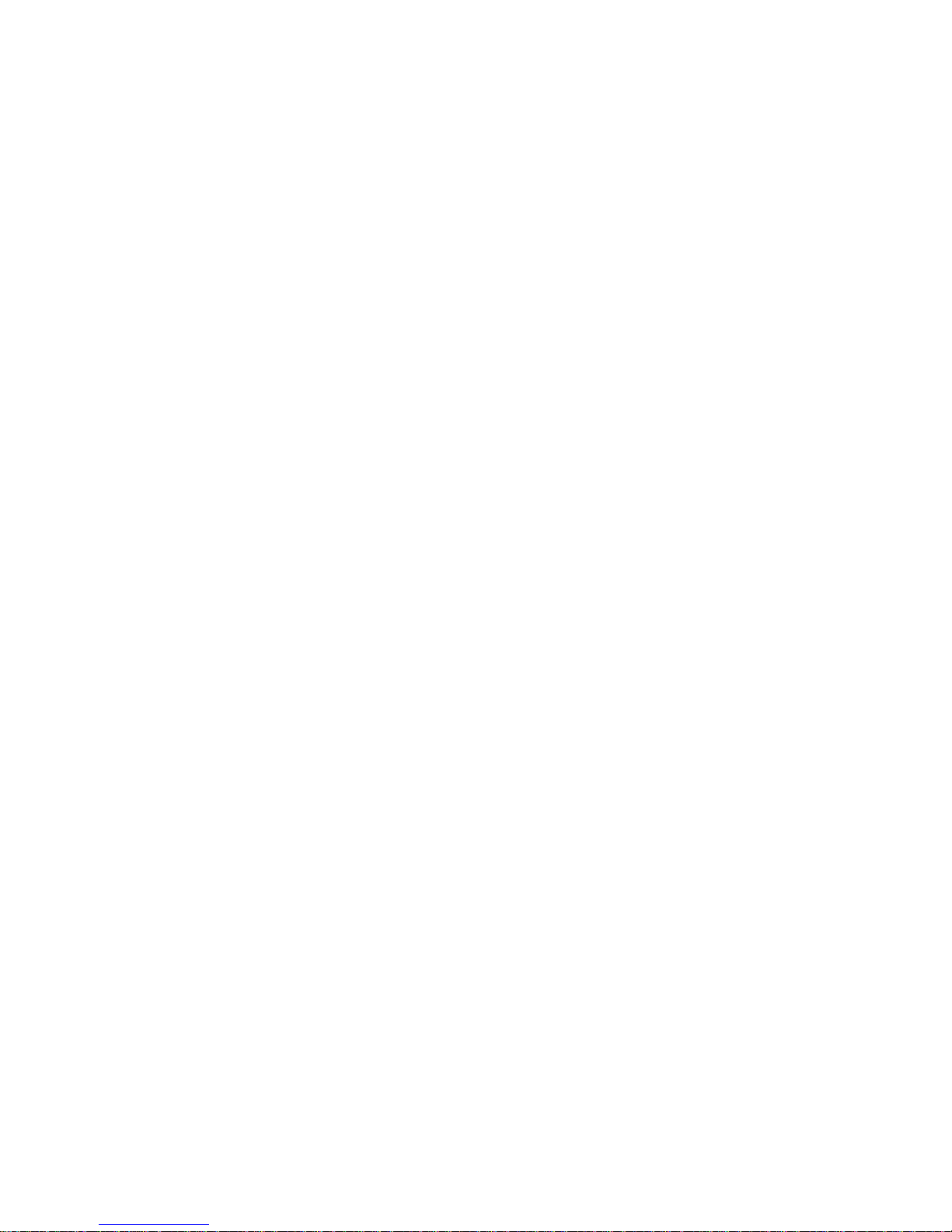
Argos A600
User’s Manual
Page 2
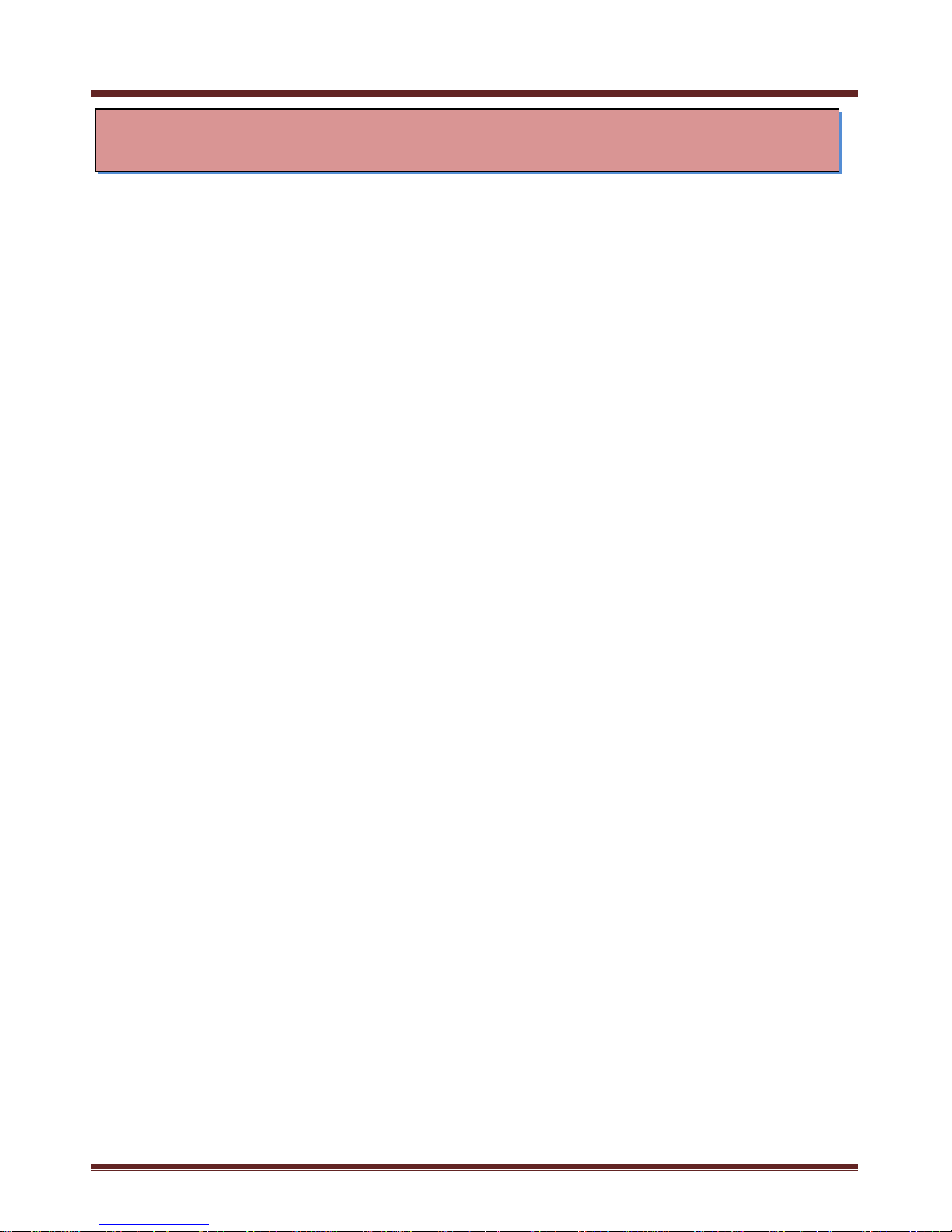
Argos A700 User’s Manual
- 2 -
CONTENTS
◈ !!! Use and Care
Precautions for safety ---------------------------------------- -------- 4
Data error precautions ---------------------------------------------- 5
Precautions about battery ------------------------------------- -------- 5
◈ Components & Name of each part
components ------------------------------------------------------- 6
name of each part -------------------------------------------------- 7
◈ Installation
Cautions before installation-------------------------------------------- 8
Installation sequence------------------------------------------------- 8
◈ Operations of the device
Long time recording-------------------------------------------------- 11
Recording Stop ----------------------------------------------------- 11
Forced recording --------------------------------------------------- 11
Sound cancellation -------------------------------------------------- 12
Recording by G-Sensor ---------------------------------------------- 12
Re-charging ---------------------------------------------------- 12
Alarm of low voltage ------------------------------------------ ------- 12
Screen reverse ----------------------------------------------------- 13
Operation of the product ---------------------------------------------- 13
How to eject SD memory card ----------------------------------- ------ 13
◈ Blackbox Player
Installation of the viewer-- -------------------------------------------- 14
How to use -------------------------------------------------------- 20
Function of the viewer ----------------------------------------------- 22
Configuration of volume, sensitivity, time --------------------------------- 23
Storage of configuration values ---------------------------------------- 24
◈ Data management
Explanation of data ------------------------------------------- ------- 25
Upgrade ---------------------------------------------------------- 27
◈ Specification
Specification ------------------------------------------------- ------ 28
◈ Warranty
Warranty ---------------------------------------------------------- 29
Page 3
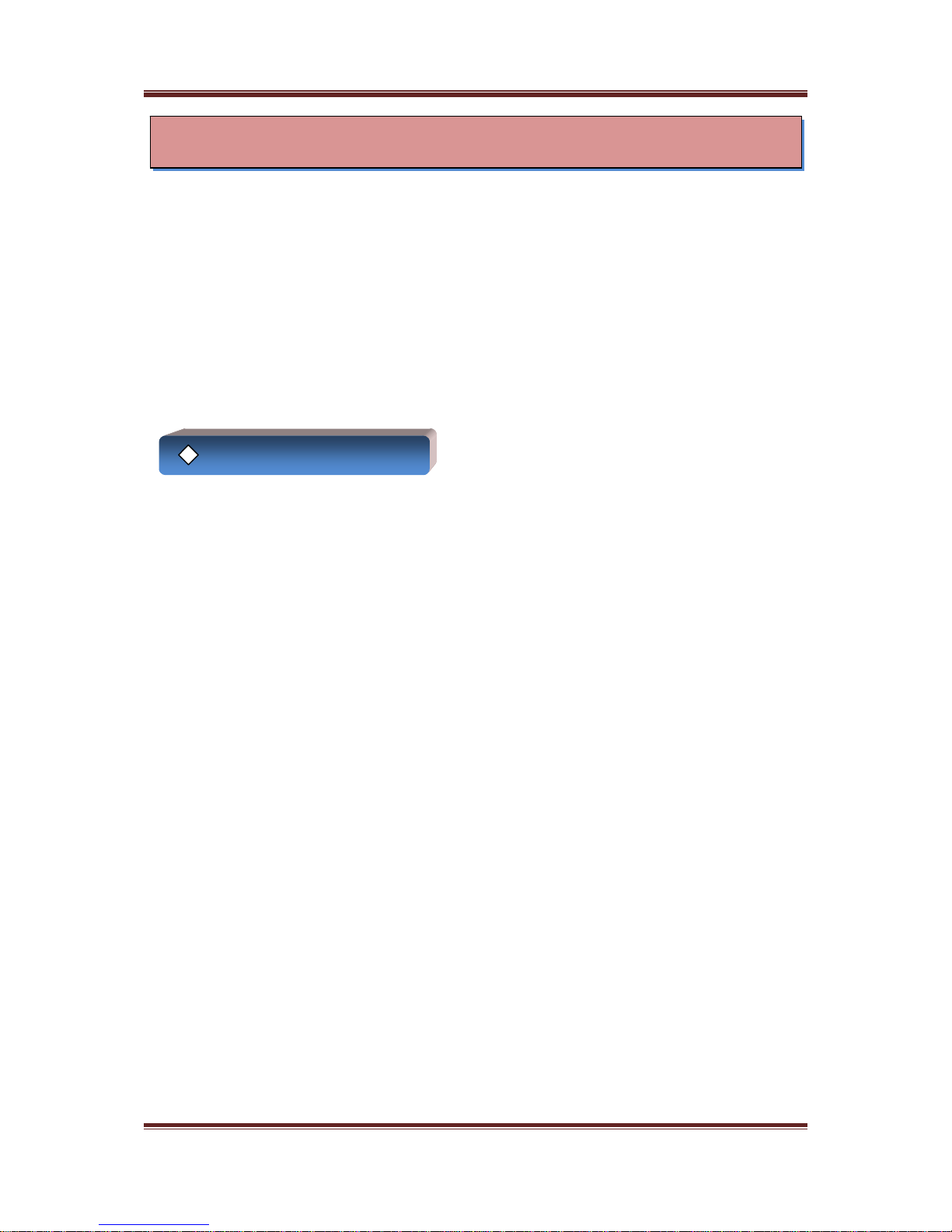
Argos A700 User’s Manual
◈ !!! Use and Care…
Before using the unit for the first time, read the important safety and legal information
guide !!!
Damages due to production malfunction, loss of data, or other damages occurring while using
this production shall not be the responsibility of the manufacturer.
Although the A700 is a unit used for recording & saving images, this unit may not save all
Images in the case of a malfunction
In the case of an accident, the sensor may not recognize the shock when the impact is light
and as a result it may not begin recording automatically
Cautions for Safety
After turn on the engine of vehicle, please turn on the power of the unit
☞ The overvoltage of vehicle at starting an engine can cause damage to the unit
Please install the unit at the place without an airbag and blocking driver’s view
☞ It can be the cause of an accident
Please don’t touch the unit with a wet hand when you plug in or out
☞ It can be the cause of an electric shock
Please don’t expose the unit to water or other liquids
☞ It can be the cause of an electric shock or a fire
Please turn off the power of the unit when you don’t use it and keep it out of the direct rays of
the sun
☞ It can be the cause of a fire or trouble
Please don’t connect the unit to the battery of vehicle directly
☞ It can be the cause of a fire or trouble
Please don’t open the case of it and try to fix it yourself
☞ You can not receive a service from our company
Please don’t expose the unit to chemicals or cleansing liquids
☞ It can be the cause of trouble or damage and deterioration of exterior of the device
Please don’t look at the unit and operate it
☞ It can be the casue of an accident
3
Page 4
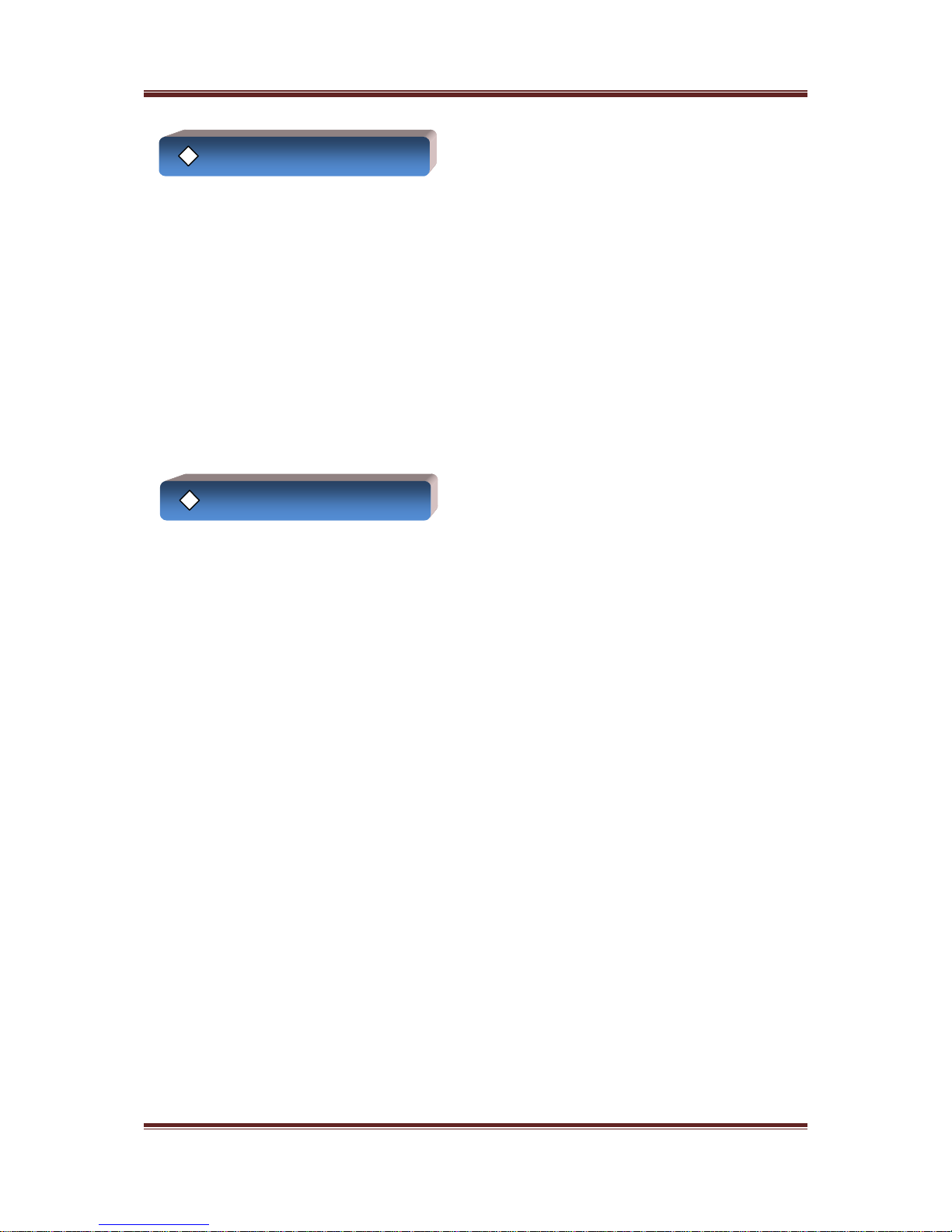
Argos A700 User’s Manual
Cautions for data error
Please be careful about damage of data in the case of the following
- in the case of turning off or unplug the power during recording
- in the case of separating SD Card during recording
- in the case of separating SD Card during backing up the data to PC
- in the case of separating or inserting SD Card in turning on the power
- in the case of long time using of SD Card without format
(Please format SD Card more than two times every one month)
- Lack of battery capacity
- the other abnormal operations
Please be careful not to record a data in the case of power off or damage of the unit from
major accidents
Cautions for battery
Battery of the unit is sub-power supply to record image when the power adapter of vehicle is
unplugged or in the case of power failure
Please use the unit after connecting power adapter to it in normal situation but otherwise
please turn off the power of the unit
Battery is not main power, so our company has no responsibility for any problem (Data loss
etc) in the case of using it without main power
1. Do not expose it to a direct ray of the sun for a long time
In summer, please keep it out of a direct ray of the sun, when the unit is exposed to direct
ray of the sun for a long time it can be dangerous as heating or swelling. So when you use
it, avoid sunshine as possible and when you don’t use it, don’t expose it directly to the sun
2. If you touch the inner liquid of battery, wash your skin by water immediately
If you’ve got it in your eye, don’t rub your eye and wash your eye by water immediately and
then you must go to see a doctor
3. Battery is consumption goods. If you use it as repeating charging and discharging,
playtime can be reduced (the term of guarantee is 6 months)
If you use it more than 6 months, you must be charge for service
(Life time of battery can be different by usage environment or temperature )
4
Page 5
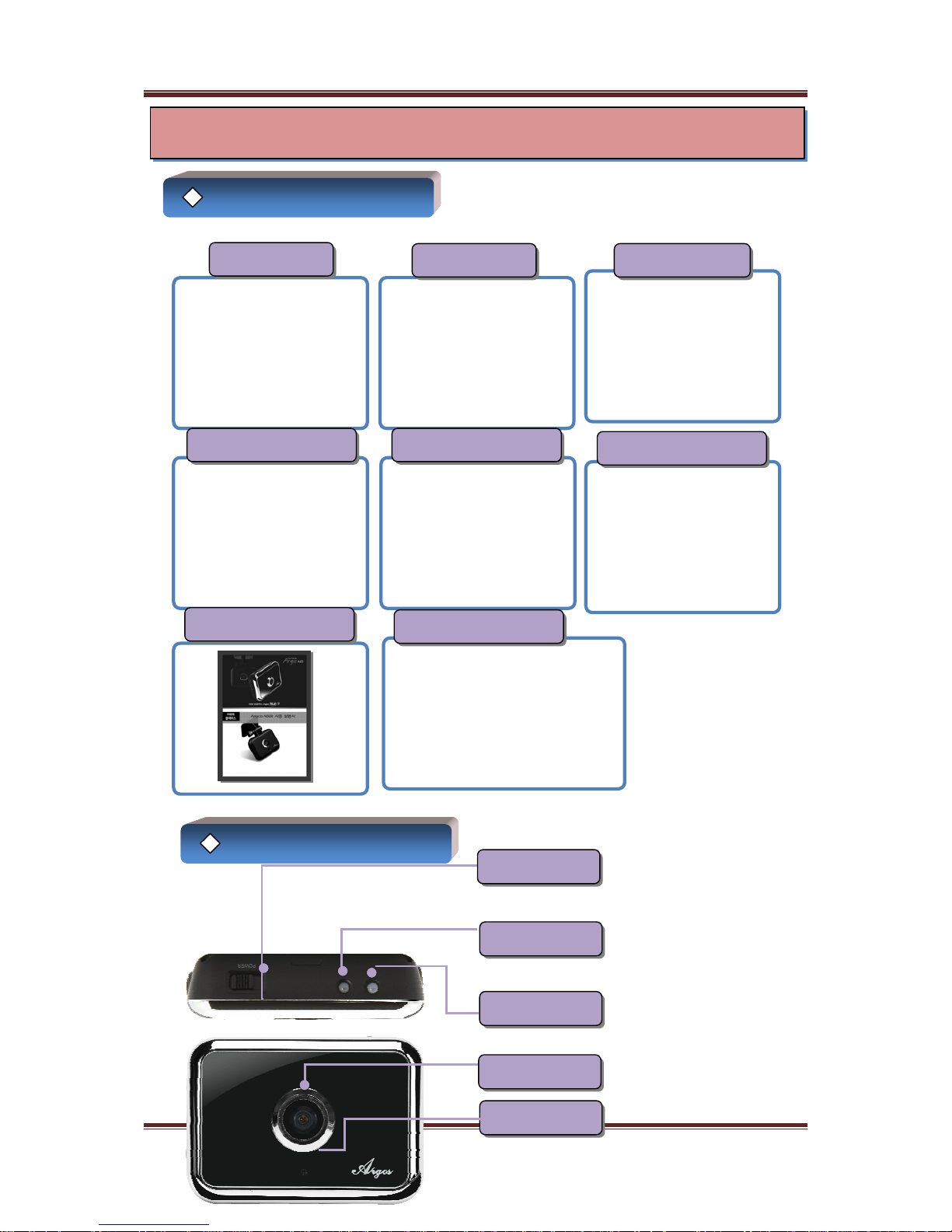
Argos A700 User’s Manual
Components
전원케이블 홀더
SD Card Reader Vehicle Adapter
Manual
Video Cable(Extra)
A700 Body
Cradle SD Memory
When you turn on the power
Recordin
g
will be started
automatically after system boot
up
(Rec LED flashes green) When the unit start up continuous
recordin
g
Orange lights up and red
lights up when impact
(※ If you don’t insert SD card, red
flash and ring buzzer)
LED lights up orange while charging
and goes to green when charged
Name of each part
Power S/W
Recording LED
Charging LED
Please be careful not to get lens
stained with stains and spots
It supports voice recording
5
Mic
Camera Lens
◈ Components & Name of each part
Page 6
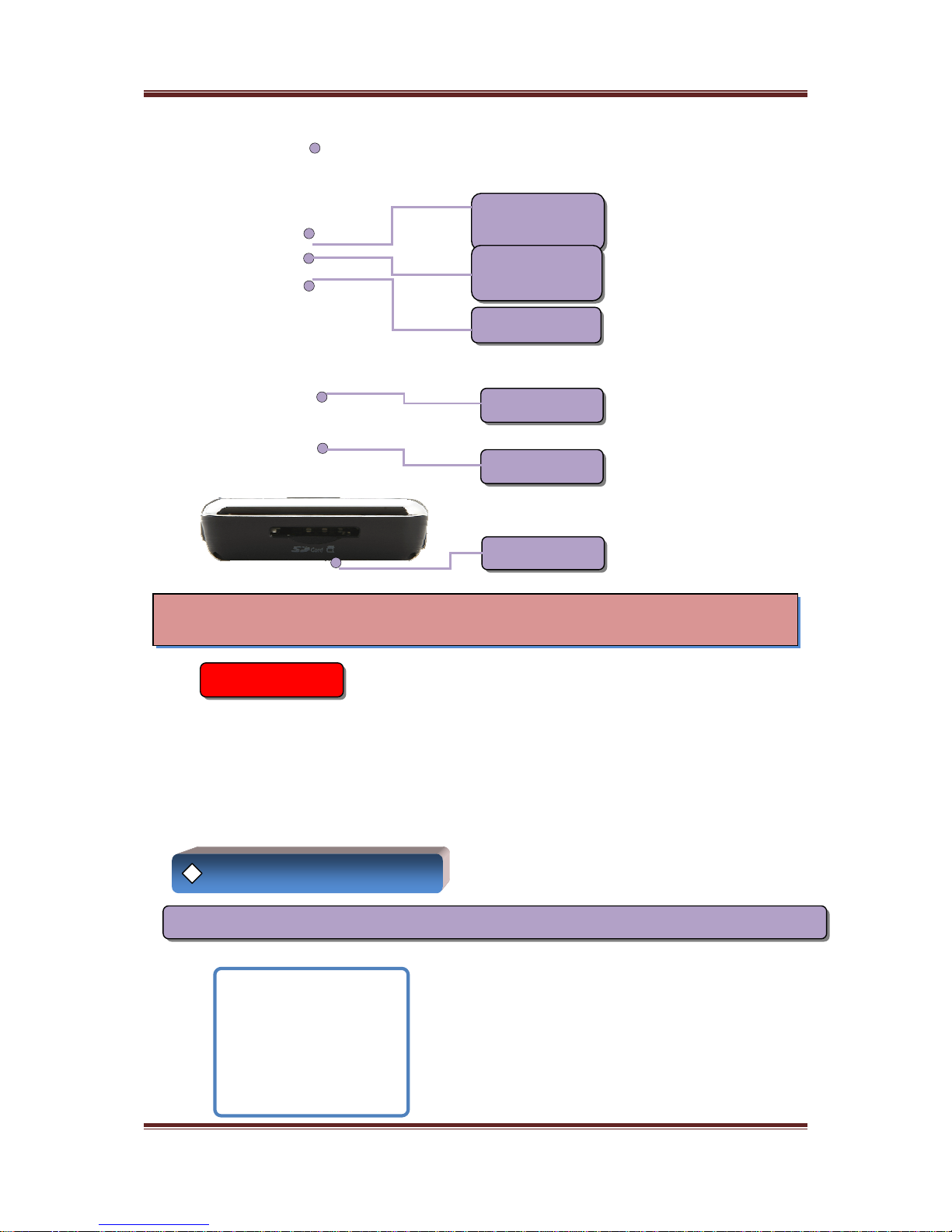
Argos A700 User’s Manual
This button have two functions
- One is long-time recording
- two is forced stop recording
If
y
ou want to record special image
while continuous recording, press
this button so recording image will
be saved in the event folder
If you don’t want to record voice, press
Long time / Stop
this button
If you want to see the real-time
ima
g
e, connect video cable between
this unit and navigation or monitor
Connect this unit with vehicle adapter
of DC 12~24V
Please turn on the
p
ower after
inserting SD memory card
Please check the following before installation for safety
Please install a unit after turning off the engine of vehicle and eject the car key
Please install a unit in a safe and flat ground
Please just connect the power to cigar soket of DC12V~24V
Please use only the power cable of our company
Please be careful of direction of SD memory and insert it rightly
Recording
Forced
Recording
Voice Mute
Video Output
Power Input
SD Card Slot
◈ Installation
Precautions
Installation Sequence
No 1. Before installation A700 to cradle, insert SD memory to A700 as follows
6
Page 7
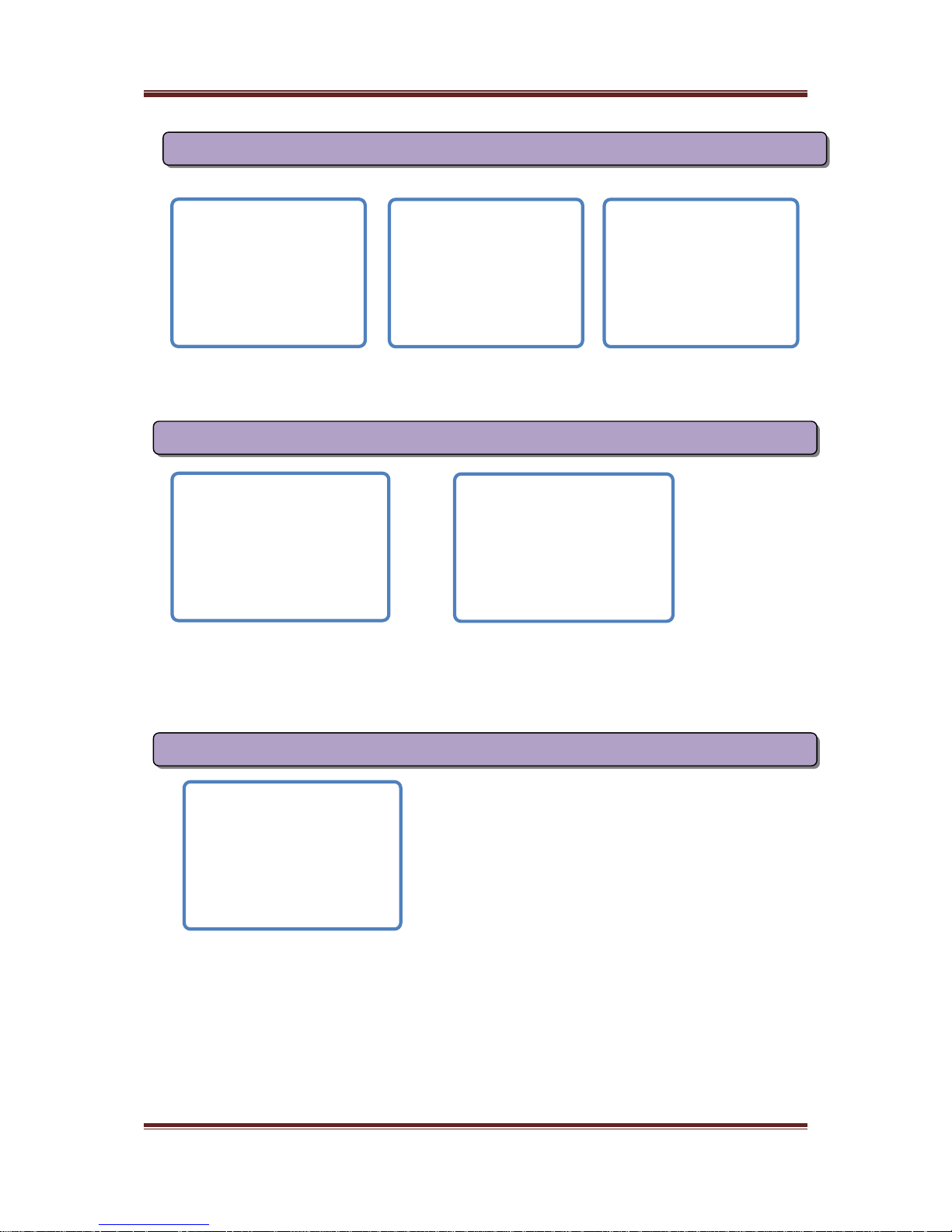
Argos A700 User’s Manual
please push the bottom first and then the upper
No 2. Install A700 to cradle
If you want to separate A700 from cradle, do it in reverse order
Please eject only SD memory from A700 to check the data or to back up the data
Please fix the place not to disturb driver’s view
If you want to fix it on car glass, please fix it after removing stains and sopts
We’d like to recommend you fix it on the rear center of rearview mirror
No 3. Fix the place after removing the skin of 3M tape
No 4. Fasten the screw to fix it after adjusting the angle of camera
Please check it in front of car whether the angle of camera is adjusted properly
If you connect it to navigation or monitor, you can check it easly in the car
We’d like to recommend you adjust the angle to see the end of hood of car
7
Page 8

Argos A700 User’s Manual
No 5. Connect a vehicle cable to the power input of a device
Start an engine of car
Turn on the power of A700
When you start the engine of car, charging LED of A700 lights up red
When you turn on the power, recording LED of A700 lights up green and goes to orange and
continuous recording will be started
Note)
You have to turn on the power of A700 to operate A700 normally
Although you start the engine of car, if the power of A700 is turned off,
recording wil be not started (in this case, only battery is charged)
When you turn on the power, recording LED of A700 flashes green during a few seconds
Explanation of function
◈ Operation of the device
(this is the condition booting up the system) and goes to orange with buzzer sound (beep)
and continuous recording is starting
If SD memory card is not inserted in the unit, recording LED flashes red with buzzer sound
(beep,beep,beep,…) every 1 second continuously
Please insert SD memory card into the unit before turning on the power of A700
8
Page 9

Argos A700 User’s Manual
This function is to save data for hours by using limited SD memory
Long-time recording
- Press the upper button one, so frame rate is converted to low frame rate
(1~2frame) and images is saved every 30 seconds continuously
- In this case, recording LED lights up orange and red in order and buzzer
sound of mode conversion ring two times every 1 seconds
- If you want to stop this function, press this button one time again
A700 is a product for regular recording
Stop recording
If you want to stop recording or eject SD card from A700, use this function
Please eject SD memory card after stopping recording and turning off the power of
A700
Please note last images will be not saved in the unit if you don’t use “Stop recording”
button (Refer to “ how to eject SD memory card”)
- Press the upper button longer(2sec) while recording, recording will be
stopped after buzzer sound (beep ~) ring one time long
- In this case, recording LED lights up green
- If you want to start up recording, press the upper button one more time
again, so buzzer sound(beep ~) ring one more time long and recording
LED lights up orange
☞ Although this unit is under stop recording, impact Recording will be
started automatically when impact ( in this case, after impact recording,
this unit will remain in stop recording condition)
If you want to save special images while continuous recording, use this function
Forced Recording
- Press the middle button one time, buzzer sound(beep, beep) ring
two times and forced recording is starting and Rec LED lights up red
- Forced recording mode return to the continuous recording when finished
- This function is similar to impact recording and special image recorded
will be saved in the event folder of SD card
If you don’t want to record your voice and eliminate buzzer sounds, use this function
Sound Cancellation
- Press the low button, recording is processed normally in the condition
cancelled voice recording function and buzzer sound
- If you want to cancel this function, press it again so buzzer sound ring
one time (beep) and return to original condition
9
Page 10

Argos A700 User’s Manual
When an impact by an accident is occurred while driving, G-Sensor sense an impact
and will be started impact recording
It will be recorded an impact image of before and after 15 seconds by that point
Buzzer sound ring three times (beep,beep,beep) and Rec LED lights up red
Charging battery is built in A700
Re-charging
Although the engine of car turn off, if you turn off the power of A700, recording will be
processed more than 2 hours continuously
When you disconnect vehicle power from the unit, buzzer sound ring two times (beep,
beep) and charing LED will be turned off
When you connect vehicle power into the unit again, buzzer sound ring two times(beep,
beep) and battery will be recharged automatically
In this case, charging LED lights up red and goes to green when completed
If vehicle power is disconnected or the engine of car is stopped, A700 will process the
Alarm of low voltage
recording by built-in battery continuously
If built-in battery is discharged, A700 sense it and will stop recording automatically
In this case, buzzer sound ring four times (beep,beep,beep,beep) to let you know the
electric discharge of battery and recording LED lights up green
If vehicle power is connected and power of A700 turn on again, A700 will be recharged
and also recording will be started again.
Recording LED will be changed green to orange
A700 have the function of screen reverse regardless of lens orientation
Screen Reverse
Note)
Please turn on the power of A700 again to apply this function normally
8. At this time recording is starting automatically
9. All function of the product is working normally
beep sound (beep)
1. Please check switching off the engine and turning off the power of A700, first
2. Please check inserting SD memory card into A700
3. Please check connecting vehicle power to A700
4. Please switch on the engine of car
5. Please turn on the power of A700
6. Charge LED lights up red
7. Recording LED lights up green during a few seconds and goes to orang with
Operation of the product
10
Recording by G-Sensor
Page 11

Argos A700 User’s Manual
normally
2. Please turn off the power of A700
3. Please switch off the engine
4. Please check the condition all LED is turned off
5. Please press SD memory card and it will be popped out
Note) Please take care to eject SD memory card by forced because this is the reason of
a device trouble
◈ Blackbox Player
Exclusive Viewer
The image recorded from our unit can be played without converting file format
in any player (exclusive viewer, Window media player or apple QuicTime player… etc)
Please use exclusive viewer of A700 to analyze the reason of an accident image and to
modify configuration values
Installation of the viewer
Please copy this file “ ” included in SD memory card
to user’s PC and then double click this file “ ”
(Please use SD card reader if user’s PC don’t have SD card slot)
Please click “Next”
11
1. Please press the stop recording button to stop recording and save an image
How to eject SD memory card
Page 12

Argos A700 User’s Manual
Please click “Next” after select
Please click “Next”
Please click “Next”
Please click “Next” after select the folder to install a blackbox player
12
Page 13

Argos A700 User’s Manual
Please click “Next”
All procedure of installation will be processed automatically and then Please click
“Finish
How to use this program
Please click the icon of blackbox player or
to start the following program
13
Page 14

Argos A700 User’s Manual
File list will be opened on the right pane
If you click one of files to check, image recorded will be displayed on the view
Pane
14
After connect SD memory card to PC, click this button
and then select
“BLACK_EVENT” or “BLACK_REC” folder to check images recorded
Please select one of the folders to check the image and then click “confirm”
Page 15

Argos A700 User’s Manual
NO. Icon Function NO. Icon Function
①
Hide the window
⑨
Open the file
②
Close the window
⑩
Fast reverse play
③
View Pane
⑪
Fast play
④
File list
⑫
Stop
⑤
Replay
⑬
Play
Pause
⑥
G-Sensor graph
⑭
Play Section
⑦
G-Value(X,Y,Z)
⑮
Configuration button
⑧
Volume Control Print(TBD)
If you press “Configuration button”, the following window will be popped out
Configuration of Volume, sensitivity, time
So you can modify configuration values and time values voluntarily
15
Function of the viewer
⑤
⑨
⑩
⑪ ⑫ ⑬ ⑮
⑧
⑦
⑥
④
③
② ①
⑭
Page 16

Argos A700 User’s Manual
<Volume Control>
Volume can be modified by user
<G-Sensor sensitivity Control>
Sensitivity of G-Sensor received from the outside can be modified by user
☞ Please control the sensitivity of G-Sensor according to user’s driving habit or
status of user’s car
If the sensitivity of G-Sensor is high, event recording will be caused frequently
by slight impact
If the sensitivity of G-Sensor is low, a device can not sense the impact so event
recording will do not work normally
<Time Control>
Please modify time values after checking “ Time Control ” box certainly
☞ Please check “Time setting box” certainly
Please insert SD card into the body on time to modify
Please turn on the power of A700 to apply the value
16
Page 17

Argos A700 User’s Manual
Please “ Select Folder “ after modifying Volume, sensitivity, time values and then select
“Setting” folder in the SD memory card as like left window and click “OK” to store the
values
Please click “OK” again
If configuration values is stored in the SD memory card normally, you can check the
three files in the “Setting” folder
17
Storage of configuration values
Page 18

Argos A700 User’s Manual
(☞ The format type of SD memory card is “FAT32”)
- Please always update the Firmware of a product and use it
After inserting SD memory card into A700, turn on the power of it
Explanation of data
The following folders will be created in the SD memory card automatically.
This folder is to store events recorded by G-Sensor or forced recording
BLACK_EVENT
<< EVS_”date”>> : This is the file recorded by G-Sensor
<< EVK_”date”>> : This is the file recorded by forced recording
This folder is to store data recorded by regular recording
BLACK_REC
A700 is starting recording automatically when the power of A700 is turned on
<< REC_”date”>> : This is the file recorded by regular recording
This folder is to store values created by exclusive viewer
SETTING
<<Setsensitivity.dat>> : This is the G-Sensor value
<<Setsound.dat>> : This is the volume value
<<Settime.dat>> : This is the time value
(If the power of A700 is turned on, this file will be disappeared.)
18
◈ Data management
This is method for using product and to protecting data safely
- Please store an important data to user’s PC separately
- Please format SD memory card more than two times every one month
Page 19

Argos A700 User’s Manual
UPGRADE
Please upgrade to new firmware file for functional improvement hereafter
Upgrade file is stored in the “UPDATE” folder
Upgrade
1. Please download the upgrade file from our company’s homepage
2. Please copy Firmware file“JADE_NEOS_CODE_SPI.bin”
3. Please store it in the “UPDATE” folder of SD memory card
4. Please insert SD memory card stored the file into A700 and turn on the power of
A700, so new firmware will be upgraded automatically
Recording LED lights up red while upgrading and then A700 will be rebooted.
Copy an upgrade file in the
“UPDATE
19
Page 20

Argos A700 User’s Manual
General Spec. Remarks
Regular or G-Sensor recording G-sensor, buzzer
Recording Method
Special event recording
After sensing impact, 15sec
recording in both before and
after
Player
Exclusive Player or General
Player (Window media player or
apple QuicTime player.. etc)
Support all player for MP4
Recording mode Auto or Manual
Battery
Charging Lituium Battery (builtin)
Storage SD Card Max. 16G
Camera C-MOS, 120˚
Video Out Support
Image compression MPEG4
Resolution 640 X 480
Recording Rate Max. 30Frame/sec. Support 1~2Frame/30Frame
Time Stamp Support Indicate recording time
Power DC 12V ~24V
Size 68(L) * 48(W) * 19(T) mm A700 Body
Temperature 0 degree ~ 60 degree
20
◈ Specification
Page 21

Argos A700 User’s Manual
Our company will repair or exchange the product free of charge.
(but, battery warrant 6 months)
▣ Paid Service
Service charge applies when warranty expires and in the following cases regardless of
the service period.
1. Defects resulting from user’s errors
-. defects caused by careless handling (drop, impact … etc)
-. defects caused by improper working, repairing and remodeling
-. defects caused by using improper power supply
2. Defects resulting from natural disasters such as fire, earthquake, flood… Etc.
Model Name
Serial No.
Purchase date
Year Month Day
Seller
Name of device : Drive Recorder
Model : Argos A700
21
This product is manufactured through strict quality control and inspection process
◈ Warranty
▣ One-Year Warranty
Our company warrant this instrument against defects from any cause except acts of
abusive use, for a period of 1 year from date of purchase. During this warranty period,
