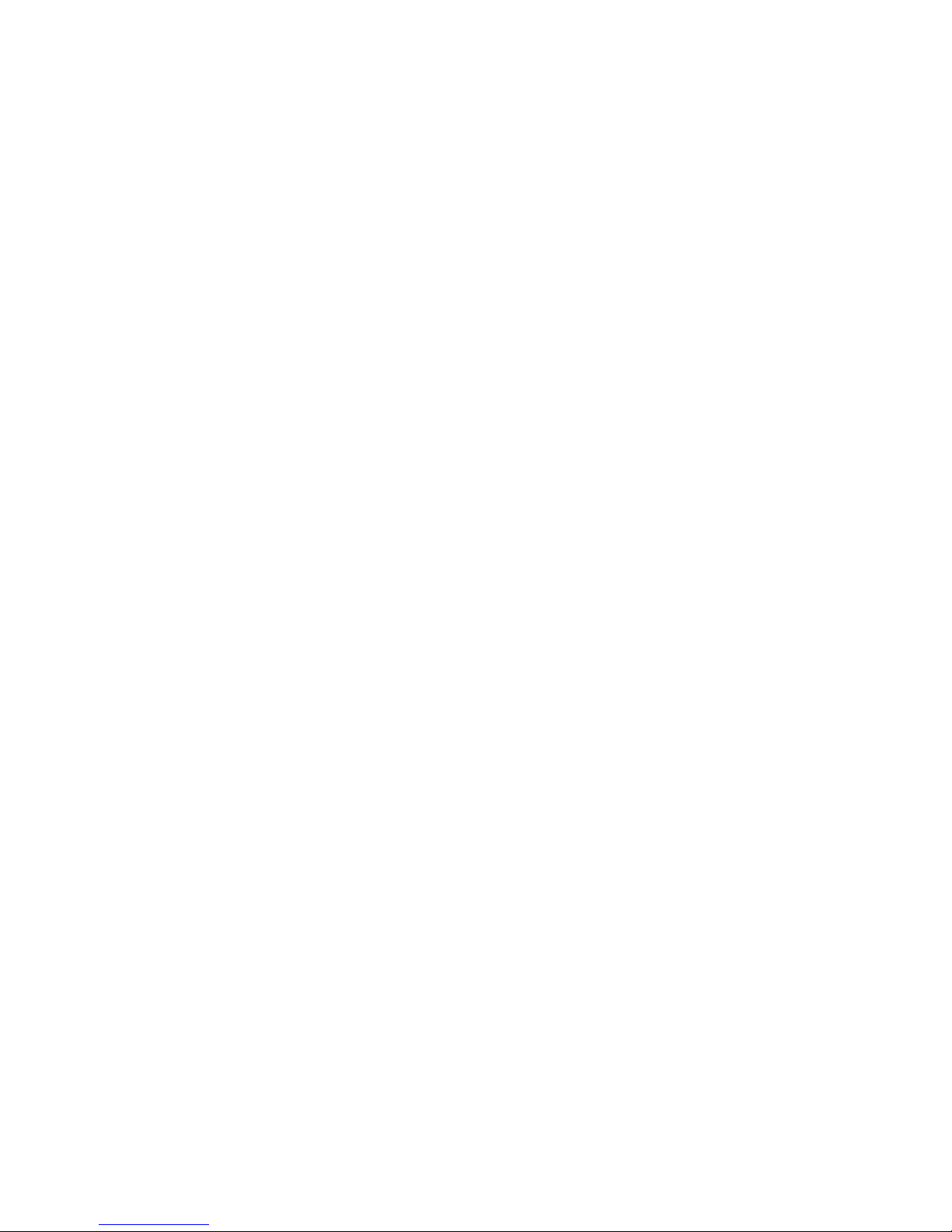
1
S100 User’s Guide

2
Table of Contents
1. INSTALLATION .................................................. 3
A
CCESSORIES INTRODUCES ............................ 3
B
A TTERY CHARGING ......................................... 5
I
NSERT A MEMORY CARD .................................. 6
2. FUNCTIONAL MENU ........................................ 7
F
ILE MANAGEMENT .......................................... 7
S
ENDING AN EMAIL ........................................... 7
D
IALING ............................................................. 8
C
ALCULATOR .................................................... 8
B
ROWSER ......................................................... 8
V
OICE RECORDER ............................................ 9
C
ALENDAR ........................................................ 9
S
ETTINGS ........................................................ 10
C
LOCK ............................................................ 12
R
ADIO .............................................................. 12
C
ONTACTS ...................................................... 13
G
ALLERY ........................................................ 13
C
AMERA .......................................................... 14
M
ESSAGING .................................................... 15
N
OTIFICATION MENU ...................................... 15
D
OWNLOAD CONTENT .................................... 15
M
USIC ............................................................. 16
C
ALL RECORDS .............................................. 16
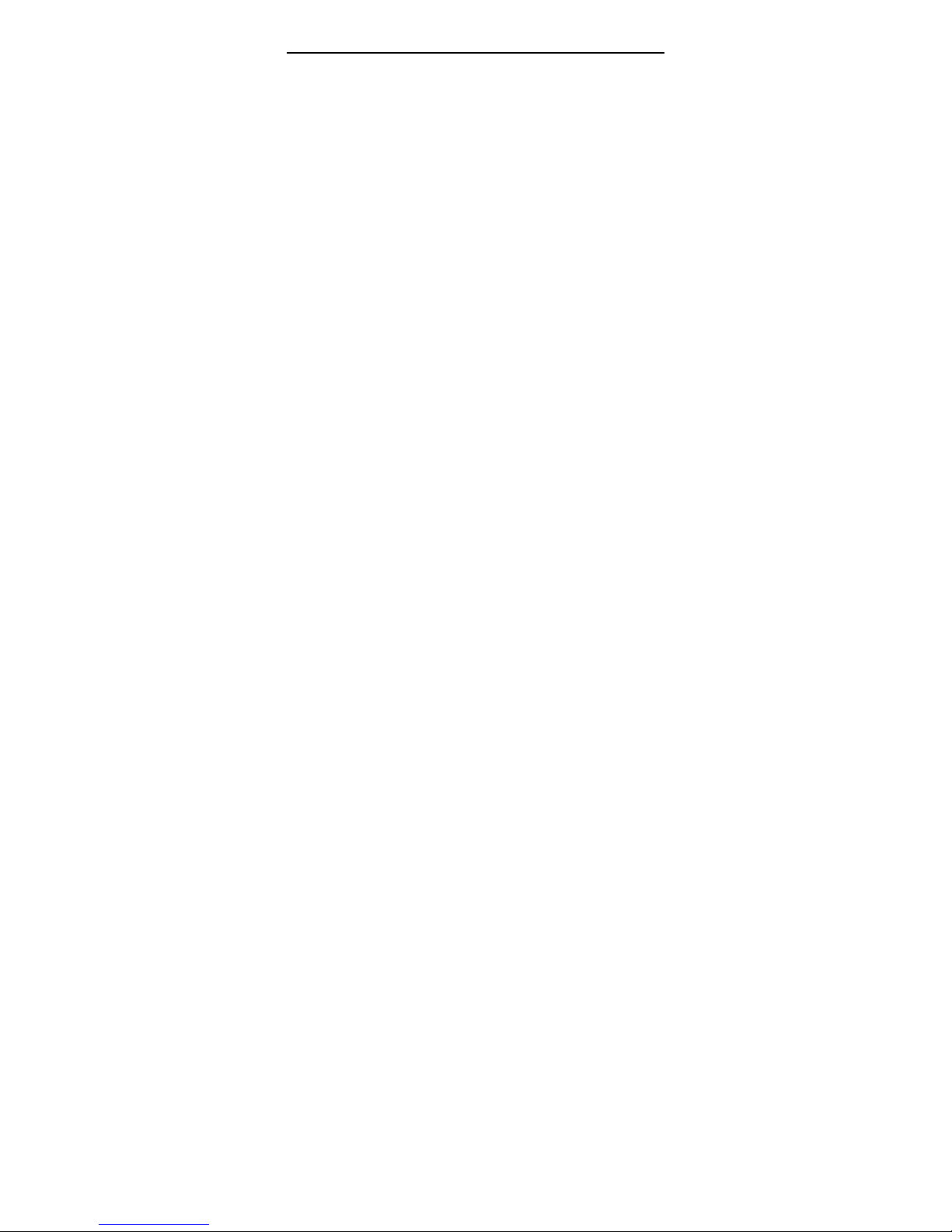
3
WIDGET ........................................................... 16
S
ELECTING WALLPAPER SOURCE ................ 17
3. FAQS AND SOLUTIONS ................................ 17
1. Installation
Accessories introduces
Check whether there is a box products within the
following items:
Mobile phone
Battery
Travel charger
Mobile Phone User Guide
With mobile phones provide goods may be different,
depending upon the area where you can use or service
providers are provided for the software and accessories.
Installing the SIM or USIM card and battery
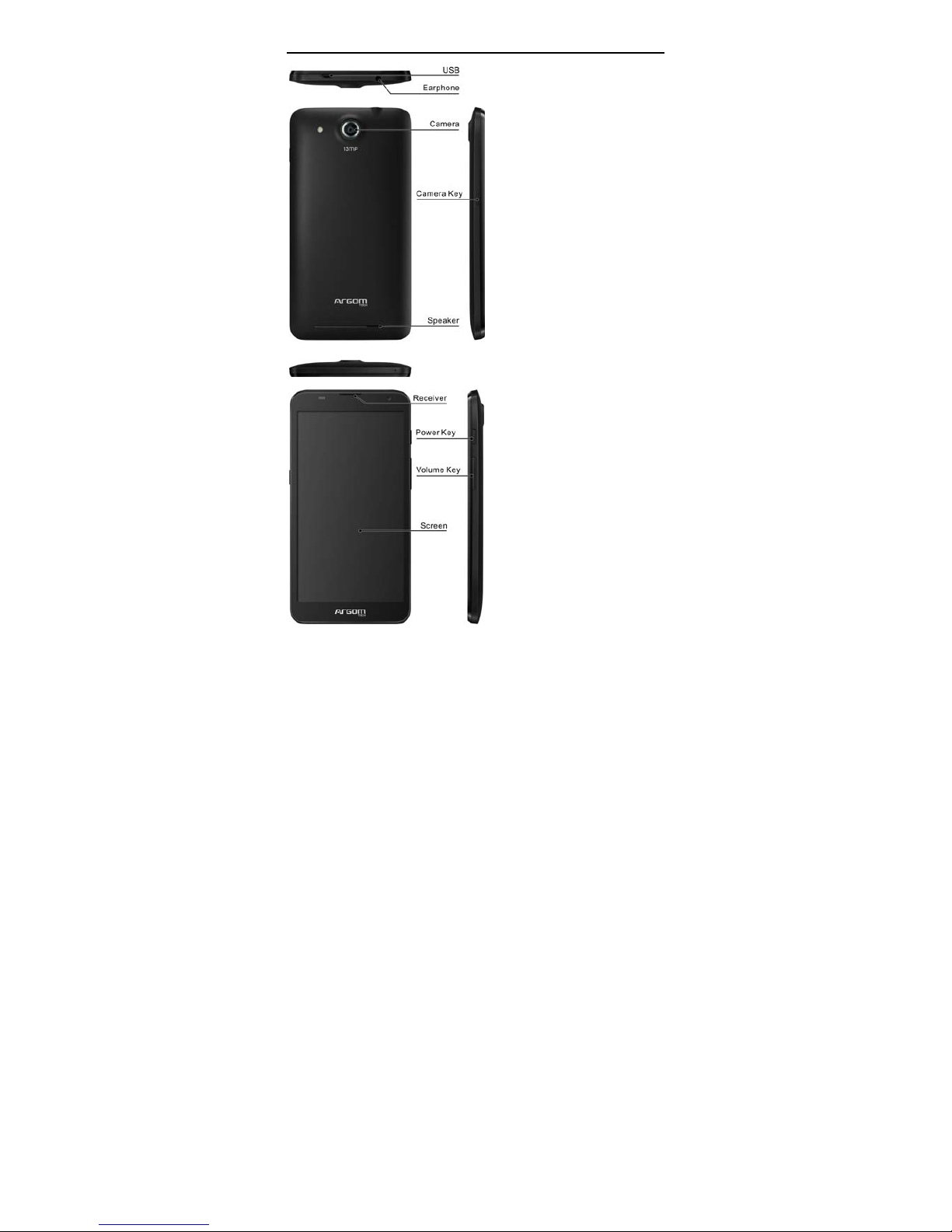
4
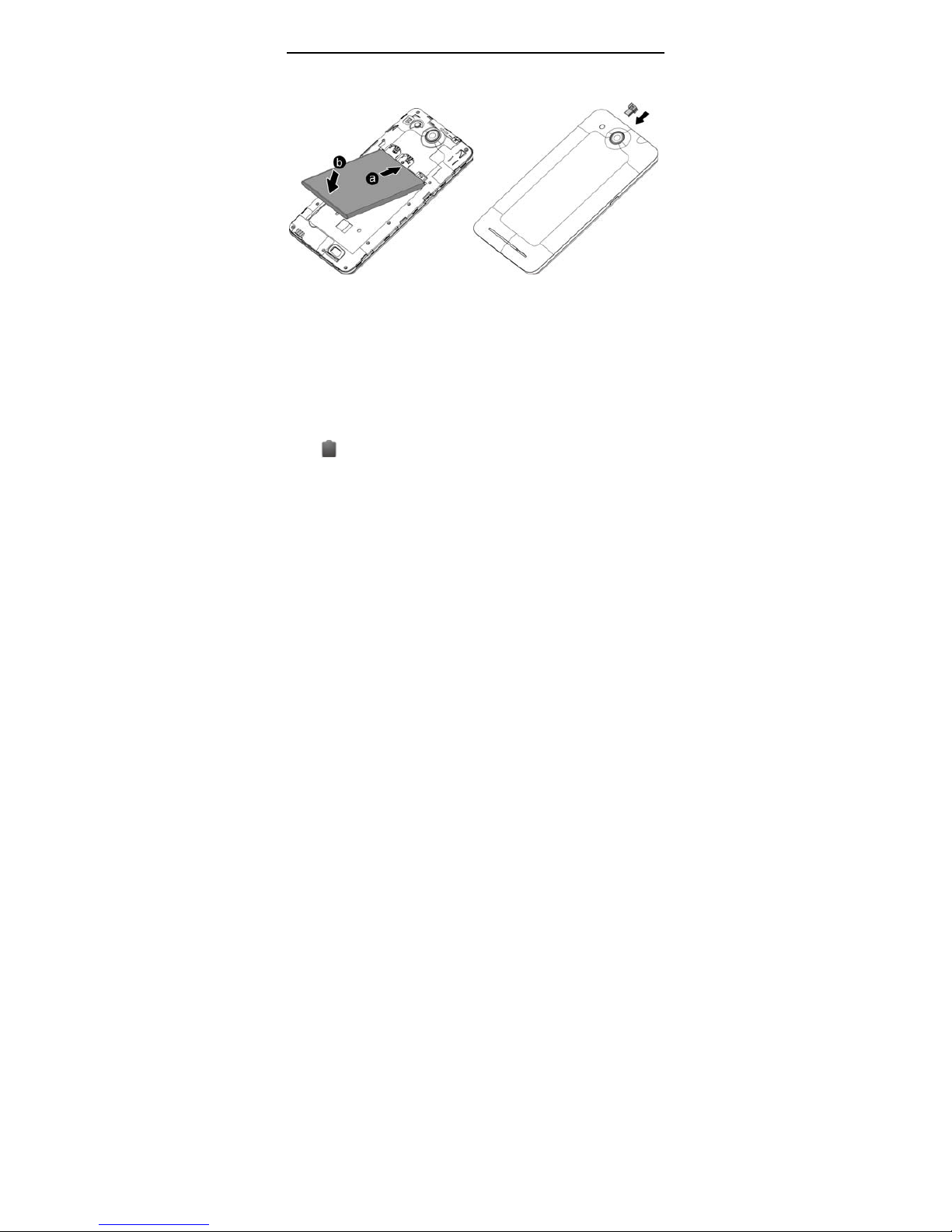
5
Battery charging
Use the phone for the first time, you must charge
the battery.
Only use this mobile phone charger and data cable.
Unauthorized charger or data cable can cause the
battery explosion or damage to your phone.
The battery is low, the phone will issue a warning tone
and display the low battery message. The battery
icon[ ]will appear blank. If the battery is too low, the
phone will automatically shut down. Need to charge the
battery in order to continue to use the phone.
Charging Travel Charger
The travel charger is not connected properly may result
in serious damage to mobile phones. For any damage
caused due to misuse, Do not belong to the
manufacturers repair range.
not only can use the phone and charging, but so this will
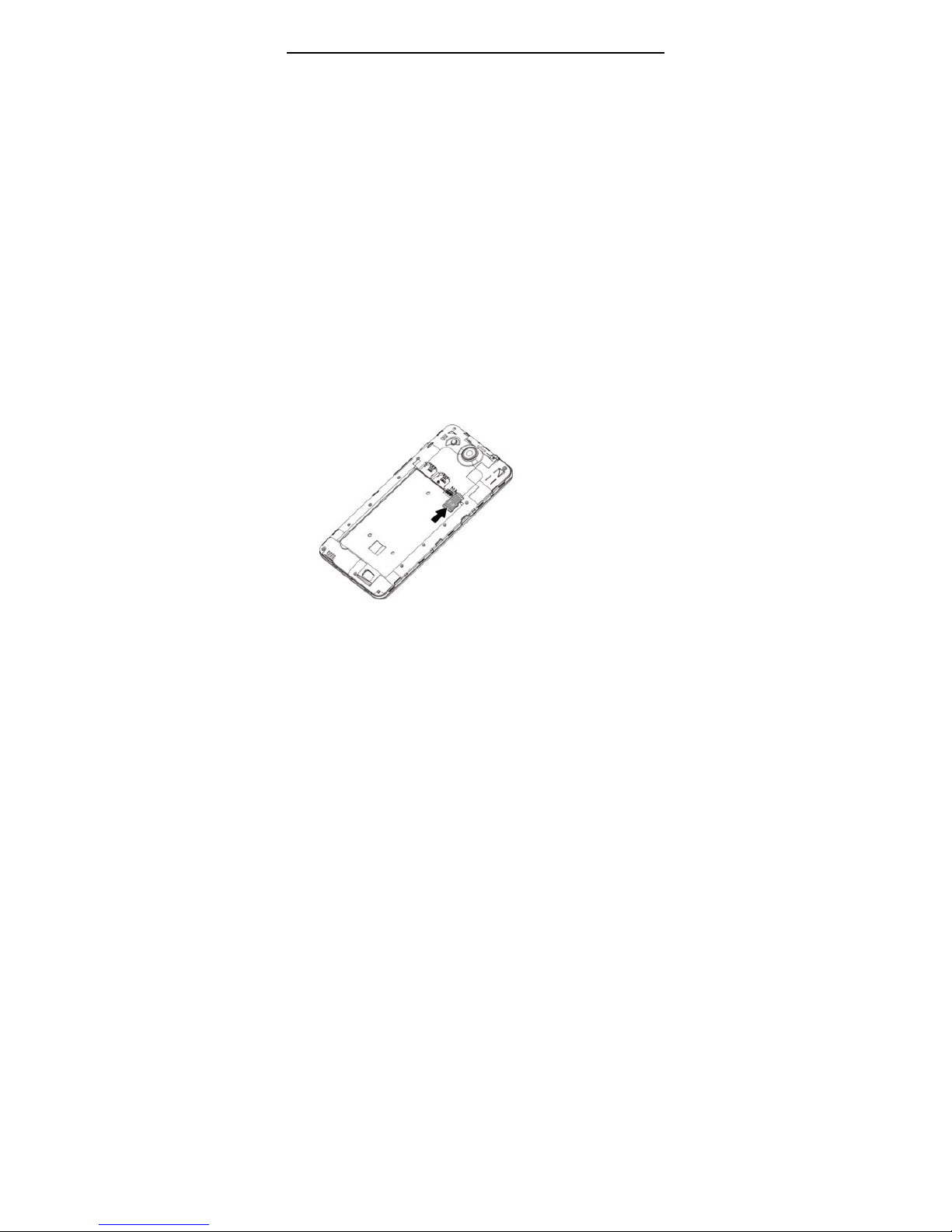
6
extend the battery is fully charged.
When the phone is charging, the touch screen may be
due to unstable power supply failure. At this time,
disconnect the cell phone Travel Charger.
Phone become warm while charging. This is normal,
does not affect the service life or performance of the
phone.
Computer data line charging
Before charging, make sure the computer is turned on.
Reduce battery consumption
If you start in the background, automatic synchronization,
Bluetooth or WIFI function, the battery will be consumed
faster. To save power, turn off unnecessary applications.
Insert a memory card
If you store more multimedia files, you must insert a
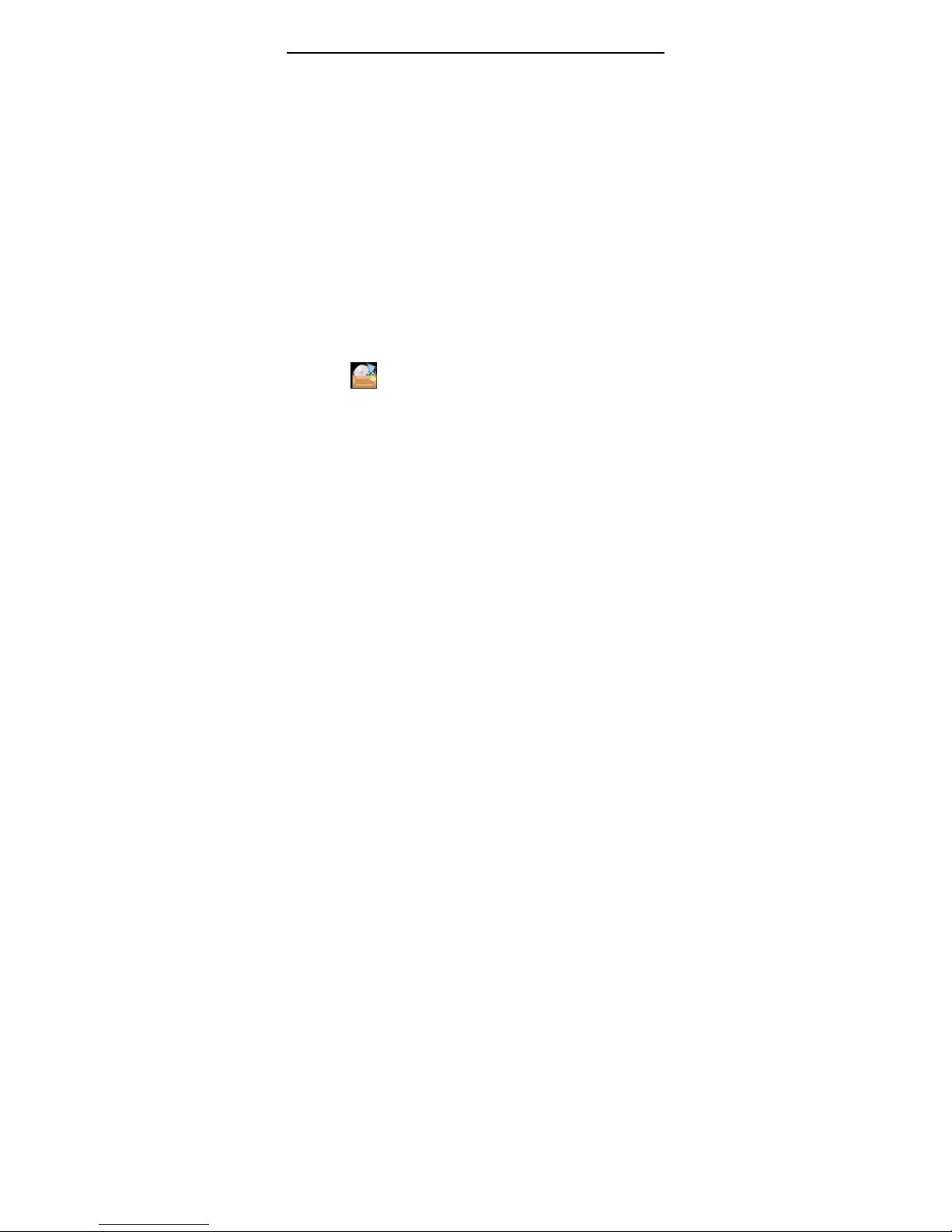
7
memory card. The phone can use a microSD or a
microSDHC memory card capacity up to 32 GB
(depending on manufacturer and type of memory card).
Remove the memory card
Remove the memory card before you uninstall the
memory card for safe remove.
Formatting memory card
Format the memory card on the computer may lead to
memory card and the phone is not compatible. Only on
the phone to format the memory card.
2. Functional Menu
File Management
The file management is composed of SD sdcard
and Phone storage, while Phone storage is the
memory of the phone, SD sdcard is the external SD
card. In the file management, files can be searched
rapid, deleted or edited in each card and new filescan
be created.
Sending an email
You can send an Email to anyone who has an

8
Email address.
Dialing
When dialing, you can have a quick acess to the
call records, contacts and digit dial keyboard (used for
manual dialing) by the menu key on the screen.
Calculator
Your phone provides a calculator.
Browser
The browser allows you to surf on the net and
browse the page just like on the computer. You can
create on the phone a bookmark and synchronize it
with computer. You can have a quick access to your
favorite sites on the main screen.
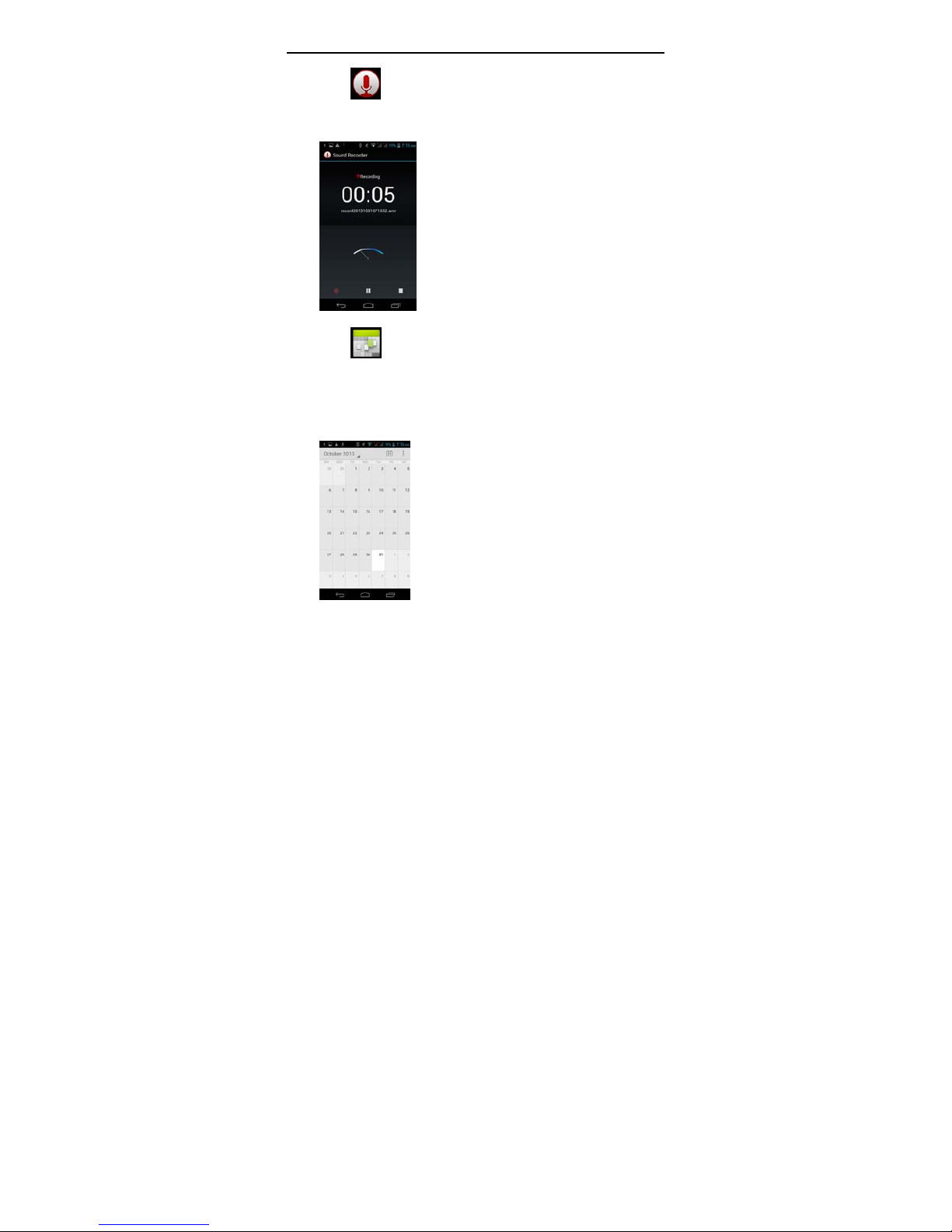
9
Voice Recorder
The recorder could be used to record audio files.
Calendar
Calendar allows you to view your schedules and
events at any time. You may view schedules one by
one or several ones at the same time.

10
Settings
Reach the menu and customize your phone
settings. SIM card management: SIM card can
be managed and made settings.
WLAN: WLAN can be turned on and off and
made some settings.
Bluetooth: Bluetooth can be turned on and
off and settings are made.
The information flow usage: It makes you in full
awareness of the usage of the information.
More: Click more and you will set up flight mode and
VPN and more.
Audio profiles: General, silent, meeting
and outdorr optional. In the meanwhile, customized
setting-up of some scene modes are allowed.
Select a mode and enter the customized setting-up,
operational are vibration, volume, ring tones,
notifications and key beep, etc.
Display: Customized setting-up of the phone
luminance, wallpaper, the screen and screen time-out
and font size is allowed.
Storage: The internal memory of the storage
card and of the phone is shown.
Battery: The usage detail of the batteryis
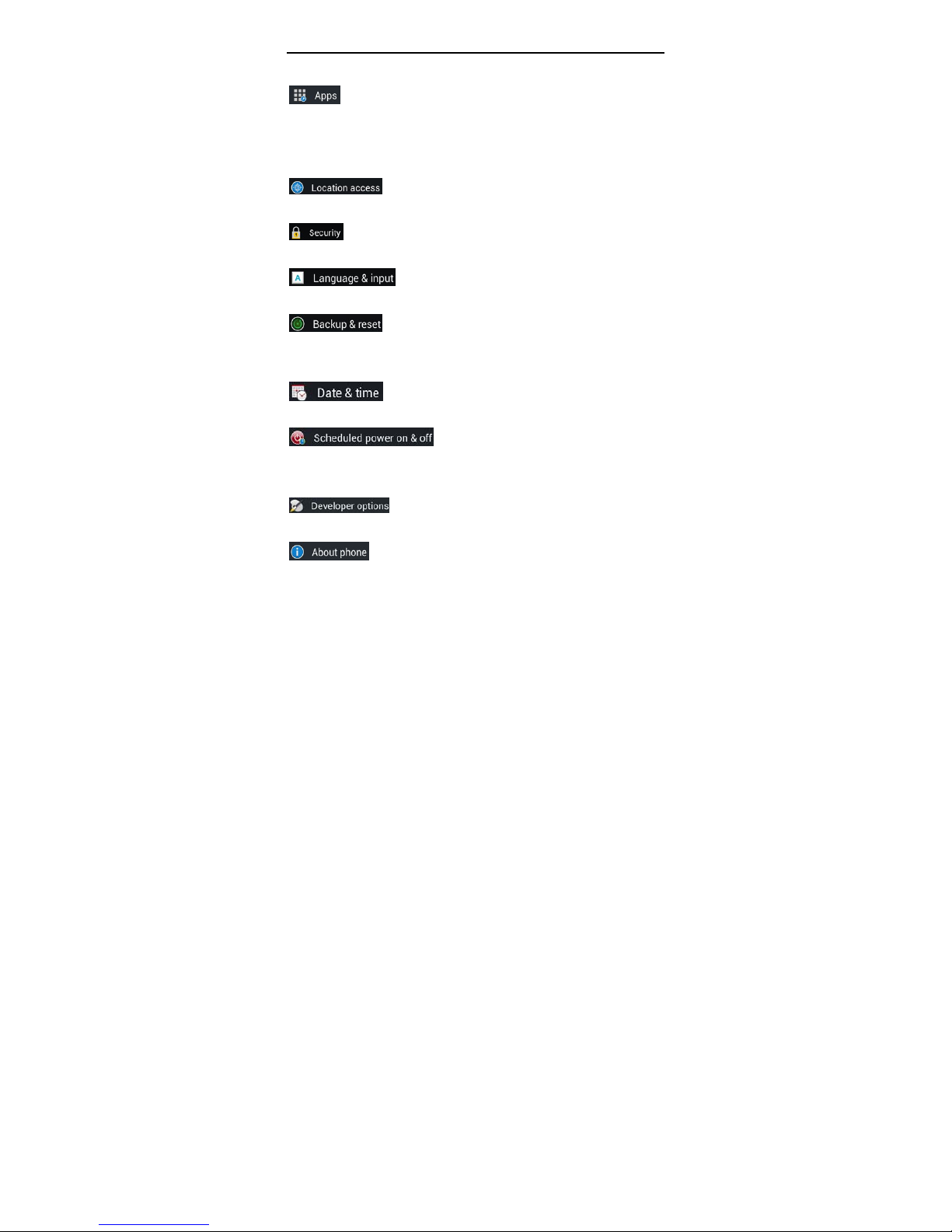
11
shown.
Applications: View manage and delete the
applications on your phone.
Account and synchronization: Set the synchronization
of your phone account with your phone.
Location access: Set the service during
the locating. Activate or deactivate the GPS connection.
Safety: Set unlocking pattern; lock the SIM
card; set the SD card.
Language and keypad: Select a
language and input method.
Backup and reset: Reset DRM and
restore factory settings to clear all personal data on
your phone.
Date and time: Set current time and
date.
Schedule power on/off: set the
time to turn on or off your phone.
Auxiliary function: Some auxiliary functions can be set.
Developers’ options: Set some options
used by developers.
About phone: View the model, service
status, mobile software and hardware information, etc.

12
Clock
Clock
Enter the menu to display the current time.
Alarms
Your phone provides many groups of alarm
clocks. Select one of them to edit and customize alarm
clock.
Radio
Wear your earpieces of radio before searching for
channels.

13
Contacts
The “contacts ” lets you easily call your colleagurs
or friends, or send emails or short messages to them.
You may add contacts directly from your phone, or
synchronize “contacts” with any application on your
computer. You may open “contacts ” directly from the
Main screen, or open it via the “Dialing” application.
Gallery
Gallery is a picture manager that typically exhibits
miniatures, supports the features of “save picture”,
“set pictures as desktop” and “share picture”.

14
Camera
Your phone provides the camera and video
recorder features. Wherever you go, you can take
high-resolution photos and videos. It also supports
advanced camera features such as image stabilization,
face embelishment, panorama shooting, high dynamic
range and zero delay shutter, which can also be
customized.
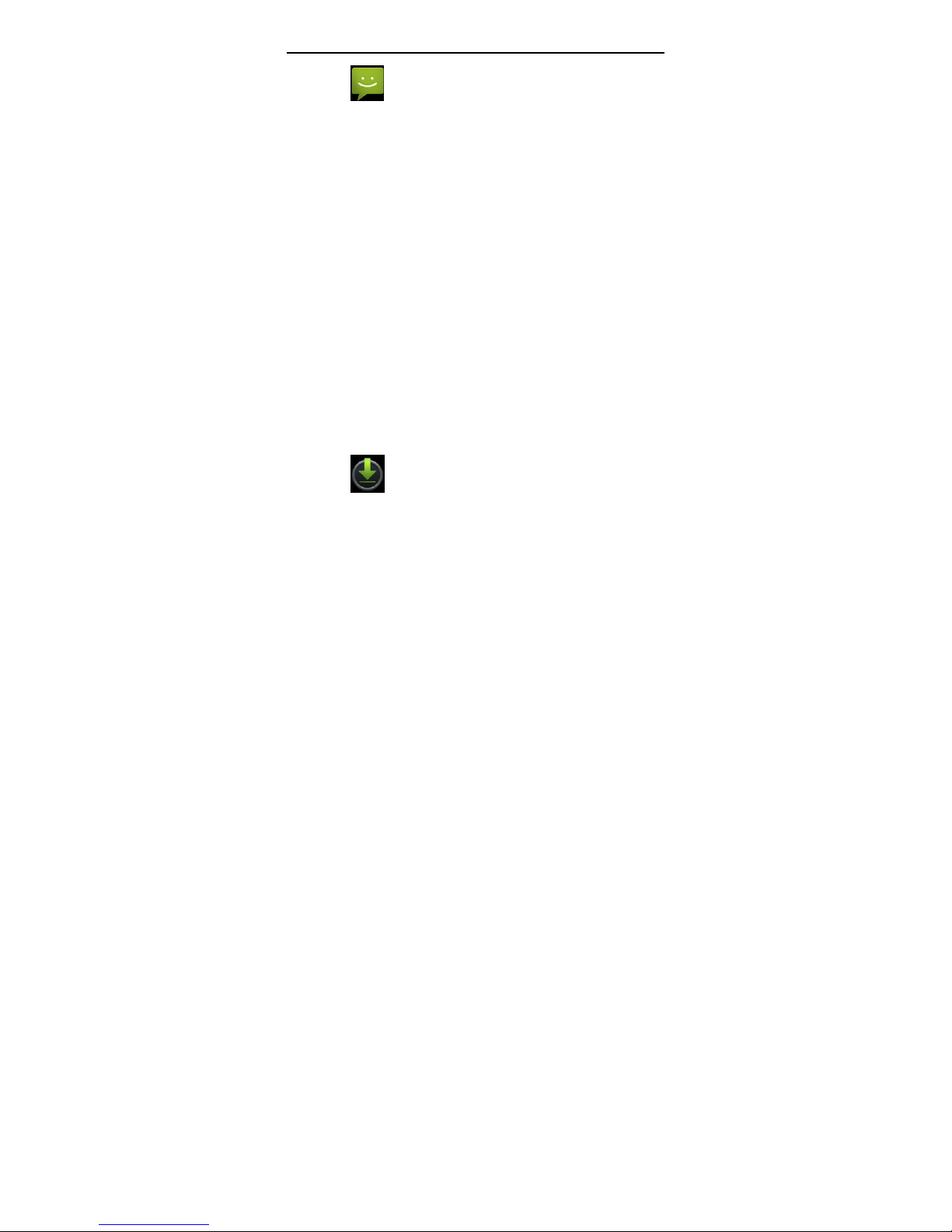
15
Messaging
Messaging lets you send text and multimedia
messages to any contact that has an SMS device. The
multimedia messages include photos, video clips,
contacts information, and voice memos. What’s more,
you can send messages to several contacts at the
same time.
Notification Menu
Slide and pull down menu on the main interface,
you can see the message notice and choose whether
to turn on or off WIFI, Bluetooth, GPS, off-line mode.
In the data connection, the current SIM is available to
make data connection of GPRS. Slide it around you
can see the options of profile for your convenience.
Download Content
You can download through the browser things
and pictures you want and list them in the Download
Content menu.
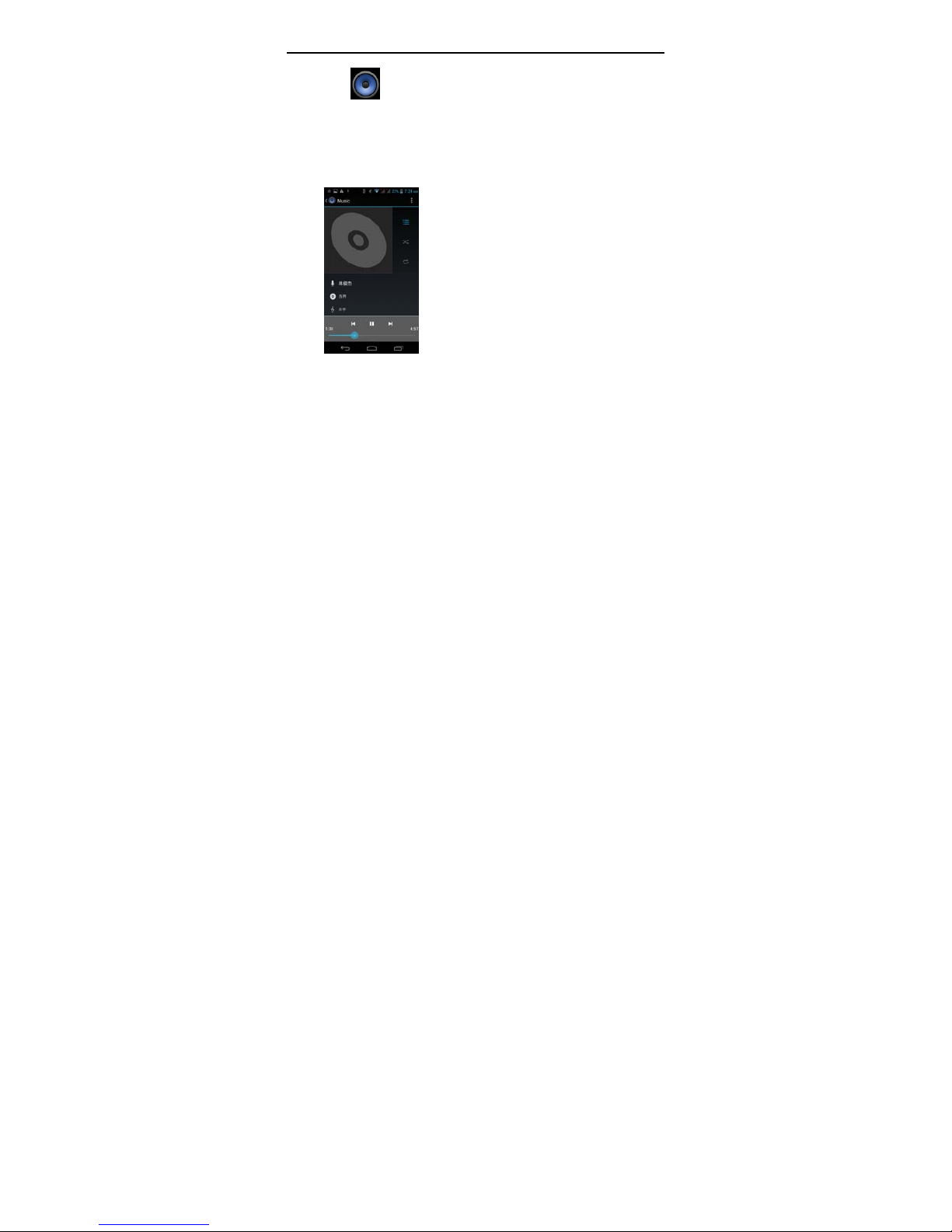
16
Music
Music is used for enjoying the stored audio files.
Select Music, you can see the menus of “ List of
played songs”, “Songs”, “Specialists” and “Artists”
.
Call Records
Come into the call records, you can view missed
calls, reveived calls and outgoing calls. The calling
time is viewed in each record and features such as
calling, sending messages and adding to new contacts
can be set. Deleting call records and seting up speed
dial can be done in the menu.
Widget
The widget is on the right of applications in Main
Menu, holding down this widget, you can drag it
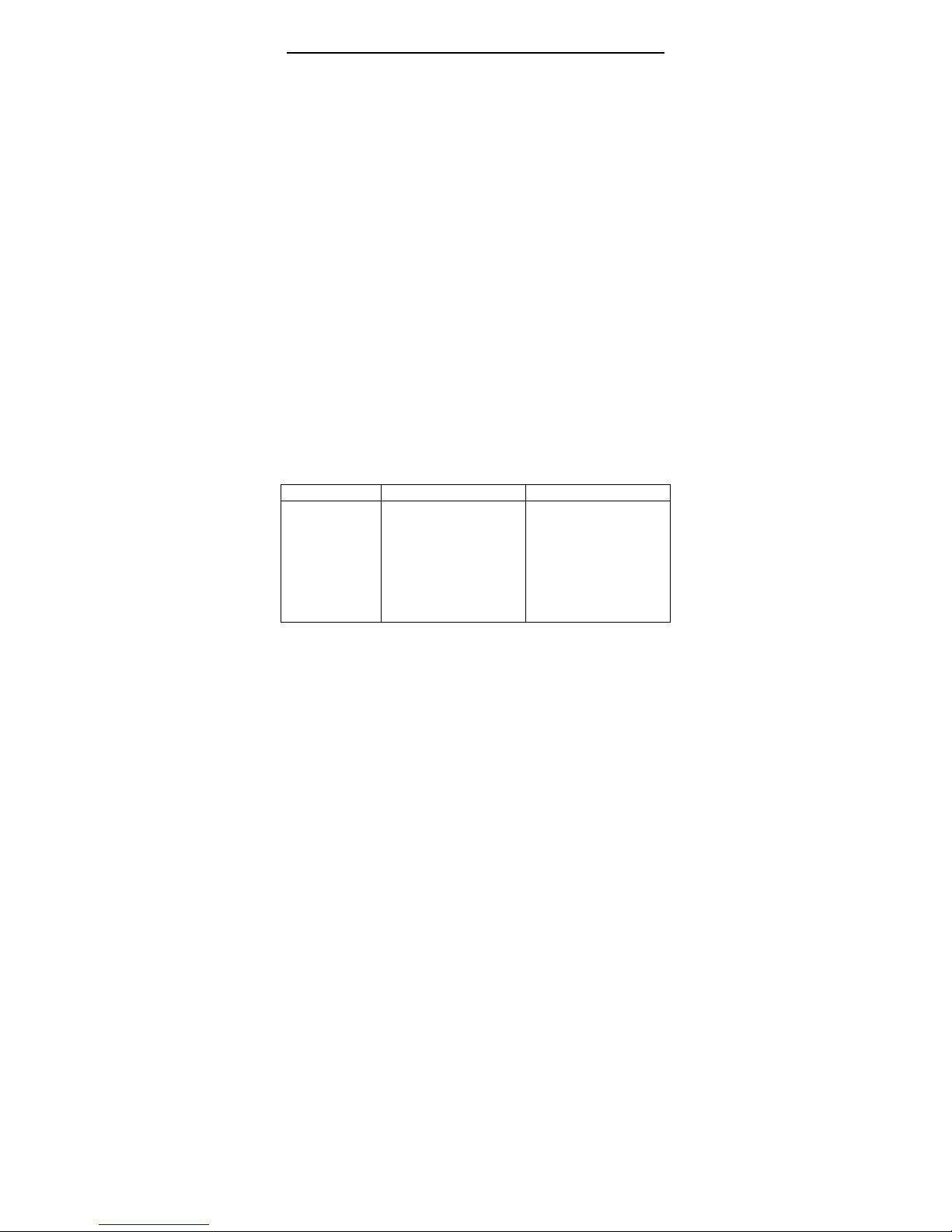
17
anywhere you want in the main screen. It is
convenient for you to enter that procedure.
Selecting Wallpaper Source
Hold down the main screen, the options of
selecting wallpaper source will appear, then you can
set up wallpapers you like.
3. FAQs and Solutions
If you have any questions about the phone,
please find the solutions from the table below.
FAQs Causes Solutions
Poor
reception
When you use your
phone at poor
reception areas, for
example, near high
rise buildings or base
rooms, the radio wave
cannot be transmitted
effectively.
Avoid this as far as
you can.
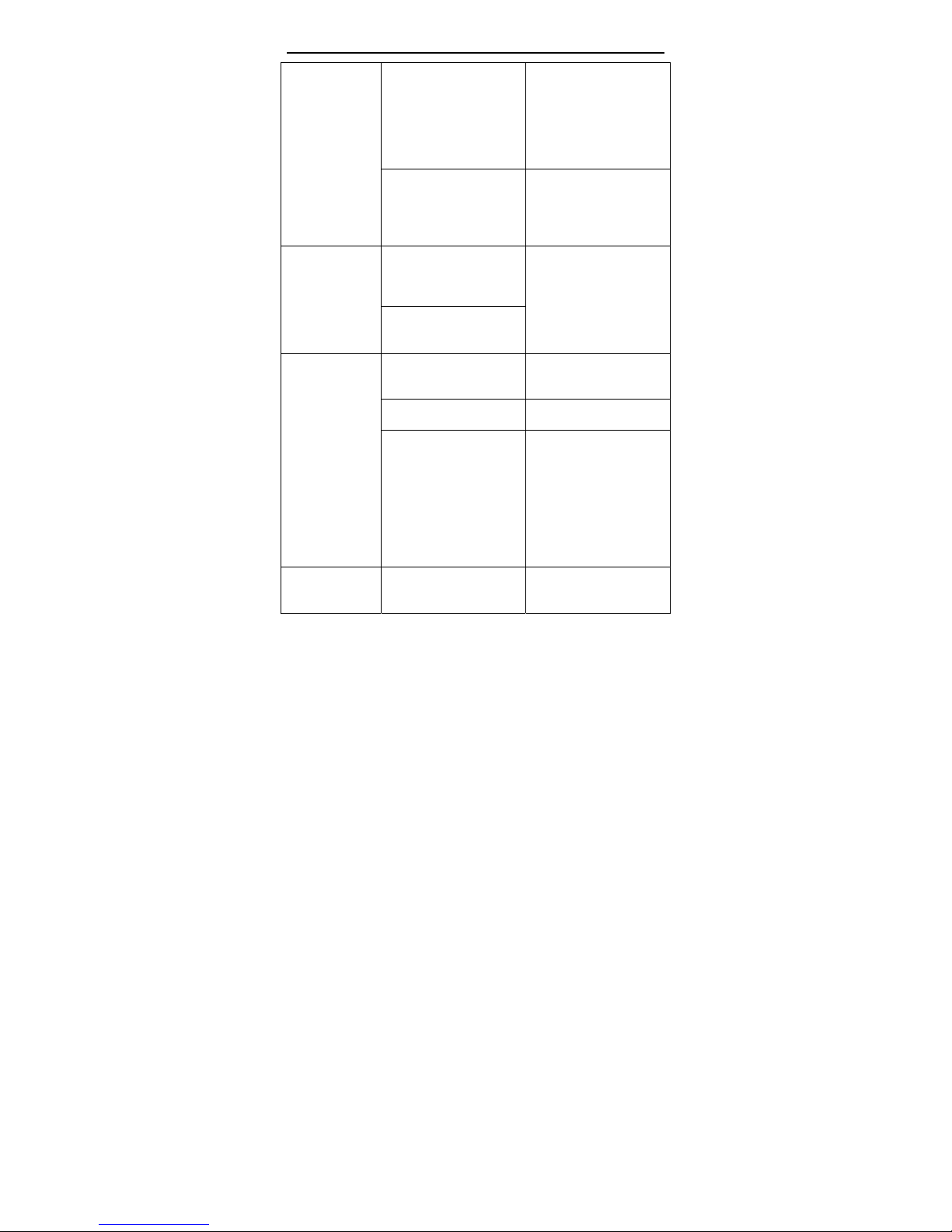
18
When you use your
phone at network
traffic congestion,
such as working time
and off-duty time, the
congestion can result
in poor reception.
Avoid this as far as
you can.
This is related to the
distance to base
station in question.
You ma y ask the
network service
provider to provide
service coverage
map.
Echoes or
noises
The trunk line of
network is in bad
condition. It is a
regional problem.
Hang off the call and
dial again. Choose
another better line.
In some areas, the
call lines are in bad
condition.
Shorter
standby time
The standby time is
relevant to network
settings.
In poor reception
areas, turn off your
phone temporarily.
Replace the batteries Change with a new
battery.
When no signals are
received, your phone
will continue
searching for base
stations, thus
consuming a large
amount of battery
power and reducing
standby time.
Use your phone at
strong signal areas or
Turn off the phone
temporarily.
Failed to turn
on your phone
The battery power is
used up.
Check the battery
power level or charge
the battery.

19
SIM card error The SIM card is
damaged.
Contact your network
service provider.
The SIM card is not
properly installed.
Ensure the SIM card
is properly installed.
The metallic face of
the SIM card is
contaminated.
Wipe the face with a
clean cloth.
Failed to
connect to the
network
The SIM card is
invalid.
Contact your network
service provider.
Beyond the GSM
coverage.
Consult the network
service provider for
service areas.
The signal is feeble. Retry at a stronger
signal area.
Failed to
make a call
The call barring
feature is used.
Cancel the call
barring settings.
The fixed dialing
number feature is
used.
Cancel the fixed
dialing number
settings.
PIN code
error
Enter incorrect PIN
codes for three times
in succession.
Contact your network
service provider.
Failed to
charge the
battery
The battery or the
charger is damaged.
Change a new battery
or charger.
Charge the battery
when ambient
temperature is
lower than -10 ℃
or above 55 .℃
Change the
environment.
Poor connection. Check whether the
plug is properly
connected.
Failed to add
contacts to
phonebook
The storage space of
phonebook is used
up.
Delete some contacts
from the phonebook.
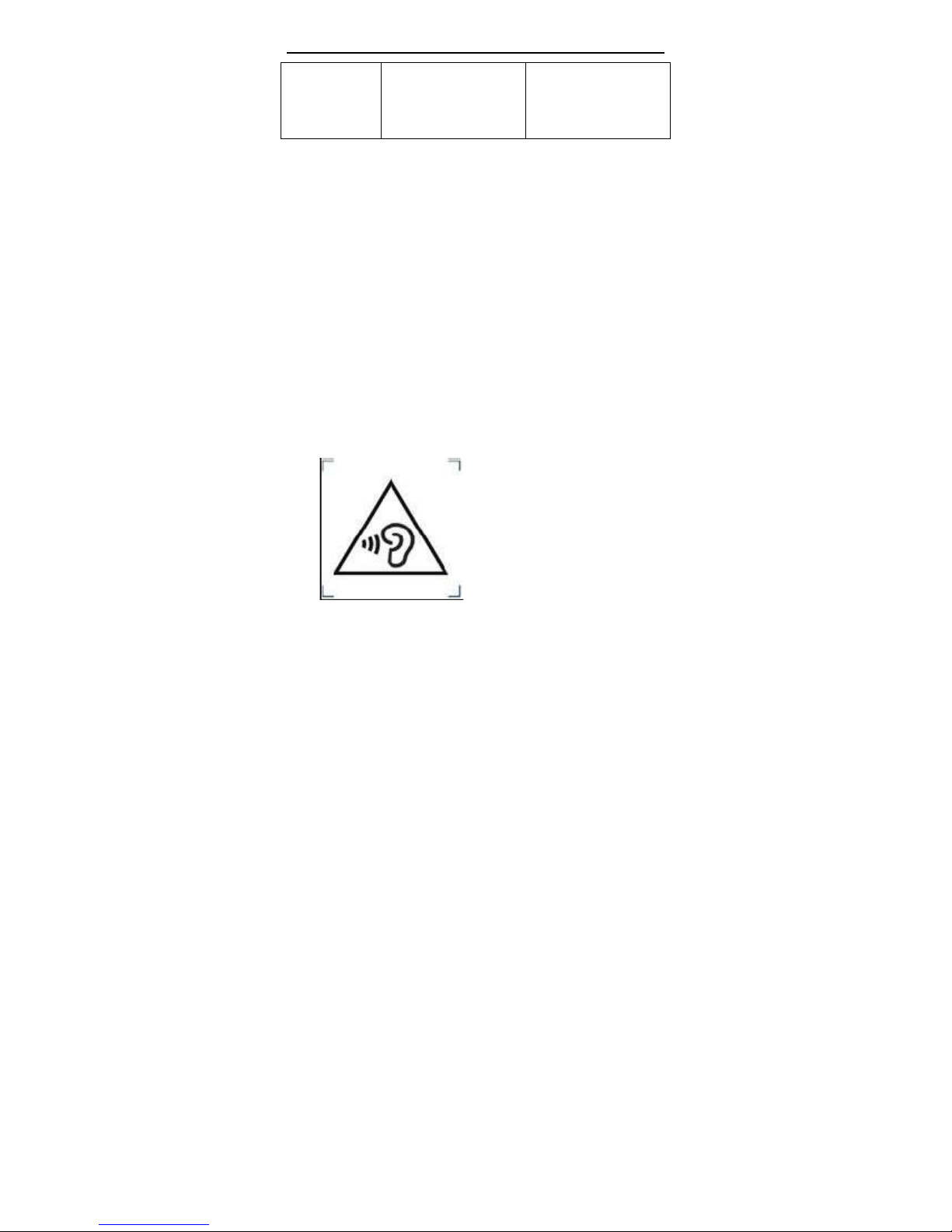
20
Failed to set
up some
features
Your n etwork service
provider does not
provide the services,
or you haven’t
subscribed them.
Contact your network
service provider.
Warning:
1. Risk of explosion if battery is replaced by an
incorrect type, dispose of used battery according to
the instruction.
2. Charger and adapter are designed for indoor use
only.Use the adapter liseted below:
Manufacturer: Shenzhen Huajin Electronics
Co.,Ltd
Model: HJ-TL-0501000
Input: 100-240V~ 50/60Hz 0.15A
Output: 5Vdc, 1000mA
3. To prevent possible hearing damage, do not listen
at high volume levels for long periods.
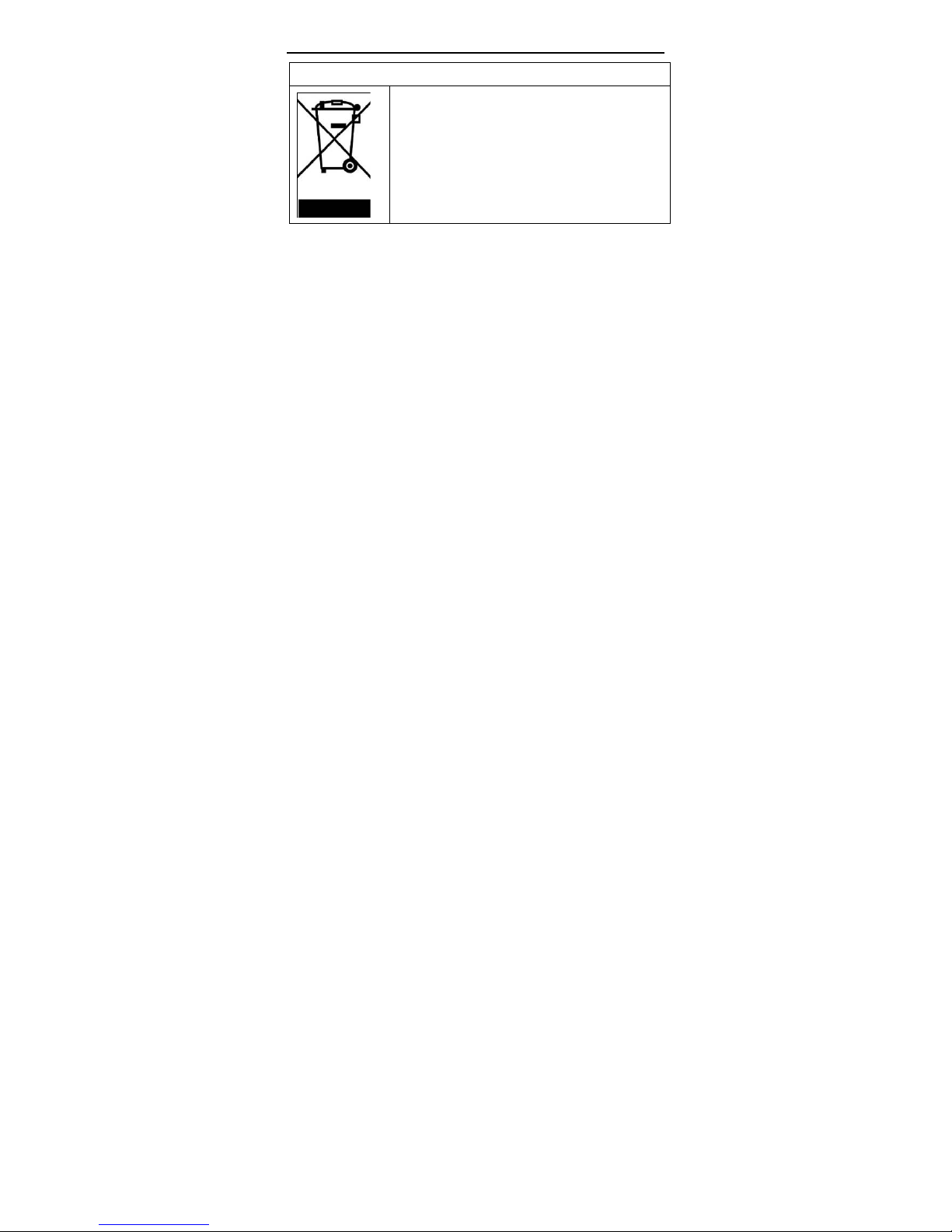
21
Correct Disposal of this product
Do not on any account put your old
equipment out with the domestic
refuse. for the sake of the
environment, please use your local
authority's collection point set to
return an recycle old electric and
elecronic equipment.
FCC Statment
This device complies with part 15 of the FCC Rules. Operation
is subject to the following two conditions: (1) This device may
not cause harmful interference, and (2) this device must accept
any interference received,
including interference that may
cause undesired operation.
Any Changes or modifications not expressly approved by the
party responsible for compliance could void the user's
authority to operate the equipment.
Note: This equipment has been tested and found to comply with
the limits for a Class B digital device, pursuant to part 15 of
the FCC Rules. These limits are
designed to provide
reasonable protection against harmful interference in a
residential installation. This
equipment generates, uses and
can radiate radio frequency energy and, if not installed and
used in accordance with the instructions, may cause harmful
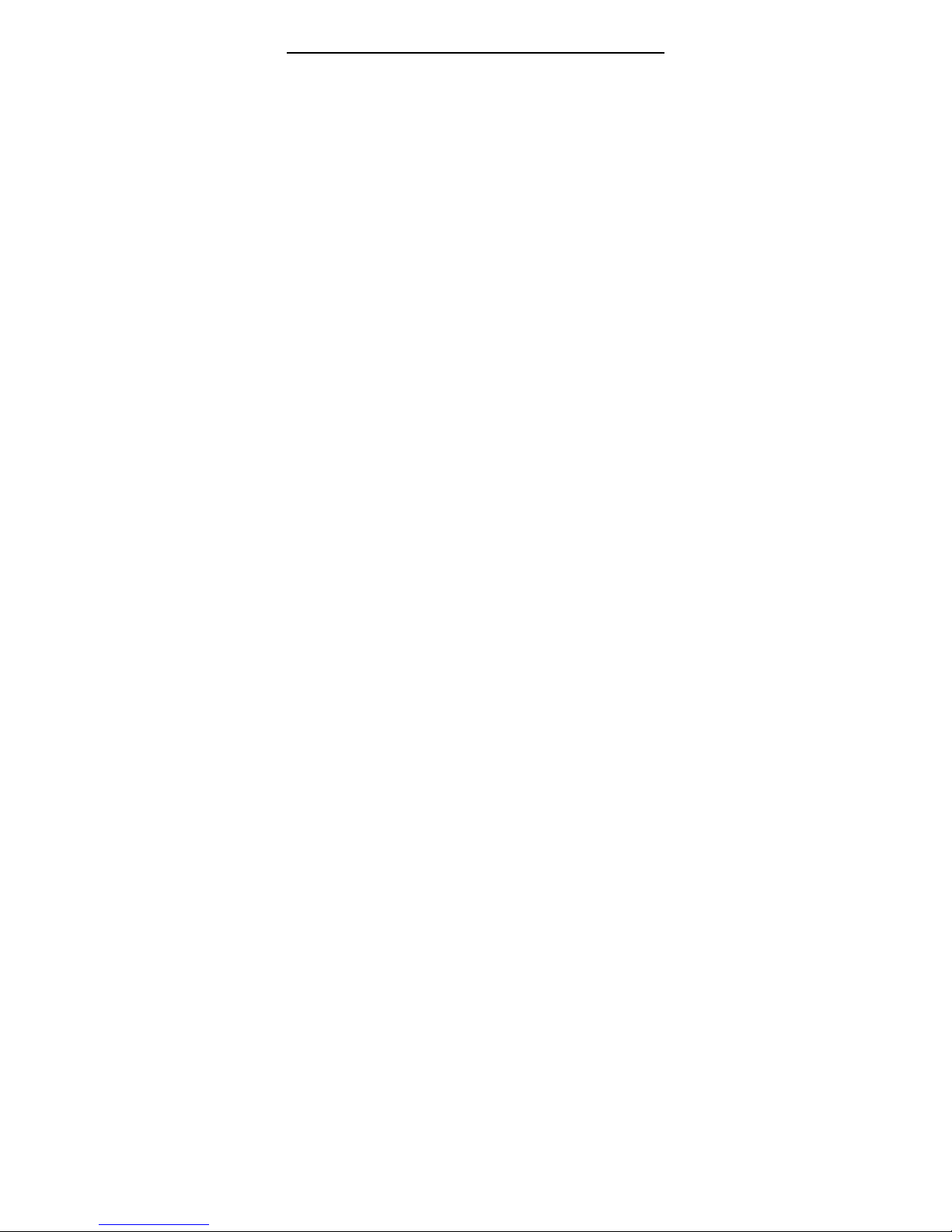
22
interference to radio communications. However, there is no
guarantee that interference will not occur in a particular
installation. If this equipment does cause harmful interference
to radio or television reception,
equipment generates, uses and
can radiate radio frequency energy and, if not installed and
used in accordance with the instructions, may cause harmful
interference to radio communications. However, there is no
guarantee that interference will not occur in a particular
installation. If this equipment does cause harmful interference
to radio or television reception,
—
Reorient or relocate the receiving antenna.
—
Increase the separation between the equipment and receiver.
—
Connect the equipment into an outlet on a circuit different
from that to which the receiver is connected.
—
Consult the dealer or an experienced radio/TV technician for
help.

23
Specific Absorption Rate
(SAR)
Information
SAR tests are conducted using standard operating positions
accepted by the FCC with the
Phone transmitting at its highest
certified power level in all tested frequency bands, although
the
SAR is determined at the highest certified power level, the
actual SAR level of the phone
While operating can be well
below the maximum value, in general, the closer you are to a
Wireless base station antenna, the lower the power output.
Before a new model phone is a available for sale to the public, it
must be tested and certified to
the FCC that it does not exceed
the exposure limit established by the FCC, Tests for each
the
FCC that it does not exceed the exposure limit established by
the FCC, Tests for each
required by the FCC.
For body worn operation, this model phone has been tested
and meets the FCC RF exposure
guidelines when used with an
accessory designated for this product or when used with an
accessory that
Contains no metal and that positions the
handset a minimum of 1.0 cm from the body.
Non-compliance
with the above restrictions may result in violation of RF
exposure guidelines.
The maximum SAR of GSM was 0.611W/Kg for Head and
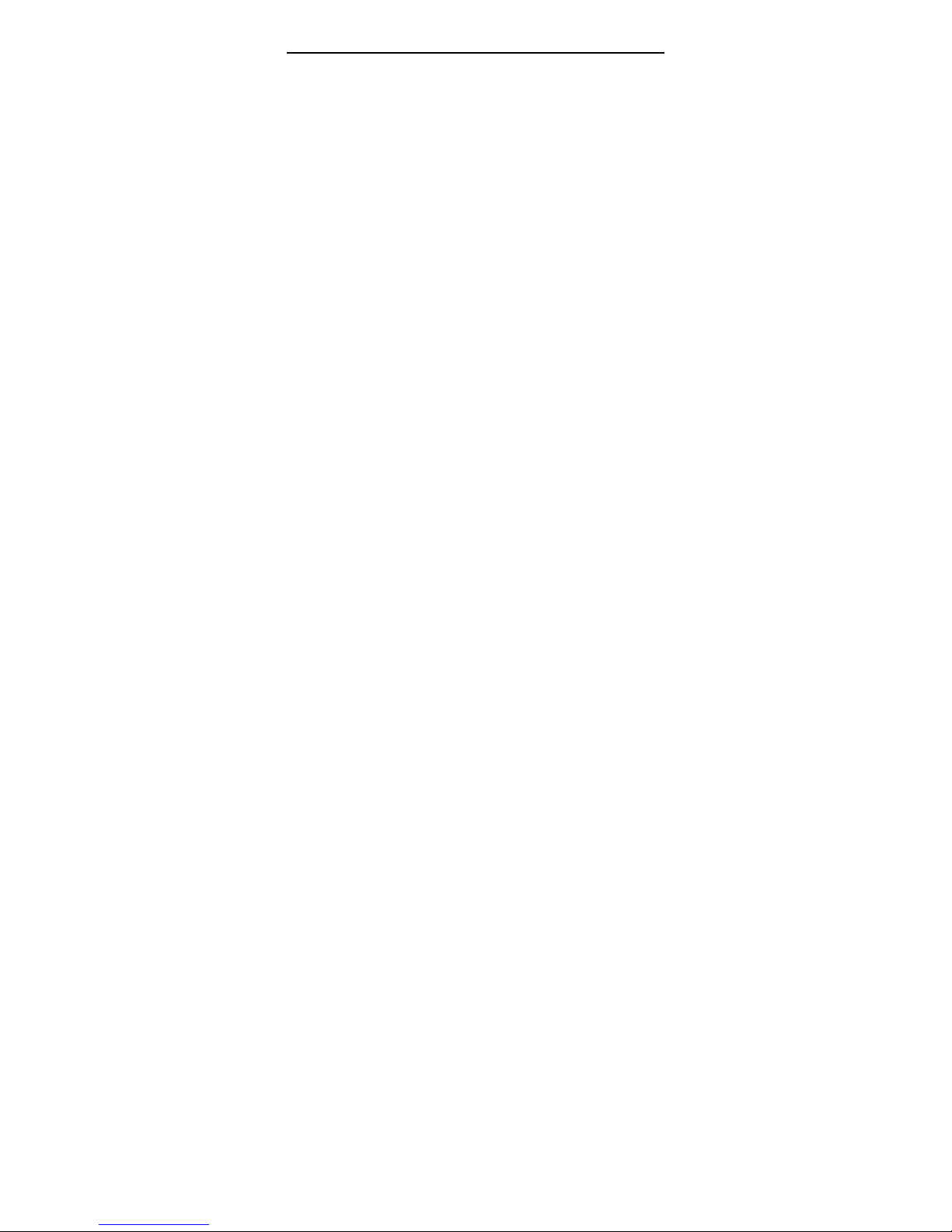
24
0.768W/Kg for Body,WCDMA was 0.270W/Kg for Head and
0.423W/Kg for Body,WLAN was 0.305W/Kg for Head and
0.656W/Kg for Body;
The maximum summation of SAR was 0.916W/Kg for Head
and 1.424W/Kg for Body;
