Page 1

EDUCATIONAL ROBOT
ROBOT ARM PRO
MOUNTING INSTRUCTIONS: Model RA1-PRO
© AREXX - THE NETHERLANDS V0610
- 1 -
Page 2

Table of Contents
1. Product description ROBOT ARM 3
2. Required tools 5
3. Part list 6
4. Mounting instructions 8
5. Starting the robot 13
6. Software installation 14
7. Programmer and Loader 27
7.1 Robot loader 28
7.2 Connection of USB interface Windows 29
7.3 Connection of USB interface LINUX 32
7.4 Testing the USB Interface 33
7.5 Opening a port LINUX 34
7.6 Selftest 35
7.7 Calibration 37
7.8 Keyboard Test 39
8. RACS 40
9. Programming the ROBOT ARM 45
xx. APPENDIX
A. Circuit diagram Robot Arm 54
B. Circuit diagram Power Supply 55
C. Circuit diagram Connectors 56
D. Circuit diagram Keyboard 57
E. PCB 58
AREXX and ROBOT ARM are registered trademarks of AREXX Engineering - HOLLAND.
© English translation (March 2006): AREXX Engineering (NL).
This manual is protected by laws of Copyright. Any full or partial reproduction of the contents are forbidden
without prior written authorization by the European importer:
AREXX Engineering - Zwolle (NL).
Manufacturer and distributor cannot be held responible for any damage resulting from mishandling, mounting
mistakes or disrespect of the instructions contained in the manual.
Subject to changes without prior notice.
Technical mounting support:
WWW.AREXX.COM
Manufacturer:
AREXX Engineering
DAGU HI-TECH
European importer:
AREXX Engineering
ZWOLLE The Netherlands
© AREXX Holland and DAGU China
© English translation: AREXX - The Netherlands
WWW.ROBOTERNETZ.DE
- 2 -
Page 3

1. PRODUCT DESCRIPTION ROBOT ARM
This big metal Robot Arm is ideally suited for school and educational projects
to learn the basics of electronics, mechanics and programming. The ROBOT
ARM is controlled by a powerful ATMEGA64 microcontroller that is programmable via Open Source Tools in C. The user can upload his own programs
simply and easily via the supplied USB interface and the Uploader software.
The I/O in- and outputs together with the exible I2C bus system allow the
addition of extra modules thus enabling the robot to react to its environment.
Contents of the package:
- Complete Robot Arm construction set (mechanics and electronics)
- USB interface with lead
- CD-ROM containing all required software and manuals
1.2. Specications:
- ATMEGA64 processor
- Various available I/O In/Outputs
- I2C Bus
- 6 maxi-servos
- 100% metal
- Armlenght: 390 mm
- Height: 460 mm
- Base diameter: 210 mm
- Power supply: 6-12V
Warnings
* The right of return does not apply after opening the plastic bags containing parts and components.
* Read the manual thoroughly prior to assembling the unit.
* Be careful when handling tools.
* Do not assemble the robot in presence of small children. They can get hurt with the tools
or swallow small components and parts.
* Check the correct polarity of the batteries.
* Make sure that batteries and holder remain always dry. If the ROBOT ARM gets wet, remove the
batteries and dry all parts as thoroughly as possible.
* Remove the batteries if the ROBOT ARM will not be used for more than one week.
- 3 -
Page 4

1.3. What can we do with the Robot Arm?
- Transfer example and new programs into the Robot Arm.
- Control the Robot Arm via a keyboard
- Control and program the Robot Arm via the RACS software.
- Extend the Robot Arm with ready-to-use extension modules
so that it can hear, feel and see in order to react to its
environment
- Just like genuine robots can build e.g. cars, this robot can also
do some tasks for you.
- The Robot Arm can communicate with its environment and
many other units through its I2C interface.
- Articial intelligence: The Robot Arm improves its software
automatically through its selearning software.
- 4 -
Page 5

2. Required tools
Needle-nose
pliers
Sidecutter
Screwdriver set
Screwdriver
Selftapping screws (Parker)
Selftapping screws behave like wood screws i.e.
they cut a thread into the material in a rotating
motion that functions like a nut. To this end, this type
of screw has a larger thread and a sharper tip as a
normal screw.
Selftapping screws have a cutout at the top
that makes it easier to drill into the material.
The best way to fasten such a screw is:
If the screws are loosened and tightened too often, the hole enlargens gradually
and the screw doesn’t fit properly anymore.
1 Drive the screw into the material
2 Slightly loosen the screw
3 Tighten the screw again
Included
2
3
1
Locknut
Locknut
Fastening a locknut
Do not force the screws otherwise
the plastic may crack.
- 5 -
Page 6

3. PART LIST
Servomotor
O 6 pcs. maxi
Metall-Disc
with axis
O 3 pcs
O 1 pc.
Servo-Disc
Plastic
O 1 pc.
CD
USB lead
Servo-Disc
Metall Big A
O 1 pc.
O 1 pc.
Keyboard
O 1 pc.
Servo-Disc
Metall Big B
O 1 pc.
Servo-Hebel
Big
O 3 pcs.
Spacer
M3x6
O 4 pcs
Spacer
M3x16
O 2 pcs.
Servoholder
O 1 pc.
Spacer
M3x40
O 4 pcs.
- 6 -
Mounting arm
O 1 pc.
Spiral
Montage
Winkel
O 1 pc.
O 1 pc.
Page 7

Finger Part A
O 1 pc. O 4 pcs.O 1 pc.
FingerspitzeFinger Part B
Servo bottom plate Servo coupling rod
M3 - M4
O 1 pc.
O 2 pcs.
PCBRobot Arm base
O 1 pc.
Kuppelstange
Servos-Hebel
Klein
O 1 pc.
Servo coupling rod
M2 - M3
O 2 pcs.
Programming
lead
O 1 pc.
Keyboard lead
O 1 pc.
Round-head screw
M3x20
Program
adaptor
O 1 pc.
Servo extension lead
O 1 pc.
Selftapping screw
M3.2x6
O 5 pcs.
Round-head
screw M3x6
O 2 pcs.
Round-head
screw M3x8
O 42 pcs.
O 1 pc.
Round-head screw
M3x12
O 9 pcs.
- 7 -
O 9 pcs.
Nut
M3
O 24 pcs.
O 4 pcs.
Locknut M2
O 3 pcs.
Page 8

4. Mounting instructions for mechanical
parts
4.1. Mounting parts in this construction kit
Bottom plate
Gripper
Arm
Round-head screw
M3x8
O 8 pcs
Spacer
M3x16
Option
Abstandsbolzen als Kabelführung von Servokabels
- 8 -
O 2 pcs.
Selftapping screw
M3.2x8
O 2 pcs.
Page 9

4.2. Mounting the Servo-Arm:
Following parts are required:
Screw M3.2x8
Option
Spacer M3x16
Round-head screw M3x8
1 pc. Bottom plate
1 pc. Arm
2 pcs. Spacer M3x16
4 pcs. Round-head screw M3x8
2 pcs. Selftrapping screw M3.2x8
Arm
Option
Spacer M3x16
Round-head screw M3x8
Bottom plate
ATTENTION!
Nehmen Sie erst die komplette Verkabelung vor, bevor Sie diese Schritte ausführen. Den Schaltplan für den Kabelanschluß finden Sie auf Seite 20.
- 9 -
Page 10

4.3. Mounting the gripper:
Following parts are required;
1 pc. Bottom and Arm
1 pc. Gripper
2 pcs. Selftapping screw M3.2x8
Selftapping screw M3.2x8
Bottom plate
Montieren Sie die Servoachse auf dem Servo, beachten Sie dabei bitte die kleine
Detailskizze!
- 10 -
Page 11

READY !
Selbstzapffendeschraube
M2.3x8
- 11 -
Page 12

Terminal assignment on the main PCB
Connect the servos via the servo extension leads and use the spiral to run the wires properly.
Servo 6, 5, 4, 3, 2,1
I2C
SPI
Start
Stop
Reset
Extra I / O
ISP
DC Socket
Keyboard
Battery terminal
ON/OFF
switch
- 12 -
PROGRAMM / UART
Page 13
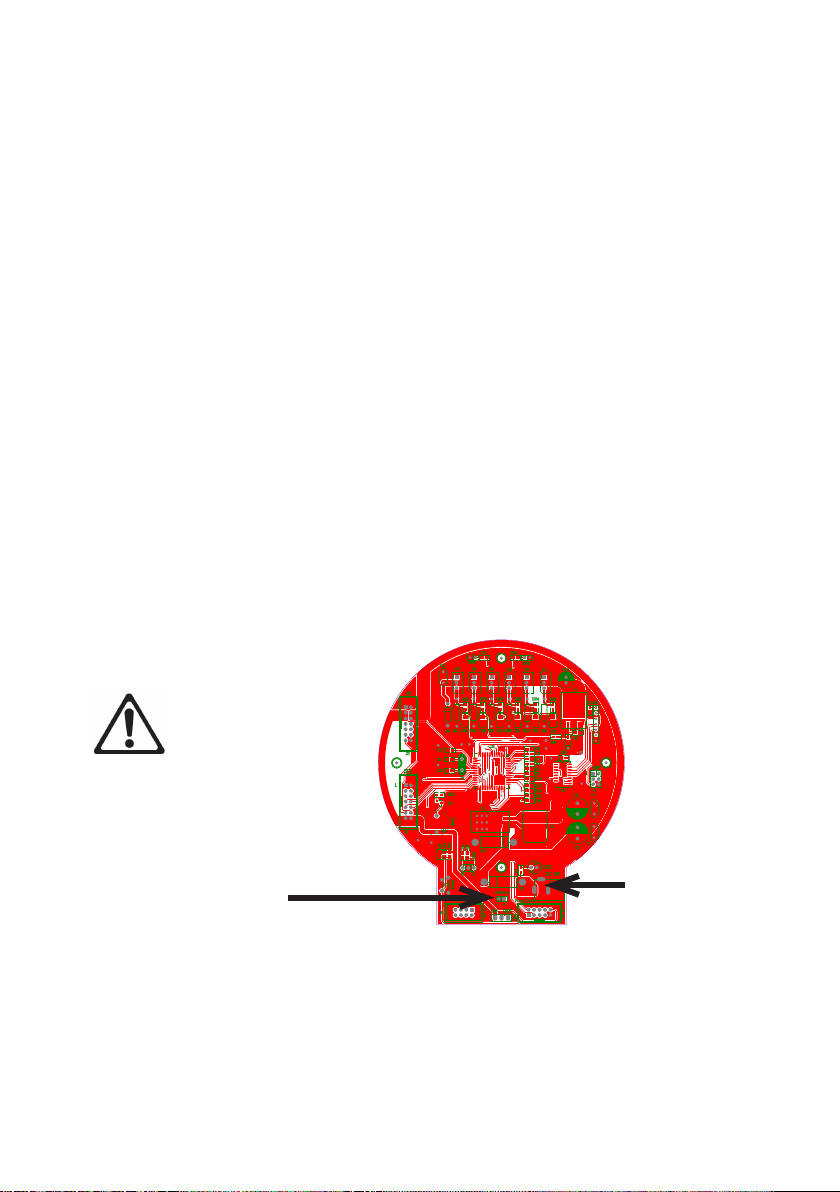
5. Starting the Robot
1. Start by assembling the mechanical and electronic modules of the
Robot Arm by reading the mounting instructions.
2. If necessary, connect the 9V mains adaptor (7- to 12 V max.).
3. Switch the robot on with the main On/Off switch.
Voltage supply
Mains adaptor
There are 2 options to power the robot. The easiest solution is to connect a
mains adaptor with an output voltage of 7-12V / 2 Amps to the DC 9V input.
This way, the voltage is connected to the INPUT of the voltage regulator.
Batteries
The second solution is to connect a battery to the battery terminal. This way,
the battery voltage is connected to the OUTPUT of the voltage regulator
and should therefore never exceed 5.5V!! If you use 4 pieces of normal
1.5V mono batteries (‘D’ cells), you should connect a diode in series (in
forward direction) to the positive wire. Even more appropriate would be 4
pieces of the large 1.2V mono D size accumulators.
If the voltage drops below
< 4.4 V, a warning is
displayed.
WARNING!
The max. voltage that the
RobotLoader is able to
measure is 5.1 V!
Battery terminal
5,5 Volt MAX !
DC Terminal
7 to 12 Volt
As soon as the Robot Arm is connected to a power supply, the servos move
slightly and the yellow LED (LED1) lights up.
So, the start was not as difcult as that and it looks as if the job is nished
now. But the real hard work does only start now.....!
- 13 -
Page 14

6. Software Installation
Let’s do the software installation now. A properly installed software is of paramount importance for all following chapters.
As you need administrator rights, you have to log into your system as an administrator!
We recommend to read the whole chapter thoroughly rst and then start with
the installation step by step.
The user must have basic knowledge of Windows or Linux based computers
and be familiar with current programs such as le managers, web browsers,
text editors, le compression software (WinZip, WinRAR, unzip and others)
and eventually Linux shell etc.! If your computer knowledge is very limited, you
should learn more about systems before you start using the Robot Arm. This
manual is not intended as an introduction to computers which would go much
too far! It is only aimed at the Robot Arm, its programming and the specic
software required.
The Robot Arm CD-ROM
You have probably already inserted the CD-ROM into your computer drive - if
not, please do it now! In Windows, the CD menu should appear shortly after-
wards per autostart. If not, you can open the le “start.htm” with a web browser as e.g. Firefox in the main directory of the CD through le manager. By the
way, the installation les for Firefox are also on the CD in the folder
<CD-ROM drive>:\Software\Firefox
if ever you haven’t installed an updated web browser (it should be at least
Firefox 1.x or Internet Explorer 6 ...)
After the language selection you will nd in the CD menu, in addition to this
manual (that you can also download from our home page), information, data
sheets and pictures, also the menu item “Software”. It contains all software
tools, USB drivers and example programs with source code for the Robot Arm.
Depending on the safety settings of your web browser, you can start the installation programs directly from the CD!
- 14 -
Page 15

If the safety settings of your web browser don’t allow a direct installation from
the CD-ROM, you have to copy the les rst into a directory on your hard disc
and start the installation from there. For more details please refer to the software page in the CD menu. Alternatively, you can also switch to the CD drive
through a le manager and install the software from the CD. The names of the
directories are self-explanatory so that you can allocate them easily to the cor-
responding software packages and operating systems.
WinAVR - for Windows
We will start with the installation of WinAVR. WinAVR is - as the name says only available for Windows!
Linux users can skip to the next section.
WinAVR (pronounce like the word “whenever”) is a collection of many useful
and necessary programs for the software development for AVR micro controllers in C language. In addition to the GCC for AVR (designated by the term
“AVR-GCC”, more details later) WinAVR includes the convenient source text
editor “Programmers Notepad 2” that we will also use for the program deve-
lopment of the Robot Arm.
WinAVR is a private project that is not supported by a company. It is available
for free in the internet. You will nd updated versions and more information at:
http://winavr.sourceforge.net/
In the meantime the project gets the ofcial support from ATMEL and the
AVRGCC is available for AVRStudio, the development environment for AVR’s
from ATMEL. However we will not describe it in this manual as Programmers
Notepad is much better suited for our purpose.
The WinAVR installation le is on the CD in the folder:
<CD-ROM drive>:\Software\AVR-GCC\Windows\WinAVR\
The installation of WinAVR is simple and self-explanatory. Normally you don’t
need to change any settings. So, just click on “Continue”!
- 15 -
Page 16

If you use Windows Vista or Windows 7, you must install the latest version of
WinAVR! It should also work perfectly with Windows 2K and XP. If not, you
can try one of the older versions that are also on the CD (before you make a
new installation of WinAVR, you have to uninstall the existing version rst!).
Ofcially Win x64 is not yet supported but the CD contains a patch for Win x64
systems if a problem arises. You will nd more information on the software
page of the CD menu.
AVR-GCC, avr-libc uad avr-binutils - for Linux
(Windows users can skip this section!)
Linux might require more effort. Some distributions already contain the required packages but they are mostly obsolete versions. Therefore you need
to compile and install newer versions. It is impossible to describe in detail
the numerous Linux distributions as SuSE, Ubuntu, RedHat/Fedora, Debian,
Gentoo, Slackware, Mandriva etc. that exist in many versions with their own
particularities and we will keep here only to the general lines.
The same applies to all other Linux sections in this chapter!
The procedure described here must not necessarily work for you. It is often
helpful to search in the internet e.g. for “<LinuxDistribution> avr gcc” or similar.
(Try different spellings). The same applies to all other Linux sections - of
course with the suitable keywords! If you encounter problems with the installation of the AVR-GCC, you can also take a look in our robot network forum or
in one of the numerous Linux forums. First of all, you have to uninstall already
installed versions of the avr-gcc, the avr-binutils and the avr-libc because, as
said, these are mostly obsolete. You can do that via the package manager of
your distribution by searching for “avr” start up and uninstall the three above
mentioned packages - as far as they exist in your computer. You can nd out
easily if the avr-gcc has already been installed or not via a console as e.g.
> which avr-gcc
- 16 -
Page 17

If a path is displayed, a version is already installed. So just enter:
> avr-gcc --version
and look at the output. If the displayed version is smaller than 3.4.6, you have
to uninstall in any case this obsolete version.
If the version number lies between 3.4.6 and 4.1.0, you can try to compile
programs (see following chapter). If it fails, you have to install the new tools.
We will install hereafter the currently most updated version 4.1.1 (status March
2007) together with some important patches.
If the packages above do not appear in the package manager although an
avr-gcc has denitely been installed, you need to erase manually the relevant
binary les- i.e.search in all /bin, /usr/bin etc. directories for les starting with
“avr” and erase these (of course ONLY these les and nothing else!). Eventually existing directories as /usr/avr or /usr/local/ avr must also be erased.
Important: You have to make sure that the normal Linux development tools
as GCC, make, binutils, libc, etc. are installed prior to compiling and installing!
The best way to do so is via the package manager of your distribution. Every
Linux distribution should be supplied with the required packages on the installation CD or updated packages are available in the internet.
Make sure that the “texinfo” program is installed. If not, please install the relevant package before you continue - otherwise it will not work!
Having done that, you can start with the installation itself.
Now you have two options: either you do everything manually or you use a
very simple to use installation script.
We recommend to try the installation script rst. If this doesn’t work, you can
still install the compiler manually.
- 17 -
Page 18

Attention:
You should have enough free disk space on your hard disk! Temporarily more
than 400Mb are required. Over 300Mb can be erased after the installation but
during the installation, you need all the space.
Many of the following installation steps require ROOT RIGHTS, so please log
in with “su” as root or execute the critical commands with “sudo” or something
similiar as you have to do it in Ubuntu e.g. (the installation script, mkdir in /usr/
local directories and make install require root rights).
Please note in the following the EXACT spelling of all commands!
Every sign is important and even if some commands look a bit strange, it is all
correct and not a typing mistake! (<CD-ROM-drive> has of course to be replaced by the path of the CD-ROM drive!)
The folder on the CD:
<CD-ROM drive>:\Software\avr-gcc\Linux
contains all relevant installation les for the avr-gcc, avr-libc and binutils.
First of all, you have to copy all installation les in a directory on your hard disk
- this applies for both installation methods! We will use the Home directory
(usual abbreviation for the current home directory is the tilde: „~“):
> mkdir ~/Robot Arm
> cd <CD-ROM drive>/Software/avr-gcc/Linux
> cp * ~/Robot Arm
After the successful installation you can erase the les to save space!
- 18 -
Page 19

Automatic Installation Script
Once you have made the script executable via chmod, you can start
immediately:
> cd ~/Robot Arm
> chmod -x avrgcc_build_and_install.sh
> ./avrgcc_build_and_install.sh
Answer “y” to the question if you want to install with this conguration or not.
PLEASE NOTE: The compilation and installation will take some time depending on the computing power of your system (e.g about 15 min. on a 2GHz
Core Duo Notebook. Slower systems will need longer).
The script will include also some patches. These are all the .diff les in the
directory.
If the installation was successful, following message will be displayed:
(./avrgcc_build_and_install.sh)
(./avrgcc_build_and_install.sh) installation of avr GNU tools complete
(./avrgcc_build_and_install.sh) add /usr/local/avr/bin to your path to use the avr GNU tools
(./avrgcc_build_and_install.sh) you might want to run the following to save disk space:
(./avrgcc_build_and_install.sh)
(./avrgcc_build_and_install.sh) rm -rf /usr/local/avr/source /usr/local/avr/build
As suggested, you can execute
rm -rf /usr/local/avr/source /usr/local/avr/build
This erases all temporary les that you will not need anymore.
You can skip the next paragraph and set the path to the avr tools.
If the execution of the script failed, you have to look attentively to the error
message (scroll the console up if necessary). In most cases it is just a matter
of missing programs that should have been installed earlier (as e.g. the before
mentioned texinfo le). Before you continue after an error, it is recommended
to erase the already generated les in the standard installation directory “/usr/
local/avr“ – preferably the whole directory.
- 19 -
Page 20
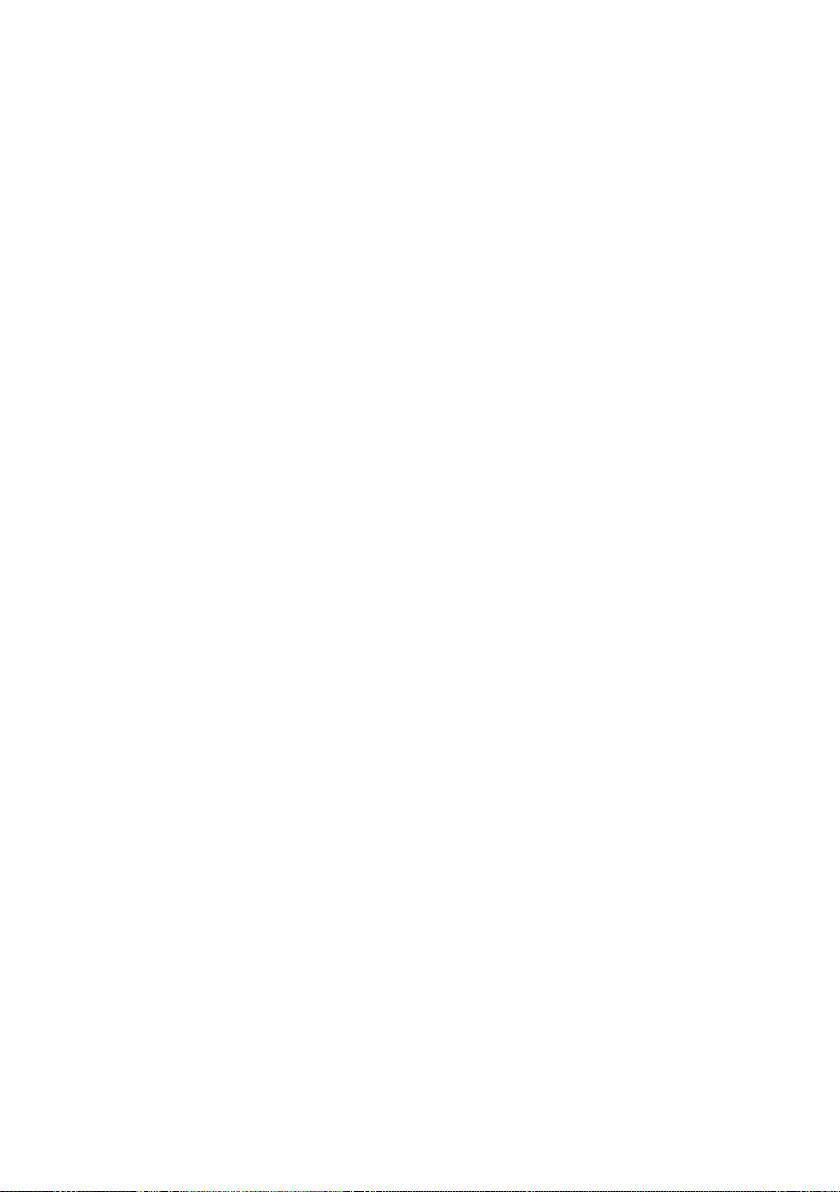
If you don’t know exactly what has gone wrong, please save all command line
outputs in a le and contact the technical support. Please join always as much
information as possible. This makes it easier to help you.
GCC for AVR
The GCC is patched, compiled and installed a bit like the binutils:
> cd ~/Robot Arm> bunzip2 -c gcc-4.1.1.tar.bz2 | tar xf -
> cd gcc-4.1.1
> patch -p0 < ../gcc-patch-0b-constants.diff
> patch -p0 < ../gcc-patch-attribute_alias.diff
> patch -p0 < ../gcc-patch-bug25672.diff
> patch -p0 < ../gcc-patch-dwarf.diff
> patch -p0 < ../gcc-patch-libiberty-Makele.in.diff
> patch -p0 < ../gcc-patch-newdevices.diff
> patch -p0 < ../gcc-patch-zz-atmega256x.diff
> mkdir obj-avr
> cd obj-avr
> ../congure --prex=$PREFIX --target=avr --enable-languages=c,c++ \
--disable-nls --disable-libssp –with-dwarf2
> make
> make install
After the \ just press Enter and continue to write. This way the command can
be spread over several lines, but you can also just drop it.
AVR Libc
And last but not least the AVR libc:
> cd ~/Robot Arm
> bunzip2 -c avr-libc-1.4.5.tar.bz2 | tar xf -
> cd avr-libc-1.4.5
> ./congure --prex=$PREFIX --build=`./cong.guess` --host=avr
> make
> make install
- 20 -
Page 21

Important: at –build=`./cong.guess` make sure to put a backtick ` (à <-- the
grave accent on the a! ) and not a normal apostrophy or quotation marks as
this wouldn’t work.
Set the Path
You must make sure now that the directory /usr/local/avr/bin is registered in
the path variable otherwise it will be impossible to retrieve the avr-gcc from the
console or from the makeles. To that end, you have to enter the path in the
le /etc/prole or /etc/environment or similiar (varies from one distribution to
another) – separated by a colon “:” from the other already existing entries. It
could look in the le like:
PATH=”/usr/local/bin:/usr/bin:/bin:/usr/X11R6/bin:/usr/local/avr/bin“
Now enter in a console “avr-gcc -–version“ as described above. If it works, the
installation was successfull!
- 21 -
Page 22

Manual Installation
If you prefer to install the compiler manually or the installation via th script
failed, you can follow the instructions below.
The description is based on following article:
http://www.nongnu.org/avr-libc/user-manual/install_tools.html
that is also included on the CD in PDF format in the AVR Libc documentation:
<CD-ROM drive>:\Software\Documentation\avr-libc-user-manual-1.4.5.pdf
Our description here is much shorter but includes a few important patches.
Without these, some tings will not work properly.
First of all we have to create a directory in which we wil install all tools. That
should be /usr/local/avr.
Also enter in a console AS A ROOT:
> mkdir /usr/local/avr
> mkdir /usr/local/avr/bin
It must not necessarily be this directory. We just create the variable $PREFIX
for this directory:
> PREFIX=/usr/local/avr
> export PREFIX
This must be added into the PATH variable:
> PATH=$PATH:$PREFIX/bin
> export PATH
- 22 -
Page 23

Binutils for AVR
Now you must unpack the sourcecode of the binutils and add a few patches.
We suppose in our example that you have copied everything into the home
directory ~/Robot Arm:
> cd ~/Robot Arm
> bunzip2 -c binutils-2.17.tar.bz2 | tar xf > cd binutils-2.17
> patch -p0 < ../binutils-patch-aa.diff
> patch -p0 < ../binutils-patch-atmega256x.diff
> patch -p0 < ../binutils-patch-coff-avr.diff
> patch -p0 < ../binutils-patch-newdevices.diff
> patch -p0 < ../binutils-patch-avr-size.diff
> mkdir obj-avr
> cd obj-avr
Now execute the congure script:
> ../congure --prex=$PREFIX --target=avr --disable-nls
This script detects what is available in your system and generates suitable
makeles. Now the binutils can be compiled and installed:
> make
> make install
Depending on the computing power of your system, this can take a few minu-
tes. That applies also to the next two sections, especially to the GCC!
Java 6
The RobotLoader (see Info below) has been developed for the Java platform
and is suitable for Windows and Linux (theoretically also for operating systems
like OS X but AREXX Engineering is unfortunately not yet in a position to give
ofcial support). To make it work, you need to install an updated Java Runtime
Environment (JRA). It is often already installed on the computer but it must be
at least version 1.6 (= Java 6)! If you have no JRE or JDK installed, you must
install the supplied JRE 1.6 from SUN Microsystems or alternatively download a
newer version from http://www.java.com or http://java.sun.com.
- 23 -
Page 24

Windows
The JRE 1.6 for Windows is in following folder:
<CD-ROM drive>:\Software\Java\JRE6\Windows\
Under Windows the installation of Java is very simple. You just have to start
the setup and follow the instructions on the screen - that’s it. You can skip the
next paragraph.
Linux
Under Linux the installation doesn’t present any major problems although
some distributions require some manual work.
In the folder:
<CD-ROM drive>:\Software\Java\JRE6\
you will find the JRE1.6 as an RPM (SuSE, RedHat etc.) and as a
self-extracting archive “.bin“. Under Linux it is advisable to look for Java
packages in the package manager of your distribution (keywords e.g. „java“,
„sun“, „jre“, „java6“ ...) and use the packages of your distribution rather than
those on the CD-ROM! However make sure to install Java 6 (=1.6) or a newer
version but definitely not an older one!
Under Ubuntu or Debian, the RPM archive doesn’t work directly. You will have
to use the package manager of your distribution to find a suitable installation
package. The RPM should however work well with many other distributions
like RedHat/Fedora and SuSE. If not, you always have the solution to unpack
the JRE (e.g. to /usr/lib/Java6) from the self-extracting archive (.bin) and set
manually the paths to the JRE (PATH and JAVA_HOME etc.).
Please refer to the installation instructions from Sun that you will find also in
the above mentioned directory and on the Java website (see above).
- 24 -
Page 25

You can check if Java has been correctly installed by entering the command
“java-version” in a console. The output should be approximately as follows:
java version “1.6.0”
Java(TM) SE Runtime Environment (build 1.6.0-b105)
Java HotSpot(TM) Client VM (build 1.6.0-b105, mixed mode, sharing)
If the output is totally different, you have either installed the wrong version or
there is another Java VM installed in your system.
Robot Loader
The Robot Loader has been developed to load easily new programs and all
extension modules into the Robot Arm (as long as the modules are tted with
a compatible bootloader). Moreover it contains a few useful extra functions as
e.g. a simple terminal program.
It is not necessary to install the RobotLoader. Just copy the program somewhere in a new folder on the hard disk.
<CD-ROM drive>:\Software\RobotLoader\RobotLoader.zip
Unpack the program somewhere on your hard disk e.g. in a new folder C:\
Programme\RobotLoader (or similiar). This folder contains the
RobotLoader.exe le that you can start with a double-click.
The Robot Loader program itself is in the Java archive (JAR) RobotLoader_lib.
jar. Alternatively you can start this via the command line:
Under Windows:
java -Djava.library.path=”.\lib” -jar RobotLoader_lib.jar
Linux:
java -Djava.library.path=”./lib” -jar RobotLoader_lib.jar
- 25 -
Page 26

The long -D option is necessary to enable the JVM to nd all used libraries.
Windows doesn’t require this and you can just start with the .exe le. Linux
requires the shell script ”RobotLoader. sh“. It might be necessary to make the
script executable (chmod -x ./RobotLoader.sh). After that you can start it in a
console with “./RobotLoader.sh“.
It is advisable to create a shortcut on the desktop or in the start menu to make
the start of the Robot Loader more convenient. Under Windows make a right
click on the RobotLoader le.exe and then click on “Desktop (create shortcut)”
in the “Send to” menu.
Robot Arm Library, Robot Arm CONTROL Library and Example Programs
The Robot Arm Library and the related example programs are in a zip archive
on the CD:
<CD-ROM drive>:\Software\Robot Arm Examples\Robot ArmExamples [MINI].zip
Just unpack them directly into a directory at your convenience on the hard
disk. It is recommended to unpack the example programs into a folder on a
data partition. Or in the “My les” folder in a sub-folder “Robot Arm\Examples\“
or else under Linux into the Home directory. It’s entirely up to you.
The individual example programs will be discussed later in the software
chapter!
- 26 -
Page 27
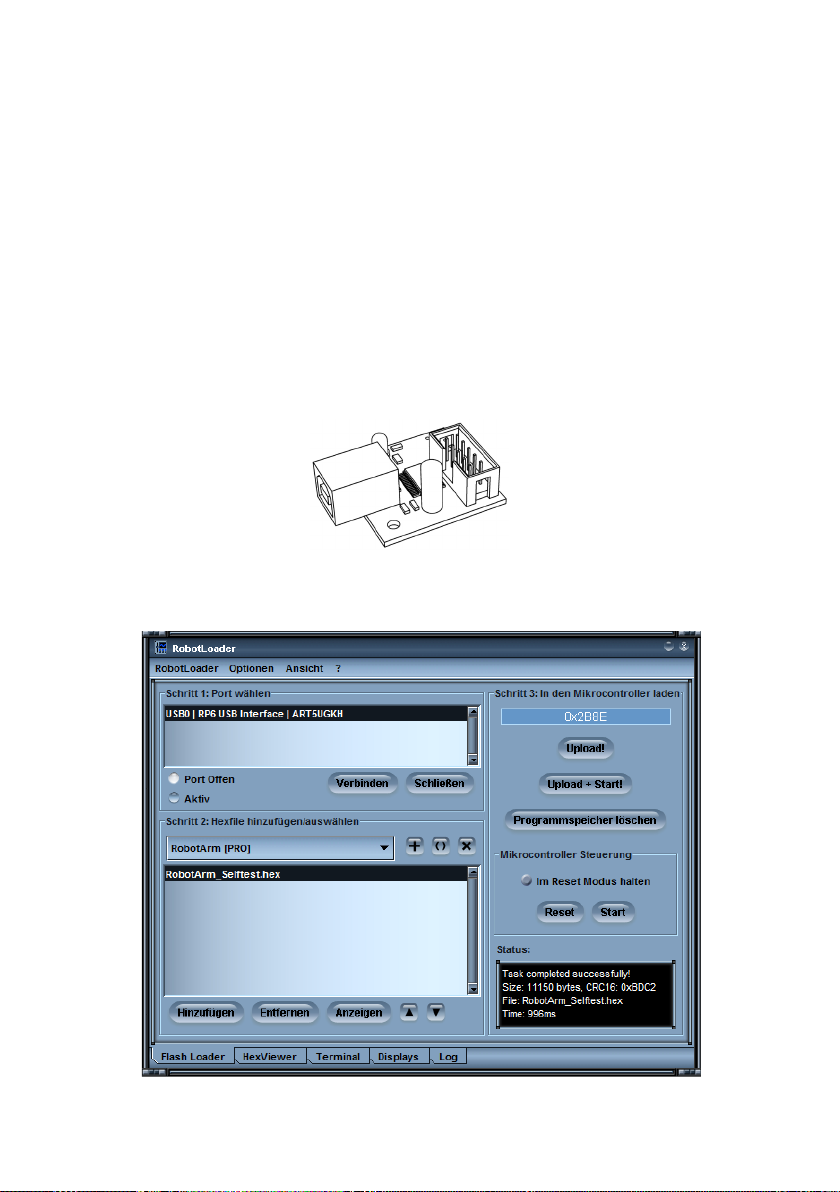
7. Programmer and Loader
To load a HEX Robot Arm program from the PC into the Robot Arm, we will
use the USB programming adaptor and our RobotLoader software.
The loose USB port adaptor transmitter/receiver (transceiver) included in the
package must be connected on one side to a USB port of the computer and
on the other side to the Prog/UART port of the Robot Arm PCB.
The program upload into the Robot Arm erases automatically the previously
existing program.
USB Programming adaptor
RobotLoader software
- 27 -
Page 28
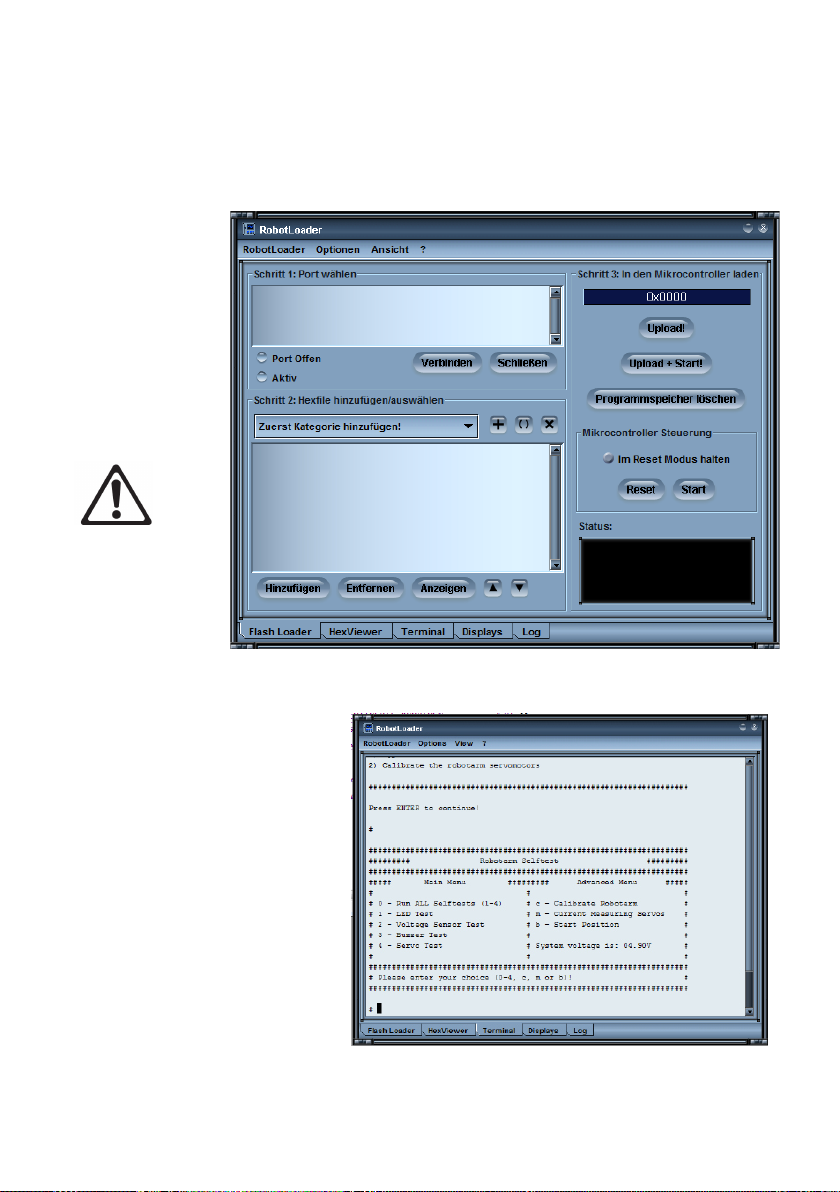
7.1. Robot Loader
As said, the RobotLoader has been developed to upload easily new programs
into the Robot Arm and into all our robots (provided that they contain a compatible bootloader).
RobotLoader
If the voltage
drops below
< 4.4 V,
a warning is
displayed.
The maximum voltage that the RobotLoader is able to measure, is 5.1 V!
Weiterhin sind ein paar nützliche Zusatzfunktionen integriert, wie z.B. ein
einfaches Terminalprogramm.
Terminal Fenster
Den RobotLoader selbst braucht man nicht installieren – man kann das Pro-
gramm einfach irgendwo in einen neuen Ordner auf die Festplatte kopieren..
- 28 -
Page 29

7.2. Connection of the USB interface – Windows
Linux users can skip to the next section!
There are several options to install the USB interface, the easiest being the
installation of the driverBEFOREtherstconnectionofthehardware.
The CD contains an installation program for the driver.
For 32 and 64 Bit Windows 7, XP, Vista, Server 2003 and 2000 systems:
<CD-ROM drive>:\Software\USB_DRIVER\Win2k_XP\CDM_Setup.exe
For old Win98SE/Me systems, such a handy program does unfortunately
not exist. You need to install an older driver manually after connecting the
equipment (see below).
Just execute the installation program. There will just be a short note that the
driver has ben installed and that’s all.
Now you can connect the USB interfac to the PC. PLEASE DO NOT
CONNECT TO THE ROBOT YET! Just connect to the PC via the USB lead.
Please touch the PCB of the USB interface only at the edges or at the USB
plug or at the plastic shell of the programming plug (see safety instructions on
static discharges)! Please avoid touching any of the components on the PCB,
soldering points or contacts of the IDE connector unless absolutely necessary
in order to prevent static discharges!
The previously installed driver will be used automatically for the device without
any help from your side. Under Windows XP/2k small speech bubbles appear
at the bottom above the task bar. The last message should be “The device has
been successfully installed and is ready for use!”.
If you have connected the USB interface before the installation (or use
Win98/Me) – it doesn’t matter so much. Windows will ask you for a driver. This
installation method is also possible. The driver is also in unpacked format on
the CD.
- 29 -
Page 30

If you are in this situation, a dialogue appears (under Windows) to install the
new driver. You have to indicate the path to the system where it can nd the
driver. Under Windows 2k/XP you need to select rst the manual installation
and not to look for a web service. On our CD the driver is in the above mentioned directories.
So, just indicate the directory for your Windows version and eventually a few
other les that the system doesn’t nd automatically (they are all in the directories mentioned below!) ...
Under Windows XP and later versions there is often a message that the FTDI
drivers are not signed/veried by Microsoft (normally not here as the FTDI drivers are signed). This is irrelevant and can be conrmed without any problem.
Operation
For 32 and 64 Bit Windows 7, XP, Vista, Server 2003 and 2000 systems:
<CD-ROM drive>:\Software\USB_DRIVER\Win2k_XP\FTDI_CDM2\
For older Windows 98SE/Me systems:
<CD-ROM drive>:\Software\USB_DRIVER\Win98SE_ME\FTDI_D2XX\
After the installation of the driver a re-start of the computer may be necessary with ol-
der versions like Win98SE! PLEASE NOTE: Under Win98/Me only one of both drivers
is working: Either Virtual Comport or the D2XX driver from FTDI! Unfortunately there is
no driver that offers both functions. Normally there is no virtual comport available as the
RP6Loader under Windows uses as a standard the D2XX drivers (you can change this
- please contact our support team!).
Check the Connection of the Device
To check if the device has been correctly installed you can use the device
manager as an alternative to the RobotLoader under Windows XP, 2003 and
2000: Right click on My Computer --> Properties --> Hardware --> Device
manager
- 30 -
Page 31

OR alternatively: Start --> Settings --> Control panel --> Performance and
Maintenance --> System --> Hardware --> Device manager and check there
in the tree view under “Connections (COM and LPT)” if you nd a “USB-Serial
Port (COMX)” - the X replacing the port number, or look under “USB serial
bus controller“ for a “USB Serial Converter“ !
If you wish to uninstall the driver some day
If ever you wish to uninstall the driver (no, not now - this is just a hint if you
need this some day): If you have used the CD ROM installation program, you
can uninstall it directly via Start --> Settings --> Control panel --> Software. In
the displayed list you will nd an item “FTDI USB Serial Converter Drivers“ –
select it and click on “uninstall”.
If you have installed the driver manually, you can execute the program
““FTUNIN.exe” in the directory dedicated to the USB driver for your system!
Warning: USB-->RS232 adaptors with FTDI chip set often also use this driver!
- 31 -
Page 32

7.3. Connection of the USB Interface – Linux
Windows users can skip this section!
Linux systems with kernel 2.4.20 or higher already include the required driver
(at least for the compatible previous model FT232BM of the chip on our USB
interface, the FT232R). The hardware is automatically recognized and you
have nothing else to do. In case of a problem, you can get Linux drivers (and
support and maybe also newer drivers) directly from FTDI:
http://www.ftdichip.com/
Once the hardware has been connected, you can check under Linux via:
cat /proc/tty/driver/usbserial
if the USB serial port has been correctly installed. This is normally all you have
to do.
It is worth to mention that the Robot Loader uses under Windows D2XX dri-
vers and the full USB designations appear in the port list (e.g. ”USB0 | Robot
USB Interface | serialNumber“). Whereas under Linux the virtual comport
designations appear such as /dev/ttyUSB0, /dev/ttyUSB1 etc.. The normal
com ports are equally displayed as “dev/ttyS0“ etc.. In this case you have to
try which port is the correct one!
Unfortunately Linux doesn’t have such a convenient driver that does both.
Therefore it made more sense to use the Virtual Comport drivers that are
included in the kernel anyway. The installation of a D2XX driver would require
quite a lot of manual work....
Finalization of Software Installation
Now the installation of the software and the USB interfaces is completed! You
just need to copy the most important les from the CD on a hard disk
(especially the complete “Documentation” folder and, if it hasn’t been done
yet, the example programs). This avoids to look constantly for the CD if you
need these les. The folders on the CD are all named in such a way that they
can be easily allocated to the relevant software packages or documentation!
If you “loose” the CD one day, you can download the most important les as this manual, the RobotLoader and the example programs from the AREXX home page. You will nd there also the links to the other
software packages that you require.
- 32 -
Page 33

7.4. Testing the USB Interface and starting the
RobotLoader
The next step is a test of the program upload via the USB interface. Connect
the USB interface to the PC (always connect the PC rst!) and the other end
of the 10-pin ribbon cable to the “PROG/UART” connector on the Robot Arm.
(Robot Arm MUST BE SWITCHED OFF!) The 10-pin ribbon cable is mechanically protected against polarity inversion. As long as it is not forced, it can’t be
connected the wrong way round.
Once you have selected your language, you have to re-start the Robot Loader
to validate the changes!
Then start the RobotLoader. Depending
on which language you have selected, the
menus might have a bit different names. The
screen shots show the English version. Via
the menu item “Options->Preferences“ you
can select under “Language /Sprache“ the
required language (English or German) and
then click on OK.
Open a port - Windows
Select the USB port. As long as no other
USB->Serial Adaptor with FTDI controller
is connected to the PC, you will see only
one single entry that you have to select.
If more ports exist, you can identify the port via the name “Robot USB Interface“ (or „FT232R USB UART“). Behind the port name the programmed serial
number is displayed.
If no ports are displayed, you can refresh the port list via the menu item “RobotLoader-->Refresh Portlist“ !
WARNING!
If the voltage drops below < 4,4 V, a warning is displayed.
The maximum voltage that the RobotLoader can measure, is 5.1V!
- 33 -
Page 34
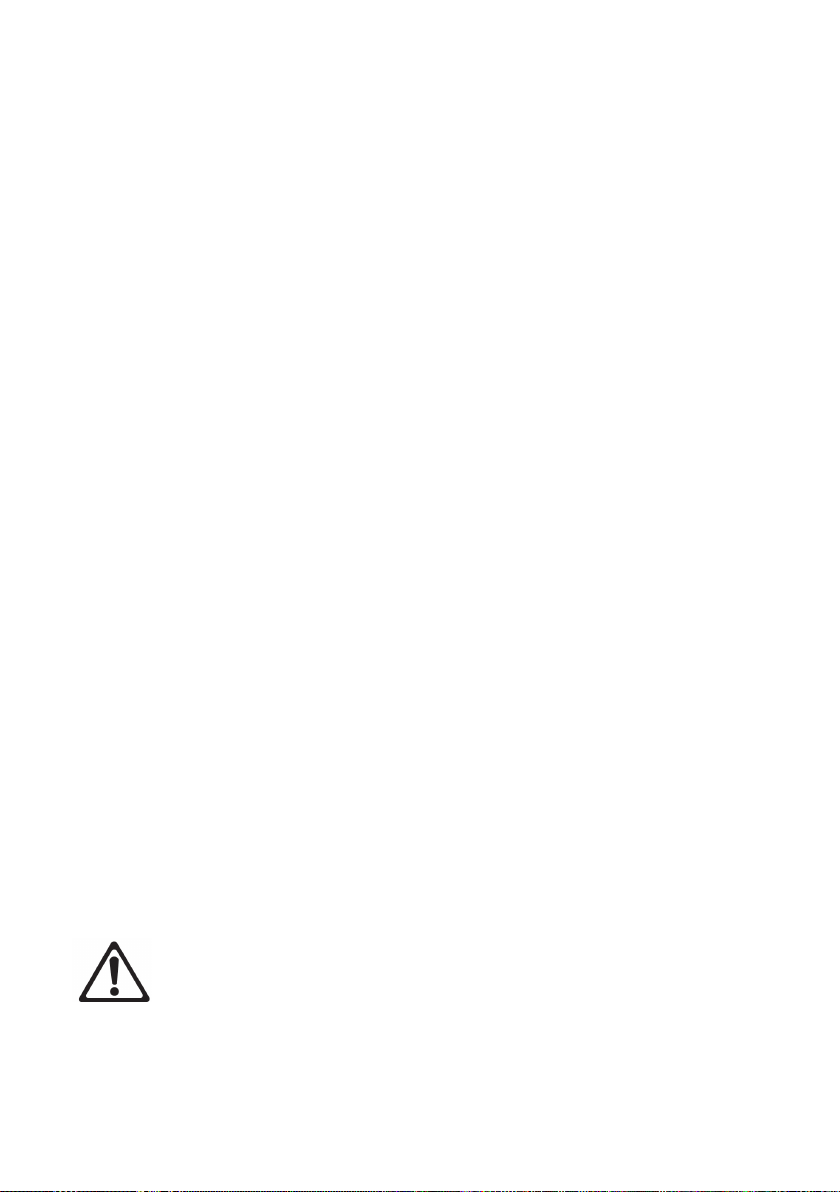
7.5. Open a port – Linux
Linux handles the USB serial adaptor like a normal comport. The installation of
the D2XX driver from FTDI would not be as simple as that under Linux and the
normal virtual comport (VCP) drivers are included anyway in the current Linux
kernels. It works almost the same as under Windows. You just need to nd out
the name of the Robot Arm USB interface and make sure that the USB port
is not unplugged from the PC as long as the connection is open (otherwise
you might have to re-start the RobotLoader to re-connect). Under Linux the
names of the virtual comports are “/dev/ttyUSBx“, x being a number e.g. “/dev/
ttyUSB0“ or “/dev/ttyUSB1“. The names of the normal comports under Linux
are “/dev/ttyS0“, „/dev/tty- S1“ etc.. They also show up in the port list as far as
they exist.
The RobotLoader remembers - if there are several ports - which port you have
used last time and selects this port automatically when you start the program
(in general, most of the settings and selections are maintained).
Now you can click on the button “Connect“! The RobotLoader will open the
port and test if the communication with the bootloader on the robot is working.
The black eld “Status” on the bottom should show the message
“Connected to: Robot Arm ...” or similiar together with an information about the
currently measured voltage. If not, just try again! If it still doesn’t work, there is
a mistake! Switch the robot off immediately and start searching for the error.
If the voltage is too low, a warning is displayed. You should immediately
charge the accumulators (preferably even earlier when the voltage drops
below 4.0V)!
WARNING!
If the voltage drops below < 4,4 V, a warning is displayed.
The maximum voltage that the RobotLoader is able to measure, is 5.1 V!
- 34 -
Page 35

7.6. SELFTEST
The yellow voltage LED lights up when the Robot Arm is switched on.
The status LED goes off when a HEX le is uploaded. As soon as a program
is started, the status LED lights up in red. In the robot status “Ready”, the
same LED lights up in green.
If this worked, you can execute a small selftest program to test the functioning of all robot systems. Please click on the button “Add” on the bottom
of the Robot Loader window and select the le RobotArmExamples [MINI],
„Example_11_Selftest\RobotArm_Selftest.hex“ in the example directory. This
le contains the selftest program in hexadecimal format - that’s why this kind
of program le is called “hex le”. The le just selected appears afterwards
in the list. This way you can add other hex les from your own programs and
from the examples programs (see screen shot where some hex les have
already been added). The Robot Loader is able to manage several categories
of hex les.
This allows to sort the les in a clear way e.g. if several programmable ex-
tension modules are mounted on the robot or different program versions are
used. The list is automatically saved at the end of the program. Of course only
the paths to the hex les are saved, not the hex les themselves. If you work
on a program, you just need to add and select the hex le once. Then you can
load the new program into the microcontroller after every re-compiling of the
program. (you can also use the key combination [STRG+D] or [STRG+Y], to
start the program directly after the transfer). The path names are of course
totally different under the various operating systems. Nevertheless the Ro-
botLoader suits both, Windows and Linux, without any changes, as there is a
separate list for Windows and Linux.
Either you continue now with the other example programs (Examples) of the
Robot Arm or else you start with your own software programming.
WARNING!
If the voltage drops below < 4,4 V, a warning is displayed.
The maximum voltage that the RobotLoader is able to measure, is 5.1 V!
- 35 -
Page 36

Please select the “RobotArm_Selftest.hex“ le in the list and click on the “Upload!“ button on the top right just below the progress bar.
The program will now be transferred into the MEGA64 processor on the Robot
Arm. This should not take more than a few seconds (max. 5 seconds for the
selftest program).
Switch to the tab (at the bottom of the window!) “Terminal“! Alternatively you
can also switch to terminal via the menu item “View”.
Now you can execute the selftest and the calibration of the Robot Arm. Press
the switch Start/Stop Reset on the Robot Arm to start the program. Later
you can do this alternatively via the RobotLoader menu --> Start or the key
combination [STRG]+[S]. However this time you can test if the switch works
properly!
If an error occurs in the selftest, switch the robot off immediately and start
searching for the mistake.
IT IS RECOMMENDED TO START WITH THE CALIBRATION
OF THE ROBOT ARM! SEE PAGE 46.
- 36 -
Page 37

7.7. Calibration
Start the calibration program to calibrate the robot.
To this end, please click on the button “Add” at the bottom of the RobotLoader
window and select the le RobotArmExamples [MINI], „Example_11_Selftest\
RobotArm_Selftest.hex“ in the example directory.
This le contains the selftest program in hexadecimal format. The just selected
le will appear subsequently in the list (see screenshot).
Select C
(C - Calibrate) in the
calibration program to
start calibration.
Bring all servomotors into central
position so that the Robot Arm looks
like on page 47.
The servomotors 2-6 are
approximately in a central position
and the nger (servo 1) is almost
closed.
Once the calibration (C - Calibrate) is completed, the robot can execute
following selftest. The result of the calibration is saved in ATMEGA.
- 37 -
Page 38

Calibration position
Servo 1
Finger
Servo 2
Rotate wrist
Servo 3
Bend wrist
Servo 4
Elbow
- 38 -
Servo 5
Shoulder
Servo 6
Base (azimuth)
Page 39

7.8. Keyboard Test
The set is supplied with a keyboard that can be connected to the Robot Arm.
It is a good option for simple demonstrations and allows us to practice the
control of a robot arm via a keyboard.
The keyboard is tted with 6 control keys and 4 special keys for later
extensions.
If we want to test the Robot Arm via the keyboard, we need to transfer the ap-
propriate hex program into the robot’s microprocessor.
Please click on the button “Add” on the bottom of the RobotLoader window
and select the le RobotArmExamples, “RobotArm_Key_Board.hex“ in the
example directory.
Select the le „RobotArm_Key_Board.hex“ in the list and press subsequently
the “Upload!“ button on the top right side below the progress bar.
Having done that, you can control the Robot Arm simply via the keys on the
keyboard.
PCB
Keyboard
Keyboard lead
- 39 -
Page 40

8.0. RACS Software
RACS (Robot Arm Control Software) is the easiest way to control and program
the Robot Arm. Programming via the RACS method requires the RobotLoader
software and the USB programming adaptor.
Prior to using the robot, you need to upload the HEX software RAC-PRO.hex
into the Flash memory of the processor.
Connect the programming/control lead to the USB port on your computer and
start the Loader software. Following user interface is displayed:
Fig. 1
If no USB port appears in the list “Step 1: Select a port”, make sure that the
lead is connected and the programmer’s drivers are installed. You can recall
the port list via the menu:
RobotLoader -> Refresh port list. Select the port and click on “Connect”.
Select the appropriate .hex le in step 2
– Click on “Add”: RAC-PRO.HEX
- 40 -
Page 41

In step 3 click on the button “Upload” to import the le.
If you want to operate the Robot Arm, you have to disconnect the
RobotLoader in Step 1 by clicking on the button “Close”. If you close the
program, the connection is automatically interrupted.
Please make sure that there is no connection between the Loader software
and the Robot Arm, otherwise the robot can’t be controlled via the RACS
software.
7.1. RACS Instruction Manual
The Robot Arm can be controlled very easily via the RACS software. A link is
established between the programming/control lead and then the motors of the
Robot Arm react to the slider positions set via the mouse. The current
positions can be saved, changed and erased in the list box in the lower part of
the user interface. This generates a list containing the individual positions that
can be saved as a le on the computer by clicking on the button “Save”. This
step list can be uploaded any time.
Important !!! The robot monitors the motor current of every individual
servomotor. If the threshold of a servo is exceeded - e.g. during a col-
lision or overload - the text in the RACS software starts ashing. In this
case, the robot must be driven back to its last position as quickly as
possible or the servopower in the RACS software must be disabled (disable the checkbox “servopower”).
Otherwise the Robot Arm might be denitely
damaged!!!
- 41 -
Page 42

7.2. RACS - Connection
1. Double-click on the Robot Arm Control Software to start it,
following interface is displayed:
Fig. 2
2. In the dropdown menu are listed all serial interfaces
Fig. 3
3. Plug in the USB programmer
4. Click on Update button. When you look again that the dropdown
menu, you will see an additional interface. This interface has been
initialized by plugging in the USB programmer.
Attention: The name of the interface differs from one computer to the
other!
- 42 -
Page 43
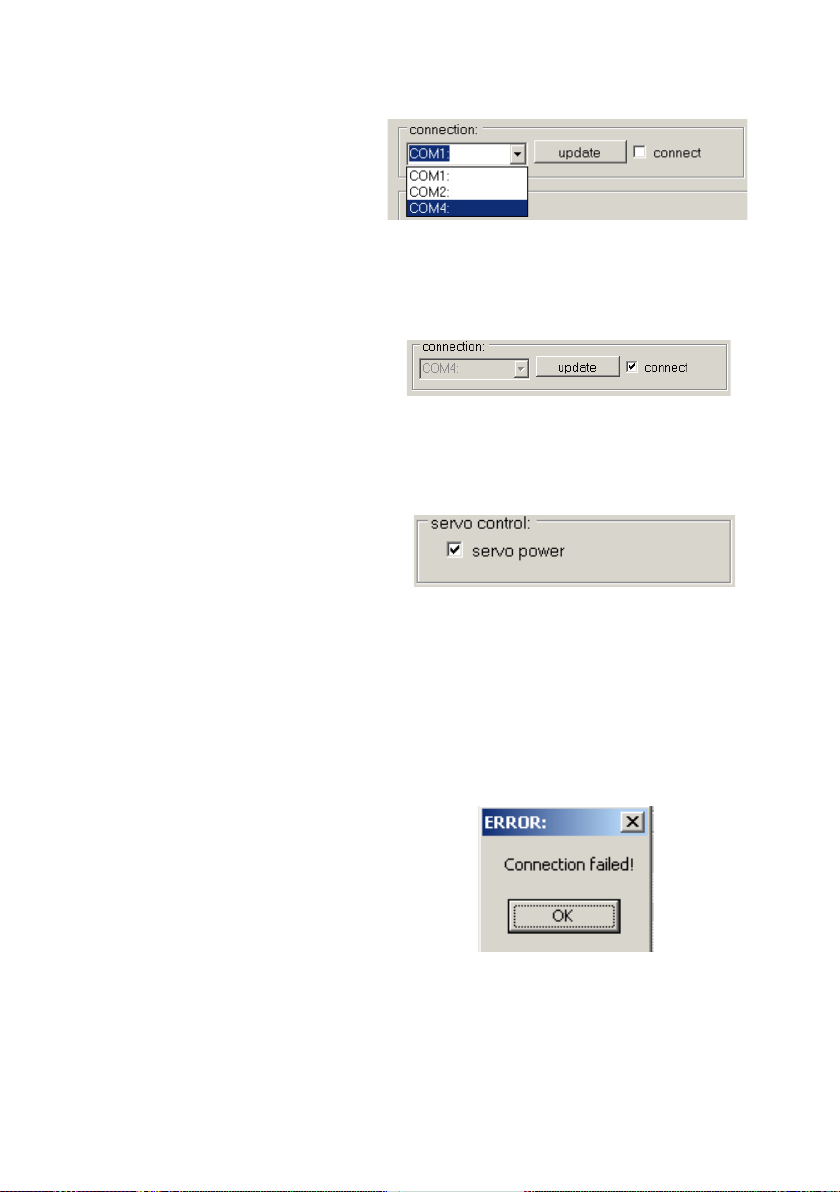
5. Select the new interface
Fig. 4
6. Enable the checkbox “Connect”
Fig. 5
7. Enable the checkbox “servo power”
Fig. 6
8. Move the slider to control the servos.
If an error occured during the establishment of the connection,
following window appears. The connections must be established
again (repeat steps 2-6 and check the interface).
Fig. 7
- 43 -
Page 44
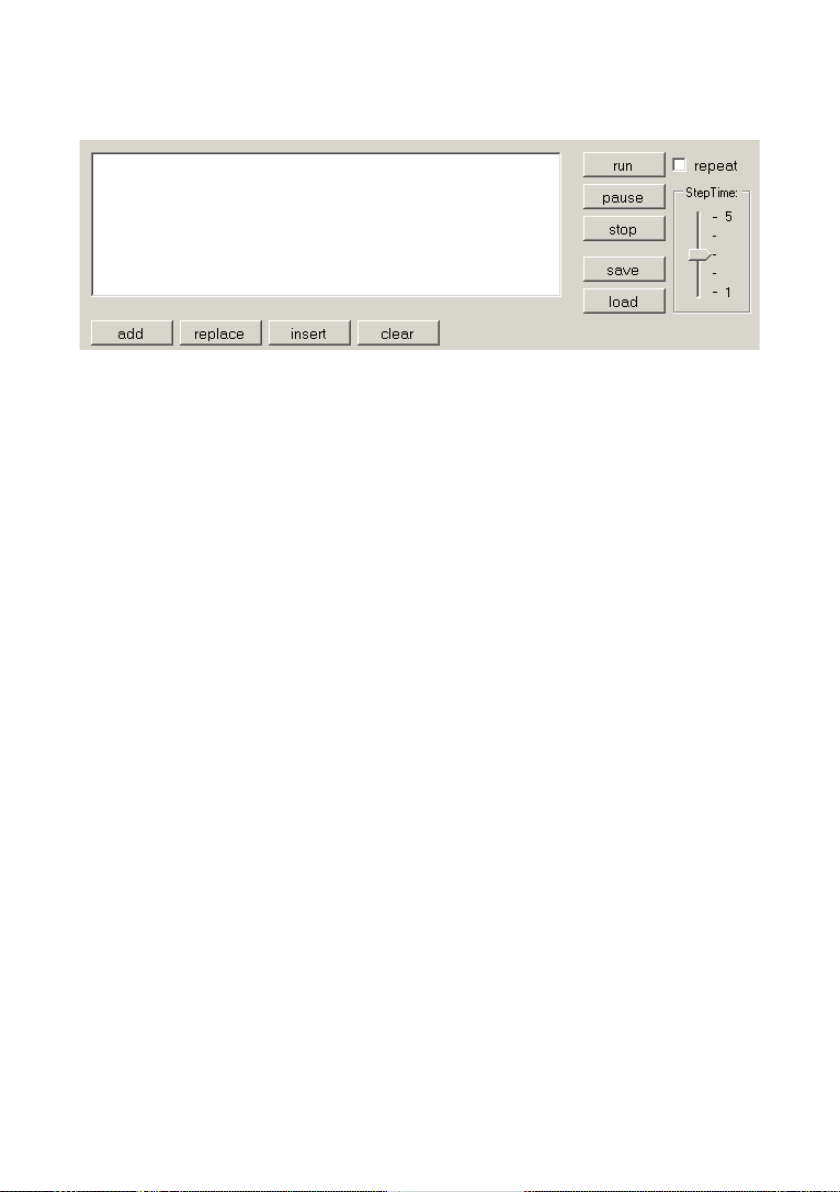
7.3. RACS – Automated Position Control
Following controls are available in the window below:
Add: this button adds the current slider position to the list
Replace: the selected list item will be replaced by the current slider
positions
Insert: the current slider positions will be inserted above the selected
list item
Clear: the selected list item will be erased
Save: the list items will be saved in a le
Load: the list items are uploaded from a le
(Caution, the current list items will be erased!)
Run: The list items are processed in sequence starting at the top.
If the “Repeat” option has been enabled, the Robot Arm will
keep processing all items continuously.
Step Time: The step time denes how long (in seconds) the robot will wait
until it processes the next item in the list. If the list contains only
very short travels, the selected time may be short. If, on the
contrary, very long travels have been programmed e.g. full
180° servo motions, the selected time must be set longer as the
robot will not reach its target position and will proceed
prematurely to the next step item.
Pause: The process is paused
Stop: The process is stopped
- 44 -
Page 45

8.0. Programming the Robot Arm
Now we are gradually coming to the programming of the robot.
Setting up the source text editor
First of all, we need to set up a little development environment. The so-called
“source text” (also called “sourcecode”) for our C program must be fed into our
computer one way or the other!
To this end, we will denitely not use programs like OpenOfce or Word! As
this might not be obvious for everybody, we stress it here explicitly. They are
ideally suited to write manuals like this one, but they are totally inappropriate
for programming purposes. Source text is pure text without any formatting.
The compiler is not interested in font size and colour...
For a human being, it is of course much clearer if some keywords or kinds of
text are automatically highlighted by colours. These functions and some more
are contained in Programmers Notepad 2 (abbeviated hereafter by “PN2”) that
is the source text editor that we will use (ATTENTION: Under Linux you need
to use another editor that offers about the same functions as PN2. Usually,
several editors are pre-installed! (e.g. kate, gedit, exmacs or similiar)). In addition to the highlighting of keywords and others (called “syntax highlighting”) it
offers also a rudimentary project management. This allows to organise several
source text les in projects and to display in a list all les related to a project.
Moreover you can easily retrieve programs like the AVR-GCC in PN2 and get
the programs conveniently compiled via a menu item. Normally the AVR-GCC
is a pure command line program without graphic interface...
You will nd more recent versions of Programmers Notepad on the
project homepage: http://www.pnotepad.org/
The newest versions of WINAVR don’t require the setting up of menu
items anymore!
PLEASE NOTE:
In this section we don’t describe anymore how you have to set up menu
items in PN2 as the newest WINAVR versions have done this already for
you!
- 45 -
Page 46

See on page 47 “Open and compile an example project” how you can
open an example project!
If you have opened an example project, it should look a bit like this on the PN2
screen:
“Robot ArmExamples.ppg“ le.
This is a project group for PN2
that uploads all example programs
plus the Robot Arm Library into the
project list (“Projects“) .
On the left hand side are shown all example projects, on the right hand side
the source text editor (with the mentioned syntax highlighting) and at the
bottom the tools output (in this case the output of the compiler).
You can convert many other things in PN2 and it offers many useful features.
- 46 -
Page 47

Open and compile an example project
Let’s test now if everything runs properly
and open the example projects:
Select in the “File“ menu the item “Open
Project(s)“.
A normal le section dialogue appears.
Search the folder “Robot Arm_Examples
[MINI]\“ in the folder into which you have
saved the example programs.
Open the “Robot ArmExamples.ppg“
le. This is a project group for PN2 that
uploads all example programs as well as
the Robot Arm Library into the project list
(“Projects“).
Now all example projects are conveniently at hand if you want to refer to them
at the beginning or look for functions in the Robot Arm Library etc..
Open the rst example program on top of the list (“01_Leds“ and select le
“01_Leds“) that appears on the left edge of the program window! Just doubleclick on “01_Leds.c“! A source text editor is displayed in a window inside the
program.
An output area should appear on the bottom of the program window of PN2. If
not, you have to enable this area via the “View” menu --> “Enable output” OR
if the area is too small, increase the size by pulling the edges with the mouse
(the mouse cursor changes into a double arrow at the upper edge of the grey
area marked “output” at the bottom of the program window...).
You can take a quick look at the program that you just opened with the source
text editor but you don’t need to understand right now what is happening
exactly. However as a rst info: The green text are comments that are not
part of the actual program. They are only used for description/documentation
purposes.
- 47 -
Page 48

We will explan this in detail a bit further down (there is also a version of this
program WITHOUT comments so that you can see how short the program is
in fact. The comments inate it a lot but are necessary for the understanding.
The uncommented version is also useful to copy the code in your own programs!).
First of all we just want to test if the compilation of programs works properly.
In the Tools menu on top both freshly instal-
led menu items (see g.) should appear (or
the [WinAVR] inputs existing as a standard
in PN; whatever, it works normally with
both).
Please click now on “MAKE ALL“!
PN2 retrieves now the above mentioned “make_all.bat“ batch le. This will on
its turn retrieve the program “make“. More info about “make“ will follow later.
The example program will now be compiled. The generated hex le contains
the program in the translated format for the microcontroller and can be uploa-
ded and executed later. The compilation process generates a lot of temporary
les (sufxes like “.o, .lss, .map, .sym, .elf, .dep“). Just ignore them. The newly
set up tool “make clean” will erase them all. Only the hex le is of interest for
us. By the way, the function “make clean” will not erase this le.
- 48 -
Page 49

After the activation of the menu item MAKE ALL, following output should
display (below in a considerably shortened version! Some lines may look of
course a bit different):
> “make.exe” all
-------- begin --------
avr-gcc (WinAVR 20100110) 4.3.3
Copyright (C) 2008 Free Software Foundation, Inc.
This is free software; see the source for copying conditions. There is NO
warranty; not even for MERCHANTABILITY or FITNESS FOR A PARTICULAR PURPOSE.
Size before:
AVR Memory Usage
---------------Device: atmega64
Program: 3074 bytes (4.7% Full)
(.text + .data + .bootloader)
Data: 68 bytes (1.7% Full)
(.data + .bss + .noinit)
EEPROM: 14 bytes (0.7% Full)
(.eeprom)
Compiling C: Robot Arm_Leds.c
avr-gcc -c -mmcu=atmega64 -I.
-gdwarf-2 -DF_CPU=16000000UL -Os -funsigned-char -funsigned-bitelds -fpack-
struct -fshort-enums -Wall
-Wstrict-prototypes -Wa,-adhlns=./Robot Arm_Leds.lst -std=gnu99 -MMD -MP -MF
.dep/Robot Arm_Leds.o.d Robot Arm_Leds.c -o Caterpillar_Leds.o
Linking: Robot Arm_Leds.elf
avr-gcc -mmcu=atmega16 -I. -gdwarf-2 -DF_CPU=16000000UL -Os -funsigned-char -funsignedbitelds
Creating load le for Flash: Robot Arm_Leds.hex
Creating load le for EEPROM: Robot Arm_Leds.eep
avr-objcopy -j .eeprom --set-section-ags=.eeprom=”alloc,load” \
--change-section-lma .eeprom=0 --no-change-warnings -O ihex Robot Arm_Leds.elf
Robot Arm_Leds.eep || exit 0
Size after:
AVR Memory Usage
----------------
Device: atmega64
Program: 3074 bytes (4.7% Full)
(.text + .data + .bootloader)
Data: 68 bytes (1.7% Full)
(.data + .bss + .noinit)
EEPROM: 14 bytes (0.7% Full)
(.eeprom)
-------- end -------->
Process Exit Code: 0
> Time Taken: 00:04
- 49 -
Page 50

The “Process Exit Code: 0“ at the end is most important. It means that no error
occurred during compilation. If another code appears there, the sourcecode
contains an error that must be corrected before it will work. In this case, the
compiler will output various error messages that give some more information.
Please note however that the “Process Exit Code: 0“ is not a guarantee of a
fully error-free program! The compiler will not nd awed thinking in your pro-
gram and it can’t prevent the robot from running into a wall ;-)
IMPORTANT: You might nd warnings and other messages further above.
These are often very helpful and always indicate important problems! That’s
why these always need to be solved. PN2 highlights warnings and errors by
colours to make the identication easier. Even the line number is indicated
that the compiler is criticizing. If you click on the coloured error message, PN2
skips in the relevant editor directly to the faulty line.
The indication at the end “AVR Memory Usage“ is also very useful.
----------------
Size after:
AVR Memory Usage
---------------Device: atmega64
Program: 3074 bytes (4.7% Full)
(.text + .data + .bootloader)
Data: 68 bytes (1.7% Full)
(.data + .bss + .noinit)
This means for the Atmega64 processor that our program has a size of 3074
bytes and that 68 bytes of RAM are reserved for static variables (you have to
add to this the dynamic ranges for heap and stack but this would go too far...
just keep always at least a few hundred bytes of memory free). We dispose in
total of 64kb (65536 bytes) of Flash ROM and 2kb (2028 bytes) of RAM. On
the 64kb, 2k are occupied by the bootloader - so we can only use 62kb. Make
always sure that the program ts into the available memory space!
(The RobotLoader doesn’t transfer the program if it is too big!)
- 50 -
Page 51

This means that the example programs above leave 60414 bytes of free
space. The relatively short example program Example_01_Leds.c is only so
big because the Robot ArmBaseLibrary is included! So, don’t worry, there is
enough space for your programs and so small programs usually don’t need so
much memory space. The function library on its own needs several kb of Flash
memory but makes your job much easier and therefore your own programs
will generally be quite small compared to the Robot ArmBaseLibrary.
The just compiled program can now be uploaded via the RobotLoader into
the robot. To do that, you have to add the newly generated hex le into the
list in the RobotLoader via the button “Add”, select it and click on the “Upload”
button exactly as you did for the selftest program. After that you can switch
back to the terminal and look at the output of the program. Of course you
need to launch the execution of the program. The easiest way to do it in the
terminal is to press the key combination [STRG]+[S] on the keyboard or to
use the menu (or just to send an “s” - after a reset you have to wait a little bit
though until the message “[READY]” is displayed in the terminal!). The key
combination [STRG]+ [Y] is also very convenient as the currently selected
program is uploaded into the Robot Arm and immediately started. This avoids
to click on the “Flash Loader” tab in the terminal or to use the menu.
The example program is very simple and is only composed of a small LED
running light and some text output.
-
- 51 -
Page 52

As a conclusion
We hope that our robots have guided you on your way into the
world of robots.
We share the conviction of our Japanese friends that robots will
become the next technological revolution after computers and
mobile phones. This revolution will trigger new economical impulses.
Unfortunately Japan, other Far East countries and also the USA
have largely overtaken Europe in this eld. Unlike Europe, technical courses start in Far East already in the primary school and
are an important part of the education.
Our target in the development of our robots ASURO,
YETI, Caterpillar and Robot Arm is therefore:
TO TRAIN A SCIENTIFIC MIND
- 52 -
Page 53

APPENDIX
- 53 -
Page 54

1
2
34
A
B
C
D
4
3
2
1
D
C
B
A
SERVO6
SERVO5
SERVO4
SERVO3
SERVO2
SERVO1
1
2
3
S1
1
2
3
S2
1
2
3
S3
1
2
3
S4
1
2
3
S5
1
2
3
S6
R21
1R 1/2W
R22
10K
C21
10u/16V
R23
1R 1/2W
R24
10K
C22
10u/16V
R25
1R 1/2W
R26
10K
C23
10u/16V
R27
1R 1/2W
R28
10K
C24
10u/16V
R29
1R 1/2W
R30
10K
C25
10u/16V
R31
1R 1/2W
R32
10K
C26
10u/16V
VCC_SRV
current1
current2
current3
current4
current5
current6
X1
16M
C9
22p
C10
22p
C7
10n
C6
100n
L2
10uH
VCC
R4
10k
C8
100n
D3
1N4148
RST
VCC
RESET
LED1
R8
220
R9
220
R
G
VCC
T1
L5602S
VCC
R6
1k
C12
470u/16V
Y0
13
Y1
14
Y2
15
Y3
12
Y4
1
Y5
5
Y6
2
Y7
4
EN
6
S0
11
S1
10
S2
9
Z
3
U3
74HC4051
A
B
C
ADC_EN
EXT_ADC
EYE_UP
EYE_DN
EYE_L
EYE_R
servo1_u_pos
servo1_d_pos
R11
1k
R10
1k
SW2
SW3
R7
100k
VCC_SRV
C11
220n
D4
1N4007
beep
VCC
R12
1k
Q1
PN100
bep
(AD0) PA0
51
(AD1) PA1
50
(AD2) PA2
49
(AD3) PA3
48
(AD4) PA4
47
(AD5) PA5
46
(AD6) PA6
45
(AD7) PA7
44
(ALE) PG2
43
(A8) PC0
35
(A9) PC1
36
(A10) PC2
37
(A11) PC3
38
(A12) PC4
39
(A13) PC5
40
(A14) PC6
41
(A15) PC7
42
(RD) PG1
34
(WR) PG0
33
PF0 (ADC0)
61
PF1 (ADC1)
60
PF2 (ADC2)
59
PF3 (ADC3)
58
PF4 (ADC4 / TCK)
57
PF5 (ADC5 / TMS)
56
PF6 (ADC6 / TDO)
55
PF7 (ADC7 / TDI)
54
AREF
62
AGND
63
AVCC
64
PE0 (PDI / RXD0)
2
PE1 (PDO / TXD0)
3
PE2 (AC+ / XCK0)
4
PE3 (AC- / OC3A)
5
PE4 (INT4 / OC3B)
6
PE5 (INT5 / OC3C)
7
PE6 (INT6 / T3)
8
PE7 (INT7 / IC3)
9
PB0 ( SS )
10
PB1 (SCK)
11
PB2 (MOSI)
12
PB3 (MISO)
13
PB4 (OC0)
14
PB5 (OC1A)
15
PB6 (OC1B)
16
PB7 (OC2 / OC1C)
17
(INT0 / SCL) PDO
25
(INT1 / SDA) PD1
26
(INT2 / RXD1) PD2
27
(INT3 / TXD1) PD3
28
(IC1) PD4
29
(XCK1) PD5
30
(T1) PD6
31
(T2) PD7
32
XTAL2
23
XTAL1
24
GND
53
GND
22
VCC
21
VCC
52
PEN
1
RESET
20
PG4 (TOSC1)
19
PG3 (TOSC2)
18
U2
ATMEGA64
servo1
servo2
servo3
servo4
servo5
servo6
PDI
PDO
current1
current2
current3
current4
current5
current6
PA0
PA1
PA2
PA3
PA4
PA5
PA6
PA7
PG2
SS
SCK
MOSI
MISO
SCL
SDA
RXD1
TXD1
UBAT
EXT_ADC
INT6
INT7
A
B
C
ADC_EN
EYE_EN
servo1_u_pos
servo1_d_pos
PD4
PD5
PD6
PD7
bep
C17
220n
R13 100k
R14 100k
R15 100k
R16 100k
A. CIRCUIT DIAGRAM ROBOT ARM RA1-PRO
- 54 -
Page 55

1
2
34
A
B
C
D
4
3
2
1
D
C
B
A
Title
Number RevisionSize
A4
Date: 7-Jun-2010 Sheet of
File: F:\
硬件原理
\mini robot ARM\mini robot.ddbDrawn By:
Power
DC 12V
R1
390
LED1
SW1
Battery
4.8V
D1
1N5400
VIN
1
ON/OFF
5
GND
3
TAB
6
FDB
4
VOUT
2
U1
LM2576-5
C1
0.1u
C4
0.1u
C2
1000u/35V
D2
1N5822
C3
1000u/16V
L1
22u
VCC
2700mah
size AA
1.2V
N
i-MH
4 pcs
R2
100k
R3
100k
UBAT
C5
0.1u
+UB
C14
0.1u
C15
0.1u
C16
0.1u
VCC
B. CIRCUIT DIAGRAM POWER SUPPLY RA1-PRO
- 55 -
Page 56

1
2
34
A
B
C
D
4
3
2
1
D
C
B
A
Title
Number RevisionSize
A4
Date: 10-Jun-2010 Sheet of
File: F:\
硬件原理
\mini robot ARM\mini robot.ddbDrawn By:
1
2
3
4
5
6
J1
ISP
PDI
SCK
RESET
PDO
VCC
1
2
3
4
5
6
7
8
9
10
J2
prog/uart
VCC
RXD1RESET
TXD1
MOSI
PD7
MISO
SS SCK
1
2
3
4
5
6
7
8
9
10
11
12
13
14
J4
SPI
VCC
INT6
RESET
VCC
1
2
3
4
5
6
7
J6
EYE_Up
EYE_R
EYE_DWN
EYE_L
EYE_EN
C13
0.1u
+UB
PA5
PA0
PA1
PA2
PA3
PA6
PA7
PA4
1
2
3
4
5
6
7
8
J5
ext key pad
SCL
INT6 INT7
1
2
3
4
5
6
7
8
9
10
11
12
13
14
J3
IICBUS
SDA
RESET
VCC
+UB
PD4 PD5
PD6
C. CIRCUIT DIAGRAM CONNECTORS RA1-PRO
- 56 -
Page 57

1
2
34
A
B
C
D
4
3
2
1
D
C
B
A
Title
Number RevisionSize
A4
Date: 7-Jun-2010 Sheet of
File: F:\
硬件原理
\mini robot ARM\mini robot.ddbDrawn By:
D1
1N4148
D2
1N4148
SSERVO1_UP
SERVO1_DWN
PA0
PA1
D3
1N4148
D4
1N4148
SSERVO2_UP
SERVO2_DWN
PA2
PA3
PA4
D5
1N4148
D6
1N4148
SSERVO3_UP
SERVO3_DWN
PA0
PA1
D7
1N4148
D8
1N4148
SSERVO4_UP
SERVO4_DWN
PA2
PA3
PA5
D9
1N4148
D10
1N4148
SSERVO5_UP
SERVO5_DWN
PA0
PA1
D11
1N4148
D12
1N4148
SSERVO6_UP
SERVO6_DWN
PA2
PA3
PA6
D13
1N4148
D14
1N4148
TANK_FNT
TANK_BCK
PA0
PA1
D15
1N4148
D16
1N4148
TANK_RIGHT
TANK_LEFT
PA2
PA3
PA7
PA5
PA0
PA1
PA2
PA3
PA6
PA7
PA4
1
2
3
4
5
6
7
8
J1
ext key pad
D. CIRCUIT DIAGRAM KEYBOARD RA1-PRO
- 57 -
Page 58

E. PCB ROBOT ARM RA1-PRO
- 58 -
