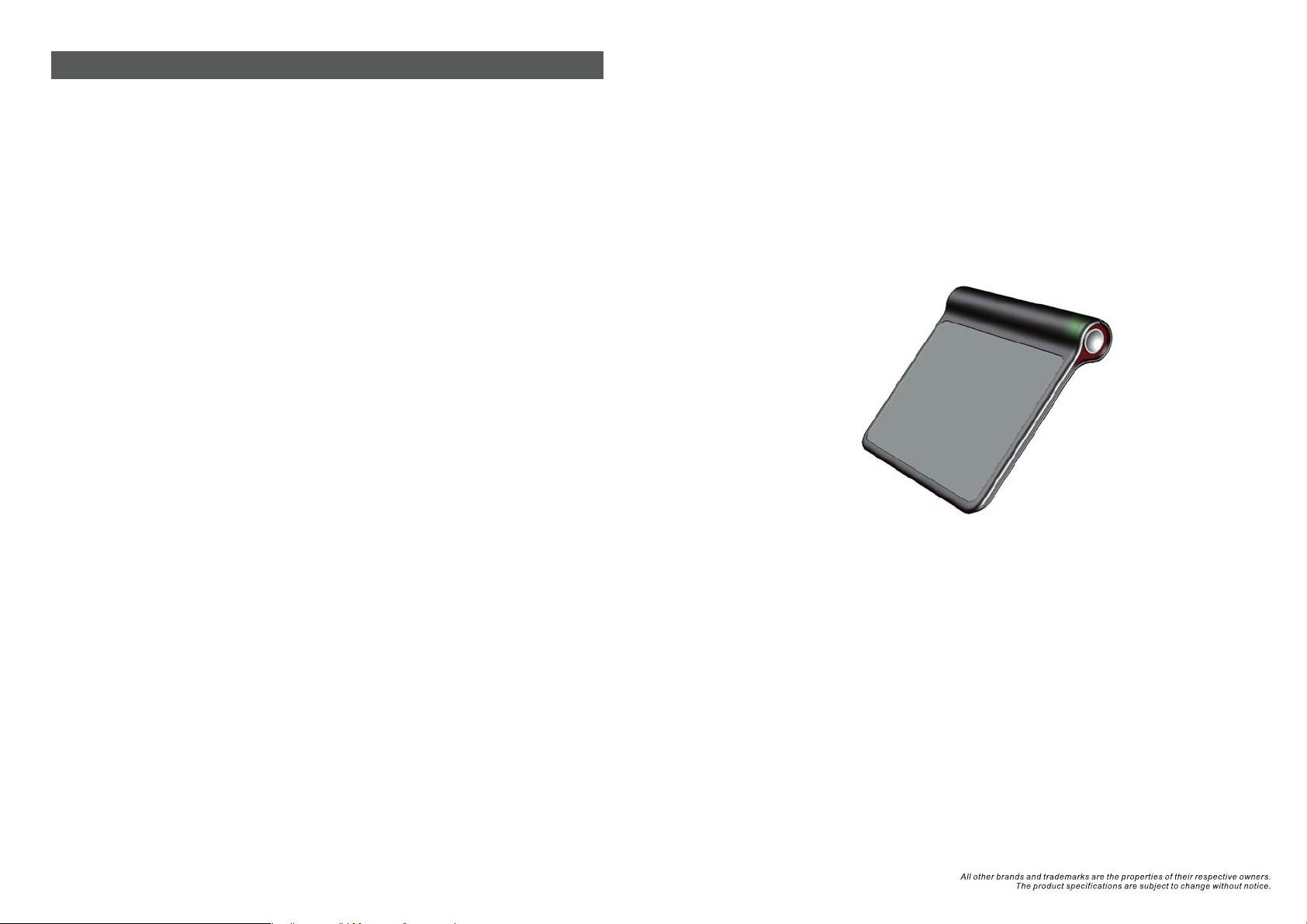
Uninstall the Gaming Mouse Software
Please find the Gaming Mouse from the windows program list, and click the "uninstall" to uninstall
the gaming software from the PC.
FCC caution:
Federal Communications Commission (FCC) Statement
15.21
You are cautioned that changes or modifications not expressly approved by the part responsible
for compliance could void the user’s authority to operate the equipment.
15.105(b)
This equipment has been tested and found to comply with the limits for a Class B digital device,
pursuant to part 15 of the FCC rules. These limits are designed to provide reasonable protection
against harmful interference in a residential installation. This equipment generates, uses and can
radiate radio frequency energy and, if not installed and used in accordance with the instructions,
may cause harmful interference to radio communications. However, there is no guarantee that
interference will not occur in a particular installation. If this equipment does cause harmful
interference to radio or television reception, which can be determined by turning the equipment off
and on, the user is encouraged to try to correct the interference by one or more of the following
measures:
-Reorient or relocate the receiving antenna.
-Increase the separation between the equipment and receiver.
-Connect the equipment into an outlet on a circuit different from that to which the receiver is
connected.
-Consult the dealer or an experienced radio/TV technician for help.
TP001LR+C75
2.4GHz Wireless
Touch Pad
This device complies with Part 15 of the FCC Rules.Operation is subject to the following two
conditions:
1) this device may not cause harmful interference and
2) this device must accept any interference received, including interference that may cause
undesired operation of the device.
User's Guide

Introduction
Congratulations on your purchase of the most innovative touch pad. The touch pad has 19 touch
gesture functions, cursor movement, left/right click as well as an unique function for you to edit your
own quick access function list. It is designed to make you more productive and more comfortable.
Communication: The mouse & the receiver
1. Power on your PC.
2. Connect the receiver to USB port on PC.
Features
24
2.4G Hz (distance 6~8m), 34 Channels 2
Using state-of-art touch technology.
Stylish, modern and comfortable shape
Plug and Play! Auto-Link ID!( No need to set the channel ID)
Storable Super mini Receiver
Unique Smart Quick Access to websites, programs or folders ( Driver should be installed first.)
Smooth scrolling and zoom functions ( Driver should be installed first)
Support Windows 8 Touch gesture functions.
Standard Mouse and 19 gesture functions.
ID
System Requirements
Windows XP/Vista/7/8. [Not available for Windows RT]
Windows 8 gesture functions can be available on Windows 8 only.
USB Port
Touch Pad
Battery Cover
Receiver
LED indicator
Power on/off
switch
Receiver
PC
USB port
3. Make sure the touch pad Power is ON.
Power On : Push once the power On/Off button to turn on. The LED indicator will be on for 6
seconds.
Power Off : Keep pressing the power On/Off button for 3 seconds to turn off. The LED indicator
will be on for the 3 seconds.
Power on/off switch
4. Operate the touch pad, and cursor's movement is mapping touch pad finger movement. Now the
touch pad and the receiver is auto-linked successfully.
Gesture function
Left Button Function:
To click on the touch pad is to implement Left Button Function.
Left buttonRight button
Insert the batteries
a. Remove the battery compartment cover on the bottom case of the touch pad.
b. Fit in the batteries accordingly to the diagram indicated in the battery cabinet.
c. Close the battery compartments cover properly.
d. Push the power on/off button to turn on the touch pad.
e. The Low Power LED on the wheel bar will be on for 6 seconds if the touch pad power is on.
Right Button Function:
To click on the lower right corner of the touch pad is to implement Right Button
Function.
Cursor control:
Slide one finger on the touch pad to move the cursor.

Windows 8 gesture functions (available only on Windows 8, Not available for Windows RT)
1. Swipe from the left edge to cycle through open applications.
=
2. Swipe from the Top edge to display the applications bar.
=
3. Swipe from the right edge to display the charms bar.
=


Hardware Installation
Connect the Mouse to the USB port.
※ Users need to wait around 10~15 seconds for moving the cursor at the first time usage.
Software Installation
The CD included in the package contains gaming software. (The Tilt Wheel function will be activated
only after the gaming software is installed.)
A. Software Installation Instruction
For gaming button settings and dpi adjustment, please install the gaming software in the accompanied CD.
Please "Close" the window when the installation has been completed successfully.
B. Settings Instruction
The Quick Launch Setting window will pop up after the driver installation is finished. There are 9
quick access functions for you to set up.
Move the cursor to any one of the blank options. Tap to start to set up its function.
There are 3 types of functions to set up : (1) Built-in (2) File (3) URL.
After the installation window is closed, another window of “Need to reboot for the driver ! Reboot
Now ?” Please click “Yes”.
Note: Some functions of the
driver could not work if the
computer is not rebooted.
Built-in
Tap “Built-in” to show the built-in functions. Choose one function and then tap “OK” to get back the
Quick Launch Setting windows. Tap “OK” to save the function setting.

File
Tap “File” to enter the file setting window.
Define the file or folder name here
Enter the file or folder route here.
You may enter program parameters here
when necessary.
** Files, programs and folders can also be dragged into the Quick Launch Setting as quick access
files, programs and folders. Follow the previous steps of gesture recording.
drag
You may also tap the cell to the right side of the link line to open the computer folder. Choose one
file as your quick access file. Tap “OK” to save the setting.
1.
3.
2.
URL
Tap “URL” to enter the URL setting window. Enter a website and define its name. Tap “OK” to get
back to the Quick Launch Setting window. Tap “OK” to save the setting.
Quick Access Functions Operation:
Stretch 4 fingers on the touch pad to open the Quick Access Functions.
Move the cursor to the function and then tap twice on the touch pad to implement the function.
Invert scroll direction: Check this option and click OK to invert the scroll direction.
