Page 1

Arecont Vision MegaDome® Installation Manual
0 | P a g e
Page 2
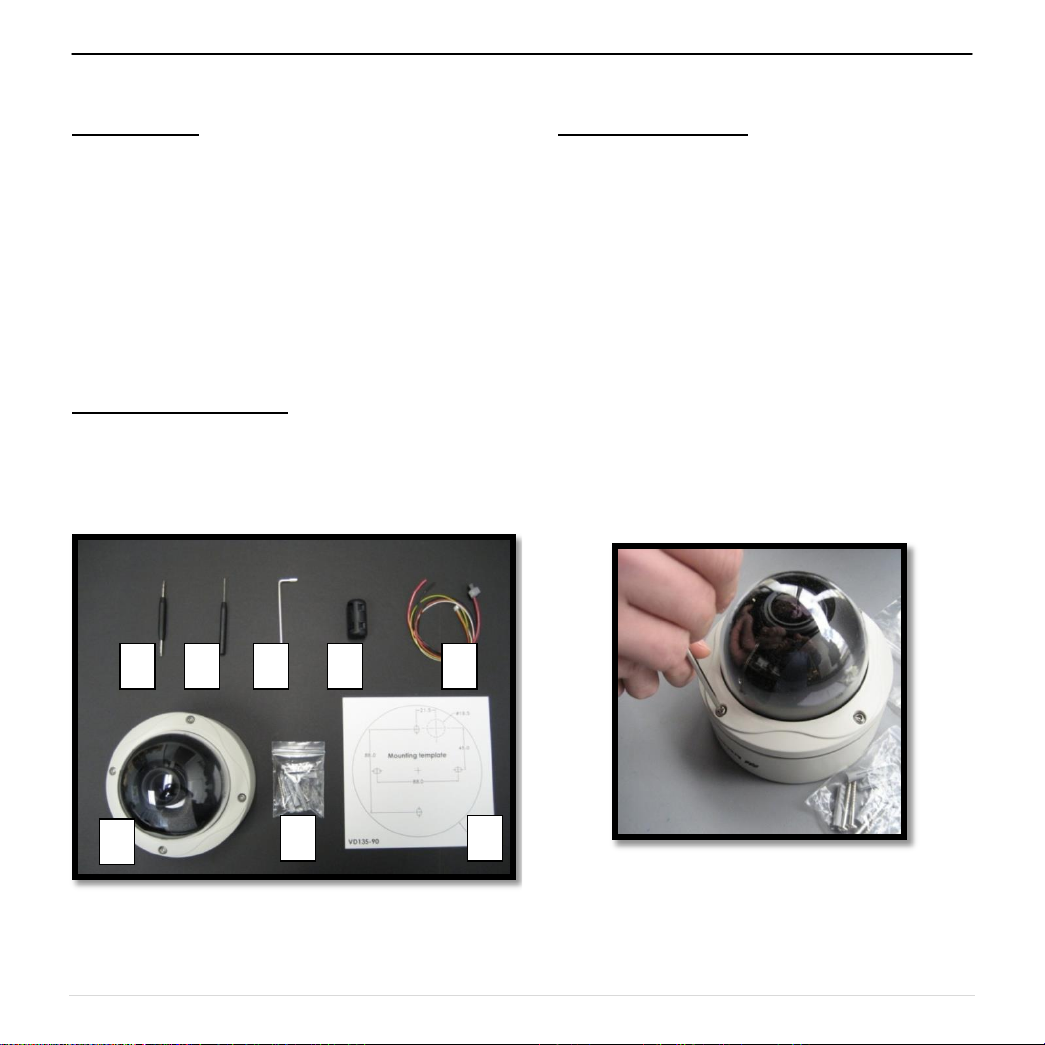
Arecont Vision MegaDome® Installation Manual
H G F E C
RJ-45
POWER
HOLE
A
D
B
MegaDome® Installation Manual
Inside the box:
A. Arecont Vision MegaDome®
B. Mounting template
C. Magnetic core
D. Pack of four (4) wood screws and four (4)
dry wall anchors
E. One double sided hex key
F. One single sided hex key
G. Security L-key
H. Power cable
Not included but needed:
#1 Phillips head screw driver
#2 Phillips head screw driver
Mounting the Camera:
1. Remove camera and hardware from the
box.
2. Using the Mounting template, prepare the
mounting provisions for camera
installation. NOTE: the 19.5mm diameter
hole on the Mounting template is where
the Ethernet cable will be exiting the
MegaDome®, align accordingly. If using
the side conduit hole, please see step 9
below.
3. Using Security L-key, loosen the four (4)
screws securing the dome cover (Image
2). Remove vandal resistant dome
cover. NOTE: Do not remove screws
from the dome cover.
Image 1
Image 2
1 | P a g e
Page 3
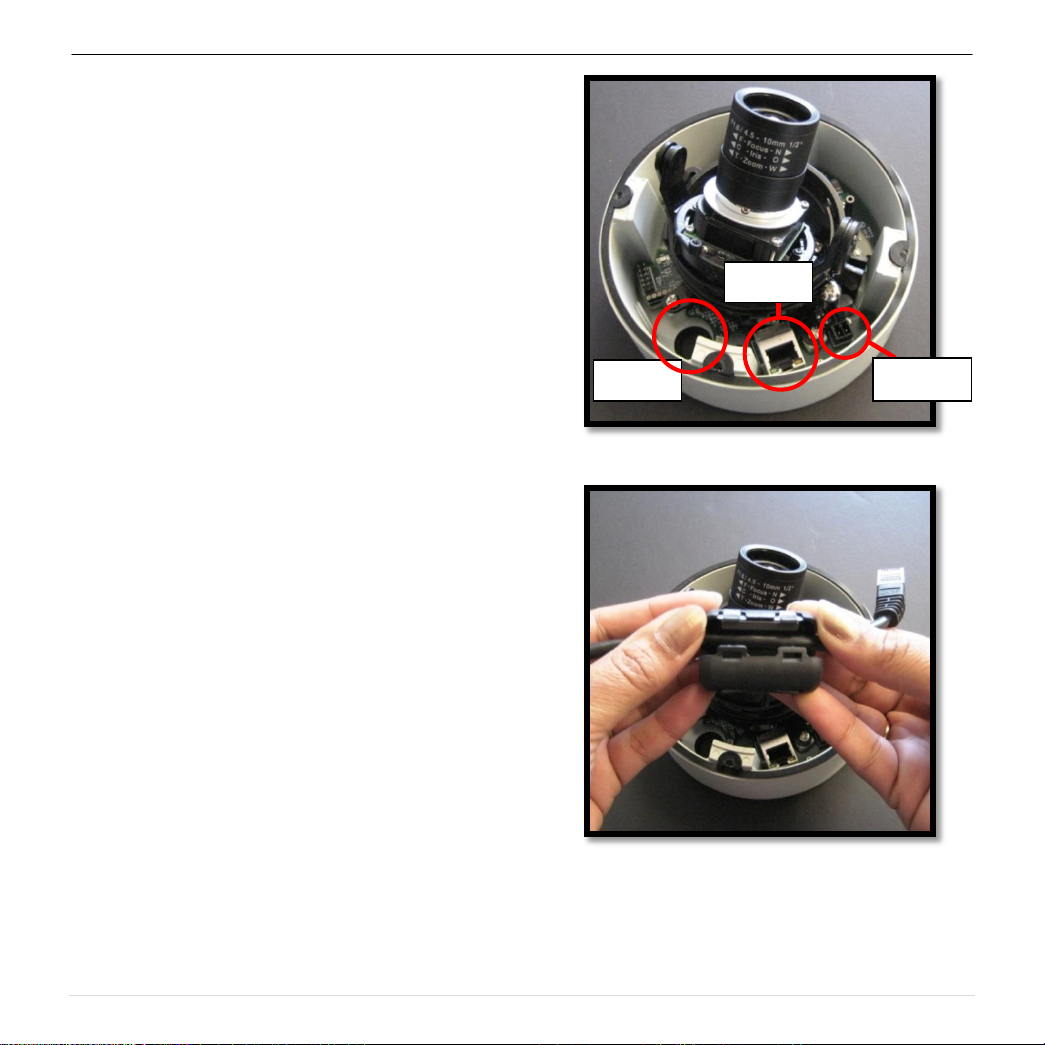
Arecont Vision MegaDome® Installation Manual
HOLE
POWER
RJ-45
4. Run Ethernet cable through the hole on the
bottom of the camera (Image 3) and plug it
into the RJ45 port. NOTE: If the camera will
be powered via PoE, please skip to step 6.
5. If the camera is powered by an outside power
supply, run the supplied power cable through
the hole and connect it to its respective
connector inside the camera (Image 3).
NOTE: Make sure that your installation of
wires complies with Electrical Code of the
local government where the camera is
installed and no bare wires are exposed.
6. Align the holes in the camera with the
prepared holes on the mounting surface.
Attach the camera to the mounting surface
with the wood screws or any optional
hardware suitable for the mounting surface.
7. Install the included magnetic core onto the
Ethernet cable as shown in Image 4. NOTE:
Ensure both tabs are tightly secured.
Image 3
Image 4
2 | P a g e
Page 4
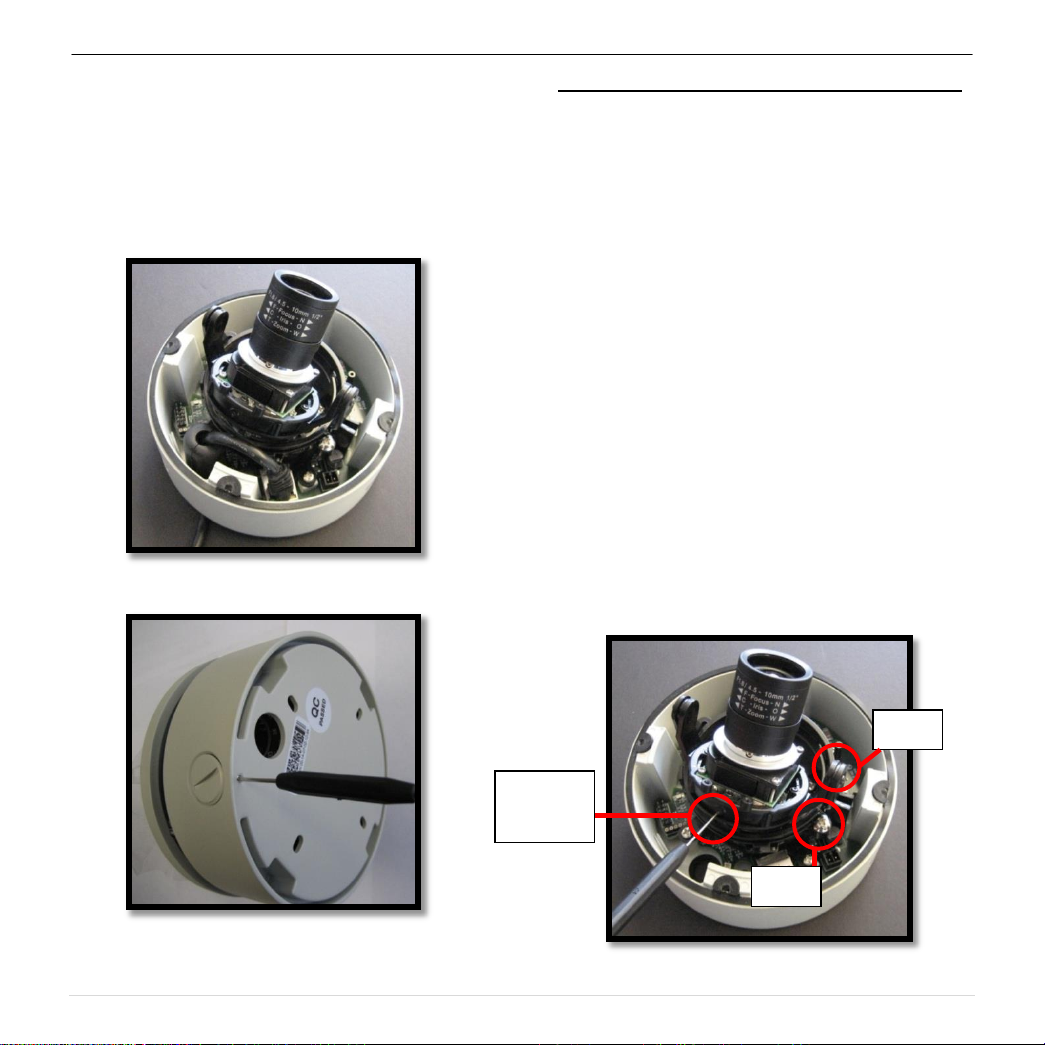
Arecont Vision MegaDome® Installation Manual
Z-AXIS
(yaw)
TILT
PAN
8. Reference Image 5 for proper positioning of
the magnetic core.
9. If you are using the side conduit opening,
remove the conduit plug by first removing the
socket set screw using one of provided Allen
keys (Image 6).
Image 5
Adjusting the Tilt, Pan, Z-axis (yaw) and Focus:
10. To adjust the tilt, use a #1 Phillips screwdriver
to loosen the screw on the side of the plastic
lens bracket 1/4 turn (Image 7). CAUTION:
Do not remove the screw!
11. Adjust lens tilt as required and tighten the
screw from step 10.
12. To adjust the pan, use a #2 Phillips
screwdriver to loosen the screw as shown in
Image 7.
13. Adjust the pan as required and tighten the
screw from step 2.
14. To adjust the Z-Axis, or Yaw, for vertical wall
mounting, loosen the set screw as shown in
Image 7. NOTE: There are two set screws on
opposite sides; both need to be loosened.
15. Adjust the Z-Axis as required and tighten the
set screw back down.
Image 6
Image 7
3 | P a g e
Page 5
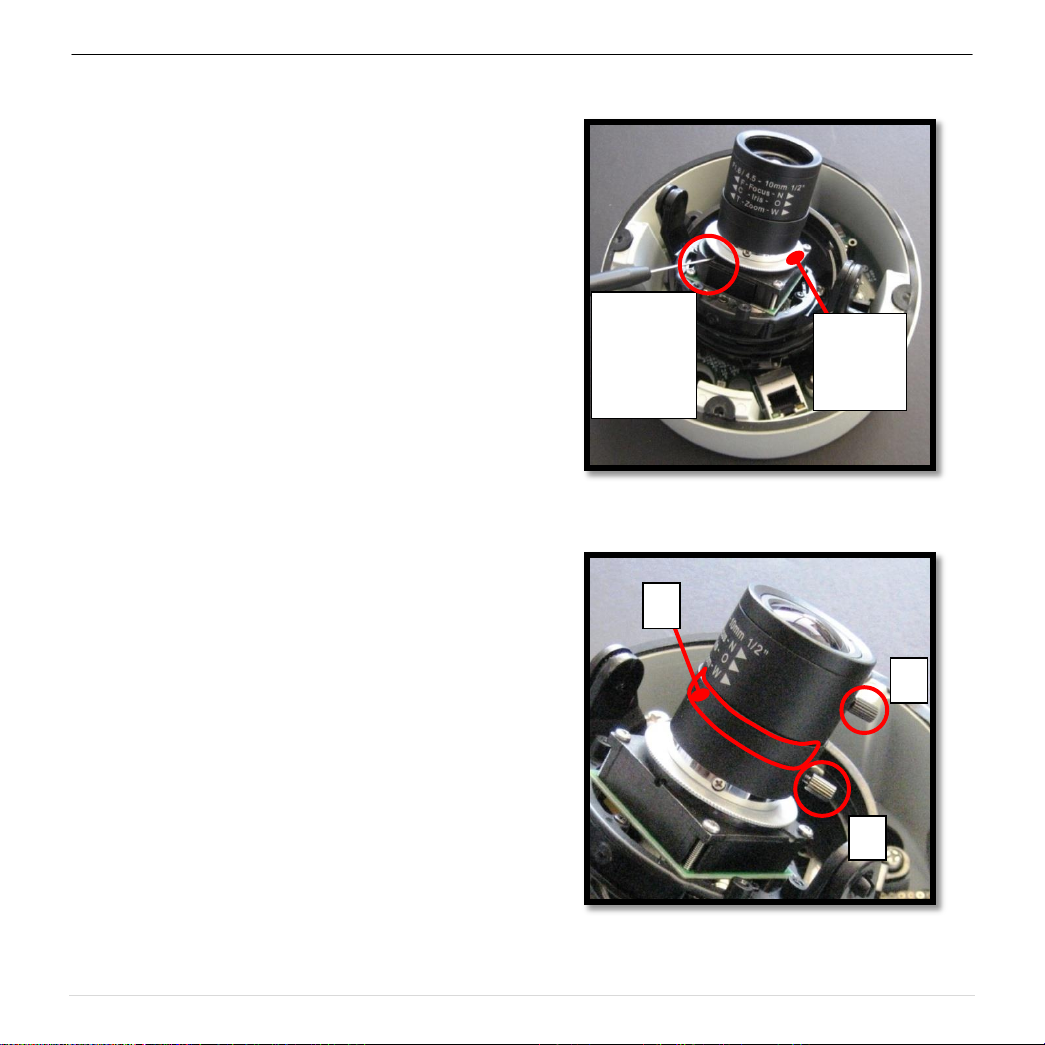
Arecont Vision MegaDome® Installation Manual
BACK
FOCUS
SET
SCREW
B
BACK
FOCUS
RING
A
BACK
FOCUS
SET
SCREW
BACK
FOCUS
C
16. To adjust back focus, loosen the two (2) set
screws with the appropriate Allen key as
shown Image 8 (only one of two screw holes
shown). Adjust the silver back focus ring as
needed and tighten down the set screws.
17. To focus the lens, loosen the three set screws
as shown in Image 9 and adjust each as
needed. A adjusts the zoom, B adjusts the
iris (adjustment is the band between A and C
as outlined in red; there is no set screw), C
adjusts the focus.
18. Remove the protective film from the camera
dome. NOTE: be cautious not to scratch the
vandal dome cover.
19. Secure the vandal dome cover to the camera.
Image 8
Image 9
4 | P a g e
Page 6
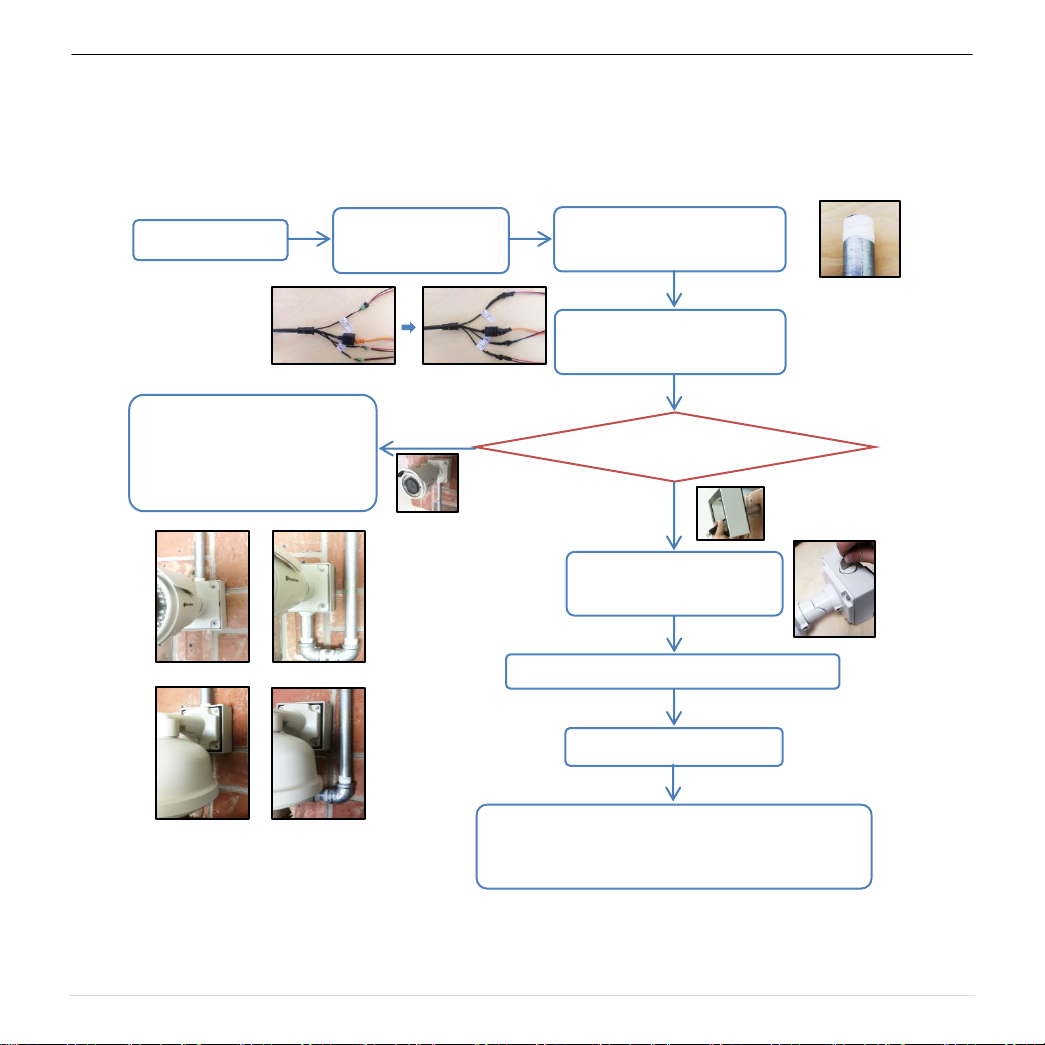
Arecont Vision MegaDome® Installation Manual
Installation Best Practices
Begin Installation
Wind Vinyl electrical
tape on all cables
Adding Teflon thread sealing
tape to all male threads
Connect ¾” NPT conduit pipe
to junction box adapter
Does conduit pipe go through the wall?
No
Make sure position of conduit
hole is at the lower side
forming a “drip loop” below
the camera using ¾”
Not Recommended!
Not Recommended!
Recommended!
Recommended!
Yes
Tighten all camera screws
and ¾” NPT plugs
Caulk the perimeter of the mounting area
Conduct periodic inspections of the installation. Rust
on the metal parts or screws may result in damage to
camera
End Installation
5 | P a g e
Page 7

Arecont Vision MegaDome® Installation Manual
E C H G D
B
A
I
F
MegaDome® Pendant Mount (MD-CMT) Installation Instructions
Inside the box:
A. Top shield
B. Pendant Mount
C. Mounting template
D. Pack of four (4) machine screws
E. Pack of four (4) small machine screws
F. Pack of four (4) wood screws and four (4)
dry wall anchors
G. Large round rubber gasket
H. Smaller square rubber gasket
I. One double sided hex key
Not included but needed:
J. #2 Phillips head screw driver
21. Using the Mounting template, prepare the
22. Place small gasket onto pendant dome as
23. Attach Dome to Pendant as shown in Image
24. Install large round rubber gasket onto
Image 11 Image 12
mounting provisions for camera installation.
shown in image 11.
12 using four machine screws provided.
Pendant as shown in image 12. Be sure to
align the holes appropriately.
Image 10
20. Remove Pendant Mount and hardware from
the box.
25. Run Ethernet Cable and outside power cable
(if necessary) through the Pendant.
26. Attach Pendant to the ceiling using the four
wood screws provided or any optional
hardware suitable for the mounting surface.
27. For installation of the camera, please
reference “Mounting the Camera”.
5 | P a g e
Page 8

Arecont Vision MegaDome® Installation Manual
B
E D C A F
MegaDome® Wall Mount (MD-WMT2) Installation Instructions
Inside the box:
A. Wall mount
B. Top shield
C. Mounting template
D. One double sided hex key
E. Pack of four (4) machine screws
F. Pack of four (4) wood screws and four (4)
dry wall anchors
Not included but needed:
#2 Phillips head screw driver
28. Remove Wall Mount and hardware from the
box.
Image 14
29. Using the Mounting template, prepare the
mounting surface.
30. Install Top Shield on Wall Mount as shown in
image 14.
31. Fasten the socket set screw using double side
hex key.
32. Run Ethernet Cable and outside power cable
Image 13
(if necessary) through the Wall Mount.
33. Attach Wall Mount to the wall using drywall
screws or any optional hardware suitable for
the mounting surface.
34. For installation of the camera, please
reference “Mounting the Camera”.
6 | P a g e
Page 9

Arecont Vision MegaDome® Installation Manual
A
MD-CAP
1 ½” Coupling
1 ½” Pipe
1 ½” Flange
B
MegaDome® Wall Mount Cap (MD-CAP) Installation Instructions
Inside the box:
A. Wall Mount Cap (MD-CAP)
B. Pack of four (4) machine screws
Not included but needed:
1½” NPT Pipe nipple
1½” NPT Coupling
1½” NPT Flange
#2 Phillips head screw driver
Image 15
Image 16
37. Run Ethernet Cable and outside power cable
(if necessary) through the Pendant.
35. Remove Wall Mount Cap from the box.
36. Assemble Wall Mount Cap, 1½” Coupling,
1½” Pipe nipple and 1½” Flange as a Pendant
Mount shown in image 16.
38. Attach Pendant to the ceiling using four wood
screws or any optional hardware suitable for
the mounting surface
39. For installation of the camera, please
reference “Mounting the Camera”.
7 | P a g e
Page 10

Arecont Vision MegaDome® Installation Manual
B
C
A
D
E
MegaDome® Junction Box Adapter (MD-JBA) Installation Instructions
Inside the box:
A. Junction Box Adapter
B. Pack of four (4) machine screws
C. Pack of four (4) wood screws and four (4)
dry wall anchors
D. Large round rubber gasket
E. One double sided hex key
Not included but needed:
#2 Phillips head screw driver
MegaDome® Wall Mount, MD-WMT
¾” NPT Conduit (if necessary)
Image 17
40. Remove Junction Box and hardware from the
box
Image 18 Image 19
41. Remove the conduit plug by first removing the
socket set screw using one of provided Allen
keys shown in Image 18.
42. Attach Junction Box Adapter to the wall using
drywall screws or any optional hardware
suitable for the mounting surface.
43. Attach MegaDome® Wall Mount to Junction
Box Adapter as shown in Image 19.
44. Connect ¾” NPT Conduit to Junction Box
Adapter
45. Run Ethernet Cable and outside power cable
(if necessary) through the Junction Box
Adapter and Wall Mount.
46. For installation of the camera, please
reference “Mounting the Camera”.
8 | P a g e
Page 11

Arecont Vision MegaDome® Installation Manual
B C A
Lever
screw
D
Support
Arm
MegaDome® Flush Mount Adapter (MD-FMA) Installation Instructions
Inside the box:
F. Flush Mount Adapter
G. White Trim Ring
H. Pack of four (4) machine screws and one
(1) I-Blot
I. Mounting template
Not included but needed:
#2 Phillips head screw driver
Image 20
47. Remove Flush Mount Adapter, Trim Ring and
hardware from the box
51. Screw the “lever screws” until the FMA is
snuggly installed, as shown in Image 21. The
“Support Arm” will ride down the screw to
compress the mounting surface. NOTE: Do
not over-torque the lever screws
52. Attach the Trim Ring to the Flush Mount
Adapter by rotating clockwise as show in
Image 22.
Image 21
48. Attach Dome to Flush Mount Adapter as
shown in Image 21. Please reference
“Mounting the Camera”, if needed.
49. Using the Mounting template, cut a hole in
surface for mounting.
50. Insert Flush Mount Adapter into the hole.
Image 22
9 | P a g e
Page 12

Arecont Vision MegaDome® Installation Manual
B
A
MegaDome® Electrical Box Adapter (MD-EBA) Installation Instructions
Inside the box:
A. Electrical Box Adapter
B. Pack of four (4) machine screws
Not included but needed:
#2 Phillips head screw driver
Common Electrical Box, such as single
gang box, double gang box or square
electrical box.
Image 24
Image 23
53. Remove Electrical Box Adapter and hardware
from the box.
54. Attach Electrical Box Adapter to Electrical Box
as shown in Image 24.
55. Attach Dome to Electrical Box Adapter as
shown in Image 25. Please reference
“Mounting the Camera”, if needed.
Image 25
10 | P a g e
Page 13

Arecont Vision MegaDome® Installation Manual
MegaDome® Pole Mount Adapter (AV-PMA) Installation Instructions
Inside the box:
A. Pole Mount Adapter
B. 2x Small Steel Straps
C. 2x Large Steel Straps
D. Pack of four (4) machine screws (#8-32
5/8”)
Not included but needed:
#2 Phillips head screw driver
SV-JBA (Junction box adapter)
MD-WMT2 (MegaDome® wall mount)
Image 26
1. Remove Pole Mount Adapter, steel Straps
and hardware from the box.
2. Attach SV-JBA (Junction Box Adapter) to Pole
Mount Adapter as shown in Image 27.
4. Run the Ethernet cable and outside power
cable (if necessary) through the Junction Box
Adapter and MegaDome® wall mount, MDWMT2.
5. Attach MegaDome® wall mount, MD-WMT2,
to Pole Mount Adapter as shown in Image 28.
6. Attach Dome to Wall Mount Adapter. Please
reference “Mounting the Camera”, if needed.
Image 27 Image 27-1
3. Remove the conduit plug on Junction box
adapter and connect ¾” NPT Conduit to
Junction Box Adapter shown in Image 27-1.
NOTE: Use silicon or water pipe seal tape to
make sure no water leakage between conduit
pipe and junction box adapter.
Image 28
11 | P a g e
Page 14

Arecont Vision MegaDome® Installation Manual
MegaDome® Corner Mount Adapter (AV-CRMA) Installation Instructions
Inside the box:
A. Corner Mount Adapter
B. Pack of four (4) machine screws (#8-32
5/8”), twelve (12) screws, twelve (12)
anchors, and twelve (12) washers
ot included but needed:
#2 Phillips head screw driver
SV-JBA (Junction box adapter)
MD-WMT2 (MegaDome® wall mount)
Image 29
1. Remove Corner Mount Adapter and hardware
from the box.
NOTE: Use silicon or water pipe seal tape to
make sure no water leakage between conduit
pipe and junction box adapter.
4. Run the Ethernet cable and outside power
cable (if necessary) through the Junction Box
Adapter and MegaDome® wall mount, MDWMT2.
5. Attach MegaDome® wall mount, MD-WMT2,
to Corner Mount Adapter as shown in Image
32.
6. Using the screws provided (or other hardware)
to attach the Corner Mount Adapter to an
exterior 90° corner wall.
7. Attach the dome to wall mount adapter. Please
reference “Mounting the Camera,” if needed.
Image 30 Image 30-1
2. Attach SV-JBA (Junction Box Adapter) to
Corner Mount Adapter as shown in Image 30.
3. Remove the conduit plug on Junction box
adapter and connect ¾” NPT Conduit to
Junction Box Adapter shown in Image 30-1.
Image 31
12 | P a g e
Page 15

Arecont Vision MegaDome® Installation Manual
Electrical Characteristics:
Min
Max
Input voltage (V)
ON
2.9
6.3
(measured between + and –
terminals)
OFF 0 1.3
Output current (mA)
ON - 50
(measured between + and – terminals)
Applied Voltage Rage: 0 - 80V
OFF - 0.1
Orange
OUT +
Yellow
OUT –
White
IN +
Black
IN -
A
MegaDome® I/O Cable Connection
Inside the box:
A. I/O Cable
Not included but needed:
Flat head screw driver
Image 32
70. To use the I/O ports of the MegaDome®,
locate the “J7” connector. NOTE: There are
two connectors that look identical, be sure to
use the one adjacent to the capacitor labeled
“1000 jFK.8L9” shown in Image 33.1 and
NOT the one adjacent to the hole in the back
of the camera as shown in Image 33.2.
71. Run the I/O cable through the hole in the
bottom of the camera and plug it into the “J7”
connector as shown in image 33. NOTE: The
connection is a little stiff so be sure to apply
enough pressure to connect it; using a flat
head screw driver to push it in is
recommended.
Table 1
NOTE: Both the input and the output are electrically
isolated from the rest of the camera’s
electrical circuitry via general-purpose photo
couplers. The input is additionally protected
with a serial 250 Ohm resistor, and a
debouncing circuit. Duration of any input
signal should be at least 5 ms to comply with
the requirements of the debouncing circuit.
Table 2
13 | P a g e
Page 16

Arecont Vision MegaDome® Installation Manual
Image 33
Image 33.1 Image 33.2
Connect Here Do NOT Connect Here
14 | P a g e
Page 17

Arecont Vision MegaDome® Installation Manual
B
A
MegaDome® Heater Accessory
Inside the box:
A. Heater
B. Two (2) screws
Not included but needed:
#1 Phillips head screw driver
Image 34
75. Screw the heater board to the standoffs as
shown in Image 36.
Image 35
72. Run the heater cable out of the hole in the
bottom of the camera and connect it to 1050VDC power supply. 10 Watts max. Red is
positive (+) cable.
73. Remove the heater kit from the box.
74. With the heater element protruding out of the
camera, align the two (2) holes on the heater
board with the two standoffs shown in Image
35.
Image 36
15 | P a g e
Page 18

Arecont Vision MegaDome® Installation Manual
A
MegaDome® Focus Tool Accessory
Inside the box:
A. Focus Tool
NOTE: Focus Tool is a small piece of
bubble which has same material and
property as bubble’s, including thickness,
curvature and other optical performance.
Image 37
76. Attach Focus Tool on the top of lens shown
in Image 38.
77. Adjust the lens focus until getting clear image
shown image 39.
Image 38
78. Fix the screws on the lens
79. Remove Focus Tool from lens
80. Put bubble and secure it on MegaDome®
NOTE: Focusing Tool is used to compensate
the focus shift after putting bubble on camera.
Image 39
16 | P a g e
Page 19

Arecont Vision MegaDome® Installation Manual
17 | P a g e
