Page 1
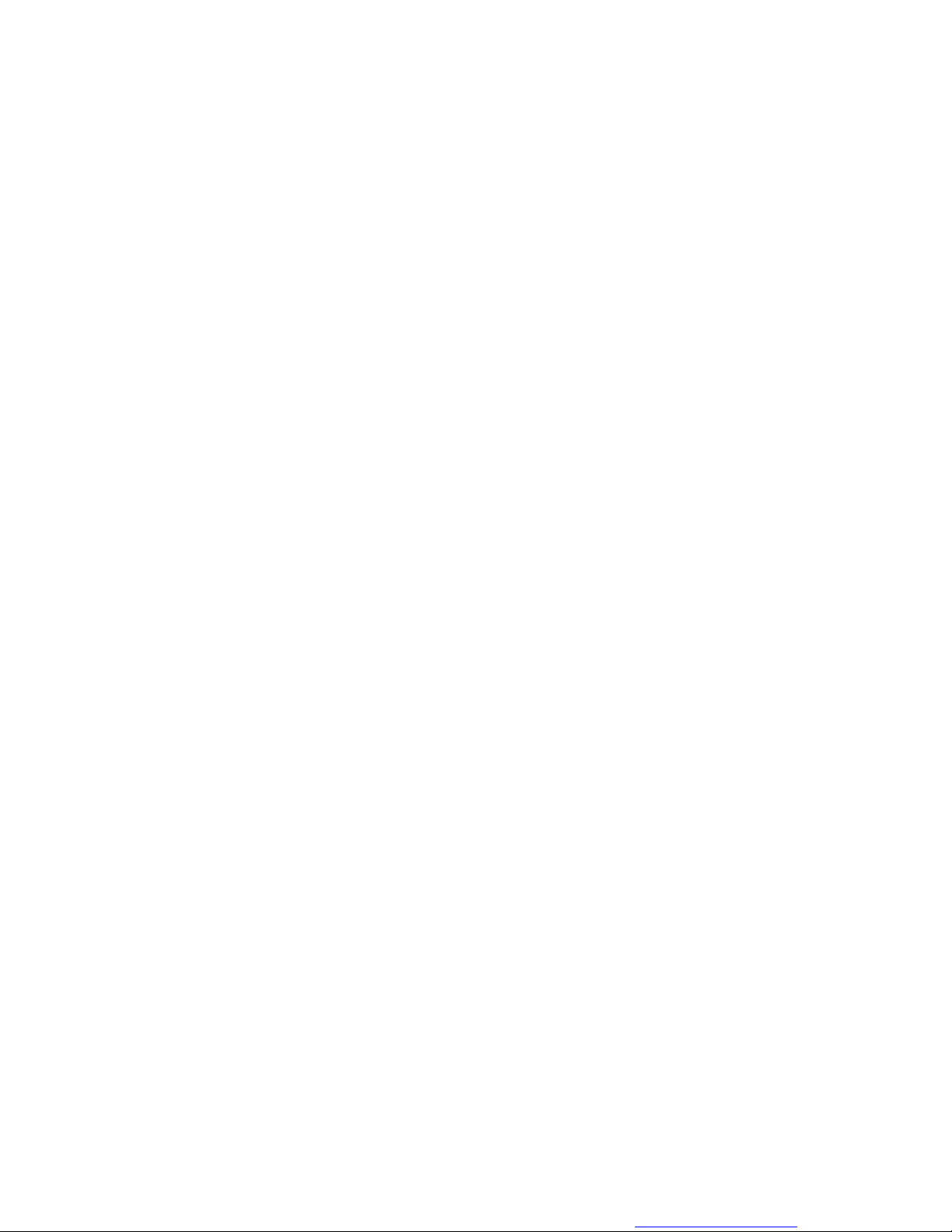
MegaDome® 4K
Installation Manual
Models:
8 Megapixel
AV08ZMD-400
You created this PDF from an application that is not licensed to print to novaPDF printer (http://www.novapdf.com)
Page 2

MegaDome® 4K
Installation Manual
Contents
Package Contents ............................................................................................................................................ 3
Camera Overview ............................................................................................................................................. 6
Installation ......................................................................................................................................................... 7
Surface Mount ..............................................................................................................................................10
Wall Mount ....................................................................................................................................................13
Pendant Mount ............................................................................................................................................16
Pole Mount ...................................................................................................................................................19
Corner Mount ...............................................................................................................................................21
Electrical Box Adapter ................................................................................................................................23
Adjusting the Pan, Tilt and Focus...................................................................................................................24
Auxiliary I/O Functions ....................................................................................................................................26
Camera Power Up ...........................................................................................................................................30
Reset to Factory Default .................................................................................................................................32
SD Card Set-up ................................................................................................................................................33
SD Card Tab ....................................................................................................................................................36
Camera Discovery, Setup, and Configuration ...............................................................................................37
Network Protocols............................................................................................................................................37
General Remote Focus ...................................................................................................................................38
Refined Remote Focus ...................................................................................................................................39
AV IP Utility Focus Tab ...................................................................................................................................41
Mounting Templates ........................................................................................................................................42
Support .............................................................................................................................................................43
Page | 2 support@arecontvision.com
+1.818.937.0700 877.CAMERA.8 www.arecontvision.com avsales@arecontvision.com
You created this PDF from an application that is not licensed to print to novaPDF printer (http://www.novapdf.com)
Page 3
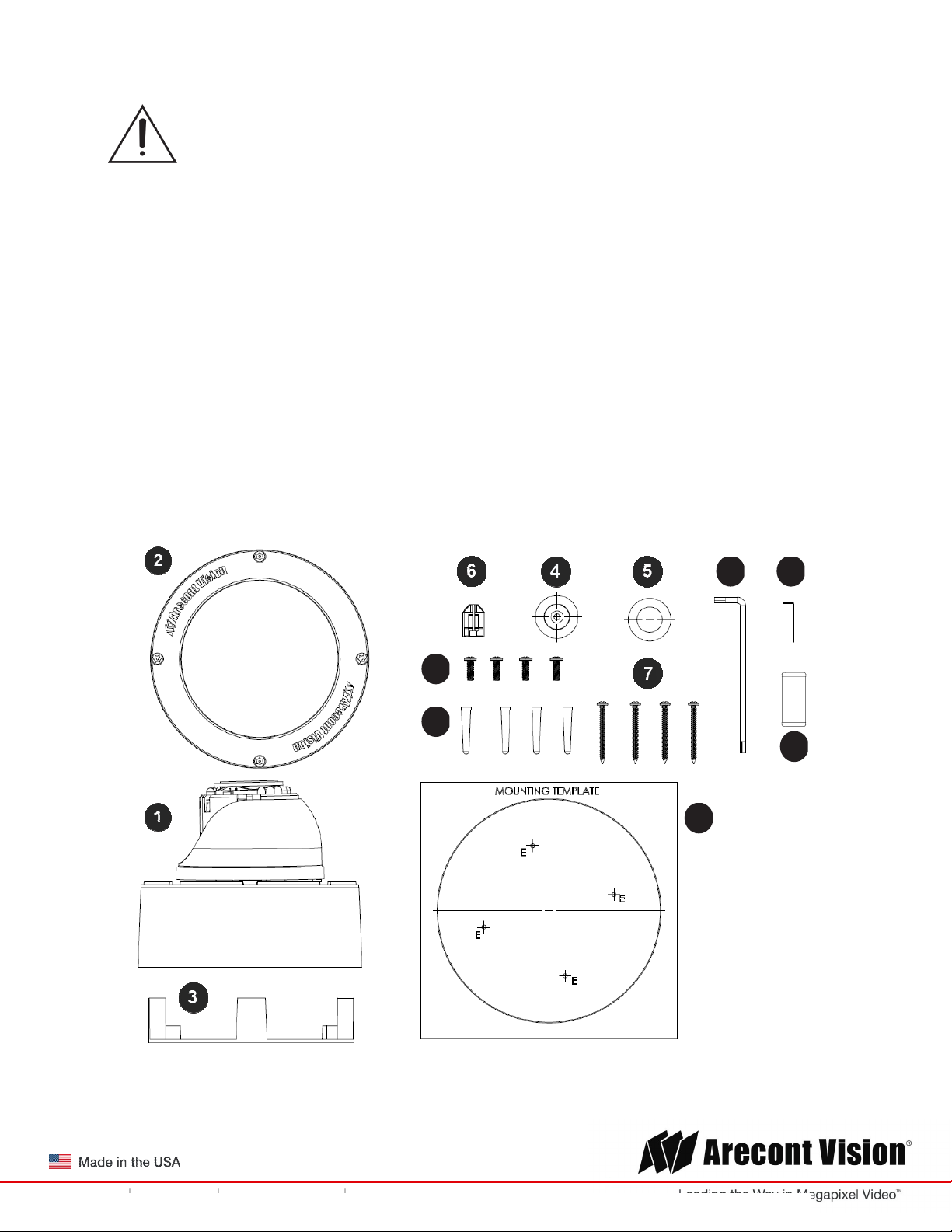
MegaDome® 4K
Installation Manual
CAUTION!
1. Do not attempt to service a damaged unit yourself. Refer all servicing to qualified service
personnel.
2. Wiring methods shall be in accordance with the National Electrical Code/NFPA 70/ANSI, and
with all local codes and authorities having jurisdiction. Wiring should be UL Listed and/or
Recognized wire suitable for the application.
3. Always use hardware e.g. screws, anchors, bolts, locking nuts etc. which are compatible with
mounting surface and of sufficient length and construction to insure a secure mount.
Package Contents
This equipment should be unpacked and handled with care. The original packaging is the safest
container in which to transport the unit and can be used if returning the unit for service. The packaging
contains:
10
11
9
8
13
12
Page | 3 support@arecontvision.com
+1.818.937.0700 877.CAMERA.8 www.arecontvision.com avsales@arecontvision.com
You created this PDF from an application that is not licensed to print to novaPDF printer (http://www.novapdf.com)
Page 4

MegaDome® 4K
Reference #
Description
Installation Manual
1 1x Arecont Vision MegaDome® 4K camera
2
3
4
5
6
7
8
9
10
11
12
13
1x Dome Cover
1x Mounting Plate
1x Grommet with Through Hole
1x Grommet without Through Hole
1x Insertion Tool
4x #6-32 1.0” Wood/ Metal Sheet Screw
4x #6-32 1.0” Drywall/ Masonry Mounting Anchors
4x #8-32 0.5” Machine Screw
1x Security L-key
1x Set Screw L-key
1x Mounting Template
1x Magnetic core
1x I/O cable
1x AC & DC auxiliary power cable
1x CD with Manual and Software
Page | 4 support@arecontvision.com
+1.818.937.0700 877.CAMERA.8 www.arecontvision.com avsales@arecontvision.com
You created this PDF from an application that is not licensed to print to novaPDF printer (http://www.novapdf.com)
Page 5
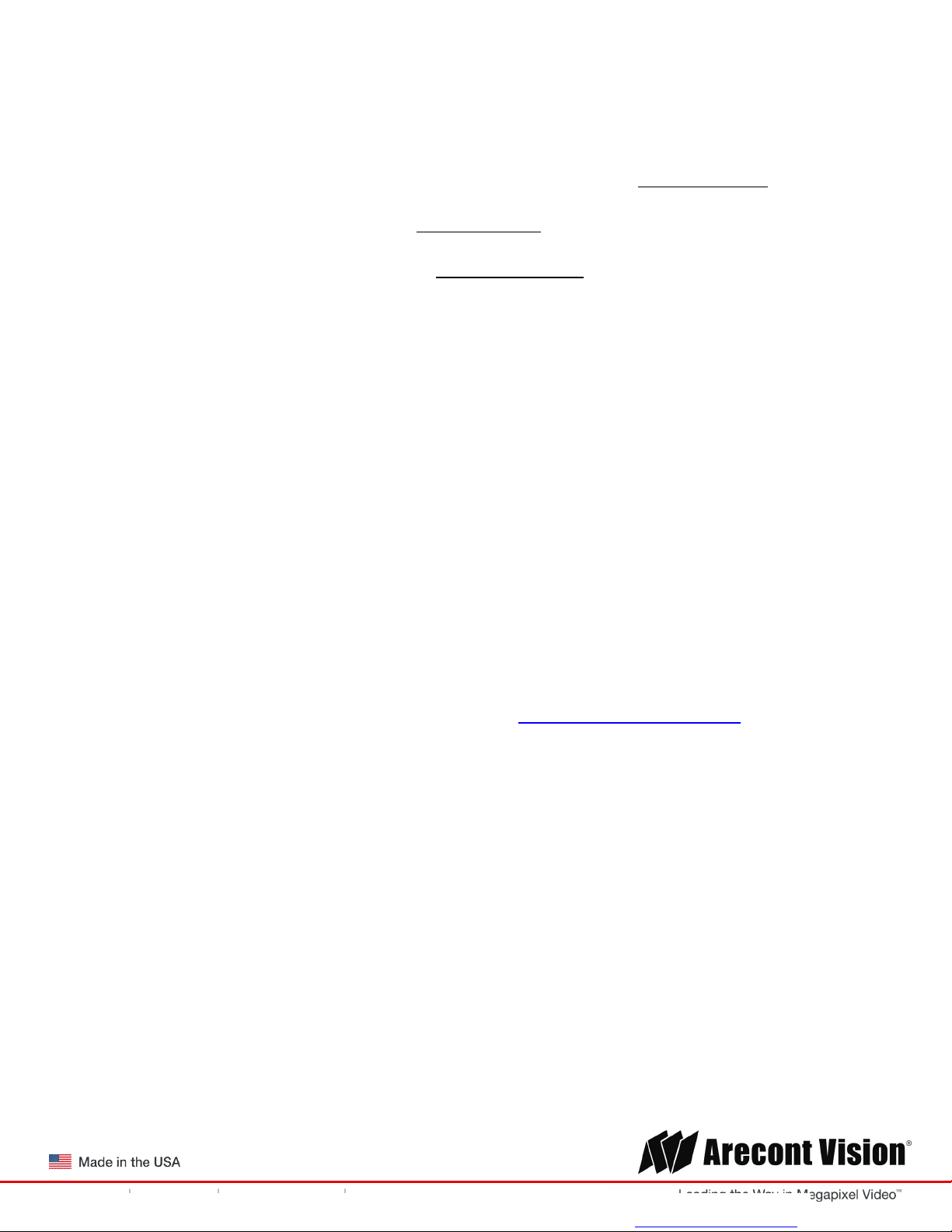
MegaDome® 4K
Installation Manual
Warranty Information
Global (3 Year) Limited Warranty
ARECONT VISION warrants to Purchaser (and only Purchaser) (the “Limited Warranty”), that: (a) each
Product shall be free from material defects in material and workmanship for a period of thirty-six (36)
months from the date of shipment (the “Warranty Period”); (b) during the Warranty Period, the
Products will materially conform with the specification in the applicable documentation; (c) all licensed
programs accompanying the Product (the “Licensed Programs”) will materially conform with applicable
specifications. Notwithstanding the preceding provisions, ARECONT VISION shall have no obligation or
responsibility with respect to any Product that (i) has been modified or altered without ARECONT
VISION’s written authorization; (ii) has not been used in accordance with applicable documentation; (iii)
has been subjected to unusual stress, neglect, misuse, abuse, improper storage, testing or connection;
or unauthorized repair; or (iv) is no longer covered under the Warranty Period. ARECONT VISION
MAKE NO WARRANTIES OR CONDITIONS, EXPRESS, IMPLIED, STATUTORY OR OTHERWISE,
OTHER THAN THE EXPRESS LIMITED WARRANTIES MADE BY ARECONT VISION ABOVE, AND
ARECONT VISION HEREBY SPECIFICALLY DISCLAIMS ALL OTHER EXPRESS, STATUTORY AND
IMPLIED WARRANTIES AND CONDITIONS, INCLUDING THE IMPLIED WARRANTIES OF
MERCHANTABILITY, FITNESS FOR A PARTICULAR PURPOSE, NON-INFRINGEMENT AND THE
IMPLIED CONDITION OF SATISFACTORY QUALITY. ALL LICENSED PROGRAMS ARE LICENSED
ON AN “AS IS” BASIS WITHOUT WARRANTY. ARECONT VISION DOES NOT WARRANT THAT (I)
THE OPERATION OF THE PRODUCTS OR PARTS WILL BE UNINTERRUPTED OR ERROR FREE;
(II) THE PRODUCTS OR PARTS AND DOCUMENTATION WILL MEET THE END USERS’
REQUIREMENTS; (III) THE PRODUCTS OR PARTS WILL OPERATE IN COMBINATIONS AND
CONFIGURATIONS SELECTED BY THE END USER; OTHER THAN COMBINATIONS AND
CONFIGURATIONS WITH PARTS OR OTHER PRODUCTS AUTHORIZED BY ARECONT VISION
OR (IV) THAT ALL LICENSED PROGRAM ERRORS WILL BE CORRECTED.
For RMA and Advance Replacement information visit http://www.arecontvision.com
Page | 5 support@arecontvision.com
+1.818.937.0700 877.CAMERA.8 www.arecontvision.com avsales@arecontvision.com
You created this PDF from an application that is not licensed to print to novaPDF printer (http://www.novapdf.com)
Page 6
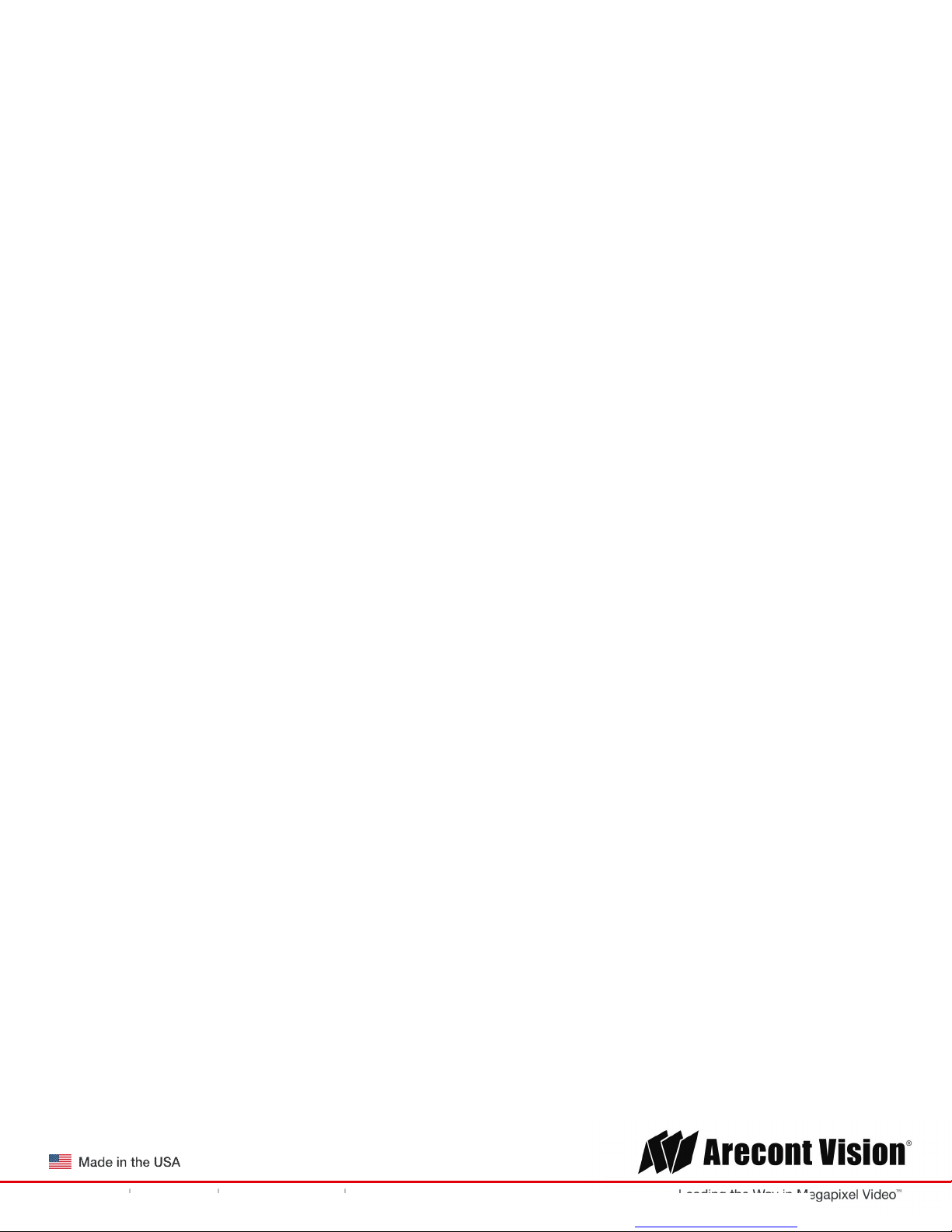
MegaDome® 4K
Installation Manual
Camera Overview
The AV08ZMD-400 4K 8-Megapixel/1080p MegaDome® 4K dual mode network camera is the new
generation of Arecont Vision’s full line of H.264 MegaDome® cameras. This fully compliant
implementation of H.264 (MPEG-4, Part 10) provides full 3840 x 2160 megapixel resolution at full video
frame rates of 30 frames per second (fps) at 8-megapixel and 60fps in 1080p binned mode. The
AV08ZMD-400 camera line provides an all-in-one solution with integrated 8-megapixel day/night
camera, remote focus, remote zoom, P-Iris, 4.4-10mm lens, SDHC card.
With the features of SNAPstream™ to reduce bandwidth without impacting image quality, scaling,
binned mode, privacy masking, extended motion detection and flexible cropping, the AV08ZMD-400 is
a high sensitivity, Power over Ethernet (PoE - IEEE 802.3af) compliant camera. Built with Arecont
Vision’s massively-parallel MegaVideo® processing technology, this camera offers more than 27-times
the resolution of standard resolution IP cameras with the ability to output full real-time frame rates and
deliver high-quality megapixel imaging for both indoor and outdoor applications.
Page | 6 support@arecontvision.com
+1.818.937.0700 877.CAMERA.8 www.arecontvision.com avsales@arecontvision.com
You created this PDF from an application that is not licensed to print to novaPDF printer (http://www.novapdf.com)
Page 7

MegaDome® 4K
Installation Manual
Installation
1. Determine a secure location to mount the camera.
2. Use the supplied security L-key, to loosen the four (4) screws securing the dome cover.
3. Remove the dome cover and protective foam. Do not remove screws from the dome cover.
The MegaDome® 4K camera has been designed to provide installers with flexible mounting
options such as ceilings, walls, poles or corners.
NOTE: When mounting the camera outdoors or in a wet environment, use of supplied grommet
is recommended. Ensure the grommet properly seated flush with the camera housing.
Page | 7 support@arecontvision.com
+1.818.937.0700 877.CAMERA.8 www.arecontvision.com avsales@arecontvision.com
You created this PDF from an application that is not licensed to print to novaPDF printer (http://www.novapdf.com)
Page 8
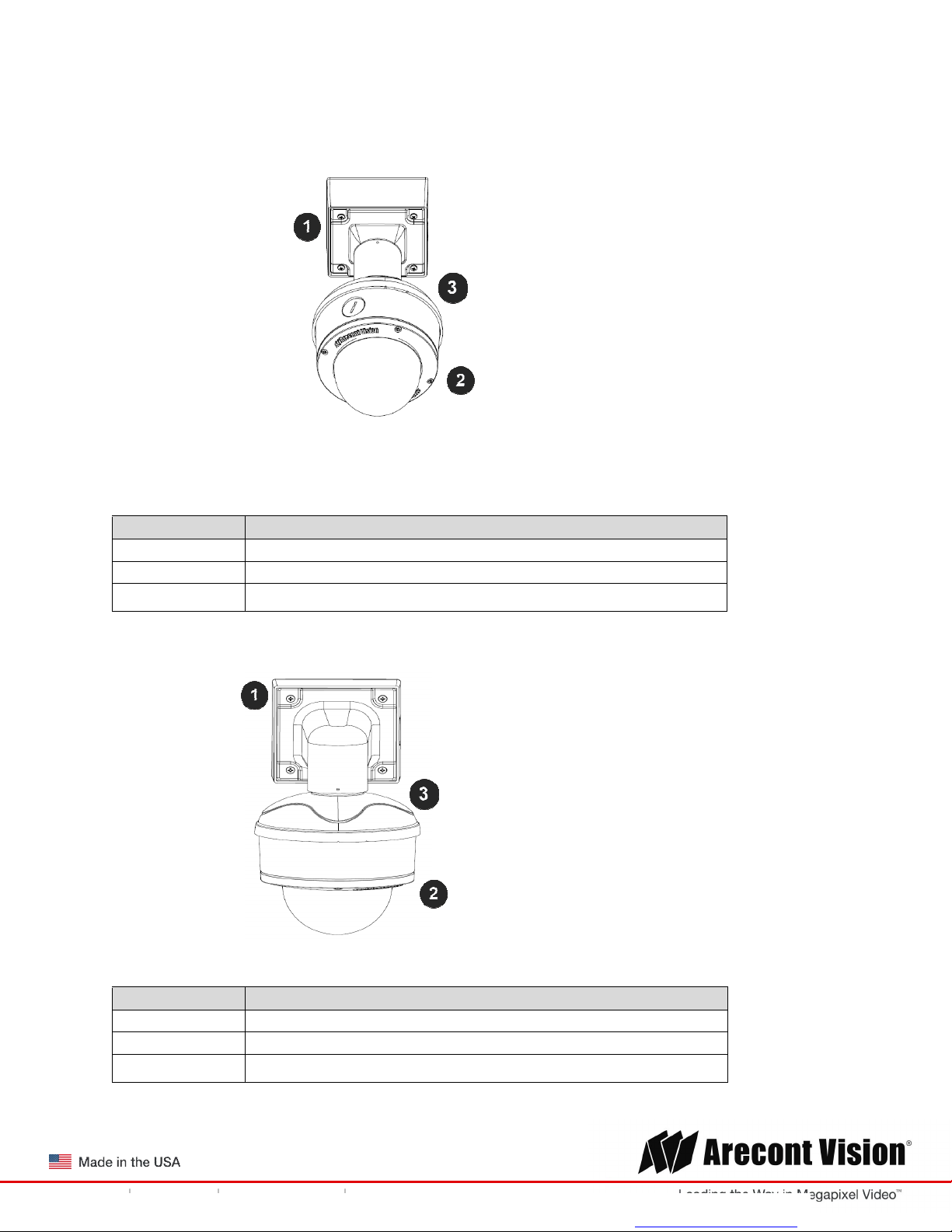
MegaDome® 4K
3
1 Wall mount (AV
-
WMJB) with integrated junction box
2
3
Installation Manual
Ensure you have the proper compatible mounting parts prior to starting your installation:
Pendant mount
Reference # Pendant Mount Components Required
1 Pendant mount (AV-PMJB) with integrated junction box
2
Wall mount
MegaDome® 4K camera
MD-CAP mounting cap
Reference # Wall Mount Components Required
MegaDome® 4K camera
MD-CAP mounting cap
Page | 8 support@arecontvision.com
+1.818.937.0700 877.CAMERA.8 www.arecontvision.com avsales@arecontvision.com
You created this PDF from an application that is not licensed to print to novaPDF printer (http://www.novapdf.com)
Page 9
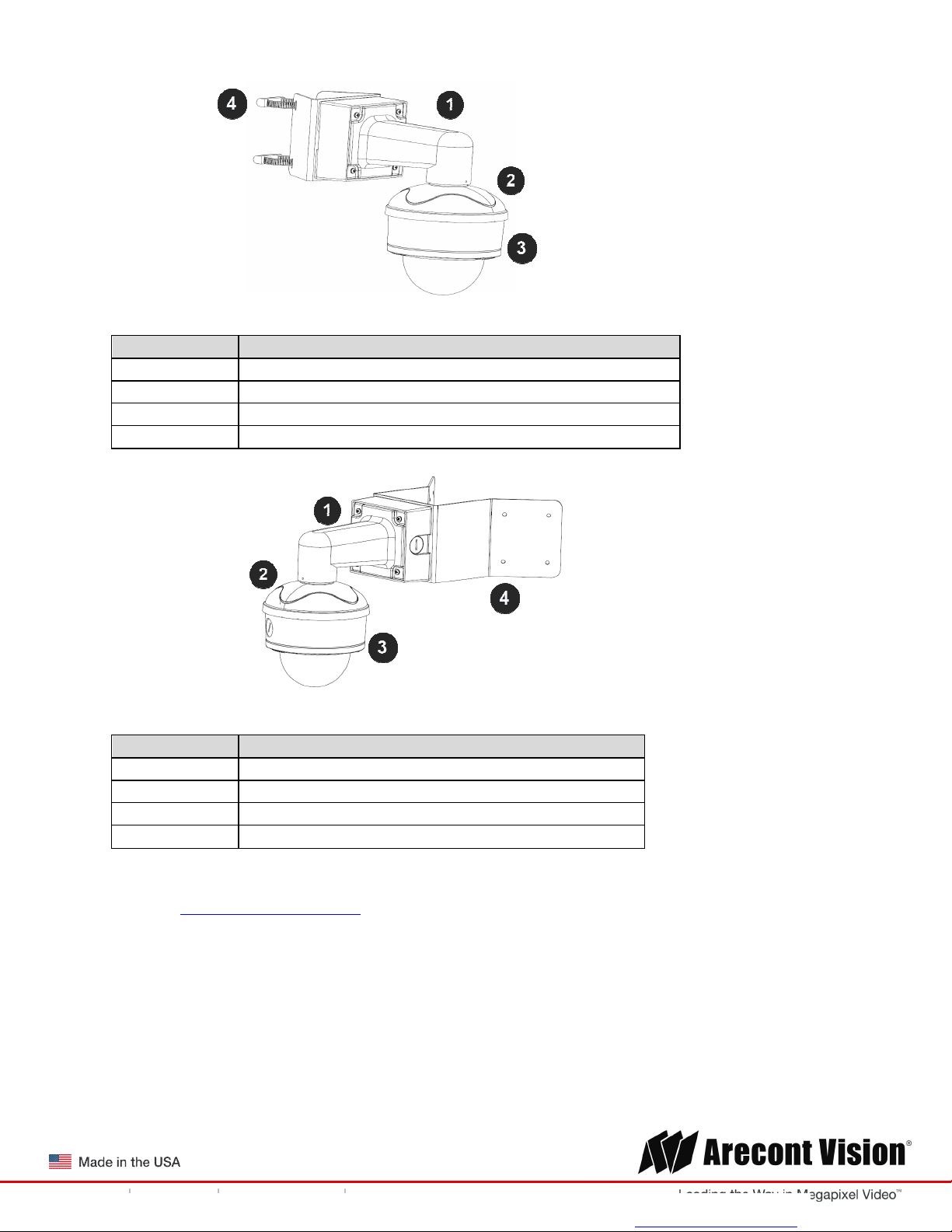
MegaDome® 4K
1 Wall mount (AV
-
WMJB) with integrated junction box
2 MD-
CAP mounting cap
3
MegaDome® 4K ca
mera
4 AV-
PMA pole mount adapter
1 Wall mount (AV
-
WMJB) with integrated junction box
2 MD-
CAP mounting cap
3
MegaDome® 4K camera
4 AV-
CRMA corner mount adapter
Installation Manual
Pole mount
Reference # Pole Mount Components Required
Corner mount
Reference # Corner Mount Components Required
4. Use the Arecont Vision software AV IP Utility located on the CD or available for download at our
website (www.arecontvision.com) for camera discovery and setup (see Instruction Manual located on
the CD or available on our website).
Page | 9 support@arecontvision.com
+1.818.937.0700 877.CAMERA.8 www.arecontvision.com avsales@arecontvision.com
You created this PDF from an application that is not licensed to print to novaPDF printer (http://www.novapdf.com)
Page 10
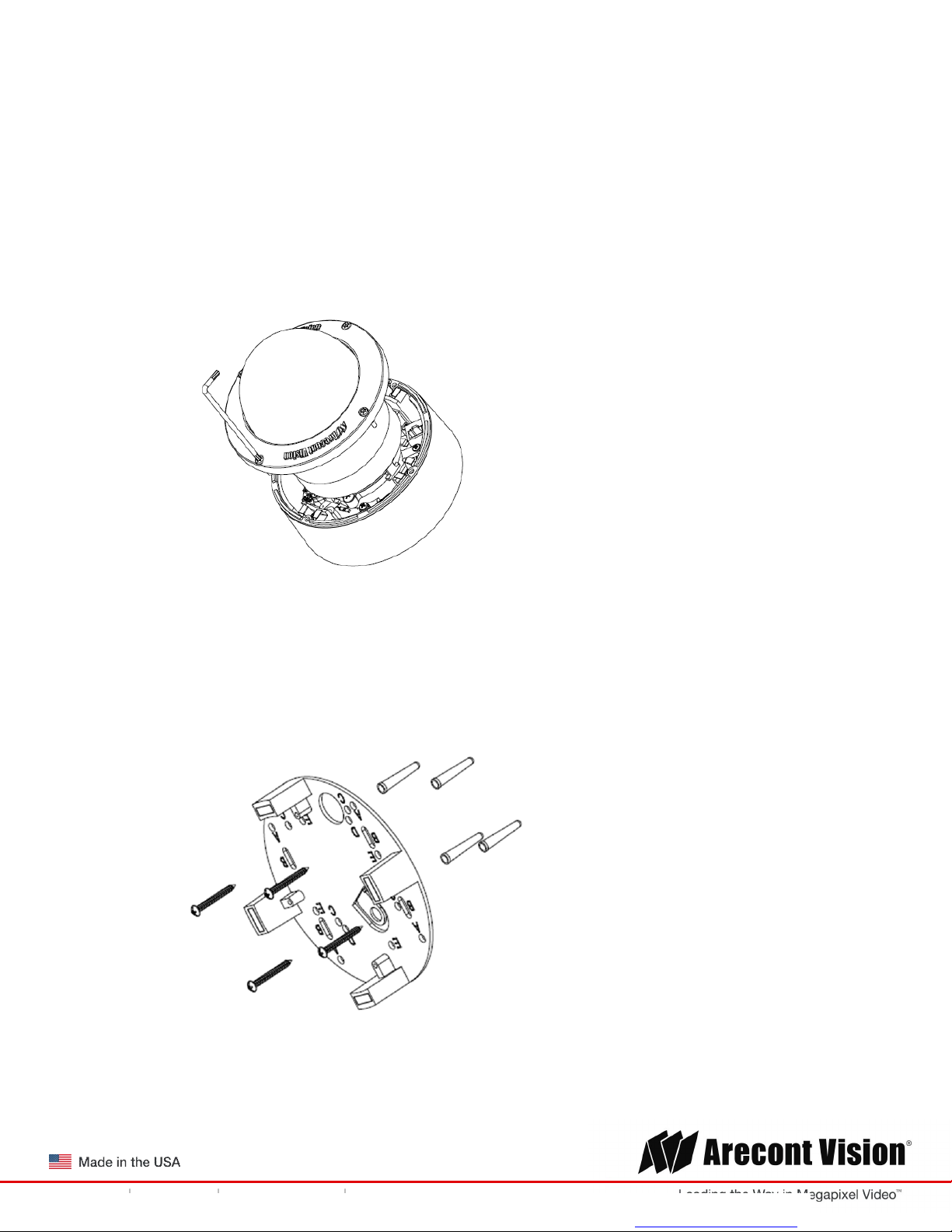
MegaDome® 4K
Installation Manual
Surface Mount
The MegaDome® 4K camera can be directly attached onto hard ceilings or walls including wood,
plastic, metal and concrete.
1. Use the template, anchors, and screws provided to prepare the mounting provisions for the
camera installation.
2. Use the supplied security L-key, to loosen the four (4) tamper resistant screws securing the
dome cover as shown in Figure 1. Do not remove screws from the dome cover.
Figure 1
3. Remove the protective foam and discard.
4. Install four supplied dry wall anchors using the supplied mounting template.
5. Align four supplied screws with the dry wall anchors and screw mounting plate into place as
shown in Figure 2.
Figure 2
Page | 10 support@arecontvision.com
+1.818.937.0700 877.CAMERA.8 www.arecontvision.com avsales@arecontvision.com
You created this PDF from an application that is not licensed to print to novaPDF printer (http://www.novapdf.com)
Page 11

MegaDome® 4K
Installation Manual
6. Prepare the network cable with the supplied grommet and insertion tool as shown in Figure 3.
Figure 3
NOTE: When mounting the camera outdoors or in a wet environment, use of supplied grommet
is recommended. Ensure the grommet is properly seated flush with the camera housing.
7. Align the hole on MegaDome® 4K camera with the hole on mounting plate, and install the
grommet on camera housing as shown in Figure 4.
Figure 4
NOTE: If using the side connection of the NPT port, you need to install the supplied grommet
without a through hole on the camera housing, and remove the cap covering the side entrance,
otherwise; leave the cap in place. If using the NPT port, always use Teflon tape around the
threads to ensure proper sealing. The conduit fits ¾” NPT standard. Ensure NPT port is facing
downward.
Page | 11 support@arecontvision.com
+1.818.937.0700 877.CAMERA.8 www.arecontvision.com avsales@arecontvision.com
You created this PDF from an application that is not licensed to print to novaPDF printer (http://www.novapdf.com)
Page 12
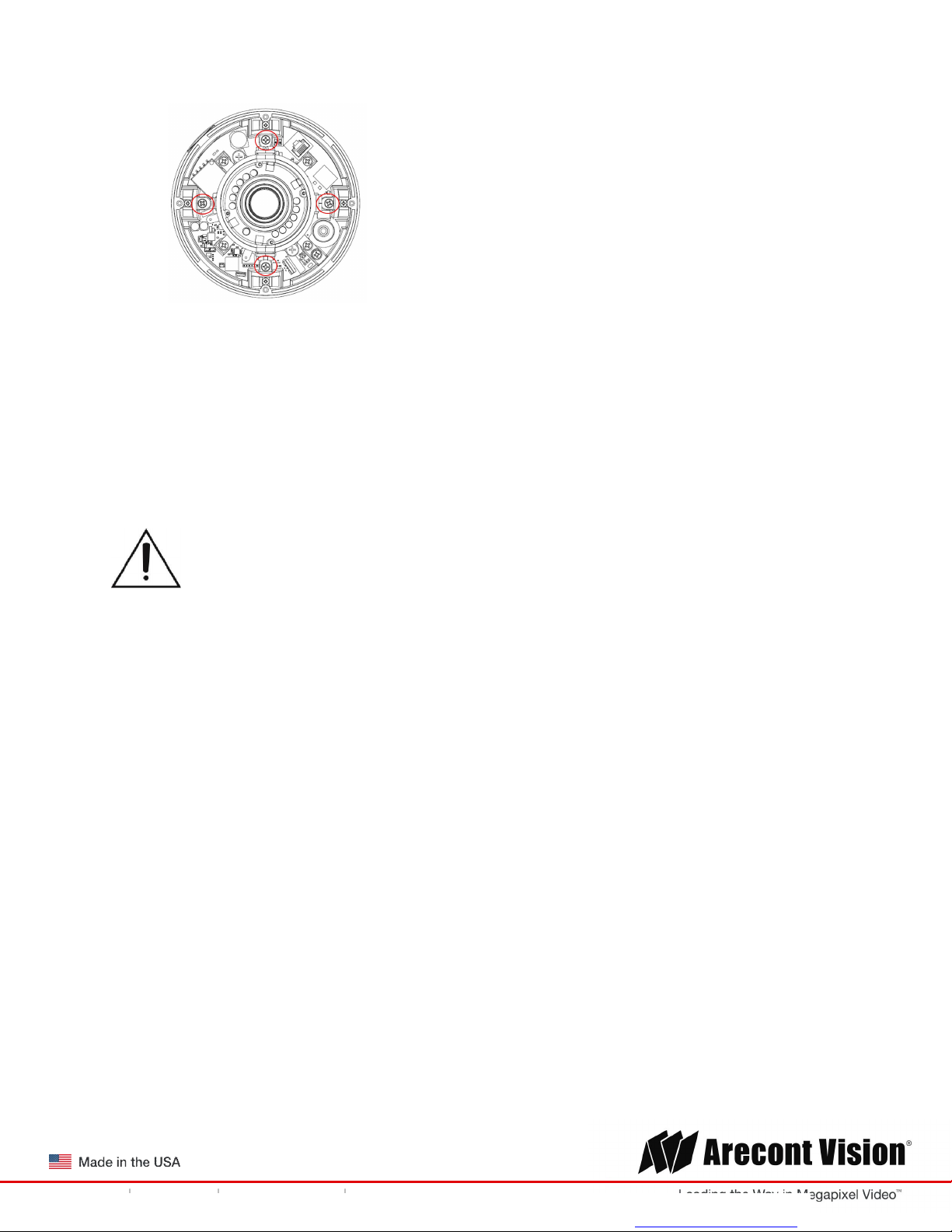
MegaDome® 4K
Installation Manual
8. Fasten securely four captive screws as shown in Figure 5.
Figure 5
9. Attach the Dome Cover to the MegaDome® 4K camera and fasten securely four captive
screws.
NOTE: When attaching the Dome Cover, make sure the IR foam on the lens not block the field
of view.
10. To configure the camera, reference the camera discovery, set-up and configuration section.
CAUTION! The captive screws must be used to properly secure the dome cover and
camera housing. Failure to use the captive fastener may result in serious injury. When
mounting the dome cover to the camera housing, ensure that the gasket is properly seated
and not folded. Failure to do so may result in water and dust ingress. Water damage from
improper installation is not covered by the warranty!
Page | 12 support@arecontvision.com
+1.818.937.0700 877.CAMERA.8 www.arecontvision.com avsales@arecontvision.com
You created this PDF from an application that is not licensed to print to novaPDF printer (http://www.novapdf.com)
Page 13
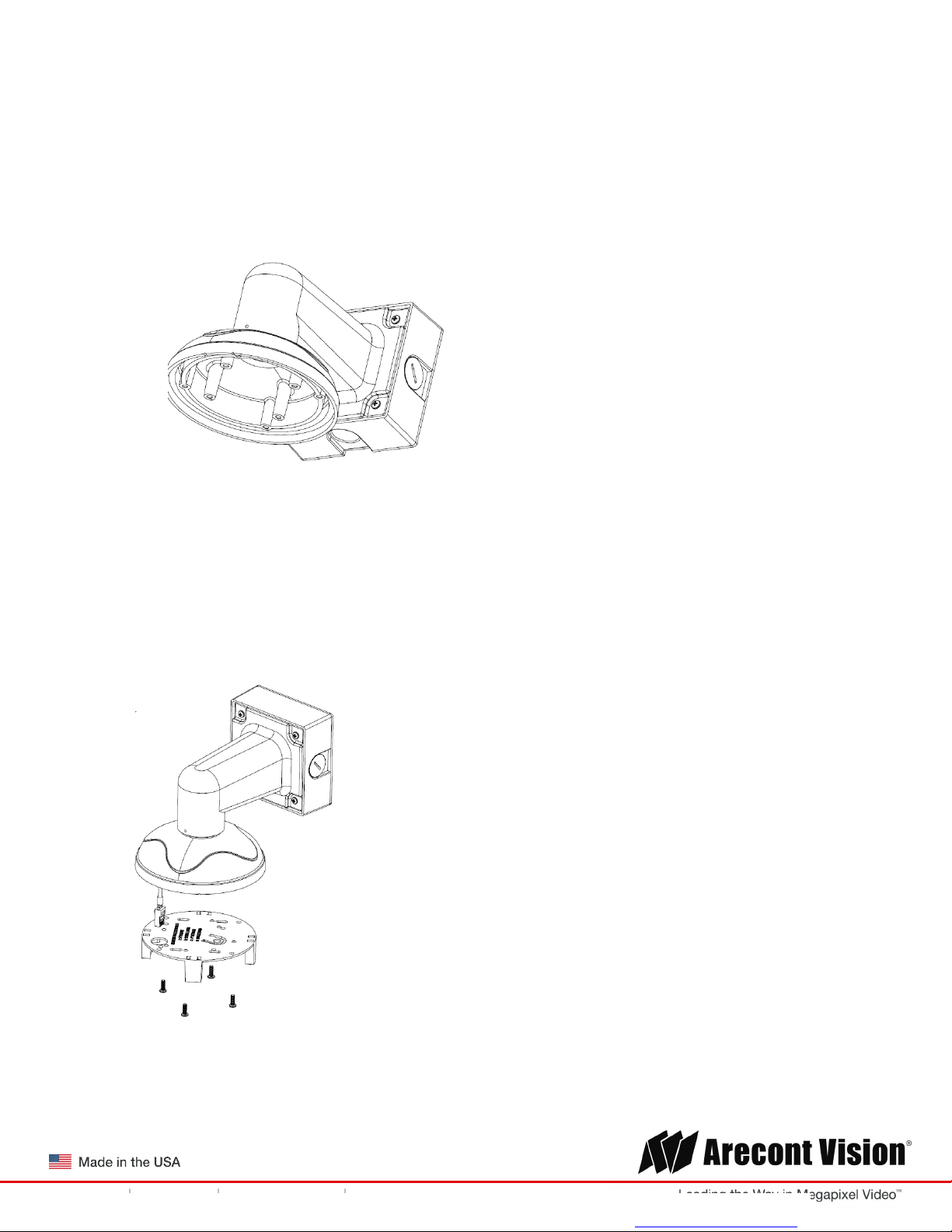
MegaDome® 4K
Installation Manual
Wall Mount
For a proper wall mount installation, the AV-WMJB wall mount and MD-CAP wall mount cap are
required (sold separately). A wall mount should only be attached onto hard ceilings including
wood, plastic, metal, and concrete.
1. Using the Mounting template, prepare the mounting provisions for the camera installation.
2. Connect wall mount cap and wall mount as shown in Figure 1.
Figure 1: Attach wall mount cap to the wall mount
NOTE: The thread size for Top shield, pendant pole and mount is 1.5” NPT.
3. Attach the wall mount to the wall using the four drywall screws provided or any optional
hardware suitable for the mounting surface.
4. Run the Ethernet Cable and outside power cable (if necessary) through the supplied rubber
gasket and then through the wall mount. Ensure the gasket is seated properly.
5. Attach the mounting plate to the MD-CAP with the supplied screws as shown in Figure 2.
Figure 2
Page | 13 support@arecontvision.com
+1.818.937.0700 877.CAMERA.8 www.arecontvision.com avsales@arecontvision.com
You created this PDF from an application that is not licensed to print to novaPDF printer (http://www.novapdf.com)
Page 14

MegaDome® 4K
Installation Manual
6. Prepare the network cable with the supplied grommet and insertion tool as shown in Figure 3.
Figure 3
NOTE: When mounting the camera outdoors or in a wet environment, use of supplied grommet
is recommended. Ensure the grommet is properly seated flush with the camera housing.
7. Align the hole on MegaDome® 4K camera with the hole on mounting plate, and install the
grommet on camera housing as shown in Figure 4.
Figure 4
8. Fasten securely four captive screws as shown in Figure 5.
Figure 5
Page | 14 support@arecontvision.com
+1.818.937.0700 877.CAMERA.8 www.arecontvision.com avsales@arecontvision.com
You created this PDF from an application that is not licensed to print to novaPDF printer (http://www.novapdf.com)
Page 15

MegaDome® 4K
Installation Manual
9. Attach the Dome Cover to the MegaDome® 4K camera and fasten securely four captive screws
as shown in Figure 6.
Figure 6
NOTE: When attaching the Dome Cover, make sure the IR foam on the lens not block the field
of view.
10. To configure the camera, reference the camera discovery, set-up and configuration section.
CAUTION! The captive screws must be used to properly secure the dome cover and
camera housing. Failure to use the captive fastener may result in serious injury. When
mounting the dome cover to the camera housing, ensure that the gasket is properly seated
and not folded. Failure to do so may result in water and dust ingress. Water damage from
improper installation is not covered by the warranty!
Page | 15 support@arecontvision.com
+1.818.937.0700 877.CAMERA.8 www.arecontvision.com avsales@arecontvision.com
You created this PDF from an application that is not licensed to print to novaPDF printer (http://www.novapdf.com)
Page 16

MegaDome® 4K
Installation Manual
Pendant Mount
For a proper pendant mount installation, the AV-PMJB pendant mount and MD-CAP mounting cap
are required (sold separately). A pendant mount should only be attached onto hard ceilings including
wood, plastic, metal, and concrete.
1. Using the mounting template, prepare the mounting provisions for the camera installation.
2. Connect top shield, pendant pole and mount together as shown in Figure 1.
Figure 1: Attach the mount cap and pendant mount
NOTE: The thread size of top shield, pendant pole and mount is 1.5” NPT.
3. Attach the pendant mount to the ceiling using the four wood screws provided or any optional
hardware suitable for the mounting surface.
4. Run the Ethernet Cable and outside power cable (if necessary) through the supplied rubber
gasket and then through the pendant. Ensure the gasket is seated properly.
5. Attach the mounting plate to the MD-CAP with the supplied screws as shown in Figure 2.
Figure 2
Page | 16 support@arecontvision.com
+1.818.937.0700 877.CAMERA.8 www.arecontvision.com avsales@arecontvision.com
You created this PDF from an application that is not licensed to print to novaPDF printer (http://www.novapdf.com)
Page 17

MegaDome® 4K
Installation Manual
6. Prepare the network cable with the supplied grommet and insertion tool as shown in Figure 3.
Figure 3
NOTE: When mounting the camera outdoors or in a wet environment, use of supplied grommet
is recommended. Ensure the grommet is properly seated flush with the camera housing.
7. Align the hole on MegaDome® 4K camera with the hole on mounting plate, and install the
grommet on camera housing as shown in Figure 4.
Figure 4
8. Fasten securely four captive screws as shown in Figure 5.
Page | 17 support@arecontvision.com
+1.818.937.0700 877.CAMERA.8 www.arecontvision.com avsales@arecontvision.com
You created this PDF from an application that is not licensed to print to novaPDF printer (http://www.novapdf.com)
Page 18

MegaDome® 4K
Installation Manual
Figure 5
9. Attach the Dome Cover to the MegaDome® 4K camera and fasten securely four captive
screws as shown in Figure 6.
Figure 6
NOTE: When attaching the Dome Cover, make sure the IR foam on the lens not block the field
of view.
10. To configure the camera, reference the camera discovery, set-up and configuration section.
CAUTION! The captive screws must be used to properly secure the dome cover and
camera housing. Failure to use the captive fastener may result in serious injury. When
mounting the dome cover to the camera housing, ensure that the gasket is properly seated
and not folded. Failure to do so may result in water and dust ingress. Water damage from
improper installation is not covered by the warranty!
Page | 18 support@arecontvision.com
+1.818.937.0700 877.CAMERA.8 www.arecontvision.com avsales@arecontvision.com
You created this PDF from an application that is not licensed to print to novaPDF printer (http://www.novapdf.com)
Page 19

MegaDome® 4K
+1.818.937.0700 877.CAMERA.8
www.arecontvision.com
avsales@arecontvision.com
1 Remove conduit plug
Installation Manual
Pole Mount
For a pole mount installation, the AV-WMJB wall mount, AV-PMA pole mount, and MD-CAP mount
cap are required (sold separately). A pole mount should only be attached onto hard ceilings
including wood, plastic, metal, and concrete.
1. Using the mounting template, prepare the mounting provisions for the camera installation.
2. Connect the wall mount cap and wall mount.
3. Attach the Junction Box Adapter to the Pole Mount Adapter as shown in Figure 1.
4. Remove the conduit plug on the junction box adapter and connect ¾” NPT conduit to the
junction box adapter (Figure 1).
Figure 1: Attach conduit to AV-JBA junction box adapter
Reference # Description
2
Connect ¾” NPT conduit to junction box adapter
(ensure use of water seal tape)
NOTE: Use silicon or water pipe seal tape to make sure no water leakage between conduit
pipe and junction box adapter.
5. Run the Ethernet cable and outside power cable (if necessary) through the supplied rubber
gasket and then through the Junction Box Adapter and AV-WMJB, Wall Mount Adapter. Ensure
the gasket is seated properly.
6. Attach the Wall Mount Adapter (AV-WMJB) to the Pole Mount Adapter (AV-PMA) as shown in
Figure 2.
Page | 19 support@arecontvision.com
+1.818.937.0700 877.CAMERA.8 www.arecontvision.com avsales@arecontvision.com
You created this PDF from an application that is not licensed to print to novaPDF printer (http://www.novapdf.com)
Page 20

MegaDome® 4K
Reference #
Description
1 Steel straps with compress
ion screws
2 AV-WMJB wall mount
3 MD-CAP mount cap
4 Conduit
5 AV-PMA pole mount
Installation Manual
Figure 2: Attach wall mount adapter to pole mount adapter
Apply Teflon water seal tape to the thread of ¾” NPT
6
7. Use the supplied two Steel Straps to attach the Pole Mount Adapter to the pole and tighten the
compression screws as shown in Figure 2.
8. To attach the camera to the Wall Mount Adapter (AV-WMJB), reference the Installation and Wall
Mount section.
9. To configure the camera, reference the camera discovery, set-up and configuration section.
CAUTION! The captive screws must be used to properly secure the dome cover and
camera housing. Failure to use the captive fastener may result in serious injury. When
mounting the dome cover to the camera housing, ensure that the gasket is properly seated
and not folded. Failure to do so may result in water and dust ingress. Water damage from
improper installation is not covered by the warranty!
Page | 20 support@arecontvision.com
+1.818.937.0700 877.CAMERA.8 www.arecontvision.com avsales@arecontvision.com
You created this PDF from an application that is not licensed to print to novaPDF printer (http://www.novapdf.com)
pipe to avoid water leakage
Page 21

MegaDome® 4K
Reference #
Description
1 Remove conduit plug
Installation Manual
Corner Mount
For a corner mount installation, the AV-WMJB wall mount, AV-CRMA corner mount, and MDCAP mount cap are required (sold separately). A corner mount should only be attached onto
hard corner surfaces including wood, plastic, metal, and concrete.
1. Using the Mounting template, prepare the mounting provisions for the camera installation.
2. Connect the wall mount cap and wall mount.
3. Attach the Junction Box Adapter to the Corner Mount Adapter as shown in Figure 1.
4. Remove the conduit plug on the junction box adapter and connect ¾” NPT conduit to the
junction box adapter as shown in Figure 1.
Figure 1: Attach conduit to SV-JBA junction box adapter
Connect ¾” NPT conduit to junction box adapter
NOTE: Use silicon or water pipe seal tape to make sure no water leakage between conduit pipe
and junction box adapter.
5. Run the Ethernet cable and outside power cable (if necessary) through the supplied rubber
gasket and then through the Junction Box Adapter and AV-WMJB, Wall Mount Adapter. Ensure
the gasket is seated properly.
6. Attach the Wall Mount Adapter (AV-WMJB) to the Corner Mount Adapter (AV-CRMA) as shown
in Figure 2.
2
(ensure use of water seal tape)
Page | 21 support@arecontvision.com
+1.818.937.0700 877.CAMERA.8 www.arecontvision.com avsales@arecontvision.com
You created this PDF from an application that is not licensed to print to novaPDF printer (http://www.novapdf.com)
Page 22

MegaDome® 4K
Reference #
Description
1 Attach corner mount adapter to exterior 90 corner wall
2 AV-WMJB wall
mount
3 MD-CAP mount cap
4 Conduit
5 AV-CRMA corner mount adapter
Installation Manual
Figure 2: Attach corner mount adapter to exterior corner wall
Apply Teflon water seal tape to the thread of ¾” NPT
6
7. Using the screws provided (or other hardware), attach the Corner Mount Adapter to an exterior
90 degree corner wall.
8. To attach the camera to the Wall Mount Adapter (AV-WMJB), reference the Installation and Wall
Mount section.
9. To configure the camera, reference the camera discovery, set-up and configuration section.
CAUTION! The captive screws must be used to properly secure the dome cover and
camera housing. Failure to use the captive fastener may result in serious injury. When
mounting the dome cover to the camera housing, ensure that the gasket is properly seated
and not folded. Failure to do so may result in water and dust ingress. Water damage from
improper installation is not covered by the warranty!
Page | 22 support@arecontvision.com
+1.818.937.0700 877.CAMERA.8 www.arecontvision.com avsales@arecontvision.com
You created this PDF from an application that is not licensed to print to novaPDF printer (http://www.novapdf.com)
pipe to avoid water leakage
Page 23

MegaDome® 4K
Installation Manual
Electrical Box Adapter
The mounting plate is used to attach the camera to a common single, double or square electrical
box.
1. Using the supplied machine screws, match the mounting holes on the mounting plate with the
threaded holes on the electrical box. Ensure every threaded hole is matched with a mounting
hole.
2. Attach the mounting plate to the user supplied electrical box as shown in Figure 1.
Figure 1: Attach the mounting plate to common electrical box
Page | 23 support@arecontvision.com
+1.818.937.0700 877.CAMERA.8 www.arecontvision.com avsales@arecontvision.com
You created this PDF from an application that is not licensed to print to novaPDF printer (http://www.novapdf.com)
Page 24

MegaDome® 4K
Installation Manual
Adjusting the Pan, Tilt and Focus
1. Remove the dome cover by loosening the captive fasteners with the supplied security L-key
screwdriver.
2. Power on the camera to adjust the pan, tilt and focus.
3. Remove the shroud from the camera gimbal, and then loose two Philips head screws and loose
one set-screw with the supplied set screw L-key, and then adjust the pan and tilt to obtain the
desired field of view as shown in Figure 1. NOTE: Do not remove the screws!
Figure 1: Loose camera head to adjust the field of view
4. Lock the camera head in place by fastening securely two Philips head screws and one setscrew back. NOTE: Do not over torque the screws.
5. Install the shroud back on the camera gimbal as shown in Figure 2.
Figure 2
Page | 24 support@arecontvision.com
+1.818.937.0700 877.CAMERA.8 www.arecontvision.com avsales@arecontvision.com
You created this PDF from an application that is not licensed to print to novaPDF printer (http://www.novapdf.com)
Page 25

MegaDome® 4K
Installation Manual
NOTE: Make sure align locking features of the shroud with mating parts on the camera gimbal as
shown in Figure 3.
Figure 3
6. To adjust the zoom and focus, see the Remote Zoom/ Focus Section of this manual.
Page | 25 support@arecontvision.com
+1.818.937.0700 877.CAMERA.8 www.arecontvision.com avsales@arecontvision.com
You created this PDF from an application that is not licensed to print to novaPDF printer (http://www.novapdf.com)
Page 26

MegaDome® 4K
Installation Manual
Auxiliary I/O Functions
The auxiliary input and output are accessible after removing dome cover as shown in Figure 1.
Figure 1
The output consists of an optically coupled solid state relay (SSR) and the input has an optocoupler.
Both the SSR and optocoupler have an isolation voltage of 1500 VRMS between the external terminals
and internal camera circuitry. The input is further protected with a serial 250Ω resistor and a
debouncing circuit.
Figure 2: AUX I/O use case example
Page | 26 support@arecontvision.com
+1.818.937.0700 877.CAMERA.8 www.arecontvision.com avsales@arecontvision.com
You created this PDF from an application that is not licensed to print to novaPDF printer (http://www.novapdf.com)
Page 27

MegaDome® 4K
External
Camera
Max
Max
Installation Manual
OUTPUT Relay Control and Function
The camera has an output for activating an external device. The camera supports both transient and
continuous relay operation. You can operate the relay during an active connection using the API
command set. Typical applications include turning on lights or activating doors and locks.
IN+ IN- GNDOUT+ OUT-
Figure 3: Relay wiring with power source to the camera
Camera output can be turned on|off with the following command:
http://camera_ip/set?auxout=(“on”|“off”)
The following table shows the output control and electrical characteristics:
Output Control
Terminals
OUT+ &
OUT- OPEN OFF 120V -
CLOSED ON - 100mA
Status
Status
Voltage
Current
Page | 27 support@arecontvision.com
+1.818.937.0700 877.CAMERA.8 www.arecontvision.com avsales@arecontvision.com
You created this PDF from an application that is not licensed to print to novaPDF printer (http://www.novapdf.com)
Page 28

MegaDome® 4K
External
Camera
Installation Manual
INPUT Alarm Control and Detection
The input optocoupler supports two ways to connect external unsupervised alarms to Arecont Vision
camera. Only one of the following two schemes should be used at any given time.
OPTION-1: UNSUPERVISED ALARM DETECTION
In this scheme the IN+ & IN- terminals can be used for external signaling devices, such as door
contacts or motion detectors. Both normally open and normally closed devices are supported as shown
in Figure 4:
Figure 4
Figure 5 illustrates the unsupervised alarm conditions:
Figure 5
The following table shows how camera detects unsupervised alarms:
Input Unsupervised Alarms
Terminals
IN+ & IN- OPEN ON
CLOSE OFF
Camera status can be read with the following command:
http://camera_ip/get?auxin
Status
Status
Page | 28 support@arecontvision.com
+1.818.937.0700 877.CAMERA.8 www.arecontvision.com avsales@arecontvision.com
You created this PDF from an application that is not licensed to print to novaPDF printer (http://www.novapdf.com)
Page 29

MegaDome® 4K
External
Camera
Voltage
Current
Installation Manual
OPTION-2: INPUT VOLTAGE DETECTION
In this scheme the IN- & GND terminals can be tied to an external power source. The camera can
detect a range of voltage to trigger an internal alarm on|off condition.
Figure 6
The following table shows the input voltage range and electrical characteristics:
Input Voltage Detection
Terminals
IN- &
GND OFF ON 0-1V 0-2mA
ON OFF 2-12V 10-50mA
The status of the camera can be read with the following command:
http://camera_ip/get?auxin
Status
Status
Range
Range
Page | 29 support@arecontvision.com
+1.818.937.0700 877.CAMERA.8 www.arecontvision.com avsales@arecontvision.com
You created this PDF from an application that is not licensed to print to novaPDF printer (http://www.novapdf.com)
Page 30

MegaDome® 4K
Reference #
Description
Installation Manual
Camera Power Up
This product should be installed by a qualified service technician in accordance with the
National Electrical Code (NEC 800 CEC Section 60) or applicable local code.
1. Connect the camera to a PoE port on 100Mbps network PoE switch using an Ethernet cable as
shown in the image below.
1 PoE Connector
NOTE: Recommend to route the Ethernet cable as shown in the image below
2. If the camera is powered by an outside power supply, 12-24 VDC, connect the power cable.
3. Connect the PoE switch to your computer’s network port using an Ethernet cable.
Page | 30 support@arecontvision.com
+1.818.937.0700 877.CAMERA.8 www.arecontvision.com avsales@arecontvision.com
You created this PDF from an application that is not licensed to print to novaPDF printer (http://www.novapdf.com)
Page 31

MegaDome® 4K
Installation Manual
Auxiliary Power
If the camera is powered by a separate outside DC power source, run the supplied power cable
through the access hole on the camera housing and connect the power cable to the 2-position
connector on the main camera board. The approximate location of the 2-position connector is
circled below.
NOTE: Cameras using auxiliary power with 802.1x enabled may need to manually power cycle the
camera to reconnect to the network.
CAUTION! Make the connections inside a watertight compartment. Isolate unused power
wires individually.
After connections are made, ensure that the watertight compartment is tightly closed and
cables and conduits are properly sealed to prevent ingress of water.
Page | 31 support@arecontvision.com
+1.818.937.0700 877.CAMERA.8 www.arecontvision.com avsales@arecontvision.com
You created this PDF from an application that is not licensed to print to novaPDF printer (http://www.novapdf.com)
Page 32

MegaDome® 4K
LED
Status
Description
Installation Manual
NOTE: A yellow LED on the rear of the camera illuminates after a few seconds.
The flashing yellow LED indicates that a link to your computer has been established.
A green LED will blink when the camera has been accessed.
Flashing Link has been established.
Yellow
Solid Normal Operation.
Flashing Camera has been accessed. Normal operation.
Green
Solid N/A
None None No Connection.
NOTE: Wiring methods shall be in accordance with the National Electrical Code/NFPA 70/ANSI, and
with all local codes and authorities having jurisdiction. Wiring should be UL Listed and/or Recognized
wire suitable for the application.
Reset to Factory Default
1. Press and hold the reset button as shown in Figure 1 for 10 seconds and release the reset
button. The camera has been reset to the factory default. If the camera is not connected to
DHCP server, the default IP address is 192.168.0.80
2. Also can reset to factory default via camera web interface or AV IP Utility
NOTE: Additional information regarding the Arecont Vision® web interface is found separately in the AV
IP Utility Web Browser Manual via the Arecont Vision website.
Figure 1: Reset Button
Page | 32 support@arecontvision.com
+1.818.937.0700 877.CAMERA.8 www.arecontvision.com avsales@arecontvision.com
You created this PDF from an application that is not licensed to print to novaPDF printer (http://www.novapdf.com)
Page 33

MegaDome® 4K
Installation Manual
Locally Storing Data
The MegaDome® 4K camera includes a SDHC card slot for onboard storage. To set-up the SD card
features, the Web Interface page or AV 200 can be used.
The camera supports class 10 microSD or microSDHC cards up to 32GB. Not all SD cards are the
same. Arecont Vision highly recommends using SanDisk Extreme Micro SD cards (or an equivalent
substitute) as these cards have been fully tested without issue. The SanDisk Extreme line is better
suited for demanding applications like constant recording. Typical lower grade SD cards are meant for
multimedia applications and will, at times, have questionable quality and reliability.
Recording to the SD card is FIFO (first in first out). The oldest (first) entry is deleted first as new storage
requirements arise. There is no indication when this will happen. Storage time is dependent on a variety
of factors such as SD card size and camera FPS.
SD Recording supports video only. Audio is not supported.
SD Card Set-up
Insert an SD card (user supplied) into the SD card slot until it locks in place. The location of the SD card
slot is located on the main unit. The SD card can only be set-up via the Web Interface or AV200
Software.
Note: Upon insertion or removal of an SD card, the camera must be rebooted.
Note: It is recommended to setup recording time to extend at least 60 seconds past the desired
stopping point to avoid missing critical recorded video.
Page | 33 support@arecontvision.com
+1.818.937.0700 877.CAMERA.8 www.arecontvision.com avsales@arecontvision.com
You created this PDF from an application that is not licensed to print to novaPDF printer (http://www.novapdf.com)
Page 34

MegaDome® 4K
Installation Manual
SD Card Set-up via Web Interface
To set-up the SD card via the web interface, open your preferred web browser and type the camera’s
IP address.
NOTE: For supporting H.264 streaming on a webpage, the recommended browsers are Internet
Explorer and Firefox.
Figure 1
Click SD Card tab under System Options:
Figure 2
Select one of the recording methods:
Continuous Recording to start continuously recording.
Stop Continuous Recording AND Enable Event-triggered Recording to enable
events recording for network failure, motion alarm and/or I/O alarm trigger.
The Start and End times are visible once the camera starts recording as shown in Figure 3. The start
time represents the beginning time of the oldest recording.
Page | 34 support@arecontvision.com
+1.818.937.0700 877.CAMERA.8 www.arecontvision.com avsales@arecontvision.com
You created this PDF from an application that is not licensed to print to novaPDF printer (http://www.novapdf.com)
Page 35

MegaDome® 4K
Installation Manual
Figure 3
To playback recorded video:
Input the date and time of the desired video (must be set between the Start and End time).
Check the Playback SD card video checkbox to play the video.
Playback tips:
Video recorded to an SD card from an Arecont Vision camera can only be played back via an
Arecont Vision camera that has the same or lower resolution. Playback cannot be viewed with any
other device. For example, video recorded to an SD card via a 10MP camera can be played back
on a 3MP camera but a 3MP cannot be played back on a 10MP model.
SD card must be inserted to any AV camera.
Page | 35 support@arecontvision.com
+1.818.937.0700 877.CAMERA.8 www.arecontvision.com avsales@arecontvision.com
You created this PDF from an application that is not licensed to print to novaPDF printer (http://www.novapdf.com)
Page 36

MegaDome® 4K
Installation Manual
SD Card Tab
Menu Feature Description
Select SD Recording
Window
Start Continuous
Recording
Stop Continuous
Recording AND Enable
Event-triggered
Recording
Network Failure Allows the SD Card to record video only in the event that
Motion Alarm Allows the SD Card to record video only in the event that
I/O Alarm Allows the SD Card to record video only in the event that
Set additional record
time after alarm ends:
in seconds
Recording Framerate Allows setting a frame rate output limit for the H.264 video
SD Card Image
Resolution
Playback Allows the user to choose the specific time of video to
Playback Framerate Allows setting a playback frame rate. Default value is 5
Start Shows the beginning time frame of the video being
End Shows the ending time frame of the video being recorded.
SD card Available
Kbytes:
Delete All Records Allows the user to delete any previously recorded video on
Allows the user to drag the box to the area where need
to be recorded.
Allows the user to continuously record without restriction.
Default is unchecked box.
Allows the user to enable events recording when network
failure, motion alarm, or an I/O alarm is triggered. Default
is unchecked box.
NOTE: if the continuous recording is disabled and no
event recording is enabled, the SD card will not initiate
recording.
the network fails.
motion is detected.
an I/O alarm is triggered.
Allows setting a record rime after alarm ends. Default time
is 30 seconds.
Note: It is recommended to setup recording time to extend
at least 60 seconds past the desired stopping point to
avoid missing critical recorded video.
stream. Reducing the frame rate output is another way to
control the bandwidth used for the H.264 video streaming
from the camera trade off is the obvious reduction of
frame rate output at the camera.
Provides the ability to set the resolution. Options are Full,
Half, or Scaled. Half is the default.
playback.
fps. Options are 0 to 100.
recorded. No default.
No default.
Shows the remaining storage space of SD card
the SD card.
Page | 36 support@arecontvision.com
+1.818.937.0700 877.CAMERA.8 www.arecontvision.com avsales@arecontvision.com
You created this PDF from an application that is not licensed to print to novaPDF printer (http://www.novapdf.com)
Page 37

MegaDome® 4K
Installation Manual
System Requirements
Computer with Windows XP/Vista/7 operating system, network access, and Microsoft Internet Explorer
web browser version 9.0 or later (32-bit).
Camera Discovery, Setup, and Configuration
For camera discovery and setup, the AV IP Utility is recommended. The software can be found on the
CD included with your camera or at: http://www.arecontvision.com/softwares.php.
The AV IP Utility has the ability to provide multiple discovery options, including broadcast and multicast,
check the status of a camera, change camera settings, import and export camera settings via a .csv
file, and update firmware and/or hardware from virtually anywhere with a network connection.
Whether used for large installations that require an update to multiple settings, or smaller installations
where only one camera needs changed, the AV IP Utility tool is efficient and convenient for mass or
single camera uploads.
The AV IP Utility tool is compatible with all Arecont Vision® megapixel cameras. The user manual for
the software is included on the CD that came with your camera or available on our website.
Network Protocols
The Arecont Vision MegaDome® 4K cameras support RTSP, RTP/TCP, RTP/UDP, HTTP, HTTPs,
DHCP, TFTP, QoS, IP version 4 (IPv4), IP version 6 (IPv6), and 802.1x.
RTSP – Cameras communicate with video management systems over Real Time Streaming Protocol.
Do not change the RTSP port unless you are sure your VMS does not use the default setting.
RTP/TCP – The Real-time Protocol/Transmission Control Protocol is best suited for applications that
require high reliability, and transmission time is relatively less critical.
RTP/UDP – The Real-time Protocol/User Datagram Protocol is used for live unicast video, especially
when it is important to always have an up-to-date video stream, even if some images are dropped.
HTTP – The Hypertext Transfer Protocol is an application protocol for distributed, collaborative,
hypermedia information systems.
HTTPs – Hypertext Transfer Protocol Secure: encrypts and authenticates communication between
Web server and browser.
DHCP – The Dynamic Host Configuration Protocol allows network administrators to centrally manage
and automate the assignment of IP addresses. DHCP should only be enabled if using dynamic IP
address notification, or if the DHCP can update a DNS server.
TFTP – The Trivial File Transfer Protocol is a simple, lock-step, File Transfer Protocol which allows a
client to get from or put a file onto a remote host. TFTP lacks security and most of the advanced
features offered by more robust file transfer protocols such as File Transfer Protocol.
Page | 37 support@arecontvision.com
+1.818.937.0700 877.CAMERA.8 www.arecontvision.com avsales@arecontvision.com
You created this PDF from an application that is not licensed to print to novaPDF printer (http://www.novapdf.com)
Page 38

MegaDome® 4K
Installation Manual
QoS – Quality of Service guarantees a certain level of a specified resource to selected traffic on a
network. A QoS-aware network prioritizes network traffic and provides a greater network reliability by
controlling the amount of bandwidth an application may use.
IPv4 – The MicroDome G2 supports the IPv4 internet-layer protocol for packet-switched
internetworking across multiple IP networks. IPv4 uses 32-bit addressing which allows for devices and
users on the internet for routing traffic.
IPv6 – This camera supports the IPv6 internet-layer protocol for packet-switched internetworking
across multiple IP networks. IPv6 uses 128-bit addresses, which allows for many more devices and
users on the internet as well as extra flexibility in allocating addresses and efficiency for routing traffic.
802.1x – The IEEE 802.1x standard provides a general method for authentication and authorization in
IEEE-802 networks. Authentication is carried out via the authenticator, which checks the transmitted
authentication information using an authentication server and approves or denies access to the offered
services (LAN, VLAN or WLAN) accordingly.
General Remote Focus
1.
To control the remote focus via the web interface, double click the camera within the AV IP
Utility (Figure 1) or open your preferred web browser and type the camera’s IP address (Fig 2).
NOTE: For supporting H.264 streaming on a webpage, the recommended browsers are Internet
Explorer and Firefox.
Figure 1: Double click via AV IP Utility
Figure 2: Type the camera IP address
2.
Click Zoom & Focus under Camera Tab
NOTE: Additional information regarding the Arecont Vision® web interface is found separately in the AV
IP Utility Web Browser Manual via the Arecont Vision website.
Page | 38 support@arecontvision.com
+1.818.937.0700 877.CAMERA.8 www.arecontvision.com avsales@arecontvision.com
You created this PDF from an application that is not licensed to print to novaPDF printer (http://www.novapdf.com)
Page 39

MegaDome® 4K
Installation Manual
3. Click the Full-range Focus button. The camera begins to autofocus with the lens stopping at the
best overall point of focus.
Refined Remote Focus
1. Enable Digital Zoom Control for a more refined, detailed focus
2. Choose an area that has a lot of objects or an area you have an interest in seeing more details.
Left click and drag the box to the area where you want to see finer details. The image zooms in.
3. Repeat until you are able to see pixelization of the image.
Page | 39 support@arecontvision.com
+1.818.937.0700 877.CAMERA.8 www.arecontvision.com avsales@arecontvision.com
You created this PDF from an application that is not licensed to print to novaPDF printer (http://www.novapdf.com)
Page 40

MegaDome® 4K
Installation Manual
4. Enable Focus Window.
5. Left click and drag to highlight the area within the zoomed window you created.
6. Click Short-range Focus button.
7. The camera proceeds to go through the short range adjustment around the original focus. It
stops at the best point of focus using the new reference area. When the box around the image
illuminates green, the camera has completed the focus. For an additional focus, press the
manual focus buttons (+20, +5, +1, -20, -5, -1).
8. When satisfied with the camera’s focus setting, click Enable Digital Zoom Control.
9. Double click the image; the video returns to the full field of view.
Page | 40 support@arecontvision.com
+1.818.937.0700 877.CAMERA.8 www.arecontvision.com avsales@arecontvision.com
You created this PDF from an application that is not licensed to print to novaPDF printer (http://www.novapdf.com)
Page 41

MegaDome® 4K
Installation Manual
AV IP Utility Focus Tab
Menu Feature Description
Enable Digital Zoom Control Allows the user to drag the box to the area where need to
Manual Zoom/ Focus:
+20, +5, +1, -20, -5, -1
Full-range Focus
Short-range Focus
Stop Stops any command in progress.
Select Focus Window Allows the user to drag the box to the area where need to
Numbers indicate the level of Zooming/ focusing in order to
adjust the field-of-view.
Best for scenes that are completely out of focus. The
camera automatically scans the full focus range of the
scene to find the best focus position.
Best for scenes that are slightly of out of focus. The camera
quickly fine-tunes for a precise focus position.
be focused on.
see finer details.
Page | 41 support@arecontvision.com
+1.818.937.0700 877.CAMERA.8 www.arecontvision.com avsales@arecontvision.com
You created this PDF from an application that is not licensed to print to novaPDF printer (http://www.novapdf.com)
Page 42

MegaDome® 4K
Installation Manual
Mounting Templates
Unit: Inches
Page | 42 support@arecontvision.com
+1.818.937.0700 877.CAMERA.8 www.arecontvision.com avsales@arecontvision.com
You created this PDF from an application that is not licensed to print to novaPDF printer (http://www.novapdf.com)
Page 43

MegaDome® 4K
Installation Manual
Support
1. Arecont Vision FAQ Page Located at ArecontVision.com
2. Check the following before you call:
Restore camera to factory default with AV200 or the camera webpage.
Upgrade to the latest firmware by visiting ArecontVision.com.
Isolate the camera on a dedicated network and test with AV200.
Swap the “troubled” camera with a known good camera to see if the problem follows the
camera or stays at the location.
3. Contact Arecont Vision Technical Support one of three ways:
1. Online Portal: Support.ArecontVision.com
2. Phone: 1.818.937.0700 (option #1)
3. Email: support@arecontvision.com
4. Use the Arecont Vision software AV IP Utility located on the CD or available for download at our
website (www.arecontvision.com) for camera discovery and setup (see Instruction Manual
located on the CD or available on our website).
Page | 43 support@arecontvision.com
+1.818.937.0700 877.CAMERA.8 www.arecontvision.com avsales@arecontvision.com
You created this PDF from an application that is not licensed to print to novaPDF printer (http://www.novapdf.com)
