Page 1
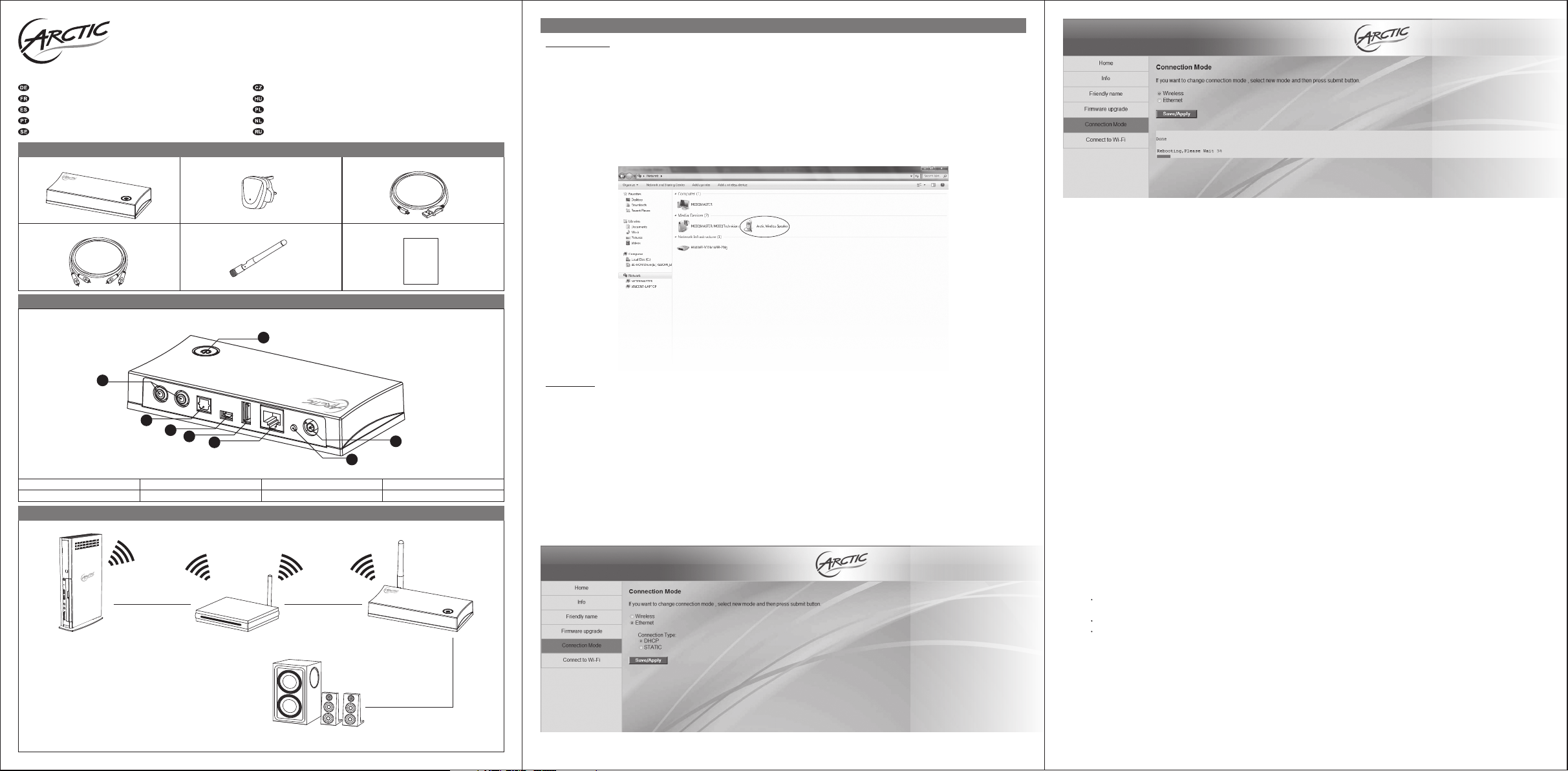
Audio Relay
LIVING
Kurzanleitung: www.arctic.ac/fileadmin/audiorelay/manual_de.pdf
Guide de démarrage rapide: www.arctic.ac/fileadmin/audiorelay/manual_fr.pdf
Guía de inicio rápido: www.arctic.ac/fileadmin/audiorelay/manual_es.pdf
Guia para Início Rápido: www.arctic.ac/fileadmin/audiorelay/manual_pt.pdf
Snabbstartguide: www.arctic.ac/fileadmin/audiorelay/manual_se.pdf
Stručný návod k rychlému použití: www.arctic.ac/fileadmin/audiorelay/manual_cz.pdf
Gyors üzembe helyezési útmutató: www.arctic.ac/fileadmin/audiorelay/manual_hu.pdf
Skrócona instrukcja obsługi: www.arctic.ac/fileadmin/audiorelay/manual_pl.pdf
Gids Snel aan de slag: www.arctic.ac/fileadmin/audiorelay/manual_nl.pdf
Краткое руководство по: www.arctic.ac/fileadmin/audiorelay/manual_ru.pdf
Package Contents
Audio Relay x 1 USB Power Adapter x 1 Mini USB Cable x 1
Quick Start Guide
How to Connect Audio Relay to my Home Network
A. Via Ethernet
Steps:
1. Connect your Audio Relay to your speaker.
2. Connect the network cable to the Ethernet port of the Audio Relay and LAN port of your router or switch.
3. Switch on the power of the Audio Relay.
*To identify your Audio Relay on your computer, go to Windows Explorer, under Network, you will find “Arctic Wireless Speaker”, the
default name by the factory settings. (Note: It works for Windows 7 only)
Stereo RCA Cable x 1 Wi-Fi Antenna x 1 Quick Start Guide x 1
Quick Start
Interface
8
1
2
3
4
5
6
1. Stereo RCA Out
5. Ethernet Port 6. WPS Button 7. Wi-Fi Antenna 8. Power
2. Optical Out 3. Mini USB Port 4. USB 2.0 Host
7
Connection Diagram
Computer
Wi-Fi /Ethernet
Router
Wi-Fi / Ethernet
Audio Relay
RCA / Optical
Guide
B. Via Wi-Fi
It takes TWO steps for you to successfully connect your Audio Relay to Wi-Fi. Please read carefully below and follow the instructions in
I. and II. accordingly.
I. How to activate Wi-Fi on your Audio Relay
Method 1: Web User Interface
Steps:
1. Follow the steps in A.
2. In the Windows Explorer, right click on “Arctic Wireless Speaker” under Network and click “View device webpage” to enter the
web user interface.
3. Under Connection Mode, choose Wireless, click Save/Apply. The Audio Relay will reboot (it takes about 30 seconds) in order
to save the change.
Method 2: Power Button
Steps:
1. Connect your Audio Relay to a power source and your speaker.
2. Switch on the Audio Relay.
3. Press the power button for 5 to 10 seconds (after the device has been switched on for at least 1 minute), the connection mode
will switch to wireless and automatically reboot (it takes about 30 seconds). Please note, pressing again for 5 to 10 seconds
will switch back to Ethernet connection mode.
Note: The device will restore to factory settings with a long press (more than 15 seconds) on the power button.
II. How to connect your Audio Relay to existing Wi-Fi network
Method 1: WPS
Note: your router must have the WPS functionality.
Steps:
1. Activate Wi-Fi on your Audio Relay by following the instructions above in B I.
2. Press the WPS button on the router and hold it for 3 seconds.
3. Press the WPS button at the back of the Audio Relay for 3 seconds.
4. Connection will then be realized automatically. On some routers, a blinking light may indicate that the connection is in progress,
when connection is established, the light will stop blinking.
5. Since Wi-Fi connection is already established, remove the network cable accordingly.
Method 2: Web User Interface
Steps:
1. Activate Wi-Fi using Method 1 or Method 2.
2. If using Method 2, it will be necessary to know the IP address in advance.
3. Go to Connect to Wi-Fi, you will see the list of all Wireless networks available. Choose yours and enter the password (WEP or
WPA key). Click Connect to activate.
4. Since Wi-Fi connection is already established, remove the network cable accordingly.
Method 3: Windows Connect Now
Note: Windows Connect Now is a function available in Windows XP SP2 and later version. The below instructions are applicable for
Windows 7 users ONLY.
Before continuing with network setup, please take note of the following information:
All wireless features are set to operate in an open (unsecured) network. Please ensure no wireless security (including MAC filtering)
is enabled on the target router.
Please ensure the wireless radio and antennas are properly seated in their respective connectors.
As a security precaution, the unit deletes the flash config information after association.
Steps:
1. Activate Wi-Fi using Method 1 or Method 2.
2. Prepare a WCN USB flash drive. (For detailed instructions, please download the full manual on audiorelay.arctic.ac)
3. After the wireless configuration is copied to the USB flash drive, you can plug it into the Audio Relay and power it on. Please
make sure the USB flash drive is inserted into the Audio Relay BEFORE the power is supplied to the unit. After that, you can
examine the list of wirelessly-associated devices on the router table to ensure that the unit is associated with the router.
Speakers
Page 2
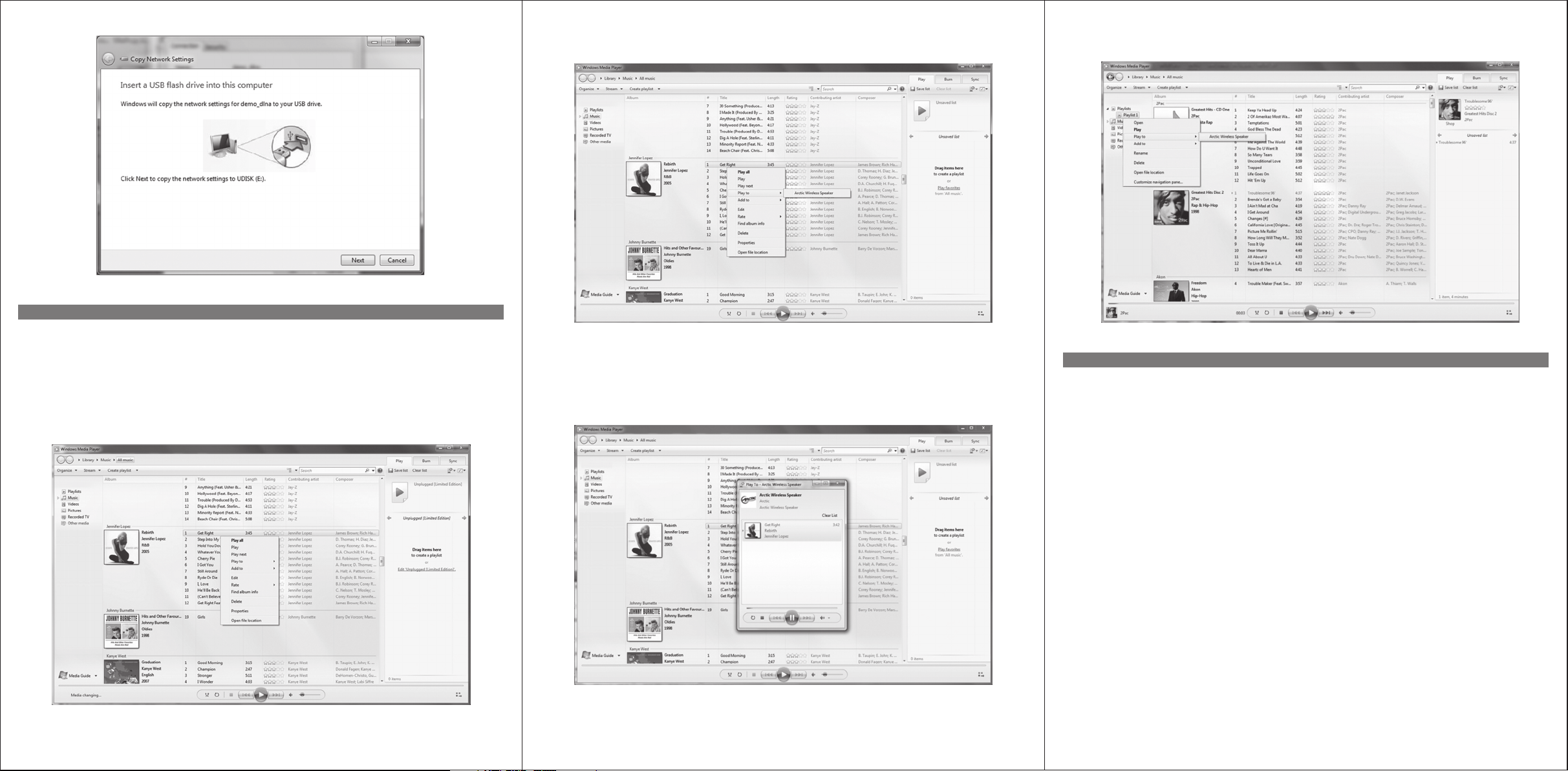
How to Stream Music to my Audio Relay
To stream music on your computer to the Audio Relay, you can make use of the Windows Media Player on your computer or the Remote AR,
the featured remote application for iOS and Android mobile platform. For further information about the application, please visit
remoteAR.arctic.ac
Steps:
1. Connect your Audio Relay to the home network.
2. Open Windows Media Player in your PC.
3. Right click the song you would like to stream.
4. In the menu, click on Play to and select the speaker you would like to play.
5. A window will appear with the song you would like to play. You can queue songs by repeating step 4.
6. To stream a playlist, right click the playlist of your choice, click on Play to and select the speaker you would like to play.
Troubleshooting
Configuration
In the Windows Explorer, under Network, you will find “Arctic Wireless Speaker”. Right click on it and select “View device webpage”, the web
user interface will then appear in a new browser window, where you can upgrade the firmware, configure the name for your speaker and the
type of connection.
Connection
The Audio Relay is by default configured to get an IP address from the DHCP server (router), if no address is found in the Info on the web
user interface, please restore to factory settings with a long press (more than 15 seconds) on the power button.
Support
For the full manual and firmware upgrade files please visit audiorelay.arctic.ac
FCC Statement
This device complies with part 15 of the FCC Rules. Operation is subject to the following two conditions: (1) This device may not cause
harmful interference, and (2) this device must accept any interference received, including interference that may cause undesired operation.
This equipment has been tested and found to comply with the limits for Part 15 of the FCC rules. These limits are designed to provide
reasonable protection against harmful interference in a residential installation. This equipment generates, uses and can radiate radio
frequency energy and, if not installed and used in accordance with the instructions, may cause harmful interference to radio communications.
However, there is no guarantee that interference will not occur in a particular installation. If this equipment does cause harmful interference
to radio or television reception, which can be determined by turning the equipment off and on, the user is encouraged to try to correct the
interference by one or more of the following measures:
• Reorient or relocate the receiving antenna.
• Increase the separation between the equipment and receiver.
• Connect the equipment to an outlet on a circuit different from that to which the receiver is connected.
Note: Modifications to this product will void the user's authority to operate this equipment
Frequency Band
2.4 GHz
Warranty
This ARCTIC product includes a two-year limited warranty. For further information, please consult warranty.arctic.ac
ARCTIC Switzerland
Huobstrasse 4, 8808 Pfäffikon, Switzerland
www.arctic.ac
© 2011 ARCTIC (HK) Ltd. All Rights Reserved.
No part of this manual including the products described in it, may be reproduced, transmitted, stored in a retrieval system, or translated into any language in
any form or by any means, except documentation kept by the purchaser for backup purpose, without the express written permission of ARCTIC (HK) Ltd. In no
event shall ARCTIC its directors or employees be liable for any indirect damages, incidental or consequential damages arising from any defect or error in this
manual or product.
