Page 1
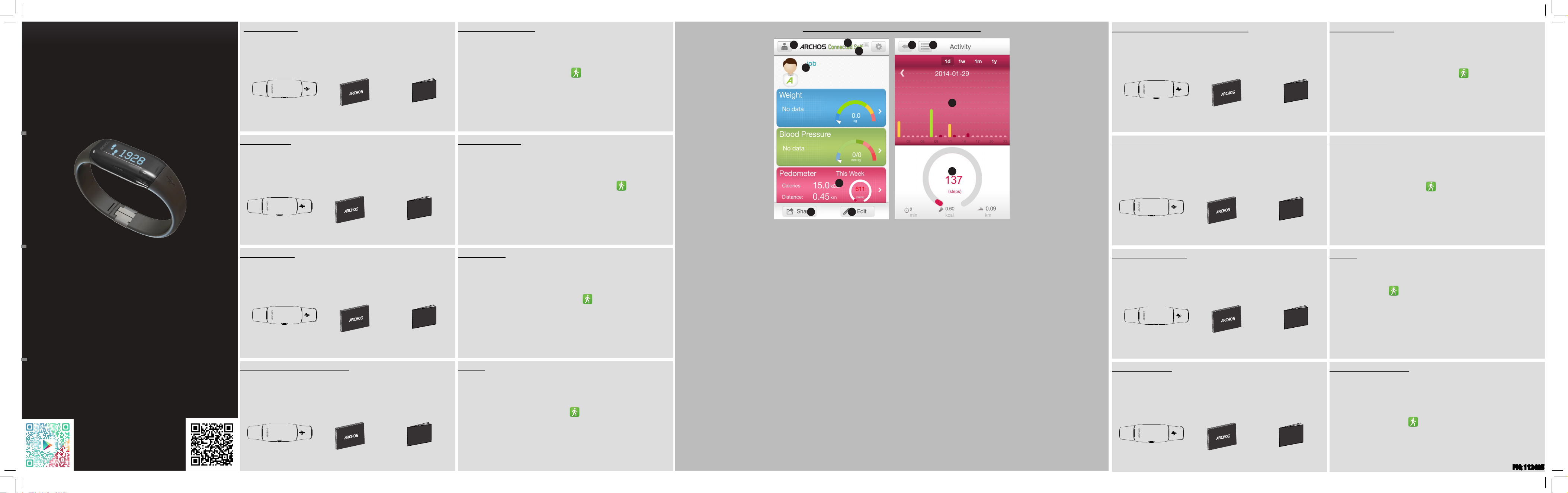
ARCHOS Activity Tracker
05-11-2013
last modification:
CONFIDENTIAL
DRAWING
Rev
1
scale 1:1
mm
ARCHOS Pedometer
Warranty
Warranty
05-11-2013
last modification:
CONFIDENTIAL
DRAWING
Rev
1
scale 1:1
mm
ARCHOS Pedometer
Warranty
Warranty
05-11-2013
last modification:
CONFIDENTIAL
DRAWING
Rev
1
scale 1:1
mm
ARCHOS Pedometer
Warranty
Warranty
05-11-2013
last modification:
CONFIDENTIAL
DRAWING
Rev
1
scale 1:1
mm
ARCHOS Pedometer
Warranty
Warranty
05-11-2013
last modification:
CONFIDENTIAL
DRAWING
Rev
1
scale 1:1
mm
ARCHOS Pedometer
Warranty
Warranty
05-11-2013
last modification:
CONFIDENTIAL
DRAWING
Rev
1
scale 1:1
mm
ARCHOS Pedometer
Warranty
Warranty
05-11-2013
last modification:
CONFIDENTIAL
DRAWING
Rev
1
scale 1:1
mm
ARCHOS Pedometer
Warranty
Warranty
05-11-2013
last modification:
CONFIDENTIAL
DRAWING
Rev
1
scale 1:1
mm
ARCHOS Pedometer
Warranty
Warranty
Unpacking
- ARCHOS activity tracker
- Quick Start Guide
- Warranty Legal & Safety sheet
Getting Started
1. On your mobile phone, download the ARCHOS Connected Self
application from the Google Play store or from the AppStore.
OR
Flash the QR code in the cover of this user guide.
2. After the installation, launch the app
3. Select Sign Up to create an account.
4. Follow the on-screen instructions.
Once you have nished, you are oered to add a device. To know how to
add a device, see the verso of this guide
.
ARCHOS Connected Self application
1
4
2
98
3
10
Contenuto della confezione
- ARCHOS Activity Tracker
- Guida introduttiva
- Libretto di garanzia con informazioni legali e sulla sicurezza
Introduzione
1. Scaricare sul cellulare l’applicazione ARCHOS Connected Self dallo Store
di Google Play o dall’App Store.
OPPURE
Rilevare il codice QR mostrato sulla copertina di questa guida per l’utente.
2. Dopo l’installazione, avviare l’applicazione
3. Selezionare Sign Up [Iscriviti] per creare un account.
4. Seguire le istruzioni visualizzate sullo schermo.
Quindi verrà richiesto all’utente di aggiungere un dispositivo. Per le
istruzioni che spiegano come aggiungere un dispositivo, consultare il retro
della presente guida.
.
English - French - German - Spanish
Italian - Dutch - Portuguese - Russian
QR code Play store
Quick User Guide
QR code iOs
Déballage
- ARCHOS Activity tracker
- Guide de démarrage rapide
- Notice des garanties et des mentions légales
Auspacken
- ARCHOS Activity Tracker
- Quick Start Guide
- Garantie gesetzliche Vorschriften & Sicherheitshinweise
Material suministrado
- Rastreador de actividad ARCHOS
- Guía de inicio rápido
- Folleto de garantía legal y seguridad
Premiers Pas
1. Sur votre appareil mobile, télécharger l’application ARCHOS Connected
Self dans le Google Play store ou à partir de l’Appstore.
OU
Flashez le code-barres apposé sur la couverture du guide d’utilisation.
2. A la fin de l’installation, lancez l’applications ARCHOS
.
3. Sélectionnez “Inscrivez-vous” pour créer un compte.
4. Suivez les instructions à l’écran.
A la n de la création de compte, vous avez la possibilité d’ajouter un
appareil. Consultez le verso du guide pour savoir comment associer un
appareil.
Beginnen
1. Laden Sie die ARCHOS Connected Self Anwendung von dem Google Play
Store oder vom AppStore auf Ihrem Mobiltelefon herunter.
ODER Beleuchten Sie den QR Kode im Deckblatt dieser
Bedienungsanleitung.
2. Nach der Installation, starten Sie die App
.
3. Wählen Sie Sign Up um ein Konto zu erstellen.
4. Folgen Sie den Bildschirmanleitungen.
Sobald Sie dies beendet haben, wird Ihnen angeboten ein Gerät
hinzuzufügen. Um herauszunden, wie man ein Gerät hinzufügt, schauen Sie
auf die Rückseite dieser Anleitung
Inicio
1. Descargue la aplicación ARCHOS Connected Self de la Google Play store o
la AppStore en su teléfono móvil.
O
Capture el código QR en la cubierta de esta guía de usuario.
2. Una vez instalada, abra la aplicación
3. Seleccione “Sign Up” (Registrarse) para crear una cuenta.
4. Siga las instrucciones en pantalla.
Una vez terminado, se le pedirá añadir un dispositivo. Para saber cómo
añadir un dispositivo, consulte el dorso de esta guía.
.
1. List of users - Add new user
2. Notifications
3. Settings
4. User’s name
5. Data summary
6. Share with friends
7. Customize the interface
8. Back button
9. Board activity
10. Graph activity
11. Realized vs Goal
1. Liste des utilisateurs - ajout d’utilisateur
2. Notifications
3. Réglages
4. Nom de l’utilisateur
5. Résumé des données
6. Partager ses exploits
7. Personnaliser l’interface
8. Bouton Retour
9. Données d’activités en tableau
10. Données d’activités en graphique
11. Performance vs Objectif
1. Lista de usuarios - Añadir nuevo usuario
2. Notificaciones
3. Ajustes
4. Nombre de usuario
5. Resumen de datos
6. Compartir con amigos
7. Personalizar la interfaz
8. Botón volver
9. Tablón de actividades
10. Gráfico de actividades
11. Realizado frente a objetivo
1. Elenco utenti - Aggiungi nuovo utente
2. Notifiche
3. Impostazioni
4. Nome utente
5. Riepilogo dati
6. Condividi con gli amici
7. Personalizza l’interfaccia
8. Pulsante Indietro
9. Vista delle attività
10. Grafico attività
11. Obiettivo raggiunto vs Obiettivo
5
6 7
11
1. Liste der Nutzer - Neuen Nutzer
hinzufügen
2. Benachrichtigungen
3. Einstellungen
4. Name des Nutzers
5. Zusammenfassung der Daten
6. Mit Freunden teilen
7. Den Anschluss anpassen
8. Zurück-Knopf
9. Tafel Aktivität
10. Graph Aktivität
11. Durchgeführt vs Ziel
1. Lijst met gebruikers - Gebruiker
toevoegen
2. Meldingen
3. Instellingen
4. Gebruikersnaam
5. Overzicht van gegevens
6. Delen met vrienden
7. De interface wijzigen
8. Vorige-knop
9. Tabelweergave van activiteiten
10. Grafiekweergave van activiteiten
11. Gerealiseerde activiteit t.o.v.
doelstelling
1. Lista de utilizadores: adicionar novo utilizador
2. Notificações
3. Definições
4. Nome do utilizador
5. Resumo dos dados
6. Partilhar com os amigos
7. Personalizar a interface
8. Botão "Voltar"
9. Boletim de atividade
10. Gráfico de atividade
11. Conseguido vs. objetivo
1. Список пользователей — Добавить
нового пользователя
2. Уведомления
3. Настройки
4. Имя пользователя
5. Сводные данные
6. Поделиться с друзьями
7. Настроить интерфейс
8. Кнопка «Назад»
9. Активность панели
10. Активность графика
11. Реализовано/Цель
Uitpakken
- ARCHOS activity tracker
- Verkorte handleiding
- Garantieverklaring en veiligheidsinformatie
Na embalagem
- ARCHOS Activity Tracker (monitor de atividade)
- Guia de início rápido
- Documentação de garantia legal e segurança
- Трекер активности ARCHOS
- Краткое руководство
- Гарантия и паспорт безопасности
Aan de slag
1. Download op uw mobiele telefoon de app ARCHOS Connected via de
Google Play store of AppStore.
OF
Scan de QR-code op de omslag van deze handleiding.
2. Na de installatie start u de app
.
3. Kies Sign Up (Registreren) om een account aan te maken.
4. Volg de aanwijzingen op het scherm.
Als u klaar bent, kunt u een apparaat toevoegen. Lees de achterkant van de
handleiding om een apparaat toe te voegen.
Início
1. Transfira a aplicação ARCHOS Connected Self, para o seu dispositivo
móvel, a partir da Google Play Store ou da Apple App Store, ou ainda
analisando o código QR na capa deste manual do utilizador.
2. Inicie a aplicação
, após a instalação.
3. Selecione “Sign Up” (Registar) para criar uma conta.
4. Siga as instruções no ecrã.
Para nalizar, terá a possibilidade de adicionar um dispositivo. Consulte o
verso deste manual, para aprender a adicionar um dispositivo.
1. Загрузите на мобильный телефон приложение ARCHOS Connected
Self из магазина Google Play store или AppStore.
ИЛИ
Сфотографируйте QR-код, расположенный на обложке данного
руководства пользователя.
2. Запустите приложение
3. Выберите «Подписаться», чтобы создать учетную запись.
4. Следуйте инструкциям, отображающимся на экране.
По завершении вам будет предложено добавить устройство.
Информация о том, как добавлять устройство, приведена на обратной
стороне данного руководства.
после установки.
PN: 112495
ARCHOS Activity Tracker.indd 1 03/06/2014 12:14:51
Page 2
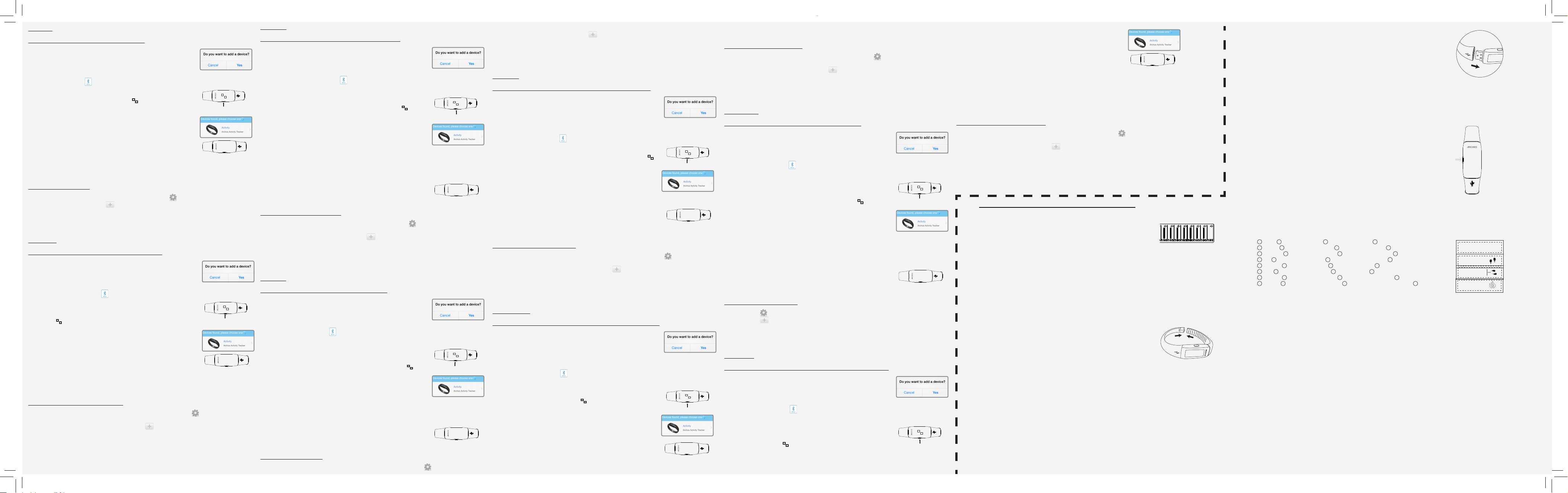
3
05-11-2013
last modification:
CONFIDENTIAL
DRAWING
Rev
1
scale 1:1
mm
ARCHOS Pedometer
05-11-2013
last modification:
CONFIDENTIAL
DRAWING
Rev
1
scale 1:1
mm
ARCHOS Pedometer
05-11-2013
last modification:
CONFIDENTIAL
DRAWING
Rev
1
scale 1:1
mm
ARCHOS Pedometer
05-11-2013
last modification:
CONFIDENTIAL
DRAWING
Rev
1
scale 1:1
mm
ARCHOS Pedometer
05-11-2013
last modification:
CONFIDENTIAL
DRAWING
Rev
1
scale 1:1
mm
ARCHOS Pedometer
05-11-2013
last modification:
CONFIDENTIAL
DRAWING
Rev
1
scale 1:1
mm
ARCHOS Pedometer
05-11-2013
last modification:
CONFIDENTIAL
DRAWING
Rev
1
scale 1:1
mm
ARCHOS Pedometer
05-11-2013
last modification:
CONFIDENTIAL
DRAWING
Rev
1
scale 1:1
mm
ARCHOS Pedometer
05-11-2013
last modification:
CONFIDENTIAL
DRAWING
Rev
1
scale 1:1
mm
ARCHOS Pedometer
05-11-2013
last modification:
CONFIDENTIAL
DRAWING
Rev
1
scale 1:1
mm
ARCHOS Pedometer
05-11-2013
last modification:
CONFIDENTIAL
DRAWING
Rev
1
scale 1:1
mm
ARCHOS Pedometer
05-11-2013
last modification:
CONFIDENTIAL
DRAWING
Rev
1
scale 1:1
mm
ARCHOS Pedometer
05-11-2013
last modification:
CONFIDENTIAL
DRAWING
Rev
1
scale 1:1
mm
ARCHOS Pedometer
05-11-2013
last modification:
CONFIDENTIAL
DRAWING
Rev
1
scale 1:1
mm
ARCHOS Pedometer
05-11-2013
last modification:
CONFIDENTIAL
DRAWING
Rev
1
scale 1:1
mm
ARCHOS Pedometer
11:55
0.00
0.0
11:55
0.0
11:55
05-11-2013
last modification:
CONFIDENTIAL
DRAWING
Rev
1
scale 1:1
mm
ARCHOS Pedometer
ENGLISH
Adding a device while creating your account
1. Once you have created an account, select Yes to the
question “ Do you want to add a device?” and follow the
onscreen instructions.
2. Select the icon . The device will look for a tracker to be paired with.
3. Take your tracker and hold the pairing button for 6
seconds. When the tracker displays
process starts.
, the detection
Pairing button
4. Select the device to start the pairing process.
When the pairing process succeeds, the tracker
displays:”Success!”If the pairing fails, you will need to
restart the process.
Success!
5. Once paired, you can bind the tracker with your user profile.
6. Define a weekly goal and save it.
Adding another device
1. Log into your account using your ID and password.
2. In the ARCHOS Connected Self main interface, select to access the settings.
3. In the settings page, select to add a tracker and follow the process shown above.
Note: *Your device (tablet or mobile phone) must be equipped with Bluetooth Low Energy
technology. In case of malfunctioning, check the battery, make sure Bluetooth is ON on the
device
FRANÇAIS
Ajouter un appareil pendant la création de compte
1. Une fois que vous avez terminé de créer votre compte,
sélectionnez Oui à la question “Voulez-vous ajouter un
appareil?” et suivez les instructions à l’écran.
2. Sélectionnez l’icône . L’appareil va rechercher un podomètre à associer.
3. Prenez le podomètre et maintenez le bouton
d’association pendant 6 secondes. Lorsque le podomètre
affiche
, il est mode association.
Bouton d’association
4. Sélectionnez le podomètre affiché pour débuter
l’association.
A la suite d’une association réussie, le podomètre
ache:”Success!”. Si l’association échoue, vous devrez
recommencer la procédure.
Success!
5. Une fois l’association faite, vou pouvez lier votre podomètre avec votre
profil utilisateur.
6. Définissez un objectif hebdomadaire et enregistez.
Ajouter un appareil supplémentaire
1. Connectez vous à votre compte avec votre identifiant et votre mot de passe.
2. Sur l’écran d’accueil du ARCHOS Connected Self, sélectionnez pour accéder aux
paramètres.
3. Dans la page des paramètres, sélectionnez pour ajouter un podomètre et suivez le
procédé d’association décrit précédemment.
Note: *Votre appareil (tablette ou téléphone) doit être équipé du Bluetooth norme BLE.
En cas de problème d’association, vériez la batterie du podomètre et assurez-vous que le
Bluetooth est activé sur l’appareil.
DEUTSCH
Ein Gerät hinzufügen während Sie Ihr Konto erstellen
1. Sobald Sie ein Konto erstellt haben, wählen Sie Ja
bei der Frage "Möchten Sie ein Gerät hinzufügen?" und
folgen Sie den Bildschirmanleitungen.
2. Wählen Sie das Symbol . Das Gerät wird nach einem Tracker suchen, mit
dem es sich zusammensetzen kann.
3. Nehmen Sie Ihren Tracker und drücken Sie den
Pairingknopf 6 Sekunden lang. Wenn der Tracker
anzeigt, beginnt der Ermittlungsprozess.
Pairingknopf
4. Wählen Sie das Gerät um den Pairingprozess zu
beginnen.
5. Sobald der Pairingprozess erfolgreich war, können Sie den Tracker mit
Ihrem Nutzer Profil verknüpfen.
6. Legen Sie ein wöchentliches Ziel fest und speichern Sie dies.
Sollte der Pairingprozess gelingen, zeigt der Tracker:
"Erfolg!" an. Sollte das Pairing fehlschlagen, müssen Sie
Success!
den Prozess neu starten.
Ein weiteres Gerät hinzufügen
1. Loggen Sie sich in Ihr Konto ein, indem Sie Ihre ID und Ihr Passwort eingeben.
2. Wählen Sie Im ARCHOS Connected Self Hauptanschluss um auf die Einstellungen
zuzugreifen.
3. Wählen Sie auf der Seite Einstellungen um einen Tracker hinzuzufügen und folgen Sie
dem oben angezeigten Prozess.
Anmerkung: *Ihr Gerät (Tablett oder Mobiltelefon) muss mit Bluetooth Low Energy
Technologie ausgestattet sein. Im Falle einer Betriebsstörung, überprüfen Sie den Akku,
stellen Sie sicher, dass Bluetooth auf dem Gerät AN-geschaltet ist.
ESPAÑOL
Crear una cuenta y a la vez añadir un dispositivo
1. Una vez creada la cuenta, responda "Yes" (Sí) a la
pregunta “Do you want to add a device?” (¿Desea añadir
un dispositivo?) y siga las instrucciones en pantalla.
2. Seleccione el icono . El dispositivo buscará un rastreador para
emparejarse.
3. Coja el rastreador y mantenga pulsado el botón de
emparejamiento durante 6 segundos. El proceso de
detección empezará cuando el rastreador muestre
.
botón de emparejamiento
4. Seleccione el dispositivo para iniciar el proceso de
emparejamiento.
5. Una vez emparejado, podrá vincular el rastreador a su perfil de usuario.
6. Establezca un objetivo semanal y guárdelo.
Si el emparejamiento se realiza correctamente, el
rastreador mostrará:”Success!” (¡Correcto!). De lo contrario,
Success!
deberá volver a iniciar el proceso.
Añadir otro dispositivo
1. Conéctese a su cuenta con el nombre de usuario y contraseña.
2. En la interfaz principal de ARCHOS Connected Self, seleccione para acceder a los
ajustes.
3. En la página de ajustes, seleccione para añadir un rastreador y siga el procedimiento
arriba indicado.
Nota: *Su dispositivo (tableta o teléfono móvil) debe estar equipado con tecnología
Bluetooth de baja energía. En caso de un funcionamiento defectuoso, compruebe la pila y
asegúrese de que el Bluetooth está activado en el dispositivo
ITALIANO
Aggiunta di un dispositivo durante la creazione dell’account
1. Dopo aver creato un account, selezionare Yes [Sì] in
risposta alla domanda “Do you want to add a device?”
[Vuoi aggiungere un dispositivo?] e seguire le istruzioni
visualizzate sullo schermo.
2. Selezionare l’icona . Il dispositivo cercherà un tracker a cui associarsi.
3. Prendere il tracker e tenere premuto il pulsante per
l’associazione per 6 secondi. Quando il tracker mostra
ha inizio il processo di rilevazione.
,
Pulsante per l’associazione
4. Selezionare il dispositivo per iniziare il processo di
associazione.
5. Al termine, è possibile collegare il tracker al proprio profilo utente.
6. Definire un obiettivo settimanale e salvarlo.
Quando il processo di associazione è stato completato, il
Success!
tracker mostra il messaggio “Success!” [Riuscito], in caso
contrario sarà necessario ripeterlo
Aggiunta di un altro dispositivo
1. Effettuare l’accesso al proprio account inserendo ID e password.
2. Nell’interfaccia principale di ARCHOS Connected Self, selezionare per accedere alle
impostazioni.
3. Nella pagina delle impostazioni, selezionare per aggiungere un tracker e seguire le
istruzioni sopra indicate.
Nota: *il dispositivo (tablet o telefono cellulare) deve essere dotato di tecnologia Bluetooth
Low Energy. In caso di malfunzionamento, controllare la batteria e assicurarsi che il Bluetooth
sia ATTIVO sul dispositivo.
NEDERLANDS
Een apparaat toevoegen tijdens het aanmaken van een account
1. Nadat u een account heeft aangemaakt, kiest u Yes
(Ja) na de vraag “Do you want to add a device?” (Wilt u
een apparaat toevoegen) en volgt u de aanwijzingen op
het scherm.
2. Kies het pictogram . Het apparaat zoekt naar een tracker om verbinding
mee te maken (pairing).
3. Pak de tracker en houd de pairing-knop 6 seconden
lang ingedrukt. Als de tracker
detectieproces gestart.
weergeeft, wordt het
Pairing-knop
4. Kies het apparaat om het pairing-proces te starten.
5. Als de pairing is voltooid, kunt u de tracker koppelen
aan uw gebruikersprofiel.
Success!
6. Stel een weekdoel vast en sla dit op.
Als de pairing is voltooid, geeft de tracker de melding ”Success!” (Geslaagd)
weer. Als de pairing is mislukt, moet u het pairing-proces herhalen.
Nog een apparaat toevoegen
1. Log in bij uw account met uw gebruikersnaam en wachtwoord.
2. In het hoofdscherm van ARCHOS Connected Self kiest u om naar de instellingen te
gaan.
3. Op de pagina met instellingen kiest u om een tracker toe te voegen en volgt u de
hierboven beschreven stappen.
Opmerking: *Uw apparaat (tablet of mobiele telefoon) moet zijn uitgerust met Bluetooth
Low Energy technology. Bij een storing controleert u de batterij en controleert u of Bluetooth
is ingeschakeld op het apparaat.
PORTUGUÊS
Adicionar um dispositivo durante a criação da conta
4. Siga as instruções no ecrã, após criar uma conta e
escolher "Yes" (Sim) na pergunta "Do you want to add a
device?" (Quer adicionar um dispositivo?).
5. Selecione o ícone . O dispositivo iniciará a busca ao monitor com que se
emparelhar.
6. Mantenha o botão de emparelhamento do monitor
premido durante 6 segundos. O processo de deteção
começa, após o monitor apresentar a imagem
.
Botão de emparelhamento
7. Selecione o dispositivo para iniciar o processo de
emparelhamento.
8. Pode associar o monitor ao seu perfil de utilizador, após o
emparelhamento.
9. Crie um objetivo semanal e guarde-o.
10. O monitor apresentará a mensagem "Success!"
(Efetuado!), após confirmar o emparelhamento. Terá de
Success!
reiniciar o processo caso este não seja bem-sucedido.
Adicionar outro dispositivo
1. Inicie sessão com as suas credenciais.
2. Selecione na interface inicial do ARCHOS Connected Self, para aceder às definições.
3. Selecione nas definições e siga as instruções acima, para adicionar um monitor.
Nota: *O seu dispositivo (tablet ou smartphone) deve estar equipado com a tecnologia
Bluetooth Low Energy (Bluetooth de baixo consumo). Em caso de mau funcionamento,
verique a bateria e certique-se de que o Bluetooth do dispositivo está ligado.
1. После создания учетной записи выберите ответ
«Да» на вопрос «Вы хотите добавить устройство?» и
следуйте инструкциям, отображающимся на экране.
2. Выберите значок . Устройство начнет поиск трекера, с которым
требуется соединиться.
3. Возьмите трекер и удерживайте кнопку
соединения в течение 6 секунд. Когда на дисплее
трекера появится
, начнется процесс определения.
Кнопка Спаривание
4. Выберите устройство, чтобы начать процесс
соединения.
Success!
5. После соединения вы можете привязать трекер к
своему профилю пользователя.
6. Определите цель на неделю и сохраните ее.
По завершении процесса соединения на дисплее
трекера появится сообщение «Успешно!». Если процесс
соединения не удался, вам потребуется повторить его
заново.
1. Войдите в свою учетную запись при помощи ID и пароля.
2. В основном интерфейсе ARCHOS Connected Self выберите для доступа к
настройкам.
3. На странице настроек выберите , чтобы добавить трекер, и следуйте процессу,
описанному выше.
. * Ваше устройство (планшет или мобильный телефон) должно
поддерживать технологию Bluetooth с низким энергопотреблением. В случае
неисправной работы проверьте батарею и убедитесь, что на устройстве включен
Bluetooth.
ARCHOS Activity Tracker device
Measure your wrist and cut the overlapping part of the bracelet.
Mesurez votre tour de poignet et coupez la partie du bracelet qui dépasse.
Mida la muñeca y corte la parte sobrante de la pulsera.
Messen Sie Ihr Handgelenk und schneiden Sie den überragenden Teil des
Armbands ab.
Misurare il diametro del polso e tagliare la parte in eccesso del braccialetto.
Meet uw pols en knip het overlappende stuk polsband af.
Meça o seu pulso e corte o excedente da bracelete.
Измерьте свое запястье и отрежьте лишнюю часть браслета.
To put on the tracker, use the buckle to buckle up the bracelet.
Portez votre podomètre comme une montre et utilisez le crochet de
fermeture pour l’attacher.
Abroche la pulsera para llevar puesto el rastreador.
Um den Tracker anzuziehen, benutzen Sie die Schnalle um das Armband
anzuschnallen.
Per indossare il tracker, utilizzare la bbia per allacciare il braccialetto.
Gebruik de gesp om de tracker om te doen en af te stellen.
Verique se o fecho está seguro, antes de colocar o monitor no pulso.
Чтобы надеть трекер, застегните браслет при помощи пряжки.
To put on the tracker, insert the bracelet which has the USB icon into the USB
connector.
Portez votre podomètre comme une montre et utilisez la partie du bracelet
avec l’icône USB pour l’attacher.
Para poner el rastreador, inserte la pulsera con el icono USB en el conector
USB
Um den Tracker anzuschalten, setzen Sie das Armband mit dem USB Symbol
in die USB Anschlusstelle ein.
Per indossare il tracker, inserire la parte del braccialetto con l’icona USB nella
porta USB.
Om de tracker om te doen, sluit u de polsband met het USB-pictogram aan
op de USB-aansluiting.
Insira a parte da bracelete com o ícone USB na cha USB, para colocar o
monitor no pulso.
Чтобы надеть трекер, вставьте браслет с иконкой USB в разъем USB.
- Press the Navigation button to display the last displayed screen and keep
pressing to navigate among menus.
- Appuyez sur le bouton de Navigation pour voir le dernier écran aché et
utilisez le bouton pour naviguer dans les menus.
- Pulse el botón de Navegación para mostrar la última pantalla visualizada, y
siga pulsando para pasar de un menú a otro
- Drücken Sie den Navigationsknopf um das zuletzt angezeigte Bild
anzuzeigen und drücken Sie weiterhin um zwischen den Menus zu
navigieren.
- Premere il pulsante di navigazione per visualizzare le ultime schermate
consultate e tenere premuto per navigare tra i menu.
- Druk op de navigatieknop om het laatst weergegeven scherm weer te
geven en houd de knop ingedrukt om door de menu’s te bladeren.
- Prima o botão de navegação para que seja apresentado o último ecrã. Volte
a premi-lo para navegar entre menus.
- Нажмите кнопку «Навигация» для перехода к последнему
отображенному экрану и продолжайте ее нажимать, чтобы
перемещаться по меню.
1
Time 2 Calories burned 3 Walking distance 4 Number of steps
1
Heure 2 Calories dépensées 3 Distance marchée 4 Nombre de pas
1
Tiempo 2 Calorías quemadas 3 Distancia caminada 4 Número de pasos
1
Zeit2verbrannte Kalorien3 zurückgelegte Strecke 4 Anzahl der Schritte
1
Tempo 2 Calorie bruciate 3 Distanza a piedi 4 Numero di passi
1
Tijd 2 Verbrande calorieën 3 Loopafstand 4 Aantal stappen
1
Tempo 2 Calorias queimadas 3 Distância percorrida 4 Número de passos
1
Время 2 Сожженные калории 3 Пройденное расстояние 4 Количество
шагов
11:55
0
0.00
0.0
Start walking within 10 steps so that the counting begins. The counting is reset at midnight and a
backup of all data is kept for 7 days on the tracker.
Marchez 10 pas environ avant que le comptage ne débute. Il y a une mémoire interne pour un
stockage de données de 7 jours.
El contador empezará a funcionar al cabo de 10 pasos. El contador se pone a cero a medianoche,
guardándose una copia de todos los datos durante 7 días en el rastreador.
Beginnen Sie binnen 10 Schritten zu laufen, sodass das Zählen beginnt. Das Zählen wird um
Mitternacht zurückgestellt und eine Sicherung aller Daten wird 7 Tage auf dem Tracker erhalten.
Fare 10 passi per avviare il calcolo. Il calcolo viene azzerato a mezzanotte e
per 7 giorni viene conservato nel tracker il backup dei dati.
Begin binnen 10 stappen met lopen zodat het tellen begint. Om middernacht wordt de telling
gereset. Er wordt een back-up gemaakt van de gegevens. Deze wordt 7 dagen bewaard op de
tracker.
Dê alguns passos para iniciar a contagem. O contador é reiniciado à meia-noite, mas os dados são
guardados no monitor durante 7 dias.
Сделайте около 10 шагов, чтобы начался отсчет. Отсчет сбрасывается в полночь, и резервная
копия всех данных хранится на трекере на протяжении 7 дней.
ARCHOS Activity Tracker.indd 2 03/06/2014 12:15:07
