Archos AC97G4 User Manual

User Manual
Model number:AC97G4
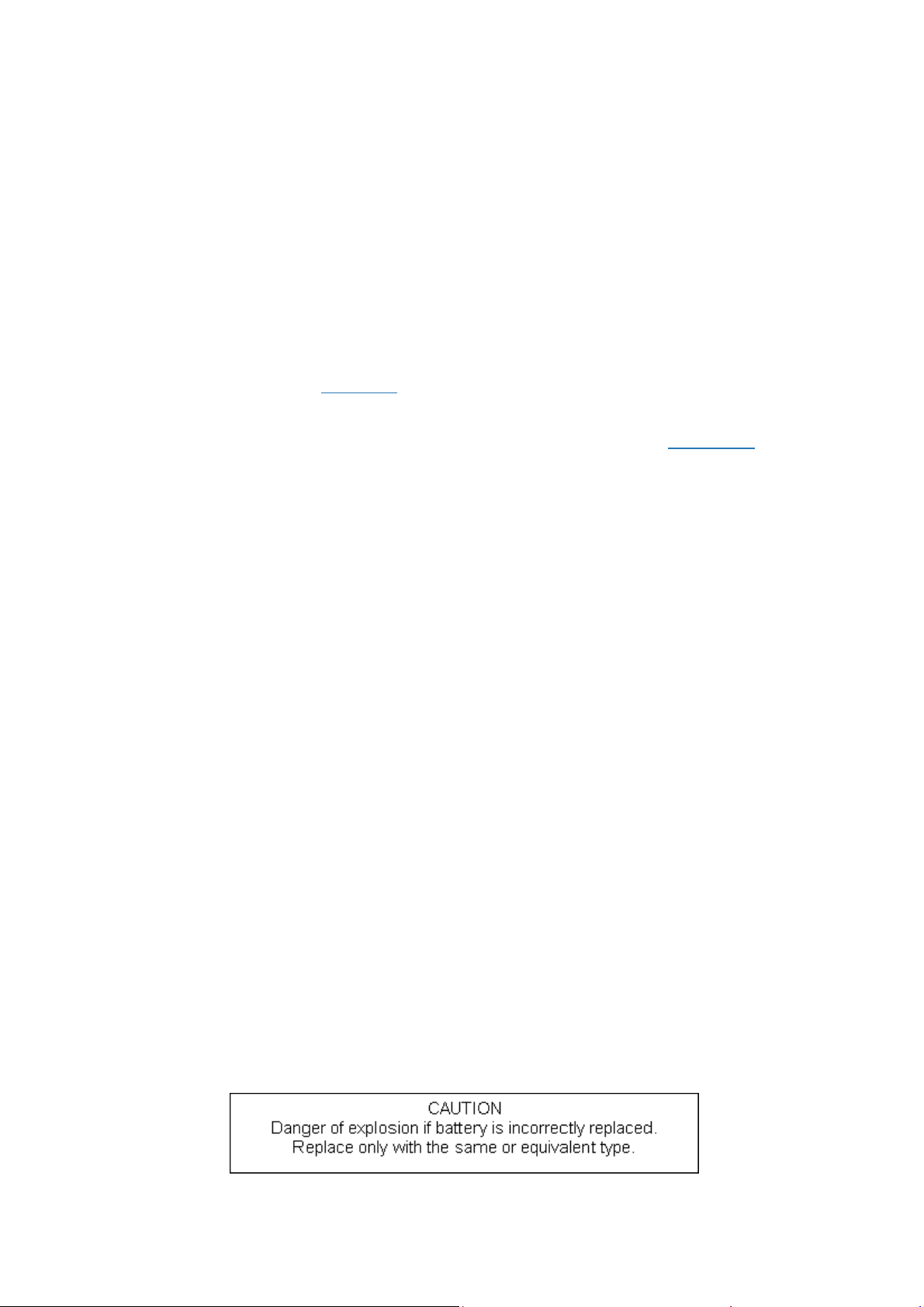
● Don’t put the product in the vehicles,whose windows are closed.
● Don’t throw and crash the product strongly.Don’t vibrate the TFT screen, or it will be broken down or displays
abnormally.
● Don’t put the product in high temperature ,humid amd dusty environment
● Choose the suitable volume,turn down the volume or power off if you feel syrigmus arised from the high volume.
● Charge in the following case:
● A、The icon shows no charge.
● B、The operation syste m self-closing,shutdown after restarting-up.
● C、No response of the operation icon.
● Don’t stop abruptly during the player formatting、uploading and downloading,or lead to the error of software.
● As for the losses of internal storage leads by the dama ge、maintainance and other reasons, no responsibility
this company will bear,so please use according to the manual.
● Don’t remove the package without permission.Don’t clean the products by alcohol、thinningagent and Benzene
scrubbing stuff.
● Don’t use the products in the non-
● Don’t use the products when you are driving and walking ,or traffic accident will be arised.
● The USB only can be used to transfer data.
※ This company retain the right to improve products,no notice will be released when
changed
※( No waterproof )
electronics areas(like the aeroplane)
specification or design is
Warning:
Changes or modifications to this unit not expressly approved by the party
responsible for compliance could void the user’s authority to operate the equipment.
NOTE:
1, This equipment has been tested and found to comply with the limits for a Class
B digital device, pursuant to Part 15 of the FCC Rules. These limits are designed to
provide reasonable protection against harmful interference in a residential installation.
This equipment generates, uses and can radiate radio frequency energy and, if not
installed and used in accordance with the instructions, may cause harmful interference
to radio communications.
However, there is no guarantee that interference will not occur in a particular
installation. If this equipment does cause harmful interference to radi o or television
reception, which can be determined by turning the equipment off and on, the user is
encouraged to try to correct the interference by one or more of the following measures:
. Reorient or relocate the receiving antenna.
. Increase the separation between the equipment and receiver.
. Connect the equipment into an outlet on a circuit different from that to which the
receiver is connected.
. Consult the dealer or an experienced radio/TV technician for help.
2, This manual includes some important safety method and some information about how to use the
product correctly to avoid the unnecessary troubles.Before you use the product,please refer to the
manual carefully.
3, The socket-outlet shall be installed near the equipment and shal l be easily accessible.
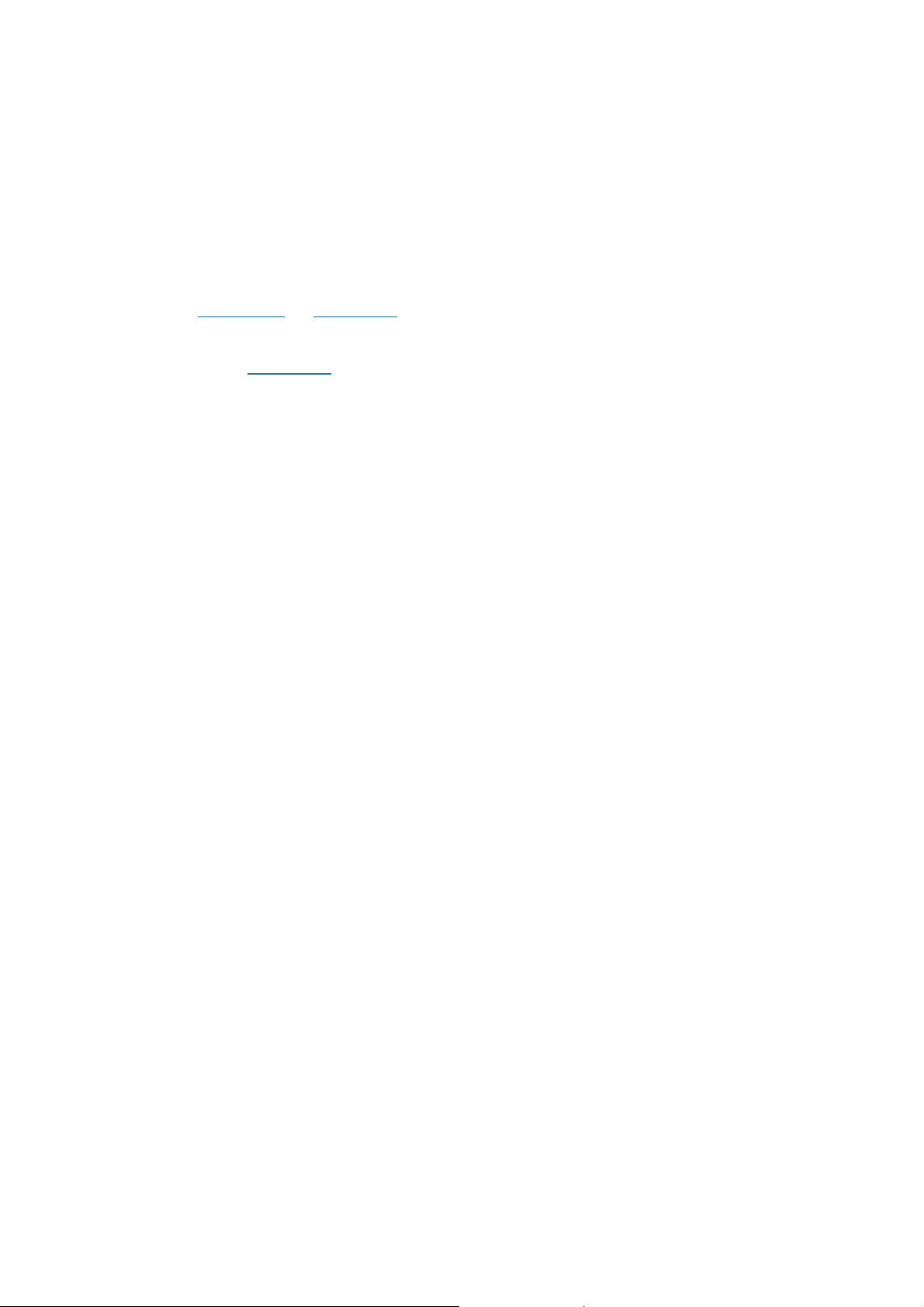
【Note】:All the pictures in this manual is for your reference! no notice will be
released when
specification or appearance is changed!
1.Illustartion of
2.First usage
2.1 battery management and charge
2.2 Connect the PC
3.Operation Model
3.1 Main Model description
3.2 Status bar describe
3.3 The usage of touch screen
3.4 basic setting
3.5 sound and realistic setting ring,inform and screen brightness
3.6 application
3.7 privacy
3.8 device memory
3.9 language and keyboard
3.10 the date and time
3.11 USB mode choice
3.12 APK installer(application installation tools)
3.13 settings
3.14 Play Store
3.15 How to use G-mail
3.16 How to use bluetooth
4.Installation
4.1 basic function
4.2 internet synchronization
4.3 buttons
4.4 labels
4.5 file path
4.6 progress bar
5. Installing the update tool
5.1 steps
5.2 internet synchronization
6.Help
7.Appendix:USB Device Install
8.Limited Warranty
9.Warranty Repairs
appearance and button
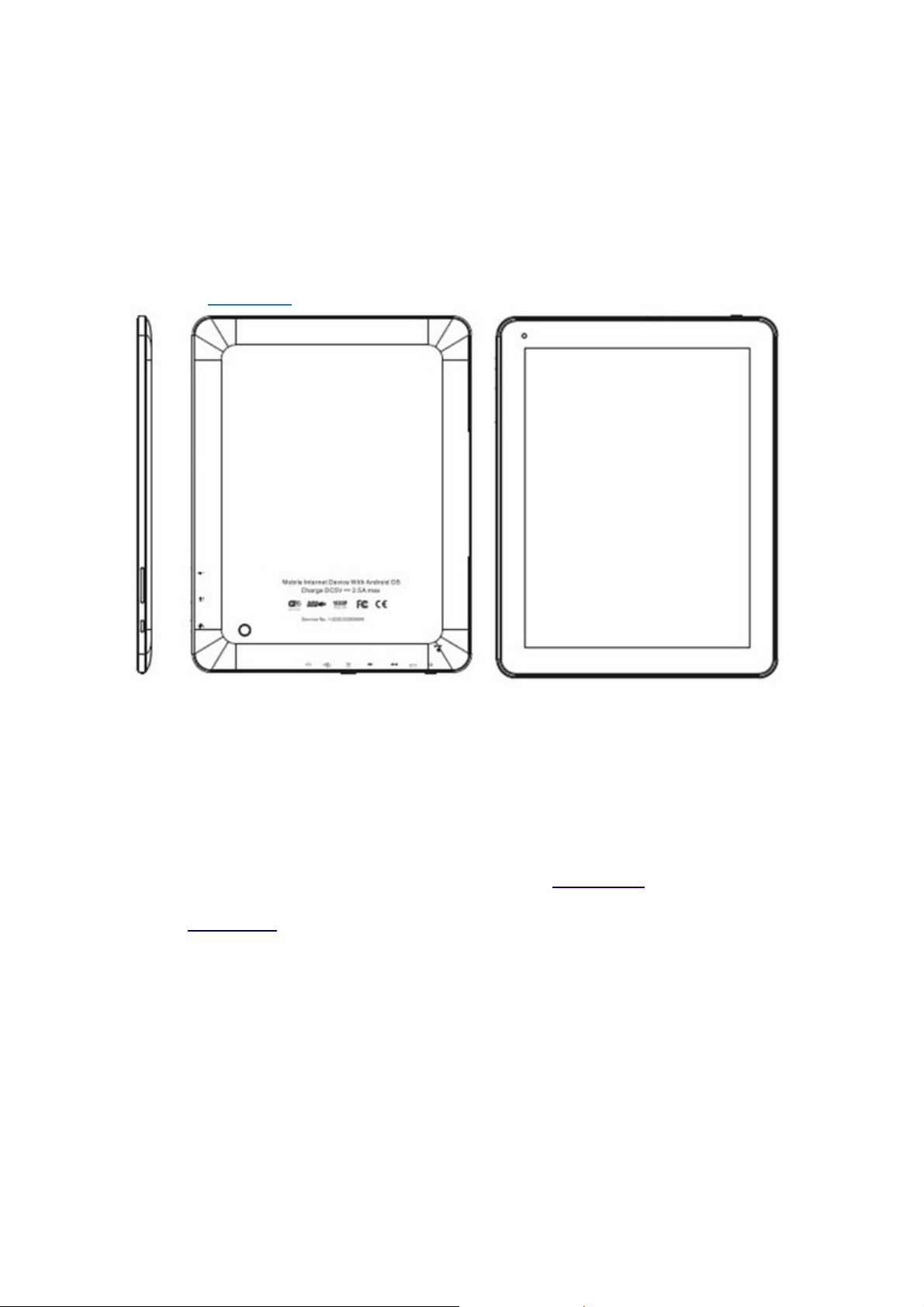
1.Illustartion of
appearance and button
1.1 Touch screen
9.7Inch touch screen:to click、drag and other operation within the touch area
1.2 POWER
Power on : Press the button and the player show the start-uping picture then the machine show the menu:
Power off:Press the button MENU for 5 seconds,the system shows “Power off”,click the “Power Off”to end
system operation.
Screen lock :Press the button to lock or unlock the screen
【Note】: 1.In the case of low battery,the system will end automatically
2: After improperly shutdown,if you want to restart-up,the machine will scan and
repair disk ,in the case of this the screen will show the progress strip.
1.3 Return button
Press ESC to return the former operation for short time ,the menu to for a long time
1.4 Menu
Press the button”M”to popup the relevant “Menu”.
1.5 Volume
Press “+、 - ”to adjust the volume.
1.6 Headphone interface
Standard 3.5mm Headphone interface
1.7 Videos output interface
HDMI output interface;
1.8 TF-CARD
TF-CARD SLOT:CONNECT T -FLASHT STORAGE CARD;
1.9 USB
USB Interface:to connect computer to transfer the data,charge or connect U disk
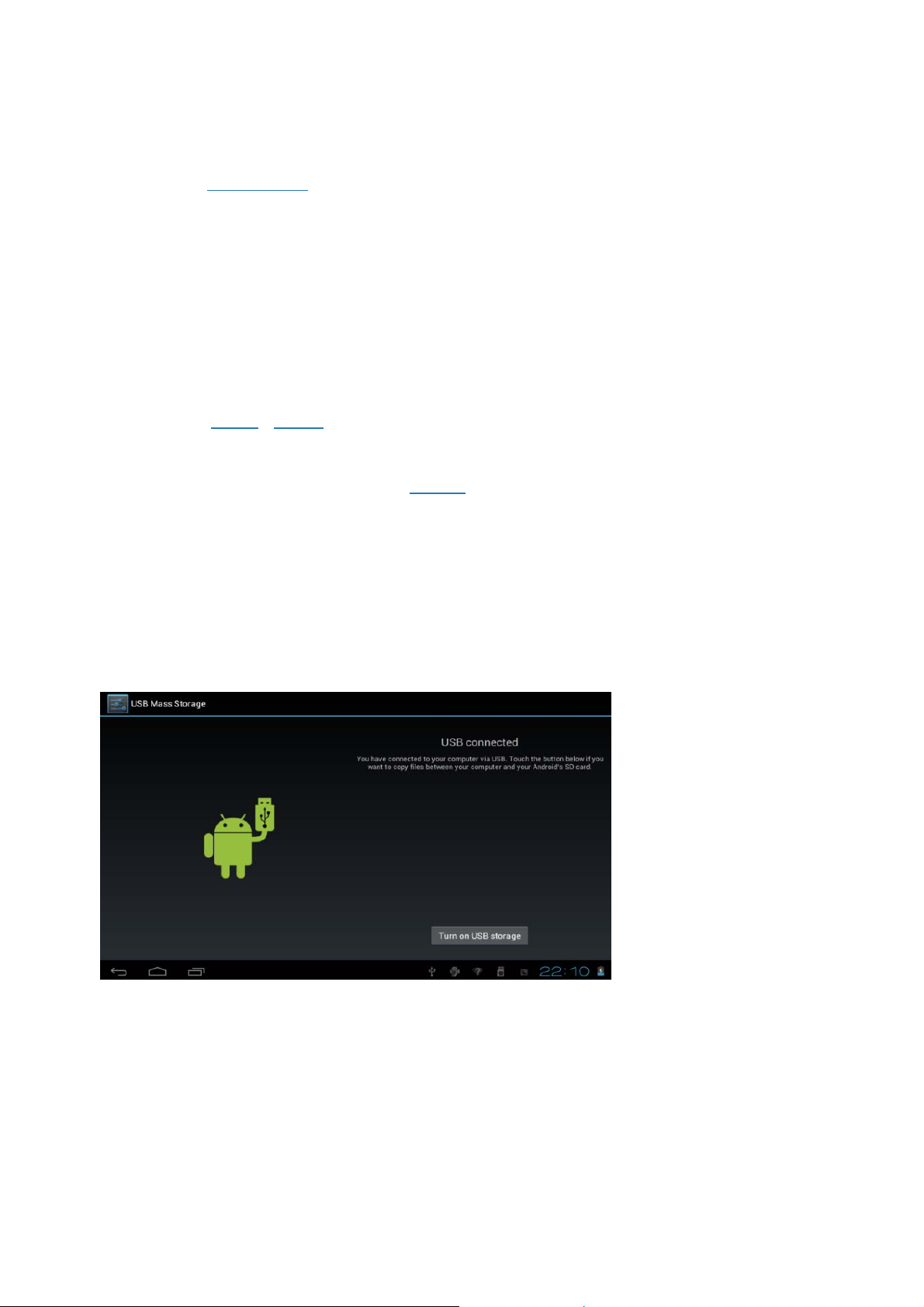
1.10 Reset Key
In the case of software crash,by thin article to press RESET key,the machine will shutdown
【Note】:It isn’t recommended that use the RESET key often,or the machine system will be
damaged.
2、First usage
2.1 battery management and charge
When you use the machine for the first time ,please secure that the battery is full-charged:
Connect the charger the first time for at least 6 hours.
【Note】:Standard charge(input: AC110~240V 50/60Hz Max:500MA output:
DC5.0~5.5V/2.5A)needed.When connecting the charger, the battery icon shows
up for about 2 seconds. You can check the capacity by pressing shortly on the
on/off button.
When charge end,the battery icon will be green and stop running.
In order to
extend lifetime,it is suggested to recharge when battery level is low ;
【Note】: 1、If no usage for a long time,please recharge within a month to avoid damage to
the machine resulted from the
exhaustion of battery.
2、After Power off,insert the charge,if the machine showes low battery、
charging,a short time is needed before the battery can support the machine to
start up.
2.2 Connect PC
Connect the PC and this machine by USB cable,then the machine shows USB has been connecting,
Press the 'Turn on USB storage” button and the PC will recognise the tablet as removable disk.
3.Operation Model
3.1 Main Model description
The model after turn on the machine:
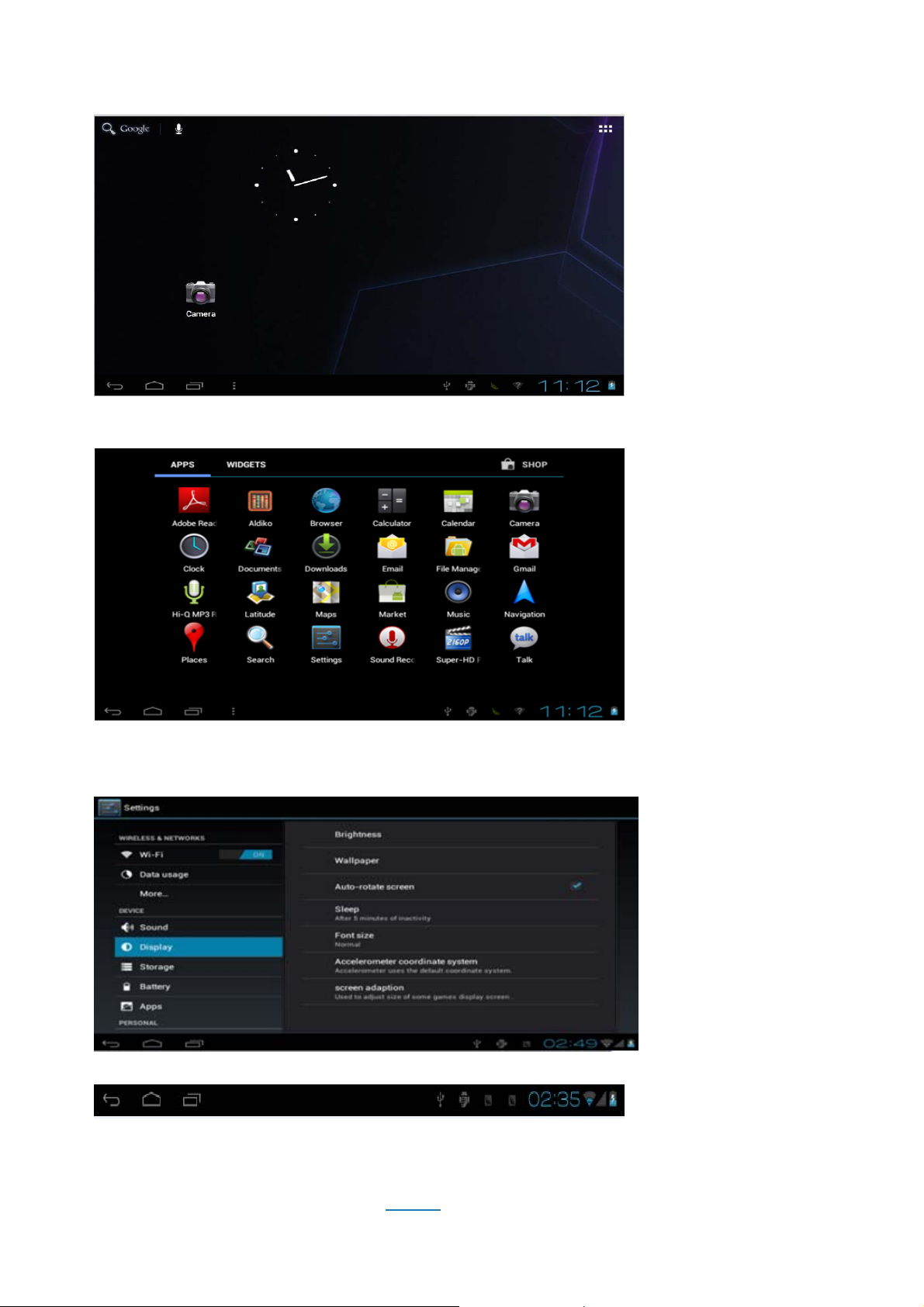
On the main screen, you can :
Manage the software icon on the main screen:the icon becomes bigger after pressing the software icon for 3
seconds ,you can move it to anywhere you want
Delete icon:drag the icon to bin then the icon becomes red after press ing the software icon for 3 seconds
Press the touch screen then popup:add to “main page”window
Widgets;Wallpapers:
3.2 Status bar describe
● status bar is on the bottom of the screen
It shows main scr ee n so ftware 、T-Flash card、the status of USB connection, the capacity of battery 、the
time 、return key, home key, etc.
3.3 The usage of touch screen
9,7inch touch screen The machine was
allocated for the machine,Description for main touch screen,some
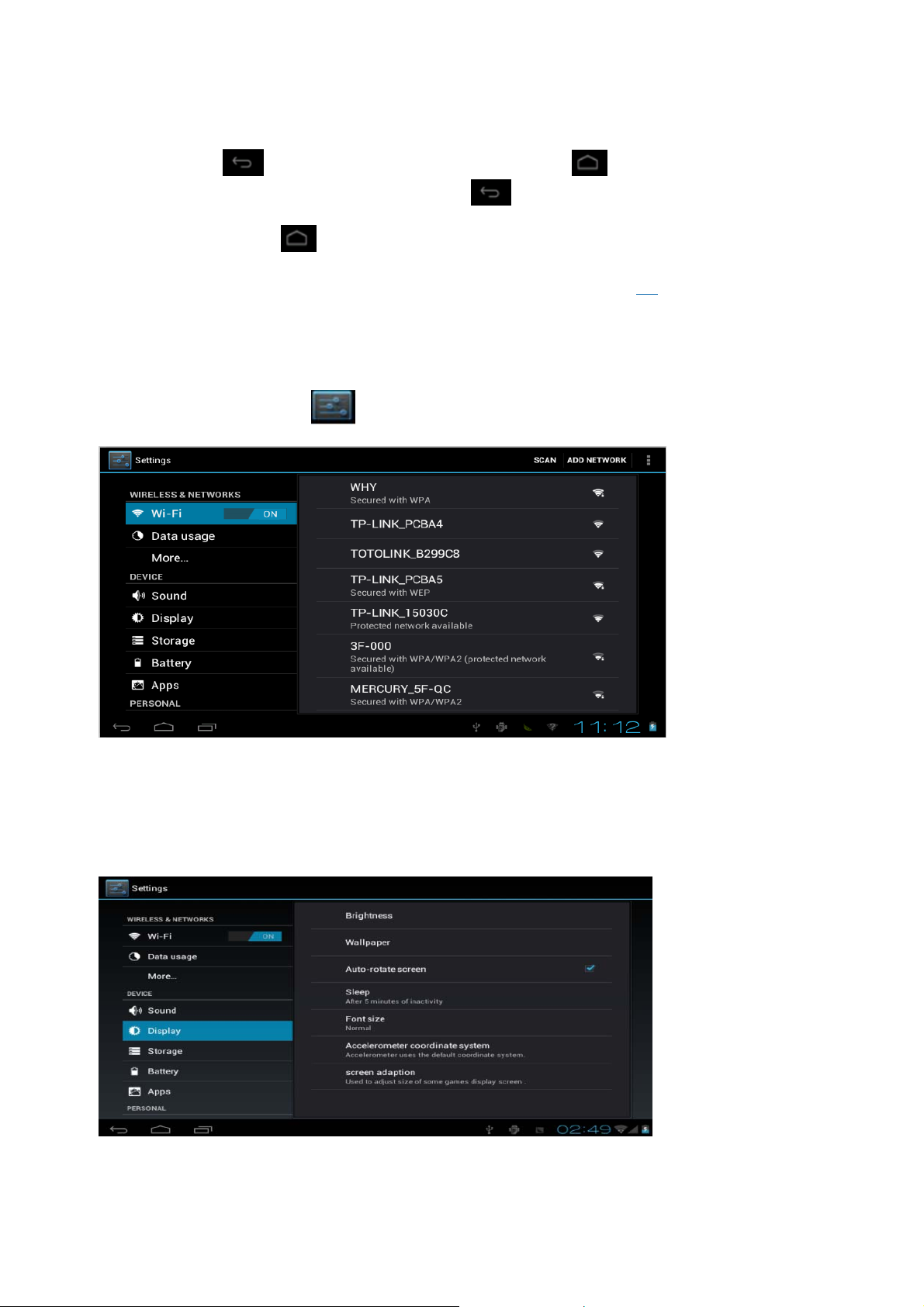
introduction about how to use the touch screen has included.
You can touch
In different application program,by touching return key
operation.
【Note】:software menu
In different browser(file、music、media、picture browser,etc),you can drag the
draged smoothly.
3. 4.basic settings
Setting :Click the settimg icon
at the left corner to return the previous menu, to the main menu
the top of right corner,you can return the former
are equal to the menu of the machine
on the menu to setting
roll to make the file list can be
3.5 sound and realistic Settings ring, inform and screen brightness
Set up voice: adjust the media volume. Also can press and key to adjust the volume
Animation: open and close window display animations
Brightness: adjustment screen brightness, in stripes around the northeast high click to adjust brightness Settings
Screen standby: in the screen off automatically adjust delay before. 15 seconds, 30 seconds, 1 minute, 2 minutes,
10 minutes, never standby six time options can choose.
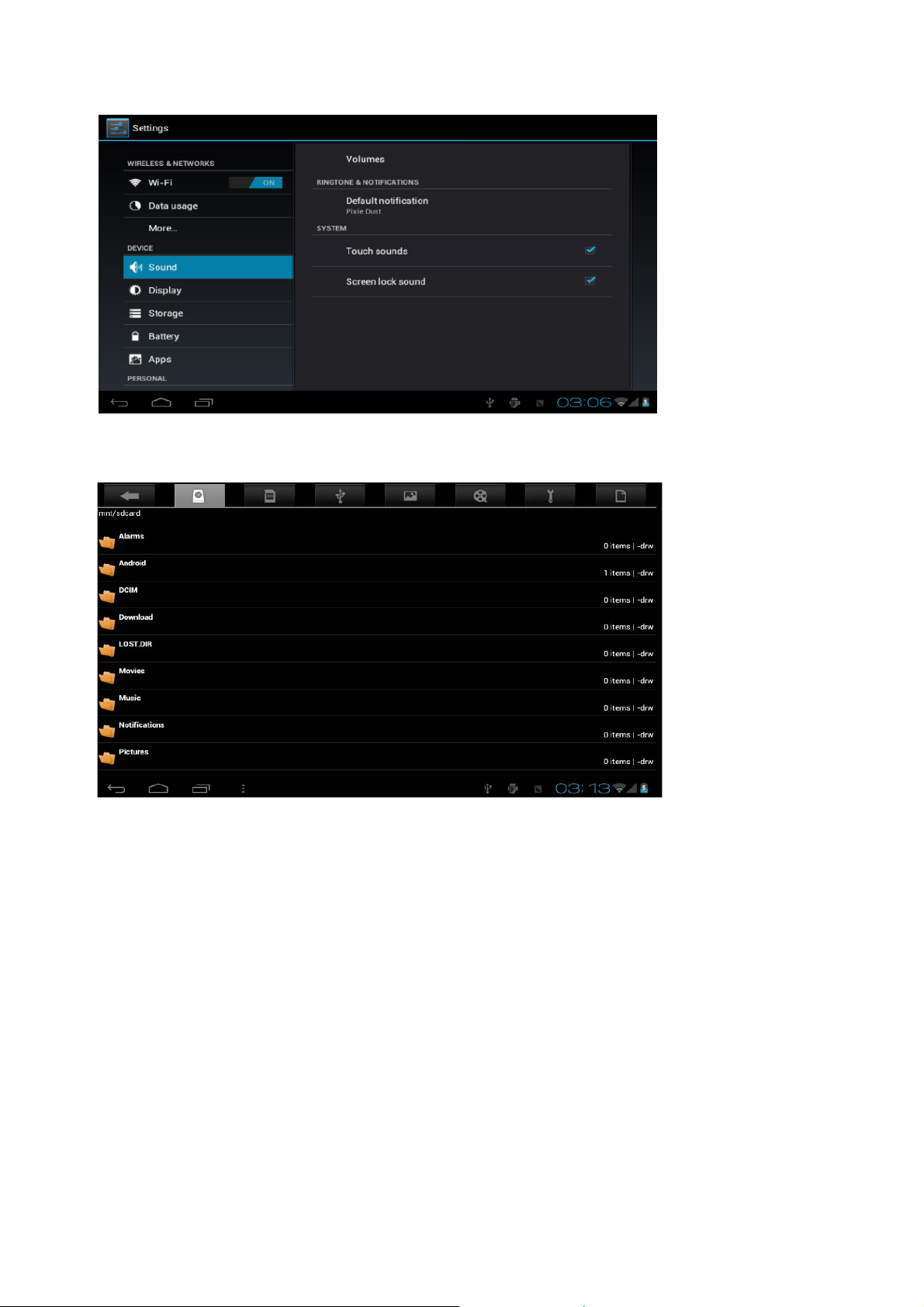
3.6 application
File Management
Choose the file and than the software or file ,if you want to delete the icon or the file,please long press to delete
Management application: management and delete the installation of applications
Development: set the applicat ion's develo pme nt options
【 note 】 : when the firmware upgrade please close USB debug mode
3.7 Personal setting
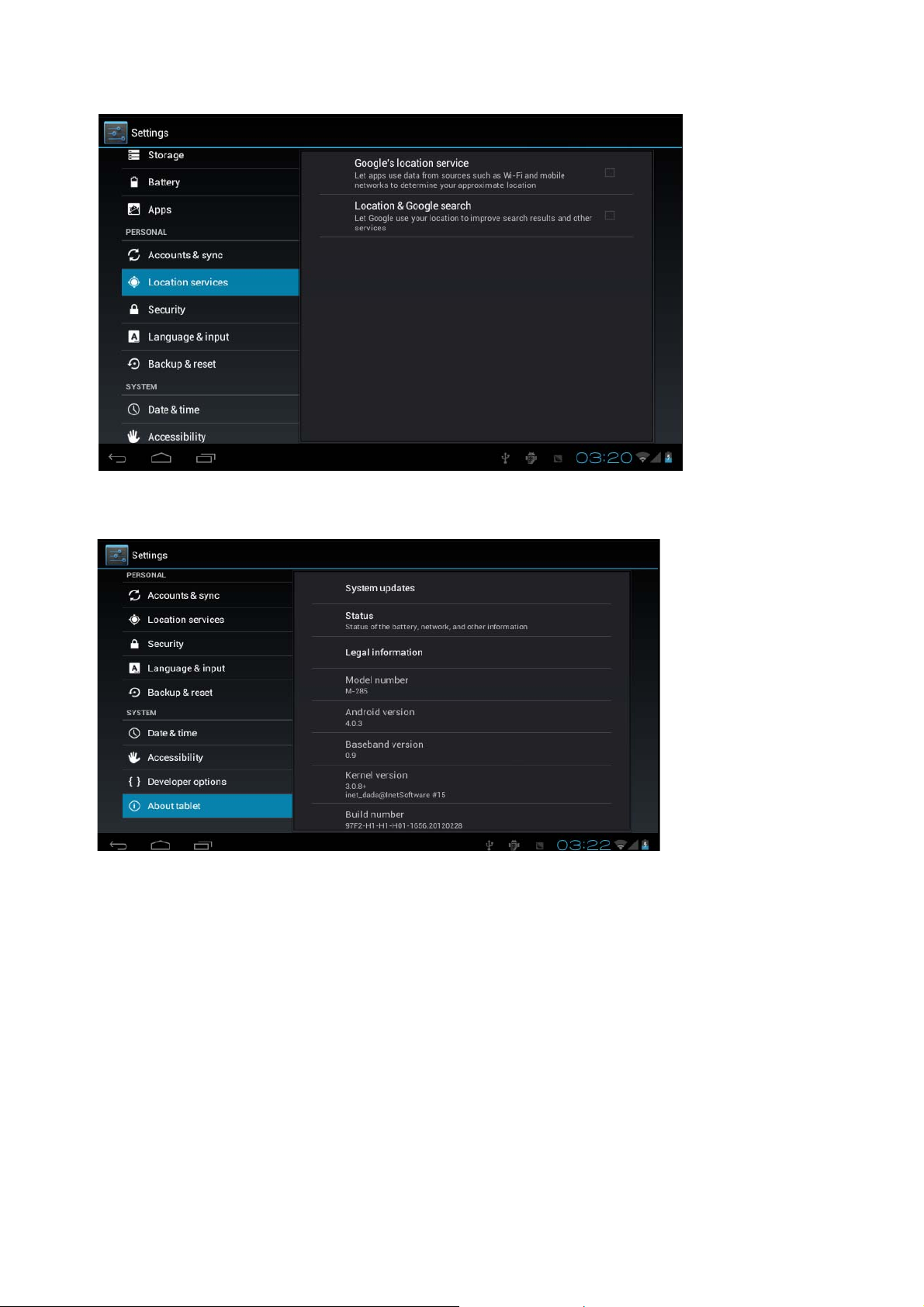
3.8 device memory
Remove TF card, view of the available storage space
【 note 】 : please through the option of the "delete SD card" to remove security SD card, avoid hot plug pulled by
the equipment damage.
3.9 language and keyboard
Set up regional (language and regional), text input and automatic correction option;
