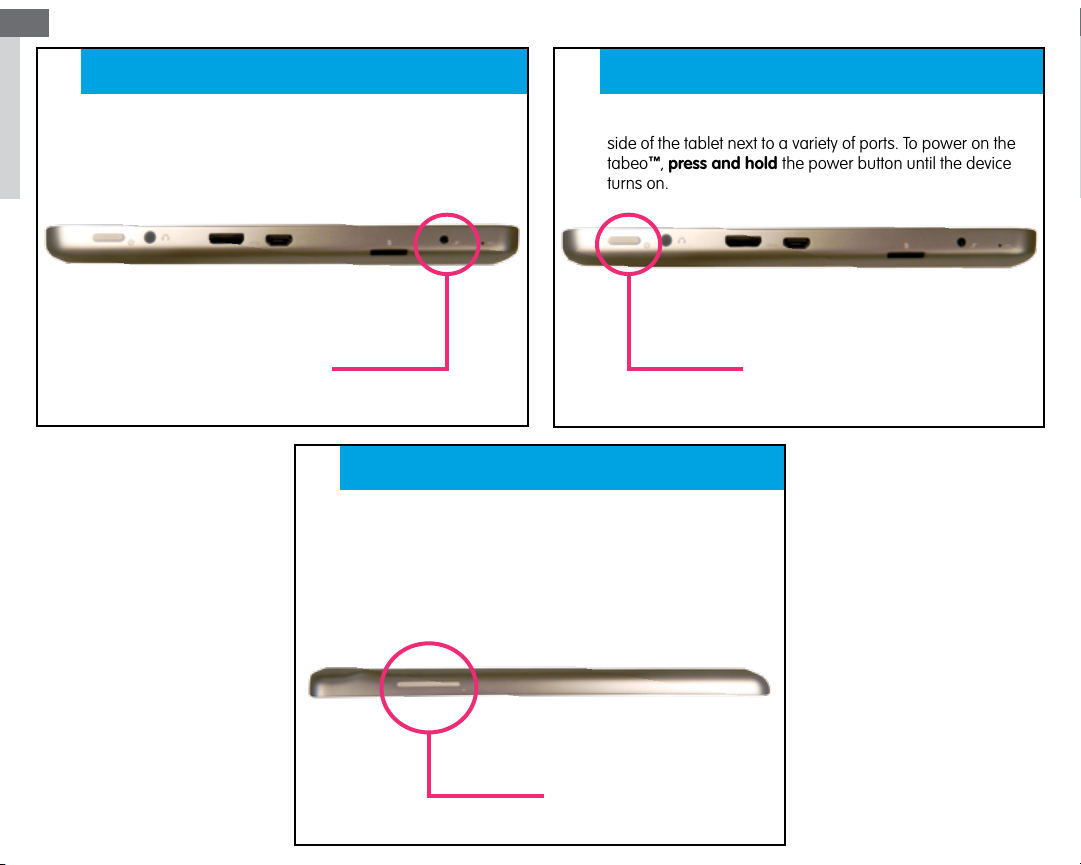
EN
STEP
1
•The tabeo™ charging port can be found in between the
microphone port and the MicroSD card reader on the left
side of the tablet.
Charge your tabeo
™
STEP
2
•The power button on your tabeo™ is located on the left
side of the tablet next to a variety of ports. To power on the
™
tabeo
, press and hold the power button until the device
turns on.
Turn on your tabeo
™
Charging Port
STEP
3
Set your volume controls
•Use the physical button on the top of the tablet.
Volume down (-) is on the left, and volume up (+) on the right.
Power Button
Volume Button
1
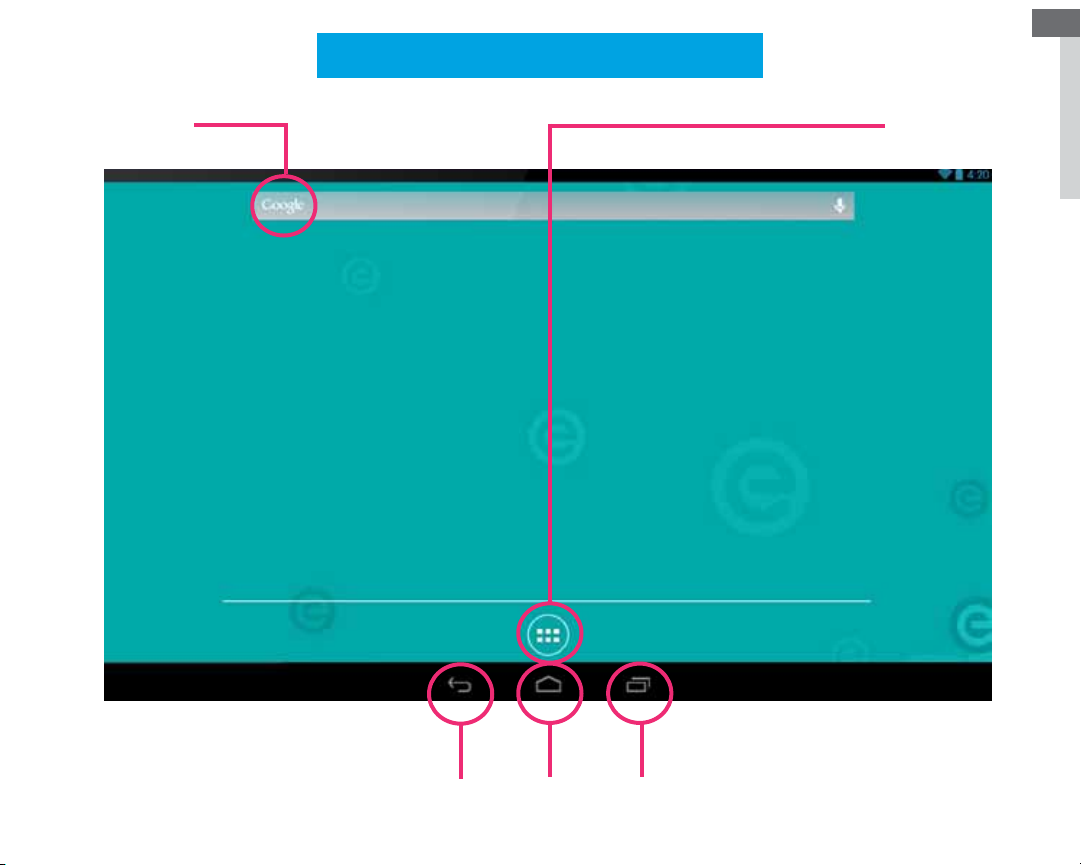
Home Screen Directory
EN
Google
Search
App
Tray
Back/Return
Button
Home
Button
Recent
Apps

EN
Watch this video
Tabeo™ video
Touch this icon on
home screen to launch
the video
See all your apps
To view all apps currently installed on your tabeo™,
please tap on the app tray in the bottom center
Set Up Wizard/Settings
Touch top right corner of home screen to open
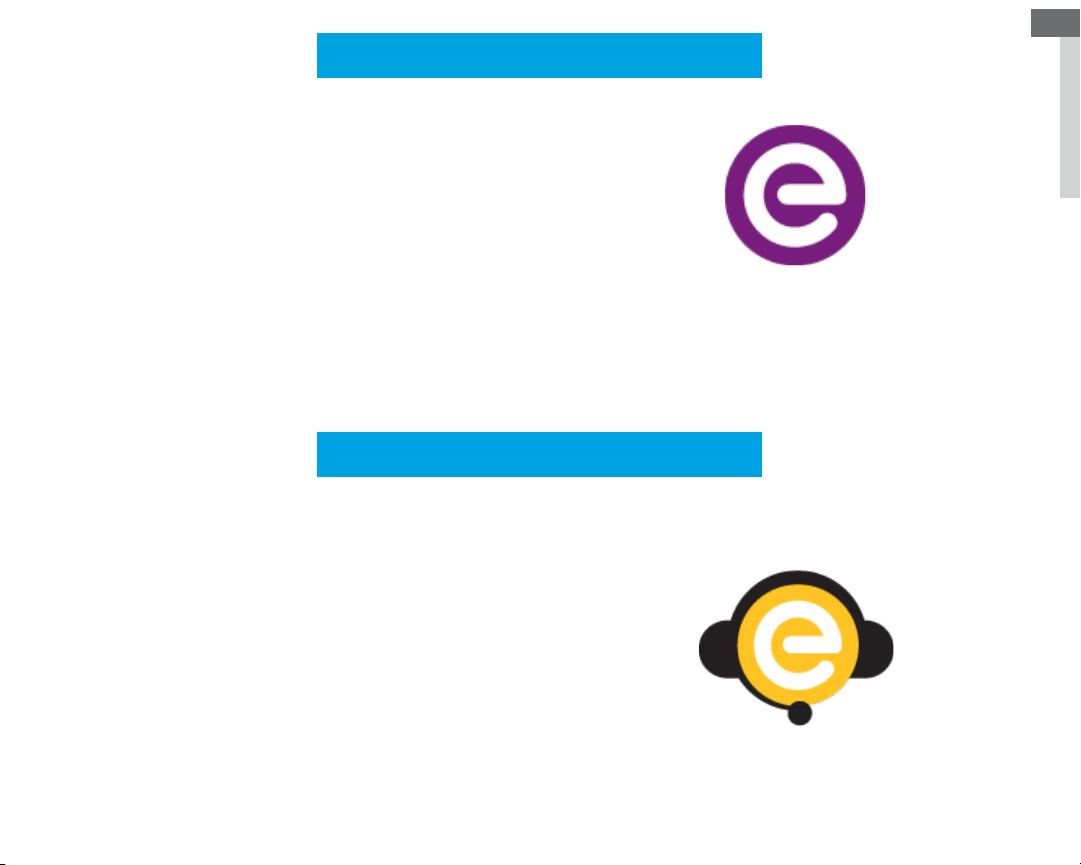
Tabeo™ tour application
Note: “Tabeo™ tour” is your complete guide to using your
™
tablet.
tabeo
With the “Tabeo™ tour” application you discover how to
connect to a Wi-Fi network, how to use the parental control
™
features, specifications of the tabeo
tablet, and more.
Chat with Support
•Press this icon to be instantly connected to customer
support. (*Must have Wi-Fi connection.)
•Call
(888) 477-0888 during business hours.
U.S. & Canada
•Log on to our web site: www.tabeo.com.
Tabeo™ tour
Touch this icon on home
screen to launch the
™
tour application.
Tabeo
EN

EN
Settings/Glossary
Wireless & networks
Wi-Fi – Settings to configure/edit a wireless network
Data usage – Shows the amount of data used over
a set period of time and what application/process
consumed the data.
More… – Location to configure a VPN (Virtual Private Network) Device.
Sound – Adjust volumes, change notification tone
(if any), enable/disable system sounds (touch
sounds, screen lock sound).
Display – Adjust brightness, change wallpaper,
enable/disable auto-rotate, change screen time out
(Sleep), change font size, and change the G-sensor
setting.
Storage – View total storage size for internal
storage, as well as a Micro SD card (if inserted), and
view a breakdown of what is using that space.
Battery – View the amount of time left on battery
and see what is draining the battery.
Apps – View all applications currently installed on
the tabeo. In this area, you can select an application
and uninstall, clear data, move application to SD
(if a MicroSD card is inserted).
HDMI – Adjust HDMI/video out settings. Options
only available when connected via HDMI to a TV.
Personal
Accounts & sync – Add an e-mail account. Also
allows you to view and modify account setup
through 3rd party applications (if applicable).
Security – Add owner information to the lock screen
(in case the tablet is lost), and other security options.
(Advanced users only)
Language & input – Adjust language and keyboard
options.
Backup & reset – Perform a factory reset (erases all
applications, media files, and settings).
System
Date & time – Adjust the date and time.
Accessibility – Adjust accessibility options (e.g.,
enlarge text, speak passwords, touch and hold
delay, etc.)
About tablet – View the version of Android, build
number, etc. Engage the Startup Wizard to launch on
next boot.

FCC Warning
This device complies with part 15 of the FCC Rules. Operation is subject to the following two conditions: (1) This device may not cause harmful
interference, and (2) this device must accept any interference received, including interference that may cause undesired operation.
Any Changes or modifications not expressly approved by the party responsible for compliance could void the user's authority to operate the
equipment.
Note: This equipment has been tested and found to comply with the limits for a Class B digital device, pursuant to part 15 of the FCC Rules.
These limits are designed to provide reasonable protection against harmful interference in a residential installation. This equipment generates
uses and can radiate radio frequency energy and, if not installed and used in accordance with the instructions, may cause harmful interference to
radio communications. However, there is no guarantee that interference will not occur in a particular installation. If this equipment does cause
harmful interference to radio or television reception, which can be determined by turning the equipment off and on, the user is encouraged to try
to correct the interference by one or more of the following measures:
-Reorient or relocate the receiving antenna.
-Increase the separation between theequipment and receiver.
-Connect the equipment into an outlet on a circuit different from that to which the receiver is connected.
-Consult the dealer or an experienced radio/TV technician for help.
The device has been evaluated to meet general RF exposure requirement. The device can be used in portable
exposure condition without restriction.
