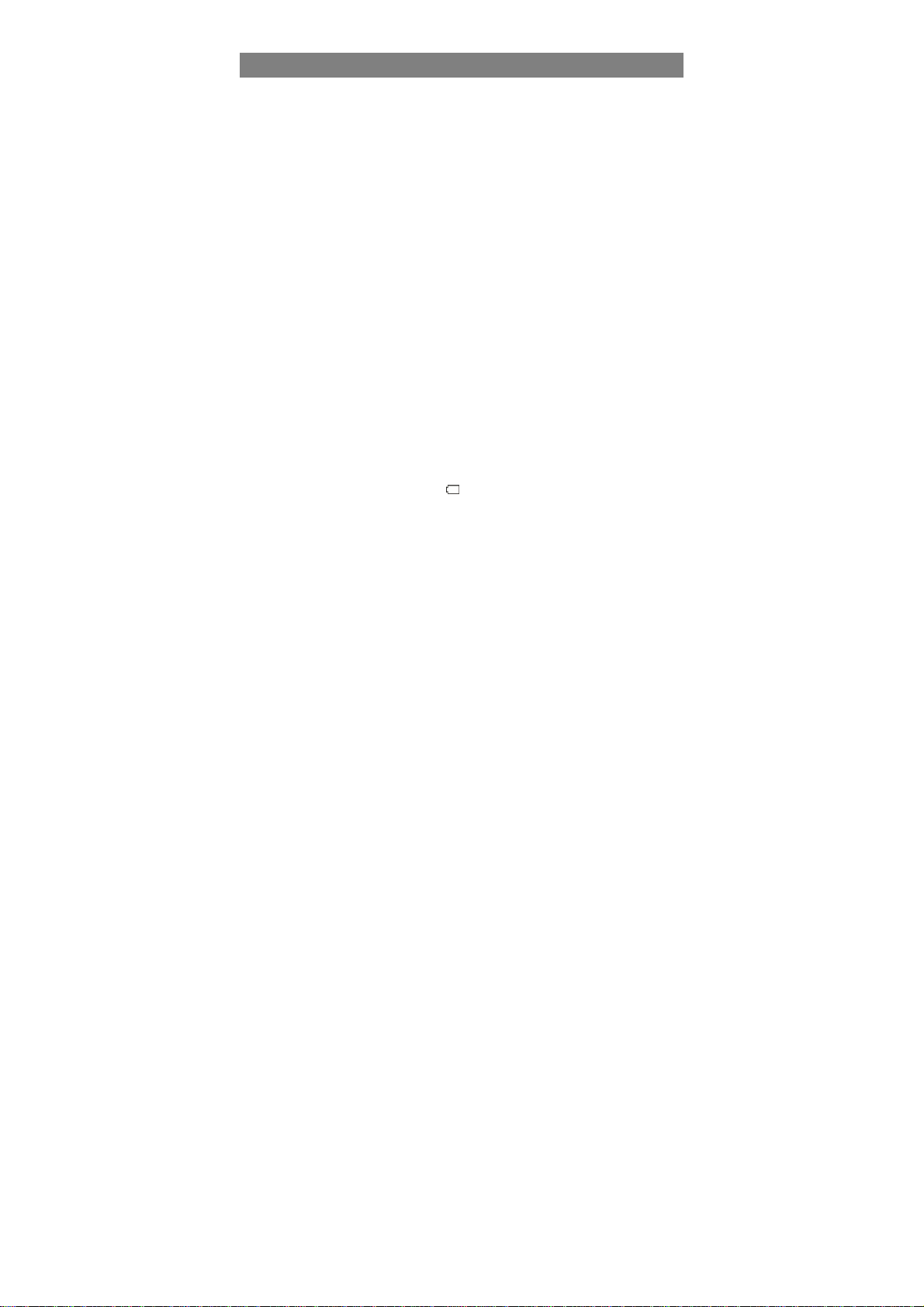
Safety Precautions
Do not subject the device to severe impact or drop it from heights.
Do not use the device in extreme hot or cold, dusty or damp conditions. Do not
expose it to direct sunlight.
Avoid using the device near strong magnetic fields.
Normal functioning of the product may be disturbed by ESD. If so, simply reset
and restart the device following the instruction manual. During file transmission,
please handle with care and operate in a static-free environment.
Keep the device away from water and other liquids. In the event that water or
other liquids enter the device, power off the product immediately and clean the
device.
Do not use chemicals to clean the device in order to avoid corrosion. Clean it
with a dry cloth.
Do not install this equipment in a confined space such as a book case or similar
unit. The ventilation should not be impeded by covering the ventilation openings
with items such as newspaper, table-cloths, curtains etc.
No naked flame sources, such as lighted candles, should be placed on the
apparatus.
Attention should be drawn to environmental aspects of battery disposal.
Use the apparatus in moderate climates.
We are not responsible for damage or lost data caused by malfunction, misuse,
modification of the device or battery replacement.
Do not attempt to disassemble, repair or modify the product. This will invalidate
the warranty.
If the device will not be used for an extended period of time, please charge the
battery at least once per month to maintain battery life.
Charge the battery if:
a) The battery level icon displays (An empty battery)
b) The device powers off automatically when restarted.
c) There is no response when pressing keys with keys unlocked and battery full.
Do not interrupt the connection when the device is being formatted or
transferring files. Otherwise, data may be corrupted or lost.
When the device is used as a portable HD, please use only per the instructions.
Otherwise, permanent data loss could occur.
Please use and install data using the attachments/accessories provided and only
according to the manufacturer’s instruction.
Please refer to the information on the bottom of the device for electrical and
safety information before installing data or operating the device.
To reduce the risk of fire or electric shock, do not expose this device to rain or
moisture. The device should not be exposed to dripping or splashing. Never
place objects filled with liquids, such as vases, on the device.
There is danger of explosion if the battery is replaced incorrectly. Replace only
with the same or equivalent type.
1
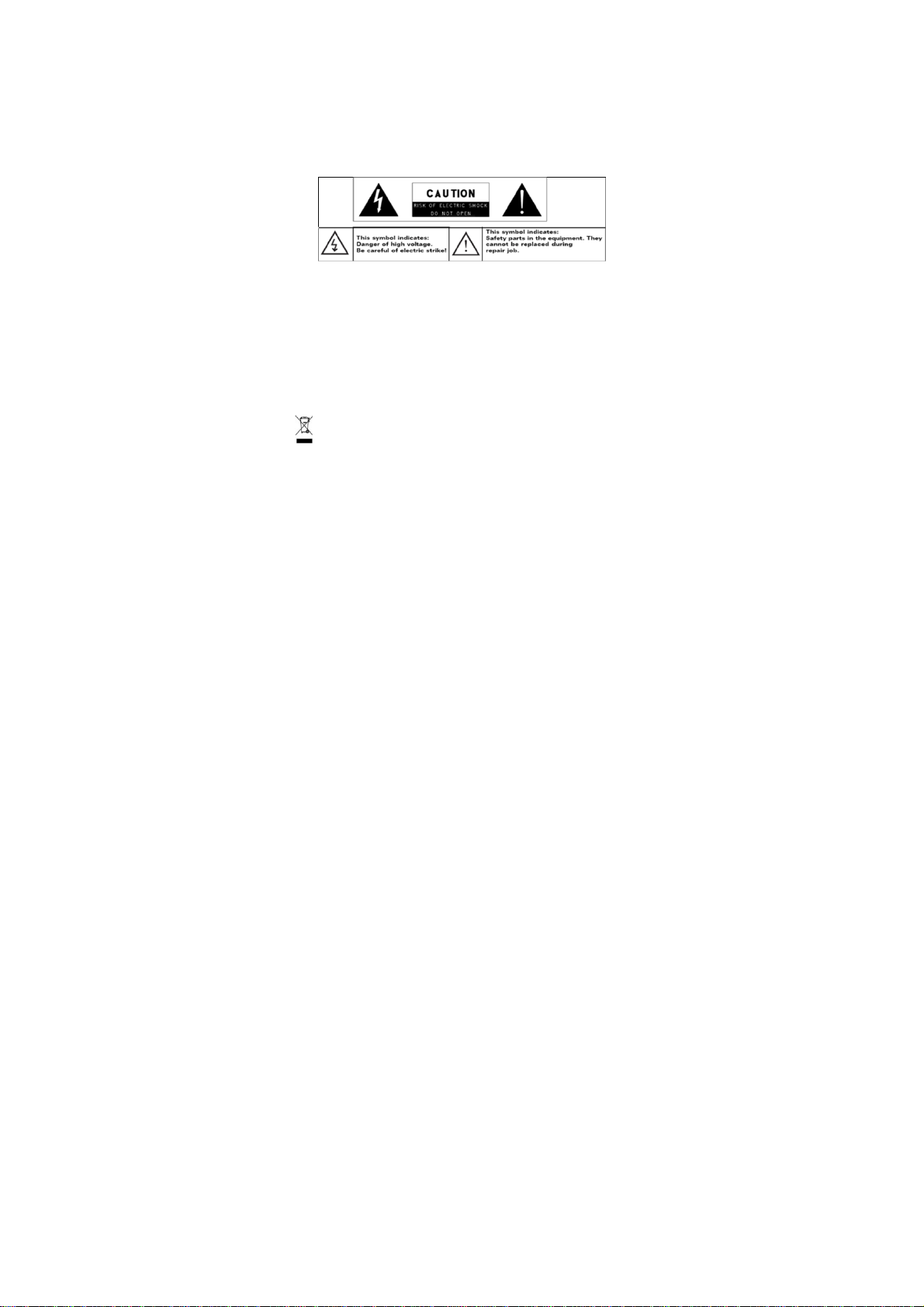
The battery (battery or batteries or battery pack) should not be exposed to
excessive heat such as sunlight, fire or the like.
Please follow responsible procedures for battery disposal.
If the power adaptor disconnected from the device, the device will remain
operable as long as the battery has sufficient charge.
The power adaptor is a CLASS II apparatus with double insulation, and no
external ground is provided.
Safety symbol explanation:
- The lightning flash with arrowhead symbol within an equilateral triangle is
intended to alert the user to the presence of non-insulated “dangerous
voltage” within the product’s enclosure that may be of sufficient magnitude
to constitute a risk of electric shock.
- To reduce the risk of electric shock, do not remove the cover (or back) as
there are no user-serviceable parts inside. Refer servicing to qualified
personnel.
- The exclamation point within an equilateral triangle is intended to alert the
user to the presence of important operating and maintenance instructions in
the literature accompanying the device.
- Correct Disposal of this product. This marking indicates that this
product should not be disposed of with other household waste in the EU. To
prevent possible harm to the environment or human health from
uncontrolled waste disposal, recycle it responsibly to promote the
sustainable reuse of material resources. To dispose of your used device,
please use the return and collection systems available in your area or
contact the retailer where the product was purchased. They can take this
product for safe environmental recycling.
This equipment should be installed and operated with minimum distance 20cm
between the radiator & your body.
CE in which countries where the product may be used freely: Germany, UK, Italy,
Spain, Belgium, Netherlands, Portugal, Greece, Ireland, Denmark, Luxembourg,
Austria, Finland, Sweden, Norway and Iceland.
2
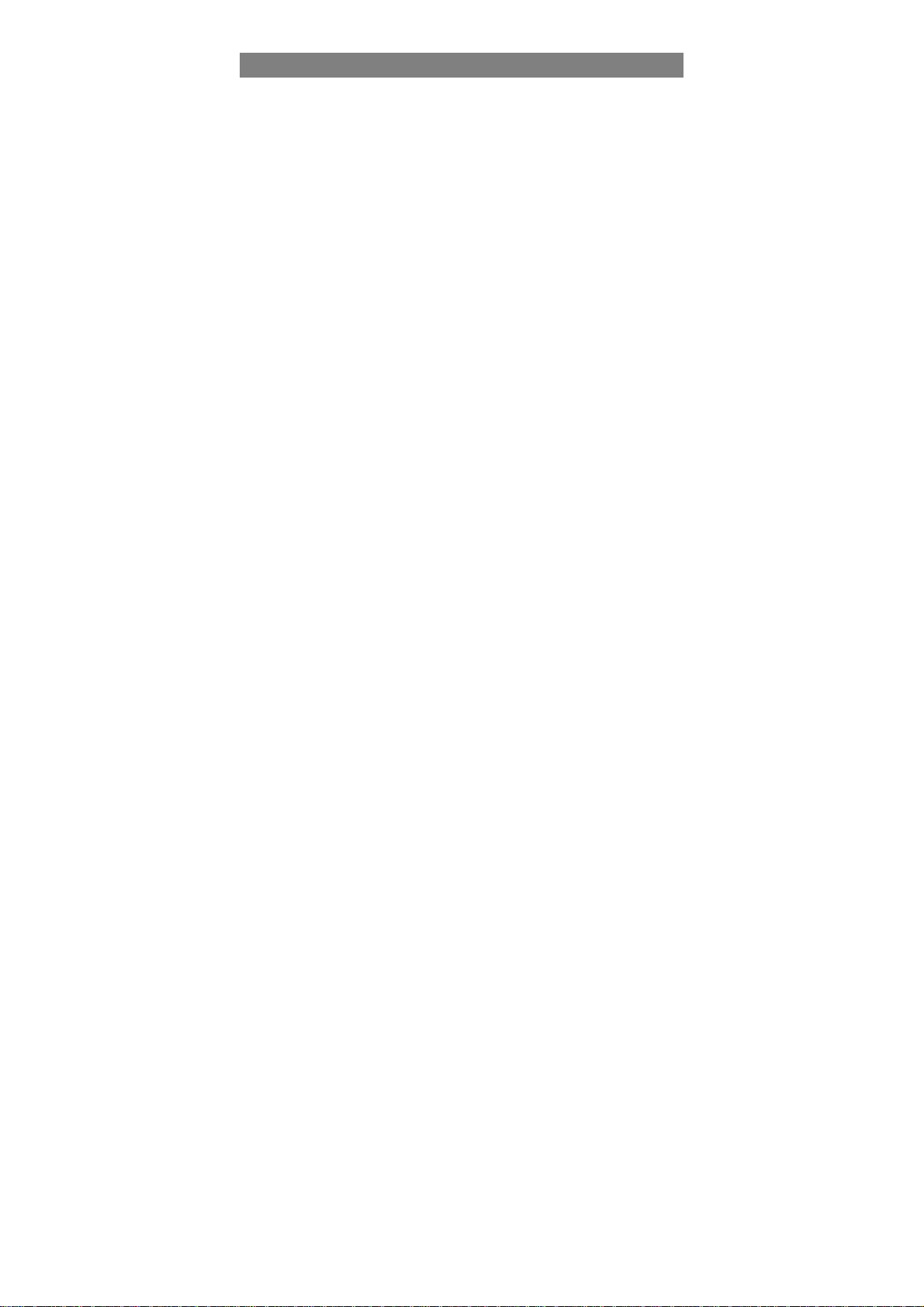
Listening Cautions
This product respects the current regulations for limiting the output volume of
consumer audio devices to a safe level. By listening to your device with
headphones or earbuds at high volumes, you run the risk of permanent damage
to your ears. Even if you get used to listening at high volumes and it seems
normal to you, you still risk the possibility of damaging your hearing. Reduce the
volume of your device to a reasonable level to avoid permanent hearing damage.
If you hear ringing in your ears, reduce the volume or shut off your device. This
device has been tested with the supplied earphones. In order to preserve your
hearing, it is advised that you use only the following headphone models: the
earphones supplied with your device, or any other headphones that respect the
current regulations. Other types of headphones may produce higher volume
levels.(At full power ,the prolonged listening of the walkman can damage the ear
of the use)
Do not use while operating a motorized vehicle. It may create a traffic hazard
and is illegal in many areas.
You should use extreme caution or temporarily discontinue use in potentially
hazardous situations created by obstructed hearing.
Even if your headphones or earphones are the open-air type designed to let you
hear outside sounds, don’t turn up the volume so high that you can’t hear what’s
around you.
Sound can be deceiving. Over time your hearing “comfort level” adapts to higher
volumes of sound. What sounds “normal” can actually be loud and harmful to
your hearing. Guard against this by setting the volume of your device at a safe
level BEFORE your hearing adapts.
To establish a safe volume level:
a. Start your volume control at a low setting.
b. Slowly increase the sound until you can hear it comfortably and clearly,
and without distortion. Once you have established a comfortable sound
level, leave it there.
This manual may not reflect your actual device’s operation. All infor mation is subject to change
without prior notification. Please follow your actual device’s operational procedures.
3
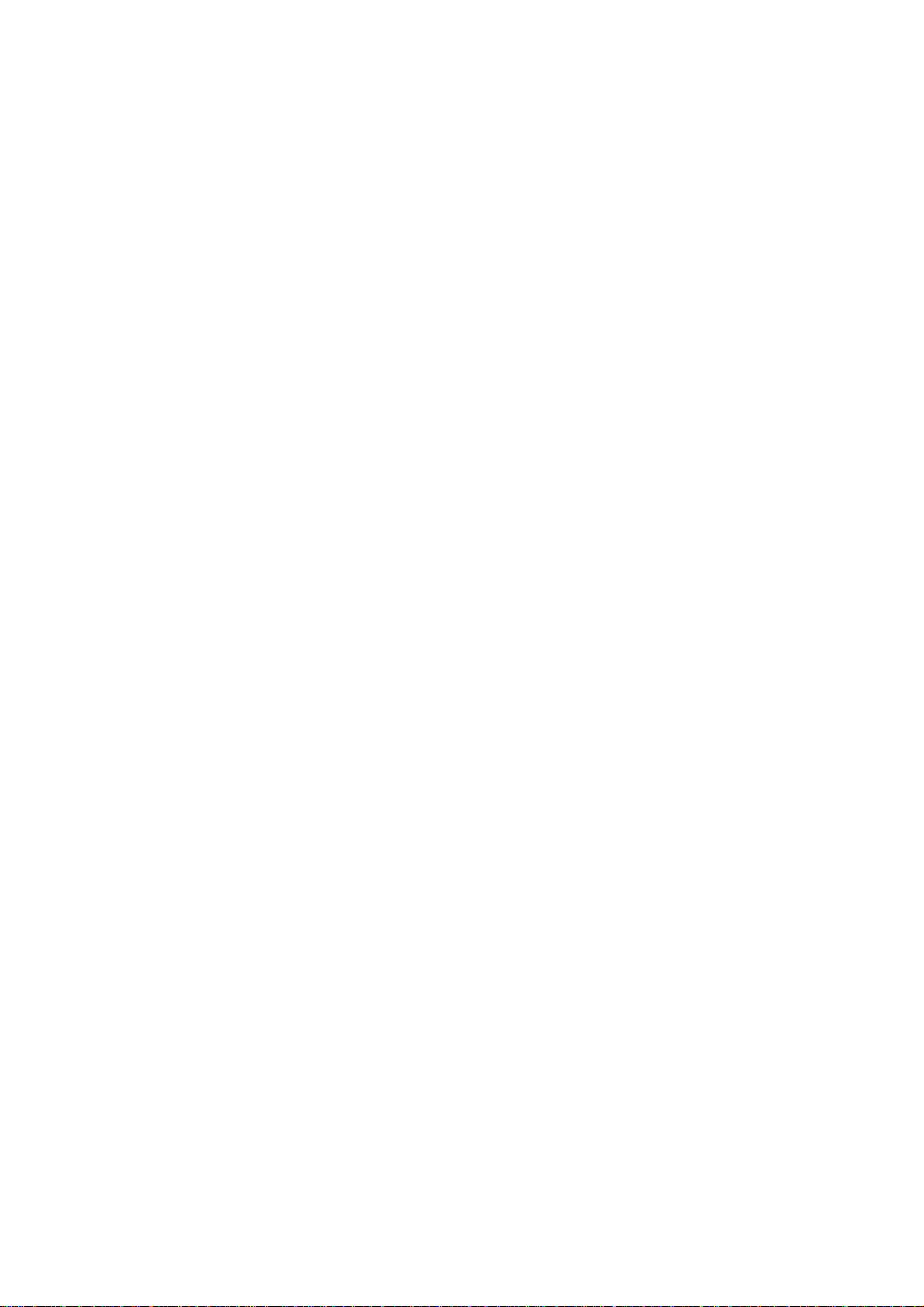
Table of Content
Safety Precautions...................................................................................................... 1
Listening Cautions ...................................................................................................... 3
Feature Summary ....................................................................................................... 5
Accessories ................................................................................................................5
Buttons & Ports........................................................................................................... 5
Basic Connections...................................................................................................... 6
Basic Operation .......................................................................................................... 7
Major Applications..................................................................................................... 11
Troubleshooting........................................................................................................18
Specifications............................................................................................................ 18
4
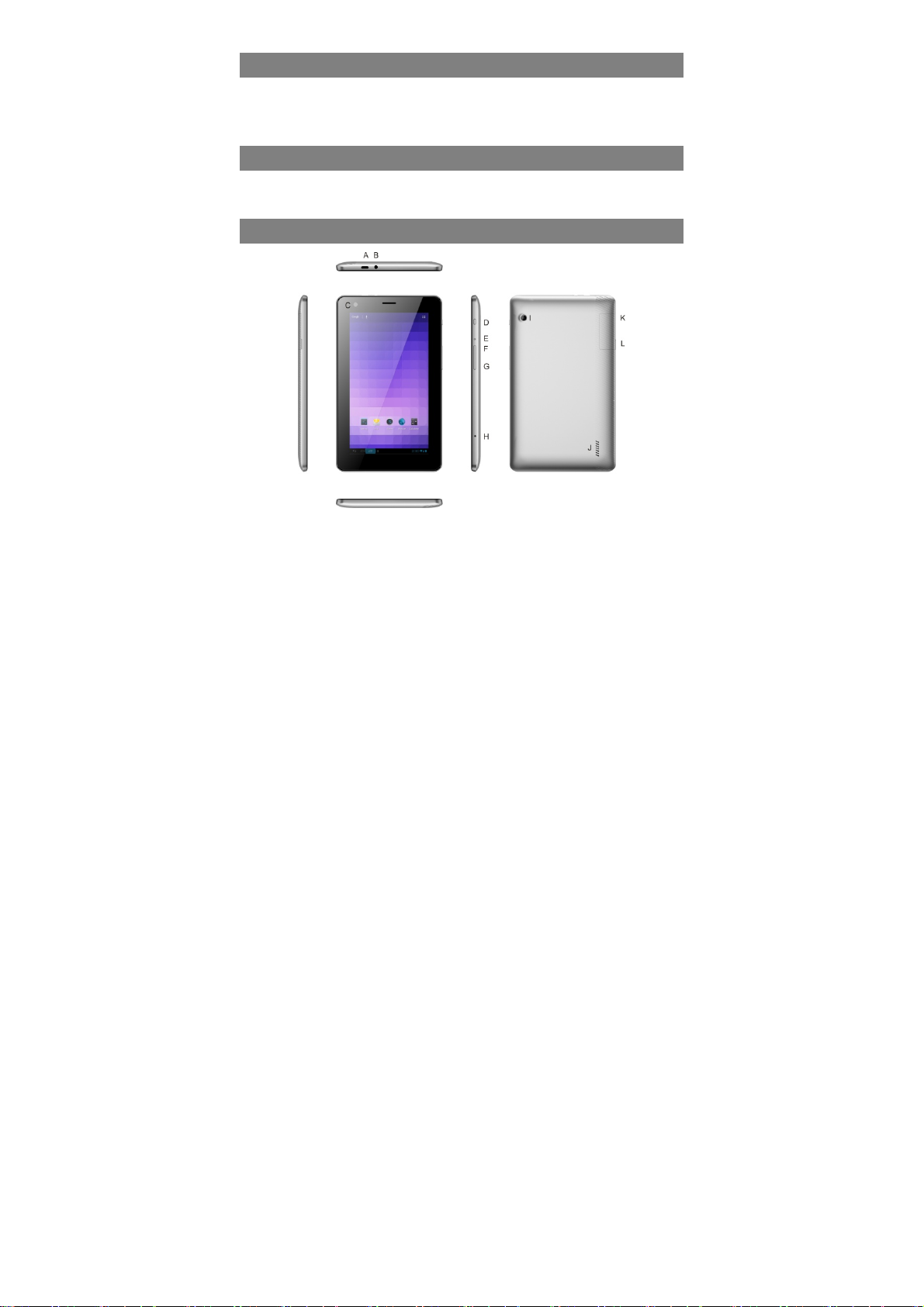
Feature Summary
●Wi-Fi & 2G network
●7.0” Touch Screen
●Built-in G-sensor
●3rd-party Apps
● Media Entertainment
● Phone Call & Message
● GPS Navigation
● Front & Rear Webcam
Accessories
Main Unit ● USB cable ● AC Adaptor
User Manual ● Warranty Card
Buttons & Ports
A. Micro USB Port – Connects to PC
or power adaptor.
B. Earphone socket – connects to
stereo earphones.
C. Front webcam
D. Power –Briefly press to lock or
unlock the screen; press and hold to
turn on or off the unit or reset it.
E. Reset- restart the system K. TF Card Slot under the cover
F. VOL- button – Decrease the
volume
G. VOL+ button – Increase the
volume.
H. Microphone
I. Rear webcam
J. Built-in speakers
L. SIM card slot under the cover
5
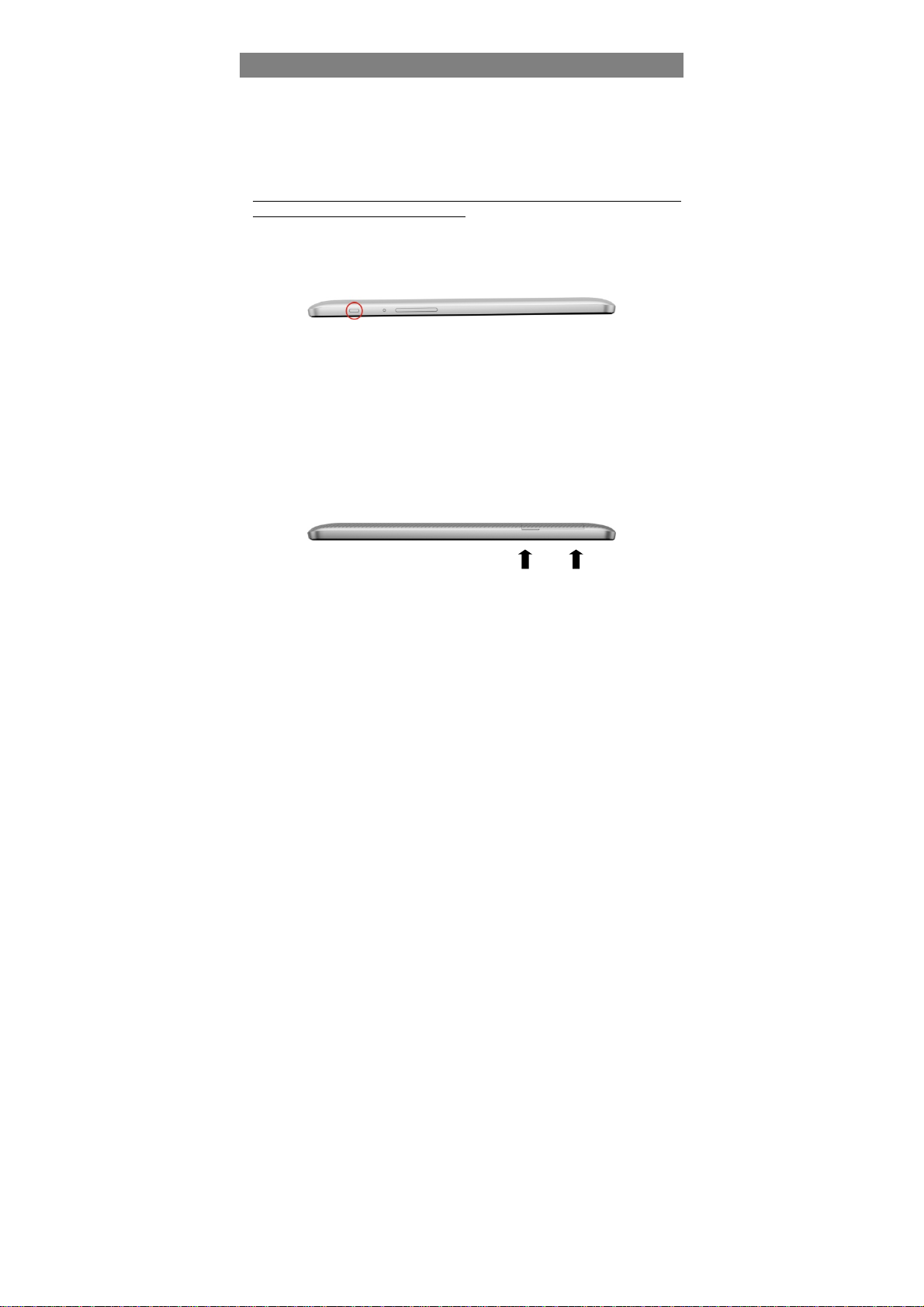
Basic Connections
Charging the Battery
The device has a built-in rechargeable battery. Charge the device when the battery
level is low.
To charge the battery, connect the device to a power adaptor via the USB port. It
takes a few hours to fully charge the battery.
Note:
a. You are prompted to charge the battery when the device warns that the battery is lower than 15%!
b. In the event that the device shuts down automatically because of battery exhaustion, charge the battery
for at least 5 minutes before you turn on the device.
Turning On/ Off the Tablet
To turn on the device, press and hold the Power button on the unit until you see the
boot-up screen. It may take about one minutes to start up the system.
To turn off the device, press and hold the Power button until you see the option
“Power Off”, tap on “Power Off” and then tap on “OK”.
Tip: The device may fall asleep with the screen display locked when there is no touch action for a while.
You can briefly press the Power button to wake it up.
Installing the Memory Card (TF card)/SIM Card
This device can read files directly from a memory card (TF card/Micro SD card).
Also, you can install a SIM card into the slot on the back cover of the device for the
purpose of communication or accessing the Internet.
To install a memory card or SIM card, find the card slot on the back cover of device
and then insert the card into the slot in the correct orientation.
To access the files stored in the memory card, enter the file manager mode by tapping
the File Manager icon and select the “External SD” directory.
Note:
a. Whenever you install a card, pay close attention to the oriention of inserting the card.
b. To guarantee the normal function of a SIM card, you should turn off the device every time before you
install or uninstall the card into the slot.
SIM Card
TF Card
6
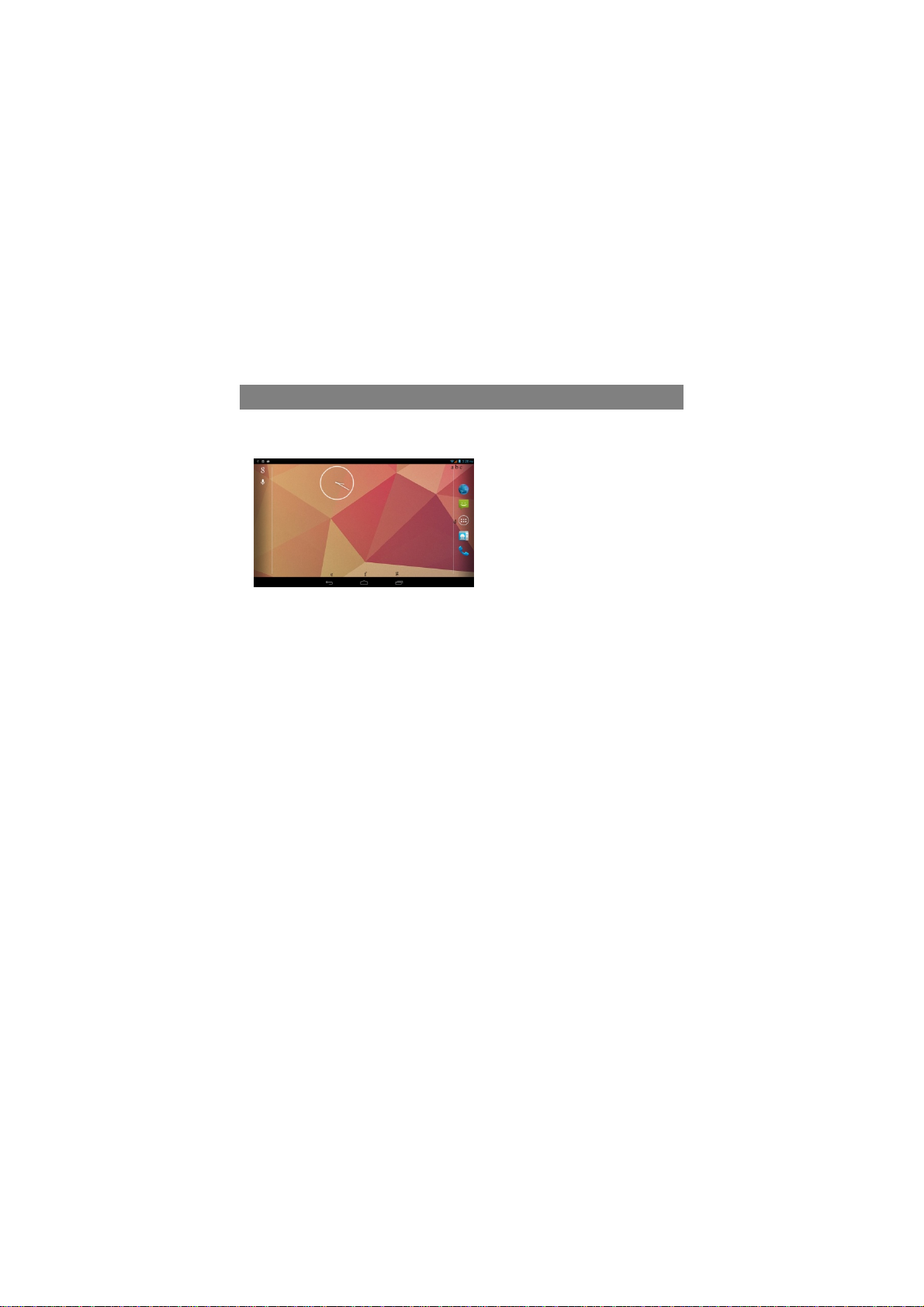
Connecting to PC for transferring files
Before reading or playing files, you need to transfer media files from a computer to the
device.
(1) Connect the device to a computer with the supplied USB cable.
(2) Tap “Turn on USB storage” to connect the device to computer.
(3) Once connected, two removable disk drives will show on your computer. One
represents the internal memory of the device, and the other represents the
memory card inserted into the device. Now you can copy files from or to these disk
drives just as you would on your hard drive.
(4) As you complete file transfer, choose “Turn off USB storage” to disconnect the
device.
(5) Remove the device from the computer safely.
Note:
a. As you connect the tablet to the PC, you need to install the Windows Media Player (the latest version)
and the USB drive first.
b. There is no audio prompt for USB connection.
c. If the device is power-off or in sleep while you connect it to PC, there will be no response of connection
appearing on your PC. You have to turn it on or wake it up to continue.
Basic Operation
Home Screen
↑
The Extended Home Screen
The Home Screen consists five separate screens for positioning the shortcuts, widgets etc..
Slide your finger left or right on the screen to go to the extended screens.
a. Wi-Fi indicator
b. 2G network indicator
c. Battery level
d. App tab- Open the apps menu.
e. Return button
f. Home button- Go to Home
screen.
g. Recent opened apps
7

Unlock the Screen
The screen will be locked after the device is idle for a few seconds. You need to unlock the
screen by dragging the lock icon
rightwards.
Customizing Home Screen Items
To add a Home Screen item (shortcut, widget etc.), you can tap the application icon to
display all applications and widgets, then hold your tap on an item to place it on the home
page.
Hold down
Hold down
Note: If current page of Home Screen has no enough room for a shortcut or widget, you will be
prompted that there is no more room.
To move a Home Screen item, hold your finger onto it to highlight it, then drag it to the
8

p
desired location, and release it.
To remove a Home Screen item, hold your finger onto it to highlight it, drag it to the recycle
bin symbol “X” and then release your finger.
To change the wallpaper, hold your tap on the Home screen until a menu appear. Tap on
“Wallpaper” and then choose a picture as the desktop wallpaper.
General Touch Actions
Tap button to get back to previous screen page; tap button to go to
the Home screen; tap button to bring up the context menu options; and tap
the button to check the recent opened apps.
When watching a video or listening to music, you can tap on the
progress bar to play any designated section of the file. You can drag the cursor
of the progress bar to change the playback progress.
In some apps, you can slide your finger on the screen up and down to scroll the
file list; and sometimes you may hold your finger on an item to display options (if
available).
When viewing a photo or webpage, you put
your fingers (at least two) on the screen, and
you can pinch your fingers to zoom out it, or
open your fingers to zoo out it for better visual
effect.
Using the Virtual Keyboard
Whenever you need to input something, tap on any text input box to open the virtual
keyboard, with which you can enter a website address or any text required.
Caps Lock: quickly
tap twice to input all
letters in capital;
briefly tap once to
input the first letter
in ca
ital.
Number/
Letter switch
Space
Backspace
Enter
Voice search
Accessing the Internet
9

You can access to the Internet easily with Wi-Fi and 2G networks.
1) Make WI-FI Connection
a. Tap the Setting icon on the Home Screen to open the settings menu.
b. Select “WIFI” and slide the toggle
switch to “ON” to turn on WIFI.
c. The device will scan automatically
for available WIFI networks and
display them in the right panel. The list
of available networks shows all the
wireless networks in range of your
device.
d. Choose a network from the list and
then tap “Connect” to connect. Some network may be secured with password,
enter the password before connecting. If the connection is successful, the
message Connected to…(WiFi Network Name) will appear under the WIFI Setting.
Note:
a. The available network list is constantly refreshed automatically.
b. When the Wi-Fi is enabled, the device will connect automatically to your configured networks when they
are in range.
2) Using a 2G SIM Card
Besides Wi-Fi connection, you can access internet by using a 2G SIM card. Install a
2G card into the slot on the top edge of the device, then enter the Settings menu and
select “More” “Mobile networks” to check the option “Data enabled”. Now the 2G
network is available with the icon
appearing at the bottom right of the
screen. You can surf on the Internet
freely now.
Note:
a. Before using 2G network, you need to
disconnect Wi-Fi network.
b. Each time before you install or uninstall
the SIM card, you need to turn off the
device.
Bluetooth Connectivity
The device features Bluetooth which enables you to transfer files from or to other
devices with Bluetooth wirelessly.
To transfer files via Bluetooth,
(1) Turn on the Bluetooth on the target device that files will be transferred to and set
the Bluetooth as “visible to all nearby Bluetooth devices” so that the device can
be found by other Bluetooth devices.
10

(2) Turn on the Bluetooth on the device by switching the Bluetooth setting on. The
device should search for devices with Bluetooth nearby and display them.
(3) Tap the target device to pair. Follow the onscreen instructions to complete
pairing.
(4) Once two devices are paired, enter the file manager mode, hold your tap on the
file that you want to transfer until a menu pop up. Select “Share” from the menu
and then select the target device to transfer file via Bluetooth.
Major Applications
Launching the Web browser
To launch the Web browser, you tap the Browser icon in the Home screen.
To display context menus, tap .
Playing Music
Tap the Music icon in the application page to launch the music player.
Music Library
You should enter the music library once you start the music player. The Music Library
shows your music files sorted by categories (Artist, Album, etc.) if your music files
contain these song information tags. If some of your music files do not contain
information tags, they will be classified as
(Unknown) in the Music Library. When new
music is copied to the device, the Music
Library will be updated automatically.
11

A
A
You can drag your finger up and down on the file list to scroll through it.
Tap a song to play.
Shuffle songs
In the library, tap the Menu icon to display options – Play all, Party shuffle and
Shuffle all.
Play all – play tracks in normal order.
Party shuffle – shuffle 7-8 songs as a group each time.
Shuffle all – shuffle all songs stored in the device.
Playback Screen
a.
ow playing list
b.
huffle songs/not shuffle
c.
epeat/not repeat
d.
earch music
e.
enu list
f.
lbum cover image
g.
rtist name
h. A
lbum name
i. T
itle( holding your tap on the title can
search for information about the
track from the Internet)
j. P
rogress bar
k. P
revious song/rewind
l. P
lay/Pause
m. N
ext song/Fast Forward
Playback menu
During playback of a music file, tap on the MENU icon to bring up a context menu:
12

Playlist
The playlist is a list of songs that you have added manually.
To add the current track to a playlist, tap during playback, selelect “Add to playlist”
and then choose a playlist or tap “new” to create a new playlist.
To play a playlist,
(1) In the Music menu, tap the Playlist icon to display all the playlist. All songs
that you have added are listed.
(2) Tap a song to start playing.
Playing Videos
Tap the icon of Vortex player in the Apps page to launch the video player.
You should see the folders when you enter the video player.
Tap a folder to view the file thumbnails and select one to start playing.
Note: Some video files may not be played
correctly with the device. Refer to the
Technical Specifications at the end of the
manual, and make sure the video
resolution, encoding format or file type is
supported.
Viewing Photos
(1) Photos should be listed in thumbnail. You can slide your finger on the screen left
or right to browse photos.
13

(2) Tap a photo thumbnail to view the photo in full screen.
(3) To display the previous/next picture, slide your finger on the screen horizontally.
(4) To zoom in or out the picture, pinch your finger on the picture.
Display Menu
When you are viewing the picture, you can tap on the screen or the Menu icon to
show a menu.
14

Using the Webcam
Tap the Camera in the apps page to launch the Camera.
Face beauty mode
File Manager
You can explore files and folders with the ES File Manager application.
Front/back camera switch
Photo Browse
Photography mode
VCR mode
Settings
Enter the File Manager application, and you can see all the folders and media files
stored in the device.
(1) Tap on a folder or a file to open it.
(2) Hold your tap on a file to bring up the option menu for you to edit it, like Cut, Copy,
Rename, Delete, Move to, Copy to etc.
Sending/Receiving E-mails
15

In the Home Screen, tap the Applications shortcut to display all applications and then
tap the Email icon to launch the e-mail application.
Setup Email Account
First you need to setup an E-mail account for receiving or sending emails.
(1) Start up the email application by tapping the Email application icon and you are
prompted to setup an account.
(2) Input your email address and login password. You can set the account as default
by selecting the option “Send email from this account by default”.
(3) Tap “Manual Setup” to set the email server information.
(4) Choose the server type from POP3, IMAP or Exchange for incoming emails. To
know what type of your email server is, you can consult the service provider,
network administrator or search for information in the Internet.
(5) Input required information (server, port etc.). You can obtain the information from
the service provider, network administrator or the Internet.
(6) Choose the server type for outgoing emails, and input required server information.
(7) Click “Next” to continue. Your tablet will check the server settings. When it prompts
you that “Your account is set up, and email is on its way”, your account is set up
successfully.
(8) Input your name and then tap on “Done” to finish.
Note: If you have more than one account, every time when you start up the email application, you enter the
default email account.
Manage Accounts
You can setup more than one account and manage these accounts by checking
information about the account, adding another account or deleting an account.
Add another Account
Following these steps to add another account if you want.
(1) Launch the email application and then tap on the Menu icon to display the
menu item. Choose “Accounts” to display accounts.
(2) Tap on the Menu icon to display the menu item, and then choose “Add
account”.
(3) Follow the steps of setting up a Email Account to add an account.
Delete an Email Account
(1) When you are in the email box, tap on the Menu icon to display the menu items.
(2) Tap on “Accounts” to display all email accounts.
(3) Hold your tap on the account that you want to delete until a menu pop up.
(4) Tap on “Remove Account”,and then tap on “OK” to confirm.
Check the Account Setting
(1) When you are in the email box, tap on the Menu icon to display the menu items.
(2) Tap on “Accounts” to display all email accounts.
(3) Hold your tap on the account that you want to check until a menu pop up.
(4) Tap “Account settings”,and then you should see all setting information about the
16

account. You can edit these settings as you want.
View Emails
You should enter your mailbox when you start up the email application.
In the mailbox, you can slide your finger up and down to scroll through the email list.
Tap on an email to open it.
Holding your tap on the email can display a menu. With the menu, you can open,
reply, forward or delete the email.
Making Phone Calls
When a phone SIM card has been installed into the slot,
then you can make a phone call with this device by
tapping the phone icon in the Home or apps screen. Use
the numeric keys to dial the phone numbers before taping
on the phone icon to attempt a connection.
You can also use the device to send/receive message by
entering the Messaging app as you do with an ordinary
cell phone.
Note: You should power off the device before you install
or uninstall the SIM card.
Managing 3rd Party Applications
Your device provides support to many useful third-party applications. You can
purchase the applications to add more functions to your device. They are available
online at the Internet or directly on your product.
Install Applications
You can install applications manually by the following methods:
(1) Download and install the installation file directly from the built-in application library
(e.g. SlideMe). Make sure the file is in format of .apk which is supported by your
Internet Tablet system.
(2) Copy the installation file to your Internet Tablet by USB connection. Turn on the
Internet Tablet, locate the installation file with the Explorer and then tap it to install.
Once the application is installed successfully, you can find it in the application page.
Uninstall Applications
(1) Tap the Settings shortcut in the Home
Screen to display all system settings.
(2) Select “Apps”.
(3) Tab on the application that you want to
uninstall.
(4) Tab on “Uninstall” to uninstall the
17

application.
Note:
You cannot uninstall the pre-installed applications.
Some of the applications developed for Android mobile might not run properly in the Device. Please
consult the respective software developer for further informati on.
Close Recent Applications
Your device can remember applications that you used recently. That’s very useful
when you want to go back to a window you opened recently. Also, you can close
these applications to enhance system performance.
(1) Tap to display applications that you used recently.
(2) Hold your tap on the application that you want to stop, and then select “Remove
from list”.
Troubleshooting
Reset this device
In the event that the device freezes, you can force the device to shut down by holding
the Power button for a few seconds longer than powering off, and then restart the
device or simply press the Reset button.
Item Description
Interface
Memory Capacity
Storage Device Removable Storage Device
WiFi 802.11 b/g/n
Bluetooth V3.0+HS
G-sensor Support
GPS Support
Camera
USB2.0 High speed
Micro SD (compatible SDHC)
3.5mm Earphone
eMMC: 4GB
Micro SD: 2GB, 4GB(SDHC), 8GB(SDHC), 16GB(SDHC),
32GB(SDHC)(Optional)
Front Facing Camera 0.3 mega pixel, Front Facing Camera
3.2 mega pixel(Support Auto focus)
18
Specifications

Operating
Bands
Weather Forecast Support
Photo Format
File
Format
Audio
Video
Coding
Format
File
Format
Coding
Format
GSM/GPRS/EDGE: 850 MHz/1900 MHz
JPEG(Baseline) : 10*24pixels to 10000*10000 pixels
BMP: 10*24pixels to 1200*1200 pixels
PNG: 10*24pixels to 10000*10000 pixels
MP3/ FLC /WAV/ OGG / AMR /AAC/ M4A
MP3: 8~48KHZ/8~320Kbps,CBR and VBR
FLC: 8~44KHZ/8~320Kbps,CBR and VBR
WAV: 8~48KHZ/256~1500Kbps
OGG: 8~48KHZ/8~192Kbps,CBR and VBR
AMR: 8KHZ/13Kbps
AAC(AAC-LC、ATDS Header AAC-LC and AAC-HE): 8~
44.1KHZ
M4A: 8~44KHZ/8~192Kbps, CBR and VBR
AVI, 3GP, MP4, MKV
AVI(MPEG4,XVID,DIVX,H236)
MP4(MPEG4,XVID,DIVX,H236)
MKV(MPEG4,XVID,DIVX,H236)
3GP(MPEG4(DIVX),H263)
720P/30FPS/12.5Mbps
(Max)
Audio Codec:
MP2/MP3/PCM/MP3-VB
R
720P/30FPS/12.5Mbps
(Max)
Audio Codec: AAC
720P/30FPS/6Mbps
(Max)
Audio Codec: MP3
MPEG4(DIVX),H263
Audio Codec: AMR_NB
19

FCC Statem ent
This equipment has been tested and found to comply with the
limits for a Class B digital device, pursuant to Part 15 of the FCC
Rules. These limits are designed to provide reasonable
protection against harmful interference in a residential
installation. This equipment generates uses and can radiate
radio frequency energy and, if not installed and used in
accordance with the instructions, may cause harmful
interference to radio communications. However, there is no
guarantee that interference will not occur in a particular
installation. If this equipment does cause harmful interference to
radio or television reception, which can be determined by
turning the equipment off and on, the user is encouraged to try
to correct the interference by one or more of the following
measures:
-- Reorient or relocate the receiving antenna.
-- Increase the separation between the equipment and receiver.
-- Connect the equipment into an outlet on a circuit different from
that to which the receiver is connected.
-- Consult the dealer or an experienced radio/TV technician for
help.
This device complies with part 15 of the FCC Rules. Operation is
subject to the following two conditions:
(1) This device may not cause harmful interference, and (2) this
device must accept any interference received, including
interference that may cause undesired operation.
Changes or modifications not expressly approved by the party
responsible for compliance could void the user's authority to
operate the equipment.
RF Exposure Information (SAR)
20

This device meets the government’s requirements for exposure
to radio waves. This device is designed and manufactured not to
exceed the emission limits for exposure to radio frequency (RF)
energy set by the Federal Communications Commission of the
U.S. Government.
The exposure standard employs a unit of measurement known
as the Specific Absorption Rate, or SAR. The SAR limit set by
the FCC is 1.6 W/kg. Tests for SAR are conducted using
standard operating positions accepted by the FCC with the EUT
transmitting at the specified power level in different channels.
The highest SAR value for the device as reported to the FCC is
1.025 W/kg when placed next to the head and 0.948W/kg when
next to the body.
21
