Page 1
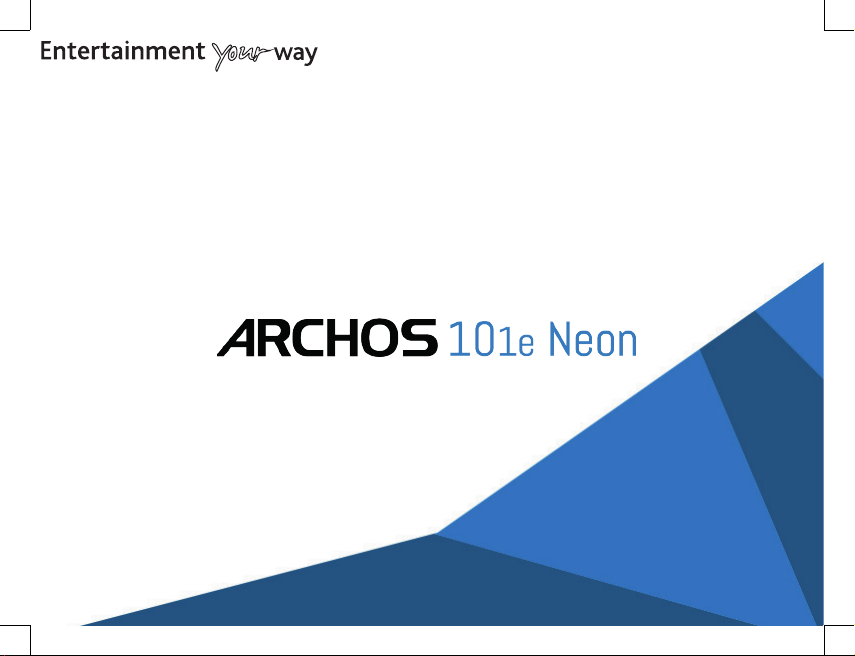
*
Quick Start Guide
ENGLISH - FRANÇAIS - DEUTSCH - ESPAÑOL - ITALIANO
NEDERLANDS - PORTUGUÊS - PYCCKИЙ - POLSKI - MAGYAR
Page 2
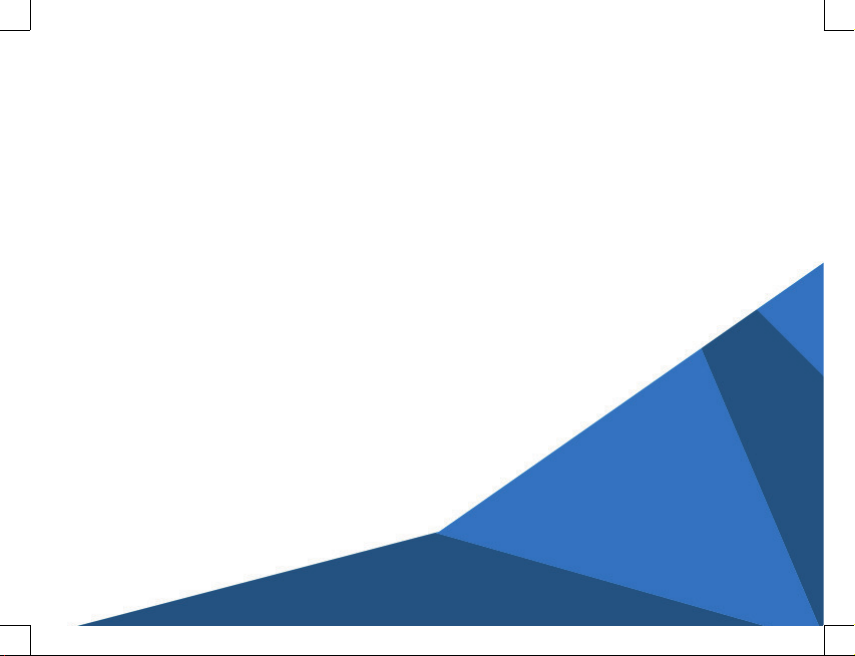
All brands and product names are registered trademarks and the property of their respective owners. Windows Media® and Windows® are trademarks or
registered trademarks of Microsoft Corporation in the United States and/or other countries. Specifications are subject to change without notice.
Errors or omissions excepted. Images and illustrations may not always match contents. All the information contained in this guide was correct at the time of
publication. COPYRIGHT ARCHOS © 2016. All rights reserved.
www.archos.com
* Vos loisirs, comme vous voulez
P/N: 114730
Page 3
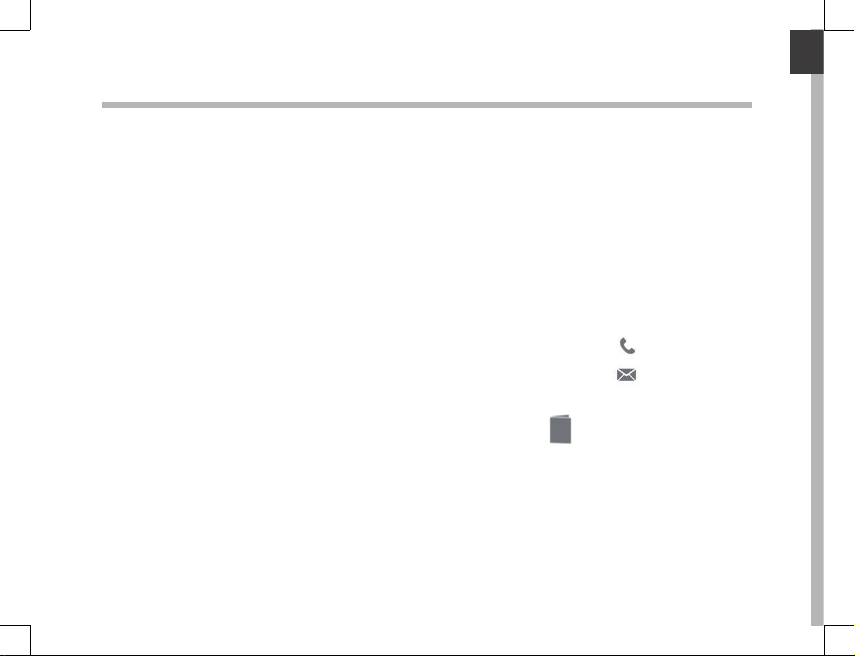
Welcome
Congratulations for the purchase of an ARCHOS device!
This quick start guide helps you to start using your device properly.
If you have more questions concerning the use of your device,
• You can consult the frequently asked questions on our website:
go to http://faq.archos.com/
• You can send us a message on Facebook:
go to www.facebook.com/ARCHOS
• You can contact our After-sales department:
go to www.archos.com, click Support > After-sales support >
• You can consult the declaration of conformity:
go to www.archos.com, click Support > Downloads >
As we are often updating and improving our products, your device’s software may
have a slightly dierent appearance or modied functionality than presented in this
Quick Start Guide.
English
1
Page 4
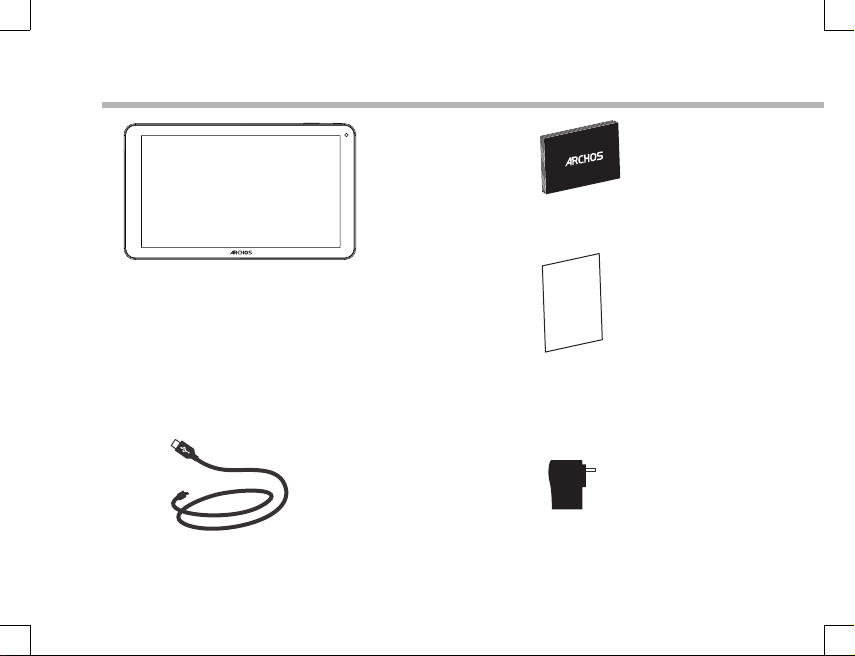
Package Contents
QSG booklet
ARCHOS 101e Neon
legal & safety booklet
USB cable
Warranty
Warranty,
Charger
2
Page 5
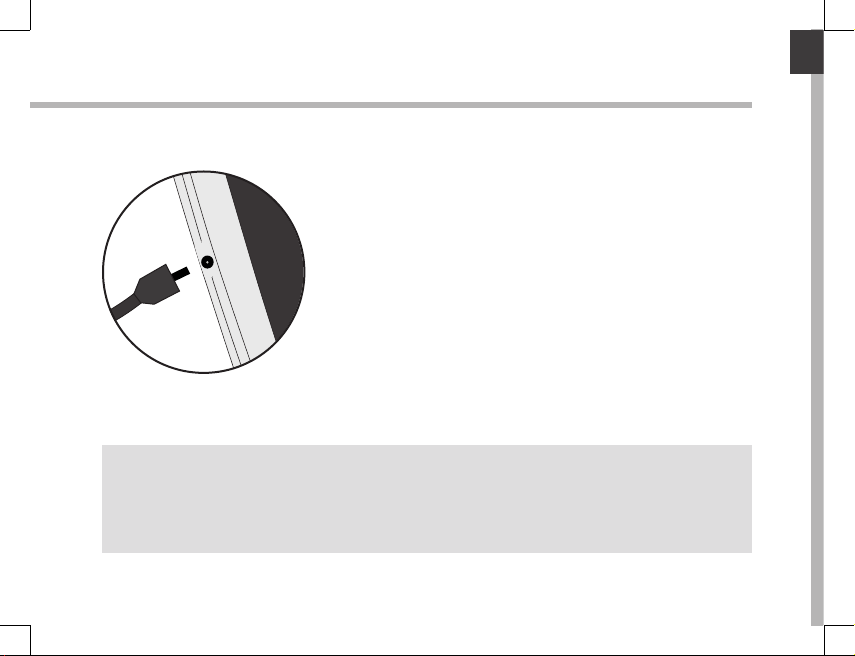
Getting Started
English
Charging
1. Charge your device by plugging your power cable into the
power connector. The ARCHOS device will start charging.
2. Press the Power button to turn on the device.
- You can use your ARCHOS whilst it charges.
- Let your device charge completely the rst time you use it.
- Use only the supplied charger.
When your device is completely discharged, you need
to charge it for at least 10 minutes before the charging
battery icon can be displayed.
TIP:
To receive more complete service, please register your product.
From a computer, go to www.archos.com/register.
3
Page 6
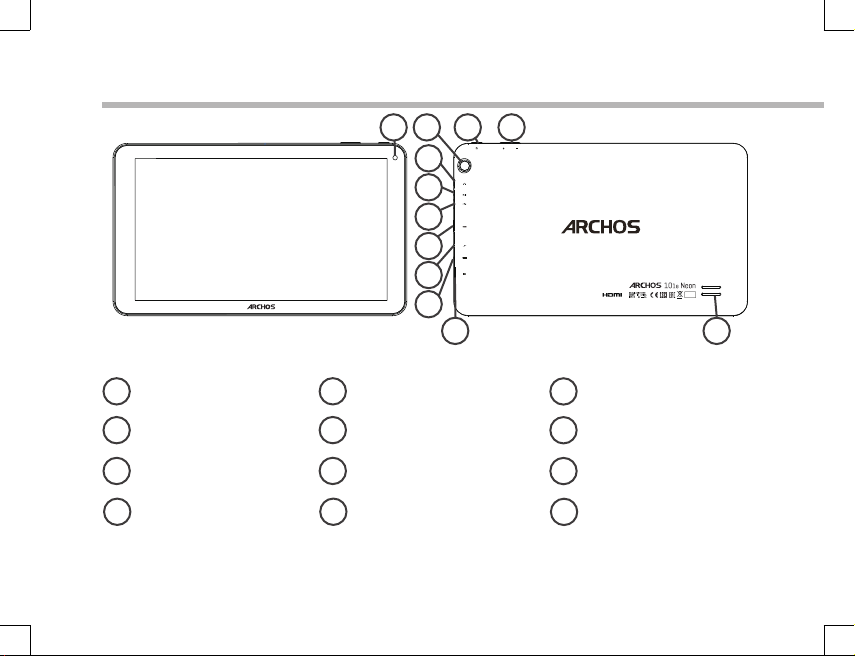
Description of the device
Front camera
1
Back camera
2
ON/OFF button
3
Volume buttons
4
*With optional Mini-HDMI to HDMI cable.
4
1 3
2
5
6
7
8
9
10
Headphone jack
5
Microphone
6
Micro-USB port
7
HDMI video output*
8
11
4
12
Power connector
9
Reset button
10
Micro-SD card slot
11
Loudspeaker
12
Page 7

Through the Wizard
The rst time you start up your ARCHOS, the installation wizard will help you set up
your device:
- Language
- WiFi connection
- Date & time
- Your name
- Location service options
- 3rd party apps
TIP:
We recommend that you set up your device in the WiFi zone of the network that you will
regularly be using.
English
5
Page 8

Connecting to a WiFi Network
WARNING: Make sure that you are in a WiFi zone.
You can access the WiFi settings quickly from the status bar.
1. Touch and pull down the status bar to display it.
2. Touch again the bar to reveal the quick settings.
3. Select the WiFi icon
4. Select “WiFi” below the WiFi icon.
5. Touch the name of network you want to connect to.
Private networks are shown with a lock icon and will require
you to enter your password.
TIPS:
- When entering a WiFi password, we recommend that you select
“Show password” so you can see the characters you are typing. To
get the correct WiFi password (or settings) for the network, contact
the WiFi network provider. If your WiFi is on and you are in range
of a network that you previously connected to, your ARCHOS will
automatically attempt to connect to it.
- To keep your WiFi connection ON when the device is on sleep,
select the Menu icon in the “WiFi” page. Then, select Advanced >
Keep WiFi on during sleep > Always.
to activate the WiFi connection .
6
3
5
Page 9

Connecting to WiFi using WPS
1. Touch and pull down the status bar to display it.
2. Touch again the bar to reveal the quick settings.
English
3. Select the WiFi icon
4. Select “WiFi” below the WiFi icon.
5. Select the Menu button
6. Select WPS Push Button.
7. Press the WiFi Protected Setup button on your router. It
may be called “WPS” or contain a symbol:
to activate the WiFi connection .
, then Advanced.
7
Page 10

The AndroidTM Interface
1
2
6 4
3 5 6
8
8
7
Page 11

GoogleTM Search
1
>Touch "Google" for text search or touch the microphone icon for voice search.
Android
2
> Touch to start an application.
Back button
3
Home button
4
Recent apps buttons
5
Permanent Android
6
> Touch to start an application
All Apps button
7
> Touch this icon to show all the applications and widgets installed on your
ARCHOS. All your downloaded applications are here.
The status bar
8
> Displays notications and quick settings
TM
apps shortcuts
TM
apps shortcuts
English
9
Page 12

The AndroidTM Interface
2
4
5
7
8 9
10
*
New multi-user support for tablets lets
different users have their own separate,
customizable spaces on a single device.
Add users in Settings > Device.
10
6
11
The Quick settings
31
Percentage of battery remaining
1
2 To access all your settings.
3 Current user
4 To adjust the screen brightness.
5 To turn on/o your WiFi connection.
6 To turn on/o your Bluetooth connection.
7 To activate/deactivate all wireless
connections, especially when ying.
8 To activate/deactivate automatic screen
orientation as you turn your ARCHOS.
9 Location services
10 To mirror your Android device to the TV so
you can enjoy your great content exactly
as you see it on your mobile device.
11 To select a notication type
*
Page 13

The Recent Apps
Opens a list of thumbnail images of apps you’ve worked with recently:
English
Touch: to open an app. Swipe left or right: to
close an app.
Scroll up or down: to
view other recent apps
11
Page 14

Getting familiar with Android
Moving a home screen item:
Touch and hold your nger onto it until the positioning gridlines
appear, then slide it to the desired location, and release your
nger.
Removing a home screen item:
Touch and hold it, slide your nger towards the top of the screen
and drop it over the Remove icon.
Uninstalling an item:
From the All apps screens, touch and hold it, slide your nger
towards the top of the screen and drop it over Uninstall bin.
12
TM
Page 15

Creating application folders:
Drop one app icon over another on a home screen and the
two icons will be combined.
Changing your wallpaper:
Hold your nger on a home screen at an empty location,
then choose from the list: Wallpaper.
Widgets:
Hold your nger on a home screen at an empty location,
then choose from the list: Widgets.
English
13
Page 16

Troubleshooting
If your device is frozen:
Press the ON/OFF button for 10 seconds.
If your device doesn’t turn on:
1. Charge your device.
2. Press the ON/OFF button for 10 seconds.
If you want to extend the life of your battery:
Decrease the screen brightness and turn o the wireless connections if not in use.
If your device functioning is too slow:
Close all apps which are not currently used.
If your WiFi reception is too low:
Make sure you are not far from the WiFi hotspot.
Update the rmware of the device: http://www.archos.com/support.
Reset and redene your connection parameters.
Contact your WiFi connection provider.
14
Page 17

National restrictions
This device is intended for home and oce use in all EU countries (and other countries following
the EU directive 1999/5/EC) without any limitation except for the countries mentioned below:
Country Restriction Reason/remark
Bulgaria None General authorization required for outdoor use and
France Outdoor use limited
to 10 mW e.i.r.p.
within the band
2454-2483.5 MHz
Italy None If used outside of own premises, general
Luxembourg None General authorization required for network and
Norway Implemented This subsection does not apply for the geographical
Russian Federation None Only for indoor applications
Note: Frequency 2454-2483.5MHZ are restricted to indoor use in France.
public service
Military Radiolocation use. Refarming of the 2.4 GHz
band has been ongoing in recent years to allow
current relaxed regulation. Full implementation
planned 2012
authorization is required.
service supply (not for spectrum)
aera within a radius of 20 km from the centre of
Ny-Alesund
15
Page 18

Open Source Software Offer
The software bundled with this product includes software les subject to certain open source license requirements.
Such open source software les are subject solely to the terms of the relevant open source software license. Such
open source software is provided on an “AS IS” basis to the maximum extent permitted by applicable law.
For the open source les contained herein, please access “Open source license” section located at: Settings\About
tablet\Legal information on the device for the relevant copyright and licensing terms. You may obtain a copy of
Apache License, Version 2.0 at http://www.apache.org/licenses/LICENSE-2.0. You may also obtain a copy of GNU
General Public License, Version 2 at the Free Software Foundation, INC, 51 Franklin Street, Fifth Floor, Boston, MA
02110-1301, USA.
Until the date that is three years after our last shipment of this product, you may obtain a copy of the source code
corresponding to the binaries for any GPL-Licensed le by contacting ARCHOS customer service at http://www.
archos.com and ARCHOS will send you a link to such source code or will provide instructions to get the source on a
physical medium.This oer is valid to anyone in receipt of this information.
Archos company declares that this device is in compliance with the essential requirements and other relevant
provisions of Directive 1999/5/EC: http://www.archos.com/support/download/conformity/CE_DOC_AC101ENE.pdf
Par la présente, ARCHOS déclare que l’appareil est conforme aux exigences essentielles et aux autres
dispositions pertinentes de la directive 1999/5/CE. La déclaration de conformité peut être consultée sur le site :
http://www.archos.com/support/download/conformity/CE_DOC_AC101ENE.pdf
15
Page 19

Important Safety Instructions
To prevent possible hearing damage, do not listen at high volume levels for long periods.
Please use appointed battery in case of explosion risk, please dispose of lifeless battery under guidance.
Recycle your phone
TheWEEElogo(shownattheleft)appearsontheproducttoindicatethatthisproductmustnotbe
disposedoffordumpedwithyourotherhouseholdwastes.Yo uareliabletodisposeofallyourelectronicor
electricalwasteequipmentbyrelocatingovertothespecifiedcollectionpointforrecycling.ofsuchhazardous
waste.
16
Page 20

FCC Caution:
Any Changes or modifications not expressly approved by the party responsible for
compliance could void the user's authority to operate the equipment.
This device complies with part 15 of the FCC Rules. Operation is subject to the following two
conditions: (1) This device may not cause harmful interference, and (2) this device must
accept any interference received, including interference that may cause undesired operation.
Note: This equipment has been tested and found to comply with the limits for a Class B digital
device, pursuant to part 15 of the FCC Rules. These limits are designed to provide reasonable
protection against harmful interference in a residential installation. This equipment generates,
uses and can radiate radio frequency energy and, if not installed and used in accordance with
the instructions, may cause harmful interference to radio communications. However, there is
no guarantee that interference will not occur in a particular installation. If this equipment does
cause harmful interference to radio or television reception, which can be determined by turning
the equipment off and on, the user is encouraged to try to correct the interference by one or
more of the following measures:
—Reorient or relocate the receiving antenna.
—Increase the separation between the equipment and receiver.
—Connect the equipment into an outlet on a circuit different from that to which the receiver is
connected.
—Consult the dealer or an experienced radio/TV technician for help.
This equipment complies with FCC RF exposure guidelines. This transmitter must not
be co-located or operating in conjunction with any other antenna or transmitter.
17
