Page 1
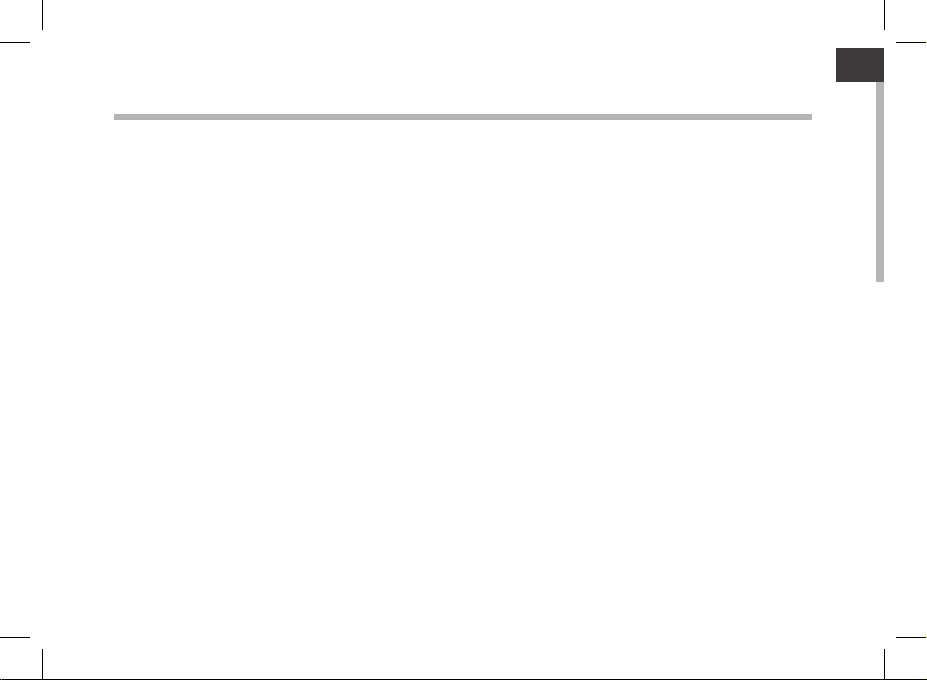
ENEN
Table of contents
Package Contents..................................................................................................................................
Getting started.......................................................................................................................................
Description of the device....................................................................................................................
Through the wizard...............................................................................................................................
Connecting to a WiFi network...........................................................................................................
ARCHOS mapping tool........................................................................................................................
AndroidTM interface..............................................................................................................................
Getting familiar with AndroidTM......................................................................................................
Troubleshooting...................................................................................................................................
For more information, please consult the FAQs on www.archos.com. Make sure to read them before
considering any product return. Your deal may be no big deal. As we are often updating and improving
our products, your device’s software may have a slightly different appearance or modified functionality
than presented in this quick start guide.
2
3
4
6
7
8
14
18
20
1
Page 2
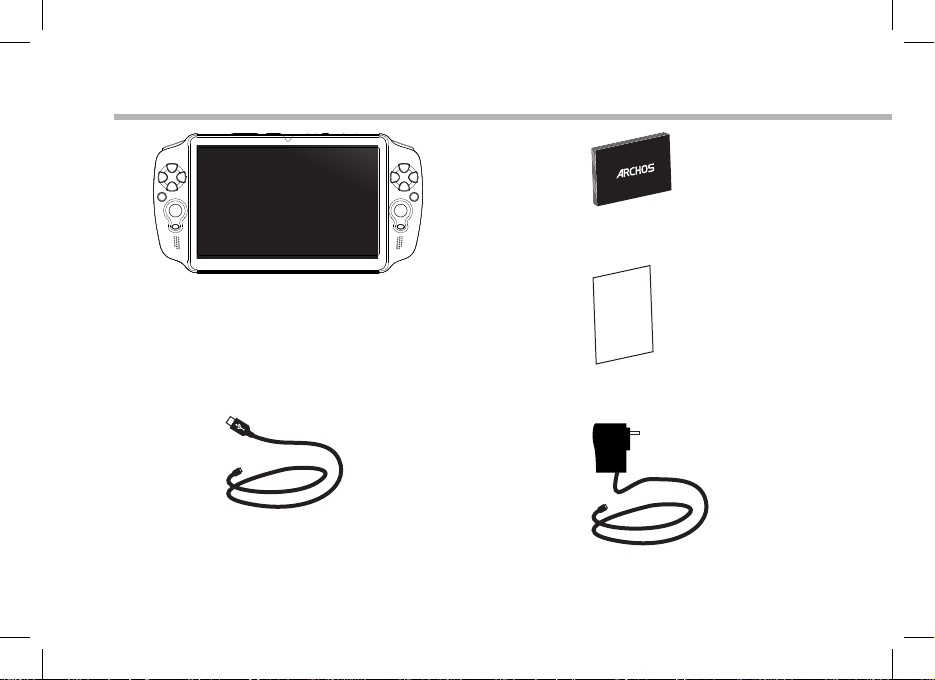
Warranty
Package Contents
ARCHOS GamePad
QSG booklet
Warranty legal & safety booklet
USB cable
Charger
2
Page 3
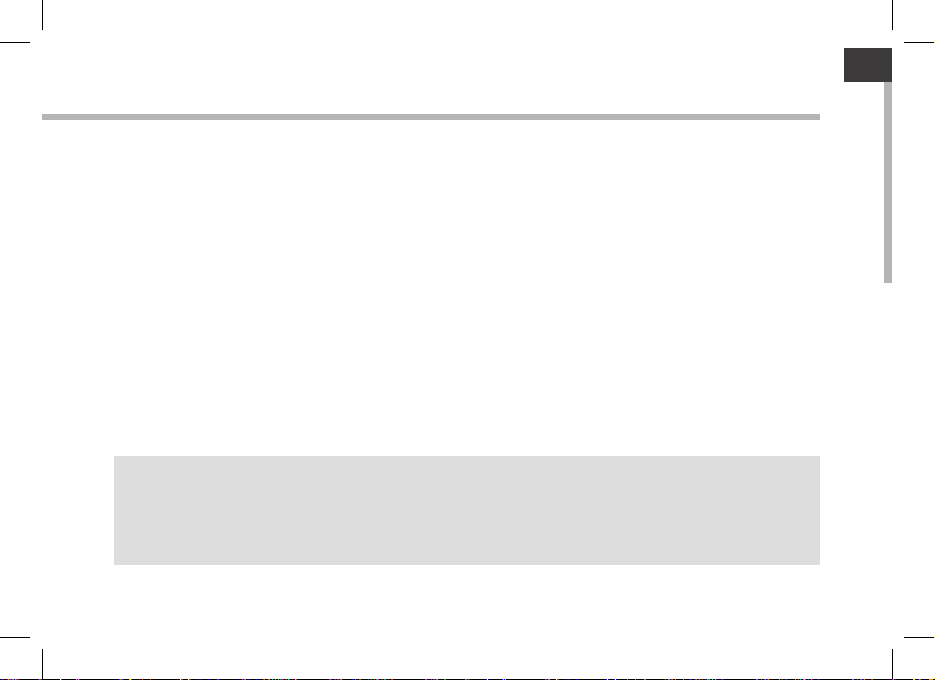
EN
Getting Started
Charging
Charge your device by plugging your power cable into the micro-USB port.
The GamePad will turn on and start charging.
The charging indicator is red when the battery is charging.
The charging indicator becomes orange when the battery is charged.
You can use your GamePad whilst it charges.
TIPS:
- Let your device charge completely the first time you use it.
- Use only the supplied charger.
- To receive more complete service, please register your product on www.archos.com/register.
3
Page 4
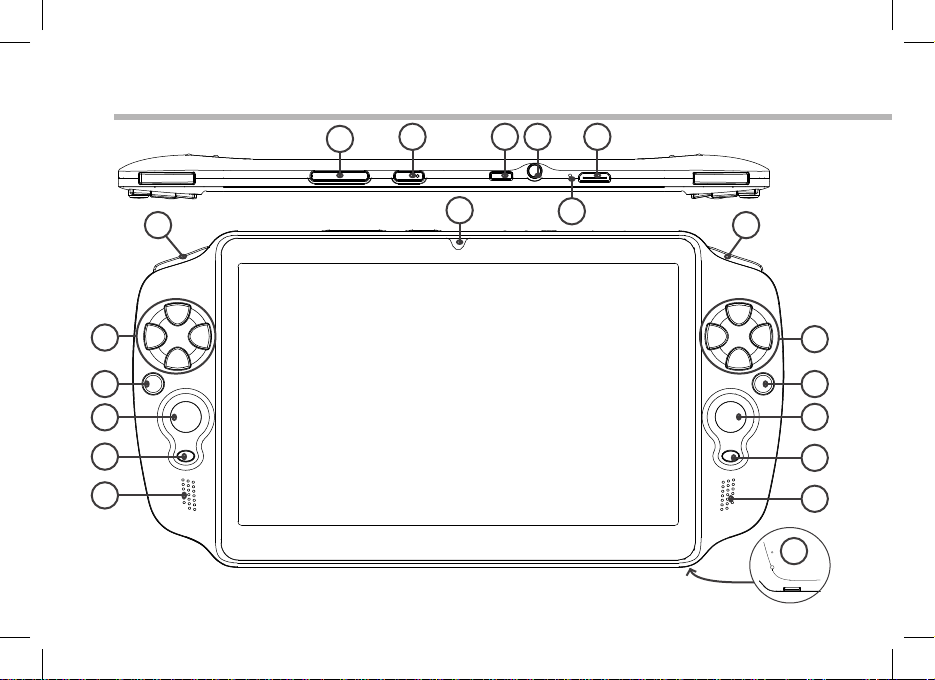
10
Description of the device
12
14
15
17
1
2
8
3 4 6
5
97
11
13
14
16
17
18
4
Page 5
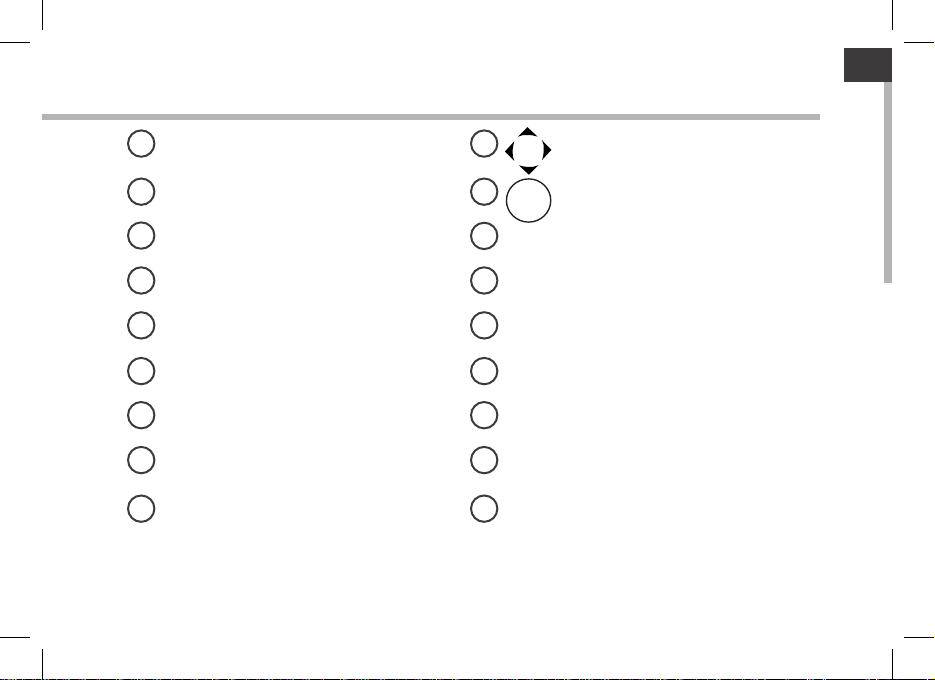
EN
Volume buttons Directional pad
1
10
ON/OFF button A, B, Y, X buttons
Micro-USB port L2 button
3
Headphone jack R2 button
Microphone Analog sticks
5
Mini-HDMI video output* SELECT button
6
7 16
L1 button START button
8
Camera Loudspeakers
R1 button Micro-SD card slot
9 18
* With optional Mini-HDMI to HDMI cable.
112
12
134
14
15
17
Y
X
B
A
5
Page 6
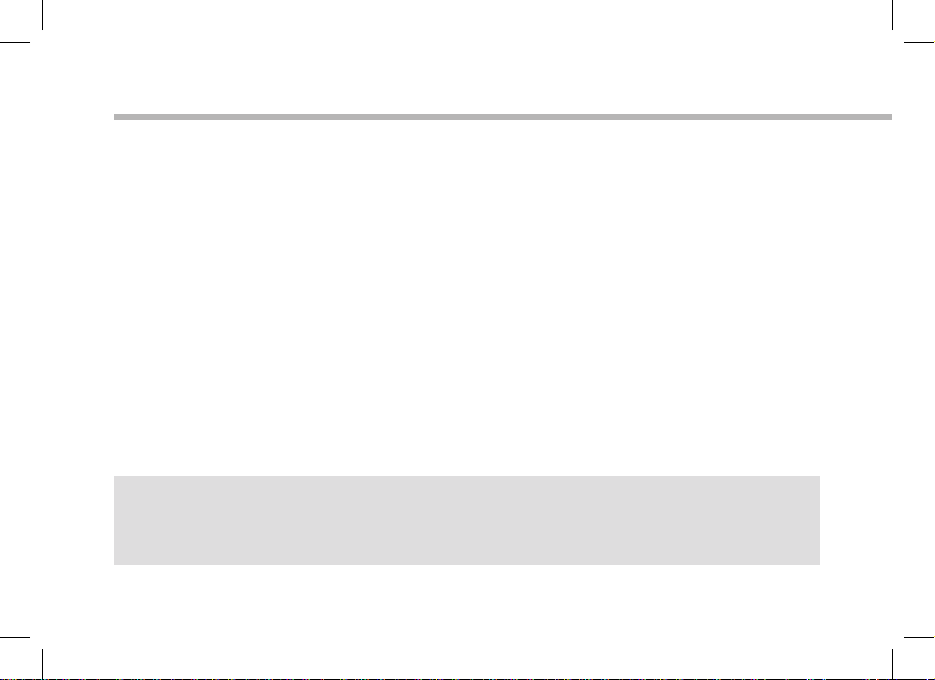
Through the Wizard
The rst time you start up your GamePad, the installation wizard will help you set up your
device:
- Touch-screen calibration
- Language
- Date & time
- WiFi connection
- Location service options
- 3rd party apps
TIP:
We recommend that you set up your GamePad in the WiFi zone of the network that you will regularly
be using.
6
Page 7
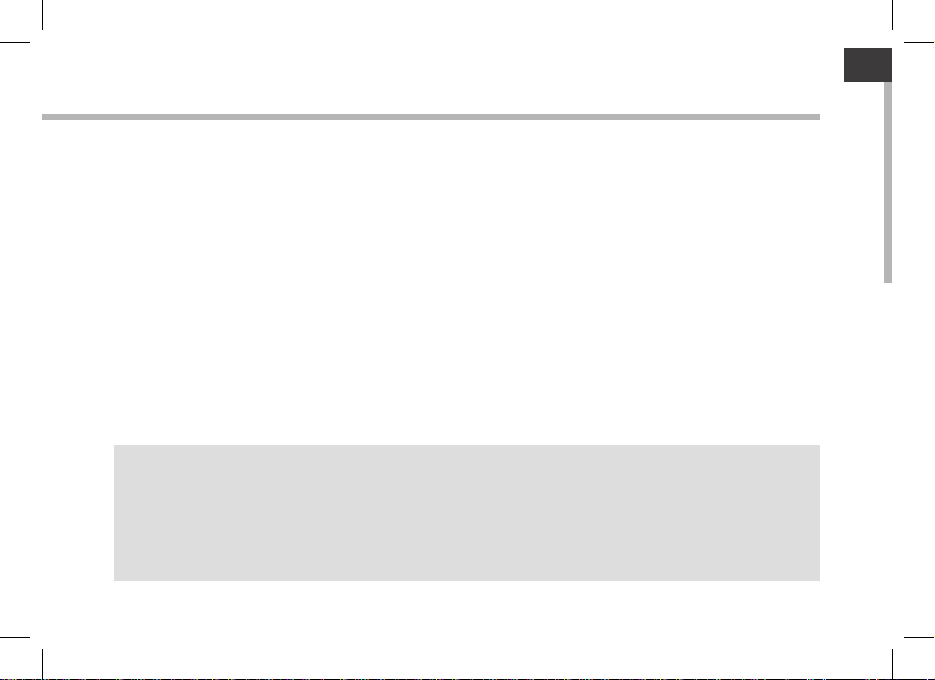
EN
Connectivity to a WiFi Network
WARNING: Make sure that you are in a WiFi zone.
1. Touch the time in the status bar.
The status dashboard is displayed.
2. Touch the time a second time in the status dashboard.
The quick settings will be displayed.
3. Touch "WiFi" to open the WiFi settings menu.
4. If the WiFi is o, slide the WiFi switch to the "ON" position.
Once the WiFi is on, the GamePad will scan for WiFi networks in range.
5. Touch the name of network you want to connect to.
Private networks are shown with a lock icon and will require you to enter a password.
TIPS:
- When entering a WiFi password, we recommend that you select “Show password” so you can see the
characters you are typing.
- To get the correct WiFi password (or settings) for the network, contact the WiFi network provider.
- If your WiFi is on and you are in range of a network that you previously connected to, your GamePad
will automatically attempt to connect to it.
7
Page 8

ARCHOS mapping tool
ARCHOS mapping tool is an application installed in your GamePad. It allows you to link the
virtual controls of games to the physical controls of the GamePad by using mapping controls.
a
mapping
a
physical
control
control
a
virtual
control
Tip1:
Within ARCHOS mapping tool, there are already
mapping profiles for over 100 games. Also, many
games function automatically with physical
buttons.
8
Tip2:
Whenever you launch a game whose virtual
controls are mapped, the right mapping profile
will automatically be selected.
Page 9

EN
Starting ARCHOS mapping tool
1. Launch a game.
When you reach the starting screen, the virtual controls are displayed.
2. Select the ARCHOS mapping tool icon from the system bar.
ARCHOS mapping tool icon
The mapping overlay is displayed with the mapping tool interface.
ARCHOS mapping tool interface
9
Page 10

Positioning a mapping control
Hold and drag a type of mapping control to the desired virtual button.
There are three types of mapping control
Button
It is for the directional pad
, , , , the X, Y, B, A, buttons
and the L1, R1, L2, R2, Start,
Select buttons.
Stick
It is for the analog
directional sticks.
10
Target
It is for analog stick
targetting. It is placed
normally in the central
area of the screen on
shooting games.
Page 11

EN
Linking a mapping control to a physical control
1. When a mapping control is placed on a virtual control, you are asked to select the desired
physical control you want to associate with it.
2. Once a physical control is associated to the mapping control, the name of the physical
control is displayed on the mapping control.
11
Page 12

Enlarging a mapping control
Some virtual controls are larger than the mapping controls.
Pinch to enlarge the mapping control so that it is tailored to the virtual
control.
The size of the mapping control must be tailored to the virtual control.
OK NO
Saving your parameters
When you have mapped the virtual controls of a game, select "Play" to validate .
The prole is saved and associated with that game.
The mapping overlay disappears and you can play.
Whenever you start the game, you are informed that:
Tips:
- You can only enlarge the mapping controls Stick and Target.
- Each mapping is specific to a game.
12
Page 13

EN
Q&A about the mapping
You placed a mapping control on a virtual control but no option is available?
1. Hold your nger on the mapping control.
A menu box is displayed
2. Select the icon to set up the mapping control.
You want to remove a mapping control that you set?
1. Hold your nger on the mapping control.
A menu box is displayed
2. Select the icon to remove the mapping control.
You want to remove a mapping prole set for a game?
1. From ARCHOS mapping tool, select "Clear".
2. Select "OK" to conrm.
Removing a mapping prole
Displaying options
13
Page 14

1
7
2
3
4
5
6
8
The AndroidTM Interface
14
Page 15

GoogleTM Search
1
Touch "Google" for text search or touch the microphone icon for voice search.
"Recent apps" button
2
"Home" button
3
"Back" button
4
"All Apps" button
5
Touch this icon to show all the applications and widgets installed on your ARCHOS.
All your downloaded applications are here.
Widget
6
AndroidTM apps shortcuts
7
Touch to start an application.
The status bar
8
Displays notications and quick settings
15
Page 16

The AndroidTM Interface
16
The Quick settings
WiFi:
To turn on/o your WiFi connection.
Auto-rotate screen:
To activate/deactivate automatic screen orientation
as you turn the GamePad.
Brightness:
To adjust the screen brightness.
Notications:
To activate/deactivate incoming notications.
Settings:
To access all your settings.
Page 17

The Recent Apps
You can open a list of thumbnail images of apps you’ve
worked with recently:
- To open an app, touch it.
- To close an app, swipe it left or right.
17
Page 18

Getting familiar with Android
TM
Google account
A Google account lets you take full advantage of any Google apps and services.
1. Go to "Settings" > "Personal" > "Accounts & sync".
2. Select "Add account".
3. Select "Google".
4. Follow the onscreen instructions.
The extended home screen:
Navigate between dierent home screen panels by swiping left and right.
Moving a home screen item:
Touch and hold your nger onto it, then slide it to the desired location, and release your nger.
Removing a home screen item:
Touch and hold it, then slide your nger towards the top of the screen and drop it over the
"Remove" icon.
Uninstalling an item:
From the "All apps" screens, touch and hold it, then slide your nger towards the top of the
screen and drop it over the "Uninstall" bin.
18
Page 19

Creating application folders:
Drop one app icon over another on a home screen and the two icons will be combined.
Widgets:
Touch the "All Apps" icon on your home screen. Touch "Widgets" at the top of the screen. From
the main widgets screen, you can move around widgets just as you do for app icons.
Changing your wallpaper:
Hold your nger on a home screen at an empty location, then choose from the list.
Locking the touchscreen:
From the quick settings dashboard in the status bar, touch "Settings". In settings, scroll down
and touch "Security". Touch "Screen lock". Touch the type of lock you would like to use. After
you set a lock, a lock screen is displayed whenever your screen wakes up, requesting the
pattern, PIN or other specied key.
19
Page 20

Troubleshooting
If a new software is available for your device
You can download it from www.archos.com/support in the page Downloads > Firmware.
If your device is frozen:
Press the ON/OFF button for 10 seconds.
If your device doesn’t turn on:
1. Charge your device.
2. Press the ON/OFF button for 10 seconds.
If the touchscreen doesn’t function correctly:
From Settings, touch Touch-screen calibration.
If you want to extend the life of your battery:
Decrease the screen brightness and turn o the wireless connections if not in use.
If your device functioning is too slow:
Close all apps which are not currently used.
If your WiFi reception is too low:
Make sure you are not far from the WiFi hotspot.
Update the rmware of the device by downloading from http://www.archos.com/support.
Reset and redene your connection parameters.
Contact your WiFi connection provider.
20
Page 21

FCC Warning:
z This device complies with Part 15 of the FCC Rules. Operation is subject to the
following two conditions:
z (1) this device may not cause harmful interference, and
z (2) this device must accept any interference received, including interference that
may cause undesired operation.
z Changes or modifications not expressly approved by the party responsible for
compliance could void the user's authority to operate the equipment.
z NOTE: This equipment has been tested and found to comply with the limits for a
Class B digital device, pursuant to Part 15 of the FCC Rules. These limits are
designed to provide reasonable protection against harmful interference in a
residential installation. This equipment generates, uses and can radiate radio
frequency energy and, if not installed and used in accordance with the
instructions, may cause harmful interference to radio communications. However,
there is no guarantee that interference will not occur in a particular installation. If
this equipment does cause harmful interference to radio or television reception,
which can be determined by turning the equipment off and on, the user is
encouraged to try to correct the interference by one or more of the following
measures:
z -- Reorient or relocate the receiving antenna.
z -- Increase the separation between the equipment and receiver.
z -- Connect the equipment into an outlet on a circuit different from that to which
the receiver is connected.
z -- Consult the dealer or an experienced radio/TV technician for help.
FCC RF warning statement: The device has been evaluated to meet general RF
exposure requirement.The device can be used in portable exposure condition
without restriction.
