Page 1
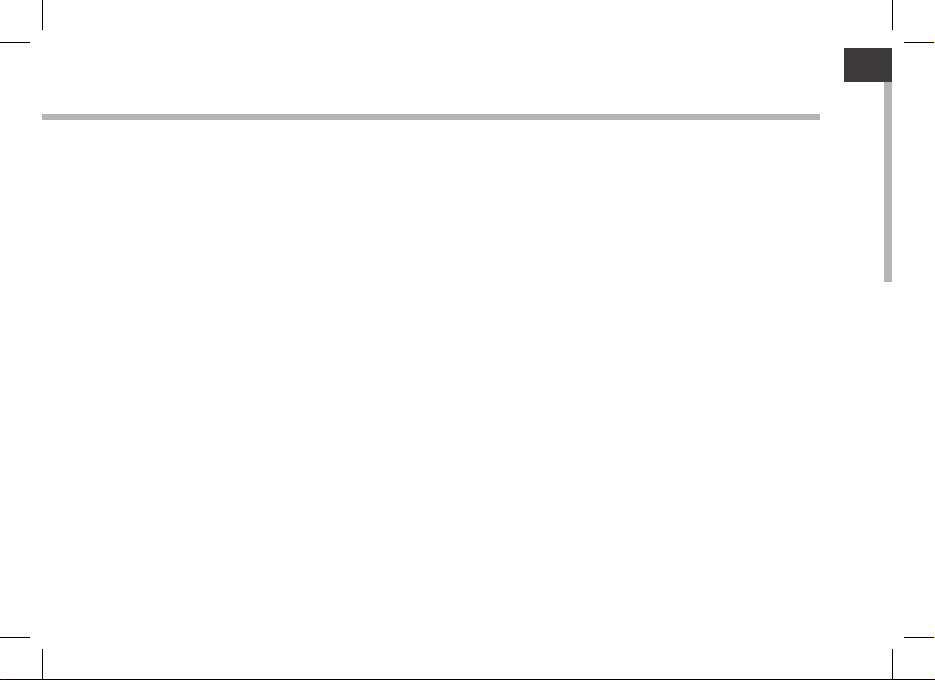
ENEN
Table of contents
Package Content........................................................................................................
Getting started............................................................................................................
Description of the device........................................................................................
Through the Wizard...................................................................................................
Connecting to a WiFi network...............................................................................
The AndroidTM interface............................................................................................
Getting familiar with AndroidTM.............................................................................
Troubleshooting.........................................................................................................
For more information, please consult the FAQs and the User manual of your product on:
www.archos.com. Make sure to read them before considering any product return.
Your deal may be no big deal.
2
3
4
6
7
8
12
14
1
Page 2
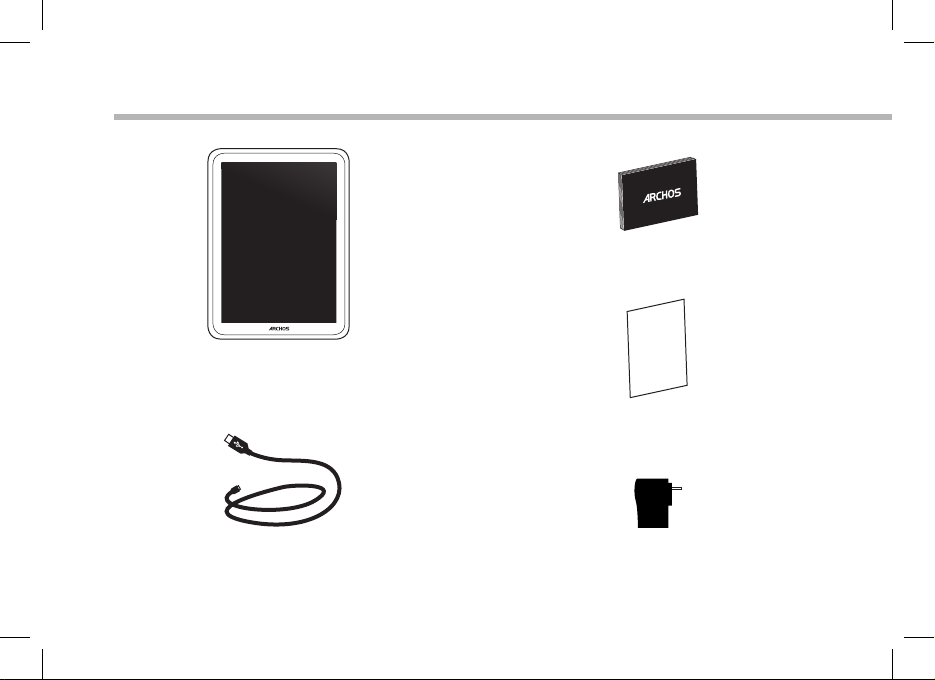
Package Content
ARCHOS 9.7 Carbon
USB cable Charger
2
QSG booklet
Warranty,
legal & safety booklet
Page 3
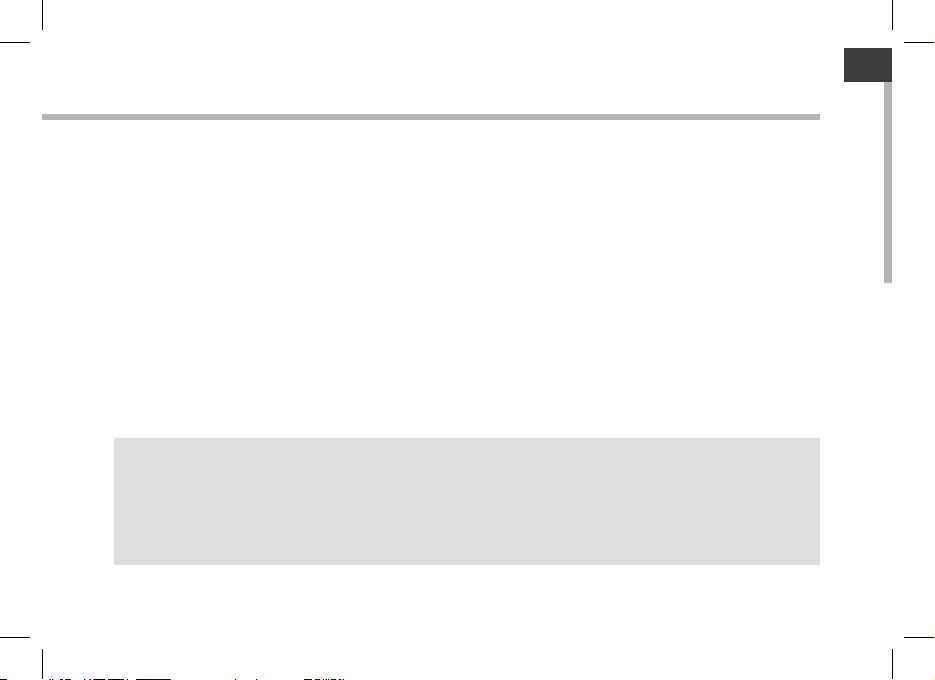
EN
Getting Started
Charging
Charge your device by plugging your power cable into the ARCHOS (USB or power) Port.
The ARCHOS device will turn on and start charging.
The Power indicator light is red while the battery is charging.
It will turn green when the battery is fully charged.
You can use your ARCHOS whilst it charges.
Installation Wizard
The rst time you start up your ARCHOS, the installation wizard will help you set up your
device (language, Legal and Safety, time & date, WiFi network, 3rd party apps, touchscreen,
accelerometer). Simply follow the onscreen instructions.
TIPS:
To receive more complete service, please register your product.
With a computer: go to www.archos.com/register.
3
Page 4
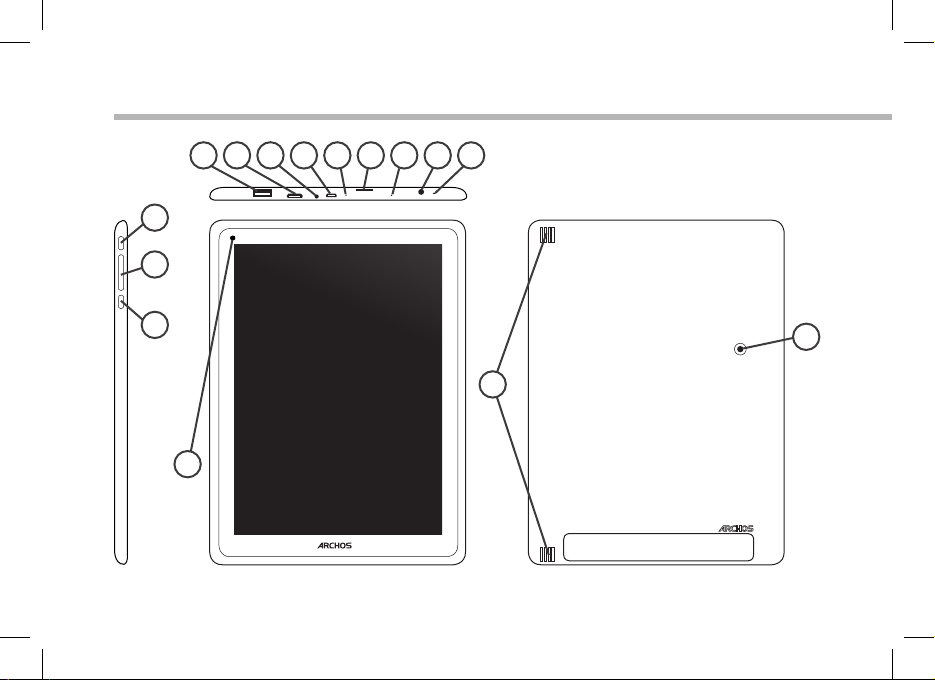
14
Description of the device
1 92 3114125136 7158
10
4
Page 5
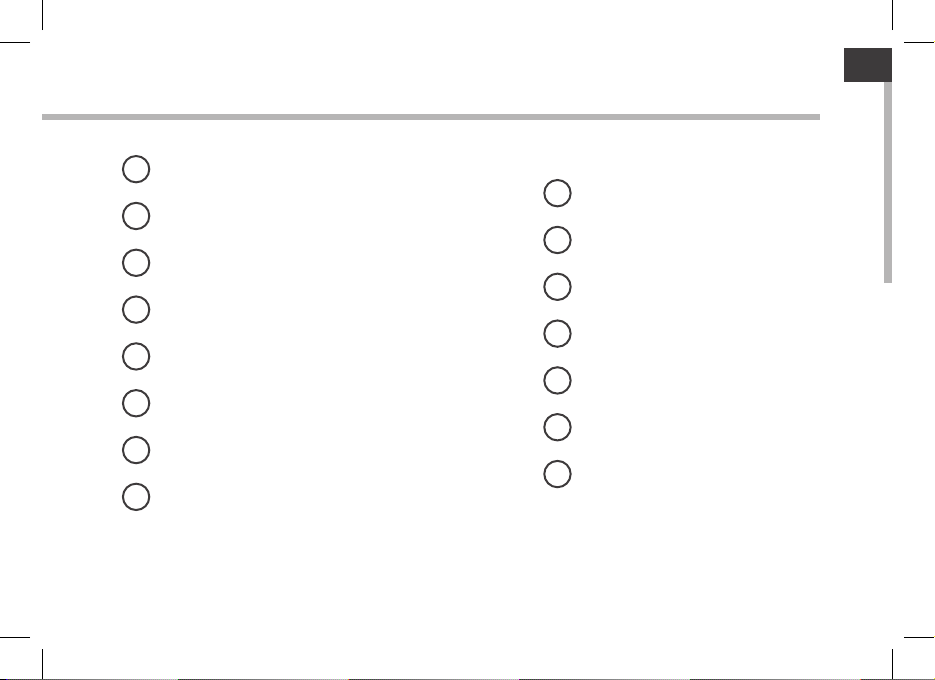
EN
1
USB host port
2
Mini-HDMI video output*
3
Power connector
4
Micro-USB port
5
Hardware reset
6
Micro-SD card slot
7
Charging indicator
Headphone jack
8
* With optional Mini-HDMI to HDMI cable.
9
Microphone
10
Front camera
11
ON/OFF button
12
Volume buttons
13
Home button
14
Loudspeakers
15
Back camera
5
Page 6
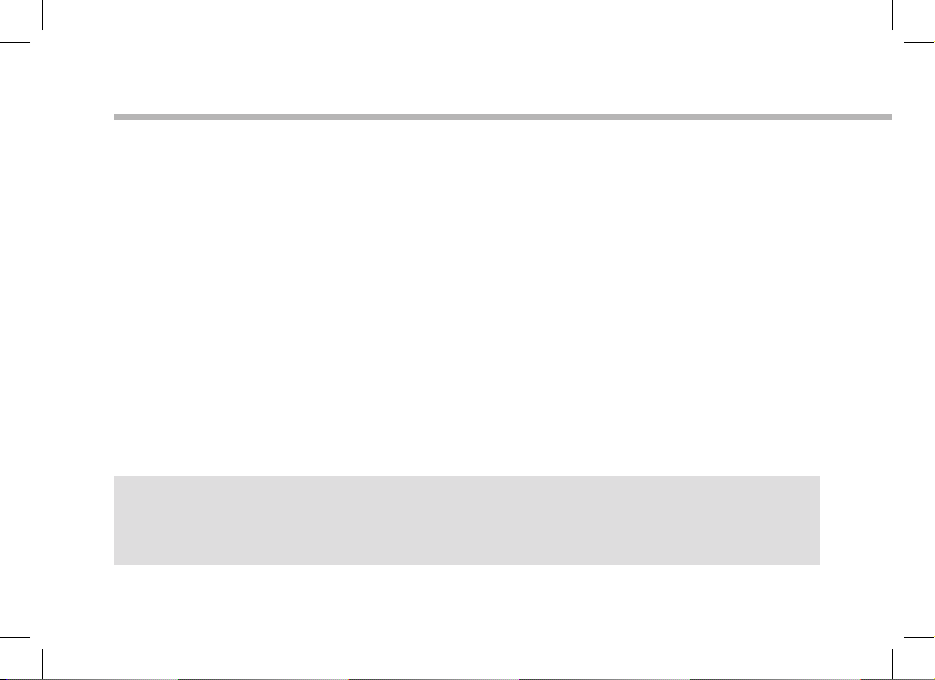
Through the Wizard
The rst time you start up your ARCHOS, the installation wizard will help you
set up your device:
- Touchscreen calibration
- Language
- Legal and Safety
- Date & time
- Wi network
- My location
- 3rd party apps
TIPS:
We recommend that you set up your device in the WiFi zone of the network that you will regularly
be using.
6
Page 7
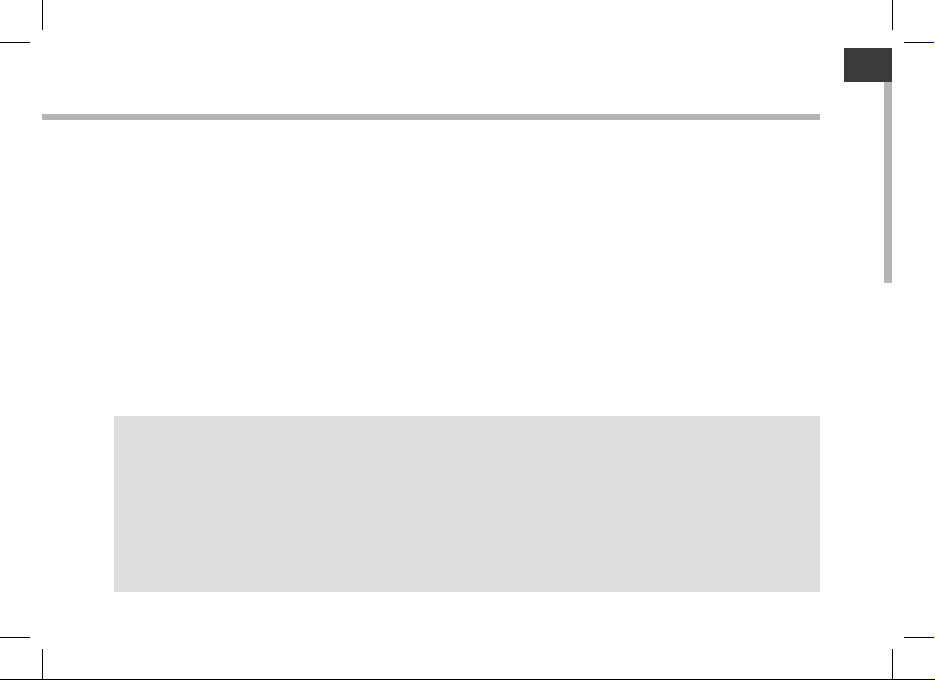
EN
Connectivity to a WiFI Network
WARNING: Make sure that you are in a WiFi zone.
You can access the WiFi settings quickly from the status bar in the bottom right
corner of the screen:
1. Touch the time in the status bar. The status dashboard is displayed.
2. Touch the time a second time in the status dashboard. The quick settings will display.
3. Touch WiFi to open the WiFi settings menu.
4. If the WiFi is o, slide the WiFi switch to the ON position. Once the WiFi is on, the
ARCHOS will scan for WiFi networks in range.
5. Touch the name of network you want to connect to.
Private networks are shown with a lock icon and will require you to enter your
password.
TIPS:
- When entering a WiFi password, we recommend that you select “Show password” so you can
see the characters you are typing.
- To get the correct WiFi password (or settings) for the network, contact the WiFi network provider.
- If your WiFi is on and you are in range of a network that you previously connected to, your
ARCHOS will automatically attempt to connect to it.
7
Page 8

1
7
2
3
4
5
6
8
9
The AndroidTM Interface
8
Page 9
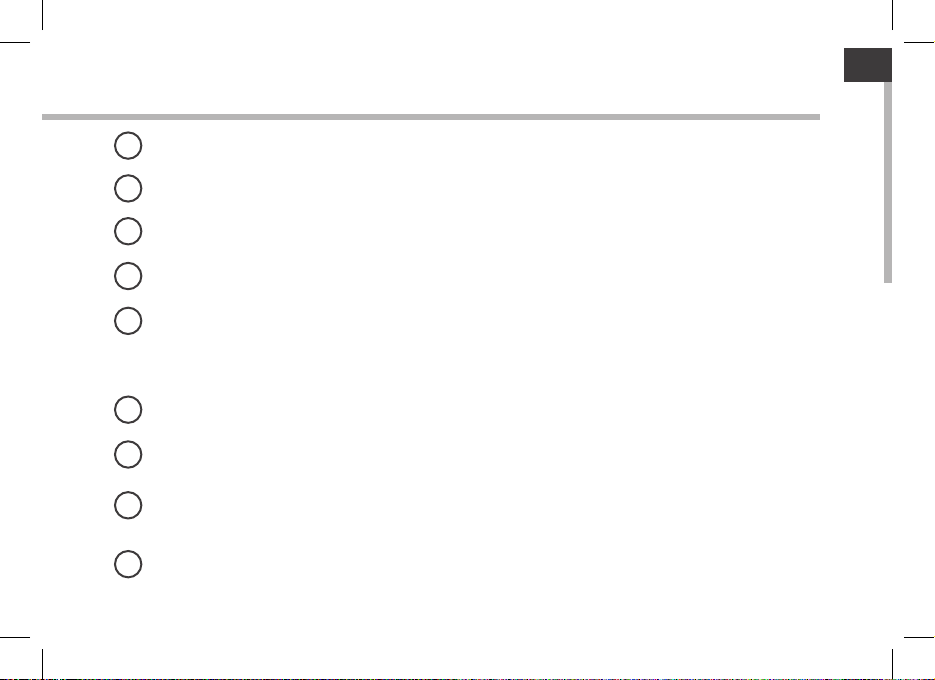
EN
GoogleTM Search
1
>Touch for text search or search by voice
Recent apps buttons
2
Home button
3
Back button
4
5
All Apps button
> Touch this icon to show all the applications and widgets installed on your ARCHOS. All your downloaded
applications are here.
6
Widget
AndroidTM apps shortcuts
7
The status bar
8
> Displays notications and quick settings
Volume buttons
9
9
Page 10
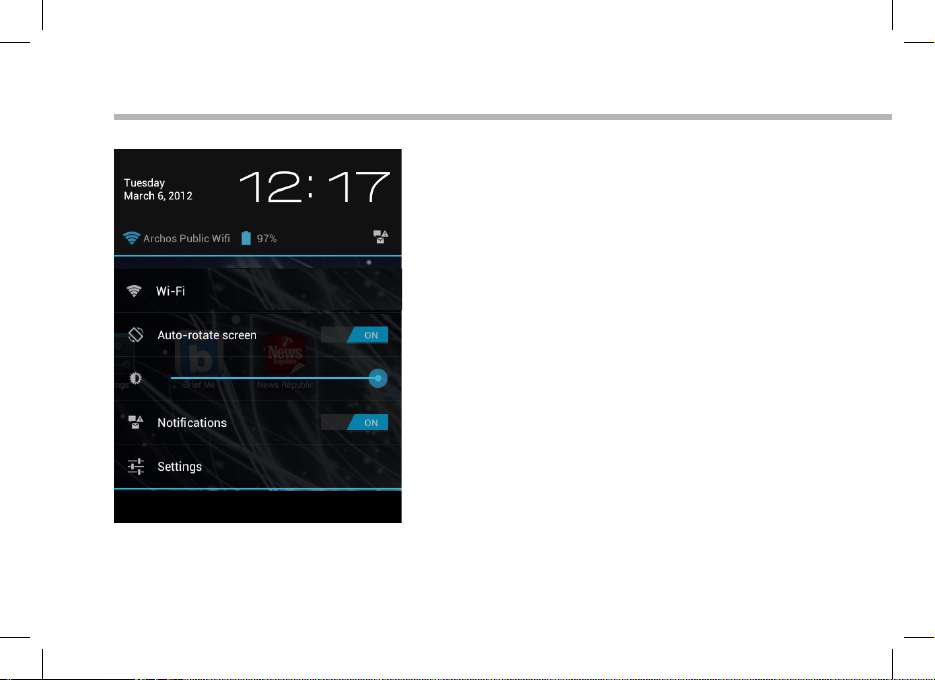
The AndroidTM Interface
10
The Quick settings:
- WiFi:
To turn on/o your WiFi connection.
- Auto-rotate screen:
To activate/deactivate automatic screen orientation as you turn your ARCHOS.
- Brightness:
To adjust the screen brightness.
- Notications:
To activate/deactivate incoming notications.
- Settings:
To access all your settings.
Page 11

EN
The Recent Apps:
Opens a list of thumbnail images of apps you’ve
worked with recently.
- To open an app, touch it.
- To close an app, swipe it left or right.
11
Page 12
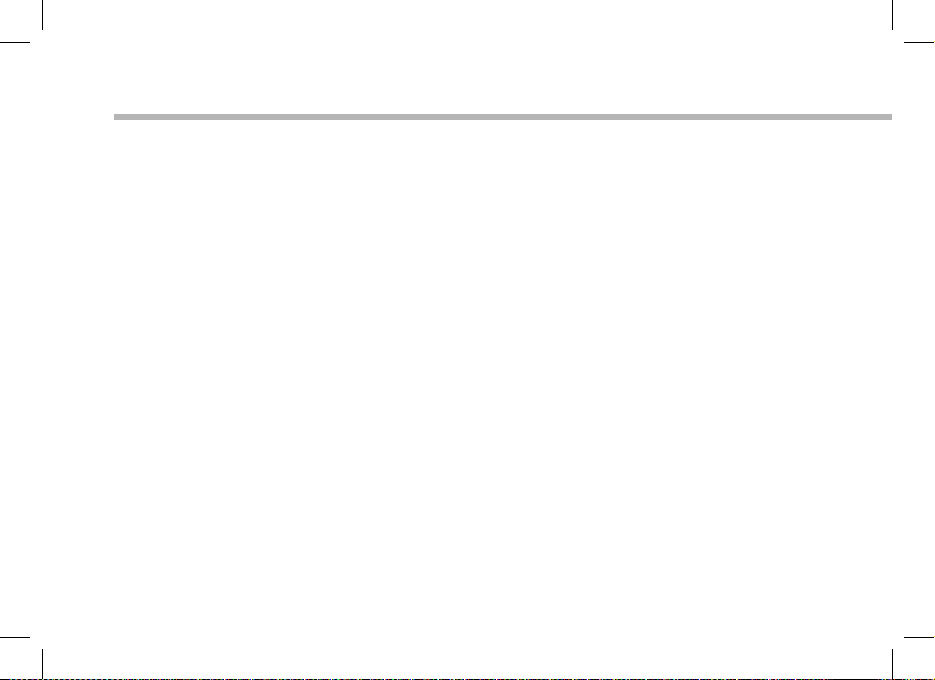
Getting familiar with Android
TM
The extended home screen:
Navigate between dierent home screen panels by swiping left and right.
Moving a home screen item:
Touch and hold your nger onto it until the positioning gridlines appear, then slide it
to the desired location, and release your nger.
Removing a home screen item:
Touch and hold it, slide your nger towards the top of the screen and drop it over the
Remove icon.
Uninstalling an item:
From the All apps screens, touch and hold it, slide your nger towards the top of the
screen and drop it over Uninstall bin.
12
Page 13
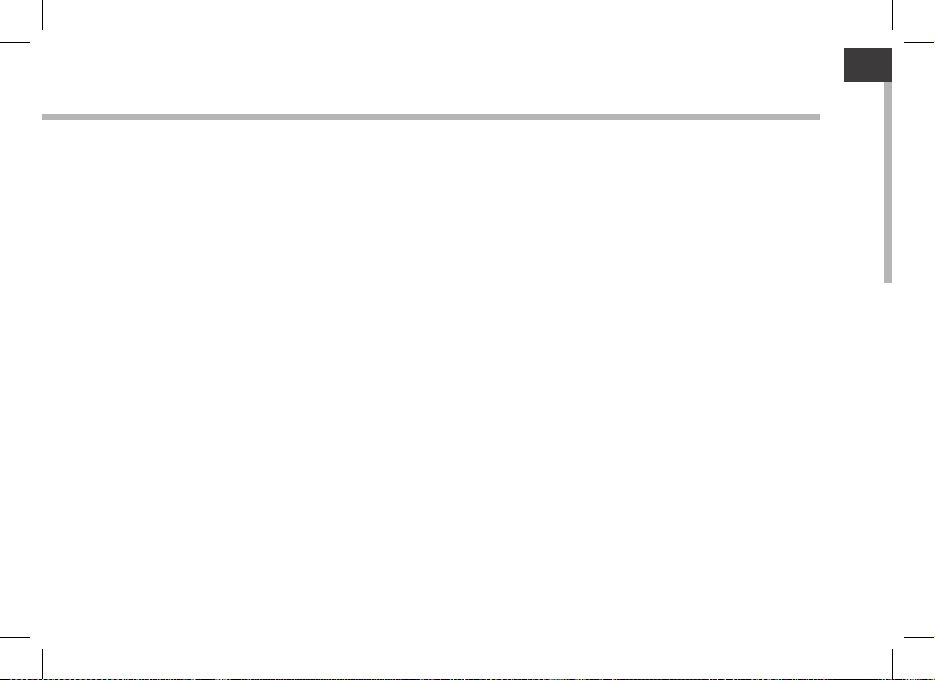
EN
Creating application folders:
Drop one app icon over another on a home screen and the two icons will be combined.
Widgets:
Touch the All Apps icon on your home screen. Touch Widgets at the top of the screen.
From the main Widgets screen, you can move around widgets just as you do for app
icons.
Changing your wallpaper:
Hold your nger on the screen at an empty location, then choose from the list.
Locking the touchscreen:
From the quick settings dashboard in the status bar, touch settings. Scroll down and
touch security. Touch Screen lock. Touch the type of lock you would like to use. After
you set a lock here, a lock screen is displayed whenever your screen wakes up, requesting the pattern, PIN or other specied key.
13
Page 14
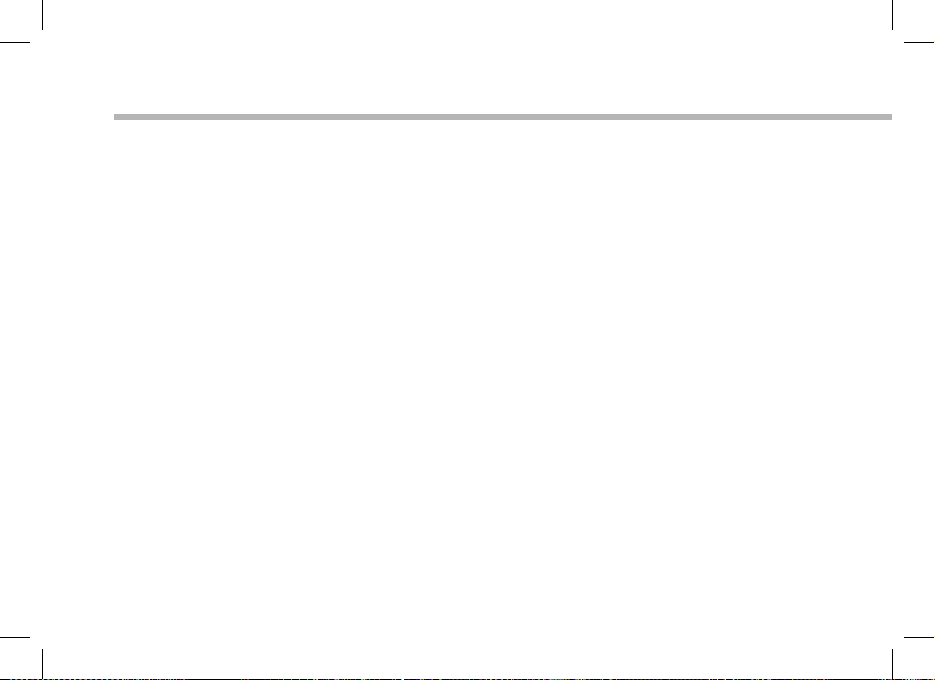
Troubleshooting
If your device is frozen:
Press the ON/OFF button for 10 seconds or use the Hardware reset. To use the Hardware
reset, press the “pinhole reset” button by using a sharp object such as a toothpick.
If your device doesn’t turn on:
1. Charge your device.
2. Press the ON/OFF button for 10 seconds or use the Hardware reset. To use the
Hardware reset, press the “pinhole reset” button by using a sharp object such as a
toothpick.
If the touchscreen doesn’t function correctly:
From Settings, touch Touchscreen calibration.
If you want to extent the life of your battery:
Decrease the screen brightness and turn o the wireless connections if not in use.
If your device functioning is too slow:
Close all apps which are not currently used.
If your WiFi reception is too low:
Make sure you are not far from the WiFi hotspot.
Update the rmware of the device. http://www.archos.com/support
From Settings > Repair & Formatting, select Reset Android.
Contact your Wi connection provider.
If you connect your device to your TV via HDMI:
Your tablet turns to be a touchpad and you can display a pointer on the TV screen.
To display the pointer, go to Settings > Developer options > User interface, and select
Show touches.
14
Page 15
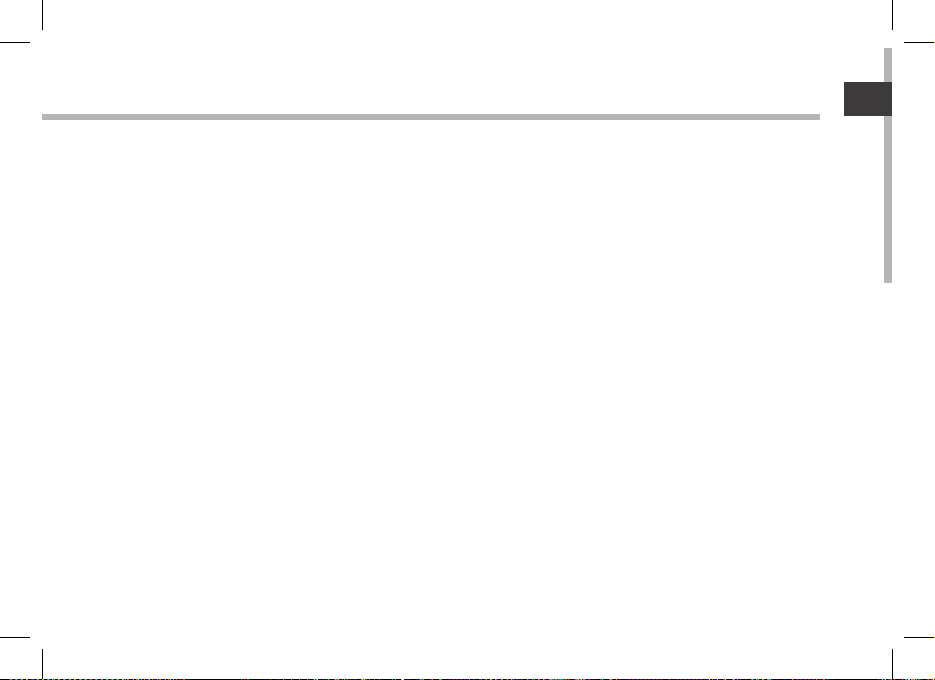
FR
Table des matières
FR
Contenu de la boîte...................................................................................................
Mise en route...............................................................................................................
Description de l’appareil........................................................................................
Assistant de démarrage..........................................................................................
Se connecter à un réseau WiFi...............................................................................
L’interface AndroidTM.................................................................................................
Se familiariser avec AndroidTM...............................................................................
Dépannage..................................................................................................................
Pour plus d’informations, consultez-les FAQs et le manuel d’utilisateur de votre produit sur
www.archos.com. Consultez-les avant d’envisager un éventuel retour du produit. Le problème
que vous rencontrez peut être résolu facilement.
16
17
18
20
21
22
26
28
15
Page 16
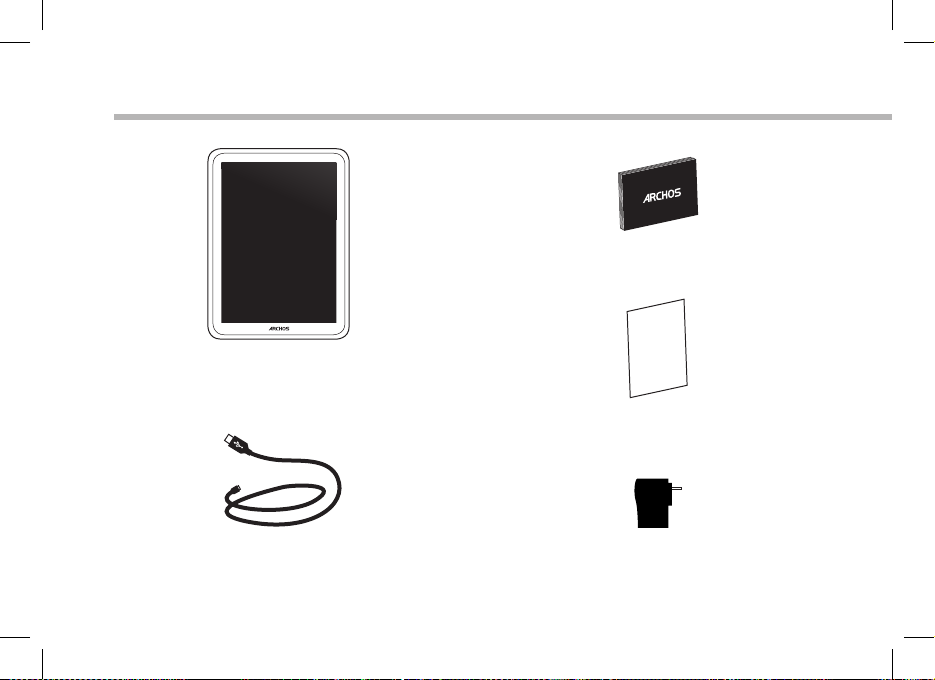
Contenu de la boîte
ARCHOS 9.7 Carbon
Câble USB Chargeur
16
Guide d’utilisation rapide
Guide des garanties et des
mentions légales
Page 17
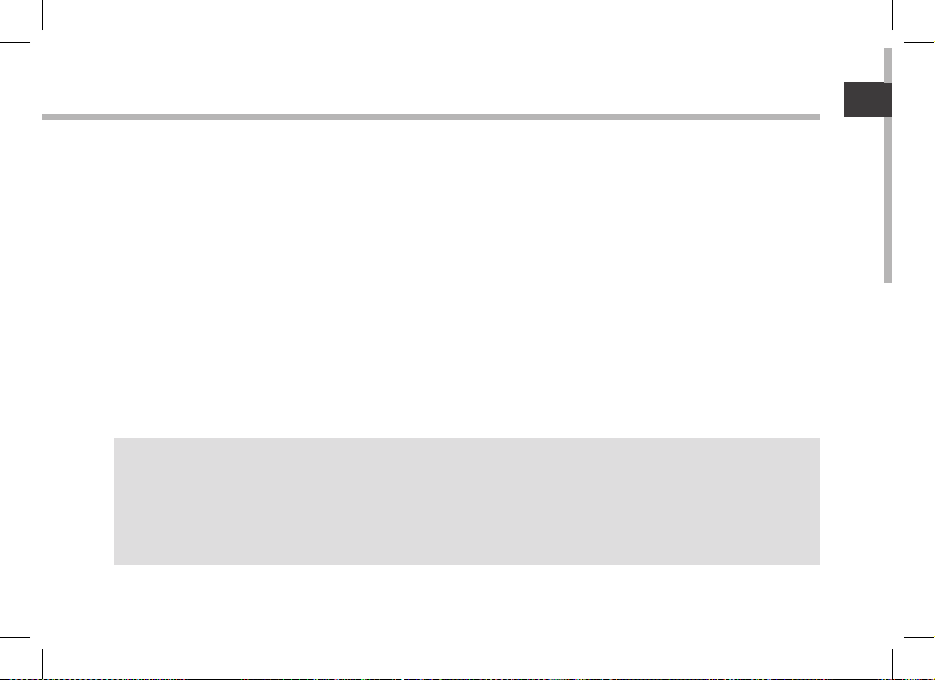
Mise en route
Chargez la batterie
Connectez le câble d’alimentation à votre produit via le connecteur d’alimentation.
L’ ARCHOS s’allume et commence à se charger.
Le témoin d’alimentation est rouge lorsque la batterie est en chargement.
Il devient vert une fois que la batterie est complètement chargée.
Vous pouvez utiliser votre ARCHOS pendant le chargement.
Assistant de démarrage
La première fois que vous allumez votre ARCHOS, l’assistant de démarrage vous permet de
paramétrer votre appareil (calibration de l’écran tactile, langue, Mentions Légales et Consignes
de Sécurité, date & heure, connexion Wi, ma position, applications tierces).
ASTUCES:
Pour bénéficier d’une assistance complète, enregistrez votre produit.
A partir de votre ordinateur, allez sur www.archos.com/register
17
FR
FR
Page 18
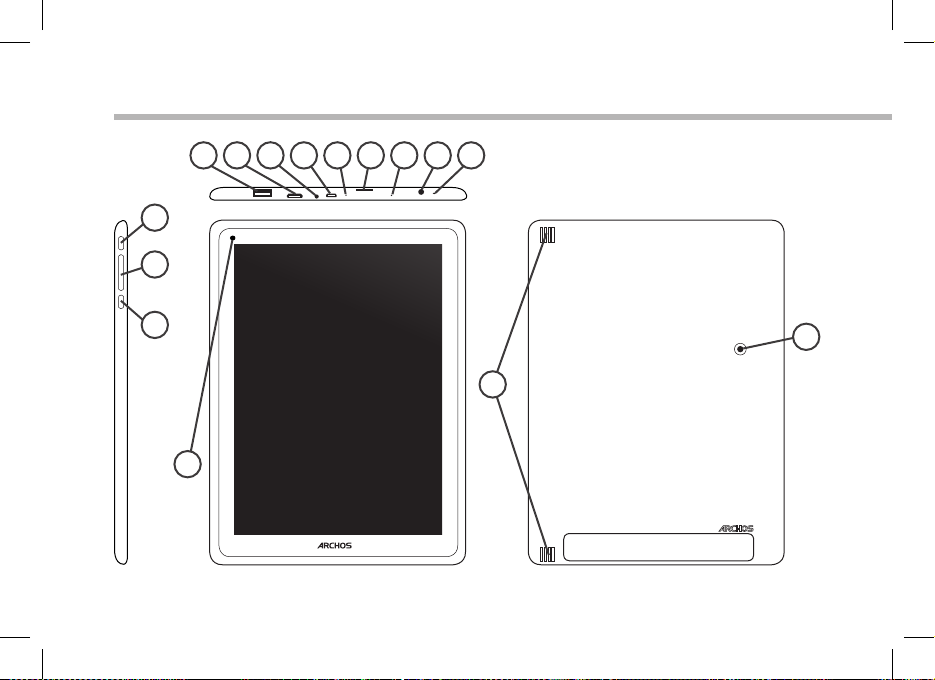
14
Description de l’appareil
1 92 3114125136 7158
10
18
Page 19
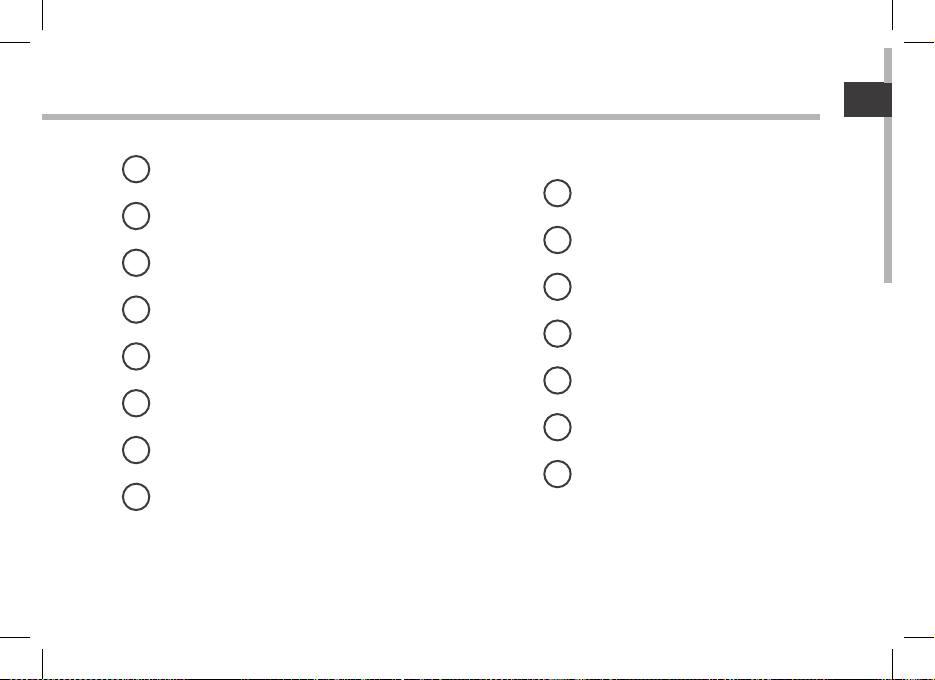
1
Port USB hôte
2
Sortie vidéo mini-HDMI*
3
Connecteur d’alimentation
4
Port micro-USB
5
Bouton Reset
6
Lecteur carte Micro-SD
7
Témoin de charge
Entrée jack audio
8
* Câble vidéo (Mini-HDMI vers HDMI) non-fourni.
9
Microphone
10
Webcam
11
Bouton ON/OFF
12
Boutons de volume
13
Bouton Home
14
Haut-parleurs
15
Appareil photo
19
FR
FR
Page 20

L’assistant de démarrage
La première fois que vous allumez votre ARCHOS, l’assistant de démarrage
vous permet de paramétrer votre appareil :
- Calibration de l’écran tactile
- Langue
- Mentions légales et Consignes de sécurité
- Date & heure
- Connexion Wi
- Ma position
- Applications tierces
ASTUCES :
Pour le paramétrage de votre appareil, nous vous recommandons de vous placer dans la zone
Wifi du réseau que vous utilisez régulièrement.
20
Page 21
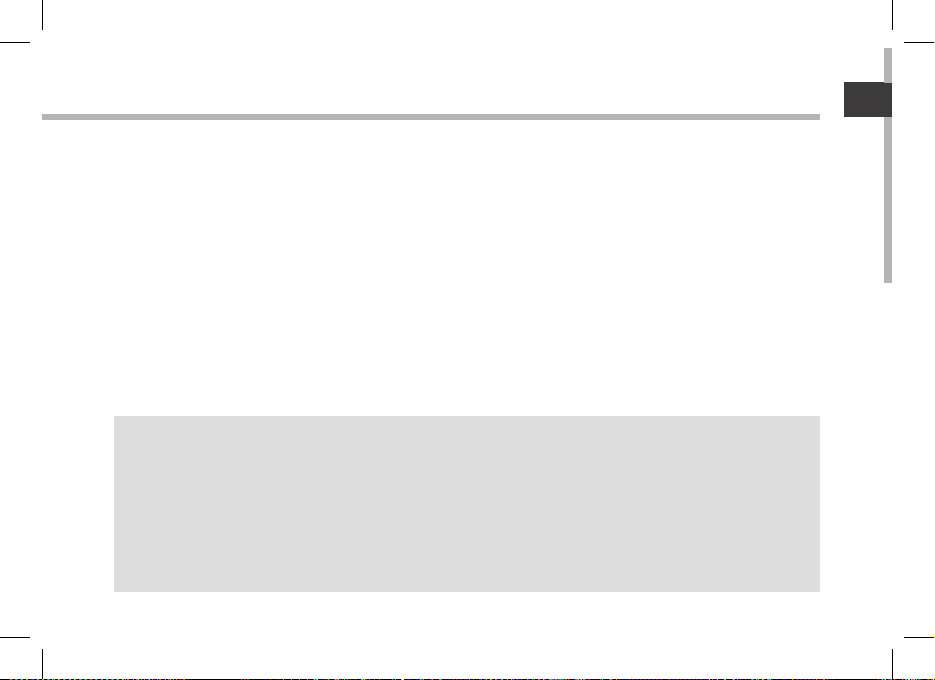
Se connecter à un réseau WiFi
ATTENTION : Assurez vous d’être dans une zone WiFi.
Vous pouvez accéder rapidement au paramètres WiFi à partir de la barre de
statuts dans le coin inférieur droit de l’écran :
1.Sélectionnez l’heure dans la barre de statuts. Le panneau des statuts s’ache.
2. Sélectionnez l’heure une deuxième fois dans le panneau de statuts.
Les réglages rapides s’achent.
3.Sélectionnez WiFi pour acher la page des paramètres WiFi.
4. Si le WiFi est éteint, faites-glisser l’interrupteur WiFi sur la position Marche. Une fois
que le WiFi est activé, l’ARCHOS recherche des réseaux WiFi à portée.
5. Sélectionnez le nom du réseau auquel vous voulez vous connecter.
Les réseaux privés sont achés avec un cadenas. Ils nécessitent un mot de passe.
ASTUCES :
- lorsque vous saisissez un mot de passe, nous vous recommandons de cocher «Afficher mot de
passe» afin de voir les caractères que vous tapez.
- Pour obtenir le mot de passe ou les paramètres du réseau WiFi, contactez le fournisseur d’accès.
- Si votre WiFi est activé et que vous êtes à portée d’un réseau auquel vous vous êtes déjà connecté,
votre ARCHOS tente d’établir automatiquement une connexion.
21
FR
FR
Page 22

1
7
2
3
4
5
6
8
9
L’interface Android
TM
22
Page 23
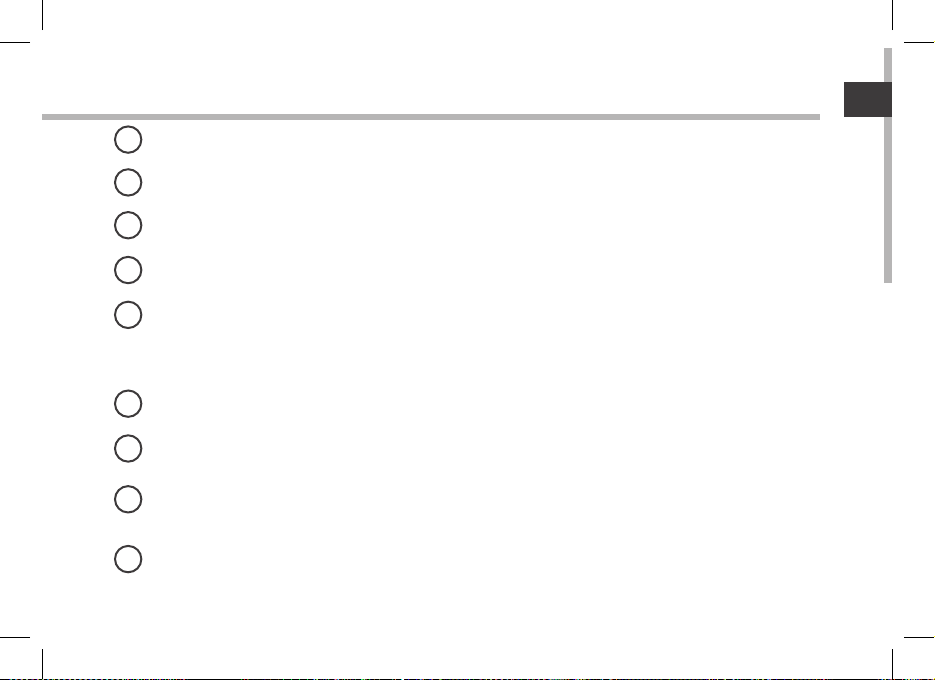
GoogleTM Search
1
> Sélectionnez "Google" pour saisir vos termes de recherche ou l’icône microphone pour les énoncer.
2
Applications récentes
3
Accueil
Retour
4
" Toutes les Applications"
5
> Sélectionnez pour acher toutes les applications et les widgets installées sur votre ARCHOS.
Vous retrouverez toutes vos applications téléchargées.
Widget
6
7
Raccourcis d’Applications AndroidTM
Barre de statuts
8
> Elle ache les notications et permet l’accès aux réglages rapides.
Boutons de volume
9
FR
23
Page 24
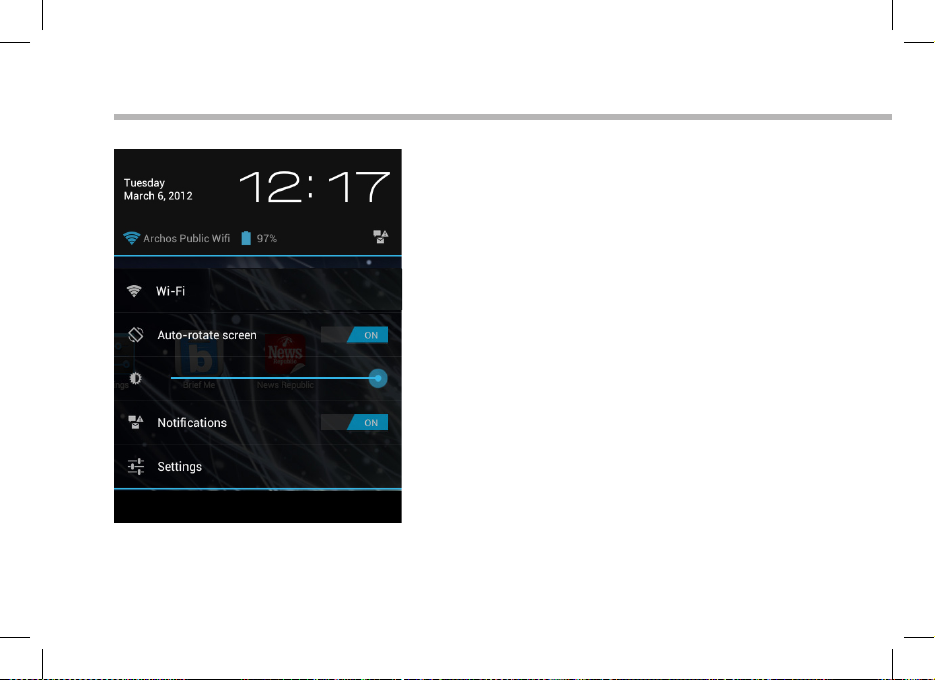
L’interface Android
24
TM
Les Réglages rapides :
- WiFi :
pour mettre en marche/arrêter votre connexion
WiFi
- Rotation automatique de l’écran :
pour activer/désactiver l’orientation automatique
de l’écran dès que vous tournez l’ARCHOS dans
un sens
- Luminosité :
pour ajuster la luminosité de l’écran.
- Notications :
pour activer/désactiver les notications entrantes
- Paramètres :
pour accéder à tous vos paramètres.
Page 25
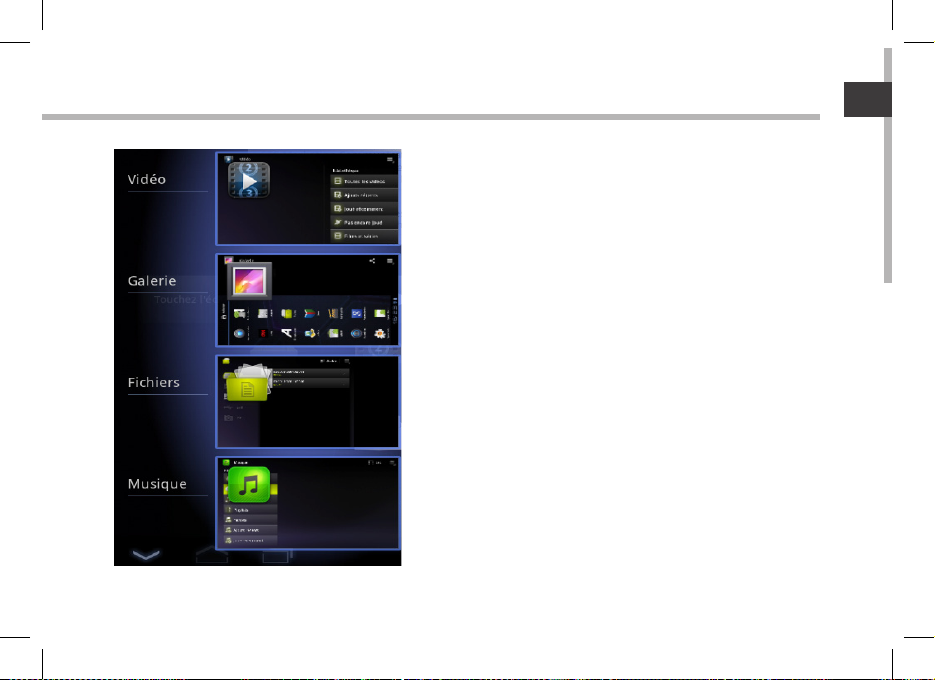
Les Applications récentes :
Elle ache une liste de vignettes des applications
utilisées récemment.
- Pour acher une application, sélectionnez-la.
- Pour fermer une application, faites-la glisser
vers la gauche ou vers la droite.
FR
25
Page 26
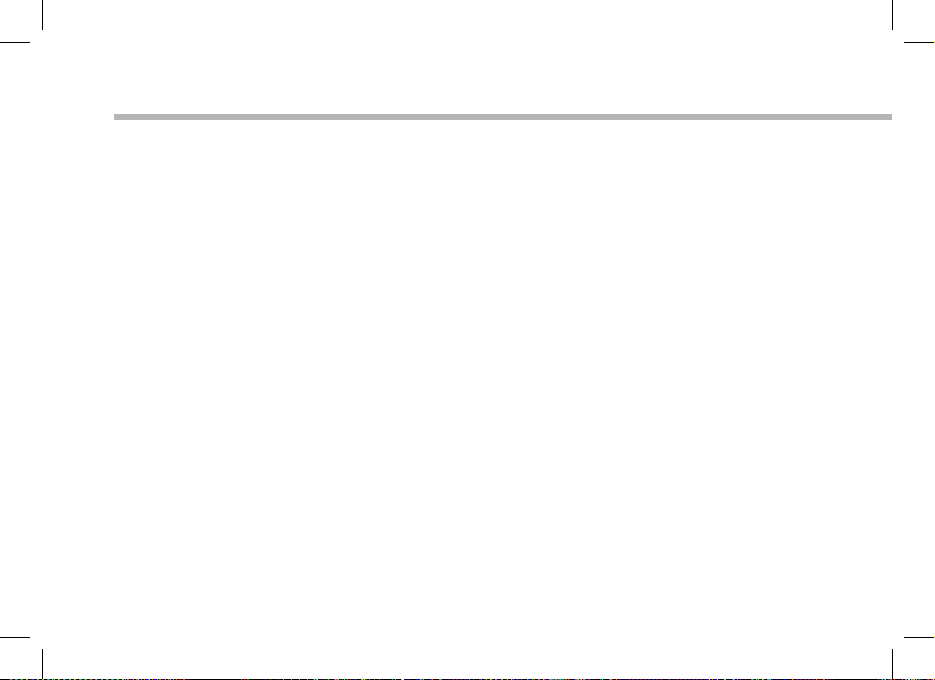
Se familiariser avec Android
TM
L’écran d’accueil étendu :
Naviguez entre les diérents écrans d’accueil en faisant glisser votre doigt vers la
gauche ou vers la droite.
Déplacer une icône de l’écran d’accueil :
Maintenez votre doigt appuyé sur l’icone jusqu’à ce que s’achent les lignes de
positionnement, puis faites-le glisser vers l’emplacement souhaité, et relâchez.
Supprimer une icône de l’écran d’accueil :
Maintenez votre doigt appuyé sur l’icone, puis faites le glisser vers le haut de l’écran, et
déposez le sur l’icone Supprimer.
Désinstaller une applications :
A partir de l’écran Toutes les applications, maintenez votre doigt appuyé sur l’icone,
puis faites le glisser vers le haut de l’écran et déposez le sur l’icone Désinstaller.
26
Page 27
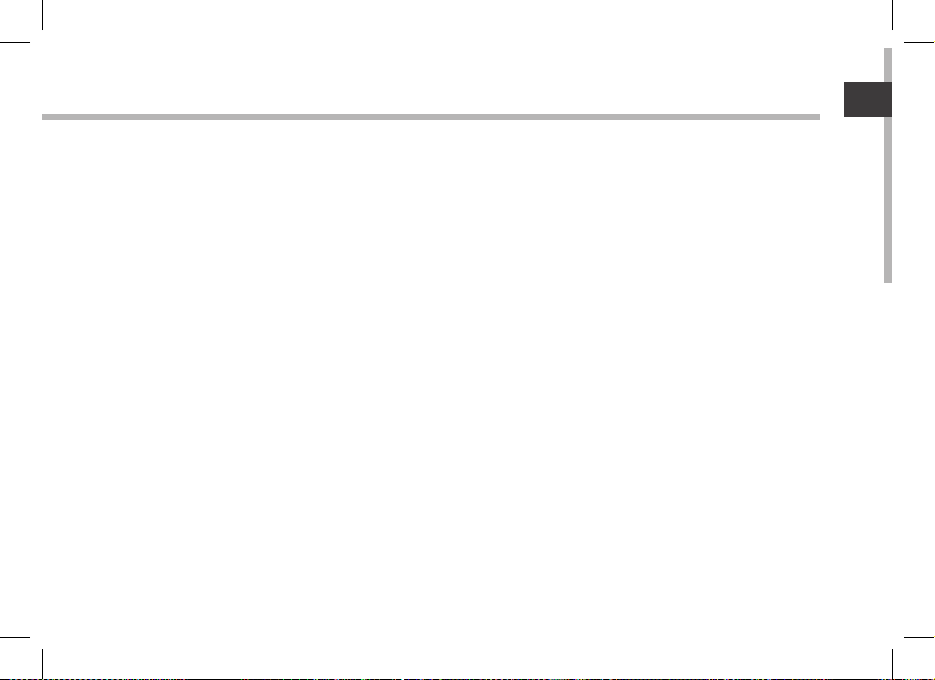
Créer des dossiers d’applications :
A partir d’un écran d’accueil, déposez un icone sur un autre pour les rassembler.
Widgets :
Touchez l’icone Toutes les applications. Touchez Widgets en haut de l’écran. A partir de
l’écran d’accueil des widgets, vous pouvez déplacer les widgets de la même façon que
vous procédez avec les applications.
Changer le fond d’écran :
maintenez votre doigt appuyé sur un emplacement vide de l’écran, puis choisissez
parmi la liste d’options.
Verrouiller votre tablette :
A partir du panneau des réglages rapides dans la barre de statuts, touchez paramètres.
Faites déler l’écran vers le bas, puis appuyez sur Sécurité. Appuyez sur Verrouillage
de l’écran. Appuyez sur le type de verrouillage que vous voulez utiliser. Dès que vous
avez sélectionné une option, un écran de verrouillage s’ache chaque fois que votre
écran est réactivé. Vous êtes alors invité à saisir le schéma, le code PIN ou tout autre
code spécié.
FR
27
Page 28
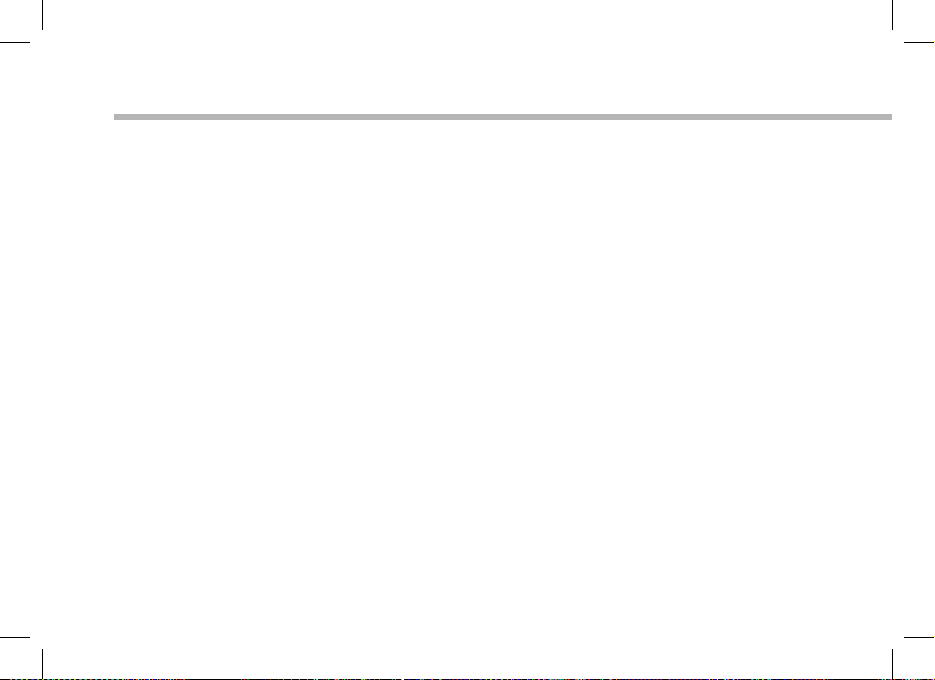
Dépannage
Si votre appareil ne répond pas :
Appuyez sur le bouton ON/OFF pendant 10 secondes ou utilisez le bouton Reset.
Pour utiliser le bouton Reset, appuyez sur le bouton reset en utilisant un objet pointu tel qu’un
trombone.
Si votre appareil ne s’allume pas :
1. Chargez votre appareil.
2. Appuyez sur le bouton ON/OFF pendant 10 secondes ou utilisez le bouton Reset. Pour utiliser
le bouton Reset, appuyez sur le bouton reset en utilisant un objet pointu tel qu’un trombone.
Si l’écran tactile ne fonctionne pas correctement :
A partir des paramètres, touchez Calibration de l’écran tactile.
Si vous voulez prolonger la vie de votre batterie :
Diminuez la luminosité de l’écran et désactivez les connexions sans l si elles sont inutilisées.
Si votre appareil fonctionne au ralenti :
Fermez les applications qui ne sont pas en cours d’utilisation.
Si votre réception WiFi est trop faible :
Assurez vous de ne pas être trop loin de la borne WiFi.
Mettez à jour le logiciel du produit. http://www.archos.com/support
A partir de Paramètres > Réparation et formatage, sélectionnez Réinitialiser Android
Contactez votre fournisseur d’accès.
Si vous connectez votre tablette à votre télévision via HDMI:
Votre tablette devient un pavé tactile et il est possible d’acher un curseur sur l’écran de
télévision. Pour acher le curseur, allez sur Paramètres > Options pour les développeurs >
Interface utilisateur, puis sélectionnez Acher élément sélectionné.
28
Page 29
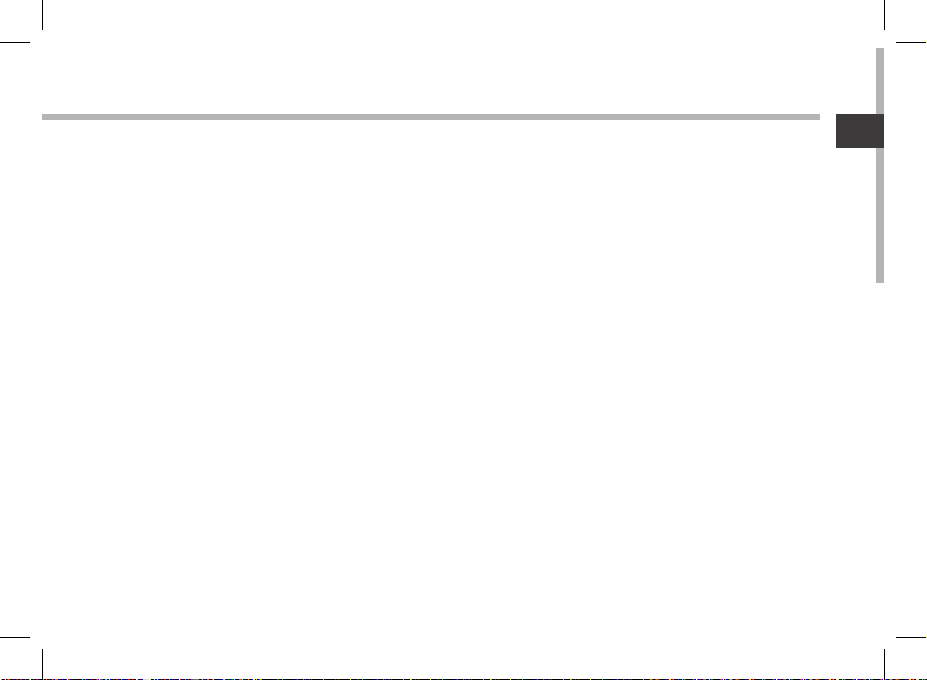
Inhaltsverzeichnis
DE
Beschreibung des Packungsinhalts......................................................................
Erste Schritte...............................................................................................................
Beschreibung des Geräts........................................................................................
Installationsassistent................................................................................................
WiFi (WLAN)-Verbindung.........................................................................................
Die AndroidTM Benutzeroberäche.....................................................................
AndroidTM kennenlernen.........................................................................................
Fehlersuche.................................................................................................................
Weitere Informationen finden Sie unter den FAQs sowie im Benutzerhandbuch zu Ihrem Produkt
unter www.archos.com. Bitte lesen Sie diese Informationen sorgfältig, bevor Sie die Rückgabe
eines Produkts erwägen. Möglicherweise läßt sich Ihr Problem leicht lösen.
30
31
32
34
35
36
40
42
29
Page 30
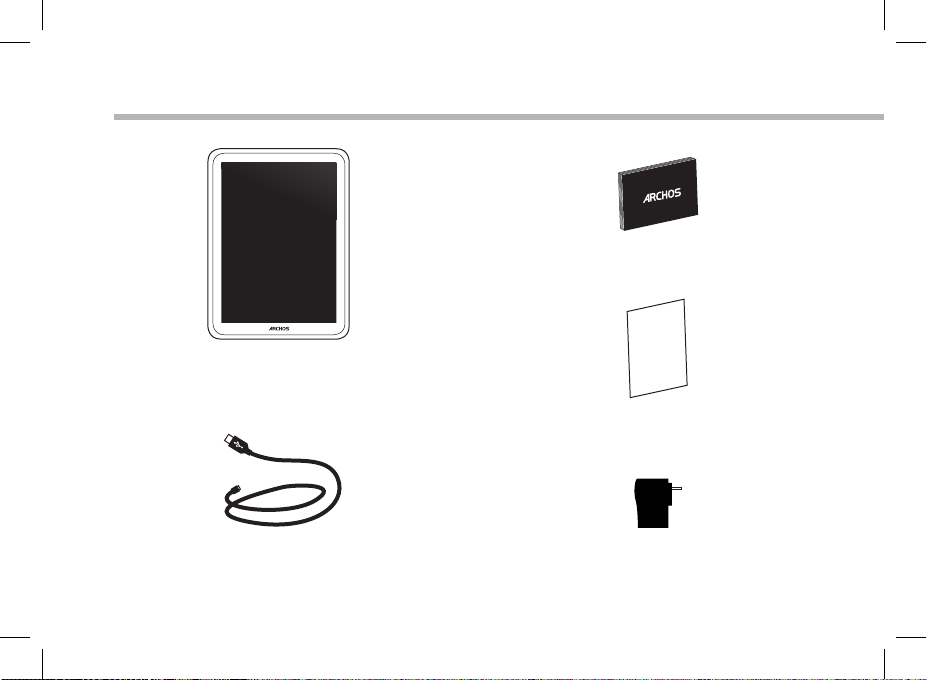
Beschreibung des Packungsinhalts
Benutzerhandbuch
ARCHOS 97 Carbon
Garantie, Impressum und
Sicherheitshinweise
USB Kabel Ladegerät
30
Page 31

Erste Schritte
Auaden des Akkus
Laden Sie das Gerät auf, indem Sie das Netzkabel an den ARCHOS (USB- oder Netz)anschluss
anschließen.
Das ARCHOS-Gerät schaltet sich ein und beginnt zu laden.
Während des Ladevorgangs leuchtet die Leistungs-/Ladeanzeige rot.
Ist der Akku vollständig geladen, leuchtet die Anzeige grün.
Sie können den ARCHOS auch während des Ladens verwenden.
Installationsassistent
Beim ersten Starten des ARCHOS hilft der Installationsassistent bei der Einrichtung des Geräts
(Sprache, Rechtliche und Sicherheitshinweise, Uhrzeit und Datum, WiFi(WLAN)-Netzwerk,
Anwendungen von Dritt-Anbietern, Touchscreen, ... ).
TIPP:
Um unseren Service voll nutzen zu können, empfehlen wir Ihnen, Ihr Produkt zu registrieren.
Für die Registrierung mittels Computer gehen Sie zu www.archos.com/register.
DE
31
Page 32

14
Beschreibung des ARCHOS
1 92 3114125136 7158
10
32
Page 33

1
USB Host-Port
2
Mini HDMI Video Ausgang*
3
Stromanschluß
4
Micro USB Port
5
Hardware-Reset
6
microSD Karten Steckplatz
7
Anzeige Lade-Status
Kopfhöreranschluß
8
*Mit einem optionalen Video Kabel (HDMI / Mini HDMI).
9
Eingebautes Mikro
10
Webcam
11
EIN/AUS-Taste
12
Lautstärke
13
Home-Taste
14
Lautsprecher
15
Kamera
DE
33
Page 34

Installationsassistent
Wenn Sie Ihren ARCHOS das erste Mal in Betrieb nehmen, leitet Sie der
Installationsassistent durch einige Bildschirme, um Ihnen dabei zu helfen, die
grundlegenden Einstellungen vorzunehmen :
- Touchscreen kalibrieren
- Sprache
- Disclaimer
- Datum & Uhrzeit
- Wi(WLAN) Verbindung
- Mein Standort
- Anwendungen von Drittanbietern
TIPP:
Definieren Sie die Parameter des Gerätes für das WiFi (WLAN) Netzwerk, das Sie regelmäßig
verwenden.
34
Page 35

WiFi (WLAN) Verbindung
ACHTUNG: Stellen Sie sicher, dass Sie sich innerhalb einer WiFi(WLAN)-Zone
aufhalten. Von der Statusleiste aus können Sie schnell auf die WiFi (WLAN)Einstellungen zugreifen.
1.Tippen Sie auf die Uhrzeit in der Statusleiste. Das Status-Dashboard wird angezeigt.
2. Berühren Sie die Uhrzeit ein zweites Mal im Status-Dashboard.
Die Schnell-Einstelllungen werden angezeigt.
3.Berühren Sie «WLAN», um das Menü WLAN-Einstellungen zu önen.
4.Wenn «WLAN» deaktiviert ist, schieben Sie den WLAN-Schalter in die Position EIN.
Sobald «WLAN» eingeschaltet ist, sucht der ARCHOS nach Netzwerken in Reichweite.
5. Berühren Sie den Namen des Netzwerks, mit dem Sie verbunden werden
möchten. Gesicherte Netzwerke werden mit einem Schlossß-Symbol angezeigt und
erfordern die Eingabe eines Passworts.
TIPPS:
- Bei Eingabe eines WLAN-Passworts empfehlen wir Ihnen, «Show Password» (Passwort anzeigen)
zu wählen, damit Sie die Zeichen, die Sie eingeben, sehen können.
- Das korrekte WLAN-Passwort (oder die Einstellungen) für das Netzwerk erhalten Sie von dem
betreffenden WLAN-Provider.
- Wenn WLAN aktiviert ist und Sie sich in Reichweite eines Netzwerks befinden, mit dem Sie
zuvor bereits verbunden waren, versucht der ARCHOS automatisch, eine Verbindung mit diesem
Netzwerk herzustellen.
DE
35
Page 36

1
7
2
3
4
5
6
8
9
Die Android
TM
Benutzeroberäche
36
Page 37

GoogleTM Suche
1
> Suchbegri eintippen oder Spracheingabe verwenden.
2
Letzte Apps
3
Startbildschirm
Zurück
4
" Alle Apps"
5
> Berühren Sie dieses Symbol, um alle auf Ihrem ARCHOS installierten Apps und Widgets anzuzeigen. Alle
heruntergeladenen Anwendungen benden sich hier.
Widget
6
7
AndroidTM Apps
Statusleiste
8
> Auf der Statusleiste werden Benachrichtigungen und die Systemsymbole angezeigt.
Lautstärketasten
9
DE
37
Page 38

Die Android
38
TM
Benutzeroberäche
Schnelleinstellungen:
- WiFi(WLAN):
Ein- und Ausschalten der WLAN-Verbindung.
- Bildschirm automatisch drehen:
Ermöglicht die Aktivierung und Deaktivierung
der automatischen Display-Drehung.
- Helligkeit:
Einstellung der Bildschirmhelligkeit.
- Benachrichtigungen:
Aktivierung und Deaktivierung eingehender
Benachrichtigungen.
- Einstellungen:
Zugri auf alle Einstellungen.
Page 39

Letzte Apps:
Önet eine Liste mit Mini-Abbildungen der
kürzlich verwendeten Apps.
- Zum Önen einer App berühren Sie diese.
- Zum Schließen einer App wischen Sie diese
nach links oder rechts.
DE
39
Page 40

AndroidTM kennenlernen
Der erweiterte Startbildschirm:
Wechseln Sie durch Wischen nach links und rechts zwischen verschiedenen «Home»Bildschirmen.
Ein Element vom Startbildschirm verschieben:
Zum Verschieben eines Elements vom Startbildschirm den Finger darauf legen und
so lange halten, bis die Rasterlinien zur Positionierung erscheinen. Dann an die
gewünschte Stelle schieben und loslassen.
Ein Element vom Startbildschirm entfernen:
Den Finger auf das Element legen und halten. Den Finger auf dem Bildschirm nach
oben bewegen und über dem «Entfernen»-Symbol loslassen.
Ein Element deinstallieren:
Auf den «Alle Apps»-Bildschirmen das betreende Element berühren und halten. Den
Finger im Bildschirm nach oben bewegen und über dem «Deinstallieren»-Papierkorb
loslassen.
40
Page 41
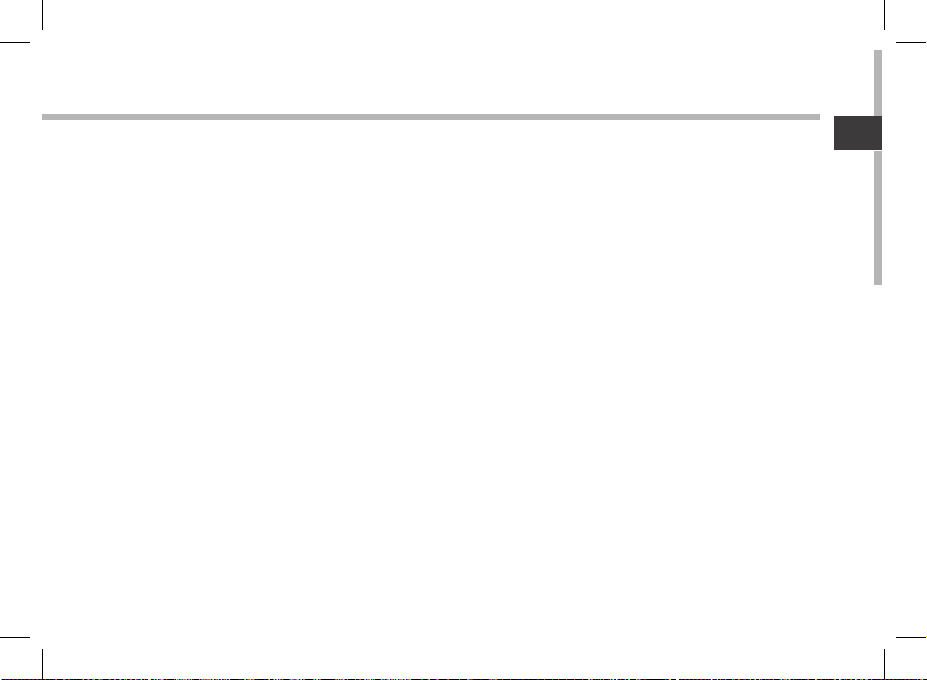
Anwendungsordner erstellen:
Ziehen Sie auf einem Startbildschirm ein Anwendungssymbol über ein anderes. Die
beiden Symbole werden kombiniert.
Widgets:
Berühren Sie das «Alle Apps»-Symbol auf dem Startbildschirm. Berühren Sie «Widgets» oben auf dem Bildschirm. Auf dem «Widgets»-Hauptbildschirm können Sie Widgets genau wie Anwendungssymbole auch verschieben.
Hintergrundbild ändern:
Den Finger auf eine freie Stelle des Bildschirms legen und dann aus der Liste auswählen.
Touchscreen sperren:
Berühren Sie Einstellungen auf dem Schnelleinstellungen-Dashboard in der
Statusleiste. Scrollen Sie nach unten und berühren Sie "Sicherheit". Berühren Sie
Bildschirmsperrung. Berühren Sie die gewünschte Art der Sperrung. Nach erfolgter
Sperrung wird ein Sperrbildschirm angezeigt, sobald der Bildschirm aktiviert wird. Auf
diesem ist ein Muster, eine PIN oder ein anderer festgelegter Schlüssel einzugeben.
DE
41
Page 42

Fehlersuche
Das Gerät reagiert nicht mehr:
Halten Sie die EIN/AUS-Taste 10 Sekunden lang gedrückt oder verwenden Sie den
Hardware-Reset. Um den Hardware-Reset auszuführen, führen Sie einen spitzen Gegenstand, wie
etwa eine Büroklammer, in die dafür vorgesehene Önung des Gehäuses und drücken Sie so die
Büroklammer- Reset-Taste.
Wenn sich das Gerät nicht wieder einschaltet:
1. Laden Sie das Gerät auf.
2. Halten Sie die EIN/AUS-Taste 10 Sekunden lang gedrückt oder verwenden Sie den
Hardware-Reset – wie zuvor beschrieben.
Funktion des Touchscreen nicht korrekt:
Berühren Sie unter Einstellungen Touchscreen-Kalibrierung.
Akkulaufzeit verlängern:
Verringern Sie die Bildschirmhelligkeit und schalten Sie die WiFi(WLAN)-Verbindungen aus, wenn
diese nicht verwendet werden.
DasGerät ist zu langsam:
Schließen Sie alle Anwendungen, die nicht verwendet werden.
WiFi(WLAN)-Empfang ist zu schwach:
Stellen Sie sicher, dass Sie sich in Reichweite eines WiFi(WLAN)-Hotspots benden.
Aktualisieren Sie die Firmware des Gerätes. http://www.archos.com/support
Unter Einstellungen > Reparieren und Formatieren > wählen Sie "Android zurücksetzen".
Kontaktieren Sie Ihren WiFi(WLAN)-Provider.
Wenn Sie das Tablet via HDMI mit Ihrem TV verbinden:
Wird das Tablet zum Touchpad und Sie können auf dem TV einen Zeiger darstellen.
Unter Einstellungen>Entwickeroptionen>Benutzeroberäche können Sie mit „Berührungen
anzeigen“ diesen Zeiger aktivieren.
42
Page 43

Índice
Contenido de la caja.................................................................................................
Procedimientos iniciales.........................................................................................
Descripción del ARCHOS..........................................................................................
Asistente de inicio.....................................................................................................
Conexión a una red WiFi.........................................................................................
La interfaz AndroidTM................................................................................................
Para familiarizarse con AndroidTM.........................................................................
Solución de problemas...........................................................................................
Para obtener más información, consulte la sección de preguntas frecuentes y el manual de
usuario del producto en la dirección www.archos.com. Asegúrese de leerlos antes de considerar
devolver el producto. Puede haber una solución fácil a su problema.
44
45
46
48
49
50
54
56
ES
43
Page 44
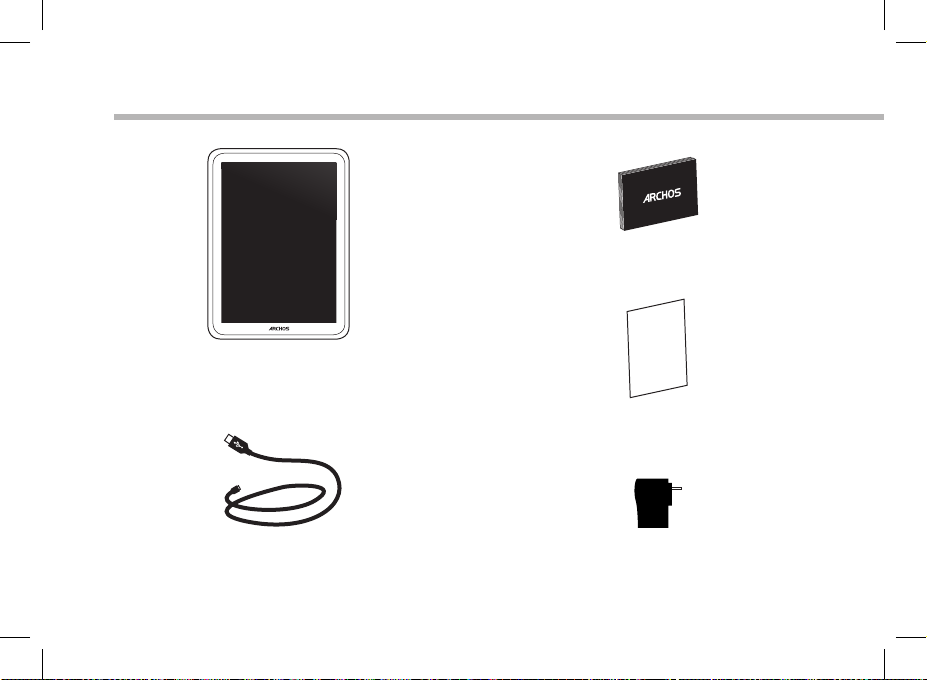
Contenido de la caja
ARCHOS 97 Carbon
Cable USB Cargador
44
Guía de usuario
Avisos de garantía, legales y de
seguridad
Page 45
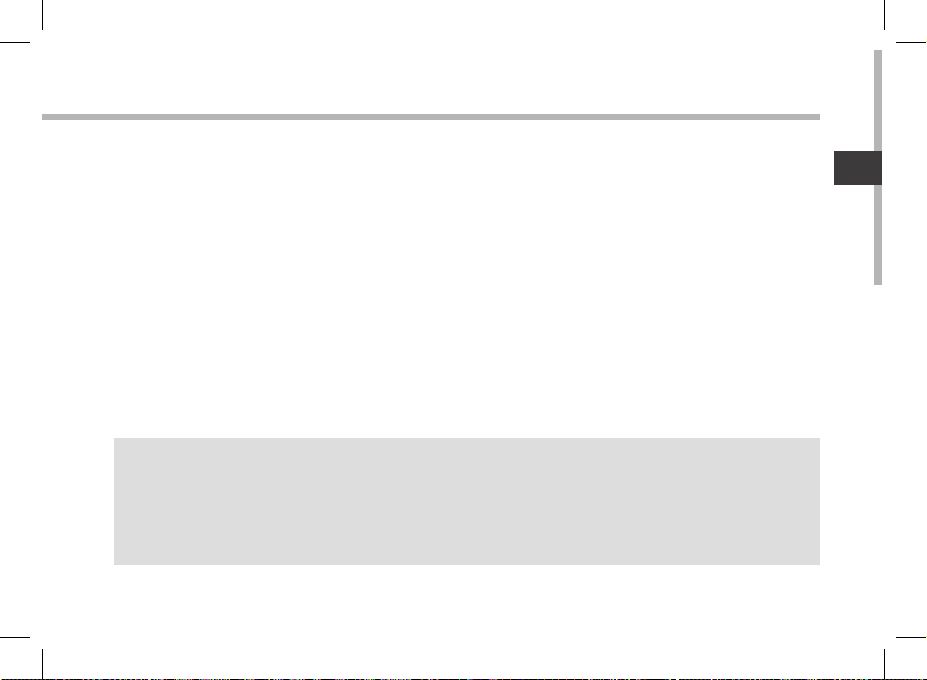
Procedimientos iniciales
Cargado de la batería
Para cargar el dispositivo, conecte el cable de alimentación al puerto de ARCHOS (USB o de
alimentación).
El dispositivo ARCHOS se encenderá e iniciará la carga.
La luz indicadora de alimentación se ilumina en rojo mientras se carga la batería.
Se iluminará en verde cuando la batería esté totalmente cargada.
Puede utilizar el ARCHOS mientras se carga.
Asistente de inicio
La primera vez que encienda el ARCHOS, el asistente de instalación le ayudará a congurar
el dispositivo (idioma, información sobre legalidad y seguridad, hora y fecha, red wi,
aplicaciones de terceras partes, pantalla táctil, acelerómetro).
CONSEJOS:
Para recibir una asistencia más completa, registre su producto.
Con un ordenador, vaya a www.archos.com/register.
ES
45
Page 46

14
Descripción del ARCHOS
1 92 3114125136 7158
10
46
Page 47

1
Puerto host USB
2
Salida de video mini-HDMI*
3
Conector de alimentación
4
Puerto micro-USB
5
Restablecimiento del equipo
6
Lector de tarjetas micro-SD
7
Indicador de carga
Toma de auriculares
8
* Con un cable de vídeo opcional (HDMI / Mini-HDMI).
9
Micrófono
10
Webcam
11
Botón ON/OFF
12
Botones de volumen
13
Botón de inicio
14
Altavoz
15
Cámara
ES
47
Page 48

Asistente de inicio
La primera vez que encienda el ARCHOS, el asistente de instalación le ayudará
a congurar el dispositivo :
- Calibración de la pantalla táctil
- Idioma
- Descargo de responsabilidad
- Fecha y hora
- Conexión Wi
- Mi ubicación
- Aplicaciones de terceras partes
CONSEJOS:
Definir los parámetros de su dispositivo en el área de la red WiFi que usted será regularmente
usando.
48
Page 49

Conexión Wi
ADVERTENCIA: Asegúrese de que se encuentra en una zona WiFi. Puede
acceder a los ajustes de WiFi rápidamente desde la barra de estado de la
esquina inferior derecha de la pantalla.
1. Toque en la hora que aparece en la barra de estado. Aparece el escritorio digital de
estado.
2. Toque en la hora una segunda vez en el escritorio digital de estado.
3. Toque WiFi para abrir el menú de ajustes de WiFi.
4. Si el sistema WiFi está desactivado, deslice el interruptor WiFi para ajustarlo en la
posición ON. Una vez activado el sistema WiFi, el ARCHOS buscará redes WiFi que se
encuentren dentro de su alcance.
5. Toque el nombre de la red a la que desee conectarse. Las redes privadas se
muestran con un icono de candado y será preciso que introduzca su contraseña.
CONSEJOS:
- Al introducir una contraseña WiFi, se recomienda que seleccione “Show password” (Mostrar
contraseña) para que pueda ver los caracteres que esté escribiendo.
- Para obtener la contraseña (o los ajustes) WiFi correcta para la red, póngase en contacto con el
proveedor de la red WiFi.
- Si su sistema WiFi se activa y se encuentra dentro del alcance de una red a la que se haya
conectado anteriormente, el ARCHOS intentará automáticamente conectarse a ella.
ES
49
Page 50

1
7
2
3
4
5
6
8
9
El Interfaz Android
TM
50
Page 51
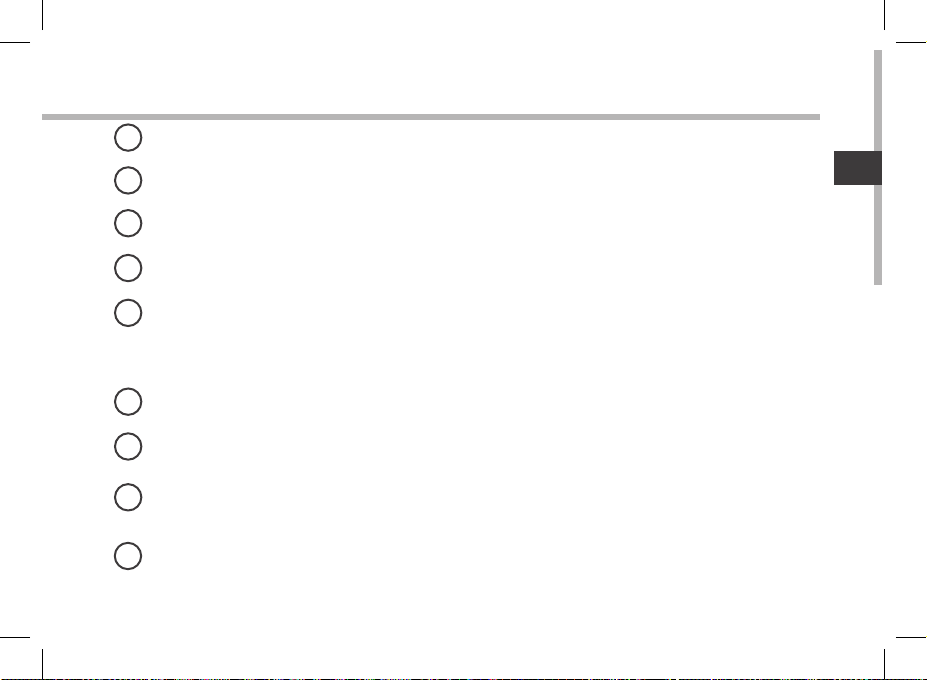
GoogleTM Search
1
> Toque para búsqueda de texto o busque por voz .
2
Aplicaciones recientes
3
Inicio
Volver
4
"Todas las aplicaciones"
5
> Toque este icono para mostrar todas las aplicaciones y widgets instalados en el ARCHOS. Todas las
aplicaciones descargadas se encuentran aquí.
Widget
6
7
Aplicaciones AndroidTM
Barra de estado
8
> Muestra noticaciones y ajustes rápidos.
Botones de volumen
9
ES
51
Page 52

El Interfaz Android
52
TM
Los ajustes rápidos:
- WiFi:
Para activar/desactivar la conexión WiFi
- Girar pantalla automáticamente:
Para activar/desactivar la orientación automática
de la pantalla al girar el ARCHOS
- Brillo:
Para ajustar el brillo de la pantalla
- Noticaciones:
Para activar/desactivar noticaciones entrantes
- Ajustes:
Para acceder a todos los ajustes.
Page 53

Aplicaciones recientes:
Abre una lista de imágenes en miniatura de
las aplicaciones con las que haya trabajado
recientemente.
- Para abrir una aplicación, tóquela.
- Para cerrar una aplicación, deslícela hacia la
izquierda o la derecha.
ES
53
Page 54

Para familiarizarse con Android
TM
La pantalla de inicio ampliada:
Desplácese entre distintos paneles de la pantalla de inicio deslizando el dedo a la
izquierda y la derecha.
Desplazamiento de un elemento de la pantalla de inicio:
Mantenga el dedo sobre él hasta que aparezcan líneas de cuadrícula de posición; a
continuación, deslícelo hasta la ubicación deseada y suelte el dedo.
Eliminación de un elemento de la pantalla de inicio:
Mantenga el dedo sobre él, deslice el dedo hacia la parte superior de la pantalla y
déjelo caer sobre el icono Eliminar.
Desinstalación de un elemento:
En las pantallas Todas las aplicaciones, mantenga el dedo sobre él, deslice el dedo
hacia la parte superior de la pantalla y déjelo caer sobre la papelera Desinstalar.
54
Page 55

Creación de carpetas de aplicaciones:
Deje caer un icono de aplicación sobre otro en una pantalla de inicio y los dos iconos
se combinarán.
Widgets:
Toque el icono odas las aplicaciones en la pantalla de inicio. Toque Widgets en la parte
superior de la pantalla. En la pantalla Widgets principal, puede desplazarse de un
widget a otro de la misma manera que lo hace para los iconos de aplicaciones.
Cambio del fondo:
Mantenga el dedo en la pantalla en una ubicación vacía y, a continuación, elija en la
lista.
Bloqueo de la pantalla táctil:
En el escritorio digital de ajustes rápidos de la barra de estado, toque ajustes. Desplácese
hacia abajo y toque Seguridad > Bloqueo de la pantalla. Toque el tipo de bloqueo que
desee utilizar. Tras denir aquí un bloqueo, aparecerá una pantalla de bloqueo cuando
se active la pantalla, solicitando el patrón, PIN u otra clave especicada.
ES
55
Page 56

Solución de problemas
Si el dispositivo se bloquea:
Pulse el botón ON/OFF durante 10 segundos o utilice la restauración de hardware. Para utilizar la
restauración de hardware, pulse el botón de “restauración” con un objeto puntiagudo tal como
un palillo de dientes.
Si el dispositivo no se enciende:
1. Cargue el dispositivo.
2. Pulse el botón ON/OFF durante 10 segundos o utilice la restauración de hardware. Para utilizar
la restauración de hardware, pulse el botón de “restauración” con un objeto puntiagudo tal como
un palillo de dientes.
Si la pantalla táctil no funciona correctamente:
En Ajustes, toque Calibración de la pantalla táctil.
Si desea aumentar la duración de la batería:
Disminuya el brillo de la pantalla y desactive las conexiones inalámbricas si no las utiliza.
Si el dispositivo funciona con demasiada lentitud:
Cierre todas las aplicaciones que no esté utilizando.
Si la recepción WiFi es demasiado baja:
Asegúrese de que no se encuentra lejos de la zona activa WiFi.
Actualizar el rmware del dispositivo. http://www.archos.com/support
En Ajustes > Reparación y formato, seleccione Restaurar Android.
Póngase en contacto con el proveedor de la conexión Wi.
Si conecta su aparato a su televisor a través de HDMI:
Su tablet se convierte en un touchpad y es posible visualizar un cursor en la pantalla del
televisor. Para mostrar el cursor, vaya a Ajustes>Opciones de desarrollo>interfaz de usuario, y
después seleccionar Mostrar toques.
56
Page 57

Sommario
Contenuto della confezione....................................................................................
Avvio......................................................................................................................
Descrizione del ARCHOS..........................................................................................
Installazione guidata.................................................................................................
Connessione a una rete WiFi .................................................................................
L’interfaccia di AndroidTM.........................................................................................
Conoscere AndroidTM................................................................................................
Soluzione dei problemi...........................................................................................
Per ulteriori informazioni, consultare le FAQ e il manuale utente del vostro prodotto su
www.archos.com. Accertarsi di aver letto questo materiale prima di considerare l’eventuale
restituzione del prodotto. Il problema riscontrato potrebbe non essere davvero un problema!
58
59
60
62
63
64
68
70
IT
57
Page 58

Contenuto della confezione
ARCHOS 97 Carbon
Cavo USB Caricatore
58
Guida dell’utente
Garanzia, note legali e sulla
sicurezza
Page 59

Avvio
Caricamento della batteria
Caricare il dispositivo collegando il cavo di alimentazione nella porta ARCHOS (USB o
accensione).
Il dispositivo ARCHOS si accenderà e inizierà a ricaricarsi.
Durante il caricamento, la spia di accensione rimane accesa.
Diventerà verde una volta completata la ricarica.
Durante il caricamento è possibile usare ARCHOS.
Installazione guidata
La prima volta che si avvia ARCHOS, il wizard di installazione aiuterà ad installare il dispositivo.
(lingua, informazioni legali e di sicurezza, ora e data, rete WiFi, altre applicazioni, touchscreen,
accelerometro).
CONSIGLI:
Per ricevere un’assistenza più completa, registrare il prodotto.
Con un computer, andare su www.archos.com/register.
IT
59
Page 60

14
Descrizione del ARCHOS
1 92 3114125136 7158
10
60
Page 61

1
Porta host USB
2
Uscita video mini HDMI*
3
Connettore di alimentazione
4
Porta micro-USB
5
Ripristino hardware
6
Lettore di schede micro SD
7
Indicatore della ricarica
Spinotto cue
8
* Con cavo video opzionale (HDMI / mini HDMI).
9
Microfono incorporato
10
Webcam
11
Pulsante ON/OFF
12
Tasti volume
13
Pulsante Home
14
Altoparlante
15
Camera
IT
61
Page 62

Installazione guidata
La prima volta che si avvia ARCHOS, il wizard di installazione aiuterà ad installare il dispositivo :
- Calibrazione touchscreen
- Lingua
- Limitazione di responsabilità
- Data e ora
- Connessione Wi
- La mia posizione
- Applicazioni di altri produttori
CONSIGLI:
Definire i parametri del dispositivo nella zona della rete WiFi si utilizzano regolarmente.
62
Page 63

Connessione a una rete wireless
ATTENZIONE: Accertarsi di essere in una zona coperta da WiFi. È possibile
accedere rapidamente alle impostazioni WiFi dalla barra di stato nell’angolo
in basso a destra dello schermo.
1. Selezionare l’ora nella barra di stato. Si visualizza il pannello di stato.
2. Selezionare l’ora una seconda volta nel pannello di stato. Si visualizzano le
impostazioni rapide.
3. Selezionare WiFi per aprire il menù delle impostazioni Wi-Fi.
4. Se la rete WiFi è disattivata, spostare il pulsante WiFi sulla posizione ON. Una volta
attivata la rete WiFi, ARCHOS scansionerà le reti WiFi presenti.
5. Selezionare il nome di rete a cui si desidera connettersi. Le reti private vengono
visualizzate con un lucchetto e richiedono l’inserimento di una password.
CONSIGLI:
- Quando si inserisce una password WiFi, si consiglia di selezionare «Visualizza password» in modo
da visualizzare i caratteri che si digitano.
- Per ottenere la password (impostazioni) WiFi corretta per la rete, contattare il fornitore della rete
WiFi.
- Se la rete WiFi è attiva e ci si trova all’interno di una rete precedentemente utilizzata, il vostro
ARCHOS automaticamente tenterà di collegarsi nuovamente alla stessa rete.
IT
63
Page 64

1
7
2
3
4
5
6
8
9
Interfaccia Android
TM
64
Page 65

GoogleTM Search
1
> Selezionare la ricerca per testo o per voce.
2
Applicazioni recenti
3
Home
Indietro
4
"Tutte le applicazioni"
5
> Selezionare questa icona per visualizzare tutte le applicazioni e i widget si accenderanno
sul vostro ARCHOS. Tutte le applicazioni scaricate sono qui.
Widget
6
IT
7
Applicazioni Android
Barra di stato
8
> Che visualizza le notiche e le impostazioni rapide.
Pulsanti del volume
9
TM
65
Page 66
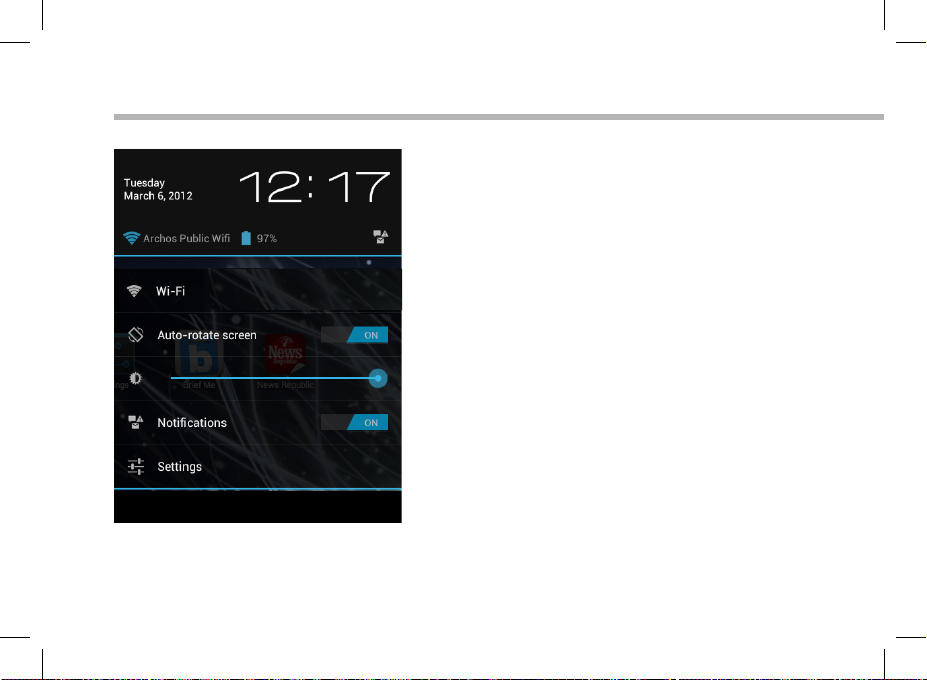
Interfaccia Android
66
TM
Impostazioni rapide:
- WiFi:
Per attivare/disattivare la connessione WiFi
- Rotazione automatica schermo:
Per attivare/disattivare l’orientamento automatico
dello schermo mentre si ruota ARCHOS
- Luminosità:
Per regolare la luminosità dello schermo
- Notiche:
Per attivare/disattivare le notiche in arrivo
- Impostazioni:
Per accedere a tutte le impostazioni.
Page 67

Applicazioni recenti:
Apre un elenco di immagini in miniatura delle
applicazioni su cui si è recentemente lavorato.
- Per aprire un’applicazione, selezionarla.
- Per chiudere un’applicazione, sorarla da
sinistra o da destra.
IT
67
Page 68

Conoscere Android
TM
Schermata iniziale estesa:
Navigare tra i vari pannelli della schermata iniziale sorando da sinistra o destra.
Spostare una voce della schermata iniziale:
Selezionare e tenere il dito su di essa no a quando si visualizzano le linee della griglia
di posizionamento, quindi scorrere nella posizione desiderata e togliere il dito.
Rimuovere una voce della schermata iniziale:
Selezionare e tenerla, scorrere il dito verso la parte superiore dello schermo e lasciare
sull’icona Rimuovi.
Disinstallare una voce:
Dalle schermate Tutte le applicazioni, selezionare e tenere, scorrere il dito verso la
parte superiore dello schermo e lasciare su Cestino disinstalla.
68
Page 69

Creare cartelle di applicazioni:
Lasciare un’icona di applicazione su un’altra icona della schermata iniziale e le due
icone si combineranno.
Widget:
Selezionare l’icona Tutte le applicazioni della schermata iniziale. Toccare i Widget sulla
parte superiore dello schermo. Dalla schermata principale Widget, è possibile spostare
i widget proprio come si fa per le icone delle applicazioni.
Modicare lo sfondo:
Tenere il dito sulla schermata su una posizione vuota, quindi selezionare dall’elenco.
Blocco del touchscreen:
Dal pannello delle impostazioni rapide nella barra di stato, selezionare impostazioni.
Scorrere e selezionare protezione. Bloccare il touchscreen Selezionare il tipo di blocco
che si desidera usare. Dopo aver impostato un blocco, un lucchetto viene visualizzato
ogni volta che lo schermo si apre, richiedendo sequenza, PIN o altra chiave specicata.
IT
69
Page 70

Soluzione dei problemi
Nel caso in cui il dispositivo sembri bloccato:
Premere il pulsante ON/OFF per 10 secondi o usare l’azzeramento Hardware. Per usare
l’azzeramento Hardware, premere il pulsante «azzeramento foro» usando un oggetto appuntito
come uno stuzzicadenti.
Nel caso in cui il dispositivo non si accenda:
1. Caricare il dispositivo.
2. Premere il pulsante ON/OFF per 10 secondi o usare l’azzeramento Hardware. Per usare
l’azzeramento Hardware, premere il pulsante «azzeramento foro» usando un oggetto appuntito
come uno stuzzicadenti.
Se il touchscreen non funziona correttamente:
Da Impostazioni, selezionare la calibratura del touchscreen.
Se si desidera estendere la vita della batteria:
Diminuire la luminosità dello schermo e spegnere le connessioni wireless non in uso.
Se il dispositivo funziona troppo lentamente:
Chiudere tutte le applicazioni non attualmente in uso.
Se la ricezione WiFi è troppo lenta:
Accertarsi di non essere troppo lontani dal punto WiFi.
Aggiornare il rmware del dispositivo. http://www.archos.com/support
Da Impostazioni > Riparazioni e formattazione, selezionare Reset Android.
Contattare il fornitore della connessione WiFi.
Se il dispositivo è collegato alla TV via HDMI :
Il tablet diventa un touchpad ed è possibile visualizzare un cursore sullo schermo della TV.
Per visualizzare il cursore, andare nei Impostazioni>Opzioni sviluppatore>Interfaccia utente, e
poi selezionare Mostra tocchi.
70
Page 71

NL
Inhoudsopgave
Wat zit er in de doos?................................................................................................
Aan de slag..................................................................................................................
Beschrijving ARCHOS................................................................................................
72
73
74
Installatiewizard..........................................................................................................
WiFi-netwerkverbinding.........................................................................................
De AndroidTM-Interface..............................................................................................
Vertrouwd raken met AndroidTM..............................................................................
Problemen oplossen.................................................................................................
Raadpleeg voor meer informatie de veelgestelde vragen (FAQ’s) en de handleiding van uw
product op www.archos.com. Zorg ervoor dat u ze leest alvorens te overwegen het product te
retourneren. Uw probleem kan wel eens een probleempje blijken.
76
77
78
82
84
71
Page 72

Wat zit er in de doos?
ARCHOS 97 Carbon
USB-kabel Lader
72
Gebruikershandleiding
Garantie, wettelijke mededelingen
en veiligheidsvoorschriftem
Page 73

NL
Aan de slag
De batterijen laden
Laad uw apparaat op door de stekker van uw voedingskabel in de ARCHOS (USB of voeding)
-poort te steken.
Het ARCHOS-apparaat start op en begint op te laden.
Het voedingslampje (Power) brandt rood zolang de batterij wordt opgeladen.
Het wordt groen wanneer de batterij volledig is opgeladen.
U kunt uw ARCHOS gebruiken terwijl hij wordt opgeladen.
Installatiewizard
Wanneer u uw ARCHOS voor de eerste keer start, zal de installatiewizard u helpen bij het
instellen van het apparaat (taal, juridisch en veiligheid, tijd & datum, wi-netwerk, apps van
derden, aanraakscherm, accelerometer).
TIPS:
Registreer uw product om de volledige service te ontvangen.
Als u een computer hebt, ga dan naar www.archos.com/register.
73
Page 74
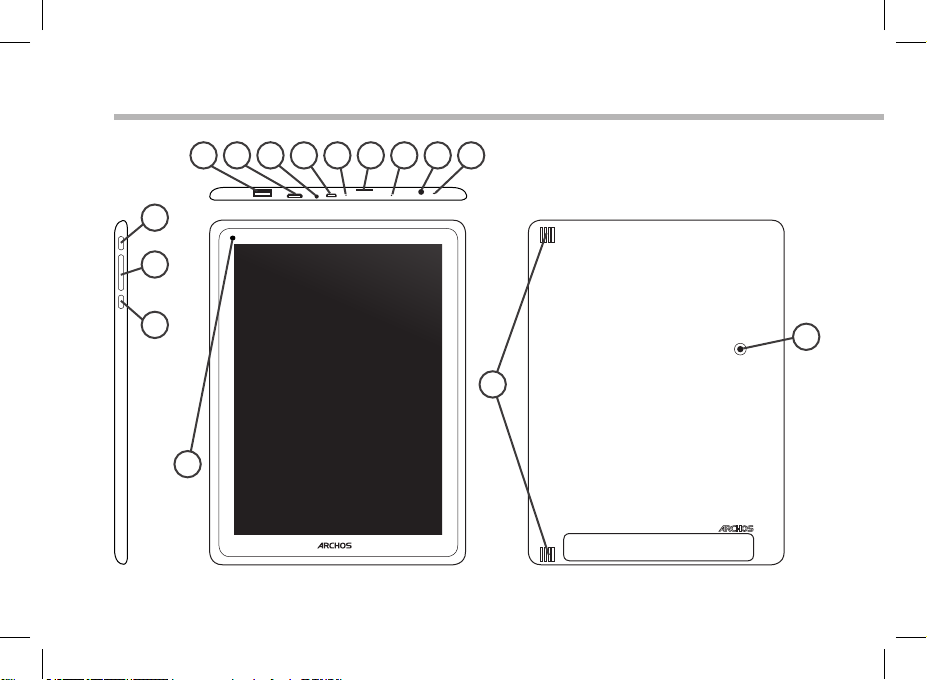
14
Beschrijving ARCHOS
1 92 3114125136 7158
10
74
Page 75
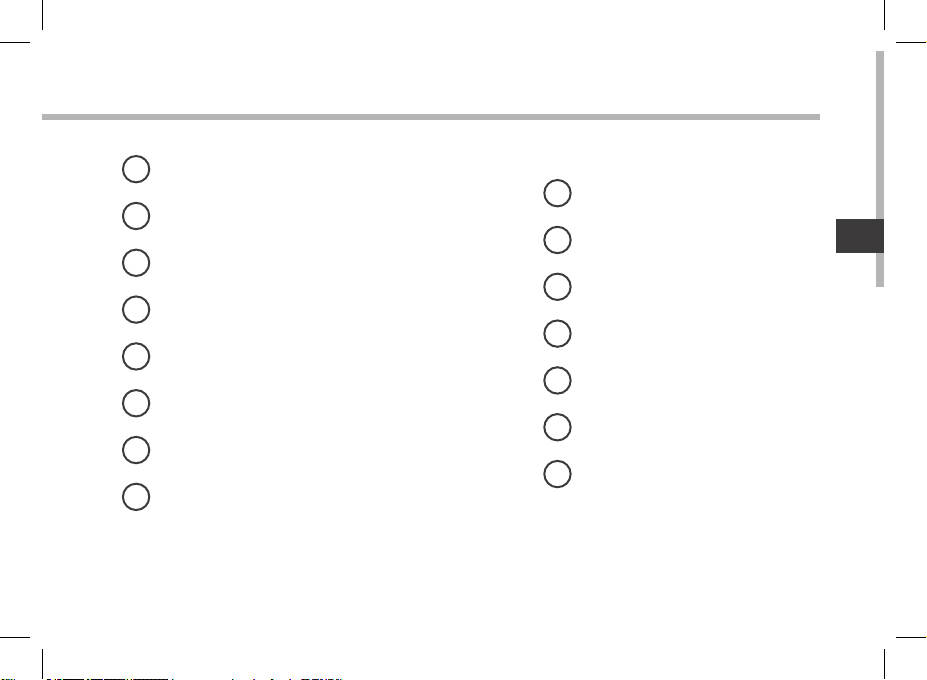
NL
1
USB host-poort
2
Mini-HDMI-video-uitgang*
3
Stroomaansluiting
4
Micro USB-poort
5
Het toestel resetten
6
Micro-SD-kaartlezer
7
Laadindicator
Hoofdtelefoonaansluiting
8
* Optionele videokabel (HDMI / mini-HDMI) afzonderlijk te koop.
9
Ingebouwde microfoon
10
Webcam
11
AAN/UIT-knop
12
Volumeknoppen
13
Home-knop
14
Luidspreker
15
Camera
75
Page 76
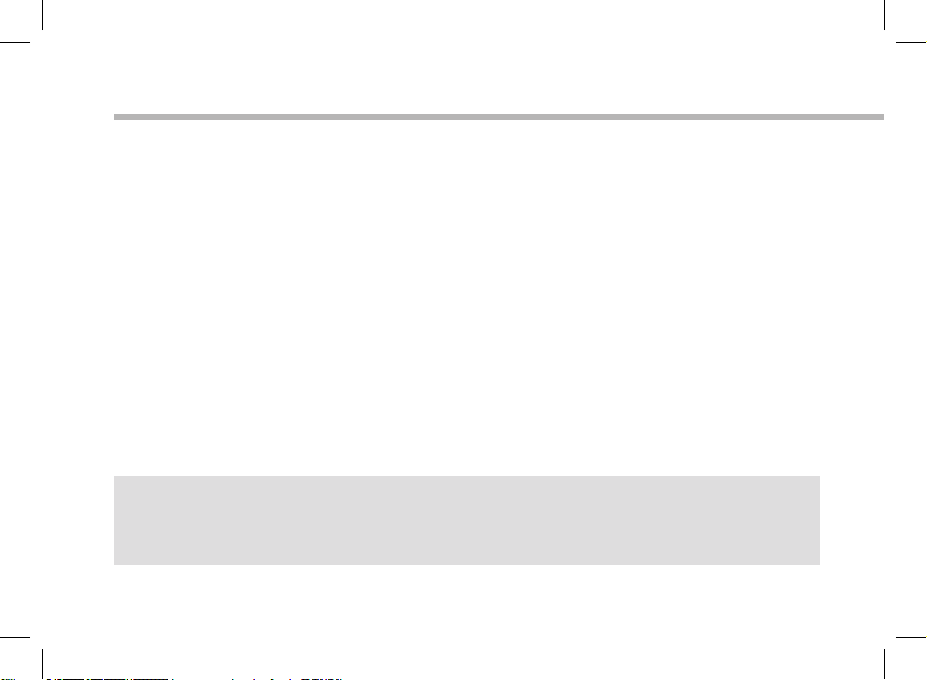
Installatiewizard
De eerste keer dat u uw ARCHOS inschakelt, zal de installatiewizard u helpen
bij het instellen van uw apparaat :
- Kalibratie aanraakscherm
- Taal
- Disclaimer
- Datum en tijd
- Wi-verbinding
- Mijn locatie
- Toepassingen van derden
TIPS:
Definieer de parameters van het apparaat op het gebied van het WiFi-netwerk zult u regelmatig
gebruikt.
76
Page 77

NL
WiFi-netwerkverbinding
WAARSCHUWING: Zorg ervoor dat u zich in een WiFi-zone bevindt.
U kunt snel toegang tot de WiFi-instellingen krijgen vanaf de statusbalk in de
rechterbenedenhoek van het scherm
1. Tik op de tijd in de statusbalk. Het statusdashboard wordt weergegeven.
2. Tik een tweede maal op de tijd in het statusdashboard.
3. Tik op WiFi om het menu WiFi-instellingen te openen.
4. Als de WiFi is uitgeschakeld, schuift u de WiFi-schakelaar in de stand AAN. Zodra de
WiFi is ingeschakeld, gaat de ARCHOS zoeken naar WiFi-netwerken die zich binnen
het bereik bevinden.
5. Tik op de naam van het netwerk waarmee u verbinding wilt maken. Privénetwerken worden weergegeven met een slotje en vragen u om uw wachtwoord in
te voeren.
TIPS:
- Bij het invoeren van een WiFi-wachtwoord, raden wij u aan «Wachtwoord weergeven» te
selecteren, zodat u de tekens kunt zien die u aan het typen bent.
- Neem voor het juiste WiFi-wachtwoord (of instellingen) voor het net werk contact op met de WiFinetwerkprovider.
- Als uw WiFi is ingeschakeld en u zich binnen het bereik van een netwerk bevindt waarmee u al
eerder verbinding hebt gemaakt, zal ARCHOS automatisch proberen er opnieuw verbinding mee
te maken.
77
Page 78

1
7
2
3
4
5
6
8
9
De AndroidTM-Interface
78
Page 79

NL
GoogleTM Search
1
> Tik voor zoeken op tekst of zoeken met stem .
2
Recente apps
3
Startpagina
Terug
4
"Knop Alle Apps"
5
> Tik op dit pictogram om alle applicaties en widgets weer te geven die op uw ARCHOS zijn geïnstalleerd.
Al uw gedownloade applicaties bevinden zich hier.
Widget
6
7
AndroidTM-apps
Statusbalk
8
> Geeft meldingen en snelinstellingen weer.
Volume knoppen
9
79
Page 80
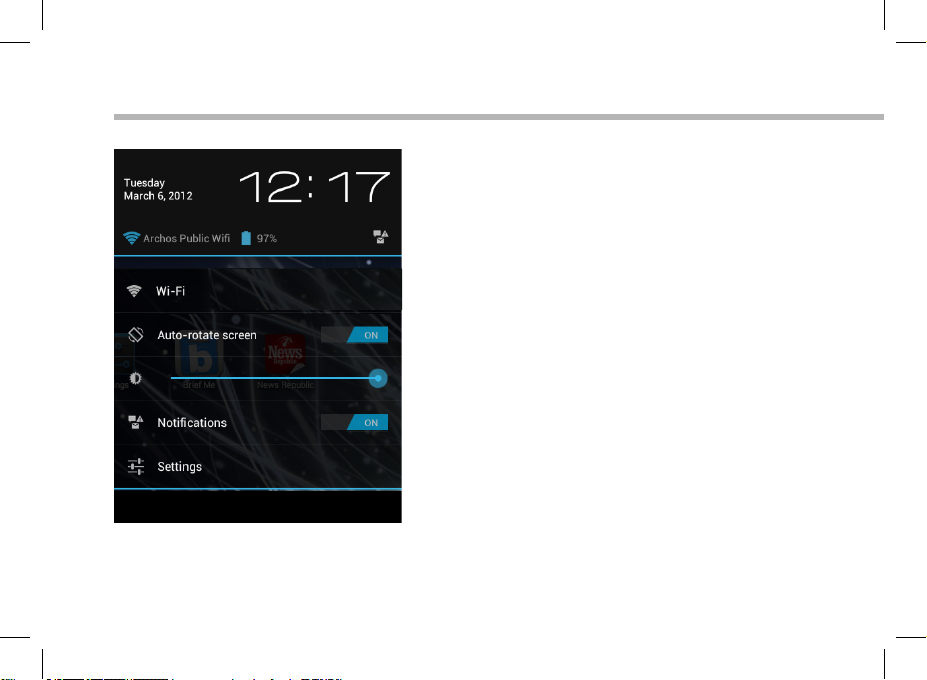
De AndroidTM-Interface
80
De Snelinstellingen:
- WiFi:
Om uw WiFi-verbinding aan/uit te zetten
- Scherm automatisch draaien:
Om de automatische oriëntatie van het scherm
te activeren/deactiveren als u uw ARCHOS draait
- Helderheid:
Om de helderheid van het scherm aan te passen
- Meldingen:
Om binnenkomende meldingen te activeren/
deactiveren
- Instellingen:
Om al uw instellingen te openen.
Page 81

NL
Recente apps:
Hiermee opent u een lijst van
miniatuurafbeeldingen van apps waarmee u
onlangs hebt gewerkt.
- Om een app te openen, tikt u erop.
- Om een app te sluiten, veegt u er van links of
rechts over.
81
Page 82

Vertrouwd raken met Android
TM
Het uitgebreide startscherm:
Navigeren tussen de verschillende startschermpanelen door er van links en rechts
overheen te vegen.
Het verplaatsen van een item op het startscherm:
Tik en houd uw vinger op zijn plaats tot de positioneringsrasterlijnen verschijnen, dan
schuift u deze naar de gewenste locatie en laat uw vinger vervolgens weer los.
Het verwijderen van een item op het startscherm:
Tik en houd uw vinger op het item en schuif dit vervolgens naar de bovenkant van het
scherm en zet het op het pictogram Verwijderen.
Verwijderen van een item:
Tik in de schermen Alle apps op het item en houd uw vinger daar, schuif vervolgens
uw vinger in de richting van de bovenkant van het scherm en plaats het item op de
prullenbak Verwijderen.
82
Page 83

Het aanmaken van applicatiemappen:
Plaats op een startscherm het ene app-pictogram op het andere, en de twee
pictogrammen worden gecombineerd.
Widgets:
Tik in uw startscherm op het pictogram Alle apps. Tik op Widgets aam de bovenkant
van het scherm. Vanaf het Widgets-hoofdscherm kunt u widgets op dezelfde manier
verplaatsen als app-pictogrammen.
Uw wallpaper wijzigen:
Houd uw vinger op het scherm op een lege plek en maak vervolgens een selectie uit
de lijst.
Het vergrendelen van het aanraakscherm:
Tik vanuit het snelinstellingen-dashboard op instellingen. Scroll naar beneden en tik
op veiligheid. Tik op Scherm vergrendelen. Tik op het type slot dat u wilt gebruiken.
Nadat u hier een slot hebt ingesteld, wordt er een vergrendelscherm weergegeven
wanneer uw scherm ‘wakker’ wordt, dat om het patroon, de PIN of een andere
specieke toets vraagt.
NL
83
Page 84
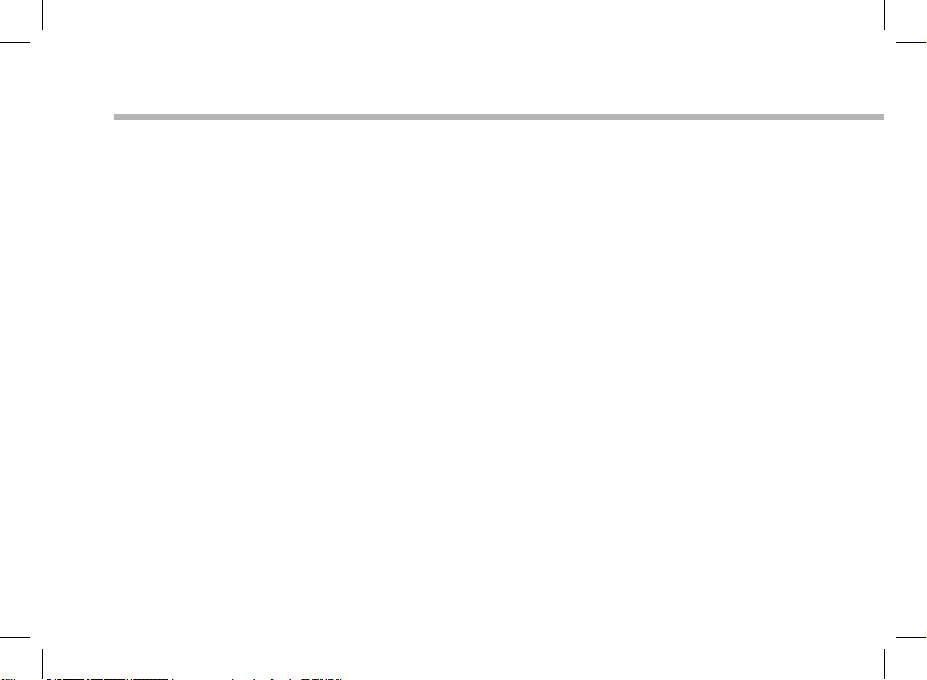
Problemen oplossen
Als uw apparaat vast zit:
Druk gedurende 10 seconden op de AAN/UIT-knop of maak gebruik van de hardware-reset. Druk
voor de hardware-reset op de knop ‘in het gaatje’ met behulp van een scherp voorwerp zoals een
tandenstoker.
Als uw apparaat niet inschakelt:
1. Laad uw apparaat op.
2. Druk gedurende 10 seconden op de AAN/UIT-knop of maak gebruik van de hardware-reset.
Druk voor de hardware-reset op de knop ‘in het gaatje’.
Als het aanraakscherm niet goed functioneert:
Tik in Instellingen op Kalibratie aanraakscherm.
Als u de levensduur van uw batterij wilt verlengen:
Verminder de helderheid van het scherm en schakel de draadloze verbindingen uit indien deze
niet in gebruik zijn.
Als uw apparaat te traag werkt:
Sluit alle applicaties die op dat moment niet worden gebruikt.
Als uw WiFi-ontvangst te laag is:
Zorg ervoor dat u zich niet ver van de WiFi-hotspot bevindt.
Update de rmware van het apparaat. http://www.archos.com/support
Selecteer vanuit Instellingen > Reparatie & formatteren, Android resetten.
Neem contact op met uw WiFi-verbindingsprovider.
Als u hebt aangesloten uw apparaat naar uw TV via HDMI:
Uw Internet Tablet wordt als een touchpad en je kunt de weergave van een aanwijzer op het
TV-scherm. Als u de aanwijzer weer te geven, ga naar Instellingen>Opties voor ontwikkelaars>
Gebruikersinterface, en selecteer Aanraakbewerkingen weergeven.
84
Page 85
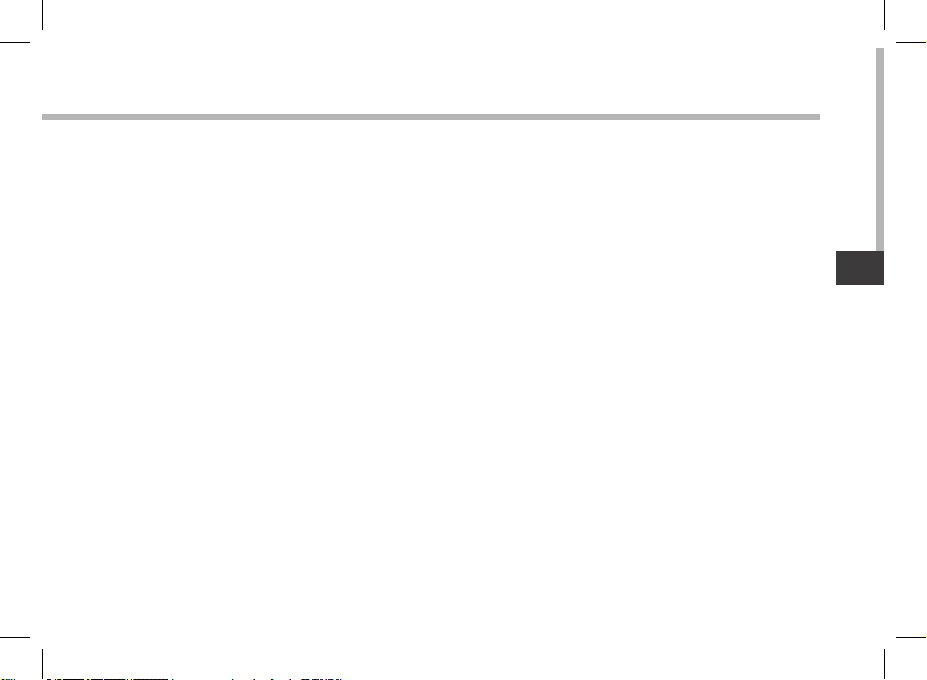
PT
Índice
Conteúdo da embalagem........................................................................................
Início.......................................................................................................................
Descrição do ARCHOS..........................................................................................
Assistente de instalação............................................................................................
Ligação a uma rede WiFi .........................................................................................
A interface AndroidTM..................................................................................................
Familiarização com a tecnologia AndroidTM.........................................................
Resolução de problemas..........................................................................................
Para obter mais informações, consulte as Perguntas frequentes e o Manual do utilizador do seu
produto em www.archos.com. Certifique-se de que os consulta antes de colocar a hipótese de
devolver qualquer produto. O seu problema pode ser insignificante.
86
87
88
90
91
92
96
98
85
Page 86

Conteúdo da embalagem
ARCHOS 97 Carbon
Cabo USB Carregador
86
Guia do usuário
Garantia, avisos legais e de
segurança
Page 87

PT
Início
Carregar a bateria
Carregue o seu aparelho ligando o cabo de alimentação à Porta (USB ou de alimentação) do
ARCHOS.
O aparelho ARCHOS irá ligar e será iniciado o carregamento.
O indicador luminoso Ligar/Desligar ca a vermelho enquanto a bateria estiver a carregar.
Ficará verde quando a bateria estiver totalmente carregada.
Pode utilizar o seu aparelho ARCHOS enquanto este está a carregar.
Assistente de instalação
Quando iniciar o ARCHOS pela primeira vez, o assistente de instalação irá ajudá-lo a congurar
o seu aparelho (idioma, Princípios legais e Segurança, hora e data, rede wi, aplicações de
terceiros, ecrã táctil, acelerómetro).
SUGESTÕES:
Para receber uma assistência mais completa, registe o seu produto.
No caso de um computador, vá a www.archos.com/register.
87
Page 88

14
Descrição do ARCHOS
1 92 3114125136 7158
10
88
Page 89

PT
1
Porta USB antrião
2
Saída de vídeo mini-HDMI*
3
Conector de alimentação
4
Porta micro-USB
5
Repor hardware
6
Slot para cartão micro SD
7
Indicador de carga
Saída para auriculares
8
* Com Mini-HDMI opcional para cabo HDMI.
9
Microfone incorporado
10
Webcam
11
Botão Power
12
Botões de volume
13
Botão Início
14
Coluna
15
Câmara
89
Page 90

Assistente de instalação
Quando iniciar o ARCHOS pela primeira vez, o assistente de instalação irá
ajudá-lo a congurar o seu aparelho :
- Calibragem do ecrã táctil
- Idioma
- Princípios legais e Segurança
- Data e hora
- Rede Wi
- Minha localização
- Aplicações de terceiros
SUGESTÕES:
Definir os parâmetros do seu dispositivo na área da rede WiFi você será regularmente usando.
90
Page 91

PT
Ligação a uma rede WiFi
AVISO: Certique-se de que se encontra numa zona WiFi. Pode aceder
rapidamente às denições WiFi a partir da barra do estado no canto inferior
direito do ecrã.
1. Toque na hora na barra do estado. É apresentado o painel do estado.
2. Toque novamente na hora no painel do estado. Serão apresentadas as denições
rápidas.
3. Toque em WiFi para abrir o menu de denições WiFi.
4. Se a funcionalidade WiFi estiver desligada, deslie o comutador WiFi para a posição
LIGADO. Depois da funcionalidade WiFi estar ligada, o ARCHOS irá procurar redes
WiFi ao alcance.
5. Toque no nome da rede à qual pretende ligar-se. As redes privadas aparecem com
o ícone de um cadeado e irão requerer a introdução da sua palavra-passe.
SUGESTÕES:
- Quando introduzir uma palavra-passe WiFi, recomendamos que seleccione “Mostrar palavrapasse” para que possa ver os caracteres que está a digitar.
- Para obter a palavra-passe (ou definições) WiFi correcta para a rede, contacte a operadora da
rede WiFi.
- Se a sua funcionalidade WiFi estiver ligada e estiver dentro da área de alcance de uma rede à qual
já tenha efectuado uma ligação, o seu ARCHOS irá tentar automaticamente ligar-se à mesma.
91
Page 92

1
7
2
3
4
5
6
8
9
A Interface Android
TM
92
Page 93

PT
GoogleTM Search
1
> Toque para efectuar uma pesquisa de texto ou uma busca por voz.
2
Aplicações recentes
3
Ecrã Principal
Anterior
4
"Todas as Aplicações"
5
> Toque neste ícone para visualizar todas as aplicações e widgets instalados no seu ARCHOS.
Estão aqui todas as aplicações descarregadas.
Widget
6
7
Aplicações AndroidTM
Barra do estado
8
> Apresenta noticações e denições rápidas.
Botões de volume
9
93
Page 94
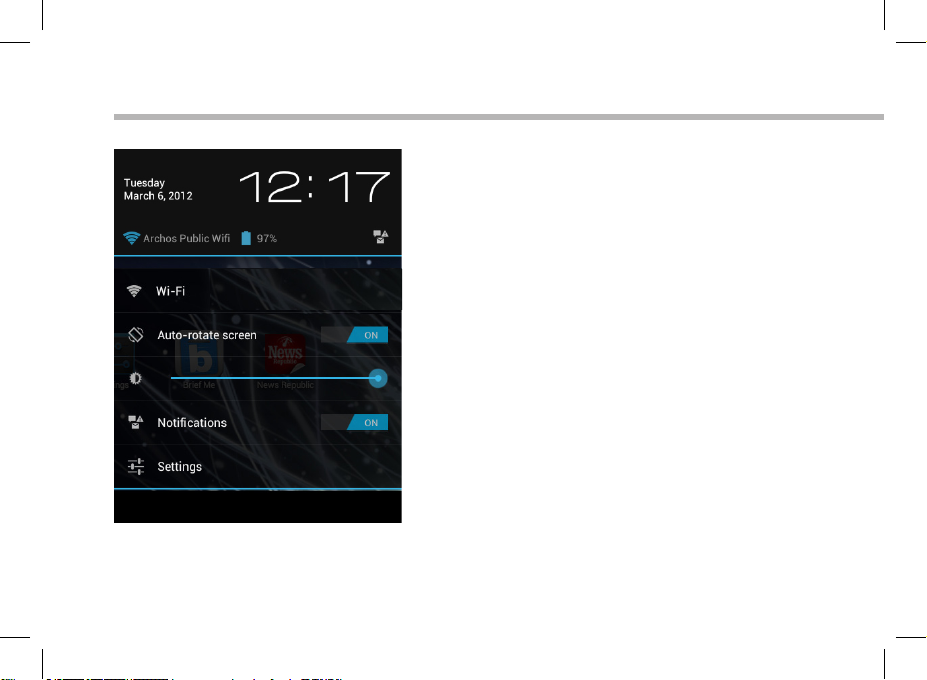
A Interface Android
94
TM
As Denições rápidas:
- WiFi:
Para ligar/desligar a sua ligação WiFi
- Rodar ecrã automaticamente:
Para activar/desactivar a orientação automática
do ecrã enquanto roda o ARCHOS
- Brilho:
Para ajustar o brilho do ecrã
- Noticações:
Para activar/desactivar as noticações recebidas
- Denições:
Para aceder a todas as suas denições.
Page 95
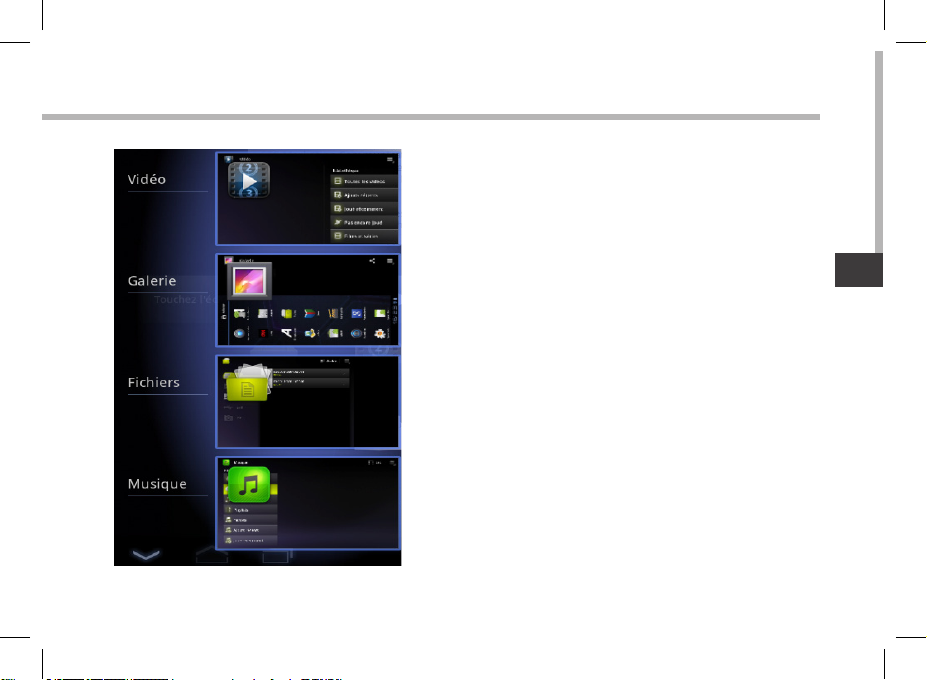
PT
Aplicações recentes:
Abre uma lista de imagens em tamanho
reduzido das aplicações que utilizou
recentemente.
- Para abrir uma aplicação, toque na mesma.
- Para encerra uma aplicação, mova-a para a
esquerda ou para a direita.
95
Page 96

Familiarizar-se com Android
TM
O ecrã inicial alargado:
Navegue entre os diferentes painéis do ecrã inicial movendo-os para a esquerda e
para a direita.
Mover um item do ecrã inicial:
Toque continuamente com o dedo no mesmo até aparecer a grelha de posicionamento;
em seguida, deslize-o para a posição pretendida e solte o dedo.
Remover um item do ecrã inicial:
Toque continuamente no mesmo, deslize o seu dedo para o topo do ecrã e largue-o
sobre o ícone Remover.
Desinstalar um item:
A partir do ecrã Todas as aplicações, toque continuamente no mesmo, deslize o seu
dedo para o topo do ecrã e largue-o sobre o caixote Desinstalar.
96
Page 97

PT
Criar pastas de aplicações:
Largue o ícone de uma aplicação sobre outro num ecrã inicial e os dois ícones carão
combinados.
Widgets:
Toque no ícone Todas as aplicações no seu ecrã inicial. Toque em Widgets no topo do
ecrã. A partir do ecrã Widgets principal, pode movimentar os widgets da mesma forma
que o faz com os ícones das aplicações.
Alterar a imagem de fundo:
Mantenha o dedo no ecrã sobre uma localização vazia, em seguida seleccione a partir
da lista.
Bloquear o ecrã táctil:
A partir do painel de denições rápidas na barra do estado, toque nas denições.
Desloque para baixo e toque em Segurança. Toque em Bloquear ecrã. Toque no tipo de
bloqueio que pretende utilizar. Depois de denir aqui um bloqueio, será apresentado
um ecrã de bloqueio sempre que activar o ecrã, a solicitar o padrão, o PIN ou outra
chave especicada.
97
Page 98

Resolução de problemas
Se o aparelho bloquear:
Prima o botão LIGAR/DESLIGAR durante 10 segundos ou utilize a opção Reiniciar o hardware. Para
utilizar a opção Reiniciar o hardware, prima o botão “orifício de reinício” utilizando um objecto
pontiagudo, como um palito.
Se o seu aparelho não ligar:
1. Carregue o aparelho.
2. Prima o botão LIGAR/DESLIGAR durante 10 segundos ou utilize a opção Reiniciar o hardware.
Para utilizar a opção Reiniciar o hardware, prima o botão “orifício de reinício”.
Se o ecrã táctil não funcionar correctamente:
A partir de Denições, toque em Calibragem do ecrã táctil.
Se pretender aumentar a autonomia da bateria:
Diminua o brilho do ecrã e desligue as ligações sem os, se não estiverem a ser utilizadas.
Se o funcionamento do aparelho for demasiado lento:
Encerre todas as aplicações que não estejam a ser utilizadas.
Se a recepção WiFi for demasiado lenta:
Certique-se de que não está afastado do ponto de ligação WiFi.
Atualizar o rmware do dispositivo. http://www.archos.com/support
A partir de Denições > Reparar e formatar, seleccione Reiniciar Android.
Contacte a sua operadora da ligação Wi.
Se você conectar o dispositivo à sua TV via HDMI:
O tablet Internet se torna um touchpad e você pode ter a exibição de um ponteiro na tela da
TV. Para exibir o ponteiro, vá para Denições>Opções de programador>Interface de utilizador e
selecione Apresentar toques.
98
Page 99

National restrictions
This device is intended for home and oce use in all EU countries (and other countries following the EU
directive 1999/5/EC) without any limitation except for the countries mentioned below:
Country Restriction Reason/remark
Bulgaria None General authorization required for outdoor
France Outdoor use limited
to 10 mW e.i.r.p.
within the band
2454-2483.5 MHz
Italy None If used outside of own premises, general
Luxembourg None General authorization required for network
Norway Implemented This subsection does not apply for the
Russian Federation None Only for indoor applications
Note: Frequency 2454-2483.5MHZ are restricted to indoor use in France.
Consult the declaration of conformity on http://www.archos.com/products/declaration_conformity.html
use and public service
Military Radiolocation use. Refarming of the
2.4 GHz band has been ongoing in recent
years to allow current relaxed regulation.
Full implementation planned 2012
authorization is required.
and service supply (not for spectrum)
geographical aera within a radius of 20 km
from the centre of Ny-Alesund
99
Page 100

Open Source Software Oer
The software bundled with this product includes software les subject to certain open source license
requirements. Such open source software les are subject solely to the terms of the relevant open source
software license. Such open source software is provided on an “AS IS” basis to the maximum extent
permitted by applicable law.
For the open source les contained herein, please access “Open source license” section located at: Settings\About tablet\Legal information on the device for the relevant copyright and licensing terms. You
may obtain a copy of Apache License, Version 2.0 at http://www.apache.org/licenses/LICENSE-2.0. You
may also obtain a copy of GNU General Public License, Version 2 at the Free Software Foundation, INC, 51
Franklin Street, Fifth Floor, Boston, MA 02110-1301, USA.
Until the date that is three years after our last shipment of this product, you may obtain a copy of the
source code corresponding to the binaries for any GPL-Licensed le by contacting ARCHOS customer
service at
http://www.archos.com and ARCHOS will send you a link to such source code or will provide instructions
to get the source on a physical medium.
This oer is valid to anyone in receipt of this information.
Power supply specication
Model: AC97CA
Caution: USB HOST port Max. Output loading: 5,0 V , 500 mA
External power supply:
Model Number:HNO090200X Input : AC100~240V 50/60HZ 0.6A MAX Output : 9V,2A
Manufacturer: Shenzhen Huoniu Technology Co.,Ltd
100
