Page 1

UPDATING THE ARCHOS SOFTWARE
Ä
Directly on your ARCHOS
On the web at www.archos.com/firmware
Ä
The ARCHOS operating system (the system that runs your device) is periodically updated to bring new features, improvements and
bug fixes. There are two main ways to update your product’s software: directly on your ARCHOS if your device can connect to a WiFi
Menu >Settings>About device>Firmware update), or with a computer (www.archos.com/firmware).
network (
ENGLISH
?
NEED HELP?
Full Manual & FAQs: The full manual and FAQs (Frequently Asked Questions) are accessible directly from your device’s
Home screen, on one of the five panels. To access the FAQs, your device must be connected to the Internet (see: Connecting
to the WiFi). You can also find them at
Contact our Technical Support Team: Visit
Please register your product before contacting Technical Support: Menu >Settings>About device>Online registration, or with a computer
(www.archos.com/register).
As we are often updating and improving our products, your device’s software may have
a slightly different appearance or modified functionality than presented in this Quick Start Guide.
www.archos.com/support.
www.archos.com/support
for e-mail support.
P/N: 109006
Page 2

ENGLISH
DESCRIPTION OF THE DEVICE
Power Button: press and hold to switch on/off.
1
To put your device in standby (and allow a quick start up), press the Power button once. When you press
and hold on the Power button, a window appears with a list of options. Tap on “Power Off” > “Power Off”
to fully shut down your ARCHOS.
Headphones
2
Built-in microphone
3
Charging indicator (when connected via USB) - light on: battery charging / blinking:
4
battery charged
USB port: to connect your ARCHOS to your computer, using the included USB cable (to
5
transfer files and charge the battery).
6
Back - returns to the previous screen
7
Menu - gives menu options according to the current screen.
Home - Short press: return to the Home screen. Hold: jump to one of the recent
8
applications.
9
Search - allows you to search for an item on the device or on the Internet.
10
Volume buttons
Hardware Reset: In the event that your ARCHOS freezes operation, you can force the device to shut down by holding the button
for 10 seconds.
2
1
6 7 8
3
2
Bottom
Front
4
9
10
5
Page 3

STARTING UP
ENGLISH
Charging the Battery
Ÿ
Before using your ARCHOS for the first time, completely charge the battery:
Connect the supplied USB cable to the ARCHOS and to a running computer. The ARCHOS device
1
will turn on and start charging.
Tap on
2
Charge Only. The charging indicator light (bottom of the device) is on when the battery is
charging. It will blink when the battery is charged.
battery (if you tap on “Charge Only”).
Note: You can still use the device while charging its
Startup Wizard
The first time you start up your ARCHOS, the installation wizard will bring you through a few screens to help you set up the
principal settings: Language, country, time, etc.
Transferring files to your ARCHOS
Connect the supplied USB cable to the ARCHOS and to a running computer. The ARCHOS will turn on and ask you if you
1
want to connect it. Tap on
You can transfer your media files to the ARCHOS either by copy/pasting them into the respective folders using Windows®
2
Explorer (or the Finder on a Mac®), or by using Windows Media® Player (
Once all your file transfers are finished, close Windows® Explorer and any other program that may have read or written to
3
the ARCHOS. Click on the ‘safely remove’ icon in the system tray, next to the clock. You can now unplug the USB cable.
Ź
See the full user manual to learn how to fully configure your ARCHOS device.
Mount to connect it. Within a few seconds the ARCHOS will appear as an icon on your computer.
Sync tab).
USB
3
Page 4

ENGLISH
www
1
2
CONNECTING TO THE WIFI
First of all, you need to configure a WiFi network. For this procedure to work, you need to be in a WiFi zone that will allow
you to connect to it. Every time the ARCHOS is in range of a network that you have already configured once, it will attempt
to make a connection.
To configure a new WiFi network, go on the Home screen, tap on the Menu icon , then select Settings .
Settings screen, select Wireless & networks.
In the
If the WiFi is off, tap on the
3
will scan for available WiFi networks and display them at the bottom of the screen.
Tap on the network you want to connect to. Then tap inside the
4
board appear. We recommend that you select
Enter the required network information*, tap on
5
tempt to establish a connection to that WiFi access point with the network parameters you entered.
* For free access WiFi points, there is no need to enter any special information. For secured networks, you will need either a key (a series of numbers and/or letters)
of the type WEP, WPA, or WPA2. Check with the person who manages the WiFi network to obtain the exact connection parameters required.
4
Ź
Consult the full Manual to learn more about the Internet configuration.
Show password, to be able to see the characters you are typing.
Wi-Fi line to turn it on. Then select Wi-Fi settings. The ARCHOS
Wireless password field to make the virtual key-
Done, and then tap on Connect. Your ARCHOS will now at-
Page 5

THE ARCHOS INTERFACE
When you rotate the product, the built-in accelerometer will automatically switch the
screen between landscape and portrait views. Your ARCHOS device is equipped with a
touchscreen. Most screen areas will react when you tap on them with your finger.
Home Screen
Notification icons: tap and hold on
the top bar until the notification
window appears, then drag it downwards to reveal the notification
messages (if any).
ź
Status icons: (Time, WiFi connection status, battery level, etc.)
ENGLISH
These are the main Android™
applications (
Web Browser, etc.). Tap on an
icon to open the corresponding
application. You can customize
the Home screen by adding/removing shortcuts and widgets,
changing the wallpaper, etc.
Ź S
Video, Music, Gallery,
ee the full manual for further information about the interface.
Applications Tab
Tap on this icon to reveal all the
Android™ applications installed on your
ARCHOS (games, various tools, etc.). You
can copy them onto the Home screen.
You can get more Android™ applications
from the AppsLib which can be found on
the Home screen.
5
Page 6
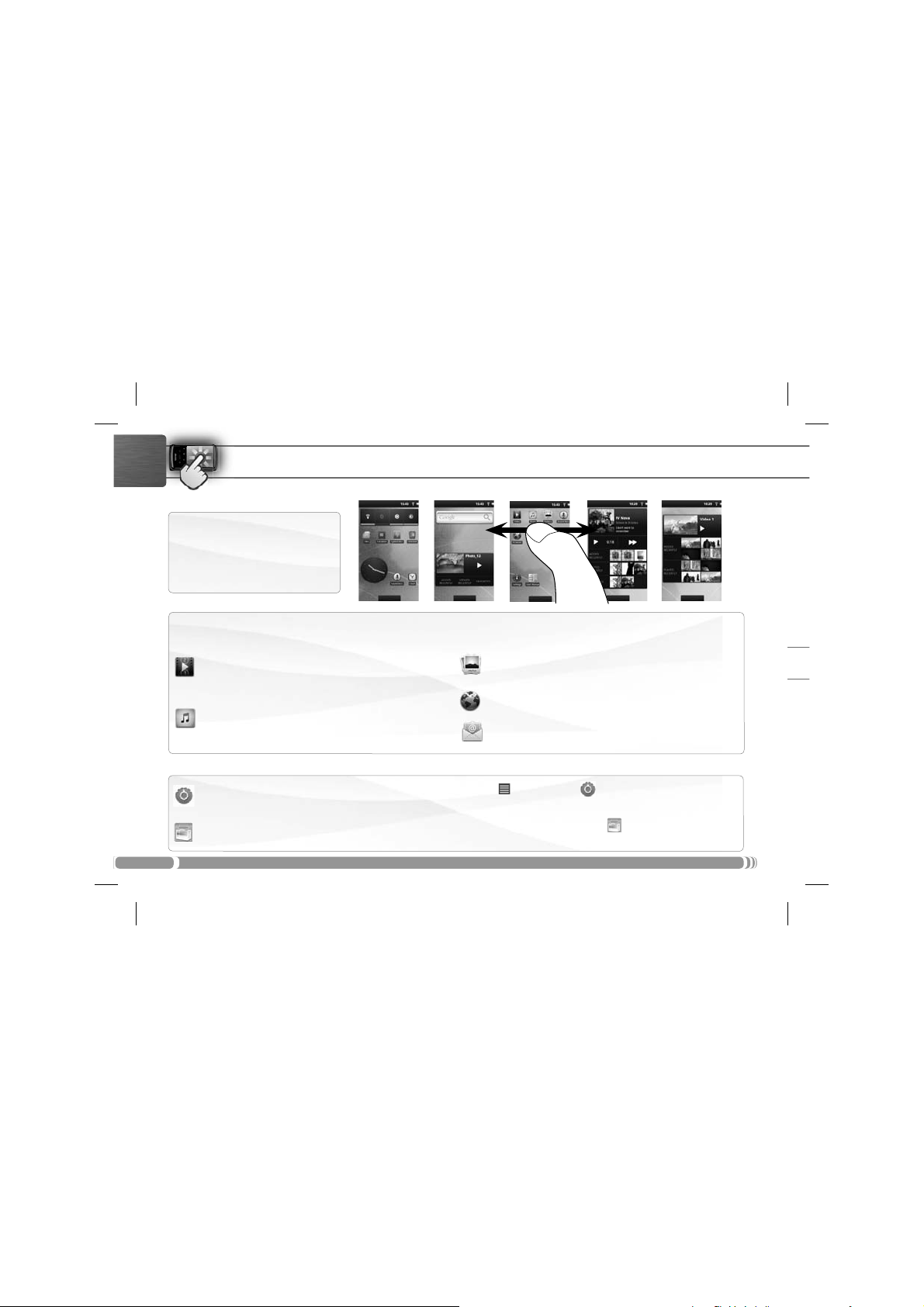
ENGLISH
The extended Home screen
Slide your finger horizontally on
the screen to navigate between the
5 panels of the extended Home
screen.
The main applications
THE ARCHOS INTERFACE
Video: Stop halfway through a video and pick up where you
were watching just by tapping on the little “+” symbol, on the
right of the fi le name.
Music: Slide your fi nger (vertically or horizontally) on the
album covers, on the left, to navigate more visually through
your albums.
Gallery: View your pictures as a photo wall and then oneby-one, or as a running slideshow. Simply drag your fi nger
horizontally to jump from one photo to another.
Browser: Have multiple pages open at once to jump back and
forth between them.
Email: Allows for e-mail accounts of the type POP or IMAP.
Changing the Settings: From the Home screen, tap on the Menu icon
, Sound & display, Date & time, etc.
& networks
Adding more applications: With the ARCHOS connected to the Internet, tap on the AppsLib icon
online library of free and purchasable applications has hundreds of fun games and useful applications to download and use.
6
Ź
See the full user manual to learn how to fully configure your ARCHOS device.
, tap on Settings and choose a category: Wireless
on the Home screen. This
Page 7
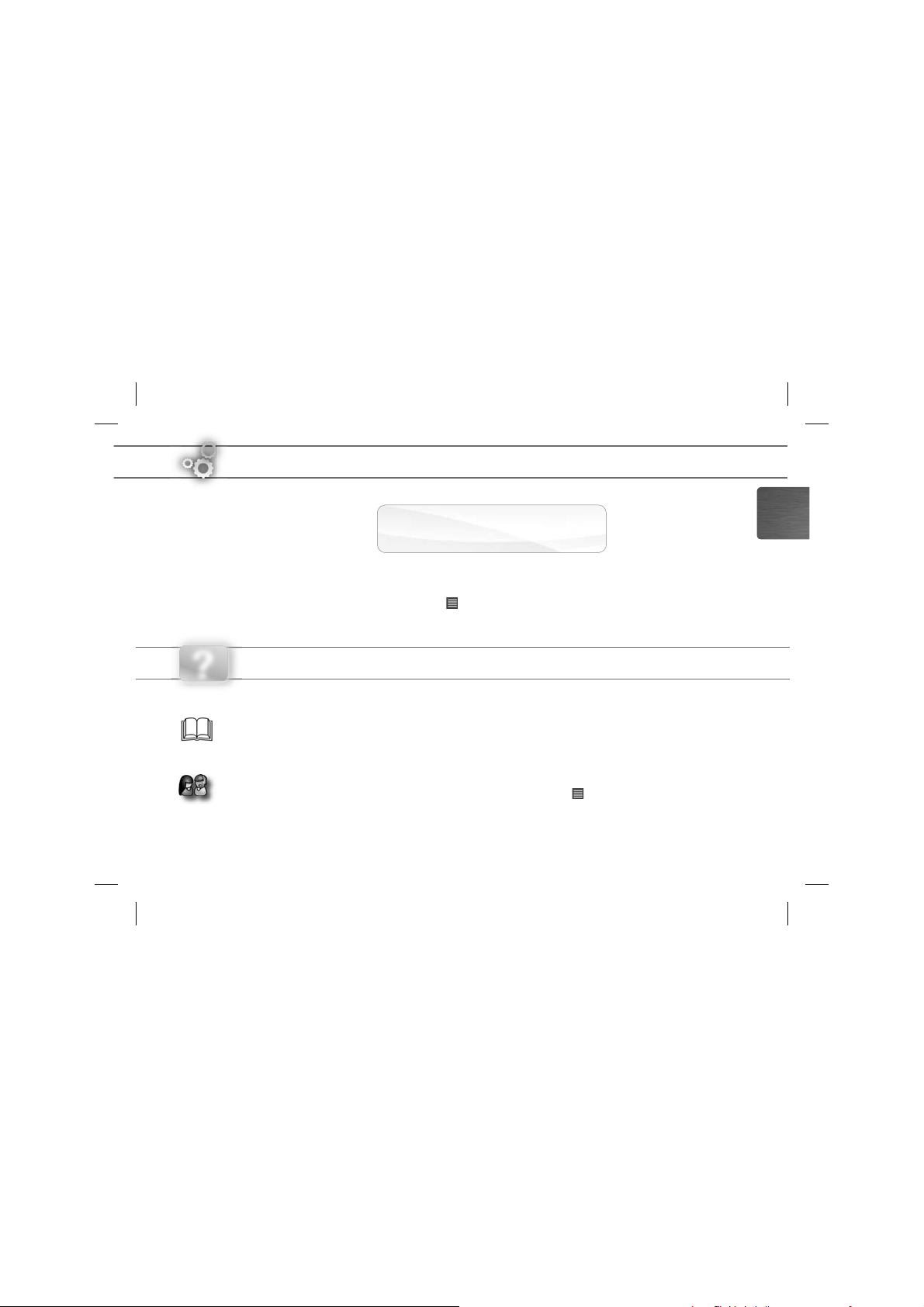
METTEZ À JOUR LE LOGICIEL ARCHOS
Directement sur votre ARCHOS
Ä
Ä
Sur Internet : www.archos.com/firmware
Le système d’exploitation ARCHOS (le système qui permet à votre ARCHOS de fonctionner) est périodiquement mis à jour pour apporter
de nouvelles fonctions, des améliorations et des corrections d’erreurs. Il existe deux méthodes pour mettre à jour votre produit : directement sur votre ARCHOS si vous avez une connexion WiFi (
ordinateur (
www.archos.com/firmware
).
Menu >Paramètres>A propos de l’appareil>Mise à jour du logiciel
), ou avec un
FRANÇAIS
?
BESOIN D’AIDE ?
Manuel complet et FAQs : Le manuel complet ainsi que les FAQs (Foire Aux Questions) sont accessibles directement depuis
l’écran d’accueil du produit, sur l’un des 5 panneaux. Pour accéder aux FAQs, votre appareil doit être connecté à Internet
(voir : Connexion WiFi). Vous pouvez également trouver ces documents sur
Contactez notre équipe d’assistance technique : Allez sur
Veuillez enregistrer votre produit avant de contacter notre équipe d’assistance technique : Menu >Paramètres>A propos de l’appareil>
Enregistrement en ligne, ou avec un ordinateur (www.archos.com/register).
Comme nous mettons à jour et améliorons régulièrement nos produits, le logiciel de votre appareil peut présenter une
interface ou des fonctionnalités légèrement différentes de celles décrites dans ce guide.
www.archos.com/support
www.archos.com/support.
pour une assistance par e-mail.
Page 8

DESCRIPTION DE L’APPAREIL
FRANÇAIS
Pour mettre en veille votre appareil (et permettre un redémarrage plus rapide), appuyez sur le bouton une
fois. Lorsque vous maintenez le bouton enfoncé, une fenêtre apparaît avec une liste d’options. Appuyez sur
« Eteindre » > « Eteindre » pour éteindre votre ARCHOS complètement.
Prise casque
2
Microphone intégré
3
Témoin de charge (lorsque l’appareil est connecté par USB) - allumé : batterie en
4
charge / clignote : batterie chargée.
Port USB : pour connecter votre ARCHOS à un ordinateur, à l’aide du câble USB fourni (pour
5
transférer des fichiers et recharger la batterie).
6
Retour - Retour à l’écran précédent.
7
Menu - vous donne accès aux options de menu disponibles.
Accueil - Appui court : Retour à l’écran d’accueil. Appui long : basculer vers l’une des
8
applications en cours d’exécution.
9
Recherche - Vous permet de rechercher un élément sur l’appareil ou sur Internet.
10
Boutons de volume
Réinitialisation de votre appareil : Si votre ARCHOS venait à se bloquer totalement, vous pouvez forcer l’arrêt du produit en appuyant sur le bouton
8
pendant 10 secondes.
6 7 8
1
2
Bouton ON/OFF : maintenez appuyé pour allumer/éteindre l’appareil.
1
Dessous
3
Avant
4
9
10
5
Page 9

PREMIÈRE UTILISATION
Charger la batterie
Avant d’utiliser votre ARCHOS pour la première fois, chargez complètement sa batterie :
Connectez le câble USB fourni à l’ARCHOS et à un ordinateur allumé. Votre ARCHOS s’allume et
1
commence à se charger.
Appuyez sur
2
la batterie est en charge. Il clignote lorsque la batterie est complètement chargée.
possible d’utiliser le produit pendant qu’il charge (si vous avez sélectionné “Rester en charge”).
Rester en charge. Le témoin de charge (sur le dessous de l’appareil) est allumé lorsque que
Note : Il est toujours
Assistant de démarrage
La première fois que vous allumez l’ARCHOS, l’assistant d’installation vous aide à configurer les principaux réglages de l’appareil :
la langue, le pays, l’heure, etc.
Transfert de fichiers sur l’ARCHOS
Connectez le câble USB fourni à votre ARCHOS et à un ordinateur allumé. L’ARCHOS s’allume et vous propose de le connecter.
1
Sélectionnez
Pour transférer vos fichiers sur l’ARCHOS, vous pouvez les copier/coller directement dans les dossiers respectifs de l’appareil (avec
2
Windows® Explorer sur PC ou le Finder sur Mac®), ou vous pouvez également utiliser Windows Media® Player (onglet
Une fois que tous les transferts de fichiers sont terminés, fermez Windows Media® Player ou tout autre programme suscep-
3
tible d’utiliser l’ARCHOS. Cliquez ensuite sur l’icône de retrait du périphérique en toute sécurité dans la barre des tâches, à
côté de l’horloge. Vous pouvez à présent débrancher le câble USB.
Ź
Consultez le manuel complet pour apprendre à configurer entièrement votre ARCHOS.
Monter
pour le connecter. Après quelques secondes, l’ARCHOS apparaît sous la forme d’une icône sur votre ordinateur.
Ÿ
USB
Synchroniser
FRANÇAIS
).
9
Page 10

www
FRANÇAIS
1
2
CONNEXION WIFI
Tout d’abord vous devez configurer un réseau WiFi. Pour suivre cette procédure, vous devez vous situer dans une zone
WiFi vous permettant de vous connecter. Chaque fois que l’ARCHOS détectera un réseau que vous avez déjà configuré, il
tentera de s’y connecter.
Pour configurer un nouveau réseau WiFi, allez sur l’écran d’accueil, appuyez sur l’icône de Menu , puis
sélectionnez
Dans l’écran des
Sans fil et réseaux.
Paramètres .
Paramètres, sélectionnez
Si le WiFi est désactivé, appuyez sur la ligne
3
(configurer et gérer...)
de l’écran.
Appuyez sur l’un des réseaux disponibles proposés. Puis, appuyez à l’intérieur du champ
4
fil
pour faire apparaître le clavier virtuel. Nous vous recommandons de sélectionner
pour que les caractères que vous tapez s’affichent à l’écran.
Saisissez les informations réseau demandées*, appuyez sur OK et appuyez ensuite sur
5
essaie alors de se connecter à ce point d’accès WiFi d’après les paramètres réseau saisis précédemment.
* Pour vous connecter à un réseau WiFi ouvert, il n’est pas nécessaire de saisir les informations réseau. Pour un réseau protégé, vous devrez soit entrer une
clé (une suite de chiffres et/ou de lettres) du type WEP, WPA ou WPA2. Renseignez-vous auprès de l'administrateur du réseau pour obtenir les paramètres de
connexion exacts.
10
Consultez le manuel complet pour en savoir plus sur la configuration Internet.
Ź
. L’ARCHOS recherche les réseaux WiFi disponibles et les affiche au bas
Wi-Fi pour l’activer. Puis, sélectionnez Wi-Fi
Mot de passe sans
Afficher le mot de passe
Se conecter
. Votre ARCHOS
Page 11

L’INTERFACE DE L’ARCHOS
Lorsque vous faites pivoter le produit, l’accéléromètre intégré bascule automatiquement l’affichage entre les modes paysage et portrait. Votre ARCHOS est équipé d’un
écran tactile. La plupart des zones de l’écran réagissent lorsque vous appuyez dessus
avec votre doigt.
FRANÇAIS
ź
Icônes de Notification : Effectuez un
Ecran d’accueil
appui long sur la barre supérieure
jusqu’à ce que la fenêtre des notifications apparaisse, puis faites-la glisser
vers le bas pour afficher les messages
de notification (le cas échéant).
Voici les applications Android™
principales (
Navigateur Web, etc.). Appuyez sur
une icône pour ouvrir l’application
correspondante. Vous pouvez
personnaliser l’écran d’accueil en
ajoutant/supprimant des raccourcis et des widgets, en changeant le
fond d’écran, etc.
Vidéo, Musique, Galerie,
Ź
Consultez le manuel complet pour plus d’informations sur l’interface.
Icônes de Statut : (heure, état
de la connexion WiFi, niveau de
batterie, etc.)
Onglet Applications
Appuyez sur cette icône pour afficher
toutes les applications Android™ installées sur votre ARCHOS (jeux, différents
outils, etc.). Il est possible de les copier
sur l’écran d’accueil. Vous pouvez obtenir
d’autres applications Android™ depuis
l’AppsLib (sur l’écran d’accueil).
11
Page 12

L’INTERFACE DE L’ARCHOS
L’écran d’accueil étendu
FRANÇAIS
Faites glisser votre doigt horizontalement sur l’écran pour naviguer
parmi les 5 panneaux de l’écran
d’accueil étendu.
Les applications principales
Vidéo : Reprenez la lecture de votre vidéo à l’endroit où vous
l’aviez stoppée en appuyant simplement sur le petit symbole
“+” à droite du nom du fi chier.
Musique : Faites glisser votre doigt (verticalement ou horizontalement) sur les pochettes d’albums, à gauche, pour naviguer
parmi vos albums de façon plus visuelle.
Modification des paramètres : Sur l’écran d’accueil, appuyez sur l’icône de Menu , appuyez sur Paramètres et choisissez
une catégorie : Sans fil et réseaux, Sons et affichage,Date et heure, etc.
Ajouter d’autres d’applications : Connectez votre ARCHOS à Internet, puis appuyez sur l’icône AppsLib
cueil. Ce portail de téléchargement vous propose plusieurs centaines d’applications gratuites et payantes, telles que des jeux
amusants ou des outils pratiques. Choisissez une application et téléchargez-la. C’est aussi simple que cela !
12
Ź
Consultez le manuel complet pour apprendre à configurer entièrement votre ARCHOS.
Galerie : Affi chez vos photos sous la forme d’une mosaïque de
miniatures, une par une, ou en diaporama. Faites glisser votre
doigt horizontalement pour passer d’une photo à une autre.
Navigateur Internet: Ouvrez plusieurs pages web simultanément et basculez très facilement de l’une à l’autre.
E-mail : Cette application gère les comptes e-mail de type
POP ou IMAP.
sur l’écran d’ac-
Page 13
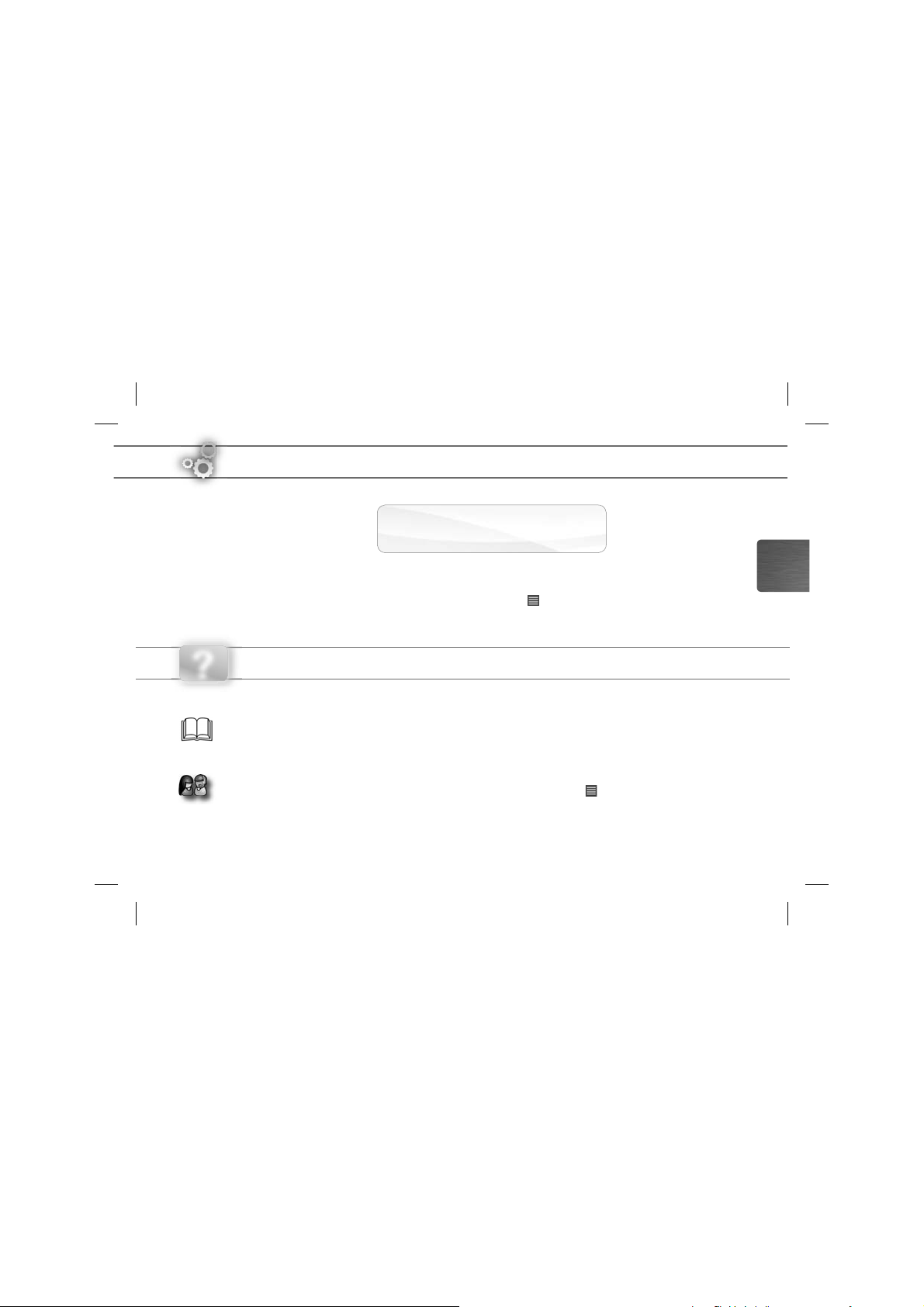
AKTUALISIEREN DER ARCHOS-SOFTWARE
Direkt auf Ihr ARCHOS-Gerät
Ä
Im Internet unter www.archos.com/fi rmware
Ä
Das ARCHOS-Betriebssystem (das auf Ihrem Gerät laufende System) wird regelmäßig aktualisiert, um neue Funktionen, Verbesserungen und Bugfi xes auf Ihr Gerät zu spielen. Um die Produktsoftware zu aktualisieren, sind hauptsächlich zwei Vorgehensweisen möglich:
direkt auf dem ARCHOS-Gerät, sofern eine WLAN-Verbindung möglich ist (
mit einem Computer unter
www.archos.com/fi rmware
Menü >Einstellungen>Geräteinfo>Software-Update) oder
DEUTSCH
?
Da unsere Produkte kontinuierlich aktualisiert und weiterentwickelt werden, kann die Software Ihres Geräts in Erscheinung und Funktionalität geringfügige
SIE BENÖTIGEN HILFE?
Handbuch & FAQs
Desktops ihres Gerätes. Für den Zugang zu den FAQs muss Ihr Gerät einen Internet Zugang haben (siehe: WiFi-verbindung).
Sie finden diese ebenfalls unter
Kontaktieren Sie unseren technischen Kundendienst: Sie erhalten unter
Bitte registrieren Sie Ihr Produkt, bevor Sie Kontakt mit dem technischen Support aufnehmen: Menü >Einstellungen>Geräteinfo>Online
Registrierung, oder mit einem Computer unter www.archos.com/register.
: Das vollständige Handbuch und FAQs (die meist auftretenden Fragen) finden sie als link auf einem der
www.archos.com/support.
www.archos.com/support Hilfe per E-Mail
Abweichungen zu den Darstellungen in dieser Kurzbedienungsanleitung aufweisen.
.
Page 14

BESCHREIBUNG DES ARCHOS
6 7 8
3
2
Vorderseite
Unterseite
ON/OFF-Taste (EIN/AUS): gedrückt halten, um ein- und auszuschalten.
1
Wenn Sie den Power-Schalter einmal drücken, wird Ihr Gerät in den Standby-Modus (ermöglicht einen
anschließenden Schnellstart) gebracht. Wenn Sie den Power-Schalter drücken und festhalten, erscheint ein Fenster
mit einer Liste von Optionen. Tippen Sie auf “Ausschalten” > “Ausschalten”, um Ihren ARCHOS völlig auszuschalten.
Kopfhöreranschluss
2
DEUTSCH
14
Eingebautes Mikro
3
Ladeanzeige (wenn das Gerät an den Computer angeschlossen ist) - Leuchtet: Akku
4
wird geladen / blinkt: Akku geladen
USB Port: Um Ihren ARCHOS mit Ihrem Computer zu verbinden, verwenden Sie das mitge-
5
lieferte USB Kabel (um Dateien zu übertragen und den Akku zu laden).
6
Zurück zum vorherigen Bildschirm
Menü: bietet Menüoptionen entsprechend des aktuellen Bildschirms.
7
Home-Taste - kurz betätigt: bringt sie jederzeit zum Haupt-Desktop zurück. Lange halten
8
– bringt sie zu der Auswahl von aktiven Applikationen. Umschalten zwischen den Applikationen.
9
Suchen – erlaubt das Suchen auf dem Gerät oder auf Internet Seiten.
Lautstärke Tasten
10
Hardware-Reset: In dem Fall, dass Ihr ARCHOS während des Betriebs einfriert, können Sie ein Herunterfahren des Geräts erzwingen, indem Sie die
für 10 Sekunden drücken und halten.
Taste
1
4
9
10
5
Page 15

STARTEN
Aufl aden des Akkus
Ÿ
Vor der erstmaligen Verwendung des ARCHOS sollte der Akku vollständig aufgeladen werden:
Verbinden Sie den ARCHOS über das mitgelieferte USB-Kabel mit Ihrem Computer. Daraufhin
1
schaltet sich der ARCHOS-Player ein und startet den Ladevorgang.
Tippen sie auf
2
der Akku vollständig aufgeladen wurde
verwenden (wenn sie die „Nur Laden“ Taste betätigen).
Nur Laden
.
Die Akku-Ladeanzeige leuchtet während der Akkuladung, sie blinkt, wenn
. Notiz: Sie können das Gerät während des Ladevorgangs weiterhin
USB
Installationsassistent
Wenn Sie Ihren ARCHOS das erste Mal in Betrieb nehmen, leitet Sie der Installationsassistent durch einige Bildschirme, um Ihnen
dabei zu helfen, die grundlegenden Einstellungen vorzunehmen. Sprache, Land, Uhrzeit usw.
Übertragen von Dateien
Verbinden Sie Ihren ARCHOS mit dem Computer, mit Hilfe des mitgeliefertem USB-Kabels. Daraufhin schaltet sich der
1
ARCHOS ein und Sie werden gefragt, ob Sie verbinden möchten. Wählen Sie die Option Bereitstellen. Innerhalb weniger
Sekunden erscheint der ARCHOS als Symbol auf Ihrem Computer.
Sie können Ihre Media-Dateien durch Kopieren/Einfügen in die jeweiligen Ordner auf Ihren ARCHOS entweder mit dem
2
Windows® Explorer (oder mit dem Finder auf einem Mac®) übertragen oder indem Sie den Windows Media® Player
verwenden (Tab
Sobald die Dateiübertragung beendet ist, schließen Sie den Windows® Explorer und alle anderen Programme. Klicken Sie auf
3
das ‘Sicher entfernen’ Icon in der Ablageleiste neben der Uhr. Sie können das USB-Kabel jetzt entfernen.
Ź
Eine Übersicht über die vollständige Konfigurierung Ihres ARCHOS-Geräts finden Sie in der Gesamtanleitung.
Sync [Synchronisieren]).
DEUTSCH
15
Page 16

www
WIFI-VERBINDUNG
Zunächst müssen Sie Ihr WiFi Netzwerk konfigurieren. Dazu müssen Sie sich in Reichweite eines WiFi befinden. Der
ARCHOS wir dann jedesmal eine Verbindung mit einem der bereits konfigurierten Netzwerke herstellen.
DEUTSCH
16
Um ein neues WiFi Netzwerk einzurichten, tippen Sie auf dem Desktop auf das Menü Icon
1
anschließend
Unter
2
Netzwerke
Tippen Sie auf das Netzwerk, mit dem Sie verbinden möchten. Tippen sie auf das Eingabefeld
4
Drahtloszugang
zu aktivieren, um die Zeichen des Passworts während der Eingabe zu sehen
Geben sie die benötigten Netzwerkparameter ein*. Tippen sie auf
5
ARCHOS wird nun versuchen, eine Verbindung mit diesem WiFi-Hot Spot aufzunehmen, mit den von Ihnen
eingegebenen Netzwerkparametern.
* für kostenlose WiFi-Access Points besteht kein Bedarf für das Eingeben spezieller Informationen. Für abgesicherte Netzwerke benötigen Sie entweder einen
Schlüssel (eine Serie von Zahlen und/oder Buchstaben) des Typs WEP, WPA oder WPA2. Um die exakten Verbindungsparameter zu erhalten, sprechen Sie bitte
mit der Person, die das WiFi-Netzwerk verwaltet.
Bei Bedarf rufen Sie das Benutzerhandbuch auf um mehr über die Internet Konfiguration zu erfahren.
Ź
Einstellungen .
Einstellungen wählen Sie Drahtlos und
.
Wenn das WiFi ausgeschaltet ist, tippen Sie auf die
wählen Sie
3
und sie auf dem Display anzeigen.
WLAN-Einstellungen aus. Der ARCHOS wird die verfügbaren WiFi- Netze suchen
WLAN Zeile um es einzuschalten. Dann
, um die virtuelle Tastatur aufzurufen. Wir empfehlen Ihnen die Einstellung Passwort anzeigen
Fertig und anschließend auf Verbinden. Ihr
und wählen
Passwort für
Page 17

DIE ARCHOS SCHNITTSTELLE
Wenn sie das Gerät drehen wird die Bildschirmansicht vertikal oder senkrecht, durch den
Lagesensor angepasst. Ihr ARCHOS-Gerät ist mit einem Touchscreen ausgerüstet. Die
meisten Bereiche des Bildschirms reagieren, sobald Sie mit Ihrem Finger auf diese tippen.
Hauptfenster
Mitteilungs-Icons: Um die Mitteilung
zu sehen, ziehen Sie die top bar
einfach nach unten.
Das sind die Hauptapplikationen
von Android™ (
, Web-Browser, usw.). Tippen Sie
rie
auf ein Icon, um die entsprechende
Anwendung zu öffnen. Sie können
den Home-Screen nach Ihren
Wünschen anpassen, indem Sie
Shortcuts und Widgets hinzufügen
oder entfernen oder das Design
des Hintergundes ändern.
Ź W
Video, Musik, Gale-
eitere Informationen über die Schnittstelle entnehmen Sie bitte dem Gesamt.
ź
Status-Icons: (Uhrzeit, WiFi
Verbindungsstatus, Ladezustand
der Batterie usw.)
Applikations Tab
Tippen Sie auf dieses Icon, um alle
installierten Android™- Anwendungen zu
sehen (Spiele, verschiedene Tools, usw.). Bei
Bedarf können Sie diese Anwendungen auf
Ihren Desktop kopieren. Sie finden weitere
Android™-Anwendungen in der AppsLib,
die Sie auf der Startseite finden.
DEUTSCH
17
Page 18

DIE ARCHOS SCHNITTSTELLE
Der erweiterte Desktop
Streichen sie mit dem Finger horizontal über den Hauptbildschirm
um zu den anderen Dekstops zu
gelangen.
DEUTSCH
Die Hauptapplikationen
Video: laufendes Video anhalten und fortsetzen durch anklicken des
kleinen „+“ – Zeichens, rechts vom Dateinamen.
Musik: streichen sie mit dem Finger (vertikal oder horizontal)
über die Album Covers auf der linken Seite, um visuell durch Ihre
Bibliothek zu navigieren.
Einstellungen ändern: Tippen Sie auf das Menü Icon anschließend auf Einstellungen und wählen Sie aus einer der
Kategorien:
Applikationen hinzufügen: Wenn Sie Ihren ARCHOS mit dem Internet verbunden haben, tippen Sie auf das AppsLib Ikon
auf der Startseite. Diese Onlinebibliothek bietet Ihnen hunderte zum Teil kostenlose Apps wie Unterhaltung, Spiele und weitere
nützliche Anwendungen zum herunterladen und verwenden.
18
Ź
Eine Übersicht über die vollständige Konfigurierung Ihres ARCHOS-Geräts finden Sie in der Gesamtanleitung.
Drahtlos und Netzwerke, Sound und Display, Datum und Uhrzeit, usw.
Galerie: durchstöbern sie Ihre Bilder wie auf einer Fotowand
(Mehrbilderansicht) oder jedes Foto einzeln oder starten sie eine
Diashow. Streichen sie horizontal mit dem Finger über den Bildschirm um das vorherige oder nächste Foto zu sehen.
Browser: Mehrere Browser Fenster können gleichzeitig geöffnet werden. Das
Wechseln von einem zum anderen Browserfenster ist hierbei gewährleistet.
E-Mail: Erlaubt die Verwaltung von mehreren E-Mail Accounts für
POP oder IMAP.
Page 19

ACTUALIZACIÓN DEL SOFTWARE ARCHOS
Directamente en su ARCHOS
Ä
En Internet en www.archos.com/firmware
Ä
El sistema operativo ARCHOS (el sistema que gestiona los recursos de su dispositivo) se actualiza regularmente para incorporar características nuevas, mejoras y correcciones de programación. Dispone de dos formas principales de actualizar el software de su producto: directamente en su ARCHOS si el dispositivo puede conectarse a una red WiFi (
), o con un ordenador (www.archos.com/firmware).
software
Menu >Ajustes>Acerca del dispositivo>Actualizar
ESPAÑOL
?
¿NECESITA AYUDA?
Manual completo y preguntas frecuentes
la pantalla de inicio de su dispositivo, en uno de los cinco paneles. Para acceder a las preguntas frecuentes, el dispositivo debe
estar conectado a Internet (consulte: Conexión a WiFi). También las encontrará en
Póngase en contacto con nuestro equipo de Asistencia Técnica: Visite
Por favor, registre su producto antes de ponerse en contacto con la asistencia técnica: Menu >Ajustes>Acerca del dispositivo>Registro en
línea, o con un ordenador (www.archos.com/register).
Tenga en cuenta que como estamos actualizando y mejorando constantemente nuestros productos, el software de su dispositivo
puede variar ligeramente con respecto a lo descrito en esta Guía Rápida.
: Puede acceder al manual completo y a las preguntas frecuentes directamente desde
www.archos.com/support.
www.archos.com/support para la asistencia por e-mail.
Page 20

DESCRIPCIÓN DEL ARCHOS
6 7 8
3
2
Delante
Debajo
Botón ON/OFF: manténgalo pulsado para encender/apagar el dispositivo.
1
Para poner el dispositivo en espera (y poder ponerlo en funcionamiento rápidamente), pulse una vez el botón
de alimentación (Power). Al pulsar y mantener pulsado el botón de alimentación, aparece una ventana con
una lista de opciones. Dé un toque en “Apagar” > “Apagar” para apagar el ARCHOS por completo.
Toma de auriculares
2
Micrófono
3
Indicador de carga (mientras esté conectado a un ordenador) - Encendido: batería
4
ESPAÑOL
cargando / parpadeando: batería cargada
Puerto USB: para conectar el ARCHOS a un ordenador, mediante el cable USB incluido
5
(para transferir archivos y cargar la batería).
6
Volver a la pantalla anterior
Menú: ofrece distintas opciones de menú en función de la pantalla en la que se encuentre.
7
Inicio - Pulsación corta: vuelve a la pantalla de inicio. Pulsación larga: pasar a una de las
8
aplicaciones que se ejecutan.
9
Buscar: le permite buscar un elemento en el dispositivo o en Internet.
Botones de volumen
10
Restablecimiento del equipo: En caso de que el ARCHOS se quede bloqueado, puede forzar el apagado del dispositivo manteniendo
pulsado el botón
20
durante 10 segundos.
1
4
9
10
5
Page 21

ANTES DE EMPEZAR
Cargado de la batería
Ÿ
Antes de utilizar su ARCHOS por primera vez, cargue completamente la batería:
Conecte el cable USB suministrado al ARCHOS y a un ordenador encendido. El ARCHOS se encen-
1
derá y empezará a cargarse.
Seleccione
2
Solo recarga. La luz indicadora de carga permanece encendida mientras la batería se carga.
Parpadeará cuando la batería esté totalmente cargada.
mientras se carga su batería (si selecciona “Solo recarga”).
Nota: Puede seguir utilizando el dispositivo
USB
Asistente para la instalación
La primera vez que encienda el ARCHOS, el asistente para la instalación le guiará a través de una serie de pantallas que le ayudarán a configurar los parámetros principales: idioma, país, hora, etc.
Transferencia de archivos
Conecte el cable USB suministrado al ARCHOS y a un ordenador encendido. El ARCHOS se encenderá y le preguntará si desea
1
conectarlo. Seleccione
Es posible transferir archivos multimedia al dispositivo ARCHOS copiándolos y pegándolos en las carpetas correspondientes median-
2
te el Explorador de Windows® (o la función Finder en un Mac®), o bien utilizando Windows Media® Player (pestaña Sincronizar).
Una vez finalizadas todas las transferencias de archivos, cierre el Explorador de Windows® y cualquier otro programa que
pueda haber leído o escrito en el ARCHOS. Haga clic en el icono “Quitar hardware con seguridad” de la bandeja del sistema,
3
junto al reloj. Ahora ya puede desenchufar el cable USB.
Ź
Consulte el manual completo para aprender a configurar todas las funciones de su dispositivo ARCHOS.
Activar. En unos segundos, aparecerá el icono del ARCHOS en su ordenador.
ESPAÑOL
21
Page 22

ESPAÑOL
www
1
2
CONEXIÓN A WIFI
En primer lugar, deberá configurar una red WiFi. Para que este procedimiento funcione, debe encontrarse en una zona WiFi
que le permita conectarse. Cuando el ARCHOS se encuentre dentro del alcance de una red que ya haya configurado una
vez, intentará realizar una conexión.
Para configurar una red WiFi nueva, sitúese en la pantalla de inicio, dé un toque en el icono de menú
y, a continuación, seleccione
En la pantalla
inalámbricas
.
Ajustes
Ajustes
.
, seleccione
Conexiones
Si el WiFi está desactivado, dé un toque en la línea
Configuración de Wi-Fi. El ARCHOS realizará una exploración para ver si hay redes WiFi dispo-
3
nibles y las mostrará en la parte inferior de la pantalla.
Wi-Fi para activarlo. Después, seleccione
Pinche en la red a la que desee conectarse. A continuación pulse en el campo
4
aparecer el teclado virtual. Recomendamos que seleccione
Introduzca la información de red requerida*, pinche en Hecho y luego pinche en Establecer conexión. Así, el
5
ARCHOS intentará establecer una conexión al punto de acceso WiFi con los parámetros de red introducidos.
* Con respecto a los puntos de acceso WiFi gratuitos, no es necesario introducir ninguna información especial. En las redes protegidas, necesitará o bien una clave
(serie de caracteres alfanuméricos) de tipo WEP, WPA o WPA2. Solicite los parámetros de conexión exactos requeridos a la persona que gestione la red WiFi.
22
Ź
Consulte el manual completo para aprender más acerca de la configuración Internet.
Mostrar contraseña
Contraseña de red inalámbrica
para ver los caracteres que está escribiendo.
para hacer
Page 23

LA INTERFAZ DEL ARCHOS
Al girar el producto, el acelerómetro incorporado cambiará automáticamente la pantalla entre paisajes y de retratos. El dispositivo ARCHOS está equipado con una pantalla
táctil. La mayoría de zonas de pantalla reaccionan al tocarlas con un dedo.
ź
Pantalla principal
Iconos de Notificación: arrastre la
barra superior hacia abajo para mostrar los mensajes de notificación (si
hay alguno).
Estas son las principales aplicaciones de Android ™ (
, Galería, Navegador web, etc.).
sica
Dé un toque en un icono para
abrir la aplicación correspondiente. Puede personalizar la pantalla
de inicio añadiendo o eliminando
accesos directos y widgets,
cambiando el fondo, etc.
Ź
Consulte el manual completo para obtener más información acerca de la interfaz.
Video, Mú-
Iconos de Estado: (hora, estado
de la conexión WiFi, nivel de la
batería, etc.)
Pestaña de aplicaciones
Dé un toque en este icono para mostrar
todas las aplicaciones Android™ instaladas en el ARCHOS (juegos, distintas
herramientas, etc.). Puede copiarlas a la
pantalla de inicio. Usted puede obtener
otras aplicaciones Android™ desde la
AppsLib (en la página principal).
ESPAÑOL
23
Page 24

LA INTERFAZ DEL ARCHOS
La pantalla de inicio ampliada
Deslice el dedo horizontalmente
en la pantalla para navegar entre
los 5 paneles de la extensión
pantalla de inicio.
Las principales aplicaciones
ESPAÑOL
Video: Reanudar la reproducción de tu vídeo en el que detuvo
simplemente pulsando sobre el pequeño símbolo “+”, a la
derecha del nombre de archivo.
Música: Deslice el dedo (verticalmente o horizontalmente)
en las cubiertas del álbum, a la izquierda, para navegar en sus
álbumes de manara mas visual.
Galería: le permite ver las imágenes como un muro de foto y luego
uno por uno, o como un pase de diapositivas en ejecución. Sólo tiene que arrastrar el dedo horizontalmente para saltar de una a otra.
Navegador: Abre varias páginas en mismo tiempo y pasa de
una al otra.
Email: Este aplicacion permite la gestion de cuentas de correo
electrónico del tipo POP o IMAP.
Cambio de los ajustes: En la pantalla de inicio, dé un toque en el icono de menú , dé un toque en
Conexiones inalámbricas, Sonido y pantalla,Fecha y hora
ría:
Agregar más aplicaciones
biblioteca en línea de aplicaciones gratis y adquiribles, tiene cientos de juegos y aplicaciones útiles para descargar y utilizar.
24
Ź
Consulte el manual completo para aprender a configurar todas las funciones de su dispositivo ARCHOS.
: Conecte el ARCHOS Internet, a continuación, pulse el icono de AppsLib en la pantalla principal. Esta
, etc .
Ajustes
y elija una catego-
Page 25

AGGIORNAMENTO DEL SOFTWARE ARCHOS
Ä
Direttamente dal dispositivo ARCHOS
Su Internet all'indirizzo www.archos.com/fi rmware
Ä
Il sistema operativo ARCHOS, ovvero il sistema che consente di eseguire il dispositivo, viene aggiornato periodicamente con nuove
funzioni, miglioramenti e risoluzioni di errori. È possibile aggiornare il software del prodotto in due modi principali: direttamente dal
dispositivo ARCHOS se in grado di collegarsi a una rete WiFi (
oppure mediante un computer (
?
SERVE AIUTO?
Manuale completo e domande frequenti: È possibile accedere al manuale completo e alle domande frequenti direttamente dalla
pagina iniziale del dispositivo, su uno dei cinque pannelli. Per accedere alle domande frequenti, il dispositivo deve essere collegato
a Internet (vedere: Collegamento al WiFi). Inoltre possono essere consultate sul sito
www.archos.com/fi rmware).
Menu >Impostazioni>Info sul dispositivo>Aggiornamento Firmware)
www.archos.com/support
.
ITALIANO
Contattare il nostro servizio di assistenza tecnica:
mediante posta elettronica
Registrare il prodotto prima di contattare il servizio di assistenza tecnica: Menu >Impostazioni>Info sul dispositivo>Registrazione on line,
oppure mediante un computer (www.archos.com/register).
Poiché i nostri prodotti vengono continuamente aggiornati e migliorati, è possibile che il software del dispositivo si presenti in modo leggermente diverso o
.
con funzioni modificate rispetto a quanto presentato nella presente Guida rapida.
Visitare il sito Web www.archos.com/support per ricevere assistenza
Page 26

DESCRIZIONE DI ARCHOS
Pulsante ON/OFF: tenere premuto per accendere/spegnere.
1
Per posizionare il dispositivo in modalità standby (ed avviare avvio rapido) premere il tasto Power una volta.
Se il tasto Power viene mantenuto premuto, appare una finestra con una lista di opzioni. Per chiudere
ARCHOS completamente passare al “Spegni” > “Spegni”.
2
Spinotto cuffie
3
Microfono incorporato
Indicatore della ricarica (quando è connesso a un computer) - Acceso: batteria in carica /
4
lampeggiante: batteria caricata.
Porta USB: per collegare ARCHOS al vostro PC, utilizzare il cavo USB (anche per trasferire
5
files e ricaricare la batteria)
6
ITALIANO
26
Consente di tornare alla schermata precedente
7
Menu: consente di accedere alle opzioni del menu in base alla schermata corrente.
Schermata principale – pressione breve: per tornare alla schermata principale. Tasto
8
mantenuto premuto: per saltare ad una delle applicazioni attive.
9
Ricerca: consente di cercare una voce sul dispositivo o in Internet.
10
Tasti volume
Ripristino hardware: qualora il dispositivo ARCHOS risulti bloccato, è possibile forzarne lo spegnimento tenendo premuto il pulsante
per 10 secondi.
1
Parte anteriore
6 7 8
Parte inferiore
3
2
4
9
10
5
Page 27

AVVIO
Caricamento della batteria
Ÿ
Prima di utilizzare il dispositivo ARCHOS per la prima volta, caricare completamente la batteria:
Collegare il cavo USB in dotazione, al vostro ARCHOS e ad un PC funzionante. Il dispositivo
1
ARCHOS si accende e viene avviata la ricarica.
Toccare su
2
Solo ricarica
Lampeggia a carica terminata. Nota: il dispositivo può essere utilizzato anche durante la ricarica della
batteria (toccando su “Solo ricarica”).
. La luce dell’indicatore in carica è accesa quando la batteria si sta caricando.
Installazione guidata
Al primo avvio del dispositivo ARCHOS, l'installazione guidata consentirà di impostare facilmente le impostazioni principali:
lingua, paese, ora ecc.
Trasferimento di file su ARCHOS
Collegare il cavo USB in dotazione ad il ARCHOS e ad un computer funzionante. TIl dispositivo ARCHOS si accende e verrà richiesto
1
se si desidera connettere il dispositivo. Selezionare
I file multimediali possono essere trasferiti nel dispositivo ARCHOS copiandoli/incollandoli nelle rispettive cartelle usando
2
Windows® Explorer (o Finder su Mac®), oppure usando Windows Media® Player (scheda
Una volta terminati tutti i trasferimenti dei file, chiudere Windows® Explorer e tutti gli altri programmi che possano aver
3
letto o scritto sull’ARCHOS. Fare clic sull’icona “Rimozione sicura dell’hardware” nella barra di sistema, accanto all’orologio.
Potete adesso disconnettere il cavo USB.
Ź
Per ulteriori informazioni sulla configurazione completa del dispositivo ARCHOS, consultare il manuale utente.
Collega
. Dopo qualche secondo, verrà visualizzata l'icona ARCHOS sul computer.
Sync [Sincronizzazione]).
USB
ITALIANO
27
Page 28

www
1
2
ITALIANO
4
5
* Per i punti WiFi ad accesso libero, non è necessario immettere informazioni specifiche. Per le reti protette, è necessario immettere una chiave (una serie di numeri e/o lettere) di tipo WEP, WPA o WPA2. Contattare il gestore della rete WiFi per ottenere i parametri di connessione appropriati.
28
COLLEGAMENTO AL WIFI
E’ fondamentale confi gurare una rete WIFI. Per procedere è necessario trovarsi in una zona WIFI che permetta la connessione. Ogni qualvolta ARCHOS si trova in un raggio di rete che avete già confi gurato una volta, cercherà una connessione.
Per configurare una nuova rete WIFI, andare allo schermo principale, sfiorare sul Menu l’icona quindi
selezionare
Nello schermo
Wireless e reti.
Toccare la rete a cui connettersi. Quindi toccare all’interno del campo
tastiera virtuale. Consigliamo di selezionare
Inserire le informazioni di rete richieste*, toccare su
un tentativo di connessione all'hot spot WiFi con i parametri di rete immessi.
Ź
Per ulteriori informazioni sulla configurazione Internet, consultare il manuale.
Impostazioni .
Impostazioni selezionare
3
Se WIFI è spento, toccare la linea
Impostazioni Wi-Fi. ARCHOS inzierà la ricerca delle reti WIFI disponibili mostrandole nella
parte superiore dello schermo.
Mostra password, in modo da poter vedere i caratteri digitati.
Fine, quindi su Connetti. A questo punto, verrà eseguito
Wi-Fi per portarla sullo stato attivo. Quindi selezionare
Password wireless per far apparire la
Page 29

INTERFACCIA DI ARCHOS
Quando si ruota il dispositivo, l’accelerometro integrato cambia automaticamente la
schermata fra le visualizzazioni orizzontale e verticale. Il dispositivo ARCHOS è dotato
di uno schermo a sfioramento. La maggior parte delle aree dello schermo è in grado di
rilevare il tocco delle dita.
Pagina iniziale
Icone di Notifica: trascinare la barra
degli strumenti verso il basso per
mostrare i messaggi di notifica (se
attivi)
ź
Icone delle Stato: ora, collegamento wifi, livello batteria ecc..
ITALIANO
Queste sono le applicazioni
Android™ principali (
Musica, Galleria, Web Browser,
ecc.) - sfiorare un’icona per aprire
l’applicazione corrispondente. E’
possibile personalizzare lo schermo
aggiungendo /rimuovendo
scorciatoie e congegni, cambiando
sfondo ecc..
Ź
Per ulteriori informazioni sull'interfaccia, consultare il manuale.
Video,
Tabella delle applicazioni
Sfiorare questa icona per mostrare le
applicazioni Android™ installate sul vostro ARCHOS (giochi, tools vari ecc..). E’
possibile copiarli direttamente sul vostro
schermo. Potete ottenere altre applicazioni Android™ dall’Appslib che si trova sulla
pagina iniziale dello schermo.
29
Page 30

INTERFACCIA DI ARCHOS
Schermo intero
Far scorrere il dito orizzontalmente
sullo schermo per navigare fra i 5
pannelli della schermata principale
estesa.
Le applicazioni principali
ITALIANO
30
Video: è possibile arrestare la riproduzione in corso di un
video e riprendere la visione dallo stesso punto, toccando sul
piccolo simbolo “+” sulla destra del nome del fi le.
Musica: far scorrere il dito (in verticale o in orizzontale) sulle
copertine degli album a sinistra, per visionarle.
Cambio Impostazioni: Dallo schermo sfiorare l’icona menu , toccare Impostazioni e scegliere una categoria: Wireless e
reti
, Audio e display, Data e ora, ecc..
Aggiungere altre applicazioni: connettete il vostro Archos a Internet, poi premete cull’icona AppsLib
le. Questo portale vi propone di scaricare, gratuitamente e a pagamento, diverse centinaia di applicazioni, come quelle relative a
giochi divertenti o a servizi più pratici. Scegliete un’applicazione e scaricatela.
Ź
Per ulteriori informazioni sulla configurazione completa del dispositivo ARCHOS, consultare il manuale utente.
Galleria: è possibile visualizzare le immagini come galleria fotografi ca e poi singolarmente, oppure come presentazione. Basta far
scorrere il dito orizzontalmente per passare da una foto all’altra.
Browser: è possibile aprire più pagine contemporaneamente e
passare fra l’una e l’altra.
Email: permette la gestione di account di posta di tipo POP
o IMAP.
sulla schermata inizia-
Page 31

DE ARCHOS-SOFTWARE BIJWERKEN
Rechtstreeks op uw ARCHOS
Ä
Op het internet op www.archos.com/fi rmware
Ä
Het ARCHOS-besturingssysteem (het systeem waarop uw apparaat draait) wordt regelmatig bijgewerkt om u nieuwe functies
evenals verbeteringen en oplossingen voor problemen te bieden. Er zijn twee manieren om de software van uw product bij te werken: rechtstreeks op uw ARCHOS als uw apparaat aangesloten kan worden op een WiFi-netwerk (
>Firmware Update) of met een computer (www.archos.com/fi rmware).
apparaat
Menu >Instellingen>Over het
?
Omdat we onze producten voortdurend aanpassen en verbeteren, kan de software van uw apparaat er een beetje anders uitzien of een licht gewijzigde
HULP NODIG?
Complete handleiding & Veelgestelde vragen: Vanuit een van de vijf panelen van het Home-scherm van uw toestel kunt u
direct bij de complete handleiding en de veelgestelde vragen komen. Om de veelgestelde vragen te kunnen raadplegen moet
uw toestel op het internet aangesloten zijn (zie hiervoor: Verbinden met het WiFi). U kunt ze ook vinden op
www.archos.com/support.
Neem contact op met onze Technisch ondersteuning:
Registreer uw product alvorens contact op te nemen met onze Technische ondersteuning: Menu >Instellingen>Over het apparaat>Online
registreren, of met een computer (www.archos.com/register).
functionaliteit hebben dan voorgesteld in deze Snelstartgids.
Surf naar www.archos.com/support voor ondersteuning via e-mail
.
NEDER-
LANDS
Page 32

BESCHRIJVING ARCHOS
AAN/UIT-knop: ingedrukt houden om in/uit te schakelen.
1
Om uw toestel in stand-by te zetten (en hem zo weer snel te kunnen opstarten), drukt u eenmaal op de Power-knop.
Wanneer u de Power-knop ingedrukt blijft houden, dan verschijnt er een venster met een lijst met opties. Druk op
“Uitschakelen” > “Uitschakelen” om uw ARCHOS volledig uit te schakelen.
Hoofdtelefoonaansluiting
2
Ingebouwde microfoon
3
Laadindicator (indien hij is aangesloten op een computer) - Lampje aan: batterij wordt
4
geladen / Lampje knippert: batterij is opgeladen.
USB-poort: met de bijgesloten USB-kabel kunt u uw ARCHOS met uw computer verbinden
5
(om bestanden over te brengen en om de batterij op te laden).
6
Terugkeren naar het vorige scherm
7
Menu: geeft menuopties in functie van het actieve scherm.
Home – kort indrukken: terug naar het Home-scherm. Ingedrukt houden: om naar een
8
LANDS
NEDER-
van de geopende applicaties te gaan.
9
Zoeken – hiermee kunt u een item op het toestel of op het internet zoeken.
10
Volumeknoppen
Het toestel resetten: In het geval dat uw ARCHOS geblokkeerd raakt, kunt u het apparaat uitschakelen door de knop gedurende 10
seconden ingedrukt te houden.
32
1
6 7 8
3
2
Voorkant
Onderkant
4
9
10
5
Page 33

OPSTARTEN
De batterijen laden
Ÿ
Laad de batterij volledig op alvorens de ARCHOS voor de eerste maal te gebruiken:
Verbind de meegeleverde USB-kabel met uw ARCHOS en een computer die aanstaat. Uw ARCHOS
1
zal worden ingeschakeld en starten met laden.
Alleen batterij laden. Het indicatorledje brandt terwijl de batterij oplaadt. Wanneer de bat-
Druk op
2
terij volledig opgeladen is, zal het gaan knipperen. Opmerking: U kunt uw toestel gewoon gebruiken
wanneer de batterij opgeladen wordt (als u op “Alleen batterij laden” drukt).
USB
Installatiewizard
De eerste keer dat u uw ARCHOS opstart, zal de installatiewizard u door een paar schermen leiden om u te helpen met de voornaamste instellingen: taal, land, tijd, enz.
Bestanden overzetten op uw ARCHOS
Verbind de meegeleverde USB-kabel met de ARCHOS en met een computer die aan staat. De ARCHOS zal worden ingeschakeld en
1
vragen of u wilt verbinden. Selecteert u
U kunt uw mediabestanden op de ARCHOS plaatsen door ze ofwel in de betreffende map te kopiëren/met behulp van
2
Windows® Verkenner (of met Zoeken op een Mac®) ofwel met behulp van Windows Media® Player (tabblad '
Sluit, zodra alle bestanden overgeplaatst zijn, Windows® Verkenner en eventuele andere toepassingen die bestanden op de
3
ARCHOS hebben gelezen of bestanden op uw ARCHOS hebben geplaatst. Klik op het ‘VEILIG VERWIJDEREN’-pictogram in
het systeemvak, naast de klok. U kunt de USB-kabel nu loskoppelen.
Ź
Zie de volledige handleiding om te leren hoe u uw ARCHOS volledig kunt configureren.
Koppelen
. Binnen enkele seconden verschijnt de ARCHOS als een pictogram op uw computer.
Sync').
33
NEDER-
LANDS
Page 34

www
1
2
VERBINDEN MET HET WIFI
U dient allereerst een WiFi-netwerk te configureren. Hiervoor dient u zich in een WiFi-zone te bevinden, zodat u verbinding kunt maken. Telkens dat uw ARCHOS zich in een zone bevindt met een netwerk dat u al geconfigureerd hebt, zal het
proberen om hier verbinding mee te maken.
Om een nieuw WiFi-netwerk te configureren, gaat u naar het beginscherm, drukt u op het Menu-pictogram
en selecteert u Instellingen .
In het
Instellingen-scherm, selecteert u
Draadloos en netwerken.
Als WiFi uit staat, druk dan op de
3
Fi-instellingen
gevonden netwerken aan de onderkant van het scherm afbeelden.
Tik het netwerk aan waarmee u wilt verbinden. Druk vervolgens in het Sleutelveld om het virtuele toetsenbord
4
LANDS
NEDER-
34
af te beelden. We raden u aan om
Voer de vereiste netwerkinformatie* in en druk op
5
proberen een verbinding tot stand te brengen met die WiFi-hotspot aan de hand van de netwerkparameters
die u hebt ingevoerd.
* Voor WiFi-punten met vrije toegang hoeven geen speciale gegevens te worden ingevoerd. Voor beveiligde netwerken moet u ofwel een sleutel (een reeks cijfers
en/of letters) van het WEP, WPA of WPA2 invoeren. Vraag de beheerder van het WiFi-netwerk om de juiste vereiste verbindingsparameters te verkrijgen.
Ź
Raadpleeg de volledige handleiding voor meer informatie over de internetconfiguratie.
. Uw ARCHOS zal nu gaan zoeken naar beschikbare WiFi-netwerken en zal de
Draadloos wachtwoord te selecteren om te zien welke karakters u typt.
Gereed. Druk vervolgens op Verbinden. Uw ARCHOS zal nu
Wi-Fi-regel om het aan te zetten. Selecteer vervolgens Wi-
Page 35

DE ARCHOS-INTERFACE
Wanneer u het toestel draait, zal de ingebouwde versnellingsmeter automatisch
omschakelen tussen liggende en staande weergave. Uw ARCHOS-apparaat is uitgerust
met een aanraakscherm. De meeste schermoppervlakken zullen reageren wanneer u ze
met uw vinger aantikt.
Startscherm
ź
Berichtgevingspictogrammen: sleep
de bovenste werkbalk naar beneden
om eventuele berichten te zien.
Dit zijn de belangrijkste Android™applicaties (
Web Browser, enz.). Druk op een
pictogram om de betreffende
applicatie te openen. U kunt de
beginpagina personaliseren door
snelkoppelingen en widgets toe
te voegen/ te verwijderen, het
wallpaper (achtergrond) te veranderen, enz.
Video, Muziek, Galerij,
Ź Z
ie de volledige handleiding voor meer informatie over de interface.
Statuspictogrammen: (tijd, status
WiFi-verbinding, batterij-niveau,
enz.)
Tabblad Applicaties
Druk op dit pictogram om al de op uw
ARCHOS geïnstalleerde Android™-applicaties te zien (games, verschillende
instrumenten, enz.). U kunt deze op
uw beginpagina plakken. U kunt meer
Android™-toepassingen ophalen uit de
AppsLib die u vindt op het Beginscherm.
35
NEDER-
LANDS
Page 36

DE ARCHOS-INTERFACE
Het uitgebreide beginscherm
Beweeg uw vinger horizontaal over
het scherm om tussen de 5 panelen
van het uitgebreide Home-scherm
te navigeren.
De belangrijkste applicaties
Video: Stop halverwege een video en begin weer waar u
gestopt was door op het kleine “+”-symbool te drukken aan
de rechterkant van de bestandsnaam.
Muziek: Beweeg uw vinger (verticaal of horizontaal) over de
hoezen van de albums aan de linkerkant, om op een meer
visuele manier door al uw albums te navigeren.
LANDS
NEDER-
De instellingen wijzigen: Druk op het beginscherm op het menu-pictogram , druk vervolgens op Instellingen en kies een
Draadloos en netwerken, Geluid en weergave, Datum en tijd, enz.
categorie:
Het toevoegen van meer toepassingen: Met de ARCHOS verbonden met het internet, druk op het pictogram AppsLib
het startscherm. Deze online bibliotheek van gratis en betaalde toepassingen heeft honderden leuke spelletjes en nuttige
toepassingen om te downloaden en te gebruiken.
36
Ź
Zie de volledige handleiding om te leren hoe u uw ARCHOS volledig kunt configureren.
Galerij: Geef uw afbeeldingen weer als een fotomuur en
daarna één voor één of als een doorlopende diavoorstelling.
Beweeg uw vinger eenvoudigweg horizontaal om van de ene
foto naar de andere te gaan.
Browser: U kunt meerdere pagina’s tegelijkertijd open hebben
en heen en weer schakelen tussen de verschillende pagina’s.
Email: Compatibel met POP- en IMAP-e-mailaccounts.
op
Page 37

ARCHOS YAZILIMINI GÜNCELLEùTøRME
DoÛrudan ARCHOS'unuzdan
Ä
Ä
Web sitesinde www.archos.com/fi rmware
ARCHOS iúletim sistemi (cihazınızda çalıúan sistem) yeni özellikler, geliúmeler ve ek yazılımlar kazandırmak için periyodik olarak
güncelleútirilir. Ürününüzün yazılımını iki úekilde güncelleútirebilirsiniz: cihazınız bir WiFi a÷ına ba÷lanabiliyorsa do÷rudan ARCHOS'unuzla
> “Settings” [Ayarlar] > “About device” [Cihaz hakkında] > “Firmware Update” [Cihaz Yazılım Güncellemesi]), ya da bir
(Menü
bilgisayarla (www.archos.com/firmware).
?
YARDIMA MI øHTøYACINIZ VAR?
Tam kılavuz ve Sık Sorulan Sorular: Tam kılavuza ve sık sorulan sorular kısmına direkt olarak cihazınızın ekranından beú panel
üzerinden ulaúabilirsiniz. Sık sorulan sorular kısmına girebilmek için cihazınız internete ba÷lı olmak zorundadır (Bakınız: WIFI
ba÷lantısı). Ayrıca www.archos.com/support adresindende ulaúabilirsiniz.
Teknik Destek Ekibimizle Ba÷lantı Kurun: E-posta deste÷i için www.archos.com/support adresini ziyaret edin (øngilizce,
Fransızca ve Almaca e-posta kabul ediliyor).
Teknik Destek Ekibiyle ba÷lantı kurmadan önce lütfen ürününüzü kaydedin: Menü > [Ayarlar] > “About device” [Cihaz hakkında] > “Online
Registration” [Çevrimiçi Kayıt]), ya da bir bilgisayarla (www.archos.com/firmware).
Mühendislerimiz yazılımı sürekli olarak güncelleútirip geliútirdi÷i için, cihazınızın yazılımı bu Hızlı Baúlangıç Kılavuzu'nda
sunulandan biraz farklı görünüme veya de÷iútirilmiú iúlevselli÷e sahip olabilir.
TÜRKÇE
Page 38

CøHAZ TANIMI
AÇIK/KAPALI Dü÷mesi: Açmak/kapatmak için basılı tutun.
1
Cihazınızı beklemeye almak (ve hızlı baúlangıç imkanı tanımak) için Güç dü÷mesine bir kez basın. Güç dü÷mesine uzun bastı÷ınızda, seçenek listesi bulunan bir pencere açılır. ARCHOS‘unuzu tamamen kapatmak için
“Kapat” > “Kapat” seçene÷ine dokunun.
2
Kulaklık çıkıúı
3
Bütünleúik mikrofon
4
Güç/ùarj göstergesi: Cihaz açık konumdayken açılır. Yanıp sönüyor: pil úarj oldu
USB ba÷lantı noktası: (dosya aktarmak ve pili úarj etmek için) birlikte verilen USB kablosunu
5
kullanarak ARCHOS‘unuzu bilgisayarınıza ba÷lamak için.
6
Önceki ekrana dönüú
7
Menü: geçerli ekrana göre menü seçenekleri verir.
Ana ekran - Kısa süreli basmak: Ana ekrana döner. Uzun süre basılı tutmak: Çalıúan
8
uygulamalardan birine atlar.
9
Araútırma- Cihaz yada internet üzerindeki bir ö÷enin araútırlmasına olanak verir.
10
TÜRKÇE
Ses dü÷meleri
Donanımı Sıfırlama: ARCHOS'unuzun çalıúırken kilitlenmesi halinde dü÷mesine 10 saniye basılı tutarak cihazın kapanmasını sa÷layabilirsiniz.
38
1
2
Ön
6 7 8
3
9
10
Alt
5
4
Page 39

BAùLATMA
Pili ùarj Etme
Ÿ
ARCHOS cihazınızı ilk kez kullanmadan önce, pili tamamen úarj edin:
Birlikte verilen USB kablosunu ARCHOS‘a ve çalıúmakta olan bilgisayara ba÷layın. ARCHOS cihazınız
1
açılacak ve úarj olmaya baúlayacaktır.
Ardından “Charge Only” [Sadece ùarj] seçene÷ini belirleyin. Pil úarj olurken ùarj gösterge ıúı÷ı açıktır.
2
Pil tam úarj oldu÷unda gösterge yanıp sönecektir. Not: Cihaz úarj olurken bir yandan da kullanılabilir.
USB
Kurulum Sihirbazı
ARCHOS'unuzu ilk kez çalıútırdı÷ınızda, kurulum sihirbazı önünüze birkaç ekran çıkarıp temel ayarları yapmanıza yardımcı olur:
Language [dil], country [ülke], time [saat] vb.
ARCHOS’a dosya gönderimi
Birlikte verilen USB kablosunu ARCHOS‘a ve çalıúmakta olan bilgisayara ba÷layın. ARCHOS açılır ve ba÷lanmak mı yoksa úarj
1
etmek mi istedi÷inizi sorar. Ba÷lanmayı seçin. Birkaç saniye içinde ARCHOS bilgisayarınızda bir simge olarak belirir.
Medya dosyalarınızı ARCHOS’a aktarmak için Windows® Explorer (veya Macintosh için Finder) ya da Windows Media® Player
2
kullanarak dosyaları ilgili klasörlere kopyalayıp/yapıútırabilirsiniz.
Tüm dosya aktarımlarınız bitti÷inde, Windows® Explorer ve okunmuú veya ARCHOS’a yazılmıú olan di÷er her türlü programı kapa-
3
tın. Sistem tepsisindeki saatin yanında bulunan “güvenli kaldır” simgesini tıklatın. ùimdi USB kablonuzu çıkartabilirsiniz.
Ź
ARCHOS cihazınızın nasıl bütünüyle yapılandırılaca÷ını ö÷renmek için kullanıcı el kitabına bakın.
39
TÜRKÇE
Page 40

www
1
2
4
5
TÜRKÇE
* Ücretsiz WiFi eriúim noktaları için herhangi bir özel bilgi girilmesine gerek yoktur. Güvenli a÷lar için, WEP, WPA ya da WPA2 türünde bir anahtar (bir numara
ve/veya harf dizisi). Gerekli do÷ru ba÷lantı parametrelerini edinmek için WiFi a÷ yöneticisine danıúın.
40
WIFI BAöLANTISI
Öncelikle bir WiFi a÷ı yapılandırmanız gereklidir. Bu prosedürün iúe yaraması için, ba÷lanmanıza imkan verecek bir WiFi
alanında olmanız gereklidir. ARCHOS daha önce bir kez yapılandırmıú oldu÷unuz bir a÷ın kapsama alanında bulundu÷unda,
ba÷lantı kurmayı deneyecektir.
Yeni bir WiFi a÷ı yapılandırmak için Giriú ekranına gidin, Menü simgesine dokunun, ardından “Settings”
[Ayarlar]
“Settings” [Ayarlar] ekranında “Wireless & networksw” [Kablosuz özelli÷i ve a÷lar] seçene÷ini belirleyin.
Ba÷lanmak istedi÷iniz a÷a dokunun. Daha sonra sanal klavyenin belirmesi için dü÷me alanının içine dokunun.
Yazdı÷ınız karakterleri görebilmeniz için “Wi-Fi settings” [ùifreyi göster] kısmını seçmenizi öneririz.
Gerekli ba÷lantı bilgisini girin*. ‘Bitti’a basın ve daha sonra ‘Ba÷lan’a basın. ùimdi ARCHOS'unuz girdi÷iniz a÷
parametreleriyle WiFi etkin noktasıyla ba÷lantı kurmayı deneyecek.
Źønternet yapılandırması hakkında daha fazla bilgi edinmek için tam El Kitabına bakın.
seçene÷ini belirleyin.
WiFi kapalıysa, açmak için “Wi-Fi” [Kablosuz] çizgisine dokunun. Ardından “Wi-Fi settings”
3
[Kablosuz ayarları] seçene÷ini belirleyin. ARCHOS mevcut WiFi a÷larını tarayacak ve ekranın alt
kısmında görüntüleyecektir.
Page 41

ARCHOS ARAYÜZÜ
Cihazı döndürdü÷ünüz zaman, entegre akselerometre yatay ve dikey görünüm arasında
otomatik olarak ekranı de÷iútirir. ARCHOS cihazınız dokunmatik ekranla donatılmıútır.
Parma÷ınızla hafi fçe dokundu÷unuzda ekranın ço÷u bölgesi tepki verir.
Giriú Ekranı
ź
Bildirim simgeleri: bildirim mesajlarını
(varsa) göstermek için üst çubu÷u
a÷ı do÷ru sürükleyin.
aú
Bunlar ana Android uygulamaları.
(“Web Browser” [Web Tarayıcı],
“EMail” [E-posta], “Contacts”
[Kiúiler], vb.). ølgili uygulamayı
açmak için bir simgeye dokunun.
Kısayollar ve pencere ö÷eleri
ekleyerek/kaldırarak, duvar ka÷ıdını de÷iútirerek vb. Giriú ekranını
özelleútirebilirsiniz.
Ź
A
rayüz hakkında daha fazla bilgi için el kitabına bakın.
Durum simgeleri: (saat, WiFi ba÷lantı durumu, pil seviyesi, vb.)
Uygulamalar Sekmesi
ARCHOS‘unuza kurulan tüm Android™
uygulamalarını (oyunlar, çeúitli araçlar,
vb.) göstermek için bu simgeye dokunun.
Bunları Giriú ekranına kopyalayabilirsiniz. ·
Ana ekranda bulunan AppsLib’den daha
çok Android™ uygulaması edinebilirsiniz.
41
TÜRKÇE
Page 42

ARCHOS ARAYÜZÜ
Geniúletilmiú Giriú ekranı
Uzatılmıú ana ekranın 5 paneli arasında dolaúmak için ekran üzerinde
parma÷ınızı yatay olarak kaydırın.
Ana uygulamalar
TÜRKÇE
42
Video: Video ortasında durun ve dosya isminin sa÷ındaki küçük
‘+’ sembolüne basarak izledi÷iniz yerden ilerlemeye devam
edebilirsiniz.
Müzik: Albüm içeri÷i üzerinde parma÷ınızı yatay yada dikey
olarak kaydırabilirsiniz. Sol tarafta tüm albüm boyunca daha
görsel seyir etmek için.
Ayarları de÷iútirme: Giriú ekranından Menü simgesine dokunun, “Settings” [Ayarlar] seçene÷ine dokunun ve bir kategori
seçin: “Wireless & networksw” [Kablosuz özelli÷i ve a÷lar], “Sound & Display” [Ses ve Görüntü], “Date & Time” [Tarih ve Saat], vb.
Daha fazla uygulama eklemek: ARCHOS internete ba÷lıyken ana ekrandaki AppsLib sembolüne dokunun.Bu ücretsiz ve satın
alınabilir uygulamalar kitaplı÷ı size yüzlerce e÷lenceli oyun ve uygulamayı indirip kullanma olana÷ı sunmaktadır.
Ź
ARCHOS cihazınızın nasıl bütünüyle yapılandırılaca÷ını ö÷renmek için kullanıcı el kitabına bakın.
Galeri: Resimlerinizi bir foto÷raf duvarı olarak teker teker yada
slayt show olarak görebilirsiniz. Parma÷ınızı basitçe yatay olarak
sürüyerek bir foto÷raftan di÷erine atlayabilirsiniz.
Web Tarayıcı: Birden fazla sayfayı aralarında ileri-geri yaparak
aynı anda açık tutabilirsiniz
E-posta: POP, IMAP tipi e-posta hesaplarına izin verir.
Page 43

AKTUALIZACJA OPROGRAMOWANIA
BezpoĞrednio na twoim ARCHOS’ie*
Ä
Poprzez stronĊ Interenetową www.archos.com/fi rmware
Ä
* Menu > Settings [Ustawienia] > About device [Informacje o urządzeniu] > Firmware update [Aktualizacja Oprogramowania]
?
Jako, Īe bardzo czĊsto aktualizujemy i udoskonalamy nasze produkty, oprogramowanie twojego urządzenia moĪe nieznacznie róĪniü siĊ wyglądem lub
POTRZEBUJESZ POMOCY?
Kompletna instrukcja wraz z FAQ: kompletna instrukcja i FAQ są dostĊpne bezpoĞrednio z Menu Gáównego twojego urządzenia, na
jednym z piĊciu podstawowych paneli. Aby uzyskaü dostĊp do FAQ urządzenie musi byü podáączone do Internetu (zobacz: Podáączanie
do WiFi). PowyĪsze dokumenty moĪesz równieĪ odnaleĨü pod adresem internetowym: www.archos.com/support.
Kontakt z Pomocą Techniczną: aby skontaktowaü siĊ poprzez e-mail musisz odwiedziü stronĊ internetową:
www.archos.com/support
Prosimy zarejestrowaü swój produkt przed kontaktem z Pomocą Techniczną: Menu > Settings [Ustawienia] > About device
[Informacje o urządzeniu] > Online registation [Rejestracja online], lub poprzez Internet: www.archos.com/register.
funkcjonalnoĞcią od przykáadów podanych w niniejszej instrukcji.
POLSKA
Page 44

OPIS URZĄDZENIA
Klawisz zasilania
1
Aby wprowadziü urządzenie w stan wstrzymania (oraz aby szybko uruchomiü ponownie), naciĞnij jednokrotnie klawisz zasilania. Kiedy naciĞniesz i przytrzymasz klawisz zasilania pojawi siĊ okno z listą opcji. Kliknij:
„Wyáącz” > „Wyáącz” aby zupeánie wyáączyü twoje urządzenie.
2
Gniazdo sáuchawek
3
Wbudowany mikrofon
WskaĨnik pracy urządzenie / áadowania baterii - dioda Ğwieci siĊ kiedy urządzenie jest w
4
trybie pracy. Migający: bateria caákowicie naáadowana.
Port USB: pozwala na podáączanie Twojego urządzenia do komputera przy pomocy zaáączo-
5
nego kabla USB (umoĪliwia przesyáanie plików oraz áadowanie baterii).
6
Back (Powrót) - powrót do poprzedniego ekranu
7
Menu (Menu) - udostĊpnia opcje menu w zaleĪnoĞci od bieĪącego ekranu
Home (Ekran gáówny) - Krótkie przyciĞniĊcie: powrót do Ekranu gáównego. Przytrzyma-
8
nie: przeskok do jednej z aktywnych aplikacji.
9
Search (Wyszukiwanie) - pozwala przeszukiwaü urządzenie lub internet.
10
GáoĞnoĞci
Restart urządzenia - w przypadku kiedy twoje urządzenie zawiesi siĊ podczas dziaáania moĪesz spowodowaü wyáączenie urządzenia
przytrzymując klawisz zasilania przez 10 sekund.
POLSKA
44
1
6 7 8
3
2
4
9
10
5
Page 45

START
àadowanie baterii.
Ÿ
Przed pierwszym wáączeniem swojego urządzenia kompletnie naáaduj jego bateriĊ:
Podáącz doáączony do zestawu kabel USB do urządzenia oraz do pracującego komputera. Urządzenie
1
wáączy siĊ automatycznie i rozpocznie siĊáadowanie baterii.
Kliknij Charge Only [Tylko áadowanie]. WskaĨnik LED áadowania Ğwieci siĊ podczas áadowania baterii;
2
zacznie migaü po zakoĔczeniu áadowania. Zwróü uwagĊ: WciąĪ moĪesz uĪywaü urządzenie podczas
áadowania baterii (jeĞli klikniesz na “Charge Only” [Tylko áadownie].
USB
Kreator instalacji
Podczas pierwszego uruchomienia urządzenia kreator instalacji poprowadzi ciĊ poprzez kilka ekranów by pomóc ci wybraü podstawowe
ustawienia: jĊzyk, kraj, czas, itp.
Transfer plików do twojego urządzenia
Podáącz doáączony do zestawu kabel USB do urządzenia oraz do pracującego komputera. Urządzenie wáączy siĊ automatycznie i
wyĞwietli siĊ na ekranie pytanie czy chcesz poáączyü siĊ z komputerem. Kliknij Mount [Podáącz] aby siĊ poáączyü. Po kilku sekun-
1
dach na ekranie komputera pojawi siĊ ikonka symbolizująca twoje urządzenie.
MoĪesz transferowaü swoje pliki multimedialne do urządzenia zarówno kopiując je, jak i uĪywając metody „przeciągnij i upuĞü” do wybranych
2
folderów, korzystając z aplikacji Windows® Explorer (aplikacji Finder w przypadku Mac®) lub uĪywając aplikacji Windows Media® Player.
W momencie kiedy transfer plików jest juĪ zakoĔczony, zamknij Windows® Explorer oraz kaĪdy inny program, który mógáby wspóápracowaü z urzą-
3
dzeniem. Kliknij ikonkĊ „safely remove (bezpieczne usuwanie)” na pasku zadaĔ obok zegara. Teraz moĪesz odáączyü bezpiecznie kabel USB.
Ź Skorzystaj z kompletnej instrukcji by dowiedzieü siĊ jak dokáadnie skonfigurowaü wszystkie funkcje urządzenia.
POLSKA
45
Page 46

www
1
2
4
5
* Aby poáączyü siĊ z ogólnie dostĊpnymi sieciami WiFi nie jest wymagane wprowadzanie specjalnych informacji. Podczas áączenia siĊ z zabezpieczonymi sieciami
bĊdzie wymagane podanie hasáa (seria liczb i/lub cyfr) w formacie WEP, WPA, or WPA2. Skontaktuj siĊ z osobą zarządzającą siecią WiFi aby otrzymaü wymagane
dokáadne dane umoĪliwiające poáączenie.
POLSKA
46
Ź Skorzystaj z kompletnej instrukcji by dowiedzieü siĊ wiĊcej na temat konfiguracji Internetu.
PODàĄCZANIE DO WIFI
Przede wszystkim, naleĪy skonfigurowaü sieü WiFi. Aby procedura konfiguracji mogáa siĊ odbyü naleĪy byü w strefie Wi-Fi,
z którym bĊdzie moĪna siĊ poáączyü. Za kaĪdym razem, kiedy twoje urządzenie bĊdzie w zasiĊgu tych sieci, które zostaáy
juĪ wczeĞniej skonfigurowane, bĊdzie nastĊpowaáa automatyczna próba nawiązania poáączenia.
Aby skonfigurowaü nową sieü WiFi, przejdĨ do Home (Ekranu Gáównego), kliknij ikonkĊ Menu , nastĊpnie
wybierz Ustawienia
Na ekranie Ustawienia wybierz Sieci zwykáe i
bezprzewodowe.
Kliknij w nazwĊ sieci z którą chcesz siĊ poáączyü. NastĊpnie kliknij w pole Hasáo sieci bezprzewodowej by otworzyü
wirtualną klawiaturĊ. Proponujemy wybraü opcjĊ: PokaĪ hasáo aby mieü moĪliwoĞü podglądu uĪywanych liter.
WprowadĨ wymagane informacje dotyczące sieci, kliknij na Gotowe a nastĊpnie kliknij ikonkĊ Poáącz Twoje urz
Ċdzie teraz staraáo siĊ ustanowiü poáączenie z tą siecią WiFi, której parametry zostaáy wczeĞniej wprowadzone.
nie b
.
JeĞli moduá WiFi jest wyáączony, kliknij na liniĊ Wi-Fi w podmenu by wáączyü moduá. NastĊpnie
wybierz Ustawienia WiFi. Urządzenie rozpocznie skanowanie w poszukiwaniu dostĊpnych sieci
3
WiFi, nastĊpnie wyĞwietli je u doáu ekranu.
ądze-
Page 47

INTERFEJS URZĄDZENIA
Kiedy obracasz produkt wbudowany akcelerometr automatycznie przeáącza widok ekranu
pomiĊdzy poziomym i pionowym. Twoje urządzenie zaopatrzone jest w dotykowy ekran.
WiĊkszoĞü obszarów ekranu bĊdzie reagowaü kiedy dotkniesz je palcem.
Ekran gáówny
ź
Ikony powiadamiania: przeciągnij pasek
z góry na dóá, aby odsáoniü wiadomoĞci
o powiadomieniach (jeĞli istnieją).
Są to gáówne aplikacje systemu
operacyjnego Android™: (Web
Browser [Internet], EMail [Poczta],
Contacts [Kontakty], itp.) Kliknij na
odpowiednią ikonkĊ by otworzyü
powiązaną z nią aplikacjĊ. MoĪesz
samodzielnie dostosowywaü
wygląd Ekranu Gáównego poprzez
dodawanie/usuwanie skrótów i
ikonek oraz zmianĊ tapety.
Ź Skorzystaj z kompletnej instrukcji by uzyskaü wiĊcej informacji na temat interfejsu urządzenia.
Ikony statusu: (Czas, status poáączenia WiFi, stan baterii, itp.)
Zakáadka aplikacji: kliknij na te ikonkĊ
aby wyĞwietliü wszystkie aplikacje systemu
operacyjnego Android™, zainstalowane
na twoim urządzeniu (gry, róĪnego rodzaju
narzĊdzia, itp.). MoĪesz przenieĞü te
aplikacje na Ekran Gáówny. MoĪesz pobraü
wiĊcej takich aplikacji z AppsLib, która
znajduje siĊ równieĪ na Ekranie Gáównym.
47
POLSKA
Page 48

INTERFEJS URZĄDZENIA
Dodatkowe panele Ekranu
Gáównego
Przesuwaj palec poziomo po ekranie
aby nawigowaü pomiĊdzy 5 panelami
dodatkowymi Menu Gáównego.
Gáówne aplikacje:
Video [Wideo]: Zatrzymuj w dowolnym miejscu podczas
odtwarzania fi lmu i przewijaj do miejsca gdzie chcesz wznowiü
oglądanie uĪywając maáej ikonki “+”.
Music [Muzyka]: Przesuwaj palec (poziomo lub pionowo) po ikonach okáadek po lewej stronie by nawigowaü poprzez wszystkie
albumy w sposób bardziej wizualny.
Zmiana UstawieĔ : na Ekranie Gáównym kliknij ikonĊ Menu
zwykáe i bezprzewodowe, DĨwiĊk i wyĞwietlacz, Data i godzina, itd.
Dodawanie aplikacji: W momencie kiedy urządzenie bĊdzie podáączone do Internetu kliknij na ikonĊ AppLib
POLSKA
nym. To jest interenetowa biblioteka darmowych i páatnych aplikacji zawierająca setki gier i uĪytecznych aplikacji do pobrania.
48
Ź Skorzystaj z kompletnej instrukcji by dowiedzieü siĊ jak dokáadnie skonfigurowaü wszystkie funkcje urządzenia.
Gallery [Galeria]: Oglądaj swoje zdjĊcia w formie “Ğciany zdjĊü”
lub jedno po drugim lub jako pokaz slajdów. Wystarczy przeciągnąü
palcem w poziomie, aby przejĞü z jednego zdjĊcia do drugiego.
Browser [Internet]: UmoĪliwia otwieranie wielu stron na raz i
poruszanie siĊ tam i z powrotem miĊdzy nimi.
E-mail [Poczta]: umoĪliwia wspóápracĊ z kontami e-mailowymi
typu: POP, IMAP lub z serwerem Microsoft Exchange
, nastĊpnie kliknij ikone Ustawienia i wybierz kategoriĊ: Sieci
na Ekranie Gáów-
