Page 1
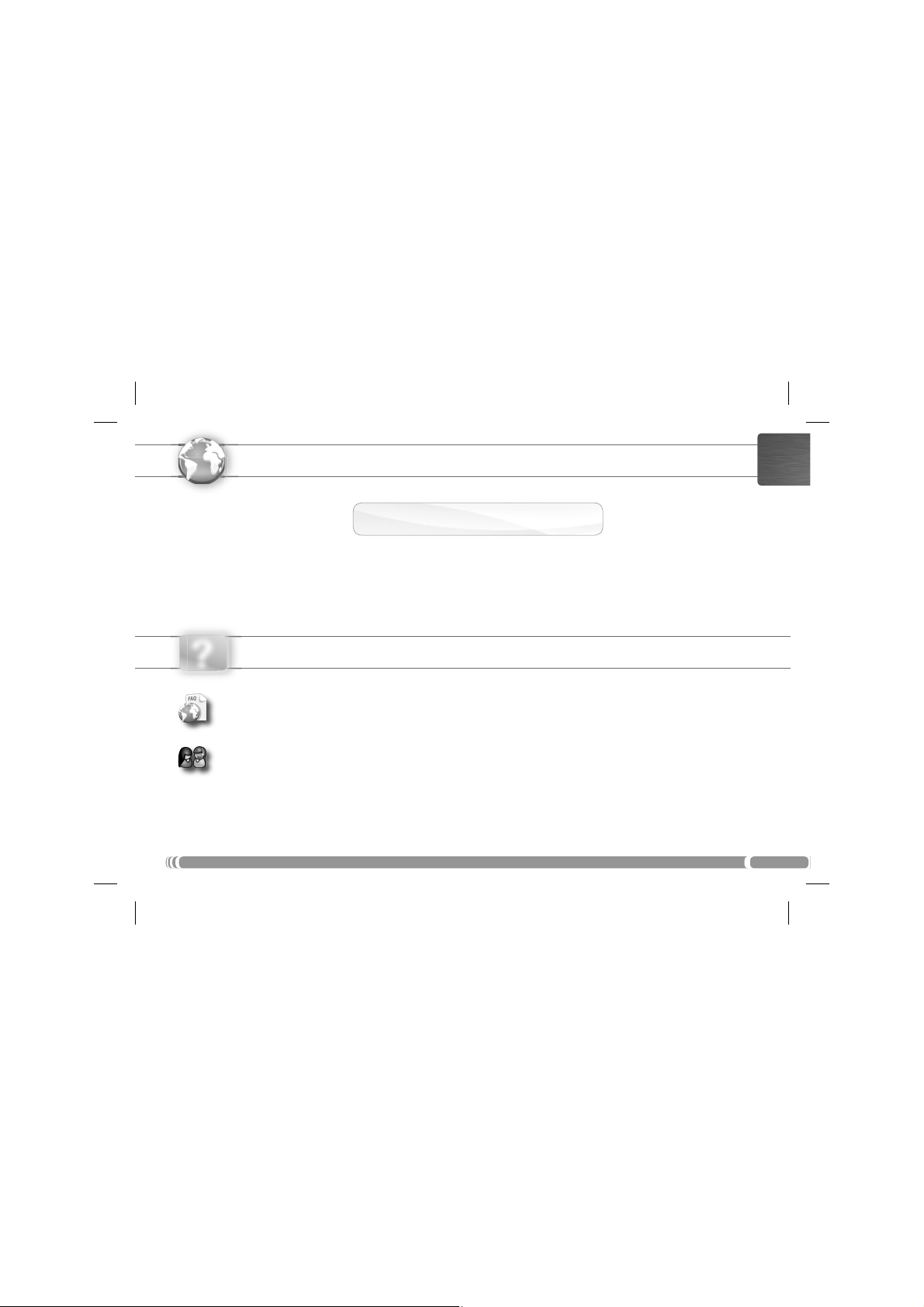
ENGLISH
www
Thank you for choosing this ARCHOS product. We hope that you will enjoy using it and that it will give you satisfaction for many
years to come. Once you unpack your ARCHOS product, we recommend that you take a few minutes to register it
(
www.archos.com/register). This will allow you to get access to ARCHOS technical support (www.archos.com/support).
?
REGISTER YOUR PRODUCT!
On the web at www.archos.com/register!
NEED HELP?
On our Website: See the Frequently Asked Questions section on www.archos.com/faq
Contact our Technical Support Team: Visit www.archos.com/support for e-mail support.
Europe: please register your product before contacting Technical Support (see
As we are often updating and improving our products, your device’s software may have
a slightly different appearance or modified functionality than presented in this Quick Start Guide.
Register your Product
U.S. & Canada: Call 877-300-8879 (toll free).
).
Version 2.0 - P/N: 108446 V2
1
Page 2

ENGLISH
Power/Lock: slide left and hold to switch on/off. Slide right to lock the
1
device’s touchscreen.
When you slide left and hold, a window appears with a list of options (when the product is on).
Tap on “Power Off” to fully shut down your ARCHOS. Tap on “Suspend” to put the device in
standby (and allow a quick start up when you next tap the screen). While the device is in suspend
mode, slide right to lock the device with its screen off. This can be useful if your ARCHOS is in your
backpack, for example, and you do not want to wake it up by touching the screen by accident.
2
Micro-SD card reader
Charging indicator: Red light: battery charging / Yellow: battery charged.
3
Loudspeakers
4
Headphone jack
5
Power connector: to connect the supplied power cable.
6
USB port:
7
or a mass storage USB device (for example a USB stick), using the optional USB host adapter available at www.archos.com
Leg stand: pull it out, and it will allow your ARCHOS to stand by itself on a flat, stable surface.
8
Hardware Reset: In the event that your ARCHOS freezes operation, you can press the “pinhole reset” button,
located on the back the device, by using a sharp object such as a toothpick.
2
DESCRIPTION OF THE DEVICE
4 4
8
to connect your ARCHOS to your computer, using the included USB cable. You can also connect a keyboard, a mouse
2 3
1
5
6
7
Page 3
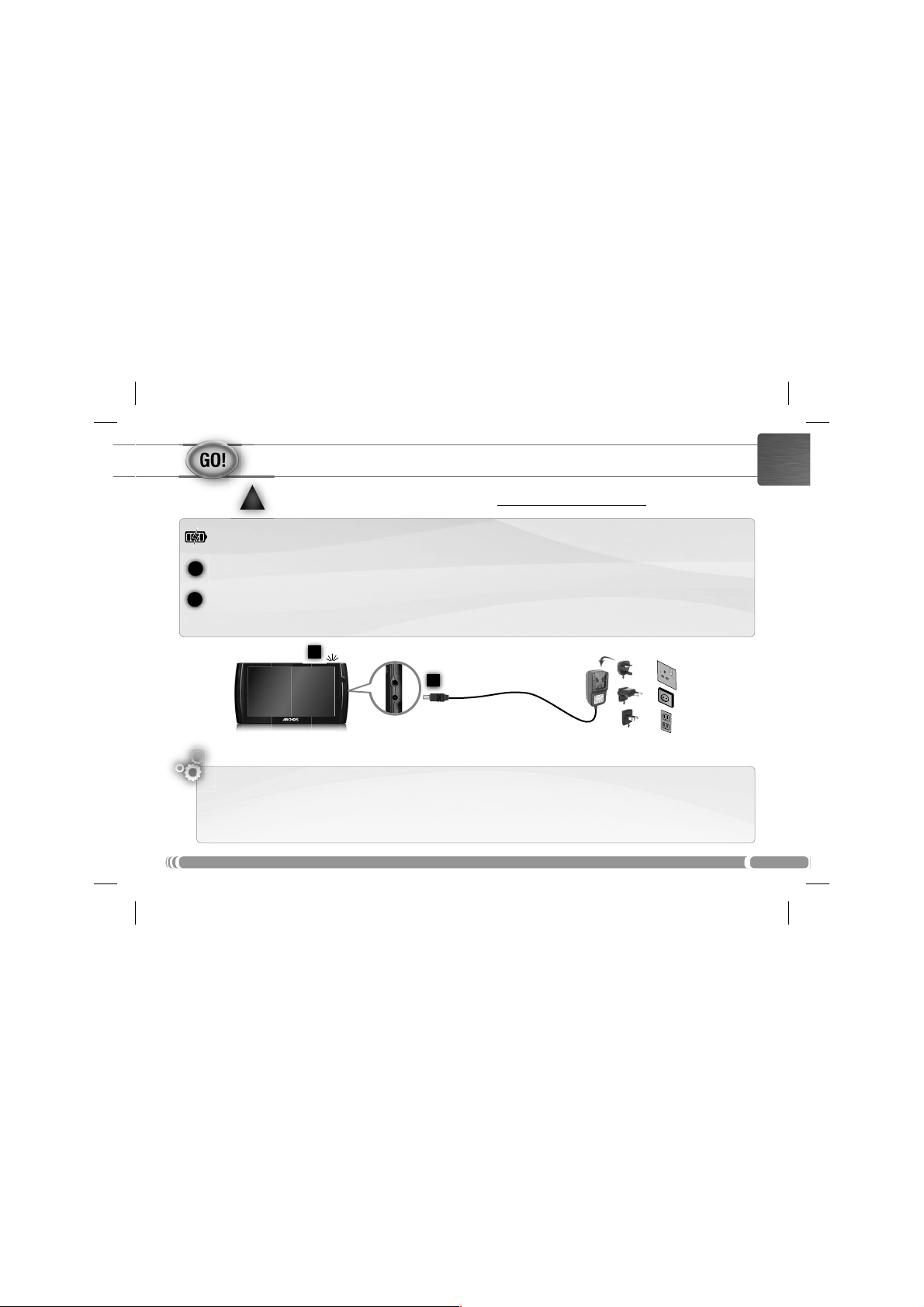
STARTING UP
Before using your ARCHOS for the rst time, completely charge the battery!
!
!
Charging the Battery
1
Connect the supplied power cable to the ARCHOS Power connector and to a wall outlet.
The ARCHOS device will turn on and start charging. The Power indicator light is red while the battery is charging. It will turn
2
yellow when the battery is fully charged.
ENGLISH
2
1
Installation Wizard
The first time you start up your ARCHOS, the installation wizard will bring you through a few screens to help you set up
the principal settings: Language, country, time, etc.
UK
EUR
US
3
Page 4
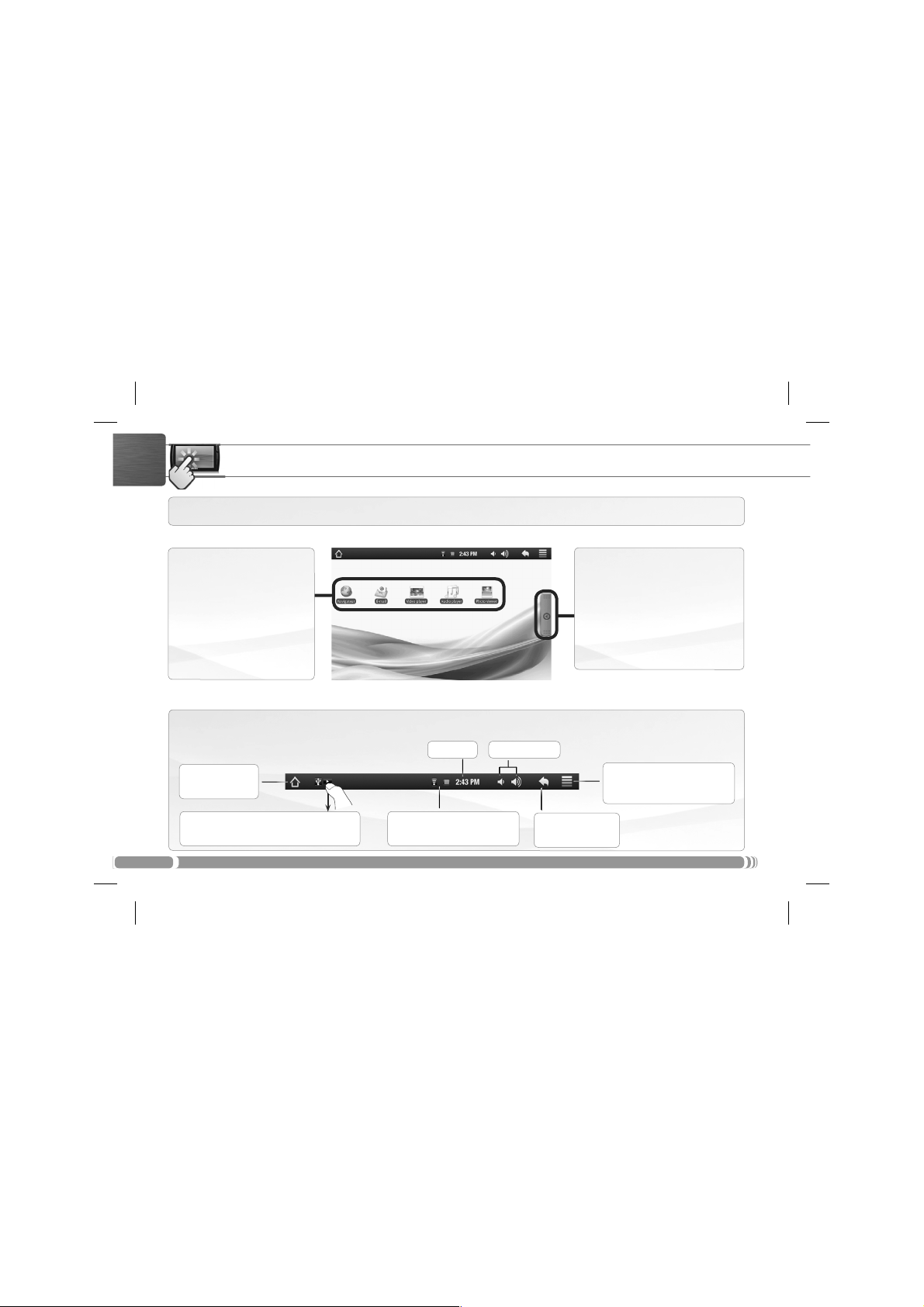
ENGLISH
THE ARCHOS INTERFACE
Your ARCHOS device is equipped with a touchscreen. Most screen areas will react when you tap on them with your finger.
Home Screen
These are the default
Android™ shortcuts (Web
Browser, EMail, etc.). Tap on an
icon to open the corresponding application. You can
customize the Home screen
by adding/removing shortcuts
and widgets, changing the
wallpaper, etc. See next page.
Return to the
Home screen
Notification icons: drag the top bar downwards
to reveal the notification messages (if any).
!
4
Top bar of the Interface (varies according to the screen you are in)
Time Volume -/+
!!
! !
Status icons: (WiFi connection
status, battery level, etc.)
Applications Tab
Tap on this icon to reveal all the Android™ applications installed on your
ARCHOS (games, various tools, etc.).
You can copy them onto the Home
screen. You can get more Android™
applications from the AppsLib which
can be found on the Home screen.
Menu: gives menu options ac-
!
cording to the current screen.
Return to the
previous screen
Page 5

CUSTOMIZING YOUR PRODUCT
The extended Home screen
Slide your finger horizontally on
the screen to go to the left or right
side of the extended Home screen.
Customizing the Home screen items
To add a Home screen item (shortcuts, widgets, etc.), hold your finger on the screen at an empty location, then choose from
-
the list. You can also tap on the Menu icon
-
To move a Home screen item, hold your finger onto it until it gets larger, then drag it to the desired location, and release
your finger.
-
To remove a Home screen item, hold your finger onto it, drag it onto the recycle bin (while you’re holding an item, the
Applications
tab, on the right side of the screen, turns into a recycle bin) and release your finger.
and select Add , at the bottom of the screen.
ENGLISH
Changing the wallpaper: From the Home screen, tap on the Menu icon
appears at the bottom of the screen. Tap on
Changing the Settings: From the Home screen, tap on the Menu icon , tap on Settings
and choose a category:
Wireless controls, Sound & display, Date & time, etc.
Wallpaper then choose from the list.
. A list of options
5
Page 6
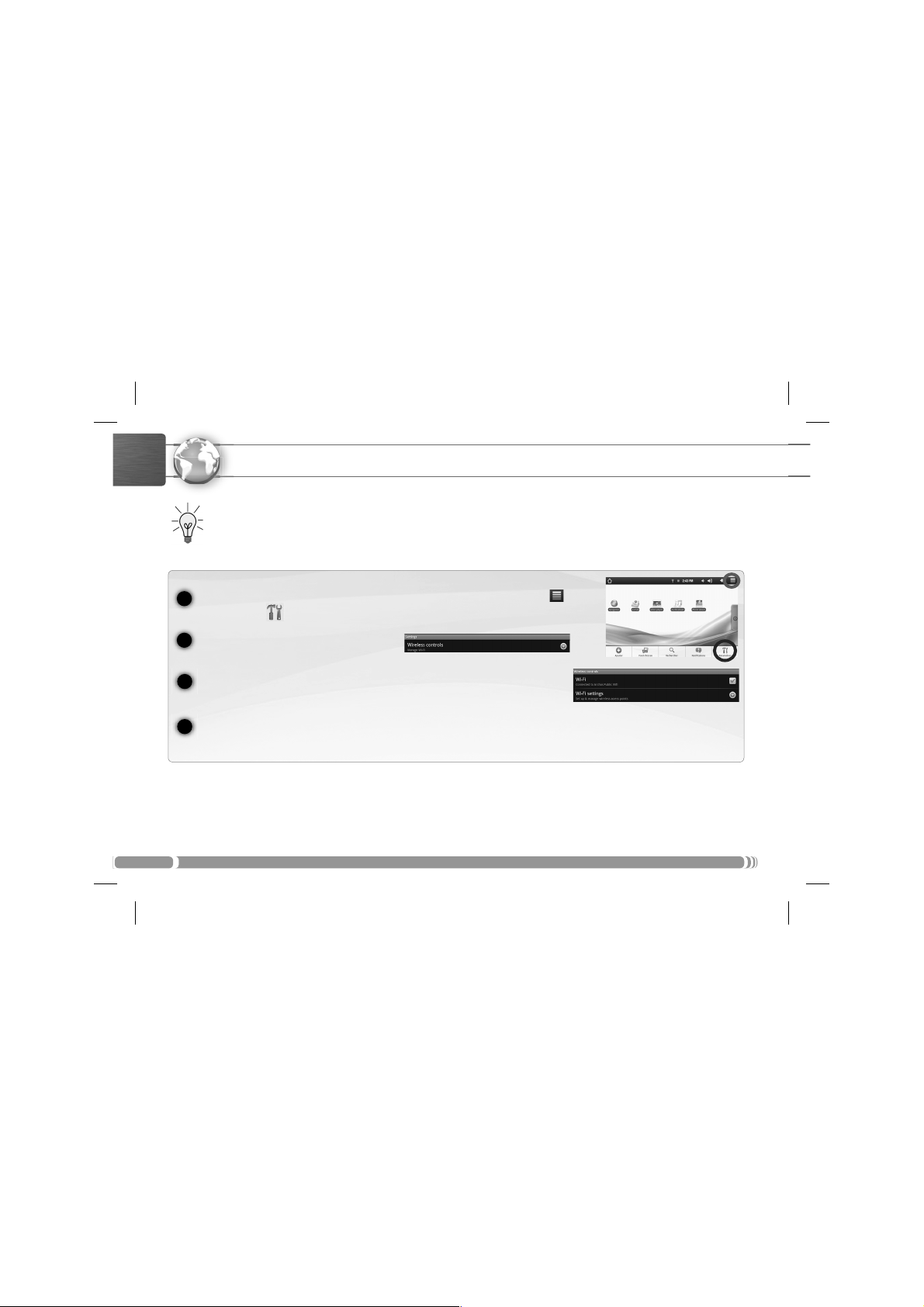
www
ENGLISH
1
2
3
4
* For free access WiFi points, there is no need to enter any special information. For secured networks, you will need either a key (a series of numbers and/or letters)
of the type WEP, WPA, or WPA2. Check with the person who manages the WiFi network to obtain the exact connection parameters required.
6
CONNECTING TO THE INTERNET
First of all, you need to configure a WiFi network. For this procedure to work, you need to be in a WiFi zone that will allow
you to connect to it. Every time the ARCHOS is in range of a network that you have already configured once, it will attempt to make a connection.
To configure a new WiFi network, go on the Home screen, tap on the Menu icon , then
Settings .
select
In the
Settings screen, select Wireless controls.
If the WiFi is off, tap on the Wi-Fi line to turn it on. Then select Wi-Fi settings. The ARCHOS
will scan for available WiFi networks and display them at the bottom of the screen.
Tap on the network you want to connect to, enter the required network information* and then tap on Connect. Your
ARCHOS will now attempt to establish a connection to that WiFi hot spot with the network parameters you entered.
Page 7
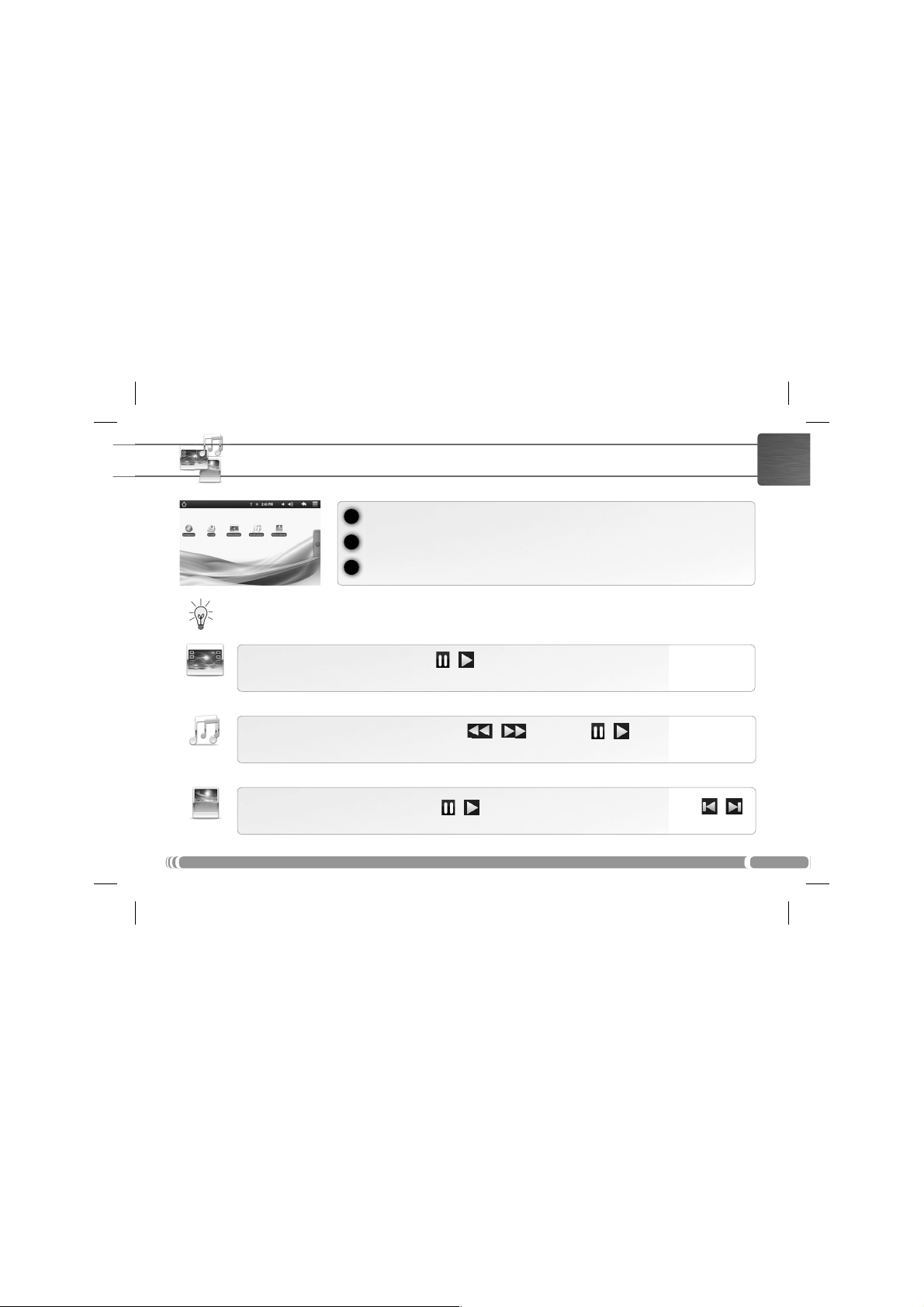
PLAYING MULTIMEDIA FILES
1
From the Home screen, tap on the video, audio or photo application.
2
The ARCHOS will display a list of les or folders corresponding to the selected category.
3
Tap on an item to start playing it.
Only in Video and Photo modes: to display/hide the on-screen controls, tap anywhere on the screen.
ENGLISH
Video
Music
Photo
To pause or resume a video, tap on the icon /
slide the progression bar to the desired point.
To play the next or previous song, tap on the icons
in the video player screen (see above).
To start or pause a slide show, tap on the icon
(bottom of screen). To go to any particular point in the video,
/ . Use the icons / and the progression bar as
/
. To view the next or previous photo, tap on the icons / .
7
Page 8

ENGLISH
8
TRANSFERRING MEDIA TO YOUR ARCHOS
1
Connect the supplied USB cable to the ARCHOS and to a running computer.
The ARCHOS will turn on and ask you if you want to connect it. Tap on “Mount” to connect it.
2
ARCHOS will appear as an icon on your computer.
You can transfer your media files to the ARCHOS either by copy/pasting them into the respective folders using Win-
3
dows® Explorer (or the Finder on a Mac®), or by using Windows Media® Player. Open Windows Media Player® and then
Sync tab to synchronize your music, videos, and photos onto your ARCHOS. See Windows Media Player®’s Help
use the
to learn more about this.
Once all your file transfers are finished, close Windows® Explorer and any other program that may have read or written to
4
the ARCHOS. Click on the ‘safely remove’ icon in the system tray, next to the clock. You can now unplug the USB cable.
USB
1
Within a few seconds the
32
Page 9
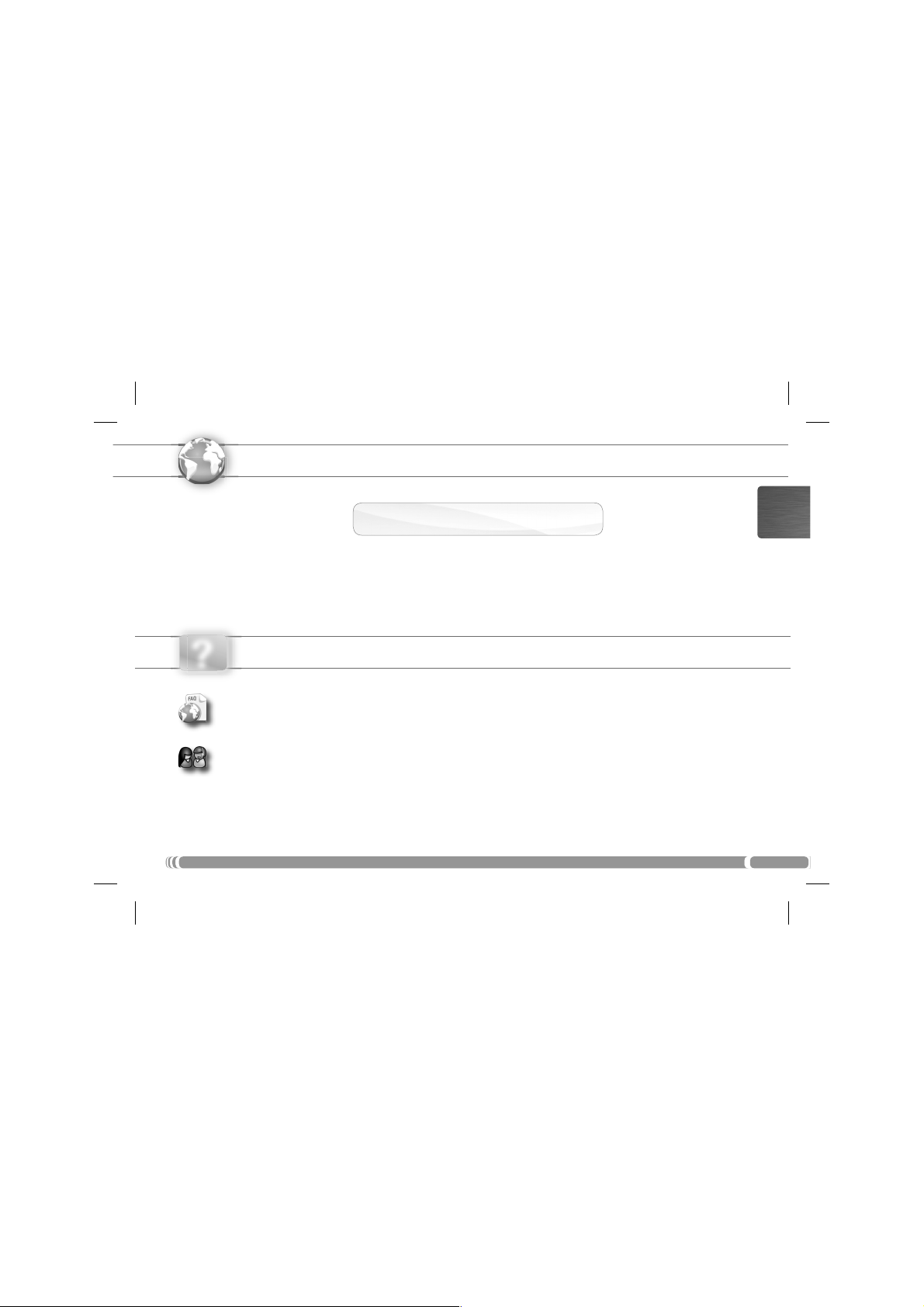
www
Merci d’avoir choisi ce produit ARCHOS. Nous espérons que vous aurez plaisir à l’utiliser et qu’il vous donnera satisfaction pendant de
nombreuses années. Après avoir déballé votre produit ARCHOS, nous vous conseillons de prendre quelques minutes pour l’enregistrer
www.archos.com/register). Cela vous permettra d’avoir accès au support technique ARCHOS (www.archos.com/support).
(
ENREGISTREZ VOTRE PRODUIT !
Sur Internet : www.archos.com/register!
FRANÇAIS
?
BESOIN D’AIDE ?
Sur notre site Web: Consultez la Foire Aux Questions (FAQ) sur www.archos.com/faq
Contactez notre équipe d’assistance technique: Allez sur www.archos.com/support pour une assistance par e-mail.
Etats-Unis & Canada : Appeler le 877-300-8879 (appel gratuit). Europe : veuillez enregistrer votre produit avant de contacter notre équipe
d’assistance technique (voir
Comme nous mettons à jour et améliorons régulièrement nos produits, le logiciel de votre appareil peut présenter une
Enregistrez votre Produit
interface ou des fonctionnalités légèrement différentes de celles décrites dans ce guide.
).
9
Page 10

DESCRIPTION DE L’APPAREIL
Marche/Arrêt/Verrouillage : Faites glisser vers la gauche et maintenez pour
1
FRANÇAIS
allumer/éteindre. Faites glisser vers la droite pour verrouiller l’écran tactile.
Lorsque vous faites glisser ce bouton vers la gauche et le maintenez, une fenêtre apparaît avec une liste
d’options (lorsque le produit est en marche). Appuyez sur “Eteindre” pour éteindre votre ARCHOS complètement. Appuyez sur “Mettre en veille” (Suspend) pour mettre l’appareil en veille (et permettre un
redémarrage plus rapide en touchant l’écran). Lorsque l’appareil est en veille, faites glisser le bouton vers
la droite pour verrouiller l’appareil avec l’écran éteint. Cela peut s’avérer utile si votre ARCHOS se trouve
dans votre sac à dos, par exemple, et que vous ne voulez pas le réveiller en touchant l’écran par accident.
2
Lecteur de cartes Micro-SD
Témoin de charge - rouge : batterie en charge / jaune : batterie chargée
3
Haut-parleurs
4
Prise casque
5
Connecteur d’alimentation : pour connecter le câble d’alimentation fourni.
6
Port USB : pour connecter votre ARCHOS à un ordinateur, à l’aide du câble USB fourni. Vous pouvez également connecter un clavier, une
7
souris, ou un appareil USB de stockage de masse (MSC) tel qu’une clé USB, grâce à l’adaptateur USB hôte disponible sur www.archos.com.
Béquille : sortez-la, et elle vous permettra de faire tenir votre ARCHOS sur une surface plane et stable.
8
Réinitialisation de votre appareil : Si votre ARCHOS venait à se bloquer totalement, vous pouvez appuyer sur
le bouton reset, situé au dos du produit, en utilisant un objet pointu tel qu’un trombone.
10
4 4
8
2 3
1
5
6
7
Page 11

PREMIÈRE UTILISATION
Avant d’utiliser votre ARCHOS pour la première fois, chargez complètement sa batterie !
!
!
Charger la batterie
1
Branchez le câble d’alimentation fourni sur le connecteur d’alimentation de l’ARCHOS et sur une prise secteur.
Votre ARCHOS s’allume et commence à se charger. Le témoin de charge est rouge lorsque que la batterie est en charge. Il est
2
jaune lorsque la batterie est complètement chargée.
FRANÇAIS
2
1
Assistant d’installation
La première fois que vous allumez l’ARCHOS, l’assistant d’installation vous aide à configurer les principaux réglages de
l’appareil : la langue, le pays, l’heure, etc.
UK
EUR
US
11
Page 12
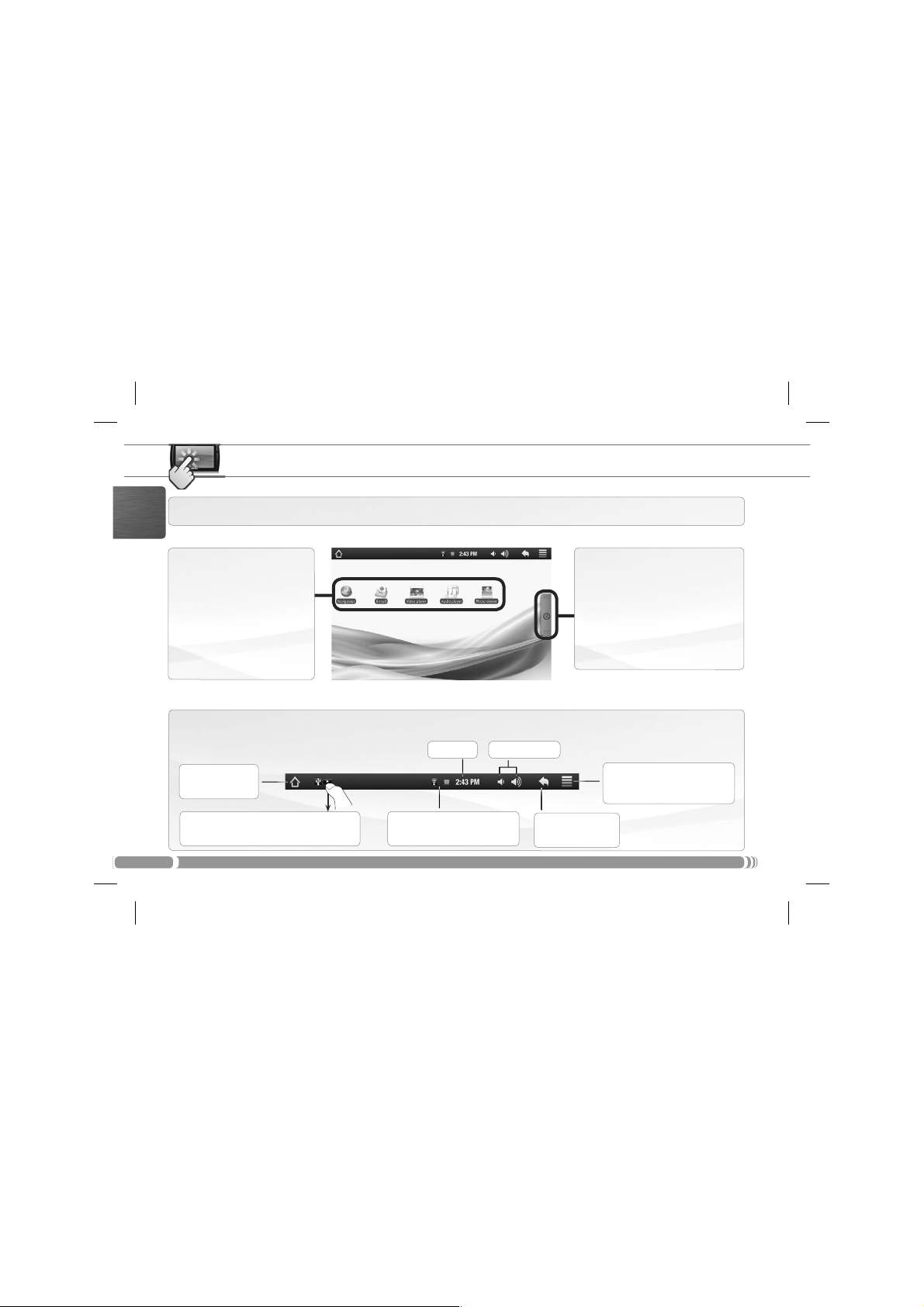
L’INTERFACE DE L’ARCHOS
Votre ARCHOS est équipé d’un écran tactile. La plupart des zones de l’écran réagissent lorsque vous appuyez dessus avec votre doigt.
FRANÇAIS
Voici les raccourcis Android™
par défaut (
E-mail, etc.). Appuyez sur une
icône pour ouvrir l’application
correspondante. Vous pouvez
personnaliser l’écran d’accueil
en ajoutant/supprimant des
raccourcis et des widgets, en
changeant le fond d’écran, etc.
Voir page suivante.
Navigateur Web,
Retour à l’écran
d’Accueil
Icônes de Notification : faites glisser la barre
supérieure de l’écran vers le bas pour afficher
les messages de notification (le cas échéant).
!
12
Partie supérieure de l’interface (varie selon votre position dans l’interface)
Ecran d’accueil
Heure Volume -/+
!!
! !
Icônes de Statut : (état de la
connexion WiFi, niveau de
batterie, etc.)
Onglet Applications
Appuyez sur cette icône pour
afficher toutes les applications Android™ installées sur votre ARCHOS
(jeux, différents outils, etc.). Il est
possible de les copier sur l’écran
d’accueil. Vous pouvez obtenir
d’autres applications Android™ depuis l’AppsLib (sur l’écran d’accueil).
Menu : vous donne accès aux
!
options de menu disponibles.
Retour à l’écran
précédent
Page 13

PERSONNALISATION DE L’APPAREIL
L’écran d’accueil étendu
Faites glisser votre doigt horizontalement sur l’écran pour aller sur
le côté gauche ou droit de l’écran
d’accueil étendu.
Personnalisation des éléments de l’écran d’accueil
Pour ajouter un élément (raccourci, widget, etc.), maintenez votre doigt appuyé sur un emplacement vide de l’écran, puis choi-
-
sissez parmi la liste d’options. Vous pouvez aussi appuyer sur l’icône de Menu
-
Pour déplacer un élément, maintenez votre doigt appuyé dessus jusqu’à ce qu’il s’agrandisse, faites-le glisser vers l’emplacement souhaité, et relâchez votre doigt.
-
Pour supprimer un élément de l’écran d’accueil, maintenez votre doigt appuyé dessus, faites-le glisser vers la corbeille (l’on-
Applications, sur la droite, se transforme en corbeille lorsque vous maintenez un élément appuyé) et relâchez votre doigt.
glet
et sélectionner Ajouter , en bas de l’écran.
FRANÇAIS
Changement du fond d’écran : Sur l’écran d’accueil, appuyez sur l’icône de Menu . Une liste
d’options apparaît en bas de l’écran. Appuyez sur
Modification des paramètres : Sur l’écran d’accueil, appuyez sur l’icône de Menu , appuyez sur
Paramètres et choisissez une catégorie : Connexions sans fil, Sons et affichage, Date et heure, etc.
Fond d’écran puis choisissez une option.
13
Page 14

www
FRANÇAIS
1
2
3
4
* Pour vous connecter à un réseau WiFi ouvert, il n’est pas nécessaire de saisir les informations réseau. Pour un réseau protégé, vous devrez soit entrer une
clé (une suite de chiffres et/ou de lettres) du type WEP, WPA ou WPA2. Renseignez-vous auprès de l'administrateur du réseau pour obtenir les paramètres de
connexion exacts.
14
CONNEXION À INTERNET
Tout d’abord vous devez configurer un réseau WiFi. Pour suivre cette procédure, vous devez vous situer dans une zone
WiFi vous permettant de vous connecter. Chaque fois que l’ARCHOS détectera un réseau que vous avez déjà configuré, il
tentera de s’y connecter.
Pour configurer un nouveau réseau WiFi, allez sur l’écran d’accueil, appuyez sur l’icône de
, puis sélectionnez Paramètres .
Menu
Dans l’écran des
Connexions sans fil.
Si le WiFi est désactivé, appuyez sur la ligne
Paramètres Wi-Fi. L’ARCHOS recherche les réseaux WiFi disponibles et les affiche au
bas de l’écran.
Appuyez sur l’un des réseaux disponibles proposés, saisissez les informations réseau demandées* et appuyez ensuite sur Se conec-
. Votre ARCHOS essaie alors de se connecter à ce point d’accès WiFi d’après les paramètres réseau saisis précédemment.
ter
Paramètres, sélectionnez
Wi-Fi pour l’activer. Puis, sélectionnez
Page 15
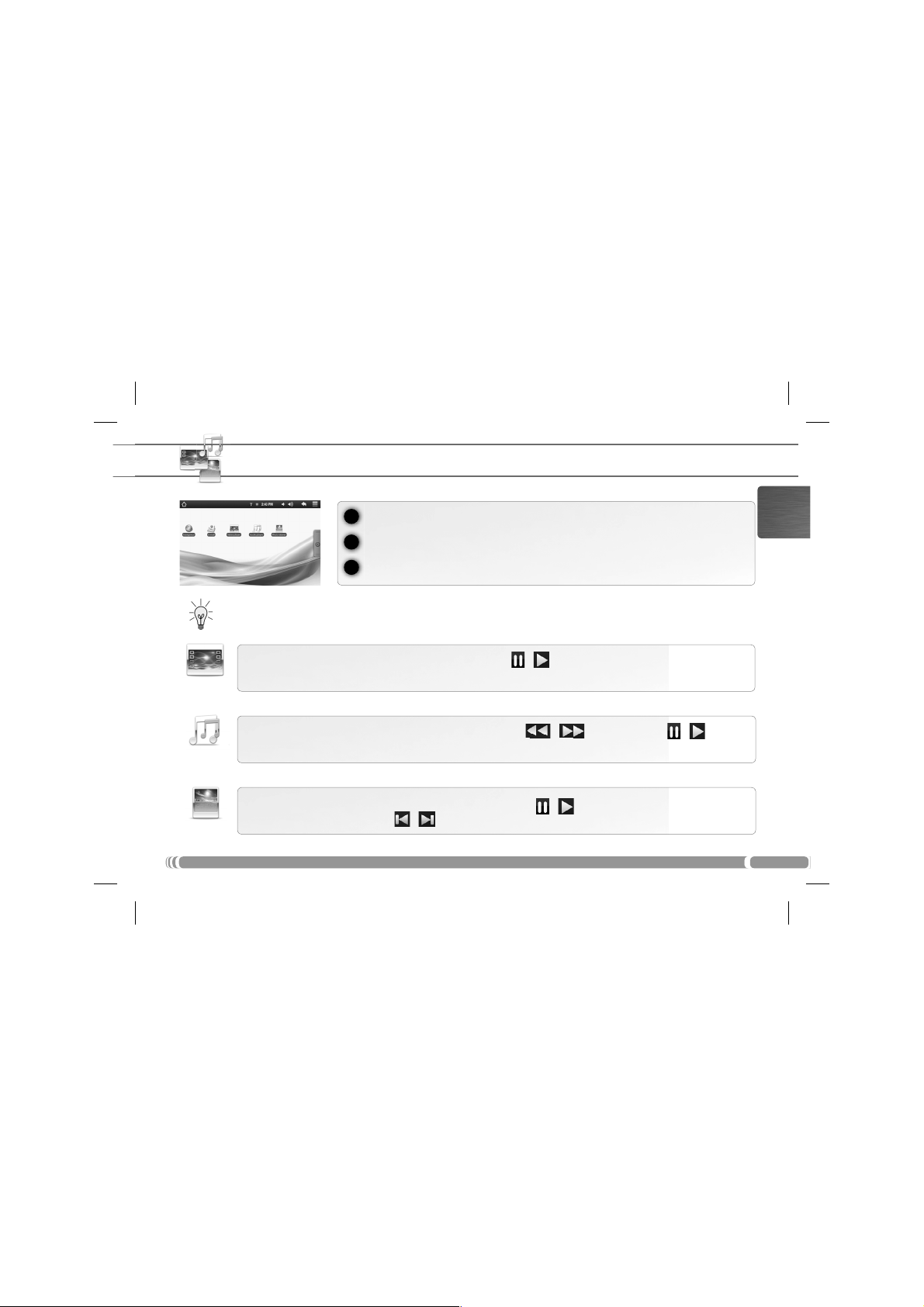
LECTURE DE FICHIERS MULTIMÉDIA
1
Sur l’écran d’accueil, appuyez sur l’application vidéo, audio ou photo.
2
L’ARCHOS af che la liste de chiers/dossiers correspondant à la catégorie sélectionnée.
3
Appuyez sur un élément pour l’ouvrir.
Uniquement dans les modes Vidéo et Photo : pour afficher/masquer les options disponibles, appuyez n’importe où sur l’écran.
FRANÇAIS
Vidéo
Musique
Photo
Pour mettre en pause/relancer une vidéo, appuyez sur l’icône /
vidéo, utilisez la barre de progression (en bas de l’écran) et faites-la glisser jusqu’à la zone désirée.
Pour lire la chanson précédente/suivante, appuyez sur les icônes
barre de progression de la même façon que dans le lecteur vidéo (voir ci-dessus).
Pour démarrer/mettre en pause un diaporama, appuyez sur l’icône
précédente, appuyez sur les icônes
/ .
(en bas de l’écran). Pour naviguer dans la
/ . Utilisez les icônes / et la
/
. Pour af cher la photo suivante ou
15
Page 16

FRANÇAIS
4
16
TRANSFERT DE FICHIERS MULTIMÉDIA
1
Connectez le câble USB fourni à votre ARCHOS et à un ordinateur allumé.
L’ARCHOS s’allume et vous propose de le connecter. Sélectionnez « Monter » pour le connecter.
2
des, l’ARCHOS apparaît sous la forme d’une icône sur votre ordinateur.
Pour transférer vos fichiers sur l’ARCHOS, vous pouvez les copier/coller directement dans les dossiers respectifs de
l’appareil (avec Windows® Explorer ou le Finder sur Mac®), ou vous pouvez également utiliser Windows Media® Player.
3
Lancez Windows Media Player®, puis utilisez l’onglet
votre ARCHOS. Consultez l’aide de Windows Media Player® pour en savoir plus à ce sujet.
Une fois que tous les transferts de fichiers sont terminés, fermez Windows Media® Player ou tout autre programme
susceptible d’utiliser l’ARCHOS. Cliquez ensuite sur l’icône de retrait du périphérique en toute sécurité dans la barre des
tâches, à côté de l’horloge. Vous pouvez à présent débrancher le câble USB.
Synchroniser pour synchroniser vos chansons, vidéos et photos avec
USB
1
Après quelques secon-
32
Page 17

www
Vielen Dank, dass Sie sich für dieses Produkt von ARCHOS entschieden haben. Wir hoffen, Sie werden viel Freude daran haben und
dass es Ihnen für viele Jahre zuverlässige Dienste leisten wird. Nachdem Sie Ihr ARCHOS-Produkt ausgepackt haben, empfehlen wir
Ihnen, sich ein paar Minuten Zeit zu nehmen, und es zu registrieren (
technischen Support von ARCHOS (
REGISTRIEREN SIE IHR PRODUKT!
Im Internet unter www.archos.com/register!
www.archos.com/register). Dadurch erhalten Sie Zugriff auf den
www.archos.com/support).
DEUTSCH
?
Da unsere Produkte kontinuierlich aktualisiert und weiterentwickelt werden, kann die Software Ihres Geräts in Erscheinung und Funktionalität geringfügige
SIE BENÖTIGEN HILFE?
Auf unserer Website: Für häu g gestellte Fragen (FAQ) siehe www.archos.com/faq
Kontaktieren Sie unseren technischen Kundendienst: Sie erhalten unter www.archos.com/support Hilfe per E-Mail.
USA und Kanada: Gebührenfreie Rufnummer 877-300-8879. Europa: Bitte registrieren Sie Ihr Produkt, bevor Sie Kontakt mit dem technischen Support
aufnehmen (siehe
Registrieren Sie Ihr Produkt
Abweichungen zu den Darstellungen in dieser Kurzbedienungsanleitung aufweisen.
).
17
Page 18

BESCHREIBUNG DES ARCHOS
Ein-/Ausschalten/Sperren: nach links schieben und halten, um ein- bzw. auszu-
1
schalten. Nach rechts schieben, um den Touchscreen des Gerätes zu sperren.
Wenn Sie den Schalter nach links schieben und festhalten, erscheint ein Auswahlfenster mit
Optionen (falls das Produkt eingeschaltet ist). Drücken Sie “Power Off” [Ausschalten], um Ihren
ARCHOS vollständig auszuschalten. Wählen Sie “Suspend” [Ruhezustand], um das Gerät in den
Bereitschaftsmodus zu versetzen (dies ermöglicht einen schnellen Start, wenn Sie den Bildschirm
berühren). Während sich das Gerät im Bereitschaftsmodus befindet, schieben sie den Schalter
DEUTSCH
18
nach rechts, um das Gerät zu sperren. Dies kann nützlich sein, falls sich Ihr ARCHOS z.B. in Ihrer
Tasche befindet und Sie nicht wünschen, daß das Gerät aus Versehen eingeschaltet wird.
2
Micro-SD Karten Leser
Ladeanzeige - rote Anzeige: Akku wird geladen / gelbe Anzeige: Akku geladen.
3
Lautsprecher
4
Kopfhöreranschluss
5
Strom anschluss: zum Anschluss des mitgelieferten Stromkabels.
6
USB Port: Um Ihren ARCHOS mit Ihrem Computer zu verbinden, verwenden Sie das mitgelieferte USB Kabel. Mit dem
7
optionalen USB-Host-Adapter können Sie eine Tastatur, eine Maus oder einen USB-Massenspeicher (z.B. einen USB-Stock)
anschließen. Erhältlich unter www.archos.com.
Standfuß: Klappen Sie ihn heraus und stellen Sie Ihren ARCHOS auf einer flachen, stabilen Oberfläche ab.
8
Hardware-Reset: Falls Ihr ARCHOS einmal abstürzt, können Sie die Reset-Taste auf der Geräterückseite (Nadellochöffnung) drücken, indem Sie einen scharfen Gegenstand verwenden, wie z. B. einen Zahnstocher.
2 3
1
4 4
8
5
6
7
Page 19

STARTEN
Vor der erstmaligen Verwendung des ARCHOS sollte der Akku vollständig aufgeladen werden!
!
!
Au aden des Akkus
1
Verbinden Sie das mitgelieferte Stromkabel mit dem ARCHOS-Stromanschluss und mit einer Steckdose.
Daraufhin schaltet sich der ARCHOS-Player ein und startet den Ladevorgang. Während der Akku aufgeladen wird, leuchtet
2
die Leistungsanzeige rot. Diese wechselt zu Gelb, sobald der Akku vollständig geladen ist.
2
1
Installationsassistent
Wenn Sie Ihren ARCHOS das erste Mal in Betrieb nehmen, leitet Sie der Installationsassistent durch einige Bildschirme, um
Ihnen dabei zu helfen, die grundlegenden Einstellungen vorzunehmen. Sprache, Land, Uhrzeit usw.
UK
EUR
US
DEUTSCH
19
Page 20

DIE ARCHOS SCHNITTSTELLE
Ihr ARCHOS-Gerät ist mit einem Touchscreen ausgerüstet. Die meisten Bereiche des Bildschirms reagieren, sobald Sie mit Ihrem
Finger auf diese tippen.
Dies sind Desktop-Verküpfungen
von Android™ (
E-Mail, usw.). Tippen Sie auf ein
DEUTSCH
Icon, um die entsprechende Anwendung zu öffnen. Sie können
den Home-Screen nach Ihren
Wünschen anpassen, indem Sie
Shortcuts und Widgets hinzufügen oder entfernen oder das
Design des Hintergundes ändern.
Siehe auch folgende Seite.
Web-Browser,
Obere Leiste der Schnittstelle (variiert, je nachdem, in welchem Bildschirm Sie sich befinden)
Zurück zur
Startseite
Mitteilungs-Icons: Um die Mitteilung zu sehen,
ziehen Sie die top bar einfach nach unten.
!
20
Hauptfenster
Uhrzeit Lautstärke -/+
!!
! !
Status-Icons: (WiFi Verbindungsstatus, Ladezustand der Batterie usw.)
Applikations Tab
Tippen Sie auf dieses Icon, um alle
installierten Android™- Anwendungen
zu sehen (Spiele, verschiedene Tools,
usw.). Bei Bedarf können Sie diese
Anwendungen auf Ihren Desktop
kopieren. Sie finden weitere Android™-Anwendungen in der AppsLib, die
Sie auf der Startseite finden.
Menü: bietet Menüoptionen
!
entsprechend des aktuellen
Bildschirms.
Zurück zum vorherigen Bildschirm
Page 21

ANPASSEN IHRES PRODUKTES
Der erweiterte Desktop
Bewegen Sie Ihren Finger horizontal auf dem Touchscreen, um
auf die linke oder rechte Seite des
Desktops zu gelangen. Insgesamt
gibt es 3 Desktops.
Passen Sie die Elemente auf dem Desktop an
Um ein Element (Shortcuts, Widgets, usw.) auf Ihren Home-Screen hinzuzufügen, wählen Sie eine leere Position, um dann aus der Liste eine
-
Anwendung auszuwählen. Sie können auch auf das Menü Icon
Um ein Element auf Ihrem Desktop zu verschieben, halten Sie Ihren Finger darauf bis es größer wird, dann ziehen Sie es zur
-
gewünschten Stelle und lassen Sie anschließend los.
Zum Löschen eines Objektes auf Ihrem Desktop gehen Sie auf das entsprechende Objekt und ziehen es einfach auf den
-
Mülleimer (dieser erscheint auf der rechten Seite des Displays) anstatt des
tippen und Hinzufügen wählen (zu finden im unteren Bereich des Displays).
Applikations-Tab.
DEUTSCH
Ändern des Hintergundbilds: Tippen Sie auf das Menü Icon
erscheint an der Unterseite des Displays. Tippen Sie auf
Wahl aus der Liste.
Einstellungen ändern: Tippen Sie auf das Menü Icon anschließend auf Einstellungen
und wählen Sie aus einer der Kategorien: Wireless, Sound und Display, Datum und Uhrzeit, usw.
und eine Liste von Optionen
Hintergrund und treffen sie Ihre
21
Page 22

www
INTERNETVERBINDUNG
Zunächst müssen Sie Ihr WiFi Netzwerk konfigurieren. Dazu müssen Sie sich in Reichweite eines WiFi befinden. Der
ARCHOS wir dann jedesmal eine Verbindung mit einem der bereits konfigurierten Netzwerke herstellen.
DEUTSCH
22
Um ein neues WiFi Netzwerk einzurichten, tippen Sie auf dem Desktop auf das Menü Icon
1
und wählen anschließend Einstellungen .
2
Unter
Einstellungen wählen Sie Wireless.
Wenn das WiFi ausgeschaltet ist, tippen Sie auf die
Dann wählen Sie
3
Netze suchen und sie auf dem Display anzeigen.
Tippen Sie auf das Netzwerk, mit dem Sie verbinden möchten, geben Sie die erforderlichen Netzwerkinformationen ein*
4
und tippen Sie dann auf
men, mit den von Ihnen eingegebenen Netzwerkparametern.
* für kostenlose WiFi-Access Points besteht kein Bedarf für das Eingeben spezieller Informationen. Für abgesicherte Netzwerke benötigen Sie entweder einen
Schlüssel (eine Serie von Zahlen und/oder Buchstaben) des Typs WEP, WPA oder WPA2. Um die exakten Verbindungsparameter zu erhalten, sprechen Sie bitte
mit der Person, die das WiFi-Netzwerk verwaltet.
WLAN-Einstellungen aus. Der ARCHOS wird die verfügbaren WiFi-
Verbinden. Ihr ARCHOS wird nun versuchen, eine Verbindung mit diesem WiFi-Hot Spot aufzuneh-
WLAN Zeile um es einzuschalten.
Page 23

ABSPIELEN VON MULTIMEDIADATEIEN
1
Tippen Sie auf der Startseite auf Video-, Audio- oder Fotoanwendung.
2
Der ARCHOS zeigt nun eine Liste von Dateien oder Ordern an, je nach gewählter Kategorie.
3
Tippen Sie auf eine Datei, um diese abzuspielen.
Nur in den Modi Video und Foto: Um Bildschirmsteuerungen ein- oder auszublenden, tippen Sie auf eine beliebige Stelle im
Bildschirm.
Um ein Video anzuhalten oder fortzusetzen, tippen Sie auf das Symbol / (unten auf dem Bildschirm). Um zu
Video
einem bestimmten Punkt im Video zu springen, schieben Sie die Fortschrittsleiste zum gewünschten Punkt.
DEUTSCH
Musik
Foto
Um zum nächsten oder letzten Titel zu gelangen, tippen Sie auf die Symbole
Verwenden Sie die Symbole
Um eine Diashow zu starten oder anzuhalten, tippen Sie auf das Symbol
vorherigen Fotos tippen Sie auf die Symbole
/ und die Fortschrittsleiste, wie in dem Video-Player-Bildschirm (siehe oben).
/ .
/ .
/ .
Für die Anzeige des nächsten oder
23
Page 24

DEUTSCH
24
ÜBERTRAGEN VON MEDIADATEIEN
1
Verbinden Sie Ihren ARCHOS mit dem Computer, mit Hilfe des mitgeliefertem USB-Kabels.
Daraufhin schaltet sich der ARCHOS ein und Sie werden gefragt, ob Sie verbinden möchten. Wählen Sie die Option
2
„Mount“ (Bereitstellen). Innerhalb weniger Sekunden erscheint der ARCHOS als Symbol auf Ihrem Computer.
Sie können Ihre Media-Dateien durch Kopieren/Einfügen in die jeweiligen Ordner auf Ihren ARCHOS entweder mit dem
Windows® Explorer (oder mit dem Finder auf einem Mac®) übertragen oder indem Sie den Windows Media® Player
3
verwenden. Verwenden Sie den Windows Media Player® (Tab
auf Ihrem ARCHOS zu synchronisieren. Weitere Informationen entnehmen Sie bitte der Windows Media Player®-Hilfe.
Sobald die Dateiübertragung beendet ist, schließen Sie den Windows® Explorer und alle anderen Programme. Klicken Sie
4
auf das ‘Sicher entfernen’ Icon in der Ablageleiste neben der Uhr. Sie können das USB-Kabel jetzt entfernen.
USB
1
Sync [Synchronisieren]), um Musik, Videos und Fotos Ihrer Wahl
32
Page 25

www
Gracias por haber elegido este producto ARCHOS. Esperamos que sea de su total agrado y lo pueda disfrutar durante muchos años.
Una vez desempaquetado su producto ARCHOS, dedique unos pocos minutos de su tiempo para registrarlo (
De esta forma, podrá acceder al servicio de asistencia técnica de ARCHOS (
¡REGISTRE SU PRODUCTO!
En Internet en www.archos.com/register!
www.archos.com/register).
www.archos.com/support).
ESPAÑOL
?
¿NECESITA AYUDA?
En nuestro sitio web: Consulte la sección de preguntas más frecuentes en www.archos.com/faq
Póngase en contacto con nuestro equipo de Asistencia Técnica: Visite www.archos.com/support para la asistencia por e-mail.
EE.UU. y Canadá: 877-300-8879 (llamada de teléfono gratuita). Europa: por favor, registre su producto antes de ponerse en contacto con la
asistencia técnica (consulte
Tenga en cuenta que como estamos actualizando y mejorando constantemente nuestros productos, el software de su dispositivo
Registre su Producto
puede variar ligeramente con respecto a lo descrito en esta Guía Rápida.
).
25
Page 26

DESCRIPCIÓN DEL ARCHOS
On / Off / Bloqueo: Arrastre hasta la izquierda y mantenga pulsado para
1
encender / apagar. Arrastre hasta la derecha para bloquear la pantalla táctil.
Cuando arrastra el botón a la izquierda y lo mantenga, aparece una ventana con una lista
de opciones (cuando el producto se está ejecutando). Pulse “Apagar” para apagar tu ARCHOS completamente. Pulse “Suspend” (Modo de espera /suspende) para poner en modo
de espera (y permitir un rápido reinicio del sistema la próxima vez que toque la pantalla).
Mientras el dispositivo está en modo de suspensión, arrastre derecho para bloquear el
dispositivo con la pantalla apagada. Esto puede ser útil si su ARCHOS está en su mochila,
por ejemplo, y no quiere abrirlo tocando la pantalla por accidente).
2
Lector de tarjetas Micro-SD
Indicador de carga - Rojo: batería cargando / Amarillo: batería cargada.
3
ESPAÑOL
Altavoces
4
Toma de auriculares
5
6
Conector de alimentación: para conectar el cable de alimentación suministrado.
Puerto USB: para conectar el ARCHOS a un ordenador, mediante el cable USB incluido. También puede conectar un teclado, un ratón o un
7
dispositivo USB de almacenamiento masivo (MSC) como una unidad USB a través del adaptador USB disponible en www.archos.com.
Soporte de pie: sáquelo; permitirá que el ARCHOS se aguante por sí mismo en una superficie plana y estable.
8
Restablecimiento del equipo: Si su ARCHOS iban a bloquear completamente, puede pulsar el botón de reinicio situado en la parte posterior del producto, utilizando un objeto punzante como un clip.
26
4 4
8
2 3
1
5
6
7
Page 27

ANTES DE EMPEZAR
Antes de utilizar su ARCHOS por primera vez, cargue completamente la batería.
!
!
Cargado de la batería
1
Conecte el cable de alimentación suministrado al conector de alimentación del ARCHOS y a una toma eléctrica de pared.
El ARCHOS se encenderá y empezará a cargarse. El indicador de carga es de color rojo cuando la batería se está cargando. Es
2
de color amarillo cuando la batería está completamente cargada.
ESPAÑOL
2
1
Asistente para la instalación
La primera vez que encienda el ARCHOS, el asistente para la instalación le guiará a través de una serie de pantallas que le
ayudarán a configurar los parámetros principales: idioma, país, hora, etc.
UK
EUR
US
27
Page 28

LA INTERFAZ DEL ARCHOS
El dispositivo ARCHOS está equipado con una pantalla táctil. La mayoría de zonas de pantalla reaccionan al tocarlas con un dedo.
Pantalla principal
Estos son los accesos directos
Android™ predeterminados (
web, EMail, etc.). Dé un
vegador
toque en un icono para abrir la
aplicación correspondiente. Puede personalizar la pantalla de
inicio añadiendo o eliminando
ESPAÑOL
accesos directos y widgets, cambiando el fondo, etc. Consulte la
página siguiente.
Barra superior de la interfaz (varía según la pantalla en la que se encuentre)
Volver a la pantalla principal
Iconos de
perior hacia abajo para mostrar los mensajes
de notificación (si hay alguno).
Notificación
!
: arrastre la barra su-
28
Na-
Hora Volumen -/+
!!
! !
Iconos de Estado: (estado de
la conexión WiFi, nivel de la
batería, etc.)
Pestaña de aplicaciones
Dé un toque en este icono para mostrar todas las aplicaciones Android™
instaladas en el ARCHOS (juegos,
distintas herramientas, etc.). Puede
copiarlas a la pantalla de inicio. Usted puede obtener otras aplicaciones
Android™ desde la AppsLib (en la
página principal).
Menú: ofrece distintas opciones
!
de menú en función de la pantalla
en la que se encuentre.
Volver a la pantalla anterior
Page 29

PERSONALIZACIÓN DEL PRODUCTO
La pantalla de inicio ampliada
Deslice el dedo horizontalmente en la pantalla para ir al lado
izquierdo o derecho de la pantalla
de inicio ampliada.
Personalización de los elementos de la pantalla de inicio
-
Para añadir un elemento a la pantalla de inicio (accesos directos, widgets, etc.), mantenga el dedo en la pantalla en un lugar
vacío y, a continuación, elija el elemento en la lista. También puede dar un toque en el icono de menú
Añadir , en la parte inferior de la pantalla.
Para desplazar un elemento de la pantalla de inicio, mantenga el dedo sobre él hasta que aumente de tamaño; a continua-
-
ción, arrástrelo hasta el lugar que desee y suelte el dedo.
Para eliminar un elemento de la pantalla de inicio, mantenga el dedo sobre él, arrástrelo hasta la papelera de reciclaje (mientras mantiene el
-
dedo sobre un elemento, la pestaña de
Aplicaciones del lado derecho de la pantalla se convierte en una papelera de reciclaje) y suelte el dedo.
y seleccionar
ESPAÑOL
Cambio del fondo: En la pantalla de inicio, dé un toque en el icono de menú . Aparecerá una lista de
opciones en la parte inferior de la pantalla. Dé un toque en
Cambio de los ajustes: En la pantalla de inicio, dé un toque en el icono de menú , dé un toque
Ajustes y elija una categoría: Conexiones inalámbricas, Sonido y pantalla, Fecha y hora, etc.
en
Fondo de pantalla y elija en la lista.
29
Page 30

www
1
CONEXIÓN A INTERNET
En primer lugar, deberá configurar una red WiFi. Para que este procedimiento funcione, debe encontrarse en una zona WiFi
que le permita conectarse. Cuando el ARCHOS se encuentre dentro del alcance de una red que ya haya configurado una
vez, intentará realizar una conexión.
Para configurar una red WiFi nueva, sitúese en la pantalla de inicio, dé un toque en el icono
de menú
y, a continuación, seleccione
Ajustes
.
ESPAÑOL
30
En la pantalla
2
inalámbricas
Si el WiFi está desactivado, dé un toque en la línea
3
seleccione
hay redes WiFi disponibles y las mostrará en la parte inferior de la pantalla.
Pinche en la red a la que desee conectarse, introduzca la información de red requerida* y luego pinche en
4
nexión
* Con respecto a los puntos de acceso WiFi gratuitos, no es necesario introducir ninguna información especial. En las redes protegidas, necesitará o bien una clave
(serie de caracteres alfanuméricos) de tipo WEP, WPA o WPA2. Solicite los parámetros de conexión exactos requeridos a la persona que gestione la red WiFi.
Ajustes
, seleccione
.
Configuración de Wi-Fi. El ARCHOS realizará una exploración para ver si
. Así, el ARCHOS intentará establecer una conexión al punto de acceso WiFi con los parámetros de red introducidos.
Conexiones
Wi-Fi para activarlo. Después,
Establecer co-
Page 31

REPRODUCCIÓN DE ARCHIVOS MULTIMEDIA
1
En la pantalla principal, pulse la aplicación de vídeo, audio o fotos.
El ARCHOS mostrará una lista de archivos o carpetas correspondientes a la categoría
2
seleccionada.
3
Pinche en un elemento para empezar a reproducirlo.
Sólo en los modos Foto y Vídeo: para mostrar/ocultar los controles en pantalla, pinche en cualquier lugar de la pantalla.
ESPAÑOL
Vídeo
Música
Foto
Para pausar o reanudar un vídeo, pinche en el icono /
determinado punto en el vídeo, deslice la barra de progresión hasta el punto deseado.
Para reproducir la canción siguiente o anterior, pinche en los iconos
barra de progresión de igual forma que para la reproducción de vídeo.
Para empezar o pausar una presentación de imágenes, pinche en el icono
anterior presa en las iconos
/ .
(esquina inferior de la pantalla). Para ir a un
/ . Utilice los iconos / y la
/
. Para mostrar la foto siguiente o la
31
Page 32

ESPAÑOL
32
TRANSFERENCIA DE ARCHIVOS MULTIMEDIA
1
Conecte el cable USB suministrado al ARCHOS y a un ordenador encendido.
El ARCHOS se encenderá y le preguntará si desea conectarlo. Seleccione “Activar”. En unos segundos, aparecerá el icono
2
del ARCHOS en su ordenador.
Es posible transferir archivos multimedia al dispositivo ARCHOS copiándolos y pegándolos en las carpetas correspondientes mediante el Explorador de Windows® (o la función Finder en un Mac®), o bien utilizando Windows Media®
3
Player. Utilice Windows Media Player® (pestaña
su ARCHOS. Para saber más sobre esta función, consulte la ayuda de Windows Media Player®.
Una vez finalizadas todas las transferencias de archivos, cierre el Explorador de Windows® y cualquier otro programa que
4
pueda haber leído o escrito en el ARCHOS. Haga clic en el icono “Quitar hardware con seguridad” de la bandeja del sistema,
junto al reloj. Ahora ya puede desenchufar el cable USB.
USB
Sincronizar) para sincronizar la música, los vídeos y las fotos que elija en
1
32
Page 33

www
Grazie per aver scelto questo prodotto ARCHOS. ARCHOS vi augura di poter sfruttare al massimo le possibilità offerte dal prodotto per
molti anni. Dopo aver aperto il vostro prodotto ARCHOS, vi suggeriamo di registrarlo; ci vorranno solo pochi minuti
www.archos.com/register). Una volta registrato, potrete accedere al servizio di assistenza tecnica di ARCHOS (www.archos.com/support).
(
REGISTRAZIONE DEL PRODOTTO
Su Internet all'indirizzo www.archos.com/register!
?
SERVE AIUTO?
Sul nostro sito Web: Consultare la sezione FAQ (Frequently Asked Questions) all'indirizzo www.archos.com/faq
Contattare il nostro servizio di assistenza tecnica: Visitare il sito Web www.archos.com/support per ricevere assistenza
mediante posta elettronica.
contattare il servizio di assistenza tecnica (consultare
Poiché i nostri prodotti vengono continuamente aggiornati e migliorati, è possibile che il software del dispositivo si presenti in modo
leggermente diverso o con funzioni modificate rispetto a quanto presentato nella presente Guida rapida.
USA e Canada: Chiamare il numero 877-300-8879 (numero verde). Europa: registrare il prodotto prima di
Registrazione del Prodotto
).
ITALIANO
33
Page 34

DESCRIZIONE
Accendere/spegnere/bloccare: fate scorrere verso la sinistra e mantenere questa posizio-
1
ne per accendere/spegnere. Fate scorrere verso la destra per bloccare lo schermo tattile.
Quando fate scorrere questo bottone verso la sinistra e mantenete questa posizione, apparirà una finestra
con una lista di opzioni (quando il prodotto è acceso). Premete su “Spegni” per spegnere completamente il
vostro ARCHOS. Premete su “Suspend” (Mettere in pausa) per mettere l’apparecchio in pausa (e permettere un riavvio più rapido quando ancora toccate lo schermo). Quando l’apparecchio è in standby, muovete
il bottone a destra per bloccare l’apparecchio con lo schermo spento. questo vi sara utile quando il vostro
ARCHOS si trova, per esempio, nel vostro zaino, e non volete accenderlo toccando lo schermo per sbaglio.
Card reader Micro SD
2
Indicatore della ricarica: Rosso: batteria in carica / giallo: batteria caricata.
3
Altoparlanti
4
Spinotto cuffie
5
ITALIANO
6
Connettore di alimentazione: per collegare il cavo di alimentazione fornito.
Porta USB: per collegare il ARCHOS al vostro PC, utilizzare il cavo USB. Potete anche connettere una tastiera, un mouse o una
7
periferica USB di archiviazione di massa come una chiave USB, grazie all’adattatore host usb disponibile sul sito www.archos.com
Staffe: per posizionare il ARCHOS su una superficie piatta e stabile.
8
Ripristino hardware: se il vostro ARCHOs si blocca totalmente potete premere sul bottone reset, situato dietro
il prodotto, utilizzando un oggetto appuntito come una graffetta.
34
4 4
8
2 3
1
5
6
7
Page 35

AVVIO
Prima di utilizzare il dispositivo ARCHOS per la prima volta, caricare completamente la batteria.
!
!
Caricamento della batteria
1
Collegare il cavo di alimentazione fornito al connettore di alimentazione del dispositivo ARCHOS e a una presa a muro.
Il dispositivo ARCHOS si accende e viene avviata la ricarica. L’indicatore della carica è rosso quando la batteria è in ricarica.
2
Diventa giallo quando la batteria è completamente ricaricata.
2
1
Installazione guidata
Al primo avvio del dispositivo ARCHOS, l'installazione guidata consentirà di impostare facilmente le impostazioni principali: lingua, paese, ora ecc.
UK
EUR
US
ITALIANO
35
Page 36

INTERFACCIA
Il dispositivo ARCHOS è dotato di uno schermo a s oramento. La maggior parte delle aree dello schermo è in grado di rilevare il
tocco delle dita.
Schermata Home [Pagina iniziale]
Queste sono le scorciatoie
Android™
(Web Browser,
ecc.) - sfiorare un’icona per
aprire l’applicazione corrispondente. E’ possibile personalizzare lo schermo aggiungendo
/rimuovendo scorciatoie e
congegni, cambiando sfondo
ecc.. - vedi pagina successiva
ITALIANO
Consente di
tornare alla Pagina
iniziale
Icone di Notifica: trascinare la barra degli strumenti verso il basso per mostrare i messaggi
di notifica (se attivi)
!
36
EMail
,
Barra superiore dell'interfaccia (varia in base alla schermata selezionata)
Ora Volume -/+
!!
! !
Icone delle Stato: collegamento wifi, livello batteria ecc..
Tabella delle applicazioni
Sfiorare questa icona per mostrare
le applicazioni Android™ installate
sul vostro ARCHOS (giochi, tools
vari ecc..). E’ possibile copiarli direttamente sul vostro schermo. Potete
ottenere altre applicazioni Android™
dall’Appslib che si trova sulla pagina
iniziale dello schermo.
Menu: consente di accedere alle
!
opzioni del menu in base alla
schermata corrente.
Consente di tornare
alla schermata
precedente
Page 37

PERSONALIZZA IL PRODOTTO
Schermo intero
Fare scivolare il dito in senso
orizzontale sullo schermo per
posizionarsi sulla parte sinistra o
destra dello schermo.
Personalizza le voci dello schermo
Per aggiungere scorciatoie, congegni e altro al vostro schermo, tenere premuto il dito in una parte libera dello schermo, quindi sceglie-
-
re dall’elenco. E’ anche possibile premere leggermente l’icona del menu
Per spostare una voce dello schermo mantenere il dito sull stessa voce finchè non emette una vibrazione, quindi trascinarla
-
nello spazio desiderato e rilasciare il dito.
Per rimuovere la voce dallo schemo, tenere il dito premuto sulla stessa voce, trascinarla nel cestino (sempre tenendo il dito
-
premuto, la barra delle
applicazioni, sulla parte destra dello schermo, si trasforma in un cestino) quindi rilasciare il dito.
, selezionare Aggiungi sulla parte alta dello schermo.
ITALIANO
Cambiare lo sfondo: Dallo schermo principale, sfiorare l’icona menu
viene mostrata sulla parte alta dello schermo. Sfiorare
Cambio Impostazioni: Dallo schermo sfiorare l’icona menu , toccare Impostazioni e
scegliere una categoria:
Controlli wireless, Audio e display, Data e ora, ecc..
Sfondo quindi selezionare dalla lista.
. Una lista di opzioni
37
Page 38

www
1
2
3
ITALIANO
4
* Per i punti WiFi ad accesso libero, non è necessario immettere informazioni specifiche. Per le reti protette, è necessario immettere una chiave (una serie di numeri e/o lettere) di tipo WEP, WPA o WPA2. Contattare il gestore della rete WiFi per ottenere i parametri di connessione appropriati.
38
CONNESSIONE INTERNET
E’ fondamentale con gurare una rete WIFI. Per procedere è necessario trovarsi in una zona WIFI che permetta la connes-
sione. Ogni qualvolta ARCHOS si trova in un raggio di rete che avete già con gurato una volta, cercherà una connessione.
Per configurare una nuova rete WIFI, andare allo schermo principale, sfiorare sul Menu
l’icona
Nello schermo
Controlli wireless.
Se WIFI è spento, toccare la linea
selezionare
mostrandole nella parte superiore dello schermo.
Toccare la rete a cui connettersi, immettere le informazioni di rete necessarie*, quindi toccare
verrà eseguito un tentativo di connessione all'hot spot WiFi con i parametri di rete immessi.
quindi selezionare Impostazioni .
Impostazioni selezionare
Wi-Fi per portarla sullo stato attivo. Quindi
Impostazioni Wi-Fi. Il ARCHOS inzierà la ricerca delle reti WIFI disponibili
Connetti. A questo punto,
Page 39

LETTURA DEI FILES MULTIMEDIA
1
Sulllo schermo tattile, premete sull’applicazione video, audio o foto.
2
Verrà visualizzato un elenco di le o cartelle corrispondenti alla categoria selezionata.
3
Toccare un elemento per riprodurlo.
Solo nelle modalità Video e Photo [Foto]: per visualizzare/nascondere i comandi sullo schermo, toccare un’area qualsiasi dello
schermo.
Per sospendere o riprendere la riproduzione di un video, toccare l'icona /
selezionare un punto speci co nel video, fare scorrere la barra di avanzamento al punto desiderato.
Video
(parte inferiore dello schermo). Per
ITALIANO
Musica
Foto
Per riprodurre il brano successivo o precedente, toccare le icone
di avanzamento come nella schermata del lettore video (vedere sopra).
Per avviare o sospendere una presentazione, toccare l'icona / . Per visualizzare la fotogra a seguente o
precedente, premete sulle icone
/ .
/ . Utilizzare le icone / e la barra
39
Page 40

ITALIANO
40
TRASFERIMENTO DI CONTENUTI MULTIMEDIALI
1
Collegare il cavo USB in dotazione ad il ARCHOS e ad un computer funzionante.
Il dispositivo ARCHOS si accende e verrà richiesto se si desidera connettere il dispositivo. Selezionare “Collega”. Dopo
2
qualche secondo, verrà visualizzata l'icona ARCHOS sul computer.
I le multimediali possono essere trasferiti nel dispositivo ARCHOS copiandoli/incollandoli nelle rispettive cartelle usando
Windows® Explorer (o Finder su Mac®), oppure usando Windows Media® Player. Utilizzare Windows Media Player® (sche-
3
da Sync [Sincronizzazione]) per sincronizzare la musica, le foto e i video desiderati nel dispositivo ARCHOS. Per ulteriori
informazioni, consultare la Guida di Windows Media Player®.
Una volta terminati tutti i trasferimenti dei le, chiudere Windows® Explorer e tutti gli altri programmi che possano aver letto o
4
scritto sull’ARCHOS. Fare clic sull’icona “Rimozione sicura dell’hardware” nella barra di sistema, accanto all’orologio. Potete adesso
disconnettere il cavo USB.
USB
1
32
Page 41

www
UW PRODUCT REGISTREREN
Op het internet op www.archos.com/register!
Dank u voor het kiezen van dit ARCHOS-product. Wij hopen dat u er nog jarenlang plezier aan zult mogen beleven. Wij raden u aan
om uw ARCHOS-product te registreren zodra u het uit de verpakking hebt gehaald (
toegang tot de technische ondersteuning van ARCHOS (
?
HULP NODIG?
Op onze website:
Neem contact op met onze Technisch ondersteuning:
VS & Canada: bel 877-300-8879 (gratis). Europa: registreer uw product alvorens contact op te nemen met onze Technische ondersteuning (zie
Uw product registreren
Omdat we onze producten voortdurend aanpassen en verbeteren, kan de software van uw apparaat er een beetje anders
Raadpleeg het onderdeel Frequently Asked Questions op www.archos.com/faq
).
uitzien of een licht gewijzigde functionaliteit hebben dan voorgesteld in deze Snelstartgids.
www.archos.com/support).
Surf naar www.archos.com/support voor ondersteuning via e-mail.
www.archos.com/register). Na registratie krijgt u
LANDS
41
NEDER-
Page 42

BESCHRIJVING ARCHOS
Power/Lock [Aan/uit/Vergrendelen]: schuif naar links en blijf vasthouden om het toestel in of
1
uit te schakelen. Schuif naar rechts om het aanraakscherm van het toestel te vergrendelen.
Wanneer u de schakelaar naar links verschuift en blijft vasthouden, verschijnt er een venster met een
optielijst (wanneer het toestel ingeschakeld is). Tik Power Off [Uitschakelen] aan om uw ARCHOS volledig af te sluiten. Tik ‘Suspend’ [Stand-by] aan om uw toestel in stand-by te zetten (en snel opstarten
mogelijk te maken bij eerstvolgende aanraking). Schuif het toestel naar rechts terwijl het scherm
afstaat om te vergrendelen terwijl het in standby staat. Dit kan nuttig zijn wanneer je ARCHOS bijvoorbeeld in je rugzak zit, en het niet uit slaapstand wil halen door per ongeluk het scherm aan te raken.
Micro-SD-kaartlezer
2
Laadindicator - Rood: batterij wordt geladen / Geel: batterij is opgeladen.
3
Luidsprekers
4
Hoofdtelefoonaansluiting
5
Stroomaansluiting: voor aansluiting van het meegeleverde netsnoer.
6
USB-poort:
7
LANDS
NEDER-
8
Het toestel resetten: indien de ARCHOS niet meer reageert, kunt u hem resetten door op de achterkant van het toestel een scherp voorwerp, bijvoorbeeld een tandenstoker, in het gaatje te steken en zo de resetknop in te duwen.
42
met de bijgesloten USB-kabel kunt u uw ARCHOS met uw computer verbinden. U kunt ook een toetsenbord,
muis of USB-apparaat voor massaopslag (bijvoorbeeld een USB-stick) aansluiten met behulp van de optionele USBhostadapter die beschikbaar is op www.archos.com
Voet: trek hem uit en uw toestel ARCHOS kan zelfstandig staan op een vlak en stabiel oppervlak.
4 4
8
2 3
1
5
6
7
Page 43

OPSTARTEN
Laad de batterij volledig op alvorens de ARCHOS voor de eerste maal te gebruiken.
!
!
De batterijen laden
1
Sluit het meegeleverde netsnoer aan op de stroomaansluiting van de ARCHOS en op een stopcontact.
Uw ARCHOS zal worden ingeschakeld en starten met laden. Het aan/uit-lampje brandt rood wanneeer de batterij aan het
2
opladen is. Het wordt geel zodra de batterij volledig is opgeladen.
2
1
Installatiewizard
De eerste keer dat u uw ARCHOS opstart, zal de installatiewizard u door een paar schermen leiden om u te helpen met de
voornaamste instellingen: taal, land, tijd, enz.
UK
EUR
US
43
NEDER-
LANDS
Page 44

DE ARCHOS-INTERFACE
Uw ARCHOS-apparaat is uitgerust met een aanraakscherm. De meeste schermoppervlakken zullen reageren wanneer u ze met
uw vinger aantikt.
Startscherm
Dit zijn de standaard Android™snelkoppelingen (Web Browser,
EMail, enz.). Druk op een
pictogram om de betreffende
applicatie te openen. U kunt de
beginpagina personaliseren door
snelkoppelingen en widgets
toe te voegen/ te verwijderen,
het wallpaper (achtergrond) te
veranderen, enz. Zie hiervoor de
volgende pagina.
Tabblad Applicaties
Druk op dit pictogram om al de
op uw ARCHOS geïnstalleerde
Android™-applicaties te zien (games,
verschillende instrumenten, enz.). U
kunt deze op uw beginpagina plakken. U kunt meer Android™-toepassingen ophalen uit de AppsLib die u
vindt op het Beginscherm.
LANDS
NEDER-
Terug naar het
scherm Home
Berichtgevingspictogrammen: sleep de bovenste werkbalk naar beneden om eventuele
berichten te zien.
44
Bovenbalk van de interface (varieert in functie van het actieve scherm)
Tijd Volume -/+
!!
!
! !
Statuspictogrammen: (status
WiFi-verbinding, batterijniveau, enz.)
!
Terugkeren naar het
vorige scherm
Menu: geeft menuopties in
functie van het actieve scherm.
Page 45

PERSONALISEER UW PRODUCT
Het uitgebreide beginscherm
Schuif met uw vinger horizontaal
over het scherm om naar de
linker- of de rechterkant van uw
uitgebreide beginscherm te gaan.
De items op het beginscherm personaliseren
Om een item toe te voegen aan het beginscherm (snelkoppelingen, widgets, enz.) houdt u uw vinger op een lege plek op
-
het scherm en kiest u vervolgens een item uit de lijst. U kunt ook op het menu-pictogram
selecteren aan de onderkant van het scherm.
Om een item op het beginscherm te verplaatsen, houdt u uw vinger erop totdat het item groter wordt en sleept u het
-
vervolgens naar de gewenste locatie. Tot slot haalt u uw vinger weer van het item af.
Om een item van het beginscherm te verwijderen, houdt u uw vinger op het item, sleept u het naar de prullenbak (terwijl u uw vinger op
-
een item houdt verandert het tabblad
Applicaties, aan de rechterkant van het scherm, in een prullenbak) en laat u het item tot slot los.
drukken en Toevoegen
NEDER-
LANDS
Het wallpaper veranderen: Druk op het beginscherm op het menu-pictogram
het scherm verschijnt nu een lijst met opties. Druk op
optie uit de lijst.
De instellingen wijzigen: Druk op het beginscherm op het menu-pictogram , druk
vervolgens op
weergave
Instellingen en kies een categorie: Draadloze bedieningselementen, Geluid en
, Datum en tijd, enz.
Achtergrond en kies de gewenste
. Onderaan
45
Page 46

www
1
2
3
4
LANDS
NEDER-
* Voor WiFi-punten met vrije toegang hoeven geen speciale gegevens te worden ingevoerd. Voor beveiligde netwerken moet u ofwel een sleutel (een reeks cijfers
en/of letters) van het WEP, WPA of WPA2. Vraag de beheerder van het WiFi-netwerk om de juiste vereiste verbindingsparameters te verkrijgen.
46
INTERNETVERBINDING
U dient allereerst een WiFi-netwerk te configureren. Hiervoor dient u zich in een WiFi-zone te bevinden, zodat u verbinding kunt maken. Telkens dat uw ARCHOS zich in een zone bevindt met een netwerk dat u al geconfigureerd hebt, zal het
proberen om hier verbinding mee te maken.
Om een nieuw WiFi-netwerk te configureren, gaat u naar het beginscherm, drukt u op het
Menu-pictogram
In het
Instellingen-scherm, selecteert u
Draadloze bedieningselementen.
Als WiFi uit staat, druk dan op de Wi-Fi-regel om het aan te zetten. Selecteer vervolgens
Wi-Fi
Instellingen
zal de gevonden netwerken aan de onderkant van het scherm afbeelden.
Tik het netwerk aan waarmee u wilt verbinden, voer de vereiste netwerkgegevens* in en tik vervolgens Verbinden aan. Uw
ARCHOS zal nu proberen een verbinding tot stand te brengen met die WiFi-hotspot aan de hand van de netwerkparameters
die u hebt ingevoerd.
en selecteert u Instellingen .
. Uw ARCHOS zal nu gaan zoeken naar beschikbare WiFi-netwerken en
Page 47

MULTIMEDIABESTANDEN
1
Tik in het Beginscherm de video-, audio- of fototoepassing aan.
De ARCHOS zal een lijst van bestanden of mappen weergeven die overeenstemmen met
2
de geselecteerde categorie.
3
Tik een item aan om het af te spelen.
Alleen in de modus Video en Foto: tik om het even welke plek op het scherm aan om de bedieningsknoppen op het scherm
weer te geven of te verbergen.
Video
Music
Photo
Om een video te pauzeren of het afspelen te hervatten, tikt u het pictogram /
Om naar een speci ek punt in de video te gaan, verschuift u de voortgangsbalk naar het gewenste punt.
Om het volgende of vorige nummer te spelen, tikt u het pictogram
en de voortgangsbalk zoals in het scherm van de videospeler (zie hierboven).
Om een diashow te starten of te pauzeren, tikt u het pictogram
om de volgende of vorige foto weer te geven.
/ . aan. Gebruik de pictogrammen /
/ aan
aan (onderaan op het scherm).
. Tik de pictogrammen / aan
47
NEDER-
LANDS
Page 48

LANDS
NEDER-
48
MEDIA OVERZETTEN NAAR UW ARCHOS
1
Verbind de meegeleverde USB-kabel met de ARCHOS en met een computer die aan staat.
De ARCHOS zal worden ingeschakeld en vragen of u wilt verbinden. Selecteert u “Koppelen”. Binnen enkele seconden
2
verschijnt de ARCHOS als een pictogram op uw computer.
U kunt uw mediabestanden op de ARCHOS plaatsen door ze ofwel in de betreffende map te kopiëren/met behulp van Windows® Verkenner (of met Zoeken op een Mac®) ofwel met behulp van Windows Media® Player. Gebruik Windows Media
3
Player® (tabblad '
Media Player® voor meer informatie.
Sluit, zodra alle bestanden overgeplaatst zijn, Windows® Verkenner en eventuele andere toepassingen die bestanden op de
4
ARCHOS hebben gelezen of bestanden op uw ARCHOS hebben geplaatst. Klik op het ‘VEILIG VERWIJDEREN’-pictogram in
het systeemvak, naast de klok. U kunt de USB-kabel nu loskoppelen.
Sync') om de muziek, de video's en de foto's van uw keuze te synchroniseren. Zie Help van Windows
USB
1
32
COPYRIGHT ARCHOS © 2010. All rights reserved.
