Page 1
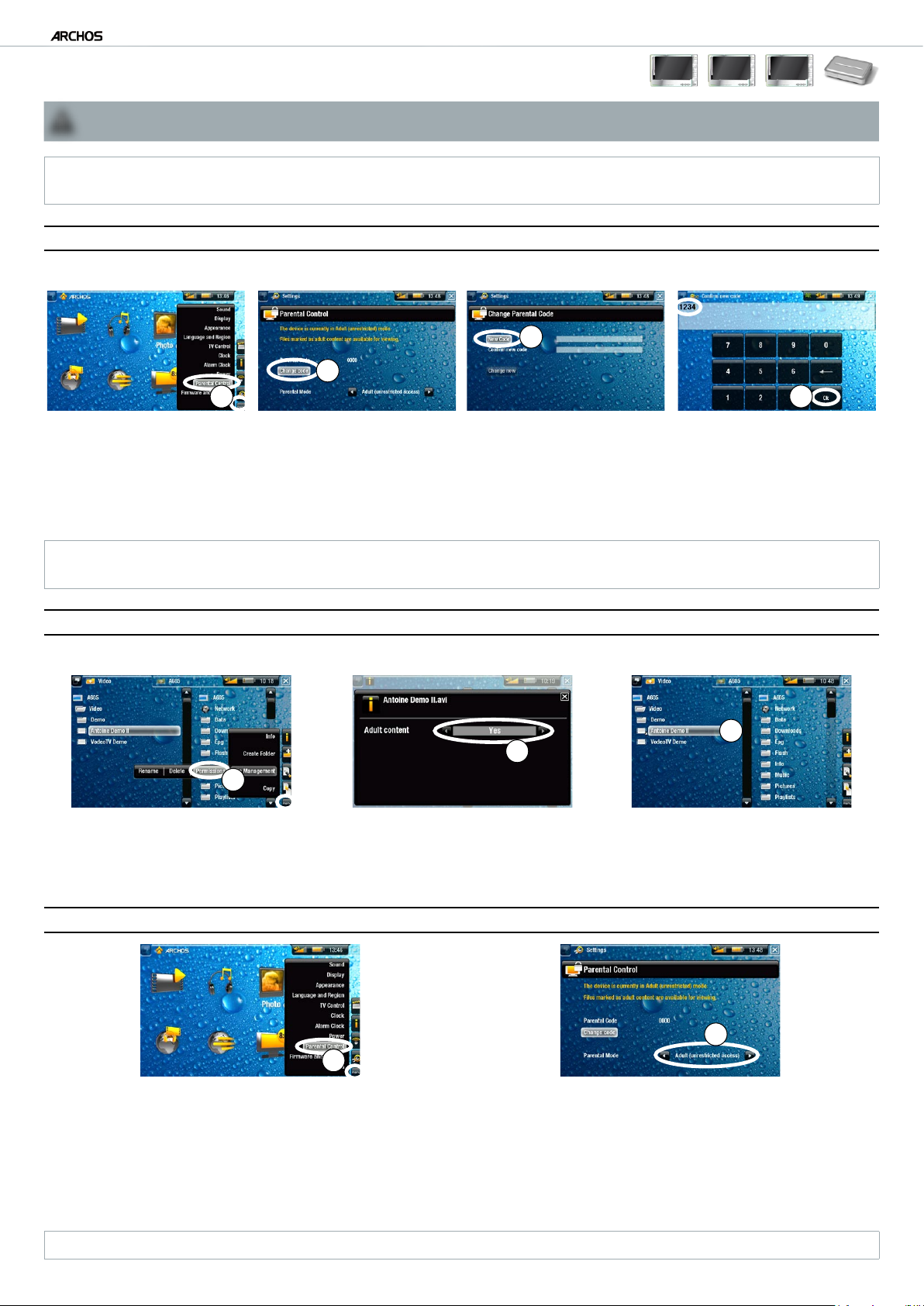
Gen 5 enGLISH
PARENTAL CODE
PARENTAL CODE
To use this function, you must download and install the latest rmware (version 1.7 or higher) on your ARCHOS product(s):
!
www.archos.com/rmware
▲
405 605 705
TV+
This function is available on the ARCHOS 405, 605, 705 and TV Plus. The parental code system allows you to create a passcode and hide any le or
folder from view. This is useful, for example, if you have adult content which you prefer not to be accessible by others.
DEFINING YOUR CODE
By default, your device is set to “Adult (unrestricted access)” and the default parental code is “0000”. First of all, you need to dene your parental code.
3
2
1
From the Home Screen, select menu, “Settings”, then choose “Parental Control”.
1.
Select “Change code”.
2.
Select “New Code”.
3.
Enter a 4 digit password using the keyboard, then select “Ok”.
4.
Similarly, conrm your code.
5.
4
If you need to change the code again later, make sure the parental mode is set to “Adult (unrestricted access)”.
If you have changed your code and forgot it, please contact our technical support team (
www.archos.com/support
HIDING A FILE OR FOLDER FROM VIEW
In order to hide a le/folder, make sure rst that the “Parental Mode” is set to “Adult (unrestricted access)”.
2
1
Find the le/folder that you want to hide and highlight it. Select menu, “File Management”, then choose “Permissions”.
1.
Choose “Yes” if you want to set this le/folder as adult content.
2.
You will notice that a little cross appears next to the restricted le/folder. It will only be visible in “Adult” mode.
3.
SWITCHING BETWEEN THE DIFFERENT PARENTAL MODES
).
3
2
1
From the Home Screen, select menu, “Settings”, then choose “Parental Control”.
1.
You have the choice between 2 modes:
2.
“Adult (unrestricted access)”*: all les are visible.
-
“Child (restricted access)”: les marked as adult content will not be visible. Every time you connect the device to a computer, it will ask
-
for the parental code.
You also have the possibility to select “Request (Ask me at startup)”: every time the device turns on, you will be asked to enter the parental
code. If you enter it, the device will be set to “Adult” mode, and if you don’t, the ARCHOS will be in “Child” mode.
* If you go from “Child” to “Adult” mode, you will be required to enter your parental code.
Page 2
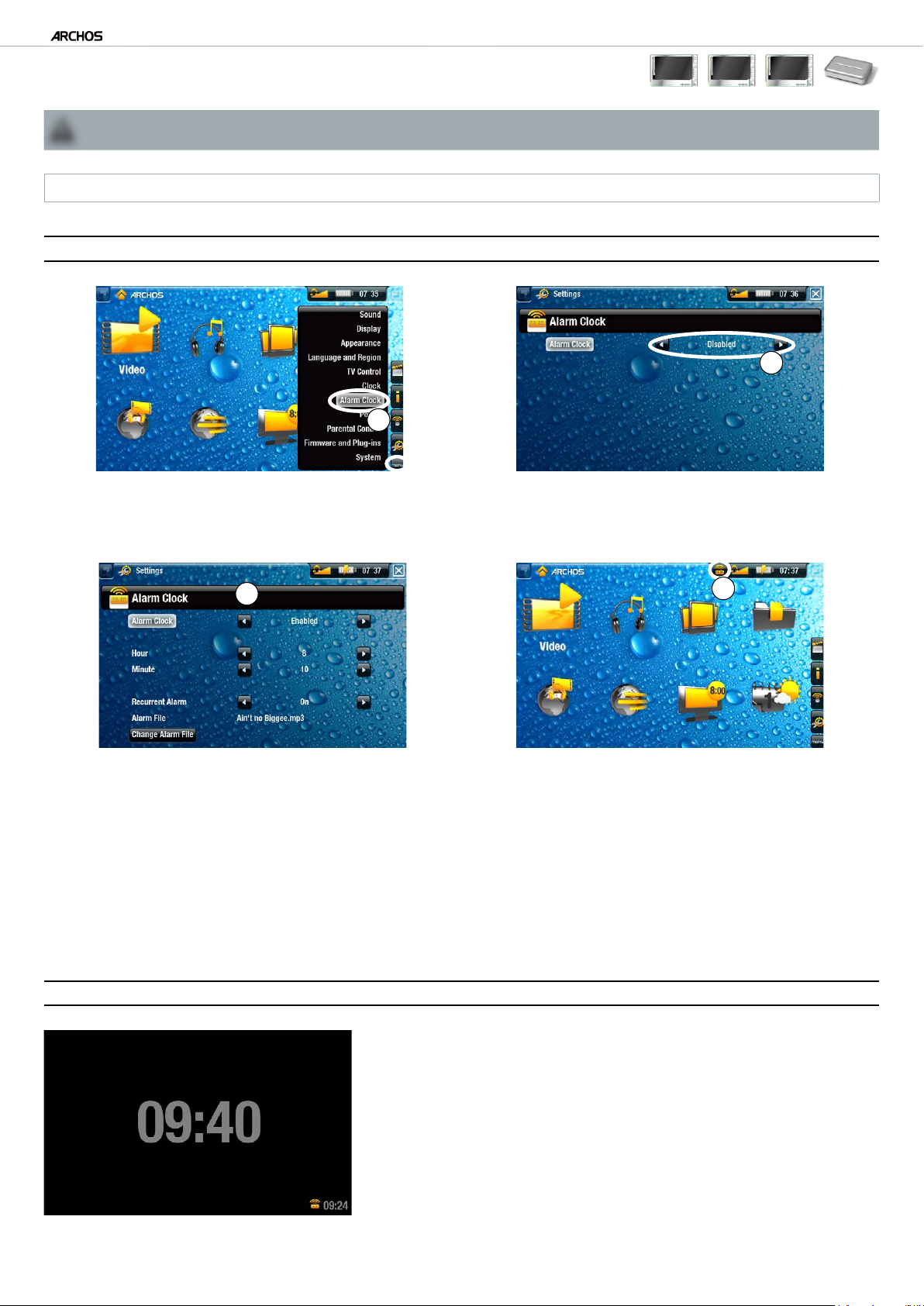
Gen 5 enGLISH
ALARm CLOCk
ALARM CLOCK
To use this function, you must download and install the latest rmware (version 2.0 or higher) on your ARCHOS product(s):
!
www.archos.com/rmware
▲
The alarm clock function is available on the ARCHOS 405, 605, 705 and TV Plus.
405 605 705
SETTING THE ALARM CLOCK
1
From the Home Screen, select menu, “Settings”, then choose “Alarm Clock”.
1.
Set “Alarm Clock” to “Enabled” (if you want to turn off the alarm clock, select “Disabled”)
2.
+
TV
2
3
The following parameters will appear:
3.
“Hour”, “Minute”: set the time you want the alarm clock to go off.
-
“Recurrent Alarm”: set this to “on” if you want the alarm to go off everyday at the same time.
-
“Alarm File”: the name of the le to be played when the alarm goes off.
-
“Change Alarm File”: select this to dene a new alarm le. You can choose a video, a song, a Web radio or a Web TV (if you have pur-
-
chased the “Web TV & Radio” plug-in).
When you close the window, you will see a symbol appear in the top status bar, on the left of the volume icon, indicating that the alarm clock is
4.
enabled.
4
TIME DISPLAY
When your device is externally powered and the screen backlight shuts off, then tapping
•
the touchscreen or pressing a button will display the current time as well as the time set
for the alarm clock (bottom right). After a few seconds, the backlight will shut off again.
While the time is being displayed, tapping the touchscreen or pressing a button again will
•
bring you to the ARCHOS Home Screen.
If you do not want this function, you can disable it in the “Clock” settings.
•
Page 3
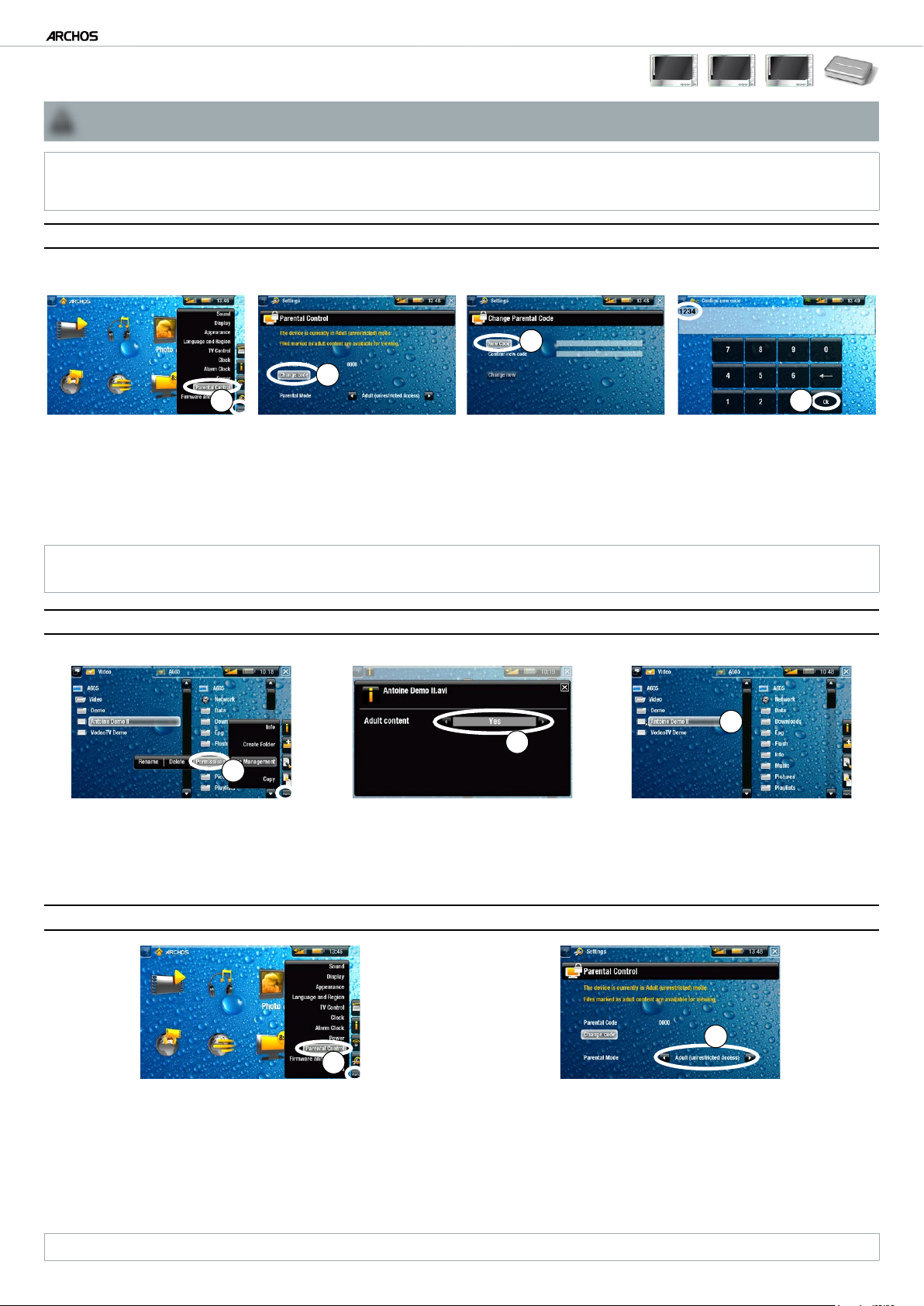
françaIS Gen 5
CODE PARENTAL
CODE PARENTAL
Pour utiliser cette fonction, vous devez télécharger et installer le dernier rmware (version 1.7 ou supérieur) sur votre ARCHOS :
!
www.archos.com/rmware
▲
Cette fonction est disponible sur les ARCHOS 405, 605, 705 et TV Plus. Le système de code parental vous permet de créer un mot de passe et
de masquer n’importe quel chier ou dossier. Il s’avère pratique si vous possédez, par exemple, du contenu pour adulte dont vous souhaitez interdire
l’accès à d’autres personnes.
405 605 705
+
TV
DÉFINIR VOTRE CODE
Votre appareil est réglé par défaut sur Adult (unrestricted access) [Adulte (accès complet)] et le code parental par défaut est « 0000 ». Avant toute chose,
vous devez dénir votre code parental.
3
2
1
À partir de l’écran d’accueil, sélectionnez menu, Settings [Paramètres] puis choisissez Parental Control [Contrôle Parental].
1.
Sélectionnez Change code [Changer le code].
2.
Sélectionnez New Code [Nouveau Code].
3.
Entrez un mot de passe de 4 chiffres à l’aide du clavier, puis sélectionnez
4.
Conrmez votre code de la même manière.
5.
Ok.
4
Plus tard, si vous devez modier de nouveau le code, vériez que le mode parental est réglé sur Adult (unrestricted access) [Adulte (accès complet)].
Si vous avez oublié votre code après l’avoir modié, veuillez contacter le support technique (
www.archos.com/support
).
MASQUER UN FICHIER OU UN DOSSIER
Pour masquer un chier ou un dossier, vériez d’abord que le Parental Mode [Mode Parental] est réglé sur Adult (unrestricted access) [Adulte (accès complet)].
3
2
1
Recherchez le chier ou le dossier que vous souhaitez masquer et mettez-le en surbrillance. Sélectionnez menu, File Management [Gestion de chier]
1.
puis choisissez Permissions.
Choisissez Yes [Oui] si vous souhaitez que ce chier ou ce dossier soit classé comme contenu pour adulte.
2.
Vous remarquez l’apparition d’une petite croix en regard du chier ou du dossier dont l’accès est limité. Il n’est visible qu’en mode Adult [Adulte].
3.
BASCULER ENTRE LES DIFFÉRENTS MODES PARENTAUX
2
1
À partir de l’écran d’accueil, sélectionnez menu, Settings [Paramètres] puis choisissez Parental Control [Contrôle Parental].
1.
Vous avez le choix entre deux modes :
2.
Adult (unrestricted access) [Adulte (accès complet)]* : tous les chiers sont visibles.
-
Child (restricted access) [Enfant (accès limité)] : le contenu pour adulte ne sera pas afché. Chaque fois que vous connectez l’appareil
-
à un ordinateur, vous serez invité à entrer le code parental.
Vous pouvez aussi sélectionner Request (Ask me at startup) [Demandez moi au démarrage] : chaque fois que l’appareil est allumé, vous êtes invité
à entrer le code parental. Si vous l’entrez, l’appareil est réglé sur le mode Adult [Adulte], dans le cas contraire, l’ARCHOS est en mode Child [Enfant].
* Pour passer du mode Child [Enfant] au mode Adult [Adulte], vous devez entrer votre code parental.
Page 4

françaIS Gen 5
RévEiL
RÉVEIL
Pour utiliser cette fonction, vous devez télécharger et installer le dernier rmware (version 2.0 ou supérieur) sur votre ARCHOS :
!
www.archos.com/rmware
▲
La fonction réveil est disponible sur les ARCHOS 405, 605, 705 et TV Plus.
405 605 705
RÉGLER LE RÉVEIL
1
À partir de l’écran d’accueil, sélectionnez menu, Settings [Paramètres] puis choisissez Alarm Clock [Réveil].
1.
Réglez Alarm Clock [Réveil] sur Enabled [Activé] (si vous souhaitez désactiver le réveil, sélectionnez Disabled [Désactivé]).
2.
2
+
TV
3
Les paramètres suivants s’afchent :
3.
Hour [Heure], Minute [Minute] : réglez l’heure à laquelle vous souhaitez que le réveil s’éteigne.
-
Recurrent Alarm [Alarme Récurrente] : réglez ce paramètre sur on [Oui] si vous souhaitez que l’alarme s’éteigne chaque jour à la même heure.
-
Alarm File [Fichier] : le nom du chier à lire lorsque l’alarme s’éteint.
-
Change Alarm File [Changer de Fichier] : sélectionnez ce paramètre pour dénir un nouveau chier d’alarme. Vous pouvez choisir une vidéo
-
un morceau de musique, une Web radio ou une Web TV (si vous avez acheté le plug-in «Web TV & Radio»).
Lorsque vous fermez la fenêtre, un symbole s’afche dans la barre d’état supérieure, à gauche de l’icône du volume, indiquant que le réveil est activé.
4.
4
AFFICHAGE DE L’HEURE
Si votre appareil est alimenté par une source externe et que le rétro-éclairage de l’écran
•
s’éteint, le fait de toucher l’écran ou d’appuyer sur un bouton afche l’heure actuelle
ainsi que l’heure à laquelle le réveil est réglé (en bas à droite). Après quelques secondes,
le rétro-éclairage s’éteint à nouveau.
Lorsque l’heure est afchée, si vous touchez l’écran ou si vous appuyez à nouveau sur un bouton,
•
vous accédez à l’écran d’accueil ARCHOS.
Si vous ne voulez pas de cette fonction, vous pouvez la désactiver dans les paramètres
•
Clock [Horloge].
Page 5

español Gen 5
CÓDiGO PARENTAL
CÓDIGO PARENTAL
Para utilizar esta función, tiene que bajar e instalar el último rmware (versión 1.7 ó superior) en su(s) ARCHOS:
!
www.archos.com/rmware
▲
Esta función está disponible en los ARCHOS 405, 605, 705 y TV Plus. El sistema de código parental permite ocultar cualquier archivo o carpeta me-
diante una código secreto. Esto resulta muy útil si, por ejemplo, guarda contenido adulto que preere no mostrar a los demás.
405 605 705
+
TV
ESTABLECIMIENTO DE UN CÓDIGO
Su dispositivo viene con el ajuste predeterminado Adult (unrestricted access) [Adulto (acceso sin restricciones)] y el código parental por defecto “0000”.
Antes de nada, deberá establecer su propio código.
3
2
1
En la pantalla principal, seleccione menu, Settings [Conguración], y luego escoja Parental Control [Control parental].
1.
Seleccione Change code [Cambiar código].
2.
Seleccione New Code [Código nuevo].
3.
Introduzca una clave de 4 dígitos con el teclado y luego pulse Ok.
4.
Para conrmar su código, proceda de forma similar.
5.
4
Si necesita cambiar el código más adelante, asegúrese de que el modo parental esté en Adult (unrestricted access) [Adulto (acceso sin restricciones)].
Si ha olvidado su código personal, póngase en contacto con nuestro equipo de asistencia técnica (www.archos.com/support).
OCULTAR UN ARCHIVO O CARPETA
Antes de ocultar un archivo/carpeta, asegúrese de que el Parental Mode [Modo parental] esté en Adult (unrestricted access) [Adulto (sin restricciones)].
3
2
1
Localice el archivo/carpeta que desee ocultar y resáltelo. Seleccione menu, File Management [Operaciones con archivos], y luego escoja
1.
Permissions [Permisos].
Elija Yes [Sí] para especicar que el contenido del archivo/carpeta es de tipo adulto.
2.
Observará que aparece una crucecita junto al archivo/carpeta restringido. A partir de ahora, sólo será visible en modo Adult [Adulto].
3.
CAMBIO ENTRE LOS DIFERENTES MODOS PARENTALES
2
1
En la pantalla principal, seleccione menu, Settings [Conguración], y luego escoja Parental Control [Control parental].
1.
Puede elegir entre 2 modos:
2.
Adult (unrestricted access) [Adulto (acceso sin restricciones)]*: se muestran todos los archivos.
-
Child (restricted access) [Infantil (acceso con restricciones)]: no aparecerán los archivos con contenido adulto. Cada vez que conecte
-
el dispositivo a un ordenador, se le pedirá el código parental.
También tiene la posibilidad de seleccionar Request (Ask me at startup) [Pedir (preguntar al inicio)]: cada vez que encienda el dispositivo, se le preguntará si
quiere introducir el código parental. Si lo hace, el dispositivo pasará a modo Adult [Adulto], si no lo introduce, el ARCHOS funcionará en modo Child [Infantil].
* Al pasar del modo Infantil a Adulto, se le pedirá que introduzca el código parental.
Page 6

español Gen 5
DEsPERTADOR
DESPERTADOR
Para utilizar esta función, tiene que bajar e instalar el último rmware (versión 2.0 ó superior) en su(s) ARCHOS:
!
www.archos.com/rmware
▲
La función de despertador está disponible en los ARCHOS 405, 605, 705 y TV Plus.
405 605 705
PROGRAMACIÓN DEL DESPERTADOR
1
En la pantalla principal, seleccione menu, Settings [Conguración], y luego escoja Alarm Clock [Despertador].
1.
En Alarm Clock [Despertador], escoja Enabled [Activado] (si desea desactivar el despertador, seleccione Disabled [Desactivado])
2.
2
+
TV
3
Aparecerán los siguientes parámetros:
3.
Hour [Hora], Minute [Minuto]: sirven para programar la hora exacta en que se activará el despertador.
-
Recurrent Alarm [Alarma diaria]: elija on si quiere que el despertador se active todos los días a la misma hora.
-
Alarm File [Archivo]: nombre del archivo que se reproducirá cuando suene la alarma.
-
Change Alarm File [Cambiar archivo]: sirve para escoger un nuevo archivo para la alarma. Puede elegir un video, una canción, una Radio
-
Web o una TV Web (si compró el plug-in “Web TV & Radio”).
Al cerrar la ventana, verá un nuevo símbolo en la barra de estado superior, a la izquierda del icono de volumen, indicando que el despertador ha
4.
sido activado.
4
VISUALIZACIÓN DE LA HORA
Cuando el dispositivo está alimentado por una fuente externa y la retroiluminación está
•
apagada, al pinchar en la pantalla táctil o pulsar un botón aparecerá la hora actual y
la hora programada para el despertador (esquina inferior derecha). Esta información se
mantendrá en pantalla unos segundos.
Mientras se muestra la hora, si vuelve a pinchar en la pantalla táctil o pulsar un botón irá
•
a la pantalla principal del ARCHOS.
Si no le interesa esta función, puede desactivarla en el parámetro Clock [Reloj].
•
Page 7

Deutsch Gen 5
ZUGRiFFssCHUTZ miT PiN-CODE
ZUGRIFFSSCHUTZ MIT PIN-CODE
Um diese Funktion zu nutzen, müssen Sie zunächst die aktuelle Firmware (Version 1.7 oder höher) herunterladen und auf Ihr
!
ARCHOS Produkt installieren: www.archos.com/rmware
▲
Diese Funktion ist für die Geräteserien ARCHOS 405, 605, 705 und TV Plus verfügbar. Mit dem PIN-Code-System können Sie einen PIN-Code erstellen und somit
Dateien oder Ordner vor unbefugtem Zugriff schützen. Das ist v. a. dann hilfreich, wenn Sie nicht jugendfreie Inhalte vor dem Zugriff Dritter schützen möchten.
405 605 705
+
TV
FESTLEGEN DES CODES
Das Gerät ist standardmäßig auf Adult (unrestricted access) [Vollzugriff] eingestellt und der Standard-PIN-Code lautet 0000. Daher müssen Sie zuerst einen
PIN-Code einrichten.
3
2
1
Wählen Sie auf der Startseite das Menü, Settings [Einstellungen], und wählen Sie dann Parental Control [Kindersicherung].
1.
Wählen Sie Change code [PIN-Code ändern].
2.
Wählen Sie New Code [Neuer Code].
3.
Geben Sie über die Tastatur ein 4-stelliges Passwort ein, und wählen Sie dann Ok.
4.
Bestätigen Sie den PIN-Code anhand der gleichen Vorgehensweise.
5.
4
Wenn Sie den Code zu einem späteren Zeitpunkt ändern möchten, ist zu beachten, dass dazu die Einstellung Adult (unrestricted access) [Vollzugriff] gesetzt sein muss.
Wenden Sie sich an unseren technischen Support (
www.archos.com/support
), wenn Sie bei der Codeänderung diesen Hinweis nicht beachtet haben.
AUSBLENDEN VON DATEIEN ODER ORDNERN
Um Dateien/Ordner auszublenden bzw. vor unbefugtem Zugriff zu schützen, überprüfen Sie zunächst, ob für Parental Mode [Modus] die Option Adult
(unrestricted access) [Vollzugriff] gewählt ist.
3
2
1
Suchen Sie die Dateien/Ordner, die Sie ausblenden möchten, und markieren Sie diese. Wählen Sie das Menü, File Management [Datei...] und dort
1.
die Option Permissions [Kindersicherung].
Wählen Sie die Option Yes [Ja], wenn Sie die markierten Dateien/Ordner als nicht jugendfreie Inhalte kennzeichnen möchten.
2.
Daraufhin wird neben den zugriffsbeschränkten Dateien/Ordnern ein kleines Kreuz angezeigt, das nur im Modus Adult [Vollzugriff] sichtbar ist.
3.
UMSCHALTEN ZWISCHEN VERSCHIEDENEN ZUGRIFFSMODI
2
1
Wählen Sie auf der Startseite das Menü, Settings [Einstellungen], und dann die Option Parental Control [Kindersicherung].
1.
Dort stehen zwei Modi zur Auswahl:
2.
Adult (unrestricted access) [Vollzugriff]*: es sind alle Dateien sichtbar.
-
Child (restricted access) [Eingeschränkt]: als nicht jugendfrei markierte Dateien werden ausgeblendet. Bei jedem Verbindungsaufbau des
-
Gerätes zu einem Computer wird nach dem entsprechenden PIN-Code gefragt.
Sie haben außerdem die Möglichkeit, die Option Request (Ask me at startup) [Eingeschränkt (beim Start fragen)] zu wählen: damit wird immer
beim Einschalten des Geräts nach dem PIN-Code gefragt. Bei Eingabe des PIN-Codes wird das Gerät in den Modus Adult [Vollzugriff] versetzt,
anderenfalls wird Ihr ARCHOS im Modus Child [Eingeschränkt] betrieben.
* Wenn Sie vom Modus Child [Eingeschränkt] in den Modus Adult [Vollzugriff] wechseln, werden Sie zur Eingabe des PIN-Codes aufgefordert.
Page 8

Deutsch Gen 5
WECkFUNkTiON
WECKFUNKTION
Um diese Funktion zu nutzen, müssen Sie zunächst die aktuelle Firmware (Version 2.0 oder höher) herunterladen und auf Ihr
!
ARCHOS Produkt installieren: www.archos.com/rmware
▲
Die Weckfunktion ist für die Geräteserien ARCHOS 405, 605, 705 und TV Plus verfügbar.
405 605 705
EINRICHTEN DER WECKFUNKTION
2
1
Wählen Sie auf der Startseite das Menü, Settings [Einstellungen], und wählen Sie dann Alarm Clock [Wecker].
1.
Setzen Sie die Option Alarm Clock [Wecker] auf Enabled [Anzeigen] (zum Deaktivieren des Weckers wählen Sie die Option Disabled [Nicht anzeigen]).
2.
+
TV
3
Die folgenden Parameter werden eingeblendet:
3.
Hour [Stunde], Minute [Minute]: Setzen Sie die Anfangszeit für die Weckfunktion.
-
Recurrent Alarm [Wiederkehrender Alarm]: Setzen Sie diese Option auf ein, wenn täglich zur selben Zeit ein Alarm ausgelöst werden soll.
-
Alarm File [Alarmdatei]: Name der Datei, die beim Auslösen abgespielt werden soll.
-
Change Alarm File [Andere Alarmdatei]: Mit dieser Option können Sie eine andere Alarmdatei auswählen. Sie können auswählen zwischen
-
einem Video, einem Lied, Web Radio oder Web TV (wenn Sie das “Web TV & Radio” Plug-in erworben haben).
Nach dem Schließen des Fensters wird in der oberen Statusleiste, links neben dem Lautstärkesymbol, ein Symbol eingeblendet, das die
4.
Aktivierung der Weckfunktion anzeigt.
4
ZEITANZEIGE
Bei einer externen Stromversorgung Ihres Gerätes und Abschaltung der Hintergrundbeleuchtung
•
des Displays wird durch ein Tippen auf den Touchscreen oder Betätigen einer Taste die aktuelle
Uhrzeit sowie die Weckzeit (unten rechts) angezeigt. Die Hintergrundbeleuchtung schaltet
sich nach einigen Sekunden wieder ab.
Wird während der Zeitanzeige erneut auf den Touchscreen getippt oder eine Taste betätigt,
•
wird die ARCHOS-Startseite aufgerufen.
Diese Funktion können Sie in den Einstellungen Clock [Datum & Uhrzeit] deaktivieren.
•
Page 9

Gen 5
ItalIano
PARENTAL CODE
PARENTAL CODE
Per usare questa funzione dovete scaricare l’ultimo rmware disponibile (versione 1.7 o superiore) sul vostro ARCHOS:
!
www.archos.com/rmware
▲
Tale funzione è disponibile in ARCHOS 405, 605, 705 e TV Plus. Il sistema Parental Code consente di creare un codice di blocco per impedire la visualizzazione
di le o cartelle. Tale funzione si rivela particolarmente utile, ad esempio, quando si dispone di contenuti per adulti che non si desidera rendere accessibili ad altri.
405 605 705
+
TV
DEFINIZIONE DEL CODICE
Per impostazione predenita, il dispositivo è impostato su Adult (unrestricted access) [Adulto (accesso libero)] e il Parental Code predenito è 0000.
Innanzitutto, è necessario denire il Parental Code.
3
2
1
Nella schermata principale, selezionare menu, Settings [Impostazioni], quindi scegliere Parental Control [Parental Control].
1.
Selezionare Change code [Cambia codice].
2.
Selezionare New code [Nuovo codice].
3.
Immettere una password di 4 cifre mediante la tastiera, quindi selezionare Ok.
4.
Analogamente, confermare il codice.
5.
4
Se successivamente è necessario modicare il codice, accertarsi che la modalità di blocco sia impostata su Adult (unrestricted access) [Adulto (accesso libero)].
Se si dimentica il codice modicato, contattare il team di assistenza tecnica di ARCHOS (
www.archos.com/support
).
COME IMPEDIRE LA VISUALIZZAZIONE DI UN FILE O DI UNA CARTELLA
Per impedire di visualizzare un le o una cartella, innanzitutto accertarsi che Parental Mode [Parental Mode] sia impostato su Adult (unrestricted access)
[Adulto (accesso libero)].
3
2
1
Individuare il le/cartella di cui si desidera impedire la visualizzazione, quindi evidenziarlo. Selezionare menu, File Management [Gestione le],
1.
quindi scegliere Permissions [Autorizzazioni].
Scegliere Yes [Sì] se si desidera impostare il le/cartella come contenuto per adulti.
2.
Verrà visualizzata una piccola croce accanto al le/cartella con accesso limitato. Sarà possibile visualizzarlo soltanto in modalità Adult [Adulto].
3.
PASSAGGIO ALLE DIVERSE MODALITÀ DI BLOCCO
2
1
Dalla schermata principale, selezionare menu, Settings [Impostazioni], quindi scegliere Parental Control [Parental Control].
1.
È possibile scegliere tra due modalità:
2.
Adult (unrestricted access) [Adulto (accesso libero)]*: tutti i le saranno accessibili.
-
Child (restricted access) [Bambino (accesso limitato)]: i le con contenuti per adulti non saranno accessibili. Ogni volta che il dispositivo
-
viene collegato a un computer, verrà richiesto il Parental Code.
È inoltre possibile selezionare Request (Ask me at startup) [Richiesta (Chiedi all'avvio)]: ogni volta che si accende il dispositivo, verrà richiesto
di immettere il Parental Code. Se si immette tale codice, il dispositivo verrà impostato in modalità Adult [Adulto]. In caso contrario, il dispositivo
ARCHOS sarà in modalità Child [Bambino].
* Se si passa dalla modalità Child [Bambino] ad Adult [Adulto], verrà richiesto di immettere il Parental Code.
Page 10

Gen 5
ItalIano
svEGLiA
SVEGLIA
Per usare questa funzione dovete scaricare l’ultimo rmware disponibile (versione 2.0 o superiore) sul vostro ARCHOS:
!
www.archos.com/rmware
▲
La sveglia è disponibile in ARCHOS 405, 605, 705 e TV Plus.
405 605 705
IMPOSTAZIONE DELLA SVEGLIA
1
Nella schermata principale, selezionare menu, Settings [Impostazioni], quindi scegliere Alarm Clock [Sveglia].
1.
Impostare Alarm Clock [Sveglia] su Enabled [Abilitato] (se si desidera disattivare la sveglia, selezionare Disabled [Disabilitato])
2.
2
+
TV
3
Verranno visualizzati i seguenti parametri:
3.
Hour [Ore], Minute [Minuti]: consente di impostare l'ora in cui attivare il suono della sveglia.
-
Recurrent Alarm [Ripetizione sveglia]: impostare questa impostazione su on se si desidera che la sveglia venga attivata ogni giorno alla stessa ora.
-
Alarm File [File sveglia]: il nome del le da riprodurre all'attivazione della sveglia.
-
Change Alarm File [Cambia le sveglia]: consente di denire un nuovo le per la sveglia. Puoi scegliere un lmato, una canzone, un canale
-
radio o TV (se avete acquistato il plug-in “Web TV & Radio”)
Quando si chiude la nestra, verrà visualizzato un simbolo nella barra di stato superiore, nella parte sinistra dell'icona del volume, che indica che
4.
la sveglia è attivata.
4
VISUALIZZAZIONE ORA
Quando il dispositivo viene alimentato esternamente e la retroilluminazione viene
•
disattivata, se si tocca lo schermo a soramento o si preme un pulsante, verrà visualizzata
l'ora corrente nonché l'ora impostata per la sveglia (in basso a destra). Dopo qualche
istante, la retroillumazione verrà nuovamente disattivata.
Durante la visualizzazione dell'ora, se si tocca lo schermo a soramento o si preme
•
nuovamente un pulsante, verrà visualizzata la schermata principale di ARCHOS.
Se non si desidera mantenere questa opzione, è possibile disattivarla nelle impostazioni
•
Clock [Orologio].
