Page 1
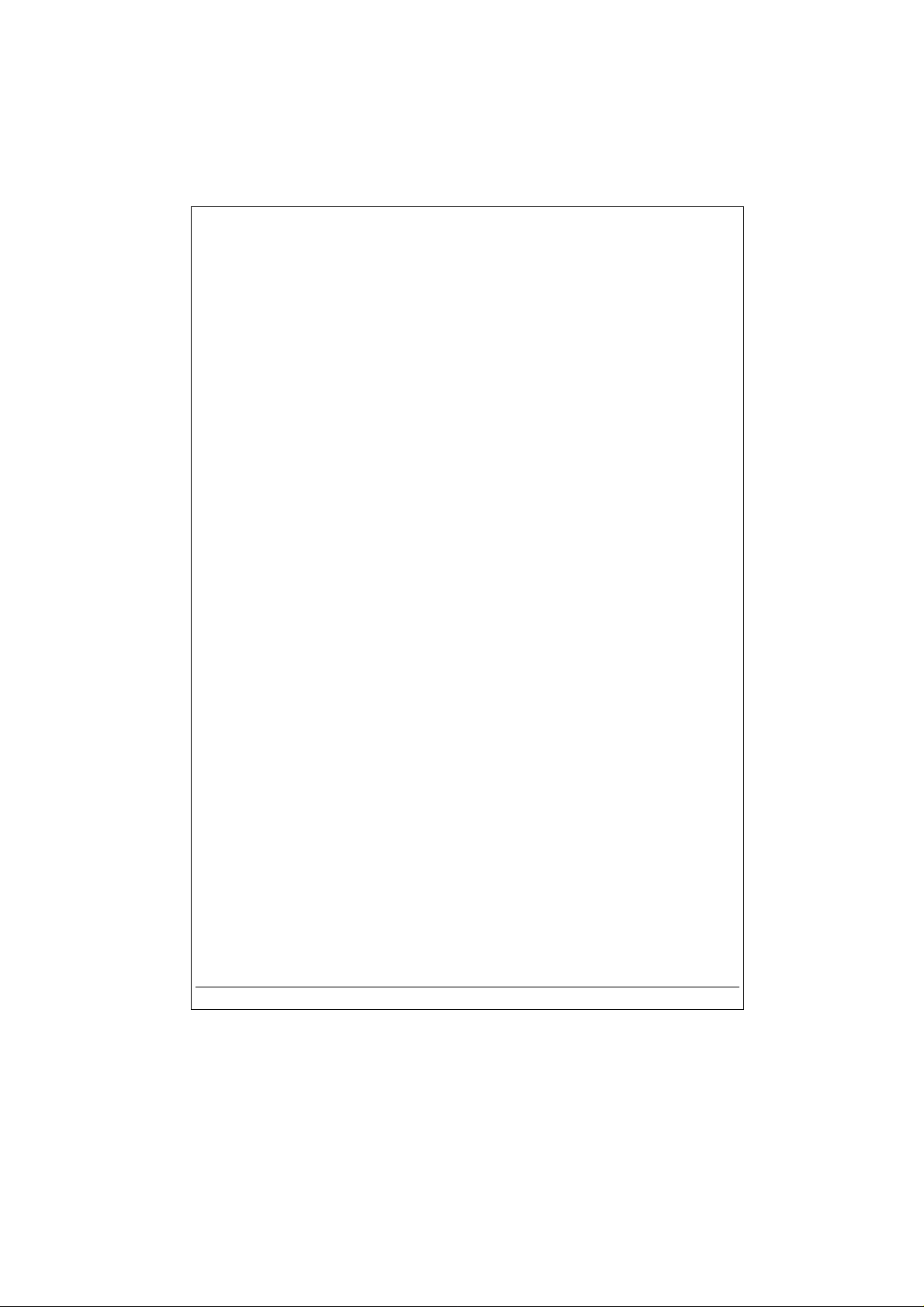
Jukebox Recorder
User’s Guide
Install Guide – English .................... p. 2
Guide d'installation– Français .................... p. 31
Betriebsanleitung – Deutsch .................... p. 62
Manual del usuario– Español .................... p. 91
Manual dell’ utilizzatore– Italiano .................p. 120
100628
- 1 -
Page 2
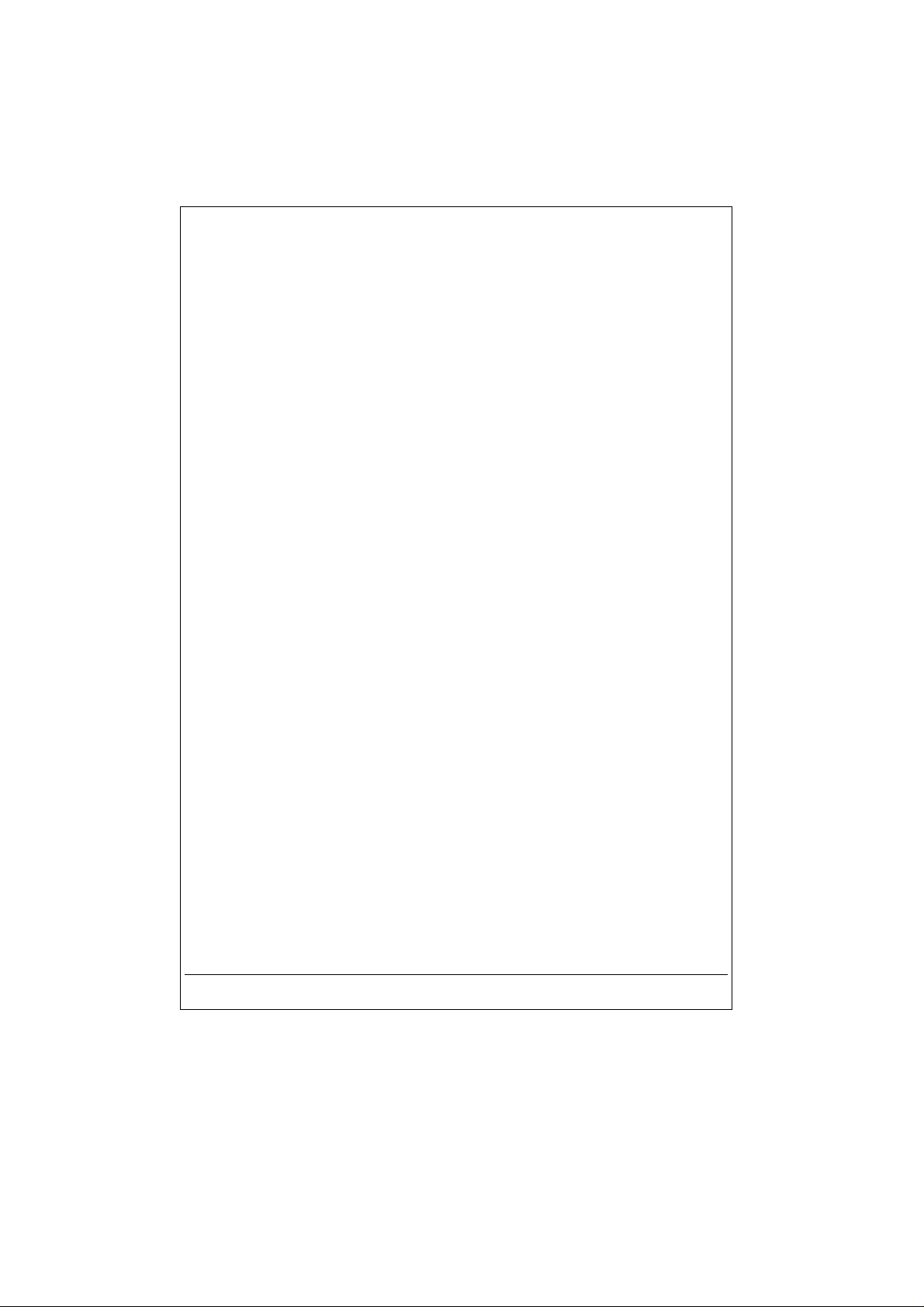
Warranty and Warnings
English - Table of Contents
3
Introduction To Jukebox Recorder
Operating the Jukebox Recorder
ARCHOS Jukebox Recorder Menu Structure 8
1 - Menu
Jukebox Recorder Operation Modes
2 - File 21
3 - Time 22
4 - Carrying the Jukebox Recorder 23
5 - PC USB Driver and MusicMatch™ Software Installation
6 – Installation of the MusicMatch™ Software and Pre-installation of USB
Drivers for PC
7 - MAC USB Driver and MusicMatch™ Software Installation
8 - MAC MusicMatch™ Software Installation
9 - Maintenance 26
10 - Changing NiMH Batteries 27
5
6
12
24
25
25
26
11 - Trouble shooting 28
12 - Customer Support 30
- 2 -
Page 3
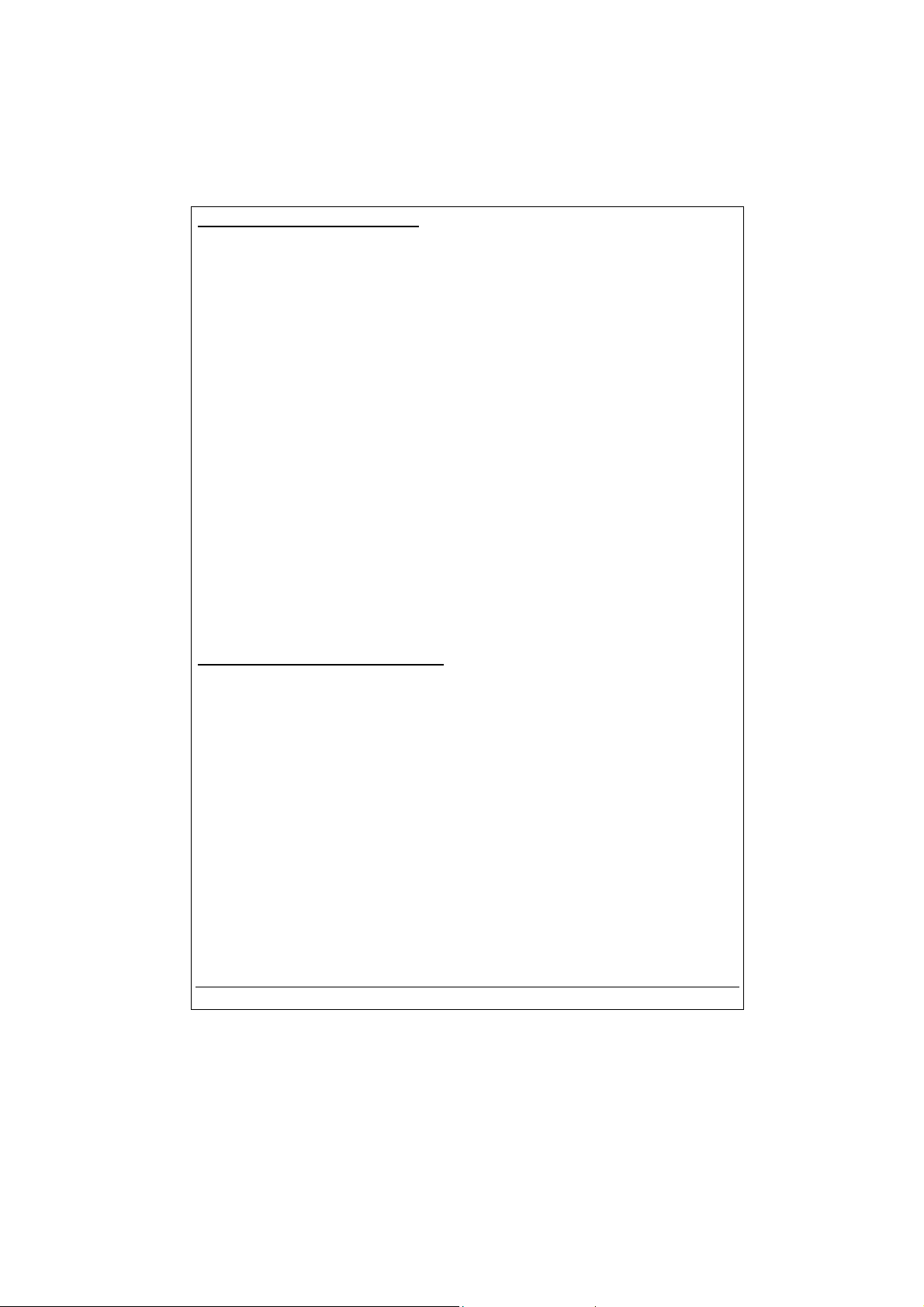
Warranty and Limited Liability
This product is sold with a limited warranty and specific remedies are available to the original
purchaser in the event the product fails to conform to the limited warranty. Manufacturer’s liability
may be further limited in accordance with its sales contact.
In general, the manufacturer shall not be responsible for product damages caused by natural
disasters, fire, static discharge, misuse, abuse, neglect, improper handling or installation,
unauthorised repair, alteration or accident.
In no event shall the manufacturer be liable for loss of data stored on disk media.
MANUFACTURER SHALL NOT BE LIABLE FOR ANY SPECIAL, INCIDENTAL OR
CONSEQUENTIAL DAMAGES. EVEN IF INFORMED OF THE POSSIBILITY THEREOF IN
ADVANCE.
Please see your sales contract for a complete statement of warranty rights, remedies and
limitation of liability.
Further, the warranty does not apply to :
Damages or problems resulting from misuse, abuse, accident, alteration or incorrect
•
electrical current or voltage.
Any product with a tampered-with or damaged warranty seal or serial number label.
•
Any product without a warranty or serial number label.
•
Any batteries and any consumable items delivered with or in the equipment.
•
Warnings and Safety Instructions
CAUTION
To prevent risks of electric shock, this unit must only be opened by qualified service personnel.
Power off and disconnect the power supply cable before opening the unit.
WARNING
§
To prevent fire or shock hazard, do not expose the unit to rain or moisture.
§
Use of this product is for personal use only. Copying CDs or downloading music files for
sale or other business purposes is or may be a violation of copyright law.
- 3 -
Page 4
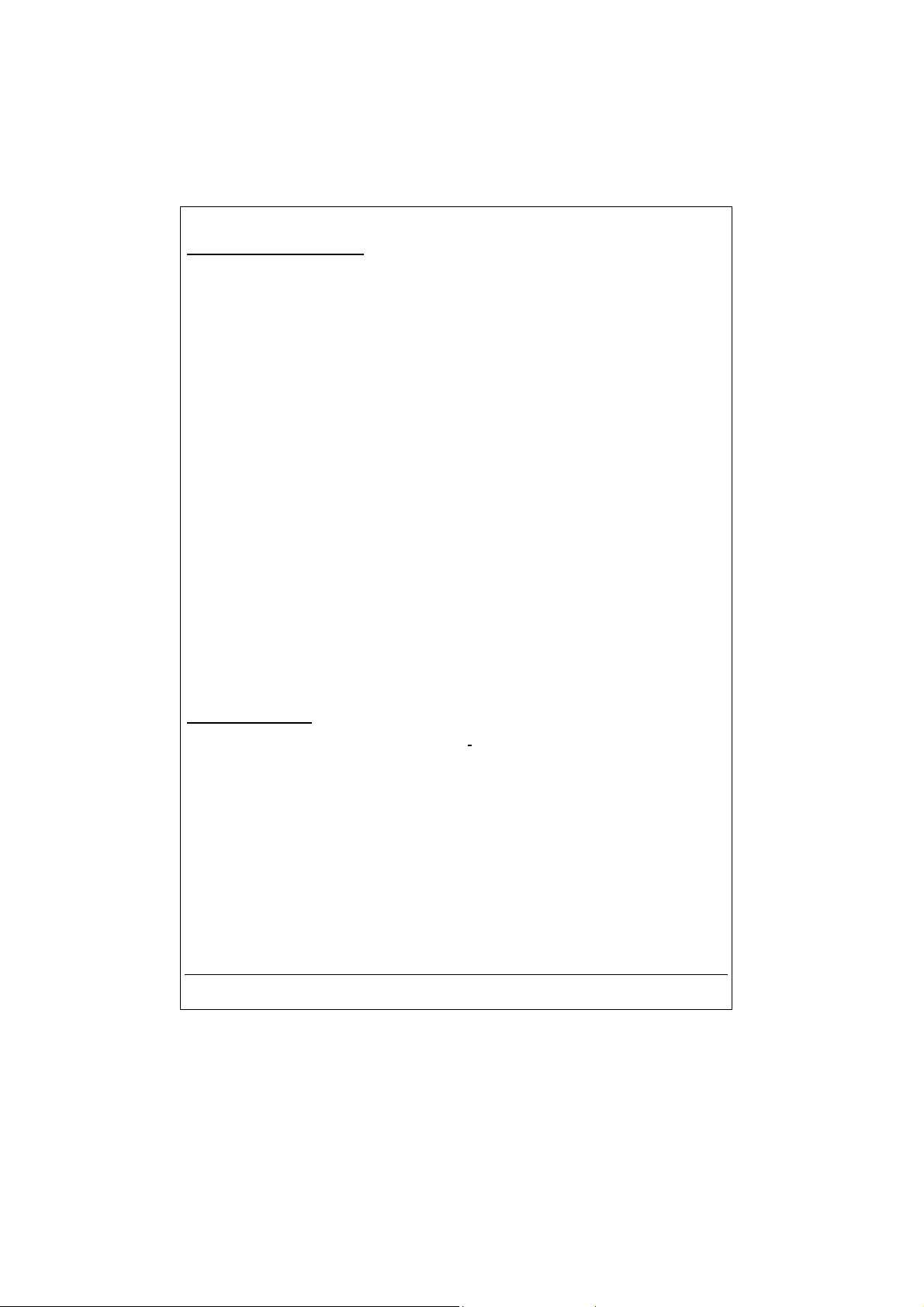
FCC Warning Statement
FCC Compliance
This equipment has been tested and found to comply with the requirements for a class B digital
device pursuant to Part 15 of the FCC regulations. These requirements are designed to provide
reasonable protection against harmful interference in a residential area. This equipment
generates, uses and can radiate radio frequency energy. If not installed and used in accordance
with the manufacturer’s instructions, it may cause harmful interference to radio communications.
However, there is no guarantee that interference will not occur in a particular environment. If this
equipment does cause harmful interference, to radio or television reception which can be
determined by turning the equipment on and off. The user is advised to try to correct the
interference by one or more of the following methods :
Reorient or relocate the receiving unit's antenna;
•
Increase the distance between the equipment and the receiver;
•
Connect the equipment to a different power outlet other than the one where the receiver is
•
connected;
Consult a certified television or radio technician for assistance.
•
CAUTION
FCC Part 15 -
1. This device may not cause harmful interference;
2. This device must accept any interference received including interference that may cause
: Any changes or modifications not expressly approved by the manufacturer of this
device will void the user's authority to operate the equipment.
Operation is subject to the following two conditions :
undesired operation.
Copyright Notice
Copyright ARCHOS © 2001 - All rights reserved.
This document may not, in whole or part, be copied, photocopied, reproduced, translated or
reduced to any electronic medium or machine-readable form without prior consent, in writing,
from ARCHOS. All brands and products names are registered trademarks and the property of
their respective owners. Specifications are subject to change without notification. Errors and
omissions excepted. Images and illustrations may not always match contents. Copyright ®
ARCHOS. All rights reserved..
- 4 -
Page 5
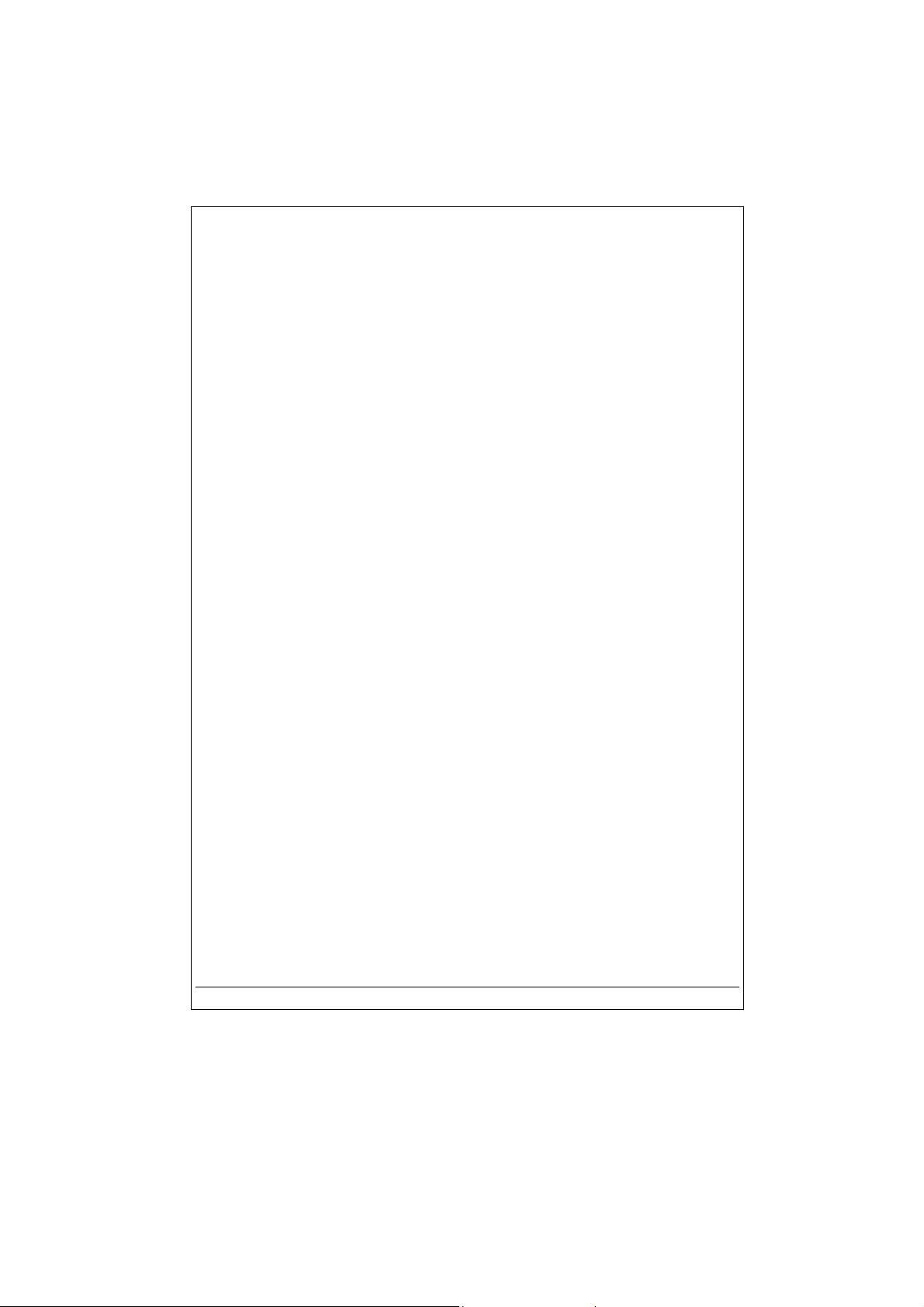
Disclaimer of warranty : To the extent allowed by applicable law, representations and
warranties of non-infringement of copyrights or other intellectual property rights resulting
from the use of the product under conditions other than as here above specified, are
.
hereby excluded
Introduction to ARCHOS Jukebox Recorder
The Archos Jukebox Recorder is the first, portable MP3 recorder and 6, 10 or 20 GB* Hard Drive,
which gives you real-time, on-the-fly recording of up to 100, 150 or 300 hours* of top quality
music in MP3 format. You can record directly from any audio source, including your stereo set,
radio, or microphone via the stereo line-in jacks. It will also work as a voice recorder. You can
record from any analog or digital sources at bit-rates up to 160 kbps and can port your recordings
back to the PC without any specialized software. It also doubles as an extremely portable 6, 10
ou 20 GB* hard drive for PC or Mac laptops or desktop computers, and you are able to store your
data and photos at the same time. This exciting new Jukebox Recorder is the first palm-sized,
real-time MP3 encoder, plus an MP3 player and 6,10 or 20 GB* hard drive that connects to the
computer through an USB interface. There’s no need for special software to download MP3
songs. Just drag & drop MP3 files from Explorer to your computer. You can also use your
Jukebox Recorder as an optional hard drive to store all your data, images, software, etc. Update
with a simple click at the ARCHOS website and download the latest firmware that supports
additional software extensions. Merge your entire collection of MP3s and CDs (150, 250 or 500
audio CD’s* : 1500, 2500 or 5000 songs*) into one hand-held device. Slip it into your pocket, and
listen to all your favorite music wherever you go.
Caution: batteries must be charged at normal room temperature. Do not charge below 5 °C
(40°F) or above 35 °C (95°F).
Technical Specifications
Capacity: 6, 10 or 20 GB* Hard Drive (6000, 10000 or 20000 minutes MP3 at 128 kbps)
Internal Buffer: 2MB
Interface and transfer rate to computer: USB (compatible for PC and Mac), Up to 1 MB/sec.
Format supported: MP3 (30 to 320 kbps – VBR) Reading, MP3 (selectable 30 to 160 kbps)
real-time encoding.
Display: Graphic backlit LCD (up to 8 lines of characters)
Audio Specifications: Stereo Digital Line In/Out, Stereo Analog Line In, Stereo Analog Line
Out/Earphone Jack. Signal to noise ratio > 90 dB. Max. Output power: 100
mW Freq. Response 20 Hz – 20 KHz. Harmonic distortion: < 0.1% Internal
microphone.
- 5 -
Page 6
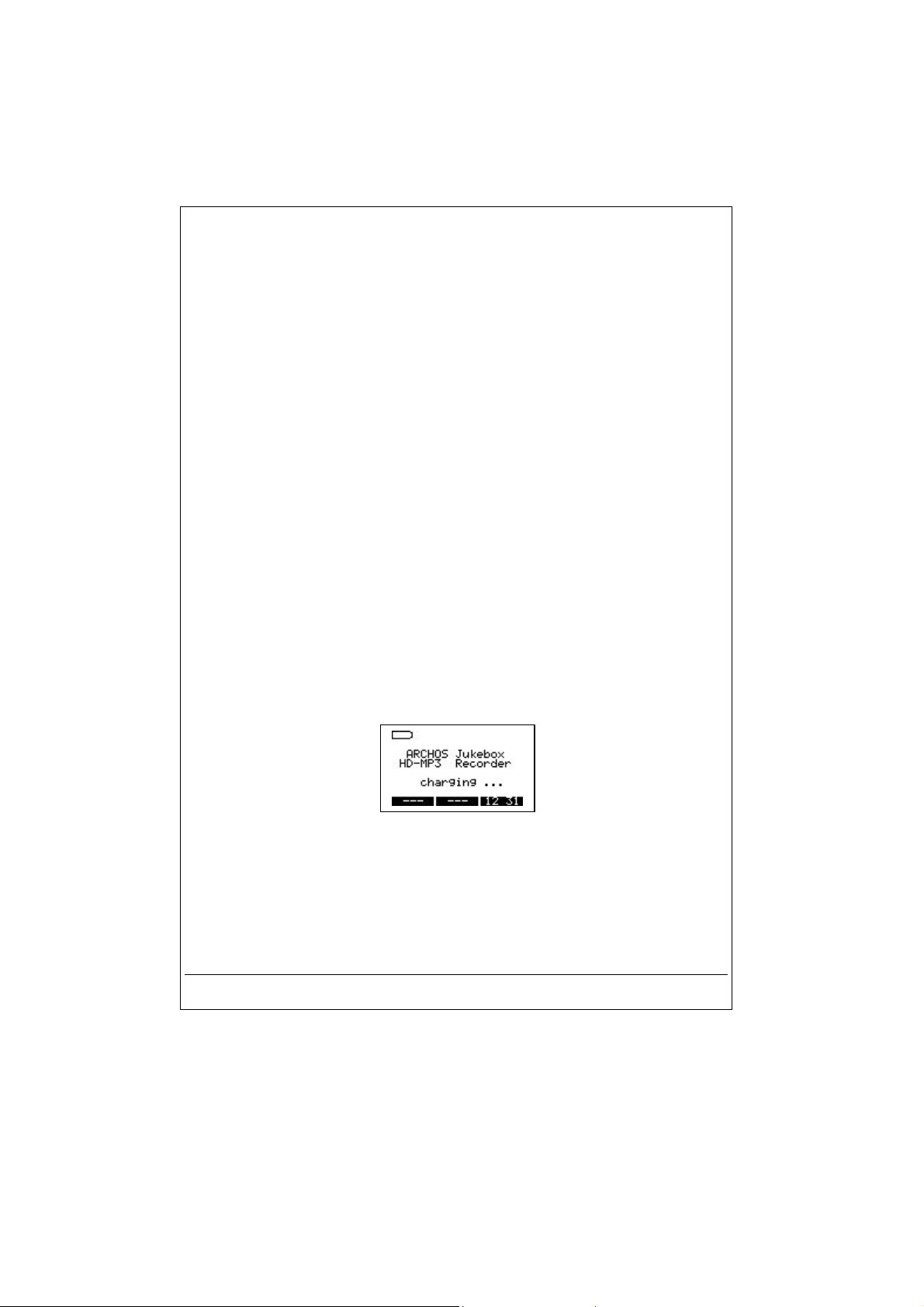
Playback autonomy: Up to 10 hours.
Software scalability: Downloadable firmware updates from ARCHOS web site.
Power Source: Internal Power: 4 x AA Rechargeable NiMH batteries provided by ARCHOS.
External Power: AC/DC Charger/ Adapter delivered with product only.
Dimensions: 115 x 83 x 34 mm (4.5” x 3.2” x 1.3” ) with footing.
Weight: 350g (12.3 oz)
System requirements: For PC: Pentium 233 MHZ or higher. Windows 98 SE, ME, 2000. 32 MB
RAM (64 MB recommended). CD-ROM Drive with digital audio extraction
support. For Mac: OS 8.6 or higher. iMac, G3 or higher. USB manager
version 1.2 or higher.
Package included: USB cable (AA), AC/DC adapter, stereo headphones, carrying pouch, driver
plus MusicMatch™ Software on CD and 5 language manual.
NOTE: Each computer should have the appropriate port according to the selected
interface.
(*) depending on model
Operating Jukebox Recorder
Before using the Jukebox Recorder for the first time, you are required to recharge the built in
batteries for a minimum of 6 hours. You can also use the ARCHOS Jukebox Recorder with the
power adaptor during charging.
Charging Batteries:
The batteries are required to be fully charged for 6 hours. Plug the ARCHOS AC power adaptor
into an available wall outlet, then plug the mini power connector to the “DC In” of the Jukebox.
While charging, the Jukebox Recorder can be used after an hour. Charging time may then be
increased up to 15 hours depending on the extent of use.
(use ONLY the included ARCHOS AC power adaptor)
- 6 -
Page 7
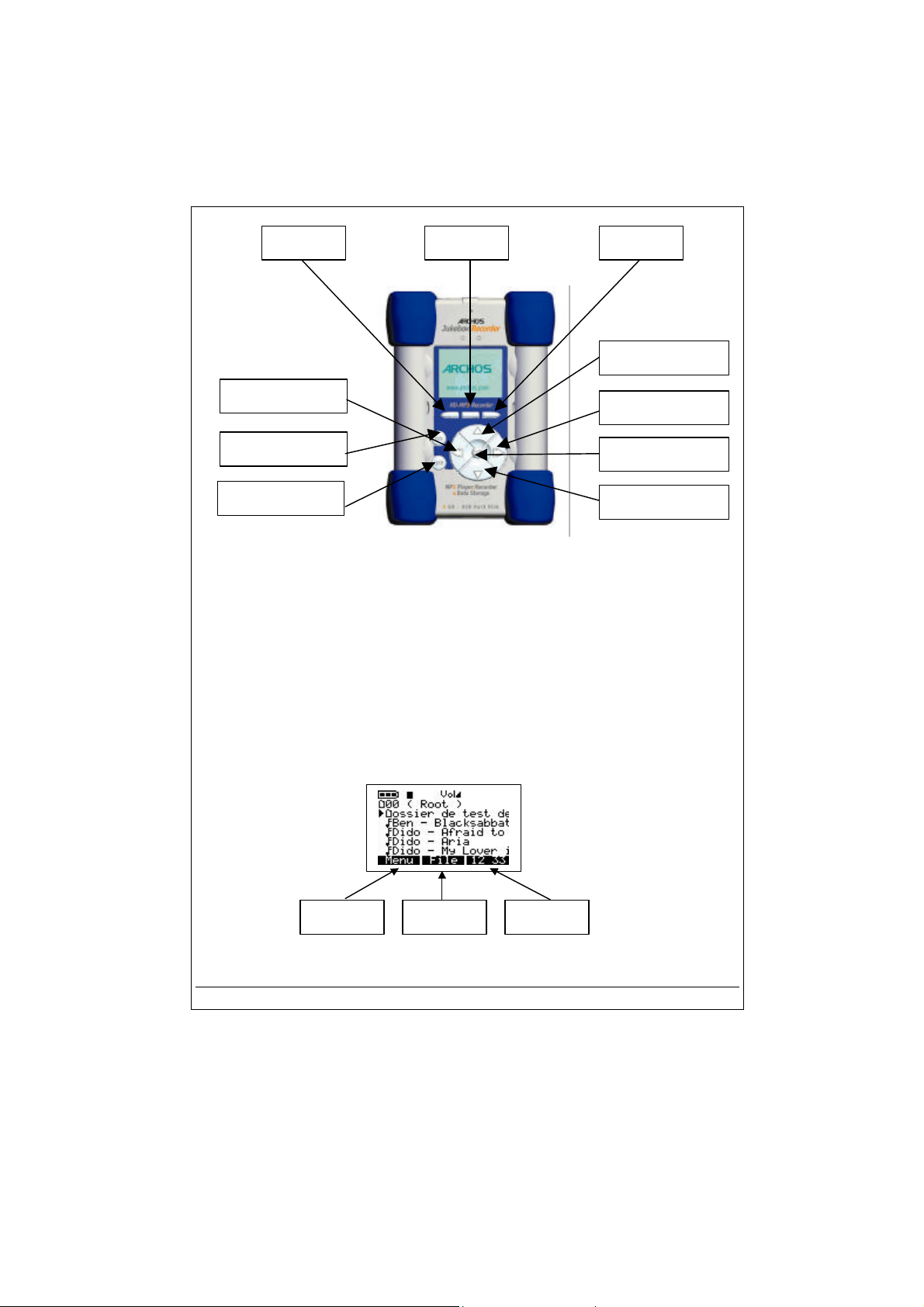
F3 F2 F1
UP
LEFT
RIGHT
ON
PLAY/PAUSE
OFF/STOP
DOWN
F1, F2 or F3 :
are in.
UP or DOWN :
folder or choose an option in a menu. They can also increase or decrease the volume when
playing a song.
LEFT or RIGHT :
power-off timeout, backlight duration or recording level for microphone.
PLAY/PAUSE :
select an option in a menu or enter a submenu.
this button allows you to turn on the Jukebox Recorder.
ON :
OFF/STOP :
these buttons perform several operations , dependant upon the function you
these buttons allow you to navigate between files or subfolders in the current
these buttons allow you to enter or exit a folder, to adjust level for contrast,
this button allows you to play/pause/resume a song or enter a directory, to
this button allows you to turn off the Jukebox Recorder or stop a song.
F3 F2 F1
- 7 -
Page 8
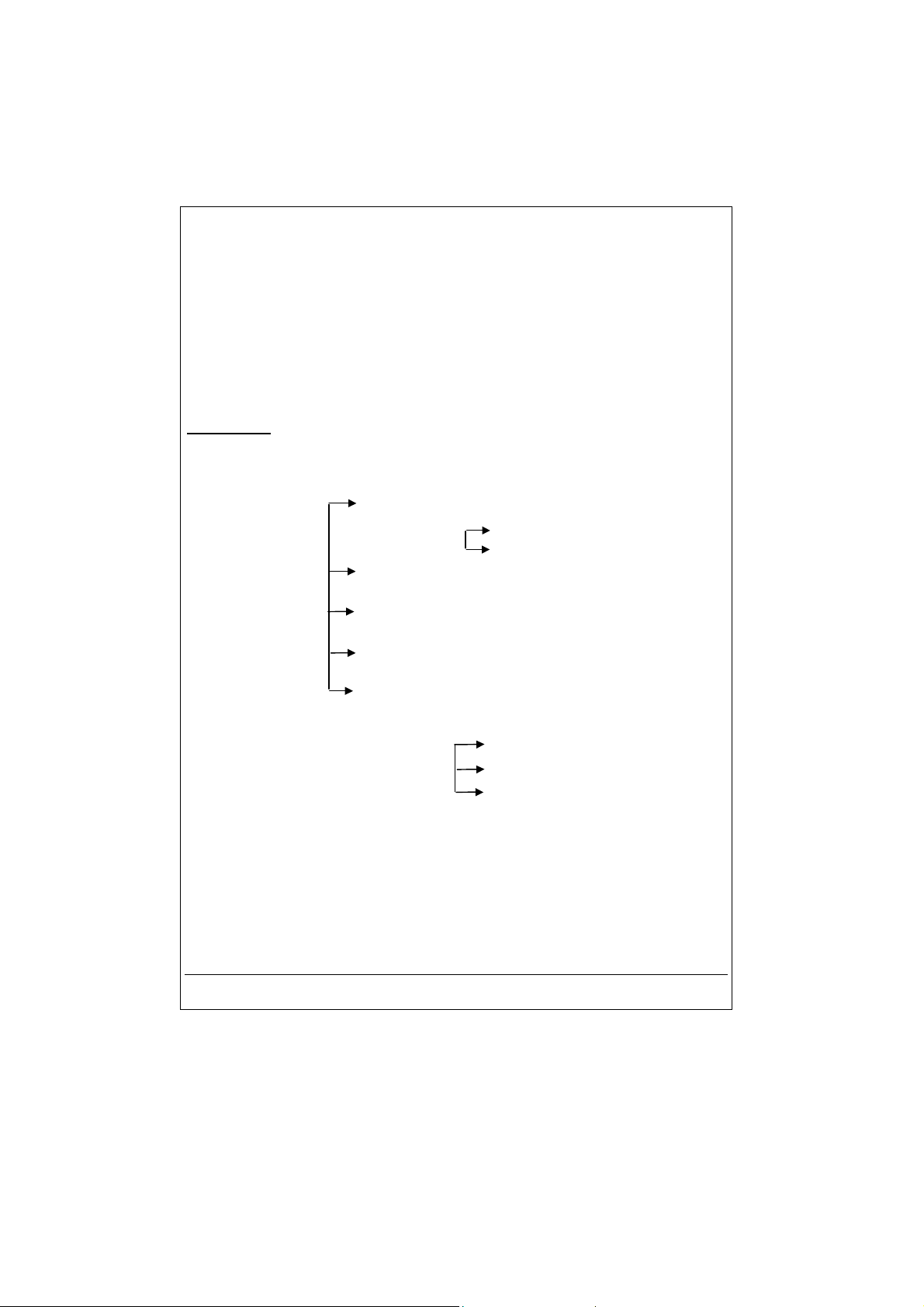
ARCHOS Jukebox Recorder Menu Structure:
Playing Mode
When song is playing
In any menu, press "back" to go out without any change except for "Change Artist",
Menu button
Press menu button to enter in menu
Start
Change Artist
Edit name of the Artist
Change Album
Edit name of the Album
Change Title
Edit name of the Title of the song
Source
Select the source of recording with Up or Down and
“>II " for validation
Browse
Browse mode during playing - use
">II"
to play a new song
Info
Technical information concerning the song
"Change Album" and "Change Title" press "OFF"
Record MP3
Record and setting
Adjust Rec Level, Press Play to Start
Press >II to start recording
Press menu to go back
Analog
Mic
Digital
- 8 -
Page 9
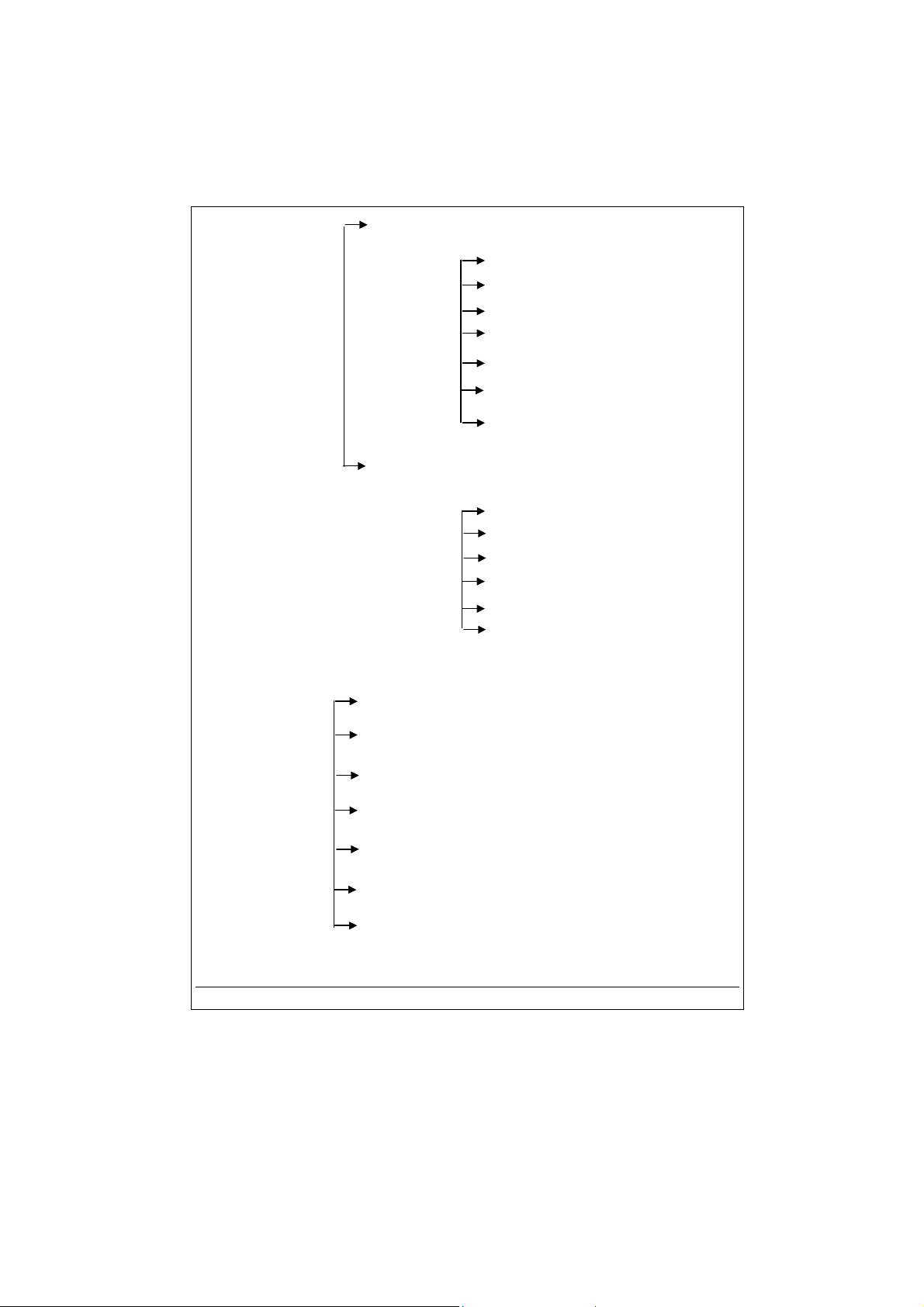
Quality
Select a quality with Up or Down and " >II " for validation
7 high
6
5 good
4
3
2
1
Sampling Rate
Sampling frequency with Up or Down and " >II " for validation
44,1 kHz
48
32
22.5
24
16
Sound
Sound setting
Volume
use << or >> for direct setting
Bass
use << or >> for direct setting
Treble
use << or >> for direct setting
Loudness
use << or >> for direct setting
Balance
use << or >> for direct setting
Bass Boost
use << or >> for direct setting
Flat
- 9 -
Page 10
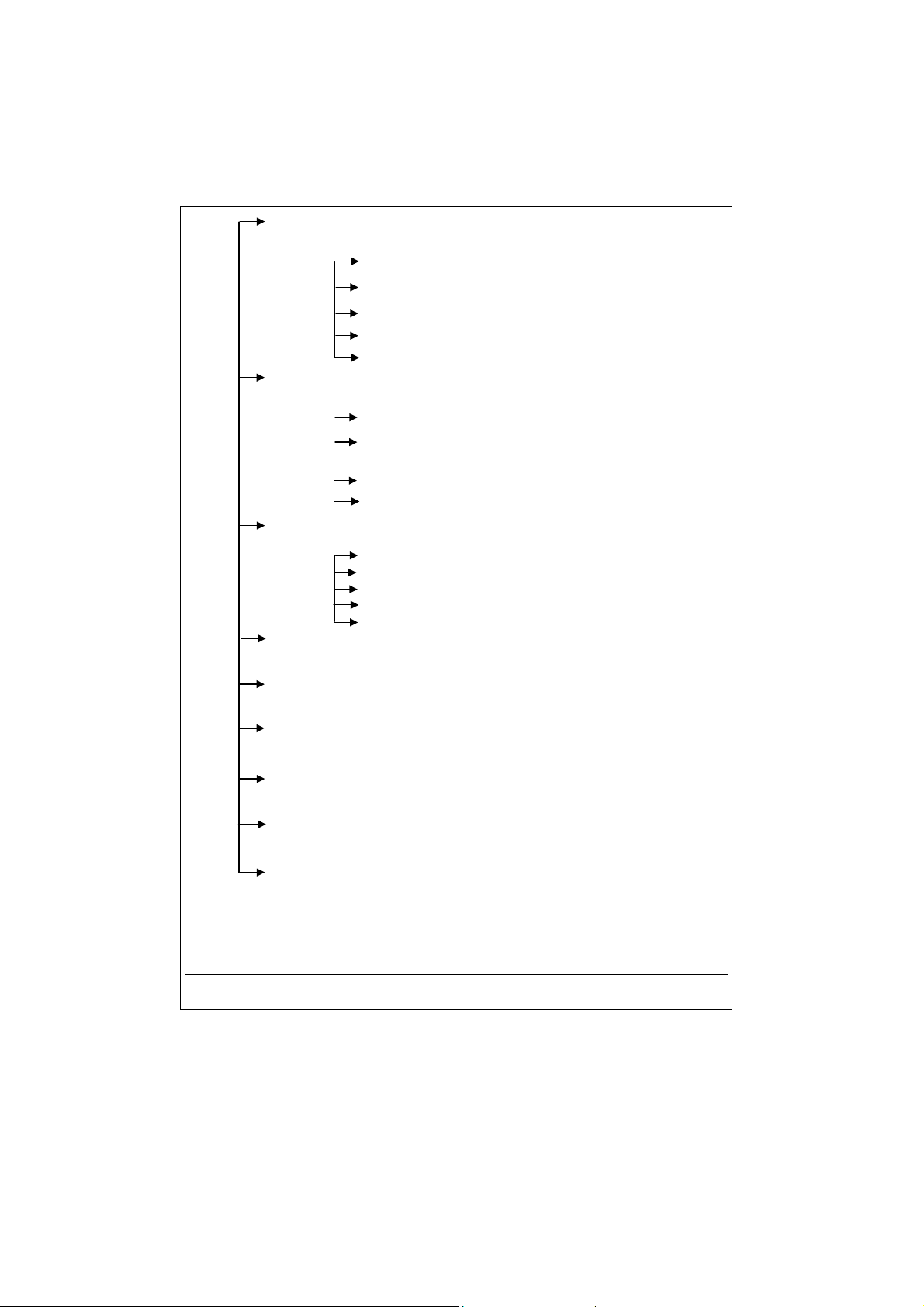
Playmode
Choose your Playing Mode with Up or Down and " >II " for validation
Normal
Single
Repeat All
Shuffle
Scan
Playlist
Start, Edit, Save or Clear your playlist
Start Playlist
Edit Playlist
Select, Delete, Move entries in Playlist
Save Playlist
Clear Playlist
Choose your language
Not a submenu, direct info
Checking Hard Drive
Hard Disk OK
Firmware version
Not a submenu, direct info
S
Not a submenu, direct setting
Shutting down time
Not a submenu, direct setting
Back light time
Not a submenu, direct setting
Language
English
Francais
Deutsch
Espanol
Italiano
Hard Disk
Free space on HD
Diagnose
Firmware
Contrast
et contrast
PW OFF Time
BL Time
- 10 -
Page 11
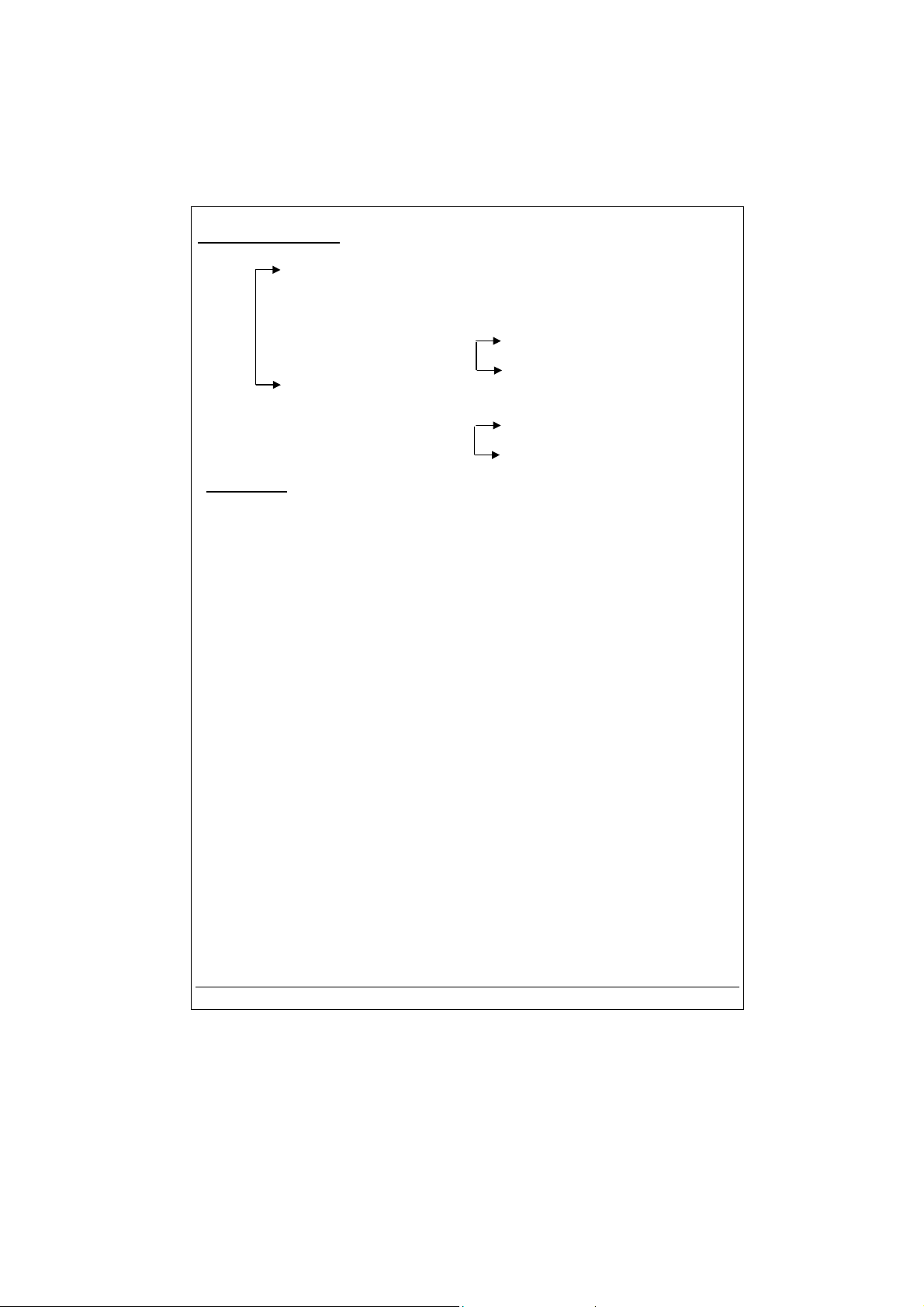
File button and mode
Make a directory or delete a file
MkDir
Create Directory
Delete selected file
Remove file :
Yes
Enter name of the file by using ->ABC or ->123 or ->abc touch.
confirm each character by pressing
Delete
Time button
Set time and date
Use << or >> to move
Use Up and Down to change value
Set
Use set to confirm
Press on Time button to enter
New folder
Enter
Del
No
>II
- 11 -
Page 12
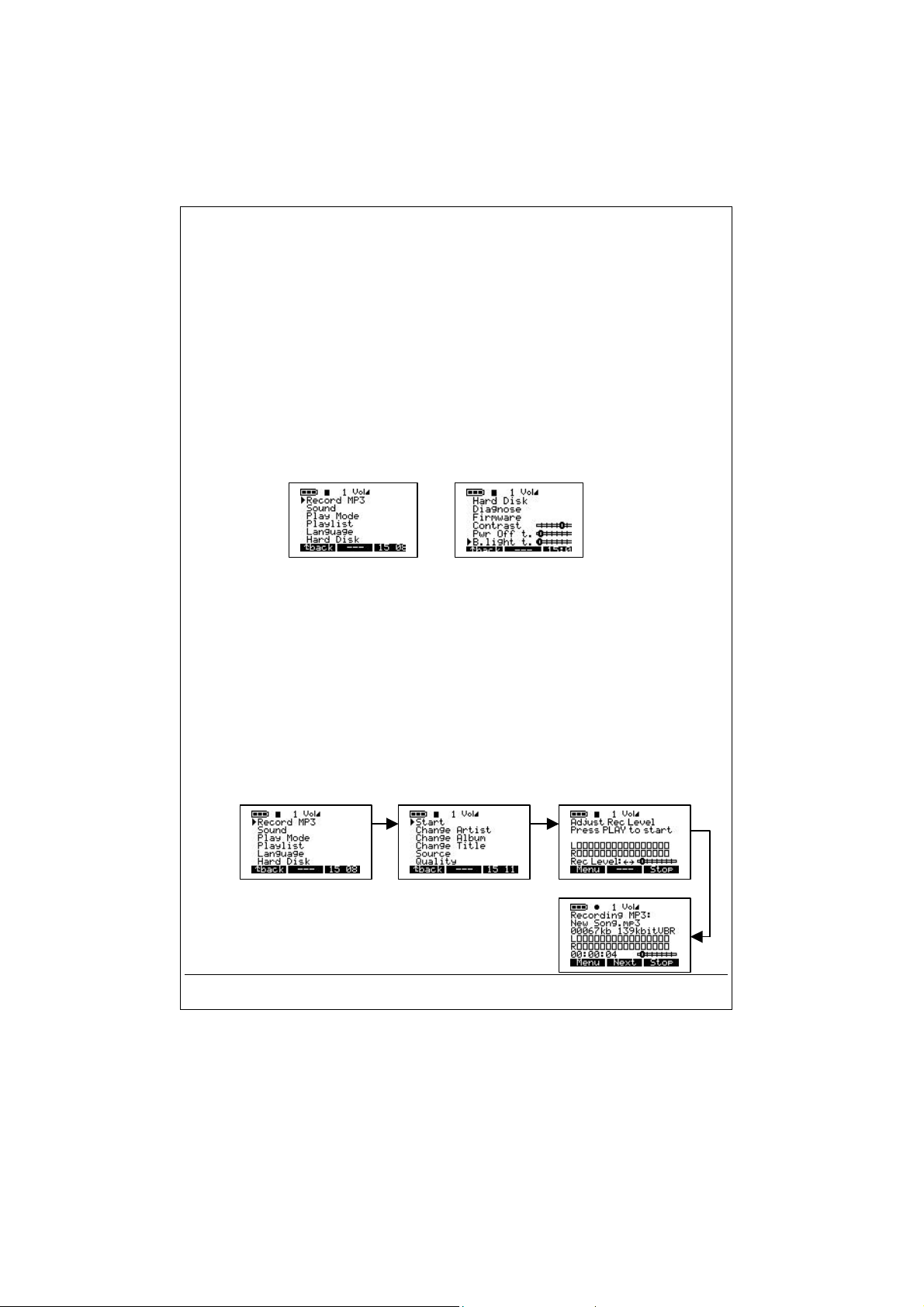
ENU
1 - M
Press F1 to enter general menu.
Jukebox Recorder Operation Modes
There are 11 functions in the menu of the Jukebox Recorder and some of the menus consist of
submenus. Below is the list of the menus and submenus. To access these menus, follow these
steps:
1. Turn on Jukebox Recorder by pressing the ON button.
2. Press MENU button. You will see 11 functions which they are:
Recording into MP3, 2. Sound, 3. Play mode, 4. Playlist, 5. Language, 6. Hard disk,
1.
Diagnostics, 8. Firmware, 9. Contrast,
7.
ECORDING
1 / R
Turn on Jukebox Recorder by pressing the ON button. Press Menu button to go to menu
items. Select recording MP3 and press play/pause button. In the Submenu of Recording
MP3 mode, they are 8 functions available. These functions are:
a)
MP3
When this function is choosen, you are ready to begin recording MP3. Please
Start.
adjust RECORDING level and press PLAY to start recording. You should see on the
LCD screen, the Recording MP3, name of your song, size in kilobytes and the kbit /
VBR.
To access recording MP3 mode of Jukebox Recorder:
MODE
:
Power OFF Time,
10.
Backlight Time.
11.
- 12 -
Page 13
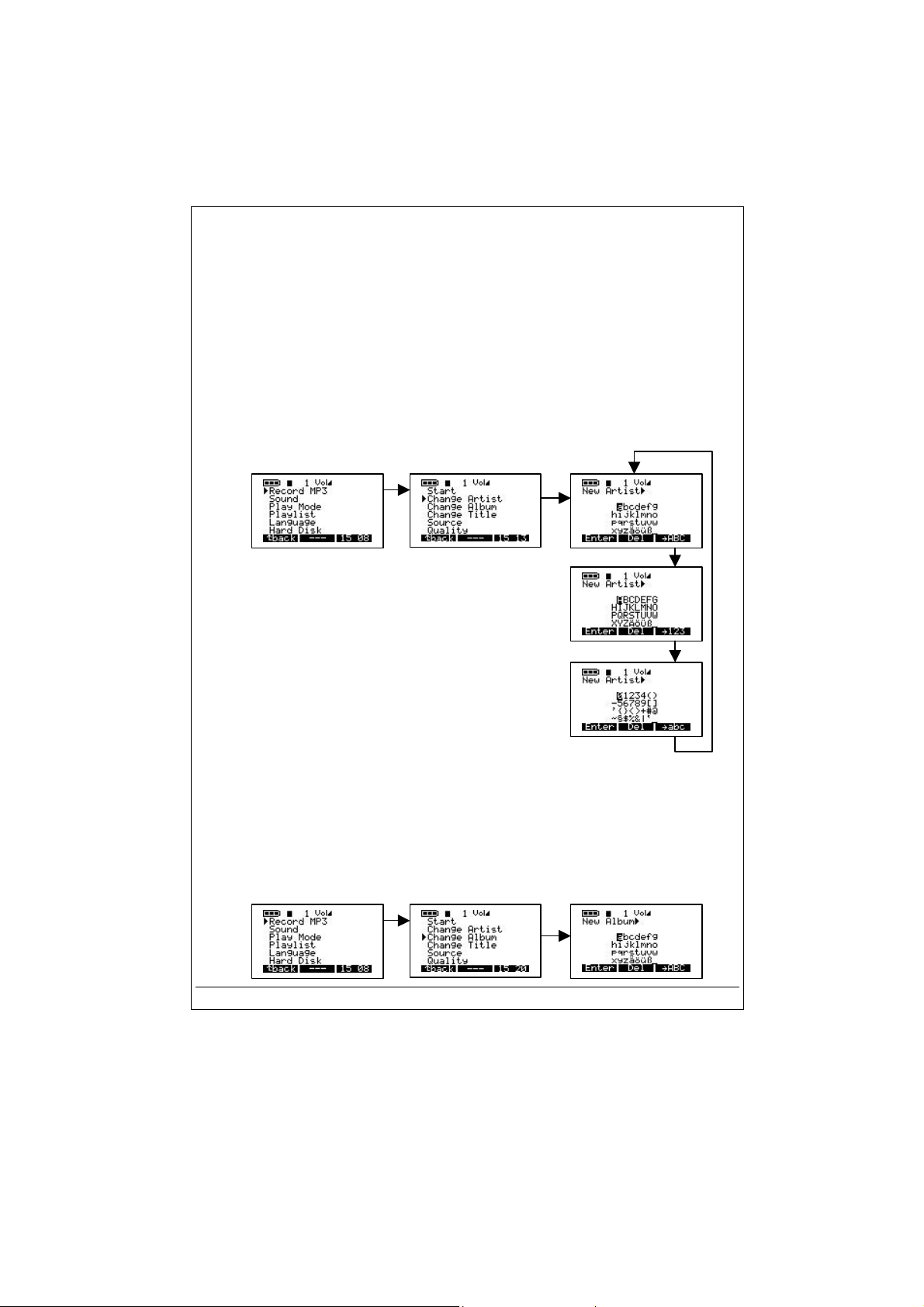
b)
Change Artist.
name. To access change artist, click on menu button, choose Recording MP3, click
play/pause to go to submenu of Recording MP3 and arrow down to change artist item.
Click play/pause button to start editing new name of artist. To input new artist name,
use letter followed by play/pause button to add the letter to the new artist list. Continue
using letter follow by play/pause button until all letters showing up on the new artist line.
You can delete a letter by clicking DEL button or clear the entire line by pressing DEL
button for a long time. You can also change to capital letters by pressing the button
associated with ABC or digits by pressing the button associated with 123. Once you
complete inputing artist name, press ENTER button to accept and exit to previous
menu. Press BACK button to exit submenu for Recording MP3. Press BACK button to
go to root directory. For example if you want to input new artist name PRINCE, Click
on P followed by play/puse button, click on R followed by play/pause button, click on I
followed by play/pause button and so on.
Use this option if you are adding a new artist name or renaming artist
c)
Change Album.
Change Album, click on MENU button, click on Recording MP3, click on play/pause to
access submenu of Recording MP3, arrow down to Change Album and press
play/pause to enter edit mode. Enter new album name. Follow same steps as change
artist to add name. Once finished adding new album, press ENTER button to accept
changes and press BACK button to exit to Recording MP3 submenu, press BACK to go
to root directory.
Use this option if you are changing the album name. To access
- 13 -
Page 14
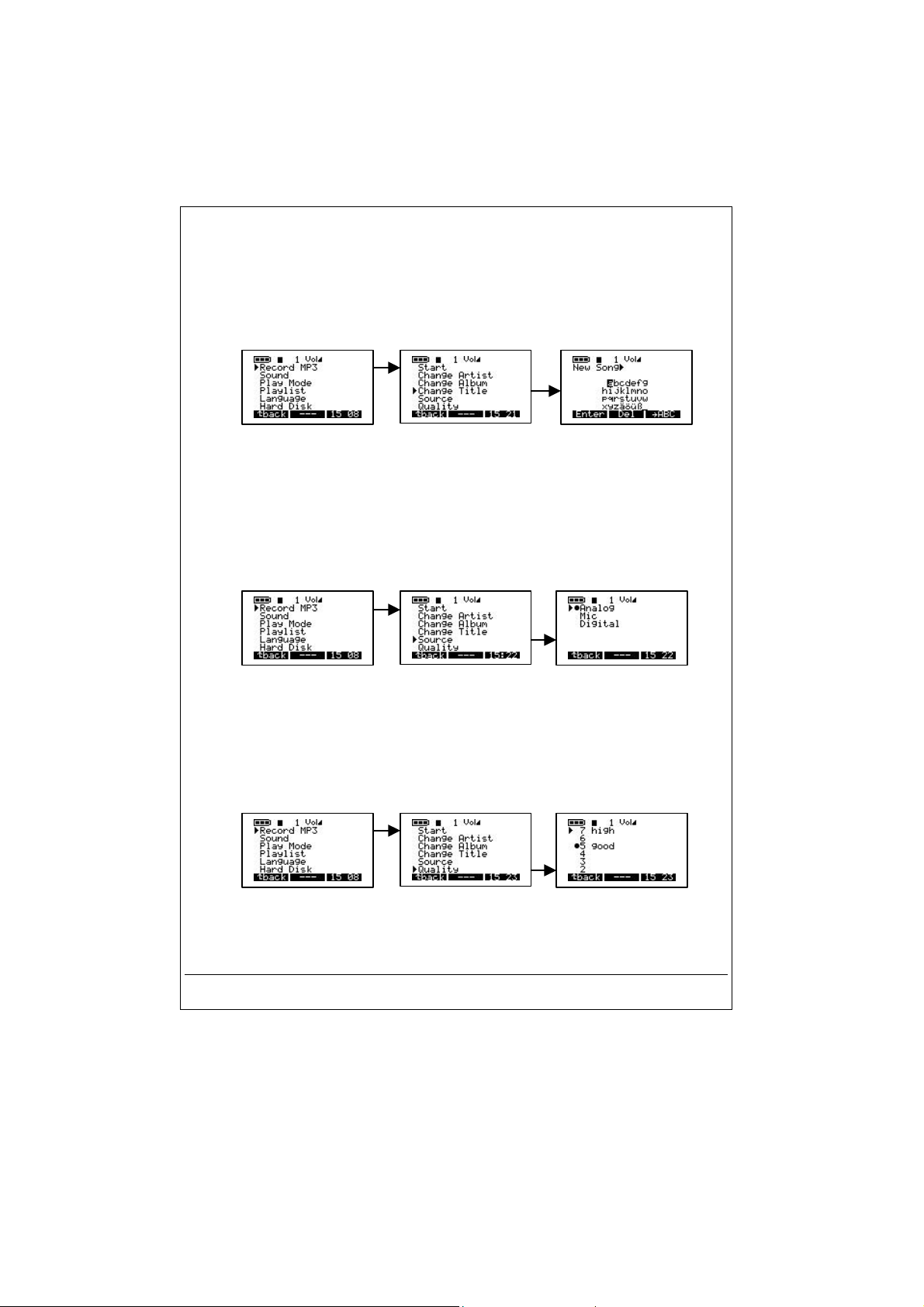
d)
Change Title.
Title, click on MENU button, click on Recording MP3, click on play/pause to access
submenu of Recording MP3, arrow down to Change Title and press play/pause to enter
edit mode. Enter new Title name. Follow same steps as change artist to add name.
Once finished adding new Title, press ENTER button to accept changes and press
BACK button to exit to Recording MP3 submenu, press BACK to go to root directory.
e)
Source.
fits for your need. To access these 3 options, turn on Jukebox MP3 Recorder by
pressing ON button. Press MENU button, select Recording MP3, press play/pause
button to go to Recording MP3 submenu, arrow down to Source and press play/Pause
to select option you desire. Once your selection is done, press play/pause button to
save your selection. Press BACK button to go to previous menu. Press BACK button
again to go to root directory.
f)
Quality.
Quality, turn on your Jukebox Recorder by pressing ON button, press MENU button,
select Recording MP3 and press play/pause button. Arrow down to Quality and press
play/pause button. Select 7 for highest quality or 5 for good quality recording. Once
selection completed, press play/pause button to save your changes, press BACK
button to go to previous menu. Press BACK button again to go to root directory.
Use this option if you are changing the Title name. To access Change
There are 3 options you can choose. Use analog, Microphone or digital that
Choose this option to adjust the play quality of your MP3 recording. To access
- 14 -
Page 15
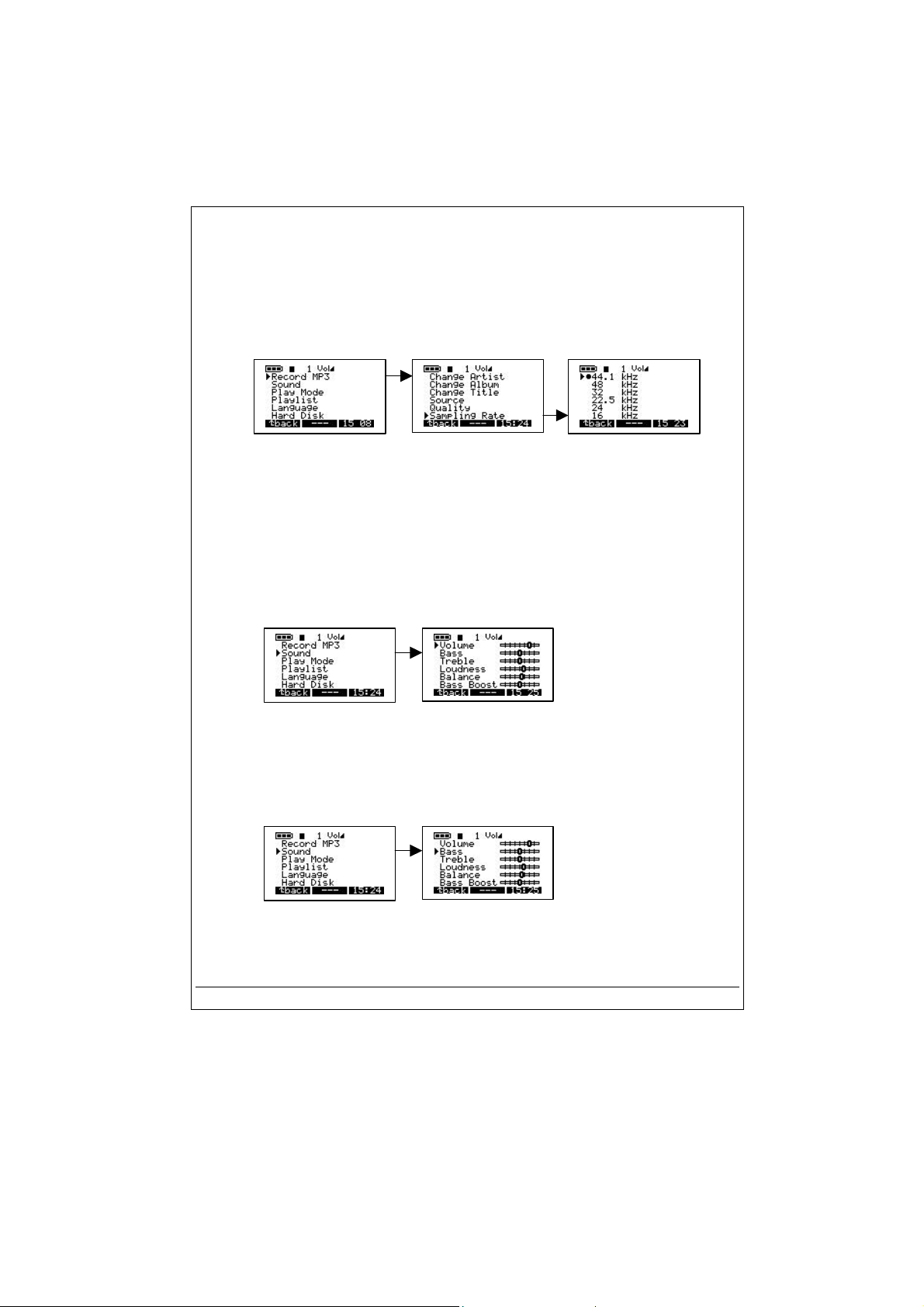
g)
Sampling Rate.
access Sampling Rate, turn on your Jukebox Recorder by pressing ON button, press
MENU button, select Recording MP3 and press play/pause button. Arrow down to
Sampling Rate and press play/pause button. Highest sampling rate is 44.1 KHZ or use
lowest 16 KHZ for lower sampling rate. Once selection completed, press play/pause to
save changes, press BACK button to go to previous menu. Press BACK button to go to
root directory.
OUND
2 / S
:
There are 7 options in this menu. These options are:
Use this option to select sampling rate of your MP3 recording. To
a)
Volume.
Turn on your MP3 Recorder by pressing ON button. Press MENU button to go to
menu items. Arrow down to Sound and press play/pause button. Select volume from
the menu and use left or right arrow to adjust volume. Once your selection
completed, press BACK button to go to previous menu, Press BACK button again to
go to root directory.
b)
Bass.
MENU button to go to menu items. Arrow down to Sound and press play/pause
button. Select Bass from the menu and use left or right arrow to adjust Bass. Once
your selection completed, press BACK button to go to previous menu, Press BACK
button again to go to root directory.
Use this option to adjust volume in your MP3 Recorder. To access volume,
To access Bass, Turn on your MP3 Recorder by pressing ON button. Press
- 15 -
Page 16
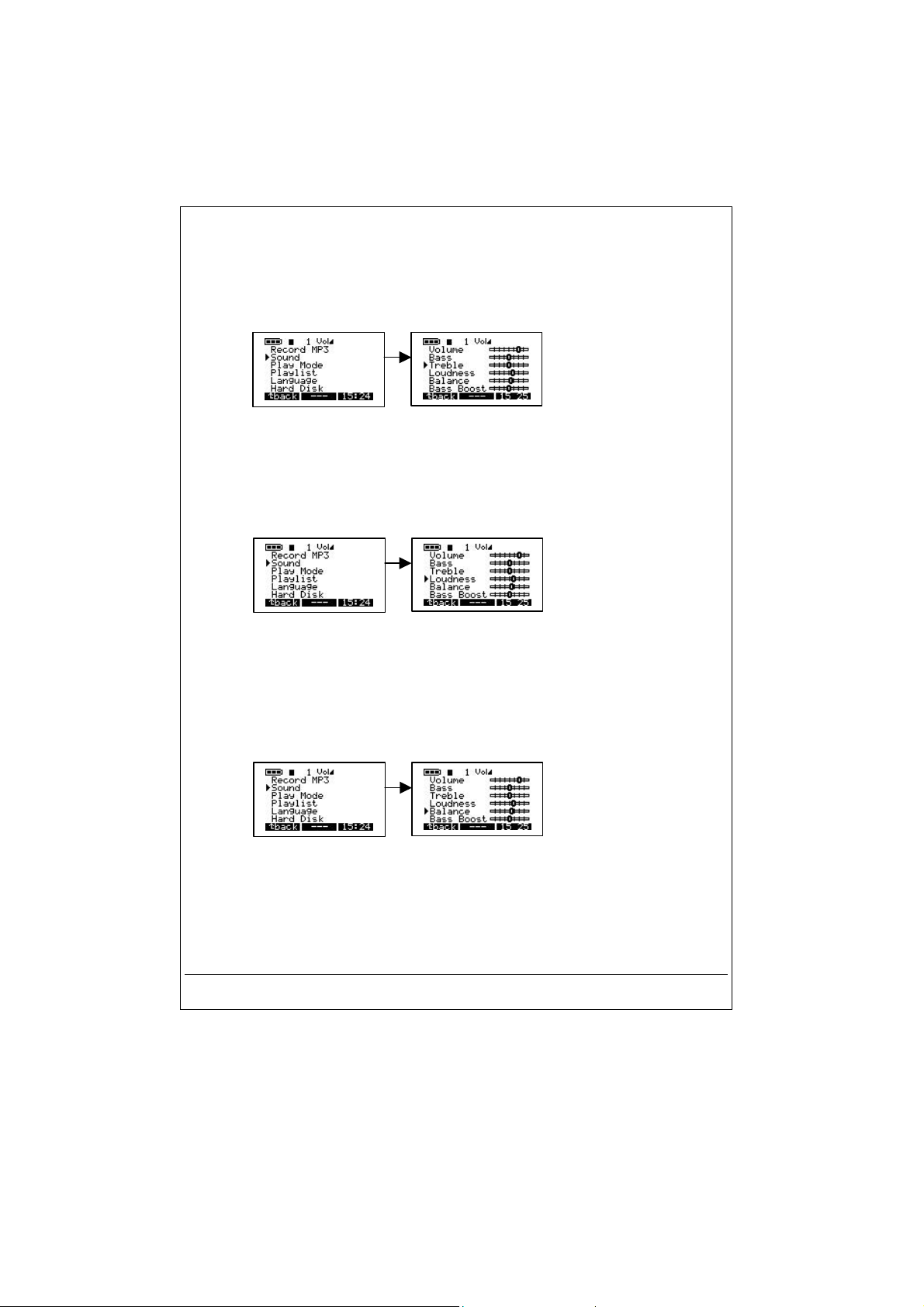
c)
d)
e)
To access Treble, Turn on your MP3 Recorder by pressing ON button. Press
Treble.
MENU button to go to menu items. Arrow down to Sound and press play/pause
button. Select Treble from the menu and use left or right arrow to adjust Treble. Once
your selection completed, press BACK button to go to previous menu, Press BACK
button again to go to root directory.
Loudness.
Press MENU button to go to menu items. Arrow down to Sound and press play/pause
button. Select Loudness from the menu and use left or right arrow to adjust
Loudness. Once your selection completed, press BACK button to go to previous
menu, Press BACK button again to go to root directory.
Balance.
Press MENU button to go to menu items. Arrow down to Sound and press play/pause
button. Select Balance from the menu and use left or right arrow to adjust Balance.
Once your selection completed, press BACK button to go to previous menu, Press
BACK button again to go to root directory.
To access Loudness, Turn on your MP3 Recorder by pressing ON button.
To access Balance, Turn on your MP3 Recorder by pressing ON button.
- 16 -
Page 17

f)
Bass Boost.
button. Press MENU button to go to menu items. Arrow down to Sound and press
play/pause button. Select Bass Boost from the menu and use left or right arrow to
adjust Bass Boost. Once your selection completed, press BACK button to go to
previous menu, Press BACK button again to go to root directory.
To access Bass Boost, Turn on your MP3 Recorder by pressing ON
g)
LAY MODE
3 / P
There are 5 different modes of playing Jukebox Recorder. To access these modes, turn on
your Jukebox Recorder by press the ON button. Press MENU button to go to menu option,
arrow down to Play Mode, press play/pause to select play Mode menu. Select proper option
by using up or down arrow. After selecting proper option in Play Mode, press play/pause
button to accept changes, Press BACK button to go to root directory of Jukebox Recorder.
a)
b)
c)
d)
e)
To access Flat, Turn on your MP3 Recorder by pressing ON button. Press
Flat.
MENU button to go to menu items. Arrow down to Sound and press play/pause
button. Select Flat from the menu. Once your selection completed, press BACK
button to go to previous menu, Press BACK button again to go to root directory.
:
Use this option to play MP3 songs one after another.
Normal.
Use this option to repeat play the same MP3 song.
Single.
Repeat all.
Shuffle.
Scan.
listen to portion of song (about 30 seconds) and then goes on to next song.
Use this option to repeat all MP3 songs.
Use this option to shuffle between MP3 songs.
Use this option to scan through your MP3 songs. This option will allow you to
- 17 -
Page 18
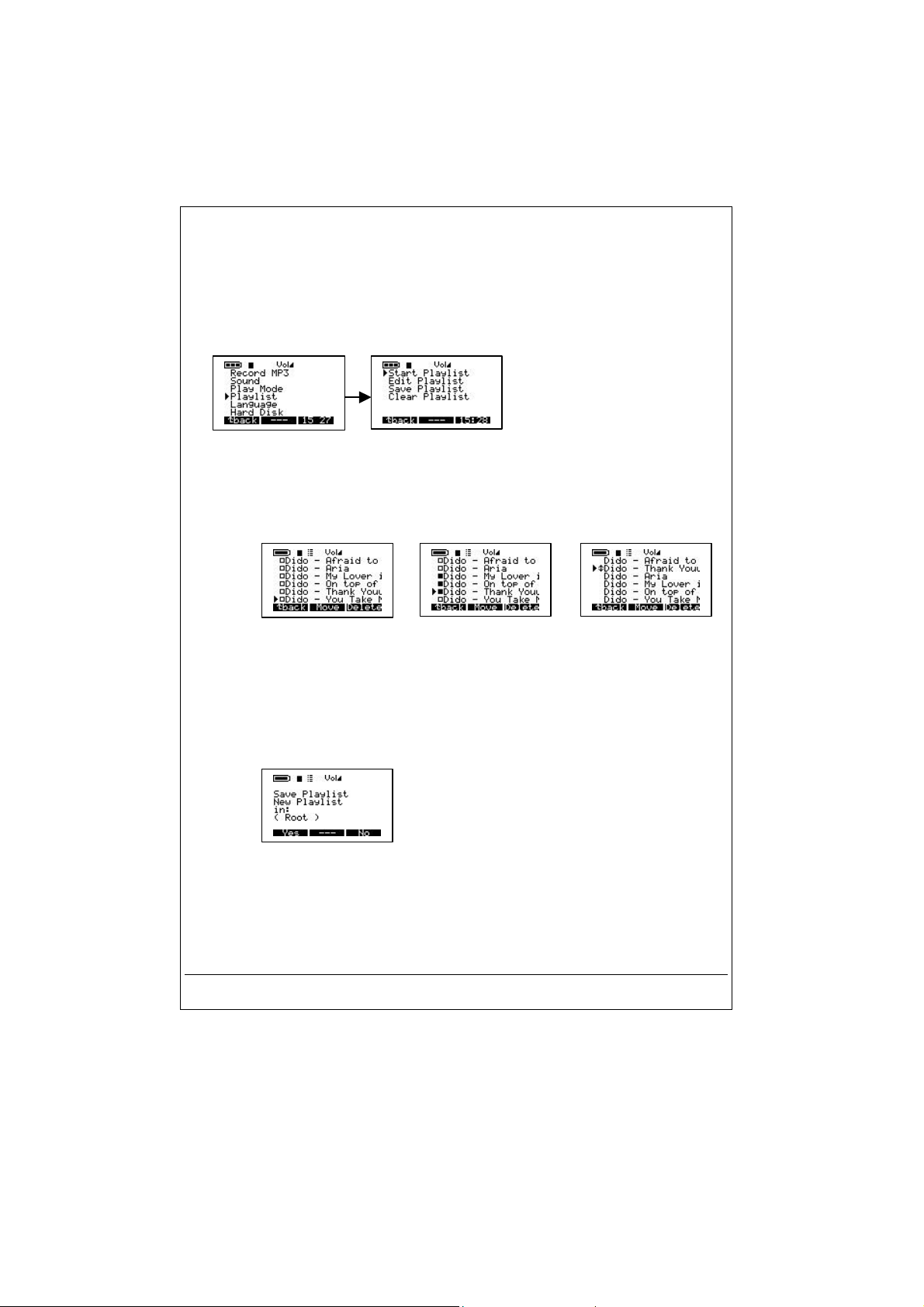
LAYLIST
4 / P
There are 4 modes of Playlist in the playlist menu. To access these modes, turn on your
Jukebox Recorder by press the ON button. Press MENU button to go to menu option, arrow
down to Playlist, press play/pause to select Playlist menu. Select proper option by using up
or down arrow. After selecting proper option in Playlist, press play/pause button to accept
changes, press BACK button to go to previous menu. Press BACK button again will take
you to root directory of Jukebox Recorder.
:
a) Start Playlist. Use this option to start your Playlist.
b) Edit Playlist. Use this option to edit Playlist. You can MOVE Playlist by pressing the
MOVE button or delete Playlist by pressing DELETE button.
c) Save Playlist. Use this option to Save your changes on the Playlist. Type in your
New Playlist by using up, down, left and right arrow to choose character followed by
play/pause button, press ENTER button once your selection is complete. Your
Save Playlist will show you the New name in the root directory . Once you satisfy
with name, press YES button to save changes or press NO button to discard
changes.
d) Clear Playlist. To clear existing Playlist, select Playlist you like to clear, press Yes
button to clear Playlist or NO button to discard your selection.
- 18 -
Page 19
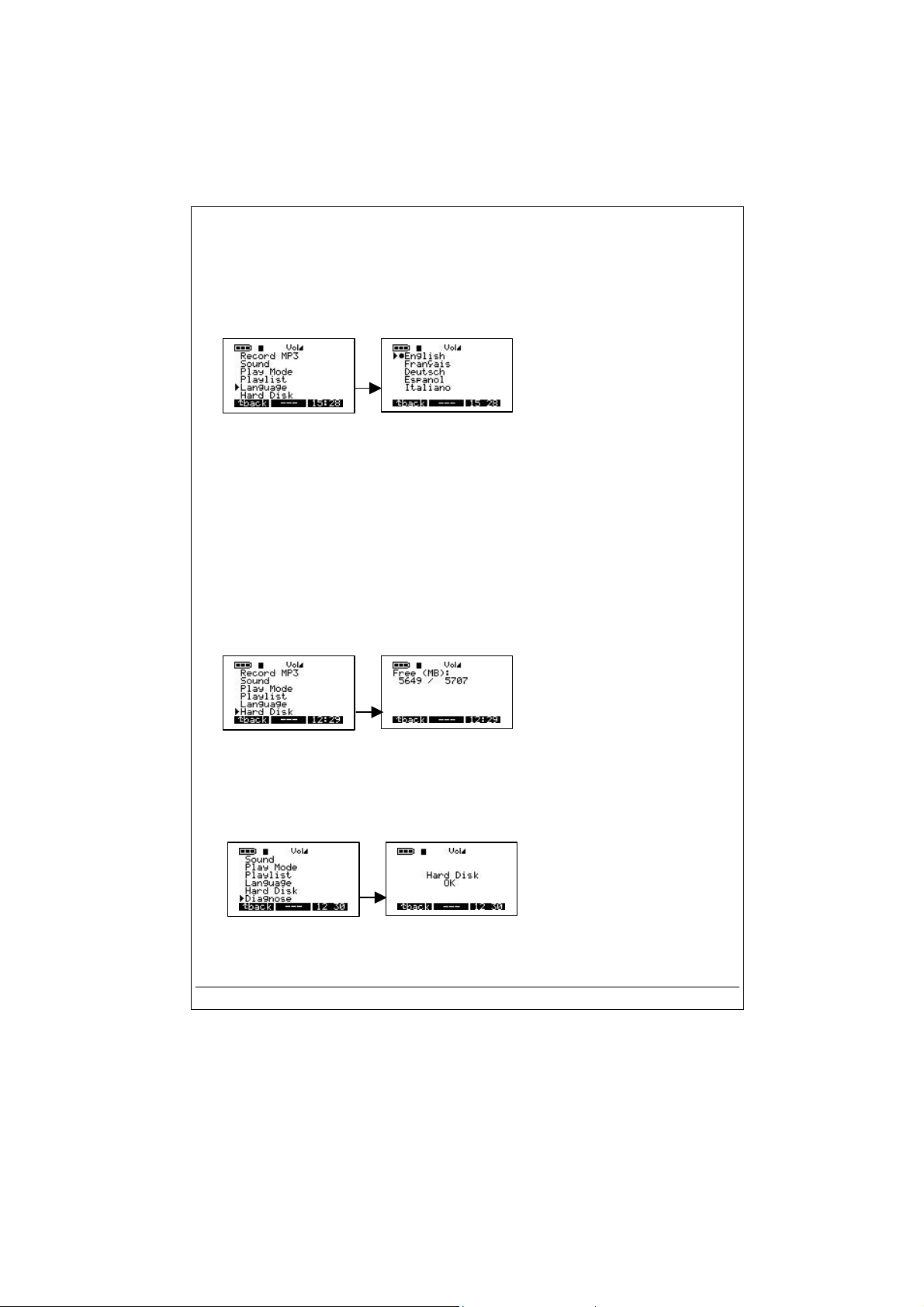
ANGUAGE
5 / L
There are 5 different languages you can select to see your Jukebox Recorder files. To
access Language menu, Turn on Jukebox Recorder. Press MENU button to go to menu
items. Arrow down to Language and press play/pause button. In the Language menu choose
proper option followed by play/pause button to save your selection. Press BACK button to go
to root directory. These languages are:
:
a) English.
b) Francais.
c) Deutsch.
d) Espanol.
e) Italiano.
ARD DISK
6 / H
Use this option to check total hard disk space and remainig space left. To select Hard Disk,
turn on Jukebox Recorder by pressing ON button. Press MENU button to go to Menu option,
arrow down to Hard Disk and press play/pause button. On the left side you will see free
space and on the right side you will see total space in Mega Bytes. Press BACK button to go
to root directory of Jukebox Recorder.
:
IAGNOSTICS
7 / D
This option is used to check hard disk status. To access Diagnostics option, turn on Jukebox
Recorder by pressing ON button. Press MENU button to go to menu options. Arrow down to
Diagnostics and press play/pause button. It should indicate the hard disk status is OK.
- 19 -
:
Page 20
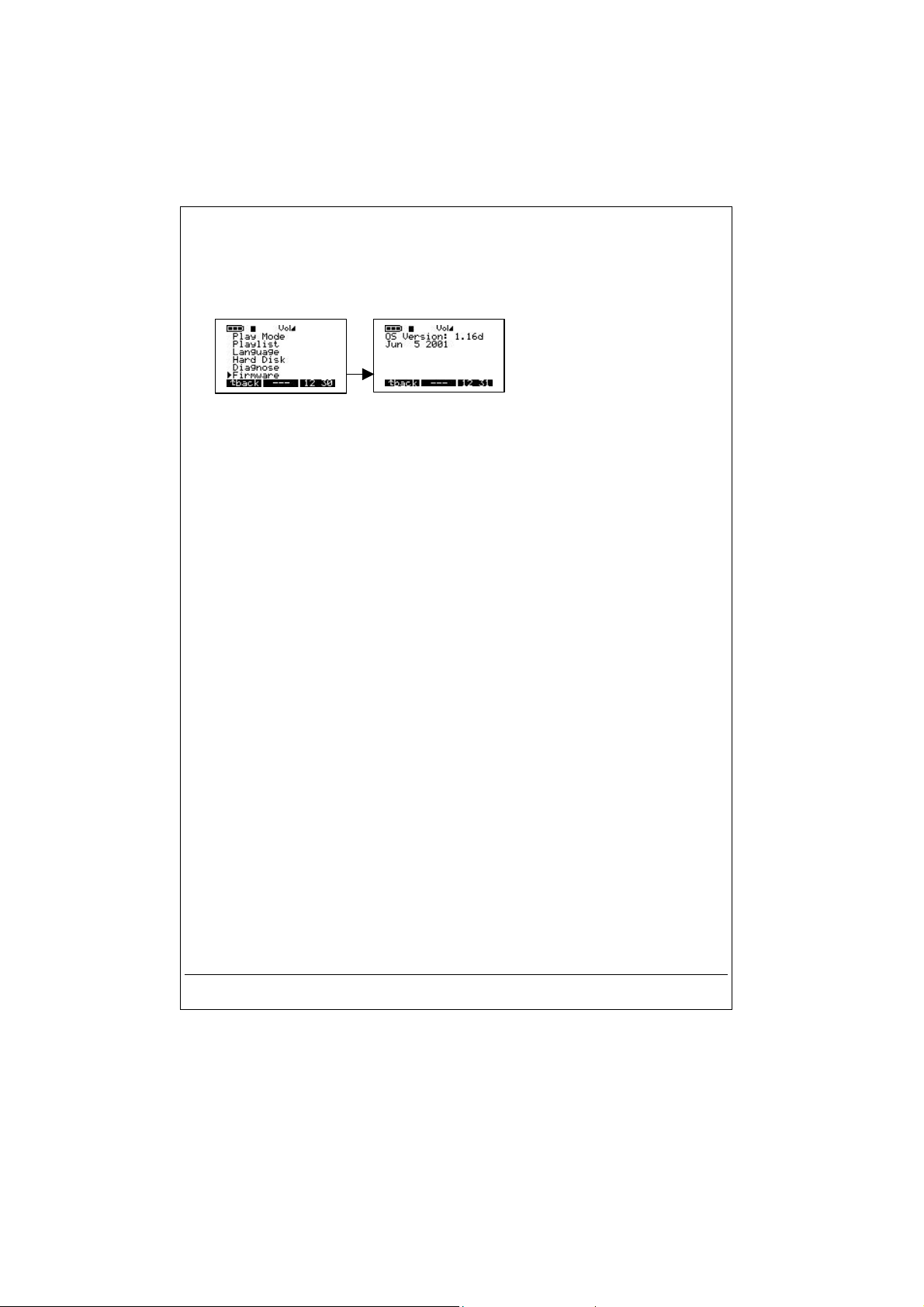
IRMWARE
8 / F
:
This option will give you information regarding the version of Firmware you currently using.
To access this option, turn on Jukebox Recorder by pressing ON button. Press MENU
button to go to menu options. Arrow down to Firmware and press play/pause button. It
should indicate OS version with date of creation.
ONTRAST
9 / C
:
Use this option to adjust contrast. To access this option, turn on Jukebox Recorder by
pressing ON button. Press MENU button to go to menu options. Arrow down to Contrast.
Use right arrow for darker contrast, use left arrow for brighter contrast. Press BACK button
to go to root directory.
10 / P
OWER
OFF T
IME
:
Use this option to adjust the length of time before the machine goes into automatic power off
mode. To access this option, turn on Jukebox Recorder by pressing ON button. Press
MENU button to go to menu options. Arrow down to Power Off. Use right arrow for longer
timeout, use left arrow for shorter timeout. A zero timeout sets no auto power-off.
ACKLIGHT TIME
11 / B
Use this option to adjust the length of time the backlight remains on. To access this option,
turn on Jukebox Recorder by pressing ON button. Press MENU button to go to menu
options. Arrow down to Backlight Time. Use right arrow for longer duration, use left arrow for
shorter duration. A zero duration sets no backlight.
- 20 -
:
Page 21
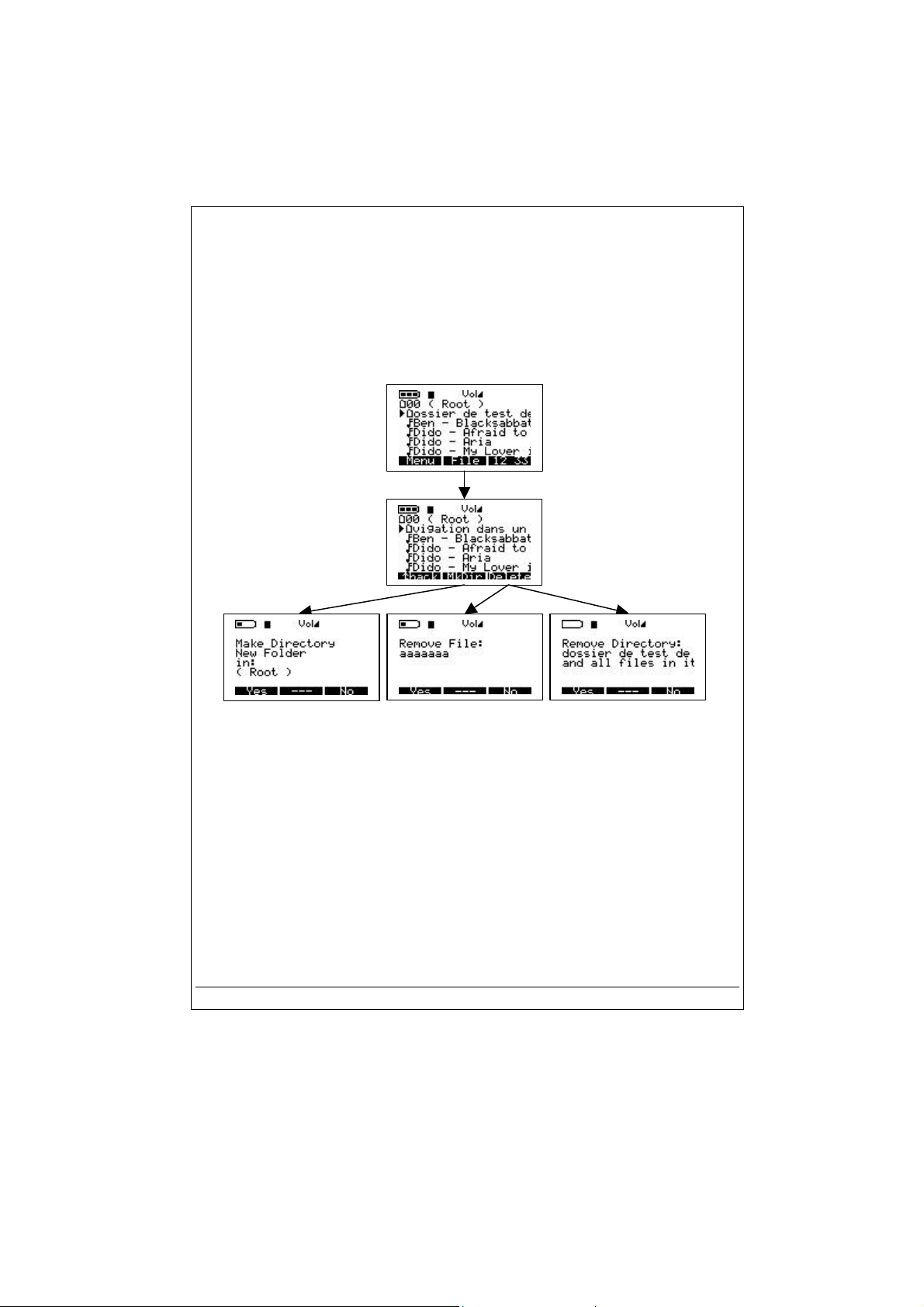
ILE
2 - F
Press F2 to enter file menu
Select this option to create or delete file or folder. To access it, press ON button to turn on
Jukebox Recorder. Press FILE button to go to File menu. MkDir button will let you to create
a subfolder in the current folder and Delete button to delete a file or a subfolder in the
current folder.
- 21 -
Page 22
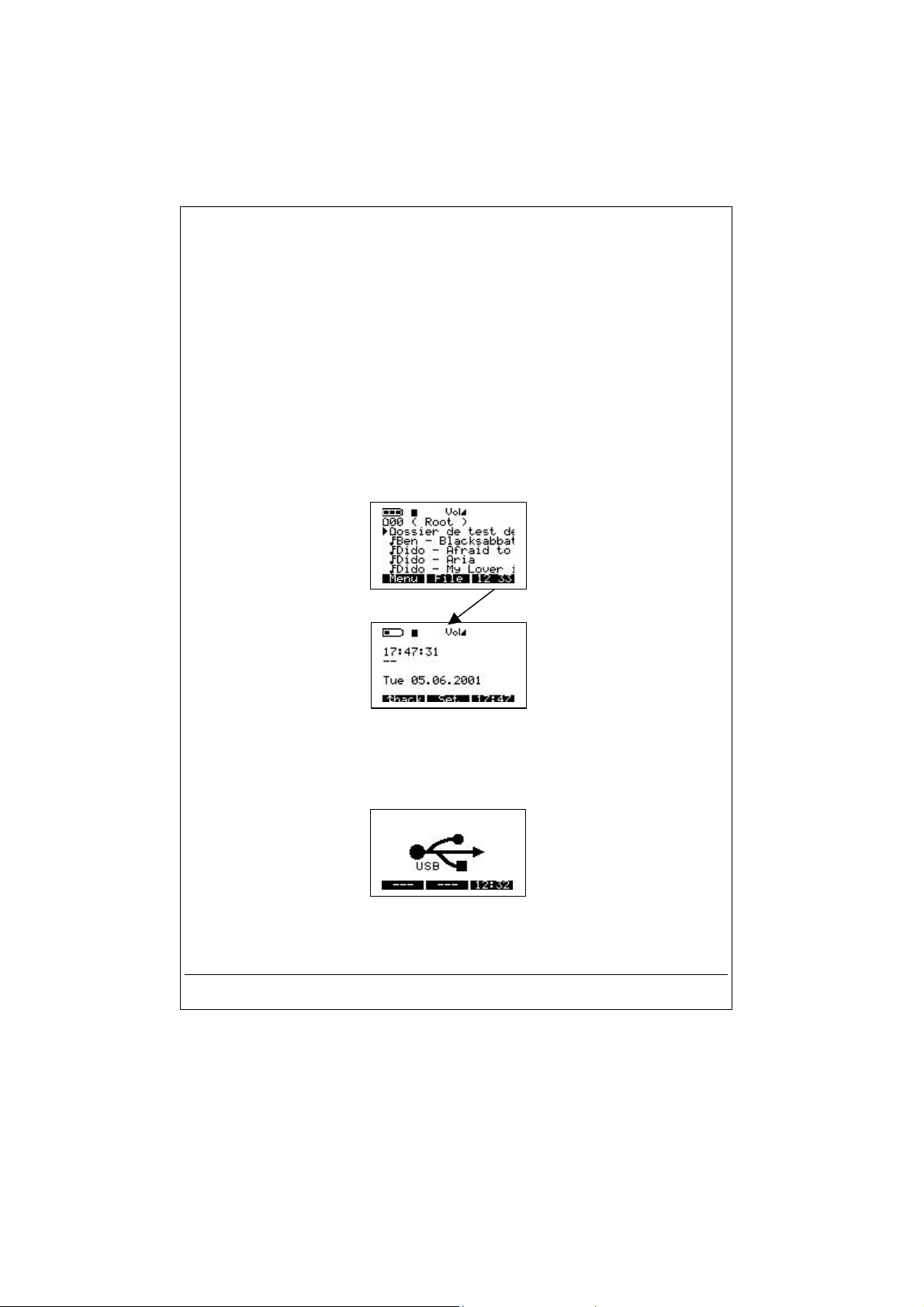
IME
3 - T
Press F3 to enter time and date menu.
Select this option to set time and date. To access and Set Time & Date, press ON button to
turn on Jukebox Recorder. Press button marked “TIME”. Use up arrow to increase hour,
use down arrow to decrease hour. Use right arrow to go to miniute, use up arrow to
increase miniutes, use down arrow to decrease miniutes. Use right arrow to go to seconds,
use up arrow to increase seconds, use down arrow to decrease seconds. Select down arrow
to go to Date field. Select up arrow to increase months, select down arrow to decrease
months. Use right arrow to select day field. Use up arrow to increase day, use down arrow to
decrease day. Use right arrow to select year. Use up arrow to increase year, use down
arrow to decrease year. Once all selection completed, press SET button to accept changes
and exit.
USB CONNECTION :
When connecting the Jukebox Recorder to a USB port, on PC or Mac, this logo will appear
on the screen.
- 22 -
Page 23

MPORTANT
4 - I
The Jukebox Recorder is included with a carrying pouch. The Jukebox Recorder was designed to
protect sudden impact. However, maximum protection is obtained using the pouch.
ARRYING THE JUKEBOX RECORDER
: C
Line In/Out
SPDIF
Digital
Stereo Analog out to
connect Earphone or
any amplifier
Connect jack to the Audio Out “Ear”
- 23 -
Page 24
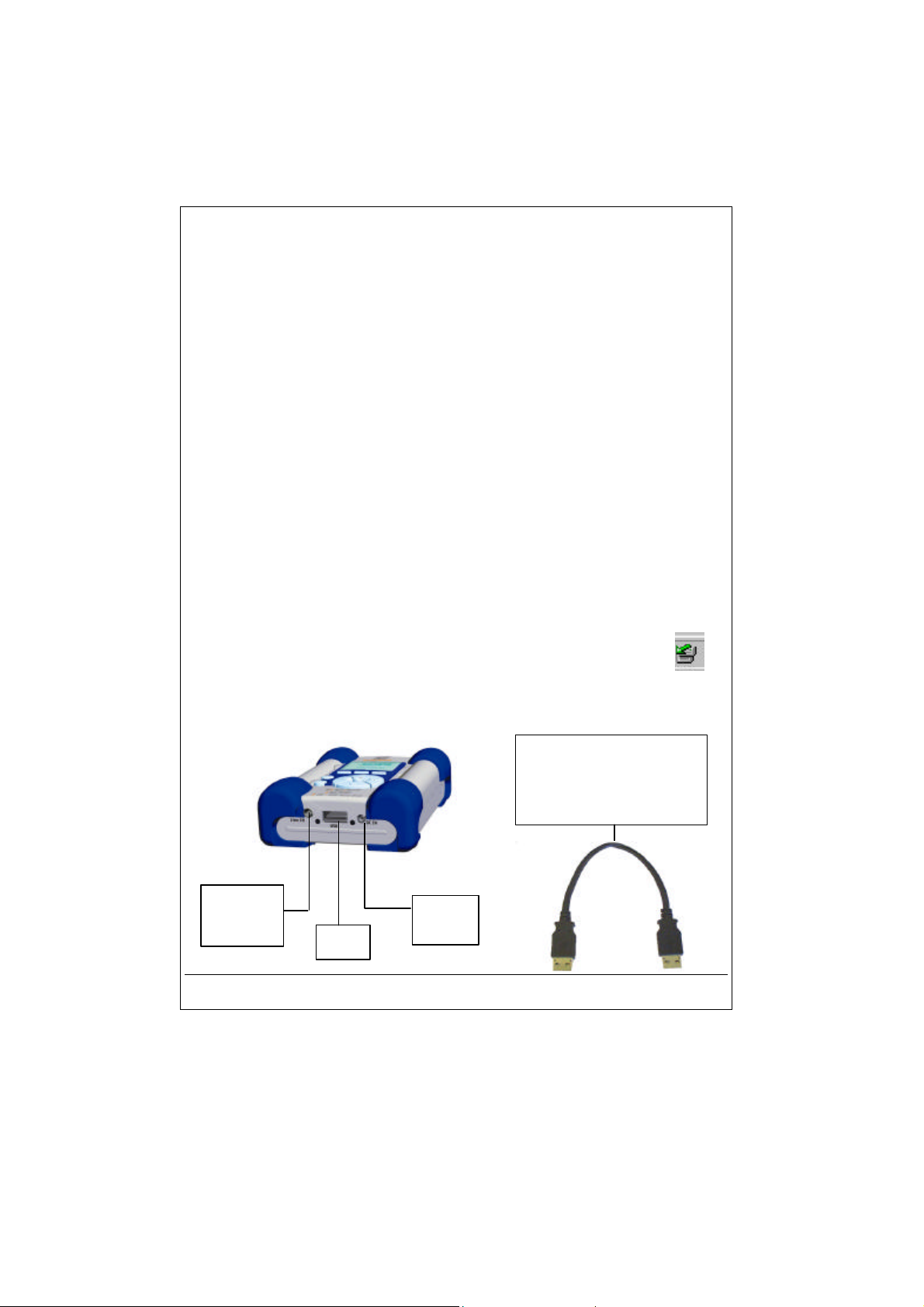
5 - PC USB D
RIVER AND MUSICMATCH
OFTWARE INSTALLATION
™ S
Connecting Jukebox Recorder to PC & Adding MP3 Tracks to Jukebox
Recorder
PC USB (1 & 2) Driver Installation :
Pre-Install the USB drivers (see following section) or do as following :
•
Turn on your computer and wait until it has finished booting.
•
Gently
•
•
•
•
•
•
•
•
•
•
•
•
•
connect
Turn on the Jukebox Recorder. ARCHOS power adaptor may be required if there isn’t
enough power from the batteries.
Connect
A "
Welcome to the Found New Hardware Wizard
Click on the
Select the
Insert the included Jukebox software CD into your CDROM drive.
Check CDROM box or specify your CDROM drive letter such as d:\drivers
Click
Next
complete the installation.
Click
Finish
You will recognize an additional drive letter is added for the Jukebox Recorder
: If your Jukebox hard disk is not recognized, please refer to Trouble Shooting
Note
Drag and Drop, or Copy and Paste your MP3 tracks to the Jukebox Recorder hard disk drive
letter.
In order to disconnect the Jukebox, click on the icon “peripheral” of the sytem bar
Click on the drop-down window requiring the cancellation
Wait until a message appears saying that the peripheral may be unplugged.
Disconnect the USB cable on both ends, and
steps)
one end of the
the other end of the
button
Next
Recommended option
again when new hardware is found, and follow the on-screen instructions to
when prompted, and
USB cable to the Jukebox Recorder
USB cable to a free USB port
"(Win98se/2000) appears.
to search for best driver, and click
your computer.
Restart
Play the MP3 Tracks
on computer.
.
Next
(as shown in the above
USB Cable – Both ends
are identical. Connect to
the Jukebox and
Computer to upload MP3
Stereo
Analog
USB
- 24 -
DC
Input
Page 25
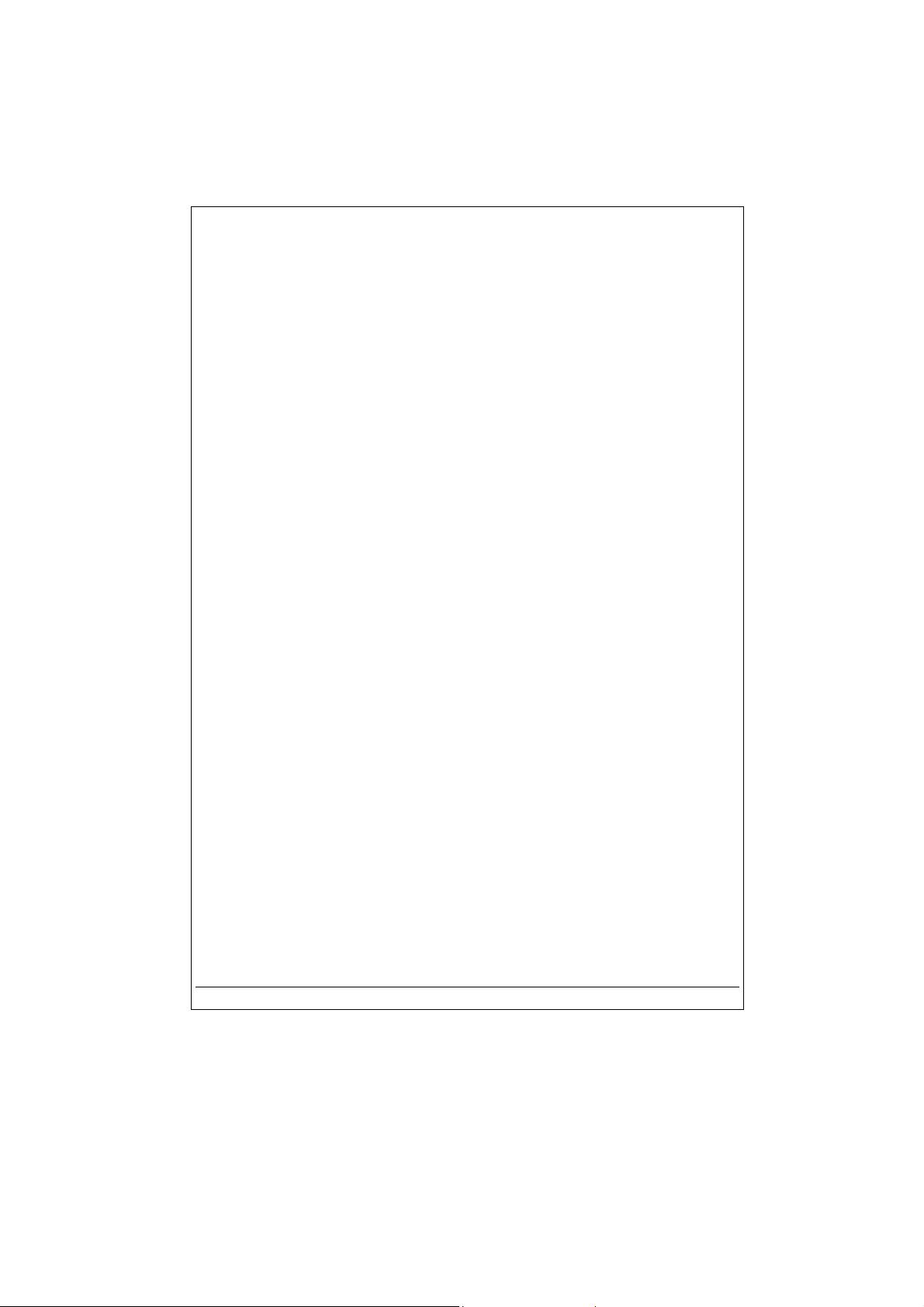
NSTALLATION OF THE MUSICMATCH
6 – I
NSTALLATION OF THE
I
MusicMatch™ software is included with the Jukebox Recorder. Indeed, you will find many useful
options such as recording audio CD tracks to MP3, creating and saving a playlist that will allow
you to play specific tracks of your favorite music on the Jukebox Recorder. Furthermore, you can
download additional MP3 tracks from MusicMatch at http://www.musicmatch.com/get_music/
DRIVERS FOR
USB
OFTWARE AND PRE
™ S
PC:
-
Installation of the MusicMatch™ Software and/or Pre-Installation of the
USB (1 & 2) Drivers:
1. Insert the CD software included with your CDROM Player
2. Wait for the start of the setup software
3. Click on
in order to pre-install the USB Drivers then click
4. Follow the instructions on the screens to complete the installations, and Restart your
computer
MusicMatch French
in order to install MusicMatch or
OK.
Pre-Insall the USB Drivers
Setting MusicMatch™ As Your Default MP3 Player
1. Launch MusicMatch software
2. Choose
3. From
General, check
For
Settings
from the program’s
the
MP3 Files
menu, on the top left of MusicMatch
Option
box under
Use MusicMatch As The Default Player
: Additional helps can be viewed under Help menu, or can be viewed at
Note
www.musicmatch.com
AC
7 - M
USICMATCH
M
USB D
™ S
RIVER AND
OFTWARE INSTALLATION
Connecting Jukebox Recorder to Mac & Uploading MP3 Tracks
Mac USB Driver Installation
Turn on your computer and wait until it has finished booting.
•
Gently connect one end of the USB cable to the Jukebox Recorder.
•
Turn on the Jukebox Recorder. ARCHOS power adaptor may be required if there isn’t
•
enough power from the batteries.
Connect the other end of the USB cable to a free USB port on your computer.
•
Insert the included software CD into your CDROM drive
•
Double click on the software CD shows on your computer desktop
•
Double click on the ARCHOS USB Driver Installer
•
Follow the on-screen instructions, then Restart your computer
•
You should recognize an additional hard disk icon displayed on the desktop
•
Drag and Drop MP3 tracks to Jukebox Recorder Drive
•
Disconnect the USB cable on both ends, and play the MP3 tracks
•
,
- 25 -
Page 26
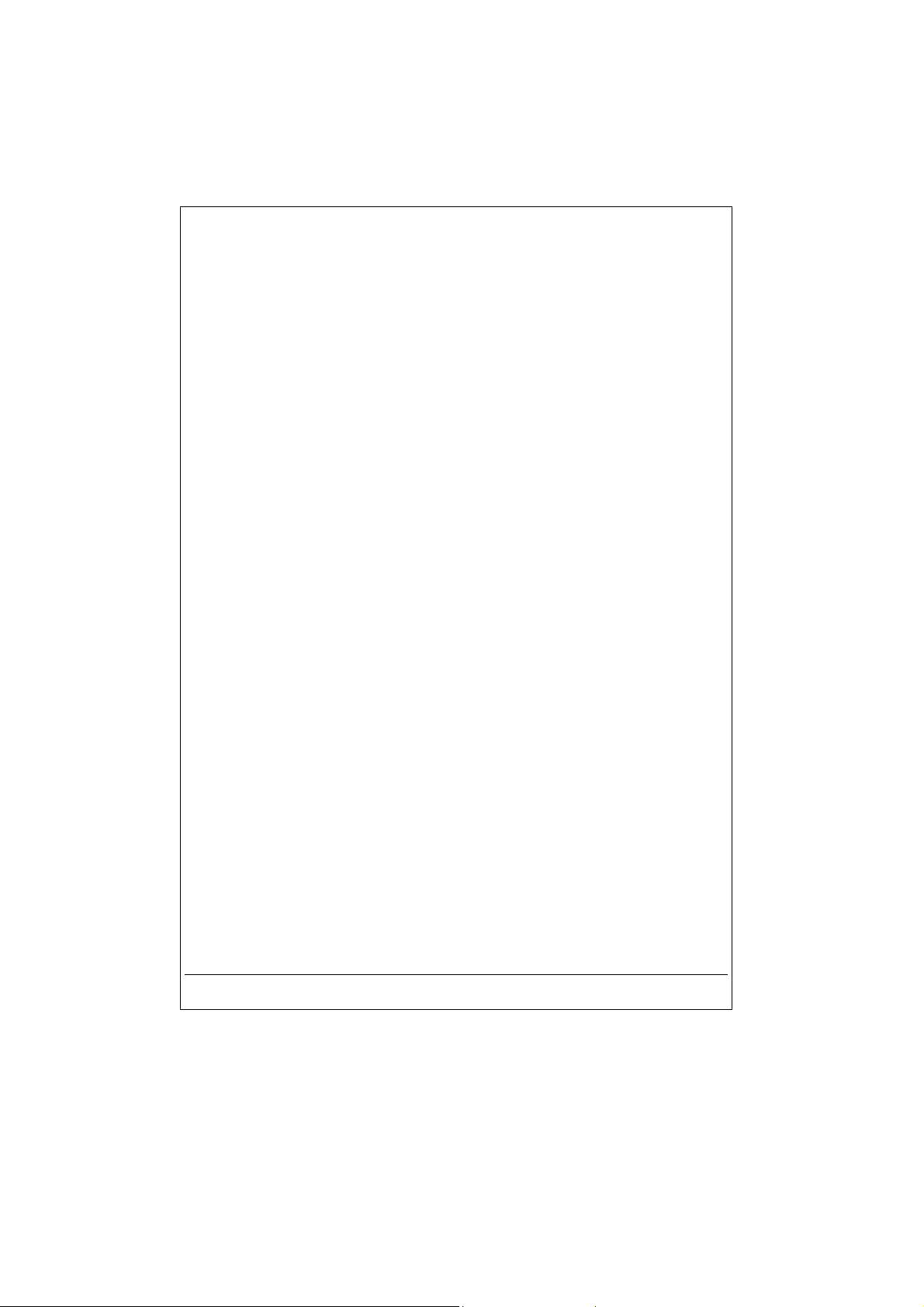
AC MUSICMATCH
8 - M
OFTWARE INSTALLATION
™ S
MusicMatch™ software is included with the Jukebox Recorder. Indeed, you will find many useful
options such as recording audio CD tracks to MP3, creating and saving a playlist that will allow
you to play specific tracks of your favorite music on the Jukebox Recorder. Furthermore, you can
download additional MP3 tracks from MusicMatch at http://www.musicmatch.com/get_music/
1. Insert the Jukebox Recorder software CD into your CDROM drive
2. Double click on the CD icon (just being mounted on the desktop).
3. Double click on MusicMatch Jukebox software to install
4. Follow the on-screen instructions to complete the installation and restart your computer
5. Double click on the MusicMatch folder, and launch MusicMatch Jukebox
9 – M
AINTENANCE
- Avoid sudden impact of the unit
- Use ONLY the power adapter and NiMH AA batteries supplied by ARCHOS
- Use ONLY the power adapter to recharge your Jukebox Recorder, not others
- You can connect the Jukebox Recorder to your computer at any time either before or after
boot-up. Make sure the USB cable is connected to Jukebox Recorder first, turn on Jukebox
Recorder, then connect the USB cable to your computer USB port. Reverse the order for
disconnecting.
- For proper operation of the Jukebox Recorder, the unit has to be inserted upside down in its
pouch.
- 26 -
Page 27
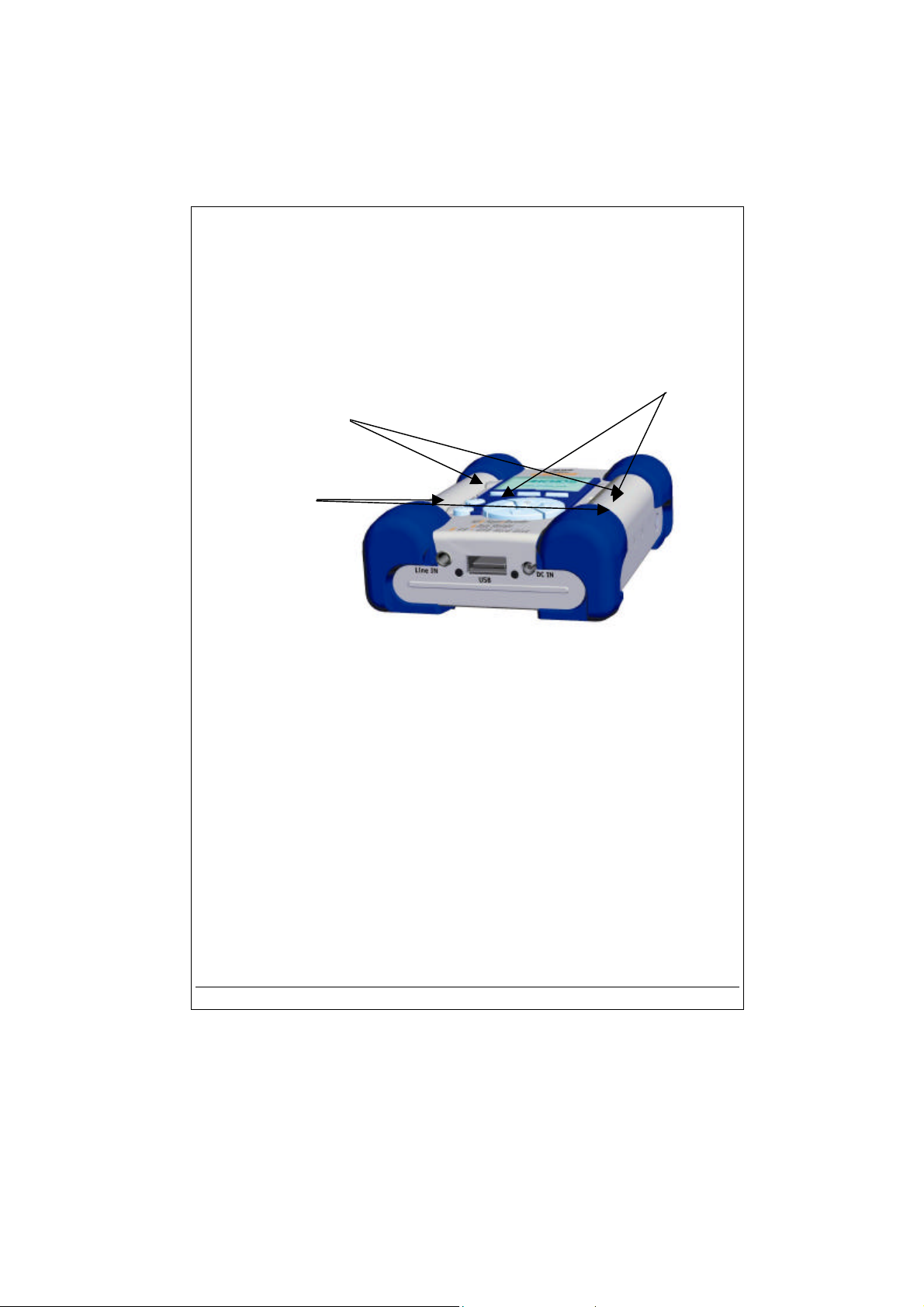
Top end cover
10 - C
Jukebox Recorder is equipped with 4 x AA NiMH Rechargeable batteries. The batteries are
required to be changed only when they can no longer hold charge. Use ONLY ARCHOS AA
NiMH rechargeable batteries. To remove the batteries covers, locate the small holes, one on
each side, on the inner top middle of the batteries covers (see picture below). Use a small flat
screwdriver or the like and gently, slowly push the battery covers out sideway just far enough to
lift up the battery covers by the top end of the cover.
Battery Covers
Since the batteries are tightly fit in the compartments, remove the bottom battery first while gently
holding down the blue cushion rubber to keep it from falling out of place.
Reverse the procedure to replace the batteries. Make sure new batteries polarities
(+ and -) are aligned correctly with the + and - markings as printed behind the batteries covers.
Repeat the procedure for the other side.
Important
: Failing to insert the batteries correct could damage the Jukebox Recorder.
Attention :
After replacing batteries, you have to reprogram the settings of the user’s
parameters as Time, Volume, bass…
Note :
It’s the same if you don’t use the Jukebox during a very long time and batteries get too
low.
HANGING BATTERIES
Battery cover holes
- 27 -
Page 28
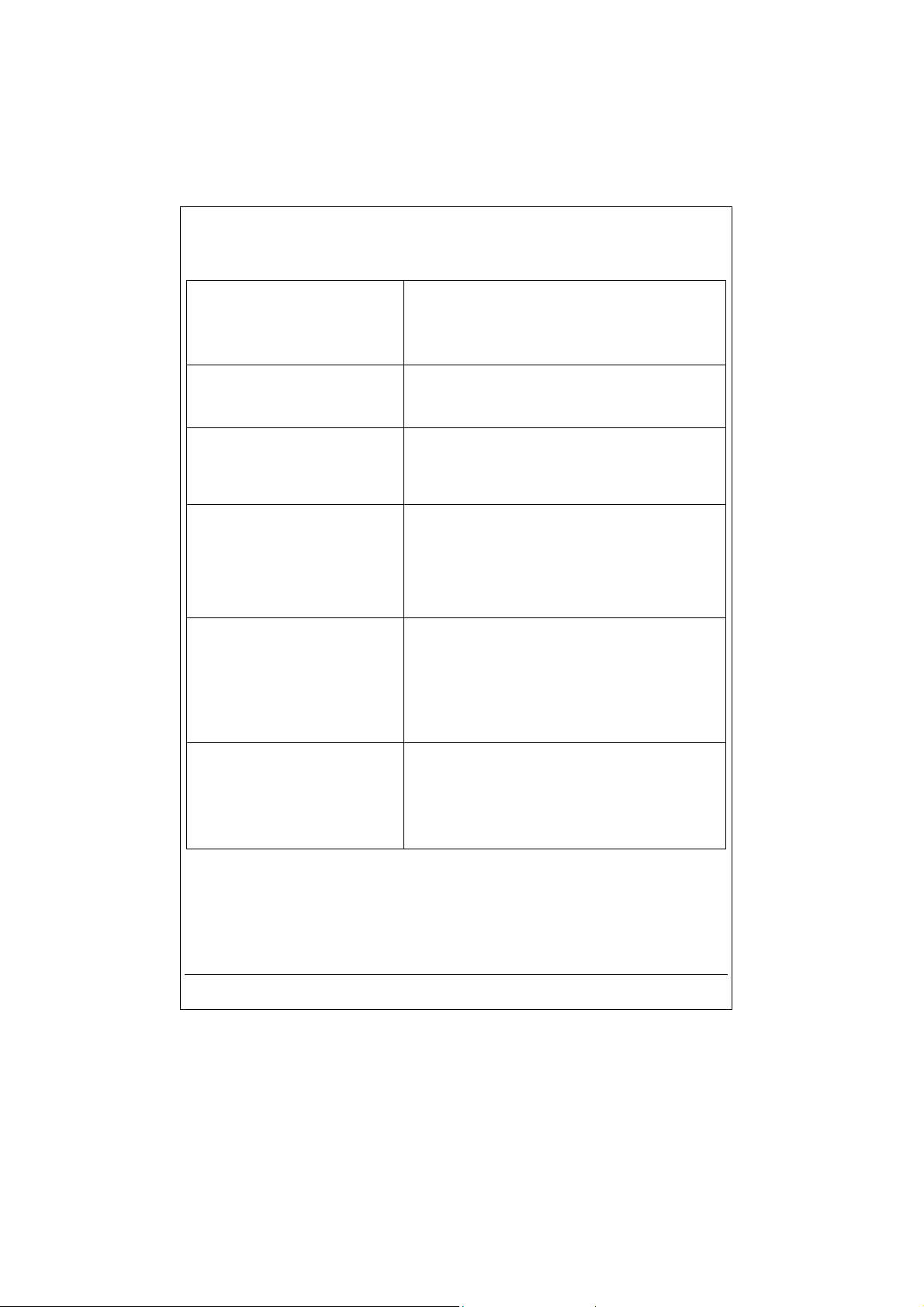
11 - T
Problems Solutions
ROUBLE SHOOTING
Jukebox Recorder Hard Disk is
not recognized after USB drivers
are installed on PC
Jukebox Recorder Hard Disk is
not recognized after USB drivers
are installed on MAC
Error Light (red) is on :
.
Jukebox will not turn on or will
not play :
Can’t find or play the Playlist :
Computer Locks up :
- Make sure to restart your computer
- Make sure the “Removable” box is checked
(under Control Panel/ System/ Device Manager /
Disk Drives/ Jukebox Drive Properties/Settings)
- Make sure to restart your computer
- Enable PC Exchange, the hard disk needs to be
formatted with MAC/PC Exchange.
- Read error from hard disk usually due to insufficient
power from batteries: recharge batteries using
included power adaptor.
- Recharge the Jukebox using Only ARCHOS
included power adaptor.
- Check Battery Levels on LCD.
- Jukebox is disable when USB cable is
connected
- Make sure the playlist is saved on the Jukebox
drive or manually copy the playlist to the
Jukebox. The default location of playlist is
located at :
C:\ProgramFiles\MusicMatch\MusicMatch
Jukebox\Playlist\Default
- Make sure to stop accessing the Jukebox before
disconnecting the USB cable.
- Never remove the USB connector or the power
jack before removing your Jukebox from
computer port.
- 28 -
Page 29
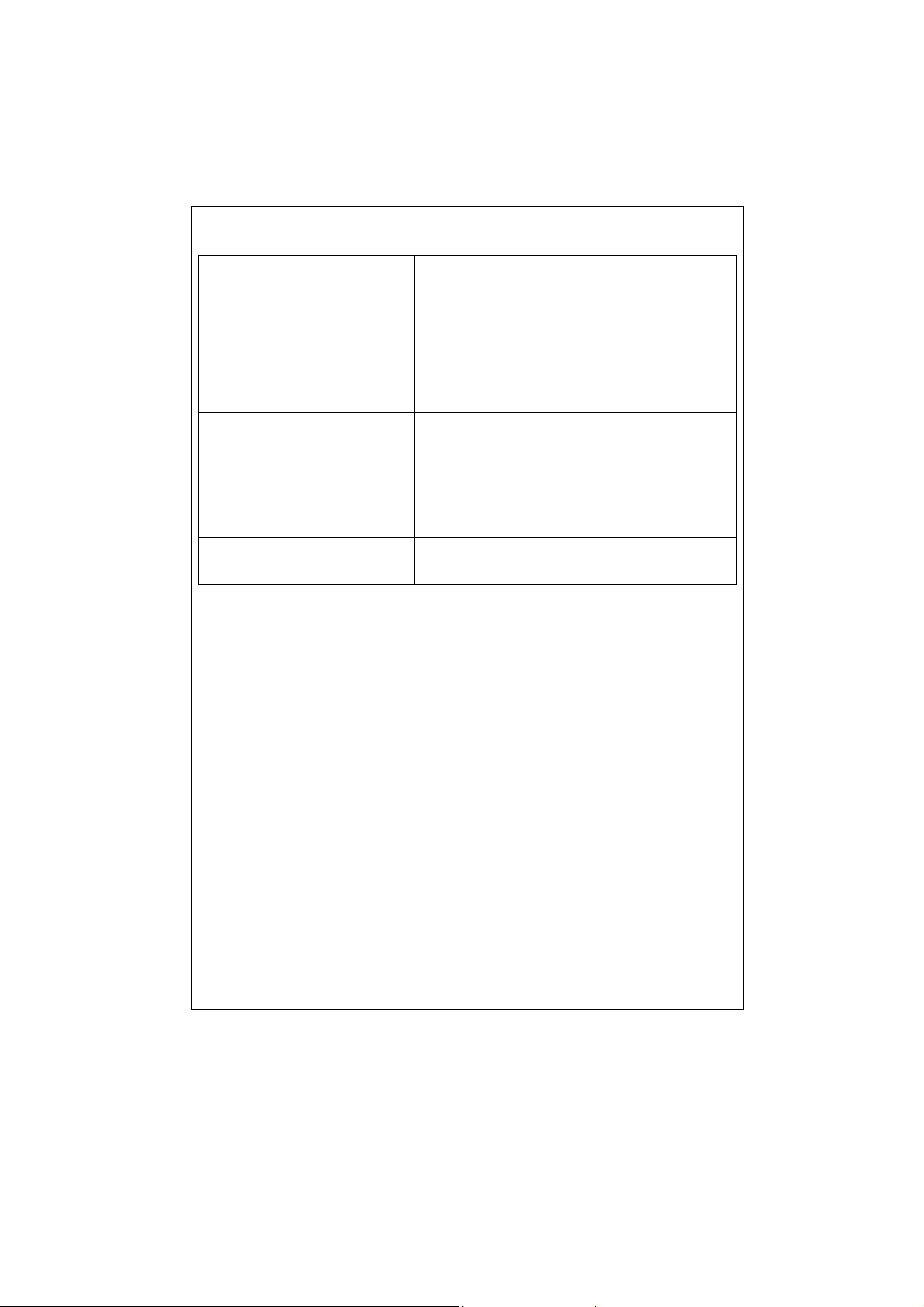
Problems Solutions
Jukebox Recorder is not
recognized :
(Check additional USB Issues
below)
USB Issues :
Can’t Access Jukebox Drive :
- Connect USB cable to Jukebox Recorder first, turn
Jukebox On, then connect USB cable to
computer, in the exact order
- Avoid using USB Hub.
- Not enough battery power, try to use the
included ARCHOS DC power adapter.
- Make sure USB driver has been installed.
- If you are connected through a USB hub, ensure that
the hub is connected and powered on.
- Check that you are not connected to a USB port
repeated through a keyboard.
- Try to connect to the USB port directly without
going through a USB hub.
- Out of battery power, use ARCHOS DC power
adapter to recharge and to power on unit.
- 29 -
Page 30
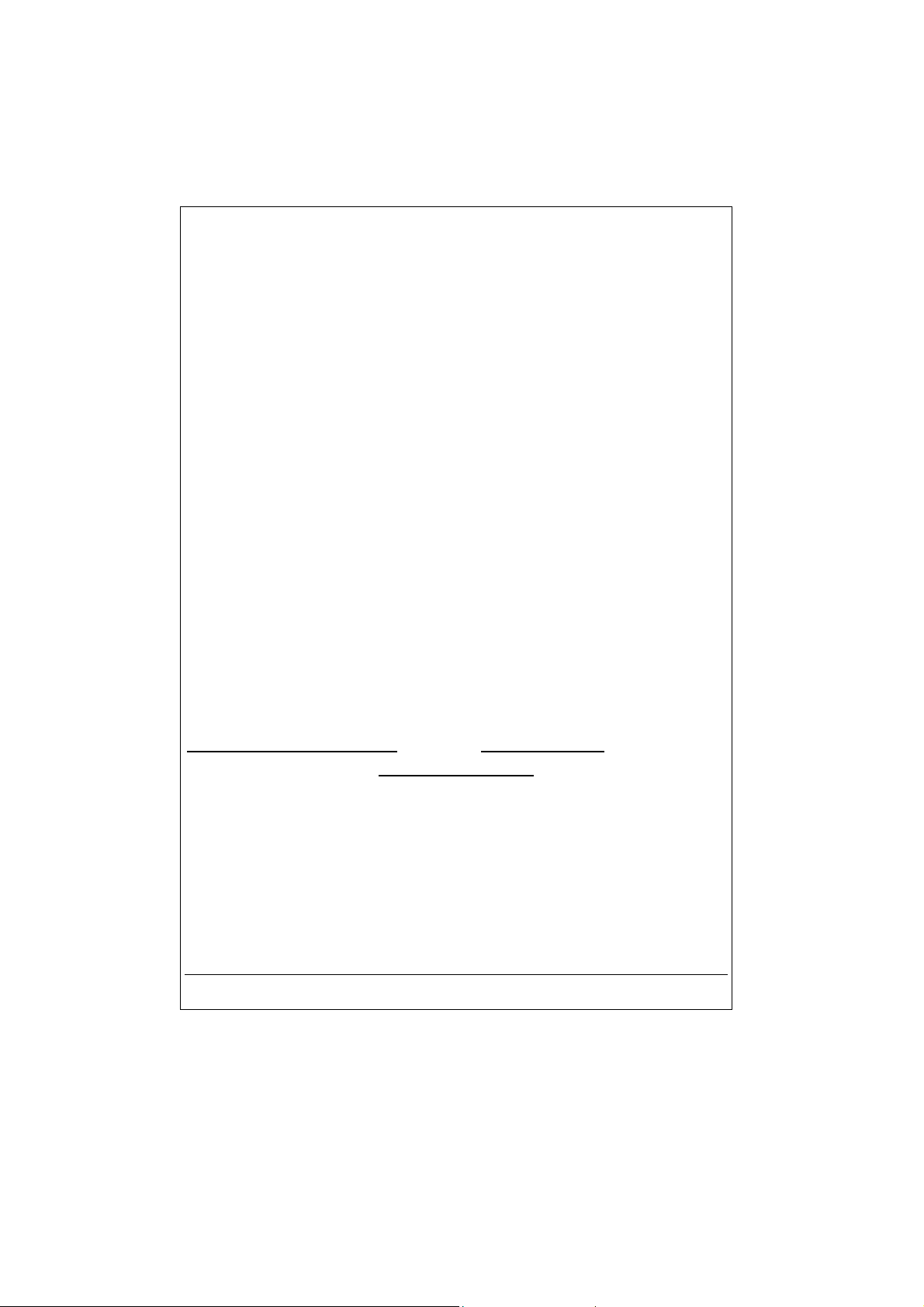
12 - C
USTOMER SUPPORT
If you need help with your Jukebox Recorder unit, please contact the place of purchase.
If you need additional help, you may contact ARCHOS directly via the Web or by phone.
Technical Support
United States & Canada
ARCHOS Technology ARCHOS S.A.
15375 Barranca Parkway, Suite J 101 12, rue Ampère
Irvine, CA 92618
USA
Phone : (949) 453-1121 Phone : +33 169 33 169 0
Fax : (949) 453-1139
Free phone number for USA and Canada :
1-800-559-3605
(support in English language)
technical-support@archos.com support-technique@archos.com
http://www.archos.com
Europe & Asia
91430 Igny
France
Fax : +33 169 33 169 9
Free phone number for France, United
Kingdom, Germany, Spain, Italy :
00 800 00 1234 00
(support in French language)
- 30 -
Page 31

Français - Table des matières
Garantie et avertissements
32
Introduction au Jukebox Recorder
Fonctionnement du Jukebox Recorder
Le Jukebox Recorder ARCHOS – Structure du menu 37
1 – Menu
Modes d’utilisations de Jukebox Recorder
2 – Fichier 52
3 – Heure et Date 53
4 – Transport de Jukebox Recorder 54
5 – Installation du pilote USB pour PC et du logiciel MusicMatch™
6 – Installation du logiciel MusicMatch™ et Pré-Installation des Pilotes
USB pour PC :
7 – Installation du pilote USB pour MAC et du logiciel MusicMatch™
8 – Installation du logiciel MusicMatch™ pour MAC
9 - Entretien 57
10 – Changement des batteries NiMH 58
34
35
41
55
56
56
57
11 – Dépannage 59
12 – Support clients
- 31 -
Page 32

Garantie et responsabilité limitée
Ce produit est vendu accompagné d’une garantie limitée. En outre, une assistance technique est
disponible pour l’acheteur dans le cas où ce produit ne respecterait pas la garantie limitée. Selon
votre contrat de vente, la responsabilité du fabricant pourra être engagée plus précisément.
D’une manière générale, le fabricant ne pourra être tenu pour responsable de dommages
occasionnés sur le produit à la suite de catastrophes naturelles, incendie, foudre, mauvaise
utilisation, mauvais traitement, négligence, manipulation ou installation incorrecte, réparation non
autorisée, modification ou accident.
En aucun cas le fabricant ne pourra endosser la responsabilité de la perte de données stockées
sur un lecteur de disques.
LE FABRICANT NE POURRA ÊTRE TENU POUR RESPONSABLE DE DOMMAGES
ACCIDENTELS OU INDIRECTS MÊME S’IL ÉTAIT INFORMÉ DE LA POSSIBILITÉ
D’OCCURRENCE AUPARAVANT.
Reportez-vous à votre contrat de vente pour obtenir le détail des droits de garantie, de
l’assistance technique et de la limite de garantie.
Disposition légale de garantie : dans la limite de la loi en vigueur, les représentations et garanties
de respect des droits d’auteur et autres droits à la propriété intellectuelle résultant de l’utilisation
du produit dans des conditions autres que celles spécifiées ci-dessus, sont exclues ici.
En outre, la garantie ne s’applique pas :
aux dommages ou problèmes résultant d’une mauvaise utilisation, mauvais traitement,
•
accident, d’une modification ou d’un courant ou tension électrique incorrect,
à tout produit comportant un sceau de garantie ou un numéro de série endommagé ou
•
falsifié,
à tout produit dépourvu de garantie ou numéro de série.
•
Aux batteries et tous consommables livrés avec l’appareil.
•
Avertissements et instructions de sécurité
ATTENTION
Afin d’éviter tout risque de choc électrique, cette unité ne doit être manipulée que par du
personnel qualifié.
Débranchez et déconnectez le câble d’alimentation électrique avant d’ouvrir l’unité.
AVERTISSEMENT
§
Afin de prévenir tout danger d’incendie ou de choc, n’exposez pas l’unité à la pluie ou à
l’humidité.
- 32 -
Page 33

Communiqué de la FCC (Haute autorité américaine de l’audiovisuel)
Conformité FCC
Cet équipement a été testé et prouvé conforme aux exigences d’un appareil numérique de classe
B selon l’Article 15 du règlement FCC. Ces exigences sont conçues pour fournir une protection
suffisante contre toute interférence nuisible dans une zone résidentielle. Cet équipement génère,
utilise et peut émettre de l’énergie à radiofréquence. S’il n’est pas installé et utilisé selon les
instructions du fabricant, il peut provoquer des interférences nuisibles avec les communications
radio. Cependant, il n’existe aucune garantie que ces interférences ne puissent survenir dans un
environnement particulier. Si cet équipement occasionne des interférences nuisibles à la
réception de radio ou de télévision (déterminé par la mise sous et hors tension de l’appareil), il
est conseillé à l’utilisateur d’essayer de corriger l’interférence à l’aide de l’une des méthodes
suivantes :
Réorienter ou replacer l’antenne de l’unité de réception ;
•
Augmenter la distance entre l’équipement et le récepteur ;
•
Connecter l’équipement à une prise électrique différente de celle du récepteur ;
•
Consulter un technicien certifié de radio ou télévision pour obtenir de l’aide.
•
ATTENTION
Les articles de loi L44.5 et 44.6 du code de la Santé publique, modifiés par l’article 2 de la loi du
28 mai 1996 imposent une puissance acoustique maximale de 100 décibels. Le casque livré
(référence ARCHOS 100200) et l’appareil respectent la législation en vigueur.
ATTENTION, à pleine puissance, l’écoute prolongée du baladeur peut endommager l’oreille de
l’utilisateur.
Article 15 de la FCC –
1. Cet appareil ne doit pas causer d’interférence nuisible ;
2. Cet appareil doit accepter toute interférence de réception, y compris celles pouvant causer
: tout changement ou modification non autorisée expressément par le fabricant
de cet appareil annulera l’autorité de l’utilisateur à manipuler l’équipement.
(NF/EN 50332-1).
L’exploitation est sujette aux deux conditions suivantes :
une opération non souhaitée.
Avis de droits d’auteur
Copyright ARCHOS © 2001 – Tous droits réservés.
Tout ou partie de ce document ne peut en aucun cas être copié, photocopié, reproduit, traduit ou
réduit pour tout appareil électronique sans autorisation écrite préalable de la société ARCHOS.
Toutes les marques citées sont des marques déposées par leurs propriétaires respectifs.
Informations données sous réserve d’erreurs typographiques et susceptibles de modifications
sans préavis. Photos et illustrations non contractuelles.
- 33 -
Page 34

Avis de garantie : Dans la mesure où cela est permis par la loi en vigueur, les
déclarations et les garanties de non-plagiat ou autre droit de propriété
intellectuelle résultant de l’utilisation des produits dans des conditions
différentes de celles qui sont spécifiées ci-dessus, sont par là exclues.
Introduction au Jukebox Recorder
ARCHOS Jukebox Recorder est le premier Jukebox Recorder portable avec 6, 10 ou 20 Go* de
disque dur, qui permet d’enregistrer en temps réel, sans s’en apercevoir jusqu’à 100, 150 ou 300
heures* de musique de haute qualité sous format MP3. Vous pouvez immédiatement enregistrer
de n’importe quelle source audio, y inclus votre set stéréo, votre radio ou votre microphone
depuis les prises line-in stéréo. Il pourra également fonctionner en tant qu’enregistreur de voix.
Vous pouvez enregistrer à partir de n’importe quelle source analogique ou numérique à un taux
jusqu’à 160 kps et vous pouvez ensuite sauvegarder vos enregistrements sur votre ordinateur
sans utiliser de logiciel spécifique. Il se partage comme disque dur de 6, 10 ou 20 Go* pour
odinateurs portables ou de bureau PC ou MAC, et vous pourrez sauvegarder vos données et vos
photos simultanément. Ce nouveau et fascinant Jukebox Recorder est le premier enregistreur de
la taille de la paume de votre main, encodeur MP3 en temps réel, et de plus un lecteur MP3 et 6,
10 ou 20 Go* de disque dur qui se connectent à l’ordinateur à travers une interface USB. Il n’ est
pas nécessaire d’utiliser un logiciel spécifique pour télécharger des chansons sous format MP3.
Il suffit de Copier/coller des fichiers MP3 depuis Windows Explorer vers votre ordinateur. Vous
pourrez également utiliser votre Jukebox Recorder comme disque dur optionnel pour stocker
toutes vos données, vos images, votre logiciel, etc. Mettez-le à jour par simple clic sur le site web
d’ARCHOS et téléchargez le dernier firmware qui contient des extensions logicielles
supplémentaires. Regroupez toute votre collection de MP3 et de CD (150, 250 ou 500 CD
audios* - 1500, 2500 ou 5000 chansons*) dans un seul appareil minuscule. Faites-le glisser dans
votre poche, et écoutez toute votre musique favorite quelque soit l’endroit où vous vous trouvez.
Attention: Les batteries doivent être chargées dans une pièce à température normale. Ne
chargez pas à une température inférieure à 5 °C (40°F) ou supérieure à 35 °C (95°F).
Spécifications Techniques
Capacité: Disque Dur de 6, 10 ou 20 Go* (100, 150 ou 300 heures* MP3 à 128 kps)
Buffer Interne: 2Mo
Interface et vitesse de transfert à l’ordinateur: USB (compatible PC et Mac), Jusqu’à 1 Mo/sec.
Format : MP3 (30 à 320 kps – VBR) Lecture, MP3 (vous pouvez sélectionner de 30 à 160 kps)
encodeur en temps réel.
Ecran: LCD graphique rétroéclairé (jusqu’à 8 lignes de caractères)
Spécifications audio: Entrée et sortie stéréo numérique, Entrée stéréo analogique, Sortie stéréo
analogique / Prise Casque. Ratio Signal bruit > 90 dB. Max. Sortie
- 34 -
Page 35

alimentation : 100 mW Fréquence de Réponse 20 Hz – 20 KHz. Distortion
Harmonique: < 0.1% Microphone Interne.
Autonomie Playback : Jusqu’à 10 heures.
Logiciel modulable: Firmware téléchargeable est mis à jour depuis le site web ARCHOS.
Source d’alimentation: Alimentation interne: 4 x AA Batteries NiMH rechargeables fournies par
ARCHOS.
Alimentation Externe : AC/DC Chargeur/ Adaptateur livré UNIQUEMENT
avec le produit.
Dimensions: 115 x 83 x 34 mm (4.5” x 3.2” x 1.3” ) avec prise.
Poids: 350g (12.3 oz)
Configuration requise : Pour PC: Pentium 233 MHZ ou plus. Windows 98 SE, ME, 2000. 32 MB
RAM (64 MB recommandé). Le lecteur de CD-ROM avec support
extractible audio numérique. Pour Mac: OS 8.6 ou plus. iMac, G3 ou
plus. Gestionnaire USB version 1.2 ou plus.
Cette offre inclut: câble USB (AA), adaptateur AC/DC, casque stéréo, housse de transport,
driver et logiciel MusicMatch™ sur CD et guide d’utilisation en 5 langues.
(*) selon le modèle
REMARQUE: Chaque ordinateur devrait avoir un port approprié selon chaque interface
sélectionnée.
Fonctionnement du ARCHOS Jukebox Recorder
Avant d’utiliser le Jukebox Recorder pour la première fois, nous vous conseillons de recharger les
batteries pendant au moins 6 heures. Vous pouvez également utiliser le Jukebox Recorder à
l’aide de l’adaptateur d’alimentation secteur pendant le chargement des batteries.
Chargement des Batteries:
Les batteries doivent être complètement rechargées pendant une durée d’au moins 6 heures.
Branchez l’adaptateur secteur ARCHOS AC à une prise murale libre, puis branchez le mini
connecteur d’alimentation à la prise “DC In” du Jukebox. Pendant le chargement , le Jukebox
Recorder peut être utilisé après une heure de mise en charge. Le temps de
chargement peut être porté à 15 heures, tout dépend de l’étendue de l’utilisation.
(utiliser
UNIQUEMENT
l’adaptateur secteur ARCHOS AC fourni).
- 35 -
Page 36

F3 F2 F1
HAUT
GAUCHE DROITE
ON
LECTURE/PAUSE
Off/ARRET BAS
F1, F2 or F3 :
HAUT ou BAS :
dossiers dans le dossier en cours ou de choisir une option dans un menu. Vous pouvez
également croître ou décroître le volume à l’aide de ces boutons en mode lecture.
GAUCHE ou DROITE :
régler le niveau de contraste, arrêt automatique, de régler la durée ou le niveau
d’enregistrement pour le microphone.
LECTURE/PAUSE :
chanson ou d’entrer dans un répertoire, de sélectionner une option dans un menu ou d’entrer
dans un sous-menu.
ce bouton permet de mettre en marche le Jukebox Recorder.
ON :
OFF/STOP :
ces boutons ont plusieurs fonctionnalités, selon votre choix.
ces boutons vous permettent de naviguer entre les dossiers ou sous-
ces boutons vous permettent d’entrer ou de sortir d’un dossier, de
ce bouton vous permet de mettre en mode lecture/pause/arrêt une
ce bouton permet d’éteindre le Jukebox Recorder ou d’arrêter une chanson.
F3 F2 F1
- 36 -
Page 37

ARCHOS JUKEBOX RECORDER - Structure du Menu:
Mode de Lecture
Lorsqu’une chanson est en mode lecture
Mode
chanson
Information Technique sur une chanson
Dans un menu, appuyez sur la touche "arrière" pour sortir sans changement sauf pour
Bouton Menu
Appuyez sur le bouton menu pour accéder au menu
Enregistrez MP3
Enregistrez et paramètres
Démarrez
Réglez niveau Enr, Appuyez Lecture pour Démarrer
l’enregistrement
Appuyez sur menu pour retourner
Changer Artiste
Editez le nom de l’Artiste
Changer Album
Editez nom de l’Album
Changer Titre
Editez nom du Titre de la chanson
Source
Sélectionnez la source de‘l’enregistrement à l’aide de Haut ou
Bas et " >II " pour validation
Analogique
Mic
Numérique
Naviguer
Navigateur pendant la lecture - utilisez
Info
"Changer Artiste", "Changer Album" et "Changer Titre" appuyez sur "OFF"
">II" pour
Appuyez >II pour commencer
écouter une nouvelle
- 37 -
Page 38

Qualité
Sélectionnez une qualité à l’aide de HAUT ou BAS et " >II "
pour validation
7 élevé
6
5 bon
4
3
2
1
Cadence d’échantillonnage
Fréquence d’échantillonnage à l’aide des flèches Haut ou Bas et
« >II " pour validation
44,1 kHz
48
32
22.5
24
16
Paramétrage son
utilisez << ou >> pour paramétrage direct
utilisez << ou >> pour paramétrage direct
utilisez << ou >> pour paramétrage direct
utilisez << ou >> pour paramétrage direct
utilisez << ou >> pour paramétrage direct
utilisez << ou >> pour paramétrage direct
Son
Volume
Les Basses
Les Aigus
Son
Balance
Basse Ampli
Normal
- 38 -
Page 39

Choisir la langue
Français
Deutsch
Espanol
Italiano
Ce n’est pas un sous-menu, info directe
Disque dur OK
Ce n’est pas un sous-menu, info directe
Ce n’est pas un sous-menu, info directe
Temps d’arrêt
Temps de rétro éclairage
Ce n’est pas un sous-menu, info directe
Mode Lecture
Utilisez votre mode lecture à l’aide des flèches Haut ou Bas et " >II " pour
validation
Normal
Single
Cycle
Aléatoire
Aperçu
Liste Musicale
Démarrez, Editez, Sauvegardez ou Effacez votre Liste Musicale
Démarrez Liste Musicale
Editez Liste Musicale
Sélectionnez, Effacez, Déplacez les entrées dans une Liste
Musicale
Sauvegardez Liste Musicale
Effacez Liste Musicale
Langue
English
Disque Dur
Espace libre sur disque dur
Diagnostiquer
Vérifiez Hard Drive
Logiciel
Version de logiciel
Contraste
Paramétrer le contraste
Arrêt automatique
Rétro Eclairage
Ce n’est pas un sous-menu, info directe
- 39 -
Page 40

Bouton du Fichier et mode
Créez un répertoire ou effacez un fichier
MkDir
Créez Répertoire
Nouveau dossier
Entrez le nom du fichier et utilisez la touche ->ABC ou ->123
ou ->abc. Confirmez chaque caractère en appuyant sur
Supprimez
Supprimez fichier sélectionné
Non
Enlevez fichier :
>II
Entrez
Effacez
Oui
Bouton date et heure
Paramétrez heure et date
Utilisez << ou >> pour déplacer
Utilisez Haut et Bas pour changer la valeur
Paramétrer
Utilisez paramétrer pour confirmer
Appuyez sur le bouton Horaire et Date pour entrer
- 40 -
Page 41

ENU
1 - M
Appuyer sur F1 pour entrer dans menu général.
Fonctionnement du Jukebox Recorder
Le menu du Jukebox Recorder contient 11 fonctions et quelques-uns des menus contiennent
des sous-menus. Ci-dessous, vous trouverez la liste des menus et des sous-menus. Pour
accéder à ces menus, suivez les démarches suivantes :
1. Allumez le Jukebox Recorder en appuyant sur le bouton
2. Appuyez sur le bouton MENU. 11 fonctions s’affichent, telles que:
Enregistrer en MP3, 2. Son, 3. Mode marche, 4. Playlist, 5. Langue, 6. Disque dur,
1.
Diagnostiques, 8. Version de Logiciel, 9. Contraste,
7.
de rétro-éclairage.
NREGISTRER EN MODE
1 / E
Recorder.
Allumez le Jukebox Recorder en appuyant sur le bouton ON. Appuyez sur le bouton Menu
pour accéder aux fonctions du menu. Sélectionnez Enregistrer en mode MP3 et appuyez sur
le bouton lecture/pause. Dans le sous-menu du Recorder en mode MP3, il y a 8 fonctions.
Ces fonctions sont comme suit :
a)
Démarrez.
prêt à enregistrer. Veuillez régler le niveau d’ENREGISTREMENT et appuyez sur le mode
LECTURE pour lancer l’enregistrement. Vous devriez apercevoir sur votre écran LCD
l’Enregistrement en MP3, le nom de votre chanson, la taille en kilobytes et les kbit / VBR.
Lorsque vous choisissez cette fonction, le mode d’enregistrement en MP3 est
Pour accéder au mode d’enregistrement MP3 du Jukebox
MP3 :
.
ON
Arrêt automatique,
10.
11.
Temps
- 41 -
Page 42

b)
Changer artiste.
Utilisez cette option si vous souhaitez ajouter un nouveau nom d’artiste
ou bien pour renommer un artiste. Pour accéder à la fonction CHANGER ARTISTE,
cliquez sur le bouton menu, choisissez enregistrer en mode MP3, cliquez sur
lecture/pause pour aller au sous-menu d’Enregistrement MP3 et à l’aide de la flèche
descendez pour changer la fonction artiste. Cliquez sur le bouton lecture/pause pour
commencer à éditer un nouveau nom d’artiste. Pour insérer le nom d’un nouvel artiste,
utilisez la première lettre du nom suivie du bouton lecture/pause pour ajouter la lettre à la
liste du nouvel artiste. Continuez à utiliser la lettre en utilisant le bouton lecture/pause
jusqu’à ce que toutes les lettres apparaissent sur la nouvelle ligne de l’artiste. Vous
pouvez supprimer une lettre en cliquant sur le bouton
appuyant longuement sur le bouton
. Vous pouvez également utiliser les lettres
Suppr
ou effacer toute la ligne en
Suppr
majuscules en appuyant sur le bouton associé à ABC ou utiliser les chiffres en appuyant
sur le bouton associé à 123. Une fois que vous avez terminé d’insérer le nom de l’artiste,
appuyez sur le bouton ENTRER pour valider et sortir vers le menu précédent. Appuyez
sur le bouton
sur le bouton RETOUR
RETOUR pour sortir du sous-menu et enregistrez en MP3. Appuyez
pour aller au répertoire principal. Par exemple, si vous souhaitez
insérer un nouveau nom d’artiste, PRINCE, cliquez sur la lettre P suivie du bouton
lecture/pause, cliquez sur R suivi du bouton lecture/pause, cliquez sur I suivi du bouton
lecture/pause etc..
- 42 -
Page 43

c)
Changer d’album.
Pour accéder à Changer d’Album, cliquez sur le bouton MENU, cliquez sur
enregistrement en mode MP3, cliquez sur lecture/pause pour accéder au sous-menu
d’enregistrement en mode MP3, utilisez la flèche vers le bas pour Changer d’Album et
appuyez sur le bouton lecture/pause pour accéder au mode édition. Entrez le nouveau
nom de l’album. Faites la même démarche que celle expliquée dans CHANGER
ARTISTE pour ajouter un nom. Lorsque vous avez réussi à ajouter un nouvel album,
appuyez sur le bouton ENTREZ pour valider les changements et puis appuyez sur le
bouton RETOUR pour sortir du sous-menu d’enregistrement en mode MP3, appuyez
ensuite sur RETOUR pour retourner au répertoire principal.
d)
Changer de titre.
accéder à Changer de Titre, cliquez sur le bouton MENU, cliquez sur Enregistrement en
mode MP3, cliquez sur lecture/pause pour accéder au sous-menu d’Enregistrement en
mode MP3, pointez la flèche vers le bas et parcourez Changer de Titre, appuyez ensuite
sur lecture/pause pour entrer le mode édition. Entrez le nouveau nom du Titre. Pour
ajouter un nom, suivez la même démarche que pour Changer d’Artiste. Lorsque vous
avez réussi à Changer de Titre, appuyez sur le bouton ENTRER pour valider les
changements et puis appuyez sur le bouton RETOUR pour sortir du sous-menu de
l’Enregistreur en mode MP3, appuyez ensuite sur RETOUR pour retourner au répertoire
principal.
e)
Source.
numérique selon vos besoins. Pour accéder aux 3 options, allumez le Jukebox Recorder
en appuyant sur le bouton ON. Appuyez sur le bouton MENU, sélectionnez
Enregistrement en mode MP3, appuyez sur le bouton lecture/pause pour accéder au
sous-menu Enregistrement en mode MP3, pointez la flèche vers le bas et parcourez
Source et appuyez sur Lecture/Pause pour sélectionner l’option dont vous avez besoin.
Lorsque vous avez terminé la sélection, appuyez sur le bouton lecture/pause pour
sauvegarder votre sélection. Appuyez sur le bouton RETOUR pour accéder au menu
précédent. Appuyez à nouveau sur le bouton RETOUR pour retourner au répertoire
principal.
Vous pouvez choisir parmi 3 options. Utilisez analogique, Microphone ou
Utilisez cette option si vous souhaitez changer le nom d’un album.
Utilisez cette option si vous souhaitez changer le nom du Titre. Pour
- 43 -
Page 44

f)
Choisissez cette option pour régler la qualité de lecture de votre enregistrement
Qualité.
en mode MP3. Pour accéder à Qualité, allumez le JUKEBOX RECORDER en appuyant
sur le bouton ON, appuyez sur le bouton MENU, sélectionnez Enregistrement en mode
MP3 et appuyez sur le bouton lecture/pause. A l’aide de la flèche pointant vers le bas,
parcourez Qualité et appuyez sur le bouton lecture/pause. Sélectionnez le chiffre 7 pour
une qualité supérieure, et le chiffre 5 pour une bonne qualité d’enregistrement. Lorsque
vous avez terminé la sélection, appuyez sur le bouton lecture/pause pour sauvegarder
votre sélection. Appuyez sur le bouton RETOUR pour accéder au menu précédent.
Appuyez à nouveau sur le bouton RETOUR pour retourner au répertoire principal.
g)
Cadence d’échantillonnage.
Utilisez cette option pour sélectionner une cadence
d’échantillonnage de votre enregistrement en mode MP3. Pour accéder à la cadence
d’échantillonnage, allumez votre Jukebox Recorder en appuyant sur le bouton ON,
appuyez sur le bouton MENU, sélectionnez Enregistrement en mode MP3 et appuyez sur
le bouton lecture/pause. Pointez la flèche vers le bas et parcourez Cadence
d’Echantillonnage, puis appuyez sur le bouton lecture/pause. La cadence
d’échantillonnage la plus élevée est de 44.1 KHZ et la plus basse est de 16 KHZ, pour
une cadence d’échantillonnage peu élevée. Lorsque vous avez complété la sélection,
appuyez sur lecture/pause pour sauvegarder les changements, appuyez sur le bouton
RETOUR pour accéder au menu précédent.. Appuyez à nouveau sur le bouton RETOUR
pour retourner au répertoire principal.
- 44 -
Page 45

2 / SON:
Il y a 7 options dans ce menu. Elles sont comme suit:
a) Volume.
accéder au volume, allumez votre Jukebox Recorder en appuyant sur le bouton ON.
Appuyez sur le bouton MENU pour accéder aux différentes fonctions du menu. Pointez
la flèche vers le bas, parcourez Son et appuyez sur le bouton lecture/pause. Sélectionnez
le volume à partir du menu et utilisez la flèche de gauche ou de droite pour régler le
volume. Lorsque vous avez complété votre sélection, appuyez sur le bouton RETOUR
pour accéder au menu précédent.. Appuyez à nouveau sur le bouton RETOUR pour
retourner au répertoire principal.
b) Les basses.
appuyant sur le bouton ON. Appuyez sur le bouton MENU pour accéder aux différentes
fonctions du menu. Pointez avec la flèche vers le bas, parcourez Son et appuyez sur le
bouton lecture/pause. Sélectionnez la touche Basses à partir du menu et utilisez la
flèche de gauche ou de droite pour régler la fonction Basses. Lorsque vous avez
complété votre sélection, appuyez sur le bouton RETOUR pour accéder au menu
précédent. Appuyez à nouveau sur le bouton RETOUR pour retourner au répertoire
principal.
Utilisez cette option pour régler le volume de votre Jukebox Recorder. Pour
Pour accéder à la touche Basses, allumez votre Jukebox Recorder en
- 45 -
Page 46

c) Les aigus.
Pour accéder à la touche Aigus, allumez votre Jukebox Recorder en
appuyant sur le bouton ON. Appuyez sur le bouton MENU pour accéder aux différentes
fonctions du menu. Pointez avec la flèche vers le bas, parcourez Son et appuyez sur le
bouton lecture/pause. Sélectionnez la touche Aigus à partir du menu et utilisez la flèche
de gauche ou de droite pour régler la fonction Aigus. Lorsque vous avez complété votre
sélection, appuyez sur le bouton RETOUR pour accéder au menu précédent. Appuyez à
nouveau sur le bouton RETOUR pour retourner au répertoire principal.
d) Son.
Pour accéder à la touche Son , allumez votre Jukebox Recorder en appuyant sur le
bouton ON. Appuyez sur le bouton MENU pour accéder aux différentes fonctions du
menu. Pointez avec la flèche vers le bas, parcourez Son et appuyez sur le bouton
lecture/pause. Sélectionnez la touche Son à partir du menu et utilisez la flèche de
gauche ou de droite pour régler la fonction Son. Lorsque vous avez complété votre
sélection, appuyez sur le bouton RETOUR pour accéder au menu précédent. Appuyez à
nouveau sur le bouton RETOUR pour retourner au répertoire principal.
e) Balance.
Pour accéder à Balance, allumez votre Jukebox Recorder en appuyant sur le
bouton ON. Appuyez sur le bouton MENU pour accéder aux différentes fonctions du
menu. Pointez avec la flèche vers le bas, parcourez Son et appuyez sur le bouton
lecture/pause. Sélectionnez la touche Balance à partir du menu et utilisez la flèche de
gauche ou de droite pour régler la fonction Balance. Lorsque vous avez complété votre
sélection, appuyez sur le bouton RETOUR pour accéder au menu précédent. Appuyez à
nouveau sur le bouton RETOUR pour retourner au répertoire principal.
- 46 -
Page 47

f) Basse ampli.
appuyant sur le bouton ON. Appuyez sur le bouton MENU pour accéder aux différentes
fonctions du menu. Pointez avec la flèche vers le bas, parcourez Son et appuyez sur le
bouton lecture/pause. Sélectionnez la touche Basse Ampli à partir du menu et utilisez la
flèche de gauche ou de droite pour régler la fonction Balance. Lorsque vous avez
complété votre sélection, appuyez sur le bouton Basse Ampli pour accéder au menu
précédent.. Appuyez à nouveau sur le bouton RETOUR pour retourner au répertoire
principal.
g) Normal.
bouton ON. Appuyez sur le bouton MENU pour accéder aux différentes fonctions du
menu. Pointez avec la flèche vers le bas, parcourez Son et appuyez sur le bouton
lecture/pause. Sélectionnez la touche Normal à partir du menu. Lorsque vous avez
complété votre sélection, appuyez sur le bouton Basse Ampli pour accéder au menu
précédent. Appuyez à nouveau sur le bouton RETOUR pour retourner au répertoire
principal.
Pour accéder à Basse Ampli, allumez votre Jukebox Recorder en
Pour accéder à Normal, allumez votre Jukebox Recorder en appuyant sur le
ODE LECTURE
3 / M
:
Le Jukebox Recorder a 5 différents modes de lecture. Pour accéder à ces modes, allumez
votre Jukebox Recorder en appuyant sur le bouton ON. Appuyez sur le bouton MENU pour
aller au menu options, pointez la flèche vers le bas et parcourez le Mode Lecture, appuyez
sur lecture/pause pour sélectionner le menu en Mode Lecture. Sélectionnez l’option qui vous
convient en utilisant la flèche vers le haut ou vers le bas. Après avoir sélectionné la bonne
option dans le Mode Lecture, appuyez sur le bouton lecture/pause pour valider les
changements. Appuyez sur le bouton RETOUR pour retourner au répertoire principal du
Jukebox Recorder.
- 47 -
Page 48

a)
Normal.
après les autres.
b)
Single.
c)
Cycle.
d)
Aléatoire.
e)
Aperçu.
vous permet d’écouter des parties d’une chanson ( 30 secondes à peu près) et puis la
chanson suivante défile.
ISTE MUSICALE
4 / L
Il y a 4 modes playlist dans le menu Liste Musicale. Pour accéder à ces modes, allumez
votre Jukebox Recorder en appuyant sur le bouton ON. Appuyez sur le bouton MENU
pour parcourir le menu options. Pointez avec la flèche vers le bas, parcourez Liste
Musicale et appuyez sur le bouton lecture/pause pour sélectionner le menu Liste
Musicale. Sélectionnez l’option recherchée en utilisant la flèche pointant vers le « haut »
ou le « bas » . Après avoir sélectionné la bonne option dans Liste Musicale, appuyez sur
le bouton lecture/pause pour valider les changements. Appuyez ensuite sur le bouton
RETOUR pour accéder au menu précédent. Appuyez à nouveau sur le bouton RETOUR
pour retourner au répertoire principal du Jukebox Recorder.
Utilisez cette option pour écouter des chansons sous format MP3 les unes
Utilisez cette option pour réécouter la même chanson sous format MP3.
Utilisez cette option pour répéter toutes les chansons sous format MP3.
Utilisez cette option pour brasser des chansons sous format MP3.
Utilisez cette option pour lire vos chansons sous format MP3. Cette option
:
a) Démarrez la Liste musicale. Utilisez cette option pour démarrer votre Liste
Musicale.
b) Editer la Liste Musicale. Utilisez cette option pour éditer la Liste Musicale. Vous
pouvez changer de Liste Musicale en appuyant sur le bouton DEPL ou supprimer la
Liste Musicale en appuyant sur le bouton SUPPRIMER.
- 48 -
Page 49

c) Sauvegarder une Liste Musicale. Utiliser cette option pour sauvegarder vos changements
sur la Liste Musicale. Entrez votre Nouvelle Liste Musicale en utilisant la flèche haut, bas,
gauche, droite, pour choisir une lettre et valider en appuyant sur le bouton lecture/pause,
appuyez sur le bouton ENTRER lorsque votre sélection a été faite. Votre Liste Musicale
sauvegardée vous montrera le Nouveau nom dans le répertoire principal. Si vous êtes
satisfait de votre choix, appuyez sur le bouton OUI pour sauvegarder vos changements
ou appuyez sur le bouton NON pour effacer vos changements.
d) Effacer une Liste Musicale. Pour effacer une Liste Musicale existante, sélectionnez une
Liste Musicale que vous souhaitez effacer, appuyez sur le bouton OUI pour effacer la
Liste Musicale ou sur le bouton NON pour supprimer votre sélection.
ANGUE
5 / L
Vous pouvez sélectionner une des 5 langues qui vous sont proposées afin de parcourir
votre fichier Jukebox Recorder. Pour accéder au menu Langue. Allumez votre Jukebox
Recorder. Appuyez sur le bouton MENU pour accéder aux différentes fonctions du menu.
Pointez la flèche vers le bas, parcourez Langue et appuyez sur le bouton lecture/pause.
Dans le menu Langue choisissez l’option voulue en appuyant ensuite sur le bouton
lecture/pause pour sauvegarder votre sélection. Appuyez sur le bouton RETOUR pour
accéder au répertoire principal. Ces langues sont :
:
a) English.
b) Français.
c) Deutsch.
d) Espanol.
e) Italiano.
- 49 -
Page 50

ISQUE DUR
6 / D
:
Utilisez cette option pour vérifier l’espace total disponible sur le disque dur ou l’espace
disponible restant sur le disque dur. Pour sélectionner Disque Dur, allumez le Jukebox
Recorder en appuyant sur le bouton ON. Appuyez sur le bouton MENU pour parcourir
l’option Menu, pointez la flèche vers le bas et parcourez Disque Dur puis appuyez sur le
bouton lecture/pause. Vous pourrez lire l’espace vide restant sur le côté gauche et sur le
côté droit, vous y lirez l’espace total utilisé en Mega Bytes. Appuyez sur le bouton RETOUR
pour accéder au répertoire principal du Jukebox Recorder.
IAGNOSTIQUES
7 / D
:
Cette option est utilisée pour vérifier le statut du disque dur. Pour accéder à l’option
Diagnostiques, allumez le Jukebox Recorder en appuyant sur le bouton ON. Appuyez sur le
bouton MENU pour accéder aux option du menu. Utilisez la flèche vers le bas et parcourez
Diagnostics et appuyez sur le bouton lecture/pause. Cela devrait indiquer que le statut du
Disque Dur est OK.
ERSION DE LOGICIEL
8 / V
:
Cette option vous donnera des informations sur la version du logiciel que vous utilisez en ce
moment. Pour accéder à cette option, allumez votre Jukebox Recorder en appuyant sur le
bouton ON. Appuyez sur le bouton MENU pour accéder aux options du menu. Pointez la
flèche vers le bas et parcourez version du logiciel, puis appuyez sur le bouton lecture/pause.
Cela devrait vous indiquer la version OS ainsi que la date de création.
- 50 -
Page 51

ONTRASTE
9 / C
:
Utilisez cette option pour régler le contraste. Pour accéder à cette option, allumez votre
Jukebox Recorder en appuyant sur le bouton ON. Appuyez sur le bouton MENU pour
accéder aux options du menu. Pointez la flèche vers le bas et parcourez Contraste. Utilisez
la flèche droite pour un contraste plus sombre, et utilisez la flèche de gauche pour un
contraste plus clair. Appuyez sur le bouton RETOUR pour retourner au répertoire principal.
EMPS D’ARRET AUTOMATIQUE
10 / T
:
Utilisez cette option pour régler la durée avant que la machine soit en mode OFF
automatique. Pour accéder à cette option, allumez le Jukebox Recorder en appuyant sur le
bouton ON. Appuyez sur le bouton MENU pour parcourir les options dans menu. Pointez la
flèche vers le bas pour Eteindre. Utilisez la flèche de droite pour une durée plus longue
avant que l’ordinateur ne soit éteint, utilisez la flèche de gauche pour une durée d’arrêt plus
courte. Un temps zero paramétré ne peut donner lieu à un arrêt automatique.
EMPS D’ALLUMAGE DU RETRO-ECLAIRAGE
11 / T
Utilisez cette option pour régler le temps d’allumage du rétro-éclairage Pour accéder à cette
option, allumez le Jukebox Recorder en appuyant sur le bouton ON. Appuyez sur le bouton
MENU pour accéder aux options du menu. Pointez la flèche vers le bas et parcourez le
temps d’allumage du rétro-éclairage. Utilisez la flèche de droite pour une durée plus
importante, utilisez la flèche de gauche pour une durée plus courte. La durée zéro ne peut
paramétrer un temps d’allumage du rétro-éclairage.
- 51 -
Page 52

ICHIER
2 - F
Appuyer sur F2 pour entrer le menu fichier
Sélectionnez cette option pour créer ou supprimer un fichier ou un dossier. Pour y accéder,
appuyez sur le bouton ON pour allumer le Jukebox Recorder. Appuyez sur le bouton FICHIER
pour aller au menu Fichier. Le bouton MkDir vous permettra de créer un sous-dossier dans le
dossier actuel, et le bouton Supprimer vous permettra de supprimer un fichier ou un sousfichier du dossier actuel.
- 52 -
Page 53

3 – H
EURE
& D
ATE
Appuyer sur F3 pour entrer le menu heure et date.
Sélectionnez cette option pour paramétrer l’heure et la date. Pour accéder et paramétrer
l’Heure & la Date, appuyez sur le bouton ON pour allumer le Jukebox Recorder. Appuyez sur
le bouton marqué “Horaire et Date”. Utilisez la flèche du haut pour ajouter une heure, utilisez
la flèche du bas pour enlever une heure. Utilisez la flèche de droite pour accéder aux
minutes, utilisez la flèche du haut pour ajouter des minutes, la flèche du bas pour enlever
des minutes. Utilisez la flèche de droite pour accéder aux secondes, utilisez la flèche du haut
pour ajouter des secondes et la flèche du bas pour enlever des secondes. Sélectionnez la
flèche du bas pour accéder au champ Date. Sélectionnez la flèche du haut pour ajouter des
mois, la flèche du bas pour enlever des mois. Utilisez la flèche de droite pour sélectionner le
champ Jour. Utilisez la flèche du haut pour ajouter un jour, la flèche du bas pour enlever un
jour. Utilisez la flèche de droite pour sélectionner une année. Utilisez la flèche du haut pour
ajouter une année, la flèche du bas pour enlever une année. Lorsque vous avez terminé toute
votre sélection, appuyer sur le bouton PARAMETRES pour valider tous les changements et
puis appuyer sur Arrêter.
CONNEXION USB:
Lorsque vous connectez le Jukebox Recorder à un port USB, PC ou Mac, ce logo
apparaîtra sur l’écran.
- 53 -
Page 54

Entrée/Sortie
MPORTANT
4 - I
Le Jukebox Recorder est vendu dans une housse de transport. Le Jukebox Recorder a été conçu
pour être protégé des impacts. Toutefois, vous obtiendrez une protection optimale en utilisant la
housse de transport.
RANSPORT DU JUKEBOX RECORDER
: T
Numérique
SPDIF
Stéreo Analogique pour
connecter des Ecouteur
ou tout autre ampli.
Connect ez à la sortie Audio “Ear”
- 54 -
Page 55

NSTALLATION DU PILOTE
INPUT
5 - I
POUR
ET DU LOGICIEL MUSICMATCH
USB
PC
Connexion du Jukebox Recorder au PC et ajout de pistes MP3 au
Jukebox Recorder
Installation du pilote USB (1 & 2) pour PC :
Pré-Installez les pilotes USB (voir section suivante) ou faire comme suit .
•
Allumez votre ordinateur et attendez la fin de l'initialisation.
•
Connectez
•
Allumez le Jukebox Recorder. L’adaptateur d’alimentation ARCHOS peut être
•
nécessaire si les batteries sont faiblement chargées.
Connectez l'autre extrémité du
•
La fenêtre"
•
apparaît. Cliquez sur le bouton
Sélectionnez l’option recommandée pour rechercher le meilleur pilote et cliquez sur
•
Suivant.
Insérez le CD contenant le logiciel Jukebox dans le lecteur de CD ROM.
•
Vérifiez la zone CD ROM ou spécifiez votre lecteur CDROM, par exemple d:\drivers
•
Cliquez à nouveau sur Suivant lorsque le nouveau périphérique est détecté, et suivez les
•
instructions à l’écran pour achever l’installation.
Cliquez sur
•
Vous allez voir une nouvelle lettre de lecteur ajoutée pour le Jukebox Recorder.
•
Remarque: Si le disque dur de votre Enregistreur Jukebox n'est pas reconnu, reportez-
Copiez-collez vos pistes MP3 sur la lettre du disque dur de votre Jukebox Recorder.
•
Pour déconnecter le JukeBox Cliquez sur l’icône “périphérique" de la barre système
Cliquez sur la fenêtre déroulante demandant la suppression
Attendez qu’un message vous indique que le périphérique peut être débranché.
Déconnectez le câble USB aux deux extrémités, et sélectionnez Lecture des pistes MP3 (tel que
cela est décrit dans les étapes précédentes)
avec précaution l'une des extrémités du
câble USB à un port USB
Bienvenue sur l'assistant du nouveau périphérique
Suivant.
Terminer
vous à la section dépannage.
lorsque vous y êtes invités et
câble USB au Jukebox Recorder.
disponible sur l'ordinateur.
" (Win98se/2000)
Redémarrer
l'ordinateur.
Câble USB – Les deux
extrémités sont identiques.
Connectez au Jukebox et
™
Line In
Stéréo
Analogique
- 55 -
USB
DC
Page 56

6 – Installation du logiciel MusicMatch™ et Pré-Installation
des Pilotes USB pour PC :
Le logiciel MusicMatch™ est inclus dans le Jukebox Recorder. En effet, vous y trouverez de
nombreuses options très utiles, telles que l’enregistrement de pistes CD audio au format MP3, la
création et la sauvegarde d’une playlist qui vous permettra d’écouter des parties spécifiques de
votre musique préférée sur Jukebox Recorder. De plus, vous pouvez télécharger d’autres pistes
MP3 depuis le site MusicMatch, à l’adresse http://www.musicmatch.com/get_music/
Installation du logiciel MusicMatch™ et/ou Pré-Installation des Pilotes
USB (1 & 2):
1. Insérez le CD logiciel inclus dans votre lecteur de CDROM
2. Attendre le Démarrage du logiciel setup.
3. Cliquez sur
pré-installer les Pilotes USB puis cliquez sur OK
4. Suivez les instructions à l’écran pour effectuer l’installation et Redémarrez votre ordinateur.
MusicMatch French
pour installer MusicMatch ou
Pré-Install USB Drivers
pour
Configuration de MusicMatch™ comme lecteur MP3 par défaut
1. Lancez le logiciel MusicMatch
2. Dans le menu Option du programme, sélectionnez Paramètres, situé dans la partie
supérieure gauche de MusicMatch
3. Dans
par défaut.
Remarque
, vérifiez la zone Fichiers MP3
Général
: vous pouvez obtenir une aide supplémentaire dans le menu Aide, ou sur le site
www.musicmatch.com
dans Utiliser MusicMatch comme lecteur
NSTALLATION DU PILOTE
7 –I
USICMATCH
M
Connexion du Jukebox Recorder à un Mac & Chargement des
pistes MP3
Installation du pilote USB pour MAC
Allumez votre ordinateur et patientez jusqu’à la fin de l’initialisation.
•
Connectez avec précaution l’une des extrémités du câble USB au Jukebox Recorder.
•
Allumez le Jukebox Recorder. L’adaptateur d’alimentation ARCHOS peut être nécessaire
•
si les batteries ne sont pas assez chargées.
Connectez l’autre extrémité du câble USB à un port USB libre sur votre ordinateur.
•
Insérez le CD logiciel dans le lecteur de CDROM.
•
Double-cliquez sur le logiciel affiché dans le bureau de votre ordinateur.
•
Double-cliquez sur l’installateur du pilote USB ARCHOS.
•
Suivez les instructions à l’écran, puis Redémarrez votre ordinateur.
•
Vous devriez apercevoir une icône de disque dur supplémentaire s’afficher sur le bureau.
•
Copiez/collez les pistes MP3 vers le lecteur de Jukebox Recorder..
•
Débranchez le câble USB aux deux extrémités, et écoutez vos fichiers MP3.
•
USB
POUR
™
MAC
ET DU LOGICIEL
- 56 -
Page 57

NSTALLATION DU LOGICIEL MUSICMATCH™ POUR
8 – I
MAC
Le logiciel MusicMatch™ est inclus dans le Jukebox Recorder. En effet, vous y trouverez de
nombreuses options très utiles, telles que l’enregistrement de pistes de CD audio au format MP3,
la création et la sauvegarde d’une playlist qui vous permettra d’écouter des parties spécifiques de
votre musique préférée sur le Jukebox Recorder. De plus, vous pouvez télécharger d’autres
pistes MP3 depuis le site MusicMatch, à l’adresse http://www.musicmatch.com/get_music/
1. Insérez le CD logiciel de Jukebox Recorder dans votre lecteur de CDROM.
2. Double-cliquez sur l’icône CD (qui apparaît sur le bureau).
3. Double-cliquez sur le logiciel MusicMatch Jukebox à installer.
4. Suivez les instructions à l’écran pour compléter l’installation et Redémarrez votre ordinateur.
5. Double-cliquez sur le fichier MusicMatch, et lancez MusicMatch Jukebox.
NTRETIEN
9 – E
- Evitez les impacts brusques sur l’unité
- Utilisez UNIQUEMENT l’adaptateur d’alimentation et les batteries NiMH AA fournies par
ARCHOS
- Utilisez UNIQUEMENT l’adaptateur d’alimentation pour recharger le Jukebox Recorder, et
aucun autre appareil
- Vous pouvez connecter le Jukebox Recorder à votre ordinateur à tout moment, que ce soit
avant ou après l’initialisation. Assurez-vous d’abord que le câble USB est d’abord connecté
au Jukebox Recorder, allumez le Jukebox Recorder, puis connectez le câble USB au port
USB de votre ordinateur. Déconnectez dans le sens inverse.
- Pour un fonctionnement normal de Jukebox Recorder, l’unité doit être insérée à l’envers
dans sa housse de protection.
- 57 -
Page 58

batterie
du capot
10 – C
Le Jukebox Recorder est équipé de 4 batteries 4 x AA NiMH rechargeables. Ces batteries
doivent être changées lorsqu’elles ne maintiennent plus la charge. Utilisez
batteries rechargeables ARCHOS AA NiMH. Pour enlever le capot des batteries, repérez les
petits trous, un de chaque côté, sur le milieu supérieur des capots de batterie (voir illustration cidessous). Utilisez un petit tournevis plat ou similaire et poussez doucement le couvercle des
batteries de côté, assez loin pour soulever les capots des batteires par
la partie supérieure du capot.
Partie supérieure
Capots des
batteries
Les batteries étant fermement installées dans leur emplacement, enlevez d’abord la batterie du
dessous tout en maintenant doucement le tampon en caoutchouc bleu pour l’empêcher de
tomber.
Inversez la procédure pour remettre les batteries. Assurez-vous que les polarités des nouvelles
batteries (+ et -) sont correctement alignées avec les marques + et - imprimées sur l’arrière des
capots. Répétez la procédure pour l’autre côté.
peut endommager le Jukebox Recorder .
Attention : Après avoir remplacé les batteries, il est impératif de
paramètres utilisateurs tels que l’Horaire, le Volume, la fonction basse…
Remarque : ll est de même si vous n’utilisez pas le Jukebox pendant un moment et que
les batteries perdent leur efficacité.
HANGEMENT DES BATTERIES
Important
: une insertion incorrecte des batteries
UNIQUEMENT
Trous du capot de
reprogrammer les
les
- 58 -
Page 59

11 - D
Problèmes Solutions
EPANNAGE
Le Disque Dur du Jukebox n’est
pas reconnu après l’installation
des pilotes USB sur le PC.
Le Disque Dur de Jukebox
Recorder n’est pas reconnu
après l’installation des pilotes
USB sur MAC
Le témoin de disque (rouge) est
allumé :
.
Le Jukebox ne s’allume pas ou
ne lit pas:
La Playlist ne peut être détectée
ni lue:
L’ordinateur se verrouille:
- Assure-vous d’avoir redémarré votre ordinateur
- Assure-vous que la case “Amovible” est cochée
(dans Panneau de configuration / Système/
Gestionnaire du périphérique/ Pilotes du disque/
Propriétés du lecteur Jukebox /Paramètres)
- Assurez-vous d’avoir redémarré votre ordinateur
- Activez PC Exchange. Si vous ne l’avez pas, vous
devez formater le disque dur sous MAC/PC
Exchange.
- Le témoin de disque dur s’allume habituellement
quand les batteries sont trop faibles: recharger les
batteries en utilisant l’adaptateur qui vous est fourni.
- Recharger le Jukebox à l’aide de l’adaptateur
ARCHOS uniquement.
- Vérifiez le niveau des batteries sur l’écran LCD.
- Le Jukebox est désactivé lorsque le câble USB est
connecté.
- Assure-vous que la playlist est sauvegardée sur le
lecteur de Jukebox Recorder ou copiez-la
manuellement sur le Jukebox. L’emplacement par
défaut de la playlist est le suivant :
C:\ProgramFiles\MusicMatch\MusicMatch
Jukebox\Playlist\Default
- Assurez-vous d’arrêter l’accès au Jukebox avant de
débrancher le câble USB.
- N’enlevez jamais le connecteur USB ou la prise
d’alimentation avant d’avoir ôté votre Jukebox du port
de l’ordinateur.
- 59 -
Page 60

Problèmes Solutions
Jukebox Recorder n’est pas
détecté :
(Vérifiez les autres problèmes
USB ci-dessous)
Problèmes USB :
Accès impossible au lecteur
Jukebox :
- Branchez d’abord le câble USB à Jukebox Recorder
, allumez le Jukebox , puis connectez le câble USB à
l’ordinateur, dans l’ordre exact.
- Evitez l’utilisation d’un Hub USB.
- Si la batterie est insuffisamment chargée, utilisez
l’adaptateur d’alimentation secteur ARCHOS DC.
- Assurez-vous que le pilote USB a été installé.
- Si vous vous connectez par le biais d’un hub USB,
assurez-vous que le hub est connecté et activé.
- Vérifiez que vous n’êtes pas connecté à un port USB
utilisé également par un clavier.
- Essayez de vous connecter directement au port USB,
sans passer par un hub USB.
- Batterie déchargée: utilisez l’adaptateur
d’alimentation secteur ARCHOS DC pour recharger et
alimenter l’unité.
- 60 -
Page 61

12 - S
Si vous avez besoin d’aide pour votre unité Jukebox, veuillez contacter votre revendeur.
Si vous souhaitez une aide supplémentaire, vous pouvez contacter directement ARCHOS par
téléphone ou sur le site web.
UPPORT CLIENT
Support technique
États-Unis et Canada
ARCHOS Technology ARCHOS S.A.
15375 Barranca Parkway, Suite J 101 12, rue Ampère
Irvine, CA 92618
USA
Tél. : (949) 453-1121 Tél. : +33 169 33 169 0
Télécopie : (949) 453-1139
Numéro de téléphone gratuit pour les ÉtatsUnis et le Canada : 1-800-559-3605
(Assistance en Anglais)
technical-support@archos.com support-technique@archos.com
http://www.archos.com
Europe et Asie
91430 Igny
France
Télécopie : +33 169 33 169 9
Numéro de téléphone gratuit pour la
France, le Royaume-Uni, l’Allemagne,
l’Espagne et l’Italie :
00 800 00 1234 00
(Assistance en Français)
- 61 -
Page 62

EUTSCH
D
Garantie und Warnhinweise 63
Einführung in den Jukebox Recorder 65
Bedienung des Jukebox Recorders 66
ARCHOS Jukebox Recorder Menüaufbau 68
1 - Menü
Jukebox Recorder Bedienungsarten 72
2 - Datei 81
3 - Zeiteinstellung 82
4 - Tragen des Jukebox Recorder 83
5 - PC USB-Treiber und Installation der MusicMatch Software 84
6 - Installation der PC MusicMatch Software und Vorinstallation
des USB-Treibers für PC 85
7 - MAC USB-Treiber und Installation der MusicMatch Software 85
8 - Installation der MAC MusicMatch Software 86
9 - Wartung 86
10 - Wechseln der NiMH-Batterien 87
11 - Problembehebung 88
12 - Kundendienst 90
NHALTSVERZEICHNIS
- I
- 62 -
Page 63

Garantie und beschränkte Haftung
Diese Erzeugnis wird mit einer beschränkten Garantie verkauft, und für den Erstkäufer sind für
den Fall, dass das Erzeugnis der beschränkten Garantie nicht entspricht, spezifische
Abhilfsmaßnahmen erhältlich. Die Haftung des Herstellers kann außerdem dem Kaufvertrag
entsprechend eingeschränkt werden.
Ganz allgemein ist der Hersteller nicht verantwortlich für Schäden, die durch Naturkatastrophen,
Brand, statische Entladungen, falsche Benutzung, Missbrauch, Nachlässigkeit, ungeeignete
Handhabung oder Installation, nicht genehmigte Reparaturen, Abänderung oder Unfall entstehen.
Auf keinen Fall kann der Hersteller für den Verlust von Daten haftbar gemacht werden, die auf
Plattenmedien gespeichert worden sind.
DER HERSTELLER IST NICHT HAFTBAR FÜR IRGENDWELCHE BESONDEREN,
ZUFÄLLIGEN ODER FOLGESCHÄDEN, AUCH WENN ER ÜBER DEREN MÖGLICHKEIT
VORAB INFORMIERT WORDEN IST.
Bitte entnehmen Sie Ihrem Kaufvertrag die vollständige Ausführung der Garantieansprüche,
Abhilfen und Beschränkung der Haftung.
Darüber hinaus ist die Garantie nicht anwendbar auf :
Schäden oder Probleme, die durch falsche Benutzung, Missbrauch, ungeeignete
•
Handhabung, Abänderung oder falschen elektrischen Strom oder Spannung entstehen.
Jedes Erzeugnis mit einem gefälschten oder beschädigten Garantiesiegel oder
•
Seriennummer-Zeichen.
Jedes Erzeugnis ohne Garantiesiegel oder Seriennummer-Zeichen.
•
Der Batterien und aller mitgelieferten Verbrauchsmaterialien
•
Warn- und Sicherheitshinweise
ACHTUNG
Zur Vermeidung von Elektroschocks darf diese Einheit nur von qualifiziertem Dienstpersonal
geöffnet werden.
Die Einheit vor dem Öffnen ausschalten und das Stromversorgungskabel herausziehen.
WARNUNG
§
Zur Vermeidung von Brand oder Berührungsgefahr darf die Einheit nicht Regen oder
Feuchtigkeit ausgesetzt werden.
§
Der Gebrauch dieses Erzeugnisses ist dem persönlichen Bedarf vorbehalten. Das Kopieren
von CDs oder Herunterladen von Musikdateien für den Verkauf oder andere
Geschäftszwecke stellt eine Verletzung der Urhebergesetze dar oder kann sie darstellen.
- 63 -
Page 64

FCC-Warnerklärung
FCC-Genehmigung
Diese Einrichtung ist getestet und für übereinstimmend mit den Anforderungen für die B-Klasse
von digitalen Geräten erklärt worden, die eine Weiterführung von Teil 15 der FCC-Verordnungen
ist. Diese Anforderungen sind dazu bestimmt, um einen vernünftigen Schutz gegen schädliche
Interferenzen und einem Wohngebiet zu vermeiden. Diese Einrichtung erzeugt, nutzt
Radiofrequenzenergie und kann sie ausstrahlen. Sollte sie nicht in Übereinstimmung mit den
Herstellervorschriften installiert und benutzt werden, kann sie schädliche Interferenzen auf
Funkverbindungen hervorrufen. Es wird jedoch nicht garantiert, dass es in einer besonderen
Umgebung nicht zu Interferenzen kommen kann. Sollte diese Einrichtung schädliche
Interferenzen auf den Radio- oder Fernsehempfang hervorrufen, die durch das Ein- und
Ausschalten des Gerätes festgestellt werden können, wird der Benutzer darauf hingewiesen,
dass er versuchen kann, der Interferenz durch die eine oder andere der folgenden Methoden
Abhilfe zu schaffen :
Die Antenne der Empfangseinheit neu ausrichten oder versetzen;
•
Den Abstand zwischen dem Gerät und dem Empfänger vergrößern;
•
Das Gerät an einen anderen Stromanschluss als den des Empfängers anschließen;
•
Einen Fachmann für Fernsehen oder Rundfunk zu Rate ziehen.
•
ACHTUNG
FCC Teil 15 –
1. Dieses Gerät darf keine schädlichen Interferenzen erzeugen;
2. Dieses Gerät muß jede empfangene Interferenz ertragen können, einschließlich der
: Jede Umwandlung oder Veränderung, die nicht ausdrücklich vom Hersteller des
Gerätes genehmigt worden sind, hebt die Benutzungsgenehmigung für die
Bedienung dieser Einrichtung auf.
Der Betrieb ist den folgenden beiden Bedingungen unterworfen:
Interferenzen, die ungewünschten Betrieb verursachen.
Copyright-Anmerkung
Copyright ARCHOS © 2001 - Alle Rechte vorbehalten.
Dieses Dokument darf ohne vorherige schriftliche Genehmigung durch ARCHOS weder ganz
noch teilweise kopiert, fotokopiert, nachgedruckt, übersetzt oder für irgendein elektronisches
Medium oder eine maschinenlesbare Form gekürzt werden. Alle Warenzeichen und
Produktnamen sind die eingetragenen Warenzeichen ihrer jeweiligen Besitzer. Technische
Änderungen vorbehalten. Die hier verwendeten Fotos und Abbildungen können vom
tatsächlichen Inhalt abweichen.
- 64 -
Page 65

Garantieverzicht: Entsprechend der geltenden Bestimmungen werden jedwede
Garantieansprüche bezüglich der Verletzung des Copyrights oder anderer Rechte auf
geistiges Eigentum, die sich aus der unrechtmäßigen Verwendung des Produktes
ergeben, hiermit ausgeschlossen.
Einführung in den ARCHOS Jukebox Recorder
Bei dem Archos Jukebox Recorder handelt es sich um den ersten tragbaren Jukebox Recorder
mit 6, 10 oder 20-GB-Festplatte*, der Ihnen Echtzeit- und On-the-fly-Aufnahmen von bis zu
6.000, 10.000 oder 20.000 Minuten* Musik in erstklassigem MP3-Format ermöglicht. Dabei
können Sie jede Tonquelle, wie zum Beispiel Ihre Stereoanlage, Ihr Radio oder ein an Ihre
Stereoanlage angeschlossenes Mikrophon als direkte Aufnahmequelle nutzen. Sie können den
Jukebox Recorder auch als Voice-Recorder verwenden. Sie können von jeder analogen oder
digitalen Quelle mit Bit-Rates bis zu 160 kbps aufnehmen und Ihre Aufnahmen ohne Verwendung
einer speziellen Software auf Ihren PC überspielen. Darüber hinaus dient der Jukebox Recorder
auch als eine handlich tragbare 6, 10 oder 20-GB* Festplatte* für PC- und Mac-Laptops sowie für
Desktop-Computer, auf der Sie gleichzeitig Daten und Fotos speichern können. Dieser
außergewöhnliche neue Jukebox Recorder ist der erste kleinformatige Echtzeit-MP3-Kodierer mit
MP3-Player und einer 6, 10 oder 20 GB-Festplatte*, der sich über eine USB-Schnittstelle an Ihren
Computer anschließen läßt. Zum Herunterladen von MP3-Musik ist keine spezielle Software
erforderlich. Ziehen Sie die gewünschten MP3-Dateien vom Explorer auf Ihren Computer. Sie
können Ihren Jukebox Recorder auch als eine zusätzliche Festplatte zum Speichern aller Ihrer
Dateien, Fotos, Bilder, Software etc. benutzen. Updaten Sie mit einem einfachen Klick auf der
ARCHOS-Webseite und laden Sie sich die aktuellste Firmware zur Unterstützung zusätzlicher
Softwareerweiterungen herunter. Führen Sie Ihre gesamte Sammlung von MP3s und CDs (150,
250 oder 500 Audio-CDs* - 1500, 2500 oder 5000 Stücke*) auf einem tragbaren Gerät
zusammen. Stecken Sie es in die Tasche und hören Sie Ihre Lieblingsmusik - egal wo Sie sind.
Achtung: Die Batterien müssen bei normaler Raumtemperatur aufgeladen werden. Laden Sie die
Batterien nicht bei unter 5°C (40°F) oder bei über 35°C (95°F) auf.
Technische Daten
Leistung: 6GB Festplatte ( 6.000, 10.000 oder 20.000 Minuten MP3 bei 128 kbps)
Interner Puffer: 2MB
Schnittstelle und Übertragungsrate zum Computer: USB (kompatibel für PC und Mac), bis zu
1MB/sek.
Unterstütztes Format: MP3 (30 bis 320 kbps-VBR) Lesen, MP3 (wählbar 30 bis 160 kbps)
Echtzeitkodierung.
Display: Grafisches Leucht-LCD (bis zu 8 Zeichenzeilen)
Audio-Angaben: Stereo Digital Line In/Out, Stereo Analog LIne In, Stereo Analog Line Out/
Kopfhörerstecker. Signal to noise ratio > 90 dB. Max. Output power: 100 mW
Freq. Response 20 Hz - 20 KHz. Harmonice distortion: < 0,1% Internal
microphone.
Autonome Abspielzeit: Bis zu 10 Stunden.
Softwareerweiterung: Herunterladbare Softwareupdates von der ARCHOS-Webseite.
- 65 -
Page 66

Stromquellen: Interne Stromquelle: 4 x AA Wiederaufladbare NiMH-Batterien von ARCHOS.
Externe Stromquelle: AC/DC-Adapter, ausschließlich zusammen mit dem Produkt erhältlich.
Maße: 115 x 83 x 34 mm (4,5” x 3,2 ” x 1,3”) mit Sockel
Gewicht: 350g (12,3 oz)
Systemvoraussetzungen: Für PC: Pentium 233 MHZ oder höher. Windows 98 SE, ME, 2000. 32
MB RAM (64 MB empfohlen). CD-ROM-Laufwerk mit digitalem Audio
Extraction Support. Für Mac: OS 8.6 oder höher. iMac, G3 oder höher.
USB-Manager Version 1.2 oder höher.
Im Paket enthalten: USB-Kabel (AA), AC/DC-Adapter, Stereo-Kopfhörer, Tragetasche, Treiber
mit MusicMatch™ Software auf CD und fünfsprachiges Handbuch.
(*) je nach Modell
Hinweis: Jeder Computer sollte mit einem der gewählten Schnittstelle entsprechenden
Port ausgestattet sein.
Bedienung des Jukebox Recorders
Bevor Sie den Jukebox Recorder zum ersten Mal verwenden, sollten Sie die mitgelieferten
Batterien für mindestens 6 Stunden laden. Während des Ladevorganges können Sie den
ARCHOS Jukebox Recorder auch mit dem Power-Adapter betreiben.
Laden der Batterien:
Power-Adapter).
Die Batterien müssen für mindestens 6 Stunden geladen werden. Stecken Sie den ARCHOS ACAdapter in eine Steckdose, stecken Sie dann das Mini-Power-Kabel in die ”DC In”-Buchse Ihrer
Jukebox. Während des Ladevorganges kann der Jukebox Recorder nach einer Stunde in Betrieb
genommen werden. Die Ladezeit kann je nach Nutzungsbedarf auf 15 Stunden erhöht werden.
(verwenden Sie AUSSCHLIESSLICH den mitgelieferten ARCHOS AC
- 66 -
Page 67

F1
Links
ON
OFF/STOP
F1, F2 oder F3:
verschiedene Bedienungsbefehle geben.
UP und DOWN:
geöffneten Datei hin- und herspringen oder eine Option in einem Menü wählen. Während des
Musikhörens können Sie über diese Tasten auch die Lautstärke einstellen.
LEFT und RIGHT:
Kontrasthöhe, den Timer, die Hintergrundbeleuchtung und das Aufnahme-Niveau für das
Mikrofon einstellen.
PLAY/PAUSE:
ein Directory gehen, eine Option in einem Menü auswählen oder in ein Untermenü gehen.
Mit dieser Taste können Sie den Jukebox Recorder anstellen.
ON:
OFF/ STOP:
Je nach der von Ihnen aufgerufenen Funktion lassen sich über diese Tasten
Mit Hilfe dieser Tasten können Sie zwischen Dateien und Ordnern in der
Mit diesen Tasten können Sie in eine Datei gehen oder diese verlassen, die
Über diese Taste können Sie ein Musikstück abspielen/ anhalten/ resümieren, in
Mit dieser Taste können Sie die Jukebox ausstellen oder ein Musikstück stoppen.
F2
F3
Aufwärts
Rechts
PLAY/PAUSE
Unten
F3 F2 F1
- 67 -
Page 68

ARCHOS J
Abspielmodus
Beim Abspielen eines Musikstückes
UKEBOX RECORDER MENÜAUFBAU
:
Browsen
Browsermodus während der Spielzeit – drücken Sie “>II”, um ein neues Stück zu spielen
Info
Technische Daten zum gespielten Musikstück
Um jedes Menü ohne Änderungen zu verlassen, drücken Sie “back”. Bei “Interpret
ändern”, Album wechseln” und “Stück wechseln” drücken sie “OFF.
Menütaste
Drücken Sie die Menütaste, um in das Menü zu gelangen
Aufnahme MP3
Aufnahme und Einstellung
Interpret ändern
Name des Interpreten eingeben
Album wechsen
Name des Albums eingeben
Name des Titels eingeben
Start
Einstellung Rec. Level. Zum Start Play drücken
Titel ändern
Aufnahmequelle
Wählen Sie die Aufnahmequelle mit Up oder Down und
bestätigen Sie mit “>II”
Zum Aufnehmen >II drücken
Zum zurückkehren Menü drücken
Analog
Mic
Digital
- 68 -
Page 69

Qualität
Wählen Sie die Qualität mit Up oder Down und bestätigen Sie mit
“>II”
7 hoch
6
5 gut
4
3
2
1
Samplingstufe
Einstellen der Samplingfrequenz mit Up oder Down und bestätigen
mit “>II”
44,1 kHz
48
32
22.5
24
16
Sound
Soundeinstellung
Lautstärke
verwenden Sie zur Einstellung <<oder>>
Bass
verwenden Sie zur Einstellung <<oder>>
Treble
verwenden Sie zur Einstellung <<oder>>
Loudness
verwenden Sie zur Einstellung <<oder>>
Balance
verwenden Sie zur Einstellung <<oder>>
Bass Boost
verwenden Sie zur Einstellung <<oder>>
Flat
- 69 -
Page 70

Abspielmodus
Wählen Sie Ihren Abspielmodus mit Up oder Down und bestätigen Sie mit “>II”
Normal
Single
Alles wiederholen
Shuffle
Scan
Playliste
Start, Bearbeiten, Speichern oder Löschen Ihrer Abspielliste
Start Playliste
Bearbeiten Playliste
Auswählen, Löschen und Verschieben von Eintragungen
Speichern Playliste
Löschen Playlist
Sprache
Wählen Sie Ihre Sprache
English
Francais
Deutsch
Espanol
Italiano
Festplatte
Freie Speicherplatz auf der Festplatte
Kein Untermenü, direkte Info
Diagnose
Überprüfung der Festplatte
Festplatte OK
Firmware
Firmware Version
Kein Untermenü, direkte Einstellung
- 70 -
Page 71

Kontrast
Kontrast einstellen
Zeiteinstellung OFF
Kein Untermenü, direkte Einstellung
Zeit einstellen
Zeitanzeigen-beleuchtung
Kein Untermenü, direkte Einstellung
Kein Untermenü, direkte Einstellung
Dateitaste und Modus
Erstellen eines Directorys oder Löschen einer Datei
MkDir
Directory erstellen
Löschen
Ausgewählte Datei löschen
Neuer Ordner
Geben sie mit Hilfe von ->ABC oder ->123 oder ->abc den
Namen der Datei ein. Bestätigen Sie jedes Zeichen mit >II
Datei entfernen:
Zeittaste
Zeit und Datum einstellen
Drücken Sie zur Einstellung die Zeittaste
Wechseln Sie mit <<oder>>
Verändern Sie die Eingabe mit Up und Down
Eingabe
Löschen
Ja
Nein
Set
Drücken Sie zur Bestätigung Set
- 71 -
Page 72

ENÜ
1 - M
Drücken Sie F1, um in das allgemeine Menü zu gelangen
.
Jukebox Recorder Bedienungsarten
Im Menü des Jukebox Recorder gibt es 11 Funktionen. Einige der Menüs sind in Untermenüs
aufgeteilt. Die Menüs und Untermenüs sind in der folgenden Liste zusammengefaßt. Um in die
Menüs zu gelangen, befolgen Sie die nachstehenden Schritte:
1. Schalten Sie den Jukebox Recorder an, indem Sie die ON-Taste drücken.
2. Drücken Sie die MENU-Taste. Die folgenden 11 Funktionen werden angezeigt:
1. Aufnahme in MP3, 2. Sound, 3. Play-Modus, 4. Playliste, 5. Sprache, 6. Festplatte, 7.
Diagnose, 8. Firmware, 9. Kontrast, 10. Power OFF Zeiteinstellung, 11. Backlight Zeiteinstellung.
1/ AUFNAHME MP3-MODUS:
Schalten Sie den Jukebox Recorder ein, indem Sie die ON-Taste drücken. Drücken Sie die
Menütaste, um zu den Menüinhalten zu gelangen. Wählen Sie Aufnahme MP3 und
drücken Sie die Play/ Pause-Taste. Im Untermenü des Aufnamemodus MP3 stehen Ihnen 8
Funktionen zur Auswahl:
a)
. Mit der Wahl dieser Funktion können Sie Ihre MP3-Aufnahme beginnen. Bitte
Start
stellen Sie die AUFNAHME-Qualität (RECORDING level) ein und drücken Sie PLAY,
um die Aufnahme zu starten. Auf der LCD-Anzeige sollte die MP3-Aufnahme, der
Name des aufgenommenen Stückes, die Kilobytezahl sowie die kbit/ VBR-Angabe
erscheinen.
Aktivieren des MP3 Aufnahmemodus des Jukebox Recorder:
- 72 -
Page 73

b)
Ändern des Interpretennamens.
Interpretennamen hinzuzufügen oder den Interpretennamen zu ändern. Um in diese
Option zu gelangen, klicken Sie auf die Menü-Taste, wählen Sie Aufnahme MP3, klicken
sie auf Play/ Pause gehen Sie auf das Aufnahme-MP3-Untermenü und gehen Sie dann
hinunter auf die Wechselfunktion. Drücken Sie die Play/ Pause-Taste, um den neuen
Namen einzugeben. Zur Eingabe des Namens wählen Sie einen Buchstaben und
drücken sie dann die Play/ Pause-Taste, um den Buchstaben der Interpretenliste
hinzuzufügen. Fahren Sie so fort, bis alle Zeichen in der entsprechenden Zeile stehen.
Mit der DEL-Taste können Sie Zeichen löschen. Um ganze Zeilen zu löschen, halten Sie
die DEL-Taste länger gedrückt. Sie können außerdem zu Großbuchstaben wechseln,
indem Sie die ABC-Taste bedienen, oder Zahlen eingeben, indem Sie die 123-Taste
drücken. Haben Sie den Namen vollständig eingegeben, drücken Sie ENTER, um die
Eingabe zu bestätigen und zum vorherigen Menü zurückzukehren. Drücken Sie die
BACK-Taste, um das Untermenü von Aufnahme MP3 zu verlassen. Drücken Sie
nochmals die BACK-Taste, um zum Root Directory zu gelangen. Wollen Sie
beispielsweise PRINCE als neuen Interpretennamen eingeben, klicken Sie auf P, dann
auf die Play/ Pause-Taste, dann auf R und die Play/ Pause-Taste, dann auf I und die
Play/ Pause-Taste, und so weiter.
Verwenden Sie diese Option, um einen neuen
- 73 -
Page 74

c)
Wechseln des Albums.
ändern. Um in die Album-Wechseln-Option zu gelangen, klicken Sie auf die Menütaste,
dann auf Aufnahme MP3, dann auf Play/ Pause, um in das Aufnahme-MP3-Untermenü
zu gelangen. Gehen Sie herunter auf Album Wechseln und drücken Sie Play/ Pause um
den Bearbeitungsmodus zu aktivieren. Geben Sie den Namen des neuen Albums ein.
Führen Sie dabei die gleichen Schritte durch, wie bei Wechseln des Interpretennamens.
Am Schluß drücken Sie ENTER, um die Änderungen zu bestätigen und dann BACK, um
das Aufnahme-MP3-Untermenü zu verlassen. Drücken Sie nochmals BACK, um zum
Root Directory zurückzukehren.
d)
Titel ändern.
Option zu gelangen, drücken Sie die Menütaste, klicken Sie Aufnahme MP3, dann auf
Play/ Pause, um in das Aufnahme-MP3-Untermenü zu gelangen. Gehen Sie herunter zu
Titel ändern und drücken Sie Play/ Pause, um den Bearbeitungsmodus zu aktivieren.
Geben Sie den neuen Titelnamen ein. Gehen Sie dabei genauso vor, wie bei
Interpretennamen ändern. Drücken Sie zum Schluß ENTER, um die Eingaben zu
bestätigen und drücken Sie die BACK-Taste, um das Aufnahme-MP3-Untermenü zu
verlassen. Drücken Sie nochmals BACK, um zum Root Directory zurückzukehren.
e)
Quelle.
zwischen Analog, Mikrophon oder Digital. Um zu diesen 3 Optionen zu gelangen,
schalten Sie den Jukebox Recorder durch Drücken der ON-Taste ein. Drücken sie die
Menütaste. wählen Sie Aufnahme MP3, drücken Sie Play/ Pause, um in das AufnahmeMP3-Untermenü zu gelangen, gehen Sie herunter auf Source (Quelle) und drücken Sie
Play/ Pause, um die gewünschte Option auszuwählen. Nach Ihrer Wahl drücken Sie zur
Bestätigung die Play/ Pause-Taste. Drücken Sie die BACK-Taste, um zum vorherigen
Menü zurückzukehren. Drücken Sie nochmals BACK, um zum Root Directory
zurückzukehren.
Mit dieser Option können Sie den Titelnamen ändern. Um zur Titel-ändern-
Sie können zwischen 3 Optionen wählen. Wählen Sie je nach Bedürfnis
Verwenden Sie diese Option, um den Namen des Albums zu
- 74 -
Page 75

f)
Qualität.
zu dieser Option zu gelangen, schalten Sie Ihren Jukebox Recorder durch Drücken der
ON-Taste ein. Drücken Sie die Menütaste, wählen Sie Aufnahme MP3 und drücken Sie
anschließend die Play/ Pause-Taste. Wählen Sie 7 für höchste oder 5 für gute
Aufnahmequalität. Drücken Sie am Schluß die Play/ Pause-Taste, um Ihre Wahl zu
bestätigen. Drücken Sie die BACK-Taste, um zum vorherigen Menü zurückzukehren.
Drücken Sie nochmals BACK, um zum Root Directory zurückzukehren.
g)
2/ SOUND:
Dieses Menü enthält 7 Optionen:
a) Lautstärke.
Um diese Option zu verwenden, schalten Sie ihren Jukebox Recorder durch Drücken der
ON-Taste ein. Drücken Sie die Menütaste um in das Menü zu gelangen. Gehen Sie
herunter auf Sound und drücken Sie die Play/ Pause-Taste. Wählen Sie Lautstärke
(Volume) aus dem Menü und benutzen sie den linken oder rechten Pfeil, um die
Lautstärke einzustellen. Drücken Sie anschließend die BACK-Taste, um zum vorherigen
Menü zurückzukehren. Drücken Sie nochmals BACK, um zum Root Directory
zurückzukehren.
Mit dieser Option können Sie die Qualität Ihrer MP3-Aufnahme einstellen. Um
Samplingstufe.
einstellen. Um zu dieser Option zu gelangen, schalten Sie den Jukebox Recorder durch
Drücken der ON-Taste ein. Drücken Sie die Menütaste, wählen Sie Aufnahme MP3 und
drücken Sie dann die Play/ Pause-Taste. Gehen Sie herunter zu Samplingrate
(Samplingstufe) und drücken Sie Play/ Pause. Die höchste Samplingstufe liegt bei 44.1
KHZ, bei niedrigerer Samplingstufe wählen Sie 16 KHZ. Am Schluß drücken Sie die
Play/ Pause-Taste, um Ihre Wahl zu bestätigen. Drücken Sie die BACK-Taste, um zum
vorherigen Menü zurückzukehren. Drücken Sie nochmals BACK, um zum Root
Directory zurückzukehren.
Mit dieser Option können Sie die Samplingstufe Ihrer MP3-Aufnahme
Diese Option dient zur Einstellung der Lautstärke Ihres Jukebox Recorders.
- 75 -
Page 76

b) Bass.
Um zur Bass-Option zu gelangen, schalten Sie Ihren Jukebox Recorder durch
Drücken der ON-Taste ein. Drücken Sie die Menütaste, um in das Menü zu gelangen.
Gehen Sie herunter zu Sound und drücken Sie dann die Play/ Pause-Taste. Wählen Sie
Bass aus dem Menü und verwenden Sie den rechten oder linken Pfeil, um den Bass zu
regeln. Drücken Sie anschließend die BACK-Taste, um zum vorherigen Menü
zurückzukehren. Drücken Sie nochmals BACK, um zum Root Directory zurückzukehren.
c) Treble.
Um die Treble-Option zu aktivieren, schalten Sie den Jukebox Recorder durch
Drücken der ON-Taste ein. Drücken Sie die Menütaste, um in das Menü zu gelangen.
Gehen Sie herunter auf Sound und drücken Sie die Play/ Pause-Taste. Wählen Sie
Treble und verwenden Sie zur Treble-Einstellung den linken oder rechten Pfeil. Drücken
Sie anschließend die BACK-Taste, um in das vorherige Menü zurückzukehren. Drücken
Sie nochmals BACK, um zum Root Directory zurückzukehren.
d) Loudness.
Um zur Loudness-Option zu gelangen, schalten Sie den Jukebox Recorder
durch Drücken der ON-Taste ein. Drücken Sie die Menütaste, um in das Menü zu
gelangen. Gehen Sie herunter auf Sound und drücken Sie die Play/ Pause-Taste.
Wählen Sie Loudness aus dem Menü und verwenden Sie den rechten oder linken Pfeil
zur Klangeinstellung. Drücken Sie anschließend die BACK-Taste, um zum vorherigen
Menü zurückzukehren. Drücken Sie nochmals BACK, um zum Root Directory
zurückzukehren.
e) Balance.
Schalten Sie zur Verwendung dieser Option den Jukebox Recorder durch
Drücken der ON-Taste ein. Drücken Sie die Menütaste, um in das Menü zu gelangen.
Gehen Sie herunter auf Sound und drücken Sie die Play/ Pause-Taste. Wählen sie
Balance aus dem Menü und verwenden Sie zur Balance-Einstellung den linken oder
rechten Pfeil. Drücken Sie anschließend die BACK-Taste, um zum vorherigen Menü
zurückzukehren. Drücken Sie nochmals BACK, um zum Root Directory zurückzukehren.
- 76 -
Page 77

f) Bass Boost.
Um die Bass-Boost-Option zu verwenden, schalten Sie den Jukebox
Recorder durch Drücken der ON-Taste ein. Drücken Sie die Menütaste, um in das Menü
zu gelangen. Gehen Sie herunter auf Sound und drücken Sie die Play/ Pause-Taste.
Wählen sie Bass Boost aus dem Menü und verwenden Sie zur Einstellung den linken
oder rechten Pfeil. Drücken Sie anschließend die BACK-Taste, um zum vorherigen Menü
zurückzukehren. Drücken Sie nochmals BACK, um zum Root Directory zurückzukehren.
g) Flat.
Um die Flat-Option zu aktivieren, schalten Sie den Jukebox Recorder durch
Drücken der ON-Taste ein. Drücken Sie die Menütaste, um in das Menü zu gelangen.
Gehen Sie herunter auf Sound und drücken Sie die Play/ Pause-Taste. Wählen sie Flat
aus dem Menü. Drücken Sie anschließend die BACK-Taste, um zum vorherigen Menü
zurückzukehren. Drücken Sie nochmals BACK, um zum Root Directory zurückzukehren.
3/ ABSPIELMODUS
Für Ihren HD-Jukebox Recorder stehen Ihnen 5 Abspielmodi zur Verfügung. Um diese zu
aktivieren, schalten Sie den Jukebox Recorder durch Drücken der ON-Taste ein. Drücken Sie
die Menütaste, um die Menüoptionen aufzurufen, gehen sie herunter auf Play Mode, drücken
Sie die Play/ Pause-Taste und wählen sie das Abspielmodus-Menü aus. Wählen Sie die
gewünschte Option, indem Sie den Pfeil nach oben oder unten bewegen. Nach der Wahl
drücken Sie zur Bestätigung die Play/ Pause-Taste und dann die BACK-Taste, um zum Root
Directory Ihres HD-Jukebox-Recorders zurückzukehren.
a) Normal.
Wählen Sie diese Option, um MP3-Stücke nacheinander abzuspielen.
b) Single.
Wählen Sie diese Option, um dasselbe MP3-Stück wiederholt abzuspielen.
c) Alles Wiederholen.
Wählen Sie diese Option, um, alle MP3-Stücke zu wiederholen.
d) Shuffle.
Wählen Sie diese Option, um zwischen MP3-Stücken zu wechseln.
e) Scan.
Wählen Sie diese Option, um durch Ihre MP3-Stücke zu scannen. Diese Option
ermöglicht es Ihnen, jedes Stück nacheinander für ca. 30 Sekunden anzuspielen.
- 77 -
Page 78

PLAYLISTE
4/
:
Sie können im Playlist-Menü zwischen 4 Arten von Playlisten wählen. Um diese zu betätigen,
schalten Sie Ihren Jukebox Recorder durch Drücken der ON-Taste ein. Drücken Sie die
Menütaste, um zur Menüoption zu gelangen, gehen Sie herunter auf Playliste und drücken Sie
die Play/ Pause-Taste, um das Playlist-Menü auszuwählen. Wählen Sie die gewünschte Option
durch Auf- und Abbewegen des Pfeils. Drücken Sie anschließend die Play/ Pause-Taste zur
Bestätigung und drücken Sie dann die BACK-Taste, um zum vorherigen Menü zurückzukehren.
Drücken Sie nochmals BACK, um zum Root Directory des HD-Jukebox-Recorders
zurückzukehren.
Starten der Playliste. Verwenden Sie diese Option, um Ihre Playliste zu starten.
a)
Playliste bearbeiten. Verwenden Sie diese Option zur Bearbeitung Ihrer Playliste. Sie
b)
können Ihre Playliste VERSCHIEBEN, indem Sie die MOVE-Taste drücken, oder
löschen, indem Sie die DELETE-Taste drücken.
Playliste speichern. Mit Hilfe dieser Option können Sie Änderungen an Ihrer Playliste
c)
speichern. Geben Sie Ihre neue Playliste ein, indem Sie durch Links-Rechts- bzw. Aufund Abbewegungen des Pfeils die gewünschten Zeichen und Buchstaben eingeben,
wobei jede Eingabe mit der Play/ Pause-Taste bestätigt wird. Drücken Sie dann ENTER,
um Ihre Eingabe zu bestätigen. Der neue Name Ihrer gespeicherten Playliste erscheint
nun im Root Directory. Haben Sie die Namenseingabe beendet, drücken Sie die YESTaste zur Bestätigung, oder die NO-Taste, um die Eingaben zu löschen.
Leeren der Playliste. Um die bestehende Playliste zu leeren, drücken Sie die YES-Taste.
d)
Drücken Sie die NO-Taste, um Ihre Wahl ungültig zu machen.
- 78 -
Page 79

PRACHE
5/ S
:
Zur Verwaltung Ihrer HD-MP3-Recorder-Dateien können Sie zwischen 5 verschiedenen
Sprachen wählen. Um in das Sprachmenü zu gelangen, schalten Sie den Jukebox Recorder
durch Drücken der ON-Taste ein. Drücken Sie die Menütaste, um in das Menü zu gelangen.
Gehen Sie herunter auf Sprache (Language) und drücken Sie die Play/ Pause-Taste. Wählen
Sie im Sprachmenü die gewünschte Option und bestätigen Sie mit der Play/ Pause-Taste.
Drücken Sie BACK, um zum Root Directory zurückzukehren. Es stehen Ihnen folgende
Sprachen zur Verfügung:
a) English
b) Francais
c) Deutsch
d) Espanol
e) Italiano
ESTPLATTE
6/ F
Wählen Sie diese Option, um den gesamten Speicherplatz auf der Festplatte sowie den
verbleibenden Speicherplatz zu überprüfen. Schalten Sie dazu Ihren HD-MP3-Recorder durch
Drücken der ON-Taste ein. Drücken Sie die Menütaste, um zu den Menüoptionen zu gelangen,
gehen Sie dann herunter auf Festplatte (Hard Disk) und drücken Sie anschließend die Play/
Pause-Taste. Auf der linken Seite erscheint der freie Speicherplatz, auf der rechten die totale
Speicherkapazität in Megabytes. Drücken Sie BACK, um zum Root Directory des HD-MP3Recorders zurückzukehren.
- 79 -
Page 80

IAGNOSEN
7/ D
:
Mit dieser Option können Sie den Status der Festplatte überprüfen. Schalten Sie dazu Ihren
HD-MP3-Recorder ein und drücken Sie die Menütaste, um zu der Menüoption zu gelangen.
Gehen Sie herunter auf Diagnosen (Diagnostics) und drücken Sie Play/ Pause. Der
Festplattenstatus sollte mit OK angezeigt werden.
IRMWARE
8/ F
:
Diese Option liefert Ihnen Informationen hinsichtlich der Firmware-Version, die Sie gerade
verwenden. Schalten Sie Ihren HD-MP3-Recorder durch Drücken der ON-Taste ein und
drücken Sie die Menütaste, um zur Menüoption zu gelangen. Gehen Sie herunter auf Firmware
und drücken Sie die Play/ Pause-Taste. Angezeigt werden sollte die OS-Version mit dem
Erstellungsdatum.
ONTRAST
9/ K
:
Diese Option dient zur Kontrasteinstellung. Schalten Sie dazu Ihren HD-MP3-Recorder mit der
ON-Taste ein und drücken Sie die Menütaste, um zur Menüoption zu gelangen. Gehen Sie
herunter zu Kontrast. Verwenden Sie den rechten Pfeil für dunkleren Kontrast, den linken Pfeil
für helleren Kontrast. Drücken Sie BACK, um zum Root Directory zurückzukehren.
EITEINSTELLUNG POWER OFF TIME
10/ Z
:
Mit dieser Option können Sie die Zeitspanne einstellen, nach der sich das Gerät automatisch
abstellt. Schalten Sie dazu den HD-MP3-Recorder durch Drücken der ON-Taste ein. Drücken
Sie die Menütaste, um zur Menüoption zu gelangen. Gehen Sie herunter zu Power Off.
Verwenden Sie den rechten Pfeil, um die Zeitspanne zu verlängern, den linken Pfeil, um diese
zu verkürzen. Bei der Einstellung Null ist die automatische Zeiteinstellung aufgehoben.
EITEINSTELLUNG HINTERGRUNDBELEUCHTUNG
11/ Z
:
Mit Hilfe dieser Option können Sie die Dauer der Hintergrundbeleuchtung einstellen. Schalten
Sie dazu den Recorder durch Drücken der ON-Taste ein. Drücken Sie die Menütaste, um zur
Menüoption zu gelangen. Gehen Sie herunter auf Backlight Time. Verwenden Sie den rechten
Pfeil für längere Dauer, den linken für kürzere. Bei der Einstellung Null ist die
Hintergrundbeleuchtung aufgehoben.
- 80 -
Page 81

ATEI
2 - D
Drücken Sie F2, um in das Dateienmenü zu gelangen.
Wählen Sie diese Option, um Dateien und Ordner zu erstellen oder zu löschen. Drücken Sie
dazu die ON-Taste, um den HD-MP3-Recorder einzuschalten. Drücken Sie die FILE-Taste, um in
das Dateienmenü zu gelangen. Mit der MkDir-Taste können Sie einen untergeordneten Ordner im
geöffneten Ordner erstellen, mit der Delete-Taste können Sie eine Datei oder einen
untergeordneten Ordner im geöffneten Ordner löschen.
- 81 -
Page 82

EITEINSTELLUNG
3 - Z
Drücken Sie F3, um in das Datums- und Zeiteinstellungsmenü zu gelangen.
Diese Option erlaubt Ihnen die Einstellung der Zeit und des Datums. Schalten Sie dazu Ihren
Jukebox Recorder durch Drücken der ON-Taste ein. Drücken Sie die TIME-Taste. Verwenden
Sie die entsprechenden Pfeile (auf und ab), um die richtige Stunde einzustellen. Um auf die
Minuten zu gehen, verwenden Sie den rechten Pfeil. Mit dem Aufwärtspfeil erhöhen Sie die
Minutenzahl, mit dem Abwärtspfeil reduzieren Sie die Minutenzahl. Gehen Sie mit dem rechten
Pfeil auf die Sekunden. Stellen sie diese mit den Aufwärts- und Abwärtspfeilen ein. Gehen Sie
dann mit dem Abwärtspfeil auf die Datumsanzeige. Mit dem Aufwärtspfeil erhöhen Sie die
Monatszahl, mit dem Abwärtspfeil reduzieren Sie die Monatszahl. Gehen Sie dann mit dem
rechten Pfeil auf die Tagesanzeige. Stellen Sie die Tagesziffer mit den Aufwärts- und
Abwärtspfeilen ein. Gehen Sie dann mit dem rechten Pfeil auf die Jahresanzeige. Verwenden Sie
zur Einstellung wieder die Aufwärts- und Abwärtspfeile. Drücken Sie zum Schluß die SET-Taste,
um die Einstellungen zu bestätigen und das Menü zu verlassen.
USB-VERBINDUNG:
Beim Anschließen des Jukebox Recorders an einen USB-Port eines PCs oder eines Macs
erscheint dieses Logo auf dem Bildschirm.
- 82 -
Page 83

Line In/Out
Kopfhörer o. Verstärker
Verbinden Sei den Stecker mit dem
ICHTIG: TRAGEN DES JUKEBOX RECORDERS
4 - W
Der Jukebox Recorder ist mit einem Trageetui ausgestattet. Obwohl der Jukebox Recorder
Erschütterungsresistent ist, gewährleistet das Etui erhöhten Schutz.
SPDIF
Digital
Stereo Analogausgang
zum Anschließen v.
Audioausgang ”Ear”
- 83 -
Page 84

INSTALLIERUNG DES PC USB-TREIBERS UND DER
5 -
MUSICMATCH™-SOFTWARE
Verbinden des Jukebox Recorders mit dem PC und laden von MP3-Stücken auf
den Jukebox Recorder.
Installation des PC USB-Treibers (1 & 2):
Vorinstallieren Sie die USB-Treiber (siehe folgenden Abschnitt) oder gehen Sie wie folgt vor :
•
Schalten Sie Ihren Computer ein und warten Sie, bis dieser vollständig heraufgefahren ist.
•
Verbinden Sie das eine Ende des USB-Kabels vorsichtig mit Ihrem Jukebox Recorder.
•
Schalten Sie den Jukebox Recorder ein. Sollte der Strom der Batterien nicht ausreichen,
•
nehmen Sie den ARCHOS Poweradapter zu Hilfe.
Verbinden Sie das andere Ende des USB-Kabels mit einem freien USB-Port Ihres
•
Computers.
Die Anzeige ”
•
Klicken Sie auf Weiter.
•
Wählen Sie die
•
anschließend auf Weiter.
Legen Sie die mitgelieferte Jukebox Software-CD in das CD-ROM-Laufwerk ein.
•
Überprüfen Sie den CD-ROM-Kasten oder geben Sie Ihr CD-ROM-Laufwerk mit d:\drivers an.
•
Klicken Sie, nachdem die neue Hardware gefunden ist, erneut auf Weiter und folgen Sie den
•
Anweisungen auf dem Bildschirm, um die Installierung zu vervollständigen.
Klicken Sie auf Beenden und starten Sie anschließend Ihren Computer neu.
•
Eine zusätzliche Laufwerkbezeichnung für den Jukebox Recorder erscheint.
•
Hinweis:
•
Sie sich an die Hilfe (Trouble Shooting).
Verschieben Sie mit Hilfe von Drag and Drop oder Copy and Paste die gewünschten MP3-
•
Stücke auf die Festplattenbezeichnung ihres Jukebox Recorders.
Um die JukeBox-Verbindung zu lösen, klicken Sie auf das Icon „peripher“ in der Menüleiste.
Klicken Sie in dem sich öffnenden Fenster auf Verbindung tennen.
Warten Sie, bis Sie dazu aufgefordert werden, die Peripherieverbindung zu lösen.
Ziehen Sie das USB-Kabel auf beiden Seiten ab und spielen Sie die MP3-Stücke ab (siehe
oben).
Welcome to the Found New Hardware Wizard
Empfohlene Option
Sollte die Festplatte Ihres Jukebox Recorders nicht erkannt worden sein, wenden
, um den geeignetsten Treiber zu suchen und klicken Sie
” (Win98se/2000) erscheint.
USB-Kabel – Beide
Enden sind identisch.
Verbinden Sie Jukebox
und Computer, um MP3
zu laden
Stereo
Analog
Eingang
- 84 -
USB
DC
Eingang
Page 85

NSTALLIERUNG DER MUSICMATCH
6 - I
ORINSTALLATION DES
V
Die MusicMatch™-Software ist bereits im Jukebox Recorder enthalten. Sie stellt Ihnen eine
Vielzahl nützlicher Optionen zur Verfügung, wie z.B. die Aufnahme von Audio-CDs auf MP3,
Erstellen und Speichern von Playlisten, mit denen Sie Ihre Lieblingsstücke auf dem Jukebox
Recorder abspielen können. Außerdem können Sie von MusicMatch™ zusätzliche MP3-Stücke
von der Seite http://wwww.musicmatch.com/get_music/ herunterladen.
USB-T
REIBERS FÜR
OFTWARE UND
™-S
PC:
Installierung der MusicMatch™-Software und/oder Vorinstallation der USBTreiber (1 & 2):
1. Legen Sie die beiliegende Treiber-CD in das CD-Laufwerk ein.
2. Warten Sie auf die Installation der Setup-Software.
3. Klicken Sie auf
USB Drivers
4. Folgen Sie den Anweisungen auf Ihrem Bildschirm, um die Installation abzuschließen und
starten Sie dann Ihren Computer erneut.
MusicMatch French
, um die USB-Treiber Vorzuinstallieren, und klicken Sie dann auf OK.
, um MusicMatch zu installieren, oder auf
Pré-Install
Einstellen von MusicMatch™ als Default MP3-Player
1. Starten Sie die MusicMatch™-Software.
2. Wählen Sie Settings aus dem Optionsmenü des Programms, in MusicMatch™ oben rechts.
3. Klicken Sie den Kasten MP3-Dateien in ”Verwende MusicMatch™ als Default Player für” an.
Hinweis:
Zusätzliche Hinweise und Installationshilfen finden Sie im Hilfemenü oder bei
www.musicmatch.com.
NSTALLIERUNG DER MAC USB-TREIBER- UND
7 - I
MUSICMATCH™-SOFTWARE
Verbinden des Jukebox Recorder mit dem Mac und Laden von MP3-Stücken
Installierung des USB-Treibers für Mac
Schalten Sie Ihren Computer ein und warten Sie, bis dieser vollständig heraufgefahren ist.
•
Verbinden Sie das eine Ende des USB-Kabels vorsichtig mit Ihrem Jukebox Recorder.
•
Schalten Sie den Jukebox Recorder ein. Sollte der Strom der Batterien nicht ausreichen,
•
nehmen Sie den ARCHOS Poweradapter zu Hilfe.
Verbinden Sie das andere Ende des USB-Kabels mit einem freien USB-Port Ihres
•
Computers.
Legen sie die mitgelieferte Software-CD in das CD-ROM-Laufwerk ein.
•
Doppelklicken Sie auf die Software-CD, die auf Ihrem Bildschirm angezeigt wird.
•
Doppelklicken Sie auf die ARCHOS USB-Treiberinstallierung.
•
Folgen Sie den Anweisungen auf dem Bildschirm und starten Sie den Computer neu.
•
Eine zusätzliche Festplattenbezeichnung sollte auf dem Desktop erscheinen.
•
Ziehen Sie die gewünschten MP3-Stücke auf das Jukebox-Recorder-Laufwerk.
•
Trennen Sie das USB-Kabel an beiden Enden und spielen Sie die MP3-Stücke.
•
- 85 -
Page 86

NSTALLIERUNG DER MUSICMATCH™-SOFTWARE FÜR MAC
8 - I
9 - P
FLEGE
Die MusicMatch™-Software ist im Jukebox Recorder enthalten. Sie stellt Ihnen eine Vielzahl
nützlicher Optionen zur Verfügung, wie z.B. die Aufnahme von Audio-CDs auf MP3, Erstellen und
Speichern von Playlisten, mit denen Sie Ihre Lieblingsstücke auf dem Jukebox Recorder
abspielen können. Außerdem können Sie von MusicMatch™ zusätzliche MP3-Stücke von der
Seite http://wwww.musicmatch.com/get_music/ herunterladen.
1. Legen sie die Jukebox Recorder Software-CD in das CD-ROM-Laufwerk ein.
2. Doppelklicken Sie auf das CD-Icon (erscheint auf dem Desktop).
3. Doppelklicken Sie zur Installierung auf die MusicMatch™ Jukebox-Software.
4. Folgen Sie den Anweisungen auf dem Bildschirm und starten Sie den Computer neu.
5. Doppelklicken Sie auf den MusicMatch™-Ordner und starten Sie MusicMatch™ Jukebox.
- Vermeiden Sie starke Erschütterungen des Gerätes.
- Verwenden Sie AUSSCHLIESSLICH den Poweradapter sowie die von ARCHOS
mitgelieferten NiMH-Batterien.
- Verwenden Sie AUSSCHLIESSLICH den Poweradapter, um den Jukbox Recorder
aufzuladen.
- Sie können den Jukebox Recorder jederzeit, sowohl vor als auch nach dem Booting an
Ihren Computer anschließen. Vergewissern Sie sich, daß das USB-Kabel zuerst mit dem
Jukbox Recorder verbunden wird, schalten sie den Jukebox Recorder ein und verbinden
Sie das USB-Kabel dann mit dem USB-Port Ihres Computers. Gehen Sie umgekehrt vor,
um die Verbindung zu lösen.
- Um die einwandfreie Funktion des Jukebox Recordes zu gewährleisten, muß das Gerät
richtig herum in das Trageetui gesteckt werden.
- 86 -
Page 87

10 - W
Der Jukebox Recorder ist mit 4 AA NiMH wiederaufladbaren Batterien ausgestattet. Dei Batterien
sollten nur dann ausgewechselt werden, wenn sie nicht mehr aufgeladen werden können.
Verwenden Sie AUSSCHLIESSLICH ARCHOS AA NiMH-Batterien. Um die Deckel des
Batteriengehäuses zu entfernen, verwenden Sie die beiden kleinen oberen Löcher auf beiden
Seiten des Gehäusedeckels (siehe Abb. unten). Nehmen Sie einen kleinen Schraubenzieher o.ä.
zu Hilfe und schieben Sie die Deckel vorsichtig seitwärts so weit heraus, bis Sie diese von oben
abheben können.
Oberes Ende des Deckels
Batteriendecke
Da die Batterien fest in ihren Gehäusen einliegen, nehmen Sie die untere Batterie zuerst heraus
und drücken Sie dabei die blaue Gummieinlage vorsichtig fest, damit diese nicht verrutscht.
Um die Batterien einzulegen, gehen Sie umgekehrt vor. Stellen Sie sicher, daß die Batteriepole
(+ und -) mit den + und - Angaben auf der Innenseite der Abdeckung übereinstimmen. Gehen
Sie auf der anderen Seite genauso vor.
Wichtig:
Gerätes verhindern.
Achtung:
Hinweis:
Die unsachgemäße Installation der Batterien könnte die einwandfreie Funktion des
Nach Einlegen der Batterien müssen die Benutzereinstellungen wie Zeit, Lautstärke,
Bass etc. neu programmiert werden.
Dasselbe gilt, wenn Sie die Jukebox für längere Zeit nicht benutzt haben und die
Batterien zu schwach geworden sind.
ECHSELN DER BATTERIEN
Löcher des Gehäusedeckels
- 87 -
Page 88

11 - P
Probleme Lösungen
ROBLEMBEHEBUNG
Die Festplatte des Jukebox
Recorder wird nach der
Installierung der USB-Treiber auf
dem PC nicht erkannt
Die Festplatte des Jukebox
Recorder wird nach der
Installierung der USB-Treiber auf
dem Mac nicht erkannt
Das rote Warnlicht leuchtet:
.
Die Jukebox startet nicht oder
spielt nicht ab:
Die Playliste kann nicht gefunden
werden:
Der Computer blockiert:
- Stellen Sie sicher, daß Sie den Computer neu
gestartet haben.
- Stellen Sie sicher, daß das ”Removable”-Kästchen
(unter Control Panel/ System/ Device Manager/ Disk
Drives/ Jukebox Drive Properties/Settings) angeklickt
ist.
- Stellen Sie sicher, daß Sie den Computer neu
gestartet haben.
- Leiten Sie einen PC-Exchange ein, die Festplatte
muß durch einen MAC/PC-Exchange formatiert
werden.
- ein Fehler auf der Festplatte wird gelesen, der meist
auf unzureichend aufgeladene Batterien
zurückzuführen ist. Laden Sie die Batterien mit Hilfe
des Power-Adapters.
- Laden Sie die Jukebox auf, indem Sie ausschließlich
einen ARCHOS Power-Adapter verwenden.
- Überprüfen Sie den Batterienstand auf der LCDAnzeige
- Die Jukebox ist blockiert, wenn das USB-Kabel
angeschlossen ist.
- Stellen Sie sicher, daß die Playliste auf dem Laufwerk
der Jukebox gespeichert ist oder kopiert ist.
Sie die Playliste manuell auf die JukeboxMake sure
the playlist is saved on the Jukebox. Die Fehlerquelle
der Playliste befindet sich auf:
C:\ProgramFiles\MusicMatch\MusicMatch
Jukebox\Playlist\Default
- Vergewissern Sie sich, die Jukebox erst nach der
Trennung vom USB-Kabel in Betrieb zu nehmen
- Trennen Sie die USB-Verbindung oder das
Stromkabel erst, nachdem Sie die Jukebox vom
Computer-Port getrennt haben.
- 88 -
Page 89

Probleme Lösungen
Der Jukebox Recorder wird nicht
erkannt:
(siehe auch zusätzliche USBAnmerkungen unten)
USB Anmerkungen:
Auf das Jukebox-Laufwerk kann
nicht zugegriffen werden:
- Verbinden sie das USB-Kabel zuerst mit dem
Jukebox Recorder, schalten Sie die Jukebox ein und
verbinden Sie das USB-Kabel dann mit dem
Computer.
- Verwenden sie möglichst kein USB-Hub.
- Die Batterien könnte zu schwach sein.
Verwenden Sie den mitgelieferten ARCHOS
Poweradapter
- Stellen Sie sicher , daß der USB-Treiber installiert
wurde
- Sollten Sie die Verbindung über ein USB-Hub
hergestellt haben, so stellen Sie sicher, daß dieser
angeschlossen und angeschaltet ist.
- Vergewissern Sie sich, daß Sie nicht mit einem auf
der Tastatur belegten USB-Port verbunden sind.
- Versuchen Sie, die Verbindung mit dem USB-Port
direkt und nicht über ein USB-Hub herzustellen.
- die Batterien sind leer. Verwenden Sie den ARCHOS
Power-Adapter zum Aufladen und Betreiben des
Gerätes.
- 89 -
Page 90

12 - Kundendienst
Wenn Sie Hilfe für Ihre Jukebox-Einheit brauchen, wenden Sie sich bitte an Ihren Händler.
Wenn Sie zusätzliche Hilfe benötigen, können Sie sich über Internet oder Telefon direkt an
ARCHOS wenden.
Technische Unterstützung
Vereinigte Staaten & Kanada
ARCHOS Technology ARCHOS S.A.
15375 Barranca Parkway, Suite J 101 12, rue Ampere
Irvine, CA 92618
USA
Telefon : (949) 453-1121 Telefon: +33 169 33 169 0
Fax : (949) 453-1139
Gebührenfreier Anruf für USA und Kanada :
1-800-559-3605
(Unterstützung auf Englisch)
technical-support@archos.com support-technique@archos.com
http://www.archos.com
Europa & Asien
91430 Igny
France
Fax: +33 169 33 169 9
Gebührenfreier Anruf für Frankreich,
Vereinigtes Königreich, Deutschland,
Spanien, Italien:
00 800 00 1234 00
(Unterstützung auf Französisch)
- 90 -
Page 91

Español - Índice
Garantía y advertencias
Introducción a Jukebox Recorder
Funcionamiento de Jukebox Recorder
Estructura de menús de ARCHOS Jukebox Recorder
1 – Menú
Modos de funcionamiento de Jukebox Recorder
2 – Archivo
3 – Hora
4 – Transporte de Jukebox Recorder
5 – Controlador PC USB e instalación del software MusicMatch™
6 – Instalación del software PC MusicMatch™ y preinstalación de los
controladores USB para PC
7 – Controlador MAC USB e instalación del software MusicMatch™
8 – Instalación del software MAC MusicMatch™
9 – Mantenimiento
10 – Cambio de las pilas NiMH
11 – Detección y solución de problemas
12 – Servicio de atención al cliente
92
94
95
97
101
110
111
112
113
114
114
115
115
116
117
119
- 91 -
Page 92

Garantía y limitación de responsabilidad
Este producto se vende con una garantía limitada, en caso de que el producto no cumpla con las
limitaciones de la garantía el comprador original cuenta con recursos específicos. La
responsabilidad del fabricante puede limitarse adicionalmente en el contrato de venta.
De manera general, el fabricante no será responsable por los daños producidos en el producto
como consecuencia de desastres naturales, fuego, descargas estáticas, utilización inadecuada,
abuso, negligencia, manejo o instalación inadecuado, reparación no autorizada, modificaciones o
accidentes.
El fabricante no será responsable, en ningún caso, por la pérdida de datos almacenados en
discos.
EL FABRICANTE NO SERÁ RESPONSABLE POR DAÑOS Y PERJUICIOS ESPECIALES O
INCIDENTALES. NI SIQUIERA EN EL CASO DE QUE SEA INFORMADO CON
ANTERIORIDAD DE LA POSIBILIDAD DE QUE OCURRAN.
Le rogamos lea su contrato de venta para conocer con mayor detalle los derechos de la garantía,
recursos y limitaciones de responsabilidad.
La garantía tampoco cubre :
Daños o problemas consecuencia de utilización inadecuada, abuso, accidente,
•
modificaciones, o corriente o voltaje incorrecto.
Productos que hayan sido manipulados, o cuyo sello de garantía o etiqueta de número de
•
serie esté dañado.
Productos que no presenten etiqueta de garantía o número de serie.
•
Las baterías y todos los consumibles incluidos con el dispositivo.
•
Advertencias y recomendaciones de seguridad
PRECAUCIÓN
Para evitar el riesgo de descarga eléctrica, la unidad debe ser abierta únicamente por personal
de servicio cualificado.
Apague y desconecte el cable de suministro eléctrico antes de abrir la unidad.
ADVERTENCIA
Para evitar la posibilidad de incendio o descarga eléctrica, no maneje la unidad bajo la lluvia
•
ni en lugares húmedos.
Este producto es para uso personal. Copiar CD o descargar archivos de música para su
•
venta posterior u otras actividades comerciales es o puede ser una violación de las leyes de
derechos de reproducción.
- 92 -
Page 93

Advertencias de la FCC
Conformidad con las normativas de FCC
Este equipo ha sido probado y cumple con las normas para aparatos digitales de Clase B, según
lo establecido en la disposición 15 de la normativa de la FCC. Estos límites han sido fijados para
proporcionar una protección razonable contra interferencias perjudiciales en instalaciones
residenciales. Este equipo genera, utiliza y puede irradiar energía radioeléctrica, y si no es
instalado y utilizado según las instrucciones, puede causar interferencias perjudiciales en las
comunicaciones de radio. De cualquier manera, no existe garantía de que no ocurran
interferencias en una instalación particular. En caso de que este equipo causara interferencias
perjudiciales en la recepción de la señal de radio o televisión, lo que puede comprobarse
encendiéndolo y apagándolo, se sugiere al usuario que intente corregir la interferencia siguiendo
una de las siguientes medidas:
Cambiar la orientación o la ubicación de la antena receptora de la unidad.
•
Aumentar la distancia de separación entre el equipo y el receptor.
•
Conectar el equipo a un enchufe diferente del utilizado por el receptor.
•
Solicitar ayuda a un técnico de radio o televisión certificado.
•
ADVERTENCIA
Disposición 15 de la normativa de FCC
condiciones :
1. Este dispositivo no producirá interferencias perjudiciales.
2. Este dispositivo debe aceptar cualquier interferencia recibida, incluso las que puedan
ocasionar problemas en su operación.
: Los cambios o modificaciones realizados en este aparato sin aprobación
expresa del fabricante pueden desautorizar al usuario a operar el equipo
La operación está sujeta a las dos siguientes
–
Derechos de autor
Copyright Archos © 2001 – Reservados todos los derechos.
Esta publicación no puede reproducirse, salvaguardarse o transmitirse de ninguna forma ni por
ningún método, ya sea electrónico, mecánico, por fotocopias, grabación o similares sin el
consentimiento previo por escrito de Archos
Todas las marcas citadas son marcas registradas por sus propietarios respectivos. La
información suministrada está sujeta a errores de impresión y puede ser modificada sin previo
aviso. Fotos e ilustraciones no contractuales.
- 93 -
.
Page 94

Declaración de limitación de garantía:
declaraciones y garantías de no violación de copyrights ni demás derechos de propiedad
intelectual resultantes del uso del producto en condiciones distintas a las aquí especificadas.
Quedan excluidas de acuerdo con la ley aplicable las
Introducción a ARCHOS Jukebox Recorder
Archos Jukebox Recorder es la primera grabadora MP3 portátil y disco duro de 6, 10 o 20 GB*
para hacer grabaciones al vuelo en tiempo real de hasta 100, 150 o 300 horas* de música de la
mejor calidad en formato MP3. Con ella podrá grabar directamente de cualquier fuente de audio,
como, por ejemplo, el equipo estéreo, la radio o el micrófono a través de las clavijas de entrada
de línea estéreo. También es una grabadora de voz. Con ella podrá grabar desde cualquier
fuente analógica o digital a velocidades de 160 kbps y pasar las grabaciones al PC sin necesidad
de programas especiales. También funciona como un disco duro de 6, 10 o 20 GB*
extraordinariamente ligero para PC o Mac portátiles o para ordenadores de sobremesa,
ofreciendo la posibilidad de almacenar simultáneamente datos y fotos. Esta estupenda Jukebox
Recorder es el primer codificador MP3 en tiempo real que cabe en la palma de la mano, además
de ser un reproductor MP3 y un disco duro de 6, 10 o 20 GB* que se puede conectar al
ordenador a través de una interfaz USB. No necesita ningún software especial para descargar
canciones MP3. Basta con arrastrar archivos MP3 del Explorer y soltarlos en el ordenador.
Jukebox Recorder también se puede usar como un disco duro adicional para almacenar datos,
imágenes, programas, etc. Para actualizarlo basta con entrar en el sitio web de ARCHOS y
descargar la última versión compatible con otras extensiones de software. Combine toda su
colección de MP3, todos los CD (150, 250 o 500 CD* de audio; 1.500, 2.500 o 5.000 canciones*)
en un aparato tan grande como la palma de la mano; métaselo en el bolsillo y escuche la mejor
música donde quiera que vaya.
Precaución: las pilar se tienen que cargar a temperatura ambiente. No las cargue por debajo de
5 °C (40°F) ni por encima de 35 °C (95°F).
Especificaciones técnicas
Capacidad: disco duro de 6, 10 o 20 GB *(6.000, 10.000 o 20.000 minutos de MP3 a 128 Kbps)
Búfer interno: 2MB
Velocidad de transferencia de datos a la interfaz y al ordenador: USB (compatible con PC y
Mac), hasta 1 MB/s.
Formato compatible: lectura MP3 (30 a 320 kbps – VBR), codificación en tiempo real MP3
Pantalla: pantalla gráfica LCD con iluminación posterior (hasta 8 líneas de caracteres)
Especificaciones de audio: entrada y salida digital de línea estéreo, entrada analógica de línea
(seleccionable 30 a 160 kbps).
estéreo, salida analógica de línea estéreo y toma para auriculares.
Relación señal/ruido >90 dB. Potencia máxima de salida: 100 mW
- 94 -
Page 95

Frecuencia de respuesta 20 Hz – 20 KHz. Distorsión armónica: <
0,1% micrófono interno.
Autonomía de reproducción: hasta 10 horas.
Escalabilidad del software: actualizaciones propietarias descargables desde el sitio web
ARCHOS.
Fuente de alimentación: alimentación interna: 4 pilas AA recargables de NiMH suministradas
Medidas: 115 x 83 x 34 mm (4,5” x 3,2” x 1,3”) con patas.
Peso: 350g (12,3 oz)
Requisitos del sistema: para PC: Pentium 233 MHz o superior. Windows 98 SE, ME, 2000.
El paquete incluye: cable USB (AA), adaptador AC-DC, auriculares estéreo, funda de transporte,
(*) según modelo
NOTA: El ordenador deberá disponer de un puerto correspondiente a la interfaz
software del controlador MusicMatch™ en el CD y manual en 5 idiomas.
seleccionada.
por ARCHOS.
Alimentación externa: adaptador /cargador AC, suministrado sólo con
el producto.
32 MB de RAM (64 MB recomendado). Unidad de CD-ROM con soporte
para extracción de audio digital. Para Mac: OS 8.6 o superior. iMac, G3
o superior. USB Manager, versión 1.2 o superior.
Funcionamiento de Jukebox Recorder
Antes de usar Jukebox Recorder por primera vez deberá recargar las pilas integradas durante un
mínimo de 6 horas. También puede usar ARCHOS Jukebox Recorder con el adaptador de
alimentación mientras se está cargando.
Carga de las pilas:
Las pilas tienen que cargarse totalmente durante 6 horas. Enchufe el adaptador de alimentación
de CA ARCHOS en una toma de la pared y el miniconector de alimentación en la toma “DC In”
del Jukebox. Mientras se está cargando, Jukebox Recorder se puede usar después de una hora.
El tiempo de carga puede aumentar hasta 15 horas en función de la intensidad del uso.
(use SÓLO el adaptador de corriente alterna incluido de ARCHOS)
- 95 -
Page 96

F3 F2 F1
ARRIBA
IZQUIERDA DERECHA
ON
REPRODUCCIÓN
OFF/STOP
ABAJO
F1, F2 o F3:
encuentre.
ARRIBA o ABAJO:
carpeta actual o para elegir una opción de un menú. También sirven para aumentar o reducir
el volumen cuando se escucha una canción.
IZQUIERDA o DERECHA:
el nivel del contraste, el tiempo de espera hasta el apagado, la duración de la iluminación
posterior o el volumen de grabación para el micrófono.
REPRODUCCIÓN/PAUSA:
reproducción de una canción o para entrar en un directorio, seleccionar una opción de un
menú o entrar en un submenú.
este botón sirve para encender Jukebox Recorder.
ON:
OFF/STOP:
estos botones ejecutan varias operaciones según la función en la que se
estos botones sirven para navegar entre archivos o subcarpetas de la
estos botones sirven para entrar o salir de carpetas, para regular
este botón sirve para reproducir, poner en pausa, reanudar la
este botón sirve para apagar Jukebox Recorder o para parar una canción.
F3 F2 F1
- 96 -
Page 97

Estructura de menús de ARCHOS Jukebox Recorder:
Modo Reproducción
Cuando suena una canción
Examinar
Modo Examinar durante la reproducción - use
Información
Información técnica sobre la canción
Pulse "atrás" en cualquier menú para salir sin guardar los cambios salvo "Cambiar
artista", "Cambiar álbum" y "Cambiar título",
en los que deberá pulsar "OFF"
Botón de menú
Pulse el botón de menú para entrar en él
Grabar MP3
Grabar y configurar
Empezar
Ajuste el volumen de grabación y pulse Grabar para empezar
Cambiar artista
Modifique el nombre del artista
Cambiar álbum
Modifique el nombre del álbum
Cambiar título
Modifique el título de la canción
Fuente
Seleccione la fuente de grabación con Arriba o Abajo y confirme con
" >II "
">II"
para reproducir otra canción
Pulse >II para empezar a grabar
Pulse menú para volver
Analógica
Mic
Digital
- 97 -
Page 98

Calidad
Seleccione la calidad con Arriba o Abajo y confirme con " >II "
Velocidad de muestreo
Frecuencia de muestreo con Arriba o Abajo y confirme con " >II "
Sonido
Configuración del sonido
Volumen
use << o >> para ajustarlo
Graves
use << o >> para ajustarlos
Altos
use << o >> para ajustarlos
Intensidad
use << o >> para ajustarla
Balance
use << o >> para ajustarlo
Refuerzo de graves
use << o >> para ajustarlo
Flat
7 alta
6
5 buena
4
3
2
1
44,1 kHz
48
32
22.5
24
16
- 98 -
Page 99

Modo de reproducción
Seleccione el modo de reproducción con Arriba o Abajo y confirme con " >II "
Normal
Única
Repetir todas
Aleatoria
Examinar
Lista de reproducción
Inicie, modifique, guarde o borre listas de reproducción
Empezar lista de reproducción
Editar lista de reproducción
Seleccione, elimine y cambie entradas dentro de la lista de
reproducción
Guardar lista de reproducción
Borrar lista de reproducción
Idioma
Seleccione su idioma
English
Francais
Deutsch
Espanol
Italiano
Disco duro
Espacio libre en el disco duro
No es submenú, sino información directa
Diagnóstico
Control del disco duro
Disco duro OK
Firmware
Versión de firmware
Contraste
No es submenú, sino información directa
Configure el contraste
No es submenú, sino configuración directa
Tiempo apagado
Tiempo hasta que se apague
No es submenú, sino configuración directa
Tiempo BL
Tiempo de iluminación posterior
No es submenú, sino configuración directa
- 99 -
Page 100

Botón y modo Archivo
Cree un directorio o elimine un archivo
MkDir
Crear un directorio
Carpeta nueva
Escriba el nombre del archivo mediante las teclas ->ABC o ->123
o ->abc. Confirme cada carácter pulsando >
Eliminar
Eliminar archivo seleccionado
Borrar archivo:
Botón Hora
Ponga la hora y el día
Pulse el botón Hora para entrar
Use << o >> para moverse
Use Arriba y Abajo para cambiar el valor
Intro
Elim
Sí
No
Aplicar
Use Aplicar para confirmar
II
- 100 -
