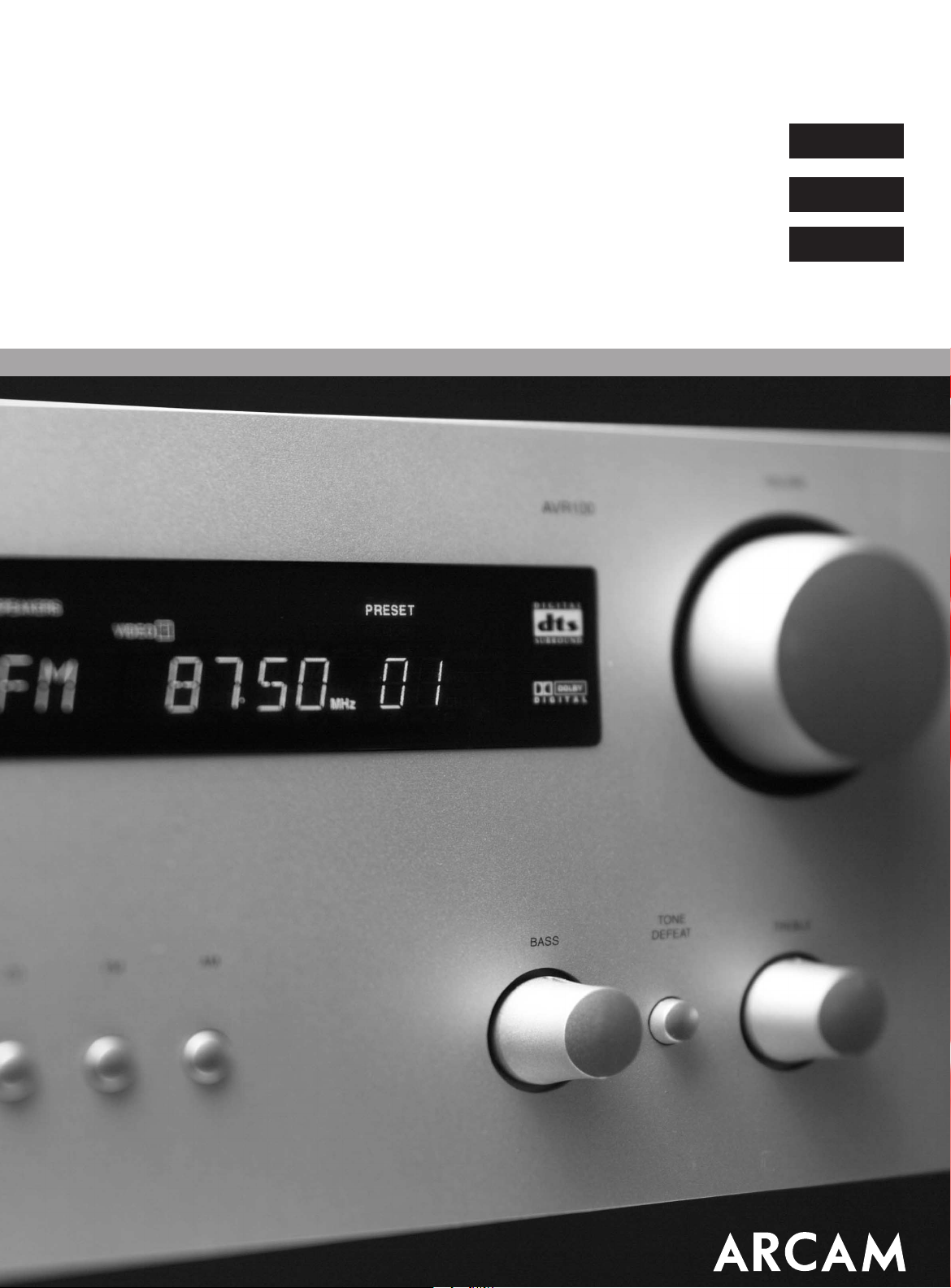
AV R 100H A N D B O O K
Arcam AVR100 surround sound receiver
Englis h
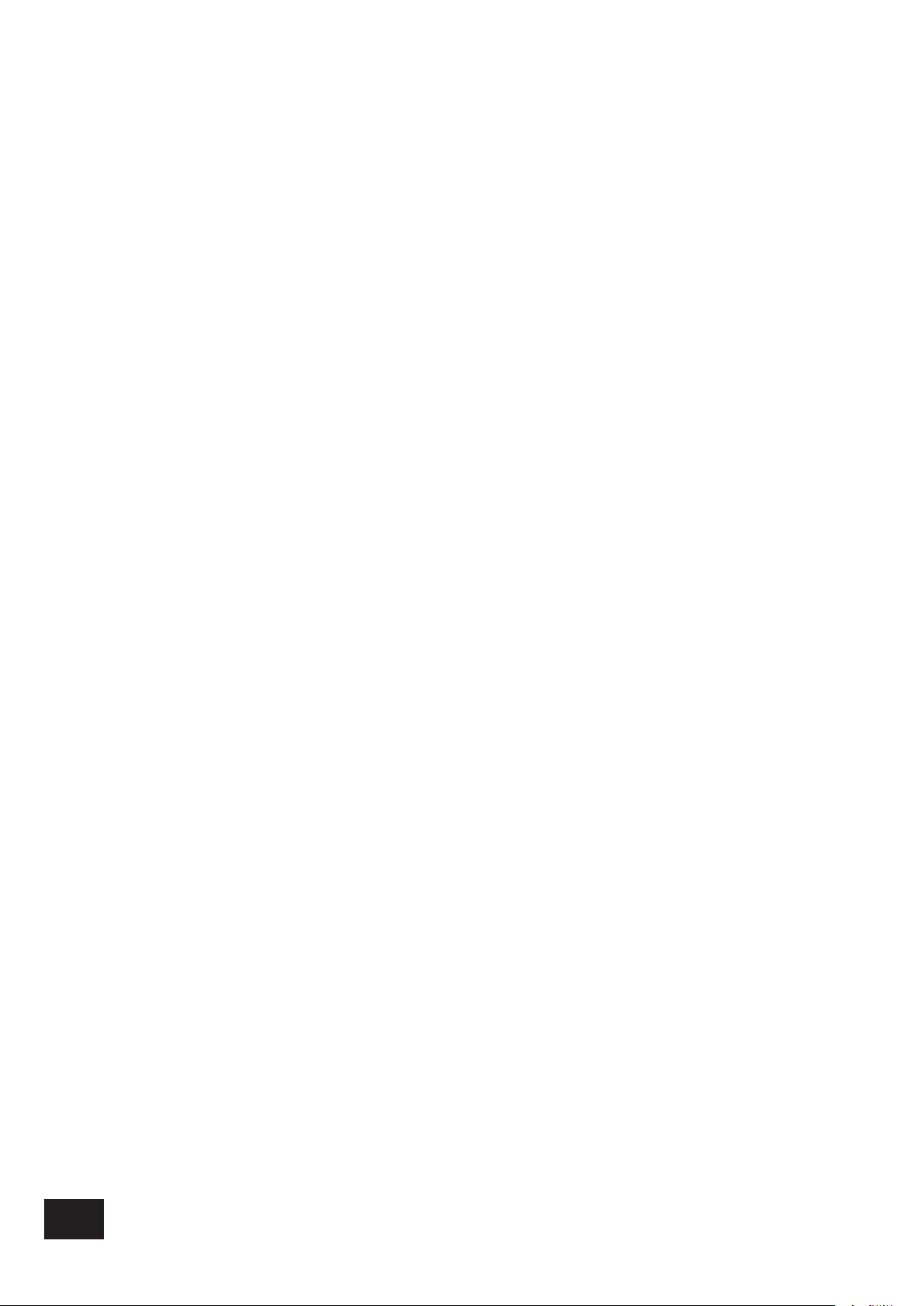
Safety guidelines
Safety instructions
This product is designed and manufactured to meet strict
quality and safety standards. However, you should be aware of
the following installation and operation precautions:
1. Take heed of warnings and instructions
You should read all the safety and operating instructions
before operating this appliance. Retain this handbook for future
reference and adhere to all warnings in the handbook or on
the appliance.
2. Water and moisture
The presence of electricity near water can be dangerous. Do
not use the appliance near water – for example next to a
bathtub, washbowl, kitchen sink, in a wet basement or near a
swimming pool, etc.
3. Object or liquid entry
Take care that objects do not fall and liquids are not spilled into
the enclosure through any openings. Liquid lled objects such
as vases should not be placed on the equipment.
4. Ventilation
Do not place the equipment on a bed, sofa, rug or similar
soft surface, or in an enclosed bookcase or cabinet, since
ventilation may be impeded. We recommend a minimum
distance of 50mm (2 inches) around the sides and top of the
appliance to provide adequate ventilation.
5. Heat
Locate the appliance away from naked ames or heat
producing equipment such as radiators, stoves or other
appliances (including other ampliers) that produce heat.
6. Climate
The appliance has been designed for use in moderate climates.
7. Racks and stands
Only use a rack or stand that is recommended for use with
audio equipment. If the equipment is on a portable rack it
should be moved with great care, to avoid overturning the
combination.
8. Cleaning
Unplug the unit from the mains supply before cleaning.
The case should normally only require a wipe with a soft, damp,
lint-free cloth. Do not use paint thinners or other chemical
solvents for cleaning.
We do not advise the use of furniture cleaning sprays or
polishes as they can cause indelible white marks if the unit is
subsequently wiped with a damp cloth.
9. Power sources
Only connect the appliance to a power supply of the type
described in the operating instructions or as marked on the
appliance.
10. Power-cord protection
Power supply cords should be routed so that they are not likely
to be walked on or pinched by items placed upon or against
them, paying particular attention to cords and plugs, and the
point where they exit from the appliance.
11. Grounding
Ensure that the grounding means of the appliance is not
defeated.
12. Power lines
Locate any outdoor antenna/aerial away from power lines.
13. Non-use periods
If the unit has a stand by function, a small amount of current
will continue to ow into the equipment in this mode. Unplug the
power cord of the appliance from the outlet if left unused for
a long period of time.
14. Abnormal smell
If an abnormal smell or smoke is detected from the appliance,
turn the power off immediately and unplug the unit from the wall
outlet. Contact your dealer immediately.
15. Servicing
You should not attempt to service the appliance beyond that
described in this handbook. All other servicing should be
referred to qualied service personnel.
16. Damage requiring service
The appliance should be serviced by qualied service personnel
when:
A. the power-supply cord or the plug has been damaged, or
B. objects have fallen, or liquid has spilled into the appliance,
or
C. the appliance has been exposed to rain, or
D. the appliance does not appear to operate normally or
exhibits a marked change in performance, or
E. the appliance has been dropped or the enclosure
damaged.
Safety compliance
This product has been designed to meet the EN60065
international electrical safety standard.
AVR100
AVR100
2
2
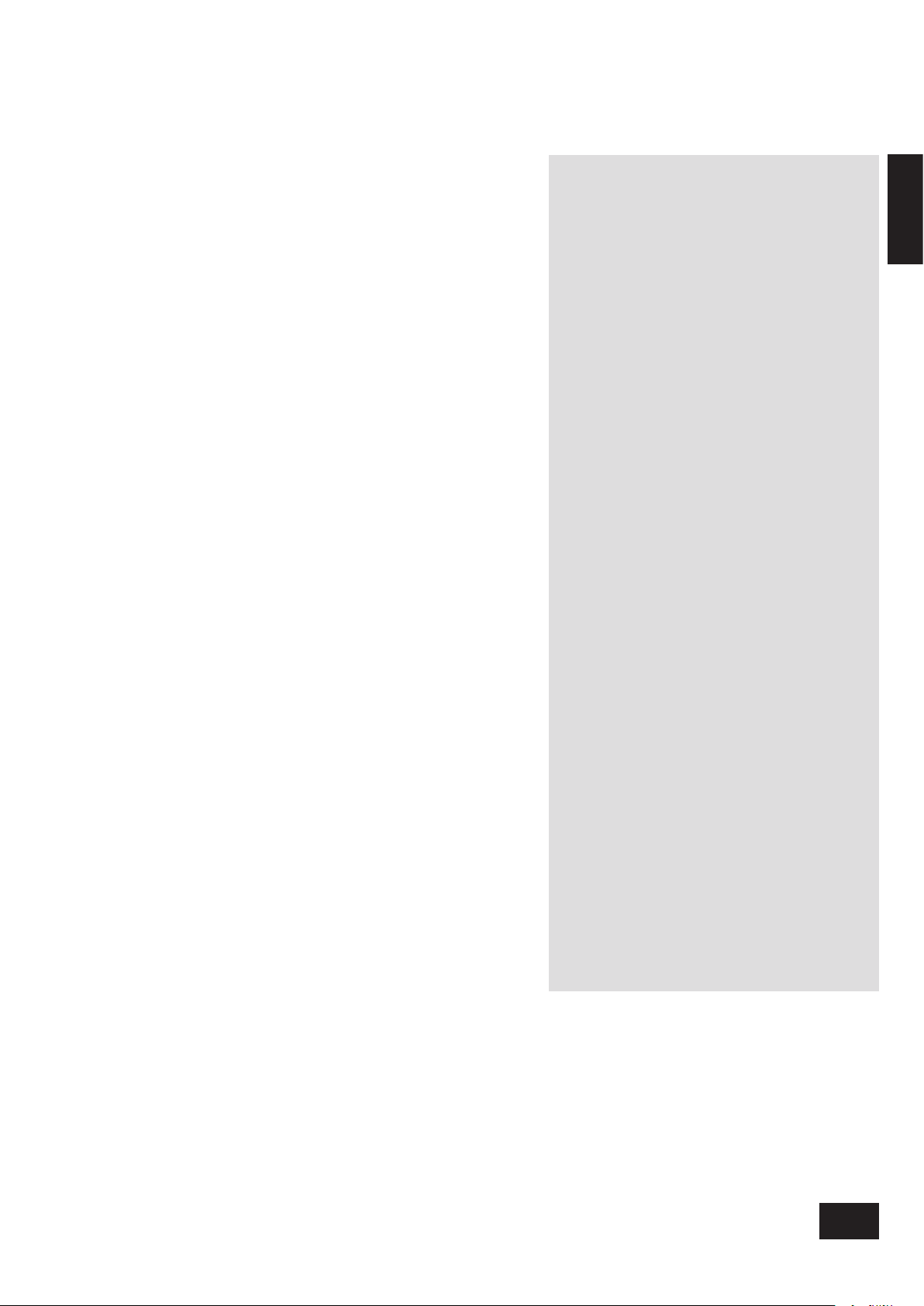
Using this handbook
This handbook has been designed to give you all the information
you need to install, connect, set up and use the Arcam AVR100
surround sound receiver. The remote control handset supplied
with the equipment is also described.
It may be that the AVR100 has been installed and set up as
part of your system installation by a qualied Arcam dealer. In
this case, you may wish to skip the sections of this handbook
dealing with installation and setting up the unit. Use the Contents
list (on this page) to guide you to the relevant sections.
Safety
Safety guidelines are set out on the inside front cover of this
handbook.
Many of these items are common sense precautions, but for
your own safety, and to ensure that you do not damage the unit,
we strongly recommend that you read them.
Contents
Safety guidelines 2
Safety instructions 2
Safety compliance 2
Using this handbook 3
Safety 3
Installation 4
Positioning the unit 4
Setting up the aerials 4
Connecting inputs 5
AVR100 back panel connections 5
Interconnect cables 5
Connecting outputs 6
Connecting to other equipment 6
Connecting to a power supply 6
Setting up 7
Using the On Screen Display (OSD) 7
Setup page 7
Input settings page 7
Channel balance page 7
Channel delays page 8
Speaker settings page 9
Using the AVR100 10
Front panel controls 10
Input selection 10
Using the tuner 11
Tuning to a station 11
Storing a preset 11
Deleting an unused preset 11
RDS: Radio Data System 12
FM Mute/Mono 12
Using the remote control 13
CR-340 remote control 13
Reference 14
Bi-wiring and bi-amping loudspeakers 14
Before you start 14
Bi-wiring your loudspeakers 14
Bi-amping your system 14
Troubleshooting 15
Technical specications 16
Guarantee 17
On line registration 17
Englis h
Manufactured under licence from Dolby Laboratories, Inc.
‘Dolby’, ‘AC3’, ‘Pro Logic’ and the double-D symbol are trademarks of
Dolby Laboratories.
Copyright © 1992 Dolby Laboratories, Inc. All rights reserved.
Manufactured under licence from Digital Theater Systems, Inc.
US Patent Number 5,451,942 and other world-wide patents issued and
pending. ‘DTS’ and ‘DTS Digital Surround’, are trademarks of Digital
Theater Systems, Inc.
Copyright © 1996 Digital Theater Systems, Inc. All rights reserved.
AVR100
3
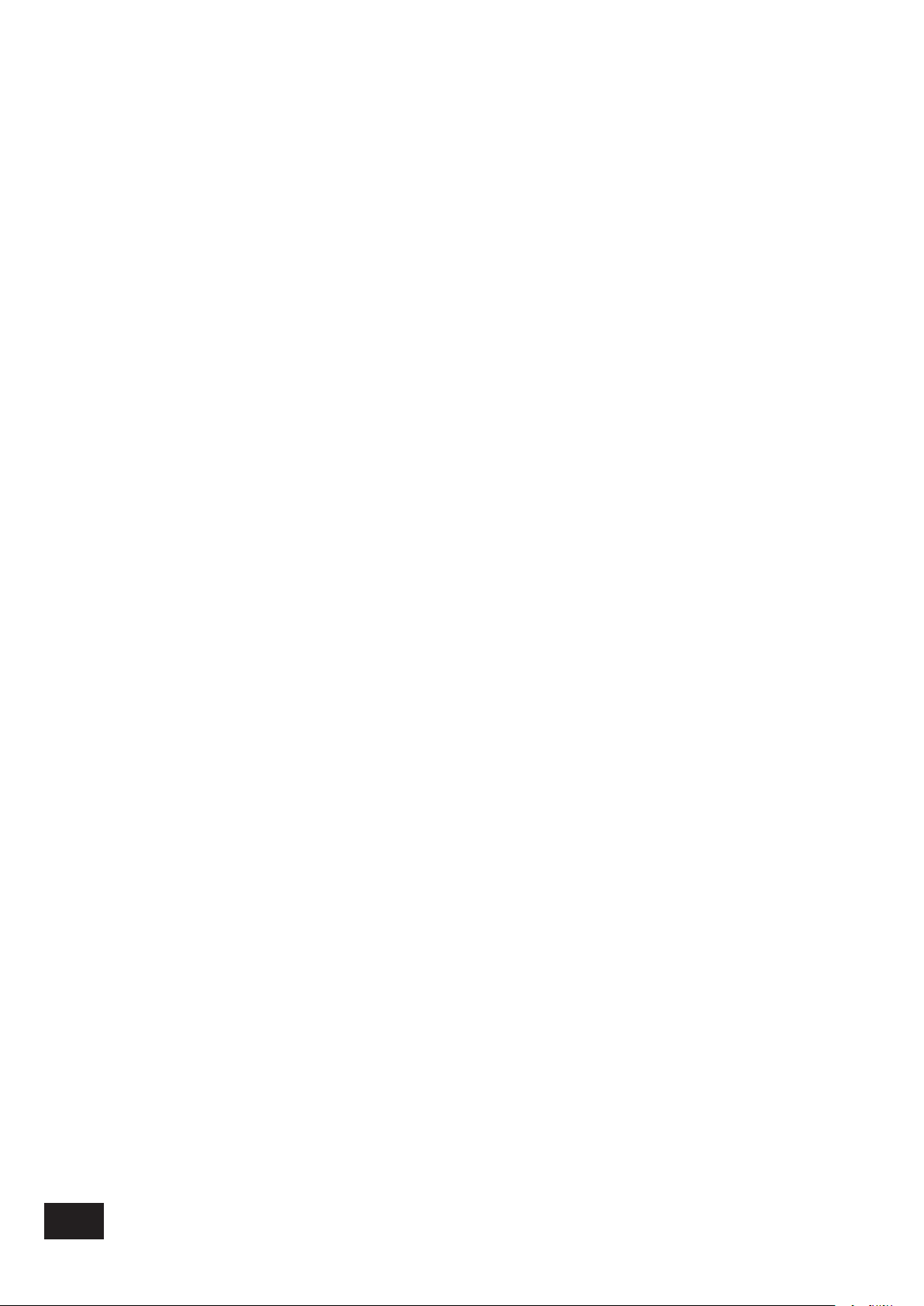
Installation
Installation starts with positioning the unit where it can operate
effectively. To use the radio receiver, you will need to install an
FM and/or an AM aerial.
Other input signals – from CD, MD, tape, DAT, VCR, DVD, games
console or satellite receiver – will need to be connected to
sockets on the AVR100’s back panel.
Output signals – TV, monitor, projector, preamplier,
loudspeakers, headphones or other audio or digital outputs –
also need to be connected to sockets on the back panel.
Positioning the unit
Place your AVR100 on a level, rm surface.
Avoid placing the unit in direct sunlight or near sources of heat
or damp.
Ensure adequate ventilation. Do not place the unit in an
enclosed space such as a bookcase or cabinet as both of these
will impede air ow through the ventilation slots.
Setting up the aerials
FM aerial
An FM aerial is required to receive VHF radio signals. An
external FM ribbon aerial is supplied as an accessory with the
AVR100.
For optimal FM radio reception a roof or loft mounted aerial is
advised. For your own safety it is recommended that a roof top
aerial is tted by an experienced contractor. Your Arcam dealer
should be able to put you in contact with an aerial installer.
A contractor will be able to tune your aerial to the nearest
FM transmitter. In an apartment building an aerial system my
already be installed. If this is the case you should have sockets
in your home marked FM or VHF (do not use those marked
TV).
The ‘T’ shaped wire aerial (dipole design) supplied should give
reasonably good reception. Mount this aerial as high up as
possible on a wall with the elements positioned horizontally. Try
each usable wall of the room to see which gives best reception.
Use tacks or adhesive tape to secure the aerial in a T shape.
The tacks should not come into contact with the internal wire
of the aerial.
Whether you decide to get an aerial professionally installed or
opt to use the supplied aerial it should be connected to the FM
Antenna input on the rear of the unit.
AM aerial
An AM aerial is required to receive AM/Medium Wave radio
signals.
An external AM loop aerial is supplied as an accessory with the
AVR100. This should be attached to the AM Antenna inputs with
one end connected to AM and the other to Ground. It does not
matter which way round this aerial is tted. Rotate the aerial to
discover which position gives the best reception.
In areas of weak reception or when the receiver is used inside
a steel framed building (such as an apartment building) you
can use a wire between 3 and 5 metres long to strengthen
reception. Mount this high up outside the building, if possible,
and connect one end of this wire to the AM antenna input as
well as the loop aerial supplied. DO NOT DISCONNECT THE
LOOP AERIAL.
The AM tuning ‘step size’ needs to be set according to your
location. This is done using the switch on the rear panel: set it to
10kHz if you are in North America or 9kHz anywhere else.
AVR100
4
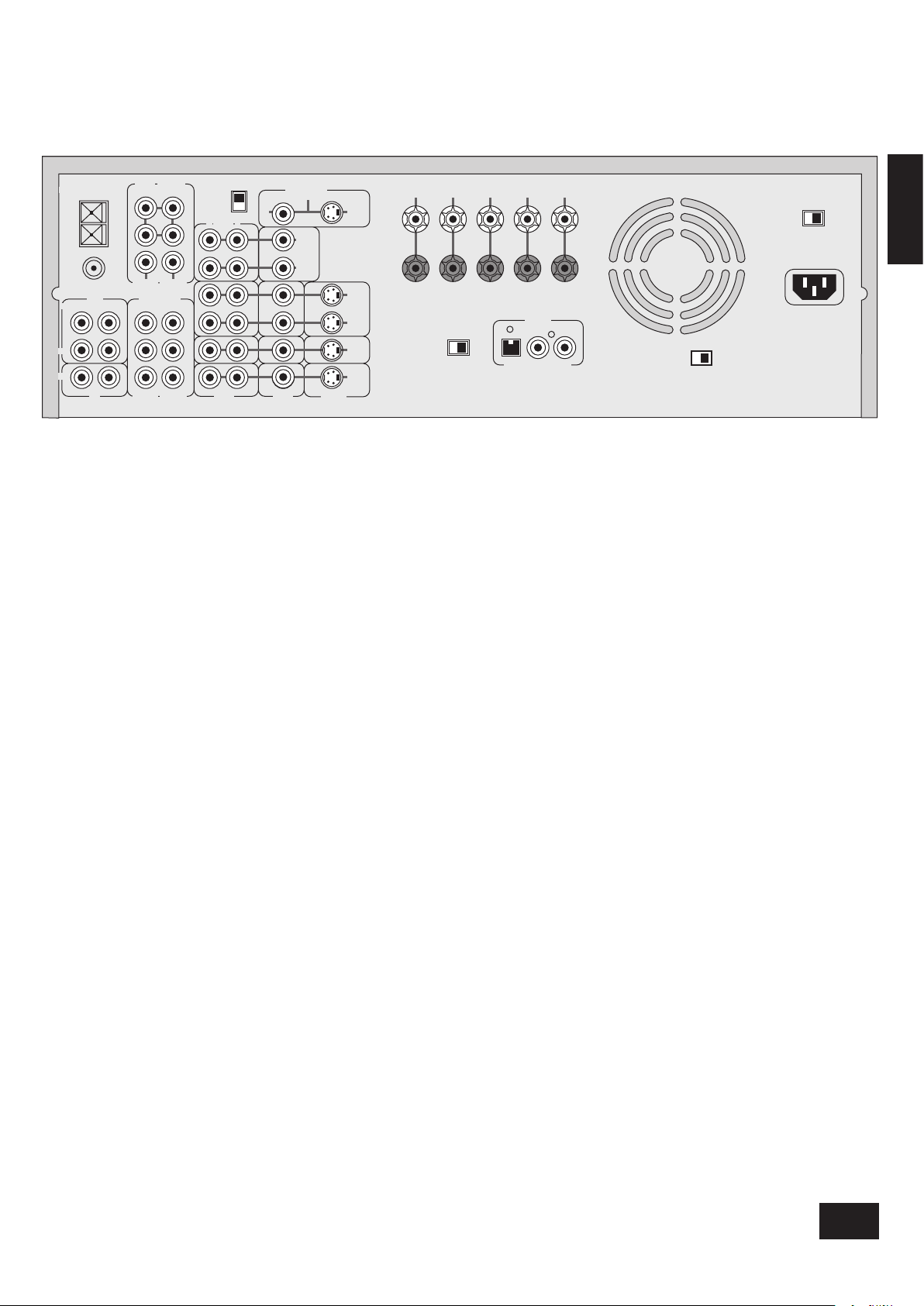
Connecting inputs
AC INLET
SURROUND
LR
+
–
CENTREFRONT
LR
+
–
OUT
VCR
IN
IN
DVD
IN
SAT
IN
AUX
OUT
(N.AM)10K
AM STEP
GROUND
LIFT
SPEAKER
IMPEDANCE
SELECTOR
4–6Ω 8Ω
GROUND
120V 230V
LOUDSPEAKER
OUTPUTS
SUB
WOOFER
CENTER
AUDIO VIDEO S-VIDEO
S-VIDEO
VIDEO
AUDIO
PRE-OUT
CD
TAPE 5.1 CH INPUT
SUB
WOOFER
CENTER
IN
IN
OUT
AUDIOR
(EU) 9K
L
LRLR
R L
FM
GND
AM
ANTENNA
MONITOR OUT
FRONT SURR FRONT SURR
DIGITAL
IN
VCR DVD SAT
Englis h
Interconnect cables
The use of high quality interconnect cables to and from your
AVR100 is recommended to ensure the best sound and picture
quality. Ask your Arcam dealer’s advice on cable selection.
This product does not feature a Phono input stage. If you wish
to connect a turntable to your AVR100 you will need to use
an in-line phono pre-amp. All line level inputs have the same
sensitivity so may be used with any line level source equipment,
even components other than those labelled. If you need to do
so, your Arcam dealer can give you further advice on this.
CD input
Use audio interconnects to attach the left and right audio
outputs from your CD player to the CD inputs on the AVR100.
TAPE loop
This input can be used to connect one of many different
recording devices, for example, a tape deck, Mini-Disc or CD-R.
Use audio interconnects to attach the left and right audio
outputs from your recorder to the corresponding TAPE inputs
on the AVR100.
To complete the record loop, attach the left and right TAPE
outputs from the AVR100 to the corresponding record inputs
on your recorder.
5.1 channel input
This multi-channel input takes up to six (i.e. ve channels plus
one sub-woofer) discrete channels of audio from a DVD audio
player or a DVD player with an integrated decoder. Use audio
interconnects to attach the DVD’s outputs to the appropriate 5.1
CH INPUT inputs on the AVR100.
For optimum performance from DVD video, however, it is usually
better to use a digital connection to the AVR100’s own internal
digital surround decoder instead.
SAT input
Use audio interconnects to attach the left and right audio
outputs from your satellite or cable receiver (or digibox) to the
corresponding SAT inputs on the AVR100.
Using either the composite or the S-video output from your
satellite receiver, connect it to the corresponding VIDEO or
S-VIDEO input on the AVR100.
If your satellite receiver provides a coaxial digital output, attach
it via the SAT digital input.
DVD input
In most cases you will achieve the best audio performance
from your DVD player by connecting its digital output to the
DVD digital input of the AVR100, using a suitable 75Ω digital
cable. Connect either the composite or S-video output from your
DVD player to the corresponding VIDEO or S-VIDEO inputs on
the AVR100.
If you are also using your DVD player to play CDs and prefer to
use the stereo audio outputs, connect these to the CD inputs
of the AVR100.
VCR loop
Use audio interconnects to attach the left and right audio
outputs from your video cassette recorder to the VCR inputs
on the AVR100. For the video signal, use either the composite
or the S-video output from your VCR and attach to the
corresponding input on the AVR100. If the VCR has a digital
output, connect it to the VCR digital input on the AVR100.
To complete the record loop, attach the left and right VCR audio
outputs from the AVR100 to the corresponding record inputs on
your VCR. Using the same type of video connection as for the
input, connect the VCR picture output from the AVR100 to the
corresponding input on your VCR.
AUX input and record loop
Use audio interconnects to attach the left and right audio
outputs from your auxiliary source (another item of audio
equipment or a games console) to the corresponding AUX
inputs on the AVR100. If your source produces composite video
output, connect this to the AUX composite video input.
If the auxiliary source is a recording device, complete the record
loop by attaching the left and right AUX outputs to the record
inputs on your recording device. With a video recorder, connect
the composite video output (AUX) to the corresponding input on
your recording device.
GROUND LIFT switch
If your system only takes audio sources from CD or DVD,
set this switch to ‘GROUND’. In more complex setups which
involve satellite inputs or radio aerials, grounding the unit may
actually increase the level of background hum or buzz in the
loudspeakers, in which case set the switch to ‘GROUND LIFT’.
AVR100
5
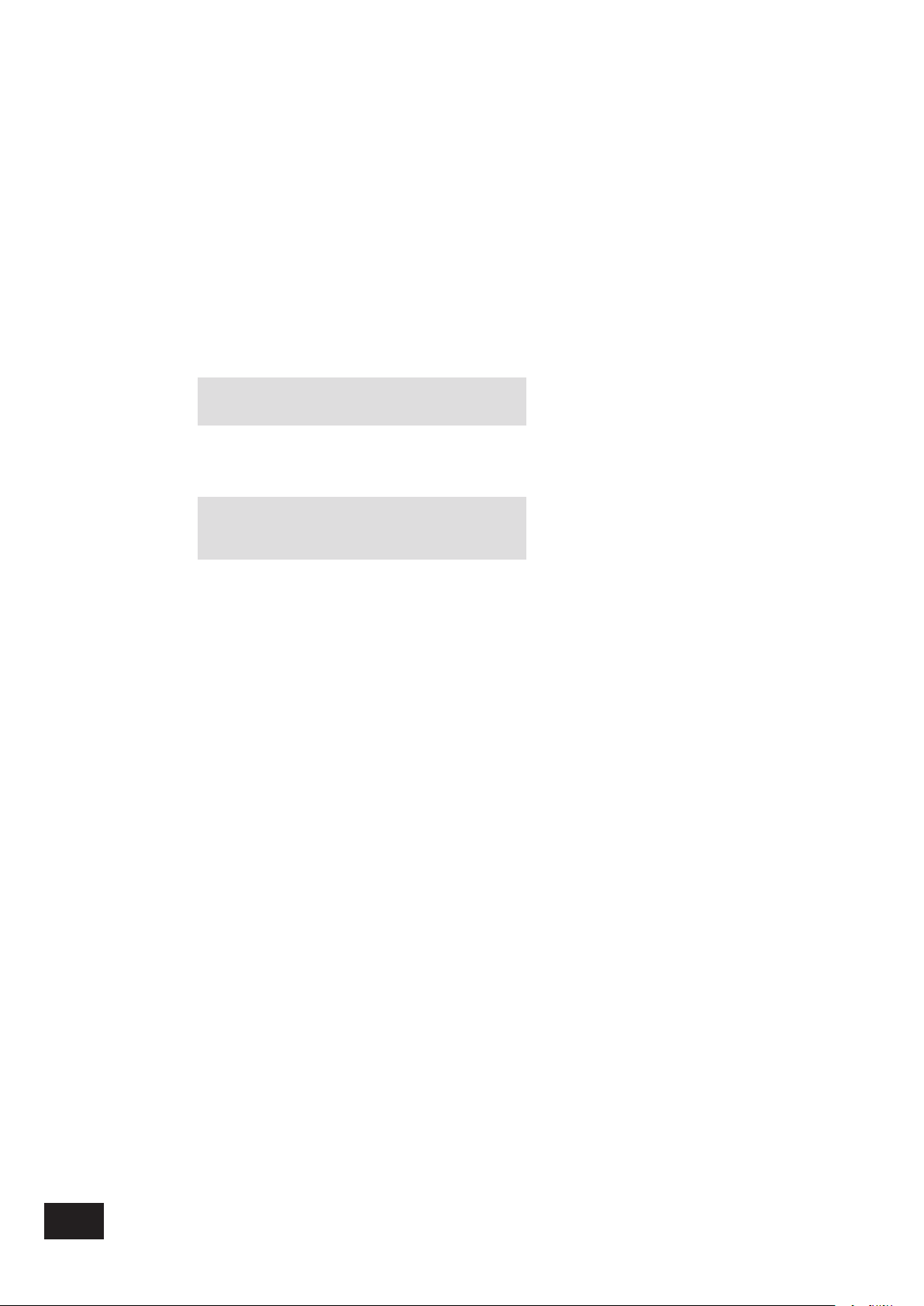
Connecting outputs
Connecting to other equipment
Monitor output
Both composite and S-video monitor outputs are provided for
connection to the ‘Video line in’ of your TV, monitor, or projector.
If you have both Composite and S-video inputs connected
to your AVR100 you need only connect the S-VIDEO Monitor
Output to your TV (provided that your TV accepts an S-video
input).
Loudspeaker outputs
Before connecting loudspeakers to your AVR100 you must set
the Impedance switch on the rear to the correct position.
WARNING: Never adjust this switch with the power on
or you will damage the AVR100.
If your loudspeakers are rated at 6Ω or lower set the switch to
the 4–6Ω position. If your loudspeakers are rated higher than
6Ω, set the switch to the 8Ω position.
WARNING: This unit should only be used with
loudspeakers with an impedance rating between 4Ω
and 8Ω.
The AVR100 is tted with loudspeaker terminals in line with BFA
(British Federation of Audio) standard specication. The terminal
will accept spades, bare wire or a BFA plug. To connect spades
or bare wires, unscrew the end of the terminal, insert the wire
or spade and screw back up. Ensure that no stray strands of
wire are allowed to touch other cables or the AVR100’s casing
as this can cause a short circuit and damage the amplier.
Connecting to a power supply
Wrong plug?
Check that the plug supplied with the unit ts your supply and
that your mains supply voltage agrees with the voltage setting
(120V or 230V) indicated on the rear panel of the unit.
If your mains supply voltage or mains plug is different, consult
your Arcam dealer or Arcam Customer Support on +44 (0)1223
203203.
Mains lead
The appliance is normally supplied with a moulded mains plug
already tted to the lead. If for any reason the plug needs to
be removed, it must be disposed of immediately and securely,
as it is a potential shock hazard when inserted into the mains
socket. Should you require a new mains lead, contact your
Arcam dealer.
Plugging in
Push the plug (IEC line socket) of the power cable supplied with
the unit into the socket (AC INLET) in the back of the unit. Make
sure it is pushed in rmly.
Put the plug on the other end of the cable into your power
supply socket and switch the socket on.
Non-use periods
If the unit is to be left unused for an extended period, we
recommend that you switch the unit off from the front panel
button, rather than use ‘stand by’ mode with the remote control.
Bi-wiring and Bi-amping loudspeakers
Notes on these techniques are given in the Reference section
of this handbook.
Preamplier outputs
If you wish to upgrade your system by adding a power amplier,
always specify an Arcam unit to ensure matching gain.
The AVR100 has six line-level pre-amp outputs that can be
connected to Arcam external power ampliers to bi-amplify
(‘bi-amp’) any of the channels. Alternatively, the AVR100 can be
used solely as a preamplier.
Depending on how your system is congured, the subwoofer
PRE-AMP OUT should be connected using a line level
interconnect, to either:
an active subwoofer, or
a power amplier used to drive a passive subwoofer.
Headphone output
A 1/4” stereo jack socket is provided on the front panel for
headphone listening. Inserting the jack socket automatically
mutes the loudspeaker and pre-amp outputs from the AVR100.
AVR100
6
