Page 1
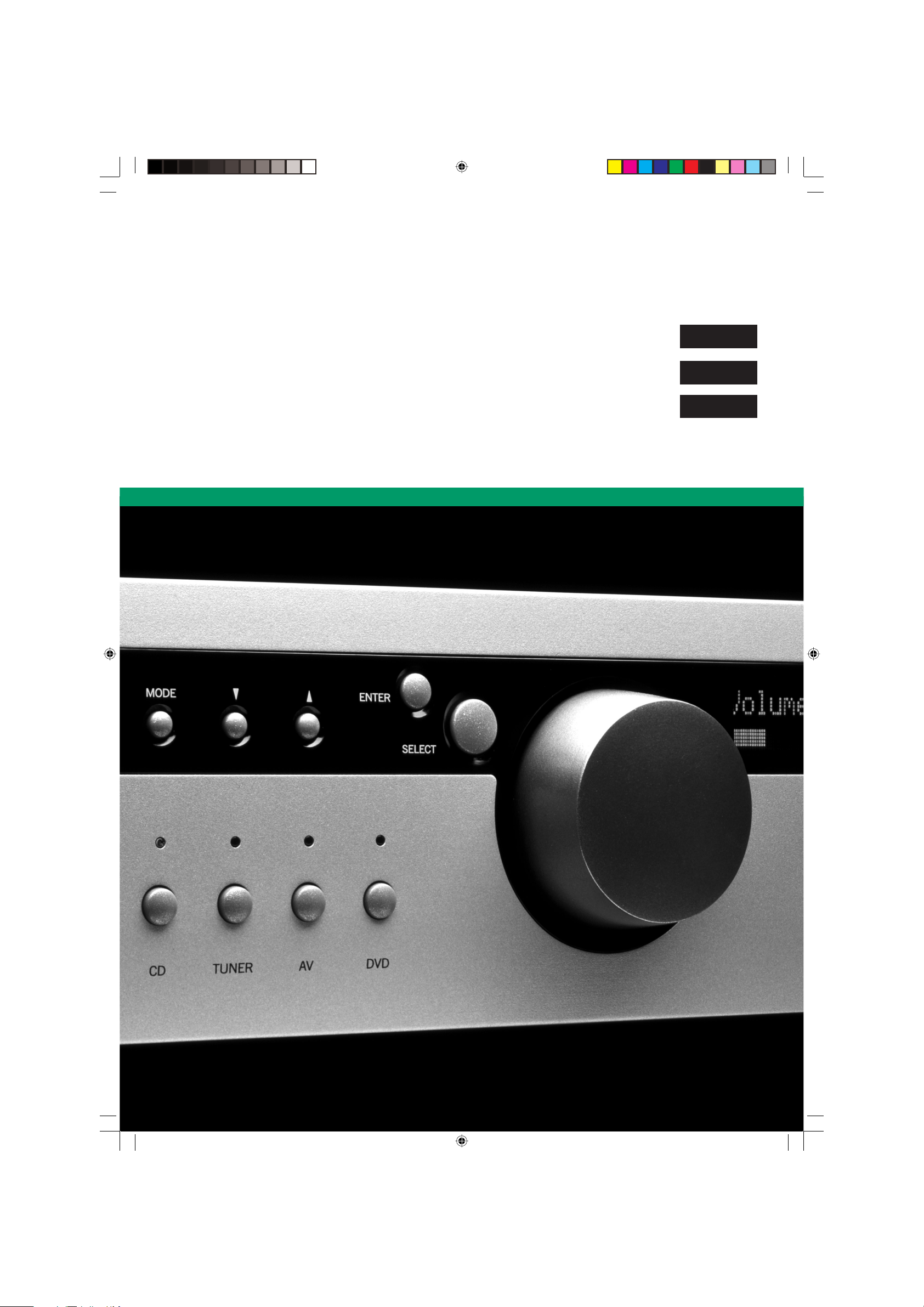
A85
P85
P85 /3
HANDBOOK
Arcam A85, P85 and P85/3 amplifi ers
Amplifi cateurs Arcam A85, P85 et P85/3
Arcam-Verstärker A85, P85 und P85/3
English
Français
Deutsch
A85/P85 multi.id 03/29/01, 3:31 PM1
Page 2
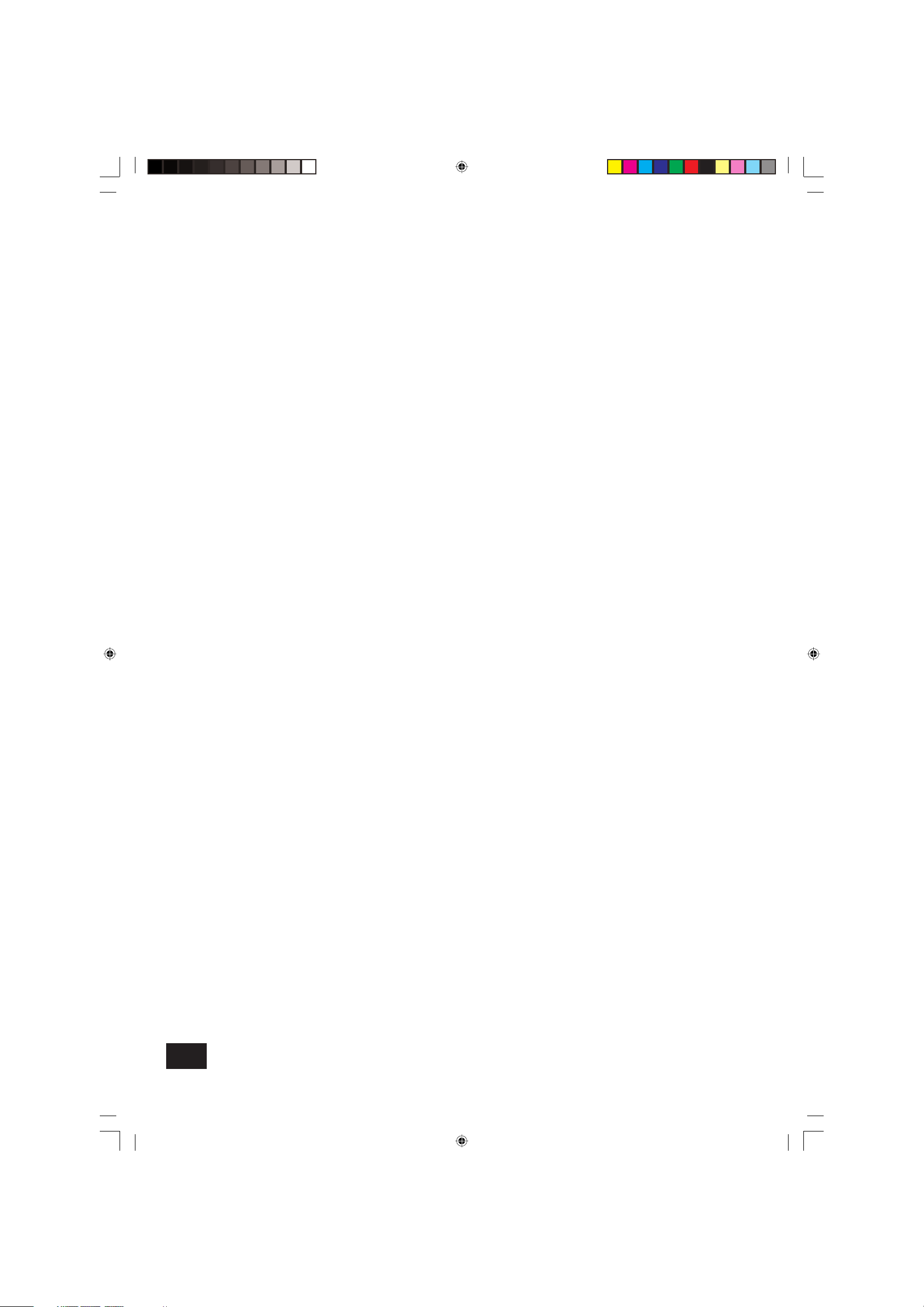
A85/P85
2
Safety guidelines
Safety instructions
This product is designed and manufactured to meet strict
quality and safety standards. However, you should be aware of
the following installation and operation precautions:
1. Take heed of warnings and instructions
You should read all the safety and operating instructions
before operating this appliance. Retain this handbook for future
reference and adhere to all warnings in the handbook or on
the appliance.
2. Water and moisture
The presence of electricity near water can be dangerous. Do
not use the appliance near water – for example next to a
bathtub, washbowl, kitchen sink, in a wet basement or near a
swimming pool, etc.
3. Object or liquid entry
Take care that objects do not fall and liquids are not spilled into
the enclosure through any openings. Liquid fi lled objects such
as vases should not be placed on the equipment.
4. Ventilation
Do not place the equipment on a bed, sofa, rug or similar
soft surface, or in an enclosed bookcase or cabinet, since
ventilation may be impeded. We recommend a minimum
distance of 50mm (2 inches) around the sides and top of the
appliance to provide adequate ventilation.
5. Heat
Locate the appliance away from naked fl ames or heat
producing equipment such as radiators, stoves or other
appliances (including other amplifi ers) that produce heat.
6. Climate
The appliance has been designed for use in moderate climates.
7. Racks and stands
Only use a rack or stand that is recommended for use with
audio equipment. If the equipment is on a portable rack it
should be moved with great care, to avoid overturning the
combination.
8. Cleaning
Unplug the unit from the mains supply before cleaning.
The case should normally only require a wipe with a soft, damp,
lint-free cloth. Do not use paint thinners or other chemical
solvents for cleaning.
We do not advise the use of furniture cleaning sprays or
polishes as they can cause indelible white marks if the unit is
subsequently wiped with a damp cloth.
9. Power sources
Only connect the appliance to a power supply of the type
described in the operating instructions or as marked on the
appliance.
10. Power-cord protection
Power supply cords should be routed so that they are not likely
to be walked on or pinched by items placed upon or against
them, paying particular attention to cords and plugs, and the
point where they exit from the appliance.
11. Grounding
Ensure that the grounding means of the appliance is not
defeated.
12. Power lines
Locate any outdoor antenna/aerial away from power lines.
13. Non-use periods
If the unit has a standby function, a small amount of current will
continue to fl ow into the equipment in this mode. Unplug the
power cord of the appliance from the outlet if left unused for
a long period of time.
14. Abnormal smell
If an abnormal smell or smoke is detected from the appliance,
turn the power off immediately and unplug the unit from the wall
outlet. Contact your dealer immediately.
15. Servicing
You should not attempt to service the appliance beyond that
described in this handbook. All other servicing should be
referred to qualifi ed service personnel.
16. Damage requiring service
The appliance should be serviced by qualifi ed service personnel
when:
A. the power-supply cord or the plug has been damaged, or
B. objects have fallen, or liquid has spilled into the
appliance, or
C. the appliance has been exposed to rain, or
D. the appliance does not appear to operate normally or
exhibits a marked change in performance, or
E. the appliance has been dropped or the enclosure
damaged.
Safety compliance
This product has been designed to meet the EN60065
international electrical safety standard.
A85/P85 multi.id 03/29/01, 3:31 PM2
Page 3
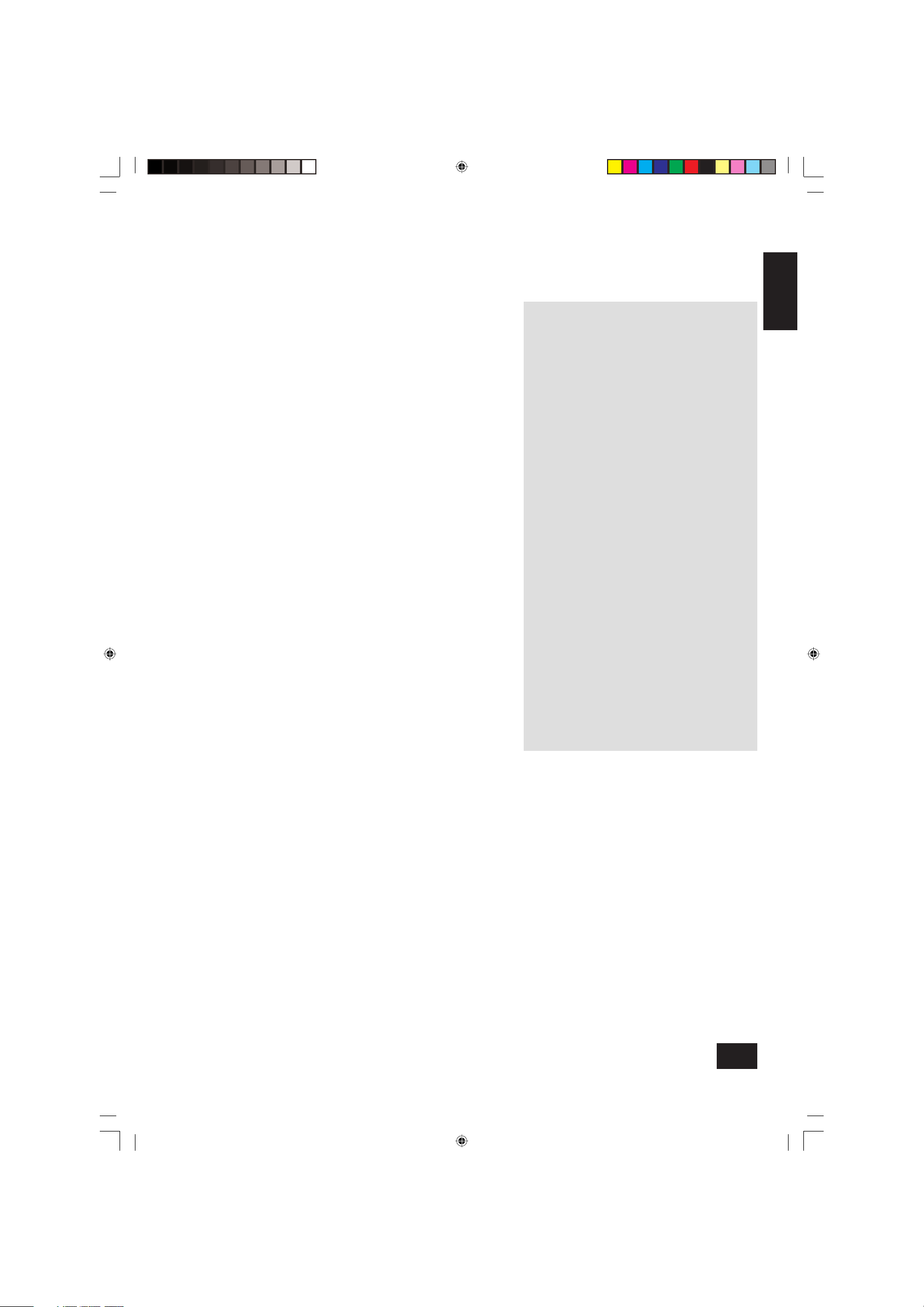
A85/P85
3
English
Using this handbook
Contents
Safety guidelines 2
Safety instructions 2
Safety compliance 2
Using this handbook 3
Safety 3
Installation: A85 integrated amplifi er 4
Positioning the unit 4
Connecting to loudspeakers 4
Connecting to a power supply 5
Connecting to other equipment 5
Using your A85 integrated amplifi er 6
Front panel controls 6
Recording 7
Setting up your A85 integrated amplifi er 8
Using the remote control 9
CR-389 remote control 9
Installation: P85 power amplifi er 10
Connecting to power, loudspeakers and other
equipment 10
Remote switching 10
Three channel option 10
Using your P85 power amplifi er 11
Bi-wiring and bi-amping loudspeakers 12
Before you start 12
Bi-wiring your loudspeakers 12
Bi-amping your system 12
Service information 13
Technical specifi cation 13
Guarantee 14
On-line registration 14
This handbook has been designed to give you all the
information you need to install, connect, set up and use the
Arcam A85 integrated amplifi er or the P85 power amplifi er.
The A85 amplifi er is described fi rst, then the P85. The CR-389
remote control handset supplied with the A85 integrated
amplifi er is also described.
Your amplifi er(s) may have been installed and set up by an
authorised Arcam dealer. In this case, you may wish to go
directly to the sections describing the use of this equipment.
Safety
Safety guidelines are set out on the inside front cover of this
handbook.
Many of these items are common sense precautions, but for
your own safety, and to ensure that you do not damage the unit,
we strongly recommend that you read them.
A85/P85 multi.id 03/29/01, 3:31 PM3
Page 4
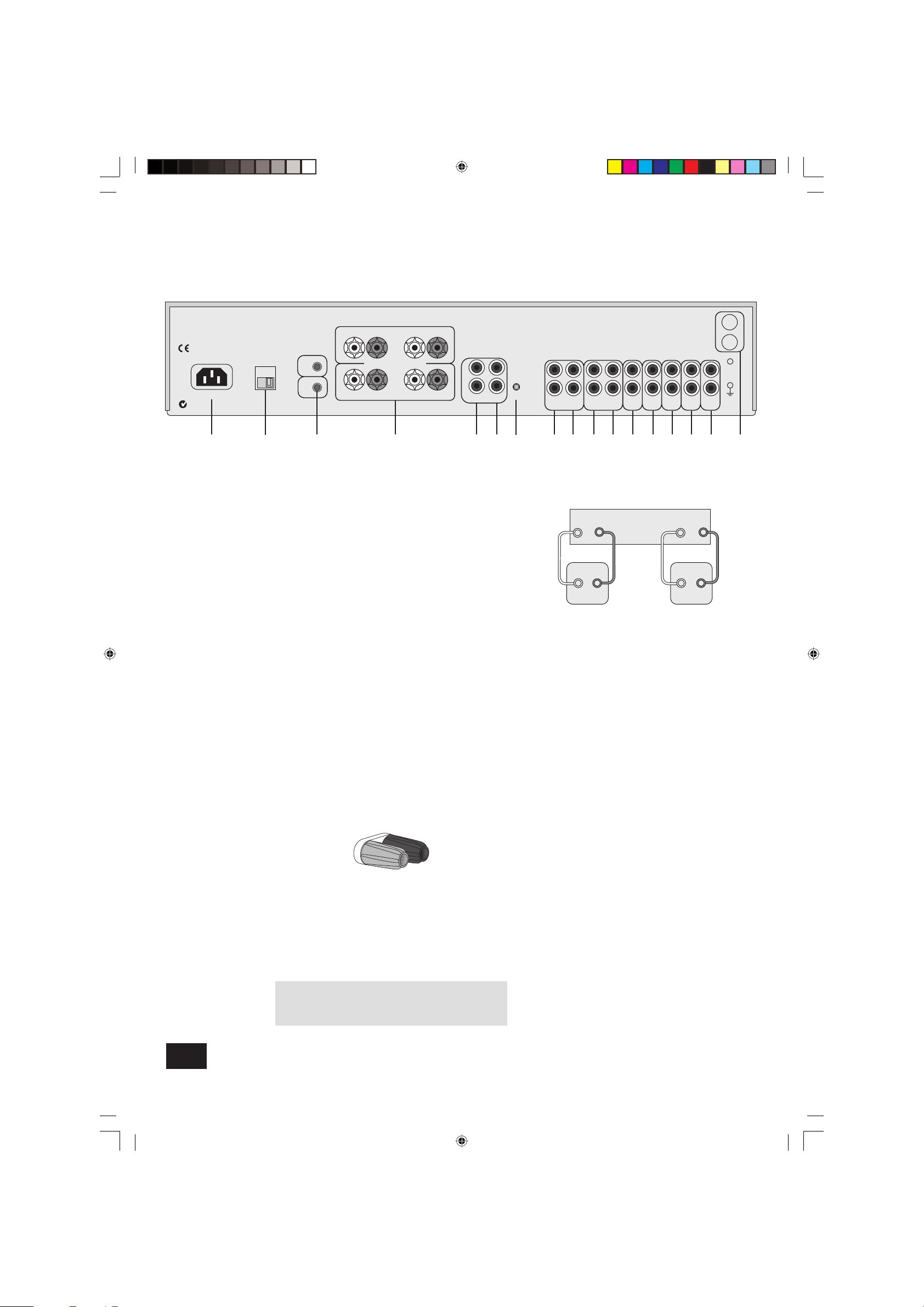
A85/P85
4
Installation: A85 integrated amplifi er
Positioning the unit
Place your amplifi er on a level, fi rm surface.
Avoid placing the unit in direct sunlight or near sources of heat
or damp.
Ensure adequate ventilation. Do not place the unit in an
enclosed space such as a bookcase or cabinet as both of
these will impede air fl ow through the ventilation slots.
Connecting to loudspeakers
You can connect one or two pairs of loudspeakers to your
amplifi er, provided each pair is rated between 8–16Ω. If one or
both pairs have an impedance of less than 8Ω, the combined
load on the amplifi er falls below 4Ω and could cause an
overload. If so, the overload protection circuit engages and the
amplifi er will not work.
To connect one pair of loudspeakers, use the
SP1 terminals.
SP1 and SP2 terminals
4
Both sets of loudspeaker terminals can be switched off by
pressing the MUTE button on the remote control. To switch SP1
and SP2 independently, use the front panel switch 7 (see
page 6) or the remote control (see page 9).
Your amplifi er is fi tted with loudspeaker terminals to BFA
(British Federation of Audio) standard specifi cation.
BFA loudspeaker terminals
The terminal will accept spade terminals, bare wires or a
BFA plug. BFA plugs are available from your Arcam dealer. To
connect a bare wire or spade terminal, unscrew the red (or
black) part of the loudspeaker terminal fi rst.
Insert the wire or spade terminal and screw it back up.
CAUTION: Do not over tighten the loudspeaker terminals or
use a wrench, pliers, etc., as this could cause damage to the
terminals which will not be covered under warranty.
Connect the right speaker to the terminals on the back of
your amplifi er marked
R and the left speaker to the terminals
marked L.
Connect your loudspeakers so that the red (positive/+) terminal
on each loudspeaker is connected to the red (positive/+)
terminal on the amplifi er. Your loudspeaker cables may be
marked to show polarity (negative/– and positive/+), if not, then
the positive terminal can usually be identifi ed by a ridge or
coloured marking.
Now connect your loudspeakers’ black (negative/–) terminals to
the black (negative/–) terminals on the amplifi er.
Ensure that no stray strands of inner wires are allowed to touch
another cable or the amplifi er’s casing. This can cause a short
circuit and damage your amplifi er!
Wiring your loudspeakers
LR
+ –
PHONO
+ –
SP1
SP2
POWER INLET
PRE OUTPWR IN
6 8 9 bk bl bm bn bo bp54 bq1
4 – 16 OHMS
L
R
L
R
L
R
VOLTAGE
SELECT
230V
RECORD
OUT
PLAY
IN
TAPE 1
RECORD
OUT
PLAY
IN
VCR/TAPE 2 DVD AV TUNER CD AUX
INTEGRATED
PRE/PWR
MM
MC
32
REMOTE
IN
TRIG
OUT
7br
Arcam A85 amplifier
R
L
+ –+ –
Right
speaker
+
–
–
+
Left
speaker
A85/P85 multi.id 03/29/01, 3:34 PM4
Page 5
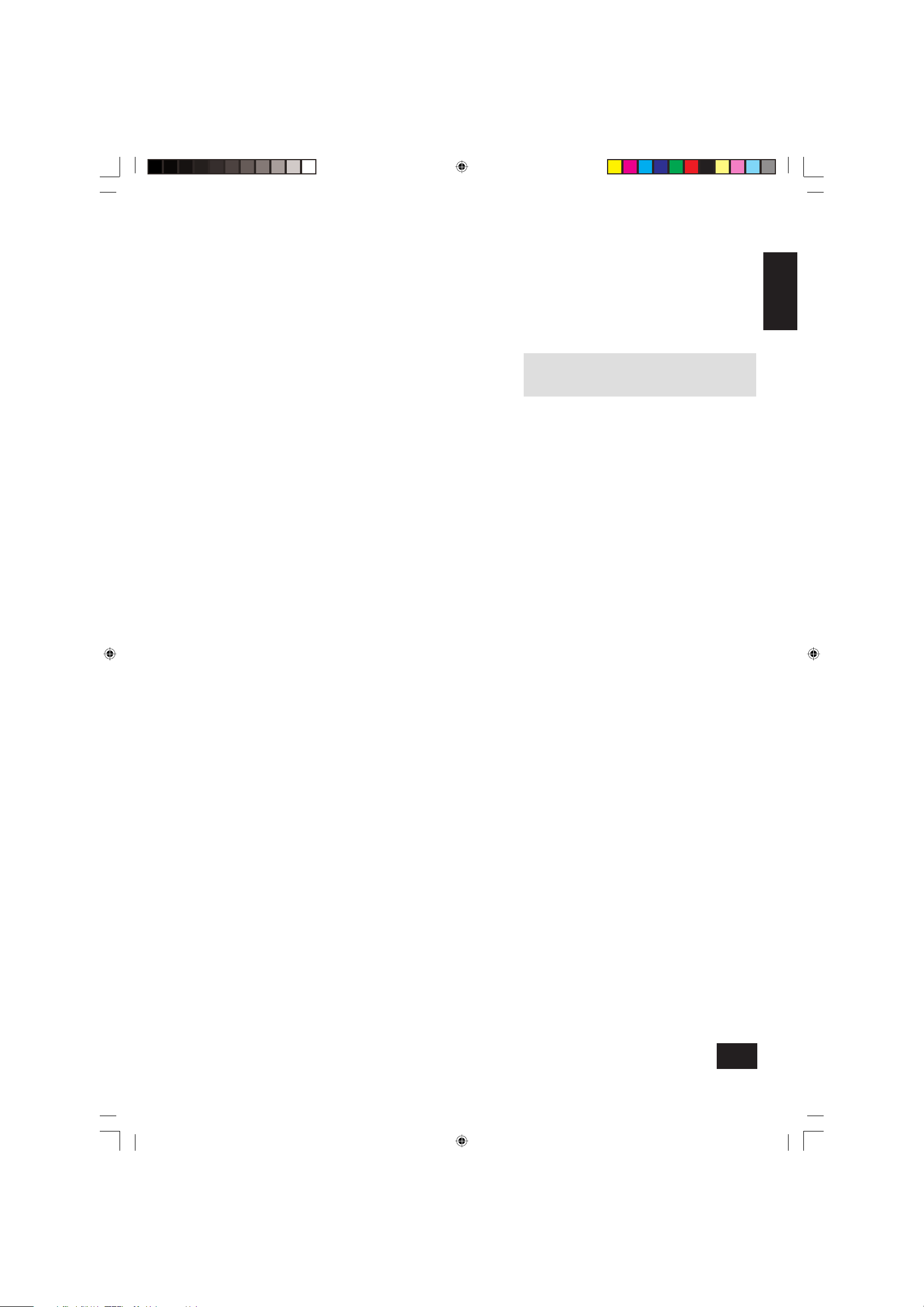
A85/P85
5
English
Connecting to a power supply
Wrong plug?
Check that the plug supplied with the unit fi ts your supply and
that your mains supply voltage agrees with the voltage setting
(115V or 230V) indicated on the rear panel of the unit
2
before plugging in.
If your mains supply voltage or mains plug is different, consult
your Arcam dealer or Arcam Customer Support on +44
(0)1223 203203.
The product must be earthed.
Mains lead
The appliance is normally supplied with a moulded mains plug
already fi tted to the lead. If for any reason the plug needs to
be removed, it must be disposed of immediately and securely,
as it is a potential shock hazard when inserted into the mains
socket. Should you require a new mains lead, contact your
Arcam dealer.
Plugging in
Push the plug (IEC line socket) of the power cable supplied with
the unit into the socket (POWER INLET) 1 in the back of the
unit. Make sure it is pushed in fi rmly.
Put the plug on the other end of the cable into your power
supply socket and switch the socket on.
Standby power
For remote standby operation, the amplifi er’s control power
supply is kept powered up all the time the unit is connected to
the mains supply. The front panel power switch powers down
all other circuitry. Power consumption in this mode is less than
2W.
This means that even though the power switch is off, it may be
possible to hear a slight residual hum coming from the mains
transformer inside the amplifi er. This is perfectly normal. If the
unit is to be left unused for an extended period, we recommend
that it is disconnected from the mains supply by switching it
off at the wall socket.
Connecting to other equipment
The use of high quality interconnect cables to and from your
amplifi er is recommended to ensure the best sound quality.
Sockets marked
L (and R) on your amplifi er should only be
connected to sockets marked L (and R) on other equipment. All
the line inputs have the same sensitivity and may be used with
equipment other than that labelled, if needed.
TAPE1/RECORD OUT
8
– Connect these output sockets
to the input sockets of your cassette deck (usually labelled
RECORD).
TAPE1/PLAY IN
9
– Connect these input sockets to the
output sockets of your cassette deck (usually labelled PLAY).
If you do not have a cassette deck you can use this input for
other (line level) equipment, such as a CD player, tuner, VCR,
etc., but not a turntable.
VCR/TAPE2 RECORD OUT
bk
– These output sockets can
be connected to the input sockets of VCR/second recorder
(usually labelled RECORD).
VCR/TAPE2 PLAY IN
bl
– Connect these input sockets
to the output sockets of your VCR/second recorder (usually
labelled PLAY). Alternatively, you can use this input for other
(line level) equipment such as a CD player, tuner, etc., but not
a turntable.
DVD
bm
– Connect this input to the audio outputs of a DVD
player.
AV
bn
– Connect this input to audiovisual equipment such as a
VCR, laserdisc player, satellite or Nicam tuner.
TUNER
bo
– Connect this input to the audio outputs of your
radio tuner.
CD
bp
– Connect this input to the audio outputs of your CD
player or DAC (digital to analogue converter).
AUX
bq
– Connect this input to the audio outputs of any unit
with a line level output, e.g. tape deck, tuner etc.
NOTE: The AUX inputs must not be used if the phono module
is fi tted. When this is fi tted AUX becomes an output carrying
the equalised phono signal at line level.
PHONO
br
– As standard, phono inputs are blanked. Phono
inputs are provided on a separate plug-in module which your
Arcam dealer or distributor can supply and fi t. This module
is compatible with most high output moving coil and moving
magnet cartridges (MM) and low output moving coil cartridges
(MC). MM or MC is selected via the MM/MC back panel switch.
Phono earth terminal – For connecting your turntable earth
lead (if fi tted). Note that this terminal must not be used as a
safety earth.
TRIG OUT and REMOTE IN
3
(12V in and out) – These
connections are for use in multi-room installations. In normal
use there is no need to make any connections to these
sockets. If you are bi-amping with a power amplifi er and wish to
power both units on or off simultaneously, see page 11.
Pre/power amplifi er connections
PWR IN 5 – To use your integrated amplifi er as a power
amplifi er, connect the output of your pre-amplifi er to the PWR IN
sockets.
Press in the
PRE/PWR switch
7
on the rear panel to
select separate pre-amp/power amp mode. Under these
circumstances your A85 has exactly the same specifi cation and
performance as a power amplifi er (see page 8).
PRE OUT
6
– To use your integrated amplifi er as a pre-
amplifi er, connect the PRE OUT sockets to the input sockets
of your power amplifi er. With a power amplifi er of the correct
gain (e.g. the P85 power amplifi er) you can bi-amplify (‘bi-amp’)
suitable loudspeakers, giving signifi cant improvements in sound
quality (see page 12).
A85/P85 multi.id 03/29/01, 3:34 PM5
Page 6
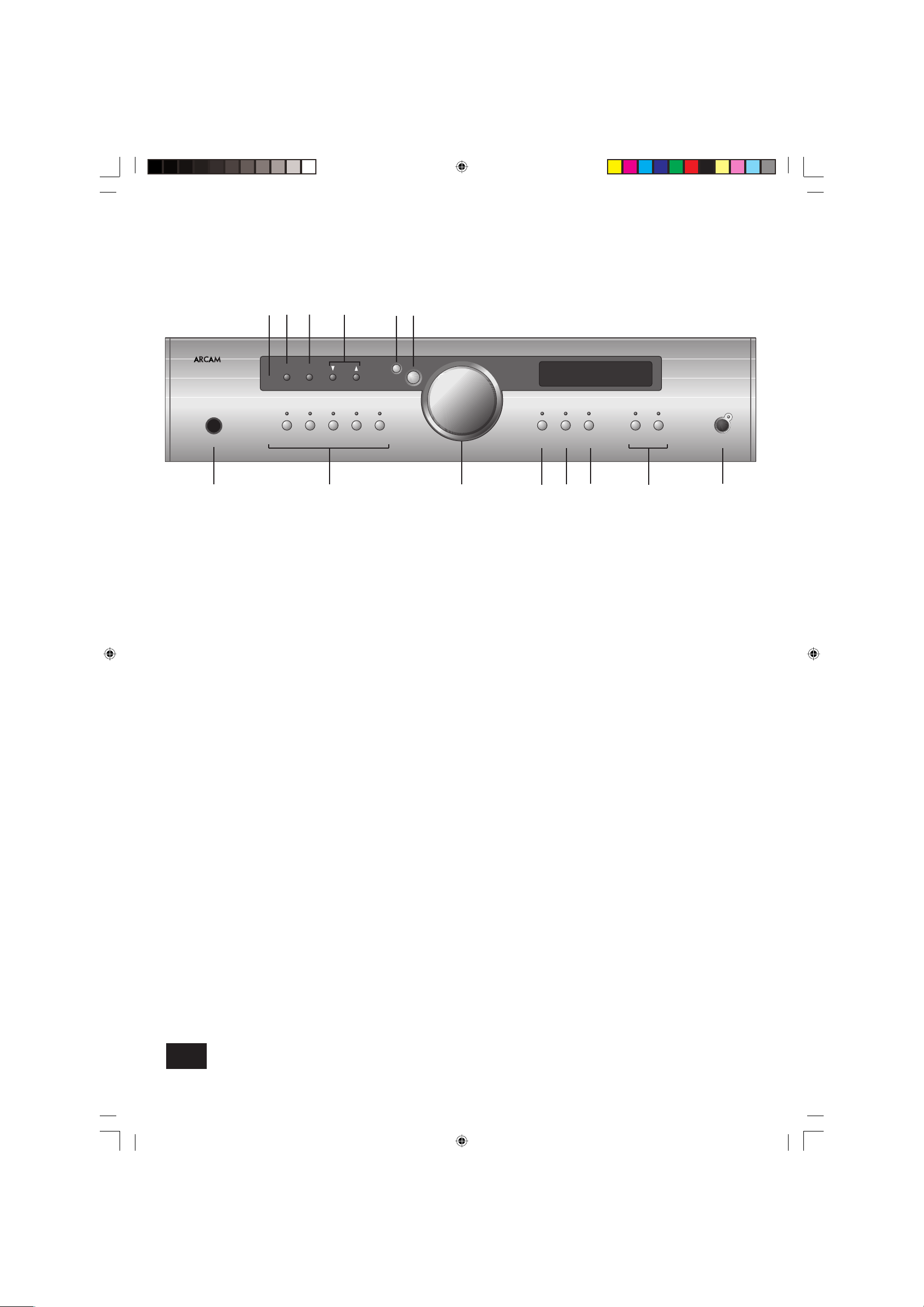
A85/P85
6
Using your A85 integrated amplifi er
Front panel controls
This section describes how to operate your amplifi er.
If your amplifi er has not been installed for you, you should fi rst
read the section ‘Installation: A85’ on page 4.
POWER (and power indicator light)
8
Switches the unit on and off. (You can also switch the amplifi er
into standby mode with the remote control handset.)
The light indicates the status of the amplifi er. A red light means
the amplifi er is in standby mode (press the
Power/Standby
button on the remote control, or the POWER button on the front
panel, to switch between standby and powered-up modes).
When you switch your amplifi er on, the light glows amber
for a few seconds, during which time the speakers are
disconnected. The light changes to green when the amplifi er
is ready for use.
The light may fl ash if a fault has occurred – the fault type is
shown on the display. You should unplug the amplifi er and leave
it for a few minutes before reconnecting. If the fault cannot be
cleared, unplug your amplifi er and contact your Arcam dealer.
Source selectors
2
These buttons select the source connected to the
corresponding input. A light above the relevant button indicates
which input is currently selected and it will also usually be
shown on the display.
VCR
4
This input is similar to the other line level inputs on the amplifi er
and may be used with a VCR or a second recording unit (e.g.
cassette deck).
TONE
6
Switches the tone circuits on and off, including settings for
individual sources. Note that the tone LED does not light unless
a tone setting has been made. (see page 8).
Control knob, SELECT and ENTER
3bobn
The control knob has two functions:
■ as a volume control, to adjust the output of loudspeakers
and headphones connected to the amplifi er, and of the
pre-amp output (PRE OUT).
■ when used in conjunction with the SELECT and ENTER
buttons, to customise amplifi er settings (see page 8).
Volume control settings
It is important to realise that the position of the volume
control is not an accurate indication of the power delivered to
your loudspeakers. The amplifi er often delivers its full power
long before the volume control reaches its maximum position,
particularly when listening to heavily recorded compact discs.
However the amplifi er also has to be capable of giving full
power output from much lower level sources, such as tuners
and cassette decks. Using these sources, the volume control
setting may be much higher before distortion (audible overload)
sets in. To compensate for this, the input levels of each source
may be individually adjusted to avoid accidental overload (see
page 8).
SP1 and SP2
7
These buttons allow you to select and deselect the main (SP1)
and secondary (SP2) set of speakers attached to your amplifi er.
The light above each button glows if the corresponding
speakers are currently selected. If both lights are out the
amplifi er will appear not to work, as all speakers are switched
off! If both are on, with two pairs of low impedance speakers
connected, overloads are more likely. Overloading the amplifi er
may cause it to shut down because of overheating.
PHONES
1
This socket accepts headphones with an impedance rating
between 8Ω and 2kΩ, fi tted with a 1/4-inch stereo jack plug.
If you wish to listen on headphones only, use the SP1 and SP2
buttons (if necessary) to mute the speakers. The headphone
socket is always active.
Remote control receiver
9
The remote control’s infrared receiver is positioned to the left
of the
RECORD button. Ensure the receiver is in a clear line of
sight from the remote control to allow signals to be received.
MODE, UP and DOWN
blbm
These buttons are mainly for use with future optional modules,
however the UP and DOWN buttons are used with the basic A85
amplifi er to move the cursor when customising the ‘Welcome
message’ (see page 8).
321678
9bk
A85 INTEGRATED AMPLIFIER
PHONO/AUX CD TUNER AV DVD VCR TAPE TONE SP1 SP2 POWERPHONES
RECORD MODE
ENTER
SELECT
4
5
bl bm bnbo
A85/P85 multi.id 03/29/01, 3:35 PM6
Page 7
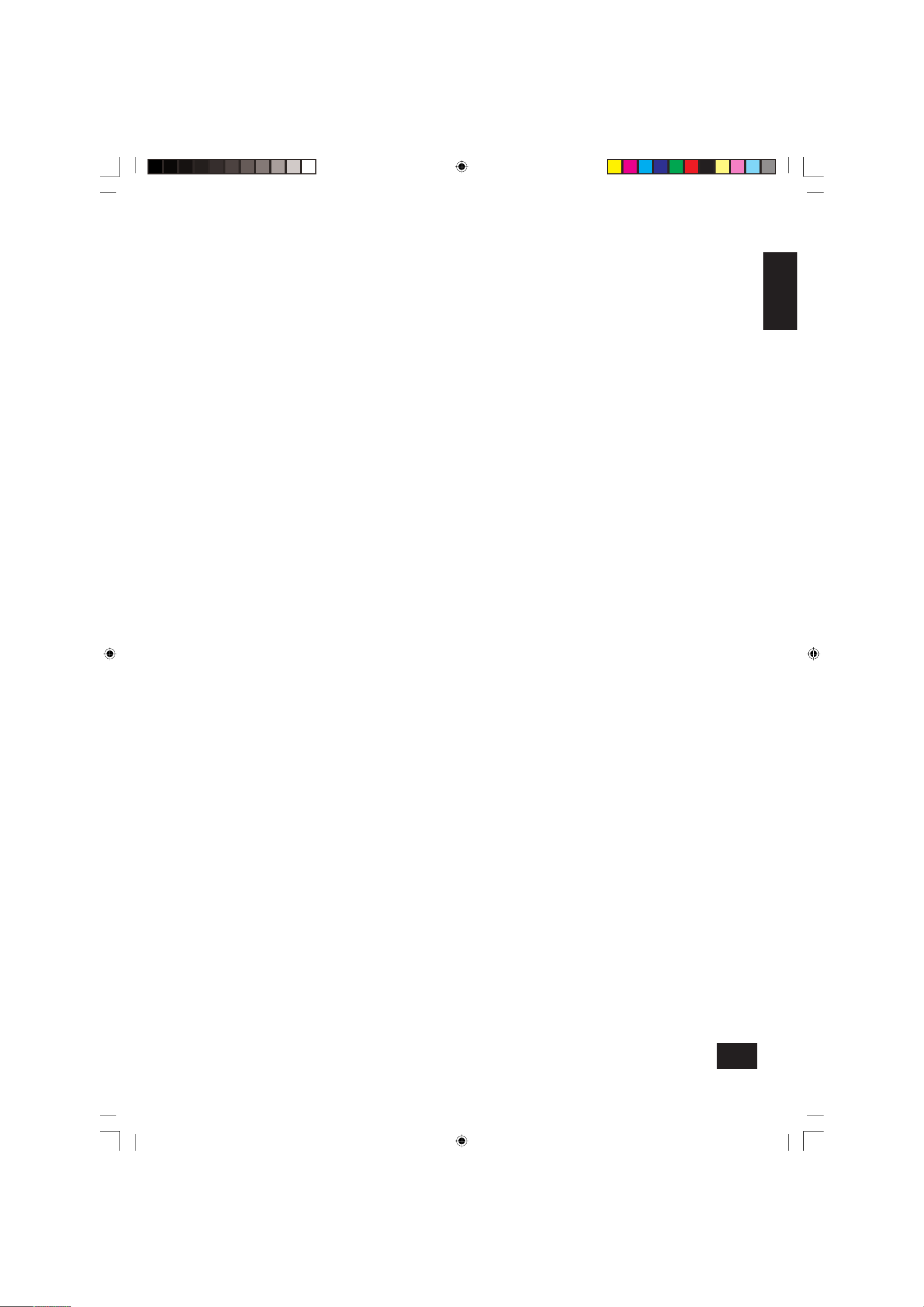
A85/P85
7
English
Recording
With the Arcam A85 it is possible to listen to and record from
one source, or to listen to one source while recording another.
Both sets of tape sockets are identical in sensitivity and
suitable for use with almost any type of recorder (cassette,
CDR, MD, VCR, reel-to-reel, etc.). The record signal is sent to
both the
TAPE and VCR output sockets.
RECORD
bk
To record the currently selected source, press RECORD until
the display shows ‘
RECORD SOURCE’. After a few seconds
the display reverts to showing the volume level and you are
ready to record.
To listen to one source while recording another, press
RECORD
again until the display shows ‘RECORD’ followed by the name
of an input (e.g. ‘AUX’, ‘CD’, ‘TUNER’, etc.). Now press the
source selector button on the front panel for the source you
wish to record. Your selection is shown on the display for a few
seconds, after which it reverts to showing the volume level and
you are ready to record.
The
RECORD button can also be used as a second zone
selector, sending a source signal at line level to a second
amplifi er operating in another room. If you need help with this,
contact your Arcam dealer or Arcam customer support.
Tape-to-tape copying (dubbing)
You can perform tape dubbing from VCR to TAPE, but not from
TAPE to VCR.
For example, to copy from a cassette recorder connected to
the VCR socket to a cassette recorder connected to the TAPE 1
socket, fi rst use the
RECORD button as explained above and
select ‘RECORD VCR’. This routes the VCR signal to the TAPE
output.
Set the cassette recorder connected to the
TAPE socket into its
record mode and the other to playback mode to start dubbing.
TAPE
5
To play back the recording from a cassette deck attached
to the TAPE 1 input, press TAPE. ‘TAPE 1’ is shown on
the display. Selecting this input overrides the other source
selectors.
It is also possible to monitor a recording while it is being made,
provided your cassette deck is a 3-head type. To do this, press
TAPE. Switching this button in/out allows an A/B comparison
between the source signal and the recorded signal.
A85/P85 multi.id 03/29/01, 3:35 PM7
Page 8
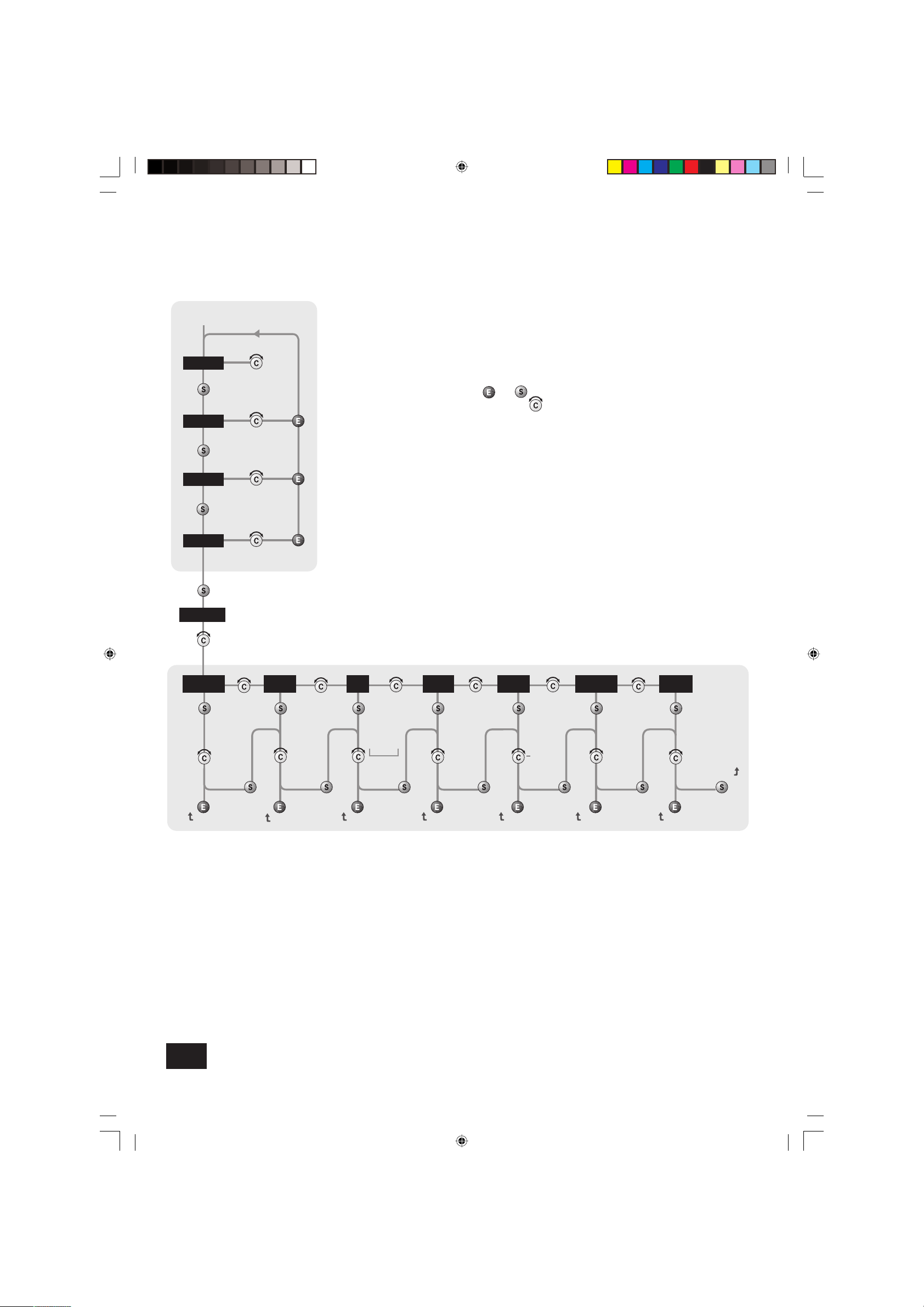
A85/P85
8
Setting up your A85 integrated amplifi er
Choose
setting
Adjust
BALANCE
Adjust
BASS
Adjust
TREBLE
Adjust
LEFT RIGHT
–dB +dB
–dB +dB
Customize ->
DOWN UP
edit
STANDARD
FINE
REFERENCE
continue
Volume
Resolution
GRAPHIC/
NUMERIC
edit
GLOBAL/
PER
SOURCE
continue
edit
ARCAM A85
continue
edit
AUX/
PHONO
continue
edit
NO/YES
RESTORE
SETTINGS
PHONO/AUX
TEXT
WELCOME
MESSAGE
TONE
CONTROL
edit
continue
edit
continue
TRIM
VOLUME
DISPLAY
INPUT
TRIMS
Welcome Message Phono/Aux Text Restore SettingsVolume Resolution Volume Display Input Trims Tone Control
‘Switch on’
state
‘Switch on’
state
VOLUME
Input Trims – use the source select buttons and
Control knob to set input trims for each source.
Input trims are used to compensate for variations
in output levels of different source equipment.
Tone Control –
Global or Per source. This
specifi es the scope of changes for ‘Bass’ and
‘Treble’ tone settings. The default setting is ‘Global’
which affects all inputs equally. ‘Per source’ allows
you to set tone controls for individual inputs: once
set, the amplifi er remembers tone settings for
each input.
Welcome message – You can change the
power on Welcome message from ‘
Arcam A85’
to display your name, postcode, etc. When
customising the message, use the UP and DOWN
buttons to select the cursor position and the
Control knob to change the letter.
Volume Resolution –
Standard, fine or
Reference. ‘Standard’ and ‘Fine’ represent
different levels of volume control sensitivity. The
‘Reference’ setting gives absolute increments in
0.5dB steps.
Volume display mode –
graphic or numeric
shows the volume either as a bar graph or as a
number. If Volume resolution is set to ‘Reference’
a numeric volume display shows the actual decibel
fi gure.
Introduction
The A85 allows you to adjust listening settings to
suit your taste, and to customize various features
of the amplifi er to fi t your system. Use this
diagram to help you navigate through the settings
available.
The
ENTER and SELECT buttons are represented
in the diagram by the symbols and
respectively. The Control knob is shown as .
Phono/Aux Text – If you have had the optional
Phono module added, choose ‘
Phono’ so this
word is displayed when the input is selected. The
default is ‘
Aux’.
Restore Settings – this restores all amplifi er
settings, including Input trims and the Welcome
message, to their factory defaults.
Adjusting listening settings
The default display mode is VOLUME, where the
control knob is used to adjust sound level.
Press
SELECT to enter edit mode and cycle
through the other sound settings: BALANCE,
BASS and TREBLE. When a setting is selected,
adjust it with the control knob. Press ENTER to fi x
the change you have made and return to default
(volume) mode, or press SELECT again to move to
the next setting.
Customising amplifi er settings
Press SELECT until the display shows
‘CUSTOMIZE->’. Now rotate the Control knob to
choose which setting you wish to alter. Press
SELECT to adjust the chosen setting with the
Control knob.
Press
ENTER to confi rm the adjustment or press
SELECT to confi rm the adjustment and move on to
the next item.
Press
ENTER twice to leave the Customize menu.
A85/P85 multi.id 03/29/01, 3:39 PM8
Page 9
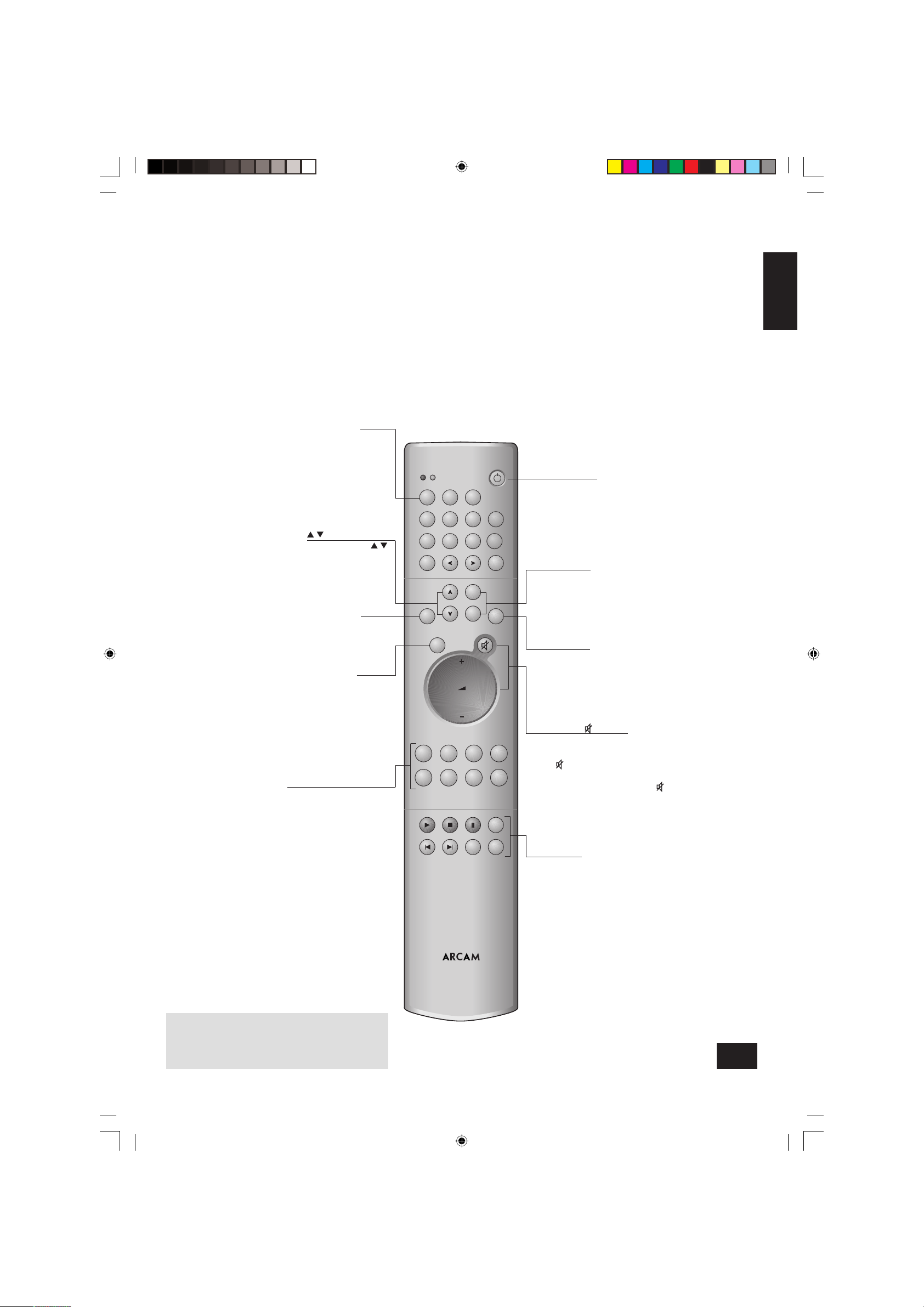
A85/P85
9
English
Using the remote control
CR-389 Remote Control
The CR-389 remote control gives access to all functions
available on the front panel of the A85. It also has controls
to operate Arcam CD players, AM/FM tuners and DAB
tuners. The remote control transmits Philips RC-5 type
codes.
Source selection buttons
These operate in the same way as the source selectors
on the front panel of your integrated amplifi er.
Volume and (mute)
Press + to increase volume or – to decrease the output volume
of the amplifi er.
Press
to mute the speaker connections and preamp outputs.
Both tape outputs and the headphone socket remain active.
Mute is disabled either by pressing
again, or by adjusting
the volume.
You can use the remote’s volume control in conjunction with the
SELECT button to adjust balance, tone and amplifi er settings.
TUNER
These buttons are used to control tuner functions.
Note that the FM/DAB lights indicate into which mode
you are switching the remote control. The lights only
illuminate for fi ve seconds to conserve battery power.
If neither light is illuminated this does not mean that the
remote control is not working!
NOTE: Remember to install the two supplied AAA batteries
before trying to use your remote control!
Do not place anything in front of the IR receiver on the left
of the A85, or the remote control may not work.
CD controls
These offer basic controls of Arcam CD players
SP1 and SP2
These buttons allow you to select and deselect the main
(SP1) and secondary (SP2) sets of speakers attached to your
amplifi er (see page 6).
Power/Standby
Toggles the amplifi er between standby mode and full power
mode. The power indicator light next to the power button on
the front panel is red if the amplifi er is in standby, amber while
the amplifi er is powering up (this only takes a few seconds) and
green when the amplifi er is powered up.
FM DAB
PROG DISP
RPT
MODE BAND
1-9 2-10 3-11
FM
DAB
SEL
TUNER
CR-389
CD
AMPLIFIER
VCRDVD TAPEAV
TUNERCDAUXPHONO
ENTER
SP1
SP2
DISP
MENU DISP
4-12
5-13 6-14 7-15 8-16
DISP (display)
Cycles through the settings ‘Bright’, ‘Off’ and ‘Dim’. Turning
the display ‘Off’ generally gives a slight improvement in sound
quality.
SELECT
Performs same function as the SELECT button on the front
panel. It allows you to use the remote’s volume switch in the
same way you use the control dial on the front panel – to
adjust various amplifi er settings (see page 8).
Note that pressing + corresponds to turning the
Control knob clockwise, – to anticlockwise.
ENTER
Performs the same function as the ENTER
button on the front panel (see page 8).
(UP and DOWN)
Perform the same function as the
buttons on the front panel (see page 6).
A85/P85 multi.id 03/29/01, 3:42 PM9
Page 10
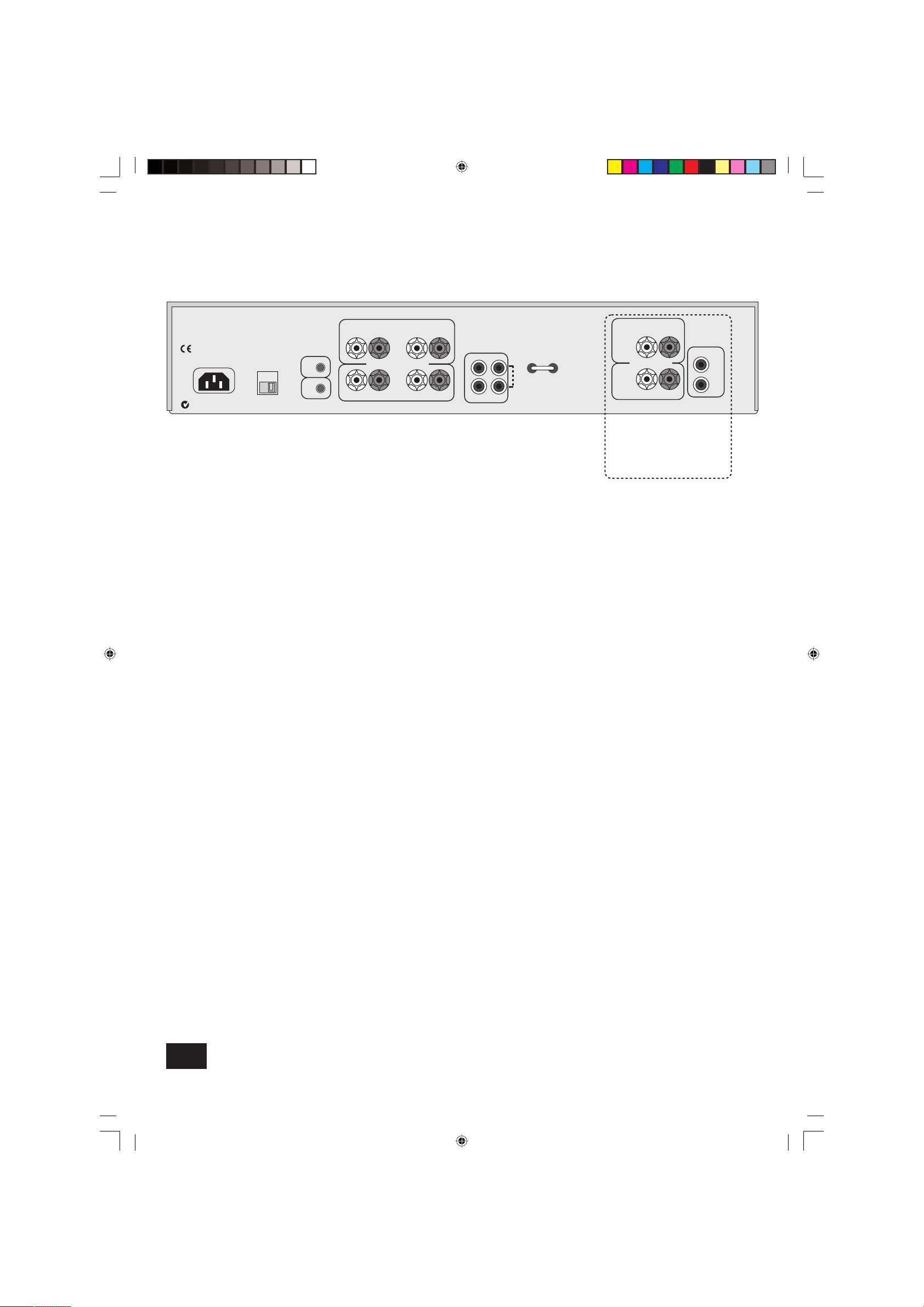
A85/P85
10
Connecting to power, loudspeakers and
other equipment
Follow the installation instructions for the integrated amplifi er
on pages 4–6.
AUDIO IN – Connect this input to the output sockets of your pre-
amplifi er or the PRE OUT sockets of an integrated amplifi er.
MONO LINK – The power amplifi er can be adapted to provide
two mono loudspeaker outputs from a single input. Pull out the
link supplied and use it to connect the
L and R AUDIO OUT
sockets together. Using one power amplifi er per loudspeaker
will enable you to bi-amplify bi-wireable loudspeakers.
This is particularly benefi cial for top quality stereo installations
with a separate pre-amplifi er, or where amplifi ers are provided
for the left, centre and right channel loudspeakers in a fi ve
speaker Dolby Pro Logic or Dolby Digital system.
Contact your Arcam dealer for more information.
“Daisy chaining” – The power amplifi er can be connected to
further power amplifi ers to drive more speakers (e.g. those in
other rooms or tri-amplifi ed speakers, etc).
Connect the extra power amplifi er inputs to the
AUDIO OUT
sockets on the power amplifi er, left to left, right to right.
Installation: P85 power amplifer
Remote switching
By making a connection from the REMOTE IN socket of the P85
power amplifi er to the TRIG OUT socket of the A85 integrated
amplifi er, you can use the A85 to switch the power amplifi er on
and off. If confi gured in this way, the front panel POWER button
of the A85 (or the Power/Standby button on the remote control)
switches both amplifi ers on and off together. This facility allows
you to conceal the power amplifi er yet still control it.
The connecting cable required is a 3.5mm to 3.5mm jack lead
(stereo or mono) and it is possible to connect several power
amplifi ers to an A85 by ‘daisy chaining’ from
TRIG OUT of one
P85 into the REMOTE IN of the next.
Three channel option
The power amplifi er can be upgraded from stereo to three
channels by adding a Third Channel Module: in this case, the
model is designated P85/3.
The module offers extra loudspeaker terminals together with
a third set of
AUDIO IN and OUT phono sockets and converts
the P85 into a 3 x 85W (RMS per channel into 8Ω) amplifi er
suitable for Home Cinema or multi-channel audio use.
Contact your Arcam dealer for further details.
+ R/CH1 –
CTR/CH3
SP1
SP2
POWER INLET
OUTIN
L
R
VOLTAGE
SELECT
230V
4 – 16 OHMS
+
L/CH2 –
+
R/CH1 –
+
L/CH2 –
AUDIO
SP1
SP2
4 – 16 OHMS
+ CTR/CH3 –
+
CTR/CH3 –
AUDIO
IN
OUT
LINK
REMOTE
IN
TRIG
OUT
Optional Third Channel Module
– provides a third 85W channel
suitable for Home Cinema or
multi-channel audio use.
A85/P85 multi.id 03/29/01, 3:43 PM10
Page 11
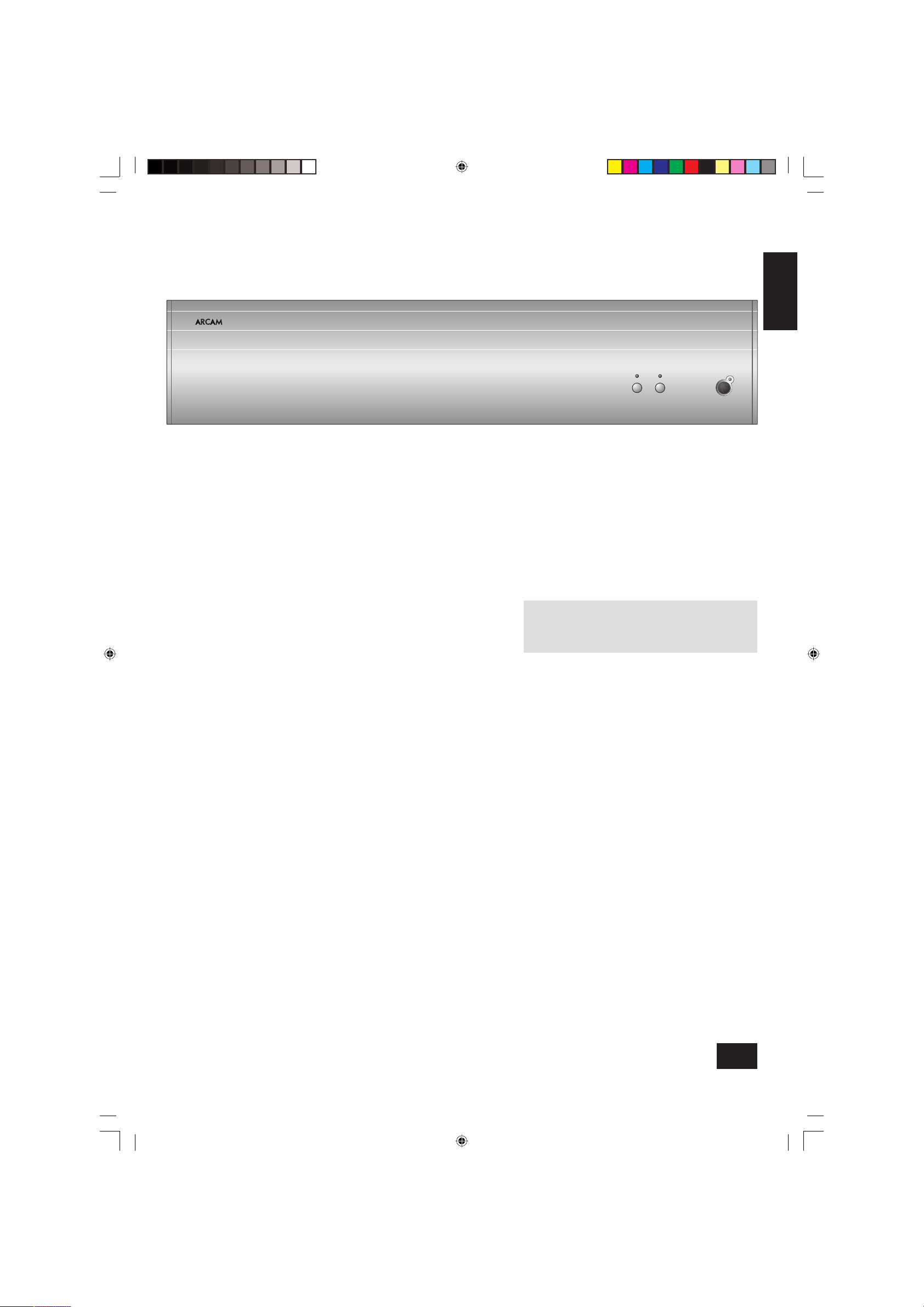
A85/P85
11
English
POWER (and power indicator light)
Switches the unit on and off. The light indicates the status of
the amplifi er.
When you switch your amplifi er on, the light glows amber for a
few seconds, during which time the speakers are disconnected.
The light changes to green when the amplifi er is ready for use.
A red light means the amplifi er is in standby mode.
The light may fl ash if a fault has occurred – the fault type is
shown on the display. You should unplug the amplifi er and leave
it for a few minutes before reconnecting. If the fault cannot be
cleared, unplug your amplifi er and contact your Arcam dealer.
Using your P85 power amplifi er
POWER
P85 POWER AMPLIFIER
POWER
SP1 SP2 POWER
NOTE: If both lights are out the amplifi er will appear not to
work, as all speakers are switched off. If both are on, and
low impedance speakers are connected, overloads are more
likely.
SP1 and SP2
These buttons allow you to select and deselect the main
(SP1) and secondary (SP2) sets of speakers attached to your
amplifi er. An indicator light shows which set of speakers are
currently selected.
A85/P85 multi.id 03/29/01, 3:44 PM11
Page 12
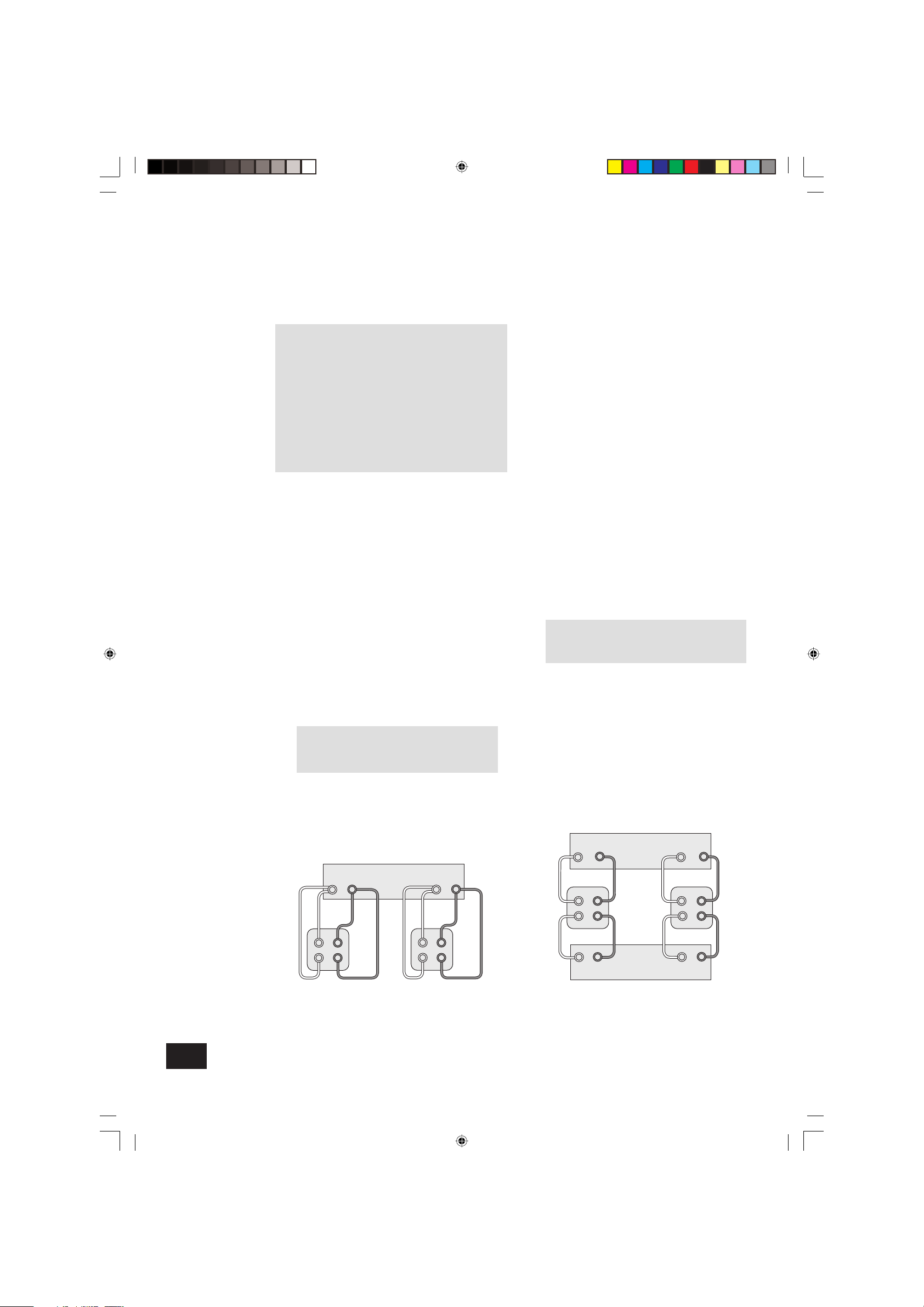
A85/P85
12
Before you start
WARNING: Do not make any connections to your
amplifi er while it is switched on or connected to the
mains supply.
Before switching on please check all connections
thoroughly, making sure bare wires or cables are not
touching the amplifi er in the wrong places (which could
cause short circuits) and you have connected positive
(+) to positive and negative (–) to negative.
Always ensure that the volume control on your
amplifi er is set to minimum before starting these
procedures.
Bi-wiring your loudspeakers
Bi-wiring improves the sound of your system because it divides
the high and low frequency signal currents into separate
speaker cables. This avoids signal distortions arising from the
high and low frequency currents interacting with one another
within a single cable, as in conventionally wired systems.
You will need:
Speakers – with four input terminals each: these will be marked
HF (High Frequency) and LF (Low Frequency).
Loudspeaker cables – two pairs of cables per loudspeaker
(which may be joined at the amplifi er end if your amplifi er has
only one pair of output terminals per channel). Or, a suitably
terminated cable set (a loom, probably prepared by your dealer
and capable of being used for bi-wiring in one length).
How to bi-wire loudspeakers
1. Remove the terminal links on the rear of your
loudspeakers
WARNING: This step is essential or damage to
your amplifi er may result which is not covered
under warranty.
2. Connect the cables as shown in the diagram below,
ensuring correct polarity at all times.
Bi-amping your system
The performance of your system can be further enhanced over
that achieved with bi-wiring, by extending the principle one
stage further to include separate amplifi cation for the low and
high frequency drive units in each loudspeaker enclosure.
Connect the integrated amplifi er to the high frequency (HF)
terminals and connect the power amplifi er to the low frequency
(LF) terminals.
You will need:
Speakers – with four input terminals each (as with bi-wiring):
these will be marked HF (High Frequency) and LF (Low
Frequency).
Two amplifi ers – one of these would be the A85 and the other
an Arcam power amplifi er (e.g. P85).
Loudspeaker cables – two pairs of cables per loudspeaker or
a suitably terminated cable set (a loom, probably prepared by
your dealer and capable of being used for bi-amping in one
length).
Interconnect cables – one pair of high quality interconnect
cables.
How to set up a bi-amped system
1. Remove the terminal links on the rear of your
loudspeakers.
WARNING: This step is essential or damage to
your amplifi er may result which is not covered
under warranty.
2. Connect the cables as shown in the diagram below,
ensuring correct polarity at all times.
3. Use the interconnect cables to connect the
PRE OUT
sockets of the A85 to the corresponding AUDIO IN
sockets of the power amplifi er.
Bi-wiring and bi-amping loudspeakers
Bi-wiring using one set of connections on amplifi er Recommended bi-amping confi guration
Arcam A85 amplifier
RL
Right
speaker
HF
LF
+
+
+ –
HF
LF
+
+
–
–
+ –
Left
speaker
–
–
RL
Amplificateur de puissance Arcam P85
+ –+ –
R
L
+ –+ –
HF
LF
+
–
+
–
–
HF
LF
+––
+
Amplificateur Arcam A85
Enciente
droite
Enciente
gauche
A85/P85 multi.id 03/29/01, 3:46 PM12
Page 13

A85/P85
13
English
Service information
A85 P85
Continuous power output, per channel
Both channels, 8Ω, 20Hz–20kHz 85W 85W
Single channel, 4Ω, 1kHz 140W 140W
Distortion, 8Ω, 80% power, 1kHz 0.005% 0.005%
Inputs
Phono cartridge (optional module):
input sensitivity, MM 2.5mV
input sensitivity, MC 250µV
Line and tape inputs:
Nominal sensitivity 250mV 700mV
Input impedance 22kΩ 22kΩ
Signal/noise ratio (CCIR) 105dB 112dB
Tone controls, max. boost/cut ±12dB
Preamplifi er outputs
Nominal output level 700mV
Output impedance <3Ω
General
Power consumption (maximum) 800VA 800VA (950VA for P85/3)
Dimensions W x D x H (including feet) 435 x 340 x 100mm 435 x 320 x 100mm
Weight (net) 9kg 9.5kg (10.5kg for P85/3)
Weight (packed) 10.5kg 11kg (12kg for P85/3)
Supplied accessories mains lead mains lead
CR-389 remote control
2 x AAA batteries
E&OE
Continual improvement policy
Arcam has a policy of continual improvement for its products.
This means that designs and specifi cations are subject to
change without notice.
NOTE: All specifi cation values are typical unless otherwise
stated.
Before returning your amplifi er for service, please check the
following:
Sound cuts out for no reason
If the temperature of the internal heatsink rises above a safe
level, then a thermal cutout inside the amplifi er will operate.
The power indicator on the front panel fl ashes and the
protection system temporarily removes the power to the
speakers. The system resets itself as the heatsink cools down.
Note that because of the high output voltage from a CD player,
it is possible to drive the A85 at full power even though the
volume is not set at maximum.
Amplifi er does not switch back on
The A85 and P85 amplifi ers have a protection mechanism
which is activated if you switch the unit on immediately after
turning it off. If this mechanism activates, wait 30 seconds
then try again.
Technical specifi cations
A85/P85 multi.id 03/29/01, 3:46 PM13
Page 14

A85/P85
14
Worldwide Guarantee
This entitles you to have the unit repaired free of charge,
during the fi rst two years after purchase, at any authorised
Arcam distributor provided that it was originally purchased from
an authorised Arcam dealer or distributor. The manufacturer
can take no responsibility for defects arising from accident,
misuse, abuse, wear and tear, neglect or through unauthorised
adjustment and/or repair, neither can they accept responsibility
for damage or loss occurring during transit to or from the
person claiming under the guarantee.
The warranty covers:
Parts and labour costs for two years from the purchase date.
After two years you must pay for both parts and labour costs.
The warranty does not cover transportation costs at any time.
Claims under guarantee
This equipment should be packed in the original packing
and returned to the dealer from whom it was purchased, or
failing this, directly to the Arcam distributor in the country of
residence.
It should be sent carriage prepaid by a reputable carrier -–
NOT by post. No responsibility can be accepted for the unit
whilst in transit to the dealer or distributor and customers are
therefore advised to insure the unit against loss or damage
whilst in transit.
For further details contact Arcam at:
Arcam Customer Support Department,
Pembroke Avenue, Waterbeach, CAMBRIDGE
CB5 9PB, England.
Telephone: +44 (0)1223 203203
Fax: +44 (0)1223 863384
Email: support@arcam.co.uk
Problems!
If your dealer is unable to answer any query regarding this
or any other Arcam product please contact Arcam Customer
Support on +44 (0) 1223 203203 or write to us at the above
address and we will do our best to help you.
Guarantee
On-line registration
You can register your Arcam product on line at:
www.arcam.co.uk/reg
Other languages
Check the Arcam website (www.arcam.co.uk) for further
languages.
A85/P85 multi.id 03/29/01, 3:46 PM14
Page 15

A85/P85
15
Français
Normes de sécurité
Cet appareil a été conçu et fabriqué conformément aux
normes de qualité et de sécurité les plus strictes. Vous devez
cependant observer les précautions suivantes lors de son
installation et de son utilisation :
1. Avertissements et consignes
Il est conseillé de lire les consignes de sécurité et d’utilisation
avant de mettre le lecteur en marche. Conservez ce manuel
pour pouvoir vous y référer par la suite et respectez
scrupuleusement les avertissements y fi gurant ou ceux
indiqués sur l’appareil lui-même.
2. Eau et humidité
L’installation d’un appareil électrique à proximité d’une source
d’eau présente de sérieux risques. Ne pas utiliser l’appareil à
proximité d’un point d’eau - par exemple près d’une baignoire,
d’un lavabo, d’un évier, dans une cave humide ou à côté d’une
piscine, etc.
3. Chute d’objets ou infi ltration de liquides
Veiller à ne pas laisser tomber d’objets ni couler de liquides
à travers l’une des ouvertures de l’enceinte. Ne pas placer
d’objet contenant du liquide sur l’appareil.
4. Ventilation
Eviter de placer l’appareil sur un lit, un canapé, un tapis
ou une surface similaire instable, ou dans une bibliothèque
ou un meuble fermé, qui risquerait de ne pas être ventilé
correctement. Pour permettre une ventilation appropriée, il est
conseillé de prévoir au minimum un espace de 50 mm de
chaque côté et au-dessus de l’appareil.
5. Exposition à la chaleur
Ne pas placer l’appareil près d’une fl amme nue ou de tout
dispositif produisant de la chaleur (radiateur, poêle ou autre).
Cette règle s’applique également aux amplifi cateurs.
6. Conditions climatiques
L’appareil est conçu pour fonctionner dans des climats
modérés.
7. Etagères et supports
Utiliser uniquement des étagères ou des supports pour
équipements audio. Si l’appareil est monté dans un rack de
transport, le déplacer avec précaution, pour éviter tout risque
de chute.
8. Nettoyage
Débrancher l’appareil du secteur avant de le nettoyer.
Pour le nettoyage, n’utiliser qu’un chiffon doux, humide et
non pelucheux. N’utiliser ni diluant pour peinture, ni solvant
chimique.
L’emploi de sprays ou de produits de nettoyage pour meubles
est déconseillé, car le passage d’un chiffon humide risquerait
de laisser des marques blanches indélébiles.
9. Alimentation
Brancher l’appareil uniquement à une source d’alimentation du
type mentionné dans le manuel d’utilisation ou indiqué sur
l’appareil lui-même.
10. Protection des câbles d’alimentation
Veiller à ce que les câbles d’alimentation ne se trouvent pas
dans un lieu de passage ou bloqués par d’autres objets. Cette
règle s’applique plus particulièrement aux prises et câbles
d’alimentation et à leurs points de sortie de l’appareil.
11. Mise à la masse
S’assurer que l’appareil est correctement mis à la masse.
12. Câbles haute tension
Eviter de monter l’antenne extérieure de l’appareil à proximité
de câbles haute tension.
13. Périodes de non-utilisation
Si l’appareil possède une fonction de mise en veille, un léger
courant continuera de circuler lorsqu’il sera réglé sur ce mode.
Débrancher le cordon d’alimentation de la prise secteur si
l’appareil doit rester inutilisé pendant une période prolongée.
14. Odeur suspecte
Arrêter et débrancher immédiatement l’appareil en cas de
fumée ou d’odeur anormale. Contacter immédiatement votre
revendeur.
15. Entretien
Ne pas tenter d’effectuer d’autres opérations que celles
mentionnées dans ce manuel. Toute autre opération d’entretien
doit être effectuée par un personnel qualifi é.
16. Entretien par un personnel qualifi é
L’appareil doit être entretenu par un personnel qualifi é lorsque :
A. le cordon d’alimentation ou la prise a été endommagé(e),
ou
B. des objets sont tombés ou du liquide a coulé dans
l’appareil, ou
C. l’appareil a été exposé à la pluie, ou
D. l’appareil ne semble pas fonctionner normalement ou
présente des altérations dans son fonctionnement, ou
E. l’appareil est tombé ou l’enceinte a été endommagée.
Respect des consignes de sécurité
Cet appareil a été conçu pour répondre à la norme internationale
de sécurité électrique EN60065.
Consignes de sécurité
A85/P85 multi.id 03/29/01, 3:46 PM15
Page 16

A85/P85
16
Utilisation de ce manuel
Table des matières
Consignes de sécurité 15
Normes de sécurité 15
Respect des consignes de sécurité 15
Utilisation de ce manuel 16
Sécurité 16
Installation : amplifi cateur intégré A85 17
Mise en place de l’appareil 17
Branchement des haut-parleurs 17
Branchement sur une source d’alimentation
électrique 18
Branchement sur d’autres appareils 18
Utilisation de l’amplifi cateur intégré A85 19
Commandes du panneau avant 19
Enregistrement 20
Réglage de l’amplifi cateur intégré A85 21
Utilisation de la télécommande 22
Télécommande CR-389 22
Installation : amplifi cateur de puissance P85 23
Branchement sur la source d’alimentation,
des haut-parleurs et sur d’autres appareils 23
Arrêt et mise en marche à l’aide de la
télécommande 23
Option triple canal 23
Utilisation de l’amplifi cateur de puissance P85 24
Bi-câblage et bi-amplifi cation des
haut-parleurs 25
Avant de commencer 25
Bi-câblage des haut-parleurs 25
Bi-amplifi cation du système 25
Dépannage 26
Spécifi cations techniques 26
Garantie 27
Enregistrement en ligne 27
Ce manuel a été rédigé pour fournir toutes les informations
dont vous avez besoin pour installer, brancher, régler et
utiliser l’amplifi cateur intégré Arcam A85 ou l’amplifi cateur de
puissance P85. L’amplifi cateur A85 est d’abord décrit, puis le
P85. Il décrit également le boîtier de télécommande CR-389
fourni avec l’amplifi cateur intégré A85.
Si votre ou vos amplifi cateurs ont été installés et réglés par
un revendeur Arcam agréé, passez directement aux sections
décrivant l’utilisation de cet appareil.
Sécurité
Les consignes de sécurité fi gurent au verso de la couverture
du manuel.
Bien que bon nombre d’entre elles fassent appel au simple bon
sens, il est conseillé de les lire pour votre propre sécurité et
pour éviter d’endommager l’appareil.
A85/P85 multi.id 03/29/01, 3:46 PM16
Page 17

A85/P85
17
Français
Installation: A85 integrated amplifi er
Mise en place de l’appareil
Poser l’amplifi cateur sur une surface plane et ferme.
Eviter de l’exposer directement aux rayons du soleil ou de le
placer près d’une source de chaleur ou d’humidité.
S’assurer qu’il est correctement ventilé. Ne pas le placer dans
un espace clos, tel qu’une bibliothèque ou un meuble, qui
risquerait d’empêcher la circulation de l’air dans les orifi ces
prévus à cet effet.
Branchement des haut-parleurs
Vous pouvez connecter une ou deux paires de haut-parleurs à
votre amplifi cateur, à condition que chacune ait une impédance
comprise entre 8 et 16W. Si l’une ou les deux paires ont
une impédance inférieure à 8W, la charge combinée de
l’amplifi cateur est inférieure à 4W, ce qui risque de provoquer
une surcharge. Si tel est le cas, le circuit de protection
contre les surcharges s’active et empêche l’amplifi cateur de
fonctionner.
Pour connecter une paire de haut-parleurs, utilisez les bornes
SP1.
Bornes SP1 et SP2
4
Les deux paires de bornes de haut-parleurs peuvent être
désactivées en appuyant sur le bouton MUTE de la
télécommande. Pour activer indépendamment SP1 et SP2,
utilisez le commutateur 7 du panneau avant (voir page 19)
ou la télécommande (voir page 22).
Votre amplifi cateur est équipé de bornes de haut-parleurs
conformes aux spécifi cations de la norme BFA (British
Federation of Audio).
Bornes de haut-parleurs BFA
La borne peut recevoir des bornes à cosse ouverte, des fi ls
nus ou une prise BFA. Vous pouvez vous procurer des prises
BFA auprès de votre revendeur Arcam. Pour brancher un fi l nu
ou une borne à cosse ouverte, dévissez la partie rouge (ou
noire) de la borne du haut-parleur.
Insérez le fi l ou la borne à cosse ouverte, puis revissez.
ATTENTION : Ne vissez pas à fond les bornes des haut-
parleurs et n’utilisez ni clé à vis, ni pince, etc. En effet, cela
pourrait endommager les bornes et annuler la garantie.
Branchez les haut-parleurs sur les bornes situées à l’arrière de
votre amplifi cateur : celui de droite sur les bornes marquées
d’un
R, celui de gauche sur les bornes marquées d’un L.
Branchez vos haut-parleurs de manière à ce que la borne rouge
(positive/
+) de chacun soit reliée à la borne rouge (positive/+)
de l’amplifi cateur. Les câbles de vos haut-parleurs portent
parfois une marque de polarité (négative/– et positive/+). Dans
le cas contraire, la présence d’une rainure ou d’une marque de
couleur permet d’identifi er la borne positive.
Branchez ensuite les bornes noires (négatives/
–) de vos haut-
parleurs sur les bornes noires (négatives/
–) de l’amplifi cateur.
Veillez à ne pas laisser d’éventuels fi ls épars se toucher ou
entrer en contact avec l’amplifi cateur. Cela risque de provoquer
un court-circuit et d’endommager l’amplifi cateur !
Câblage des hauts-parleurs
LR
+ –
PHONO
+ –
SP1
SP2
POWER INLET
PRE OUTPWR IN
6 8 9 bk bl bm bn bo bp54 bq1
4 – 16 OHMS
L
R
L
R
L
R
VOLTAGE
SELECT
230V
RECORD
OUT
PLAY
IN
TAPE 1
RECORD
OUT
PLAY
IN
VCR/TAPE 2 DVD AV TUNER CD AUX
INTEGRATED
PRE/PWR
MM
MC
32
REMOTE
IN
TRIG
OUT
7br
Amplificateur Arcam A85
R
L
+ –+ –
+
–
–
+
A85/P85 multi.id 03/29/01, 3:49 PM17
Page 18

A85/P85
18
Branchement sur une source
d’alimentation électrique
S’agit-il de la prise adéquate ?
Vérifi ez que la prise livrée avec l’appareil correspond à
l’alimentation et que la tension du secteur correspond au
réglage prédéfi ni (115V ou 230V) indiqué sur le panneau arrière
de l’appareil
2
.
Si vous disposez d’une tension d’alimentation secteur ou d’une
fi che secteur différente, consultez votre revendeur Arcam ou le
service clientèle Arcam au +44 1223 203203.
Le produit doit être mis à la terre.
Câble de liaison au secteur
L’appareil est normalement livré avec une prise secteur moulée
déjà montée sur le câble. Si vous devez, pour une raison
quelconque, retirer la prise, jetez-la immédiatement dans un
réceptacle approprié. En effet, son branchement sur la prise
murale risque de provoquer une électrocution. Si vous avez
besoin d’un nouveau câble de liaison au secteur, contactez
votre revendeur Arcam.
Branchement
Enfoncez la fi che (prise de ligne IEC) du câble d’alimentation livré
avec l’appareil dans la prise (POWER INLET) 1 située à l’arrière
de ce dernier. Vérifi ez qu’elle est correctement enfoncée.
Introduisez la prise située à l’autre extrémité du câble dans
votre prise d’alimentation secteur, et mettez cette dernière
sous tension.
Alimentation de veille
Pour utiliser le mode de veille à l’aide de la télécommande,
l’alimentation des commandes de l’amplifi cateur est assurée
en continu lorsque l’appareil est branché sur l’alimentation
secteur. Le commutateur d’alimentation situé sur le panneau
avant permet de mettre tous les circuits hors tension. La
consommation d’énergie dans ce mode est inférieure à 2W.
Ceci signifi e qu’un léger murmure résiduel émanant du
transformateur de courant situé à l’intérieur de l’amplifi cateur
est perceptible même lorsque le commutateur d’alimentation
est en position hors tension. Ce bruit est parfaitement normal.
Si l’appareil est inutilisé pendant une période prolongée, nous
recommandons de le débrancher de l’alimentation secteur.
Branchement sur d’autres appareils
Il est recommandé d’utiliser des câbles de branchement de
qualité pour obtenir la meilleure qualité acoustique possible.
Les prises L (et R) de l’amplifi cateur ne doivent être
connectées qu’à celles portant un nom identique (L ou R) sur
d’autres appareils. Toutes les entrées de canal possèdent la
même sensibilité et peuvent être utilisées avec des appareils
différents de ceux indiqués, si nécessaire.
TAPE1/RECORD OUT
8
– Branchez ces prises de
sortie sur les prises d’entrée de votre lecteur de cassettes
(généralement marquées
RECORD).
TAPE1/PLAY IN 9 – Branchez ces prises d’entrée sur les
prises de sortie de votre lecteur de cassettes (généralement
marquées
PLAY). Si vous n’avez pas de lecteur de cassettes,
vous pouvez utiliser cette prise d’entrée pour un autre élément
(niveau de ligne), tel qu’un lecteur de CD, un tuner, un
magnétoscope ou autre, à l’exception d’une platine (tournedisques).
VCR/TAPE2 RECORD OUT
bk
Ces prises de sortie peuvent être connectées à celles d’entrée
du magnétoscope/second magnétophone (généralement
désignées par RECORD).
VCR/TAPE2 PLAY IN
bl
Branchez ces prises d’entrée sur les prises de sortie
de votre magnétoscope/second magnétophone (généralement
désignées par
PLAY). Vous pouvez également utiliser cette
entrée pour d’autres appareils (niveau de ligne), tels qu’un
lecteur de CD, tuner, etc., à l’exception d’une platine.
DVD bm – Connectez cette entrée aux sorties audio d’un
lecteur de DVD.
AV
bn
– Connectez cette entrée aux appareils audiovisuels,
tels qu’un magnétoscope, un lecteur de disques laser, un tuner
satellite ou Nicam.
TUNER
bo
– Connectez cette entrée aux sorties audio de
votre tuner radio.
CD
bp
– Connectez cette entrée aux sorties audio de votre
lecteur de CD ou CNA (convertisseur numérique-analogique).
AUX
bq
– Connectez cette entrée aux sorties audio de tout
appareil équipé d’une sortie de niveau de ligne, lecteur de
cassette, tuner, etc., par exemple.
PHONO
br
– Le standard correspond à la suppression
des entrées phono. Celles-ci sont disponibles sur un module
enfi chable que votre revendeur ou distributeur Arcam peut
fournir et installer. Ce module est compatible avec la plupart
des cartouches à aimant ou à bobine mobile haut niveau (MM)
et les cartouches à bobine mobile bas niveau (MC). MM ou
MC est sélectionné via le commutateur
MM/MC situé sur le
panneau arrière.
Borne de terre phono – Permet de connecter le conducteur
de mise à la terre de la platine (le cas échéant). Remarquez
que la borne ne doit pas être utilisée comme prise de terre
de sécurité.
TRIG OUT et REMOTE IN
3
(12V en entrée et en sortie)
– Ces connexions sont destinées aux installations effectuées
dans plusieurs pièces. Lors d’une utilisation normale, ces
connexions ne sont pas employées. Si vous effectuez une
bi-amplifi cation à partir d’un amplifi cateur de puissance et
souhaitez mettre simultanément sous tension ou hors tension
les deux éléments, consultez la page 24.
Connexions préamplifi cateur/amplifi cateur de
puissance
PWR IN 5 – Pour utiliser l’amplifi cateur intégré
comme amplifi cateur de puissance, connectez la sortie du
préamplifi cateur aux prises PWR IN.
Enfoncez le commutateur
7
PRE/PWR situé sur le
panneau arrière pour sélectionner des modes préamp/amp
de puissance distincts. Dans ces conditions, l’A85 possède
exactement les mêmes spécifi cations et les mêmes
performances qu’un amplifi cateur de puissance (voir page 21).
PREOUT
6
– Pour utiliser l’amplifi cateur intégré comme
amplifi cateur, connectez les prises PRE OUT aux prises d’entrée
de l’amplifi cateur de puissance. Si le gain de votre amplifi cateur
de puissance est correct (amplifi cateur de puissance P85,
par exemple), vous pouvez bi-amplifi er (« bi-amp ») des
haut-parleurs de bonne qualité, et obtenir une amélioration
considérable de la qualité du son (voir page 25).
REMARQUE : les entrées AUX ne doivent pas être utilisées si
le module phono est installé. Lorsque ce dernier est installé,
AUX devient une sortie portant le signal phono compensé au
niveau de ligne.
A85/P85 multi.id 03/29/01, 3:49 PM18
Page 19

A85/P85
19
Français
Utilisation de l’amplifi cateur intégré A85
Commandes du panneau avant
Cette section explique comment utiliser votre amplifi cateur
Si l’amplifi cateur n’a pas été installé, lisez d’abord la section
Installation : A85 à la page 17.
POWER (et voyant lumineux d’alimentation)
8
Permet de mettre l’appareil sous/hors tension. (Vous pouvez
également mettre l’amplifi cateur en mode de veille à l’aide de
la télécommande.)
Le voyant indique le statut de l’amplifi cateur. S’il est rouge,
l’amplifi cateur est en mode de veille (appuyez sur le bouton
Alimentation/Veille de la télécommande, ou sur le bouton
POWER du panneau avant, pour basculer entre les modes de
veille et sous tension).
Lorsque l’amplifi cateur est mis sous tension, le voyant est de
couleur orange pendant quelques secondes, correspondant à
la période de déconnexion des haut-parleurs. Le voyant devient
vert lorsque l’amplifi cateur est prêt à l’utilisation.
Le voyant clignote pour signaler un problème, dont la
description apparaît à l’affi chage. Débranchez l’amplifi cateur
et patientez quelques instants avant de le reconnecter. Si le
problème est insoluble, débranchez l’amplifi cateur et contactez
votre revendeur Arcam.
Sélecteurs de source
2
Ces boutons permettent de sélectionner la source connectée
à l’entrée correspondante. Si le voyant lumineux situé
au-dessus d’un bouton est allumé, l’entrée correspondante est
sélectionnée, celle-ci est généralement indiquée sur l’affi chage.
VCR
4
Cette entrée est similaire aux entrées de niveau de ligne de
l’amplifi cateur et peut être utilisée avec un magnétoscope ou
un second appareil d’enregistrement (lecteur de cassettes, par
exemple).
TONE
6
Permet de mettre sous tension et hors tension les circuits
de tonalité, y compris les réglages de sources distinctes.
Remarquez que le voyant de tonalité ne s’allume que lorsqu’un
réglage de tonalité est effectué. (voir page 21).
Bouton de réglage, SELECT et ENTER
3bobn
Le bouton de réglage possède deux fonctions :
■ le réglage du volume, pour régler la sortie des haut-
parleurs et du casque connectés à l’amplifi cateur, et de la
sortie préamp (
PRE OUT).
■ la personnalisation des réglages de l’amplifi cateur,
lorsqu’il est utilisé en conjonction avec les boutons
SELECT et ENTER (voir page 21).
Paramètres de réglage du volume
Il est important de comprendre que la position du bouton
du volume ne représente pas une indication précise de
la puissance fournie à vos haut-parleurs. Il arrive souvent
que l’amplifi cateur fonctionne à sa puissance maximale bien
avant que le réglage du volume n’atteigne sa position
maximale, notamment lorsque vous écoutez des CD très
denses. L’amplifi cateur doit également pouvoir fonctionner à sa
puissance maximale à partir de sources de niveaux beaucoup
plus faibles, telles que les tuners et les lecteurs de
cassettes. Lors de l’utilisation de ces sources, le paramètre
de réglage du volume peut être beaucoup plus élevé avant
l’apparition des premières distorsions sonores (surcharge
audible). En compensation, les niveaux d’entrée de chaque
source peuvent être réglés séparément pour éviter toute
surcharge accidentelle (voir page 21).
SP1 et SP2
7
Ces boutons permettent de sélectionner et de désélectionner
les paires de haut-parleurs principale (SP1) et secondaire (SP2)
connectées à l’amplifi cateur.
Le voyant situé au-dessus de chaque bouton s’allume si les
haut-parleurs correspondants sont sélectionnés. Si les deux
voyants sont éteints, l’amplifi cateur semble ne pas fonctionner,
puisque tous les haut-parleurs sont hors tension ! Si ces deux
voyants sont allumés et deux paires de haut-parleurs de faible
impédance sont connectées, le risque de surcharge augmente.
La surcharge de l’amplifi cateur risque d’entraîner l’arrêt de son
fonctionnement dû à un échauffement du matériel.
321678
9bk
A85 INTEGRATED AMPLIFIER
PHONO/AUX CD TUNER AV DVD VCR TAPE TONE SP1 SP2 POWERPHONES
RECORD MODE
ENTER
SELECT
4
5
bl bm bnbo
A85/P85 multi.id 03/29/01, 3:50 PM19
Page 20

A85/P85
20
PHONES
1
Cette prise accepte les casques, dont les valeurs d’impédance
sont comprises entre 8 et 2kW, équipés d’une fi che jack stéréo
d’un quart de pouce. Pour n’employer que le casque, utilisez
les boutons SP1 et SP2 (si nécessaire) pour désactiver les
haut-parleurs. La prise casque est toujours active.
Récepteur de la télécommande
9
Le récepteur à infrarouges de la télécommande se situe à
gauche du bouton
RECORD. Assurez-vous qu’aucun obstacle
ne se trouve entre le récepteur et la télécommande pour
permettre la réception du signal.
MODE, UP et DOWN
blbm
Ces boutons sont principalement destinés aux futurs modules
optionnels, les boutons UP et DOWN sont toutefois utilisés
avec l’amplifi cateur A85 pour déplacer le curseur lors de la
personnalisation du message de bienvenue (voir page 21).
Enregistrement
Arcam A85 permet d’écouter et d’enregistrer depuis une
source unique, ou d’écouter une source et d’enregistrer une
autre source.
Les deux jeux de prises d’enregistrement sont identiques en
sensibilité et conviennent à l’emploi de la majorité des appareils
d’enregistrement (cassettes, CDR, MD, magnétophone,
magnétophone à bobines, etc.). Le signal d’enregistrement est
envoyé à la fois aux prises de sortie
TAPE et VCR.
RECORD
bk
Pour enregistrer la source sélectionnée, appuyez sur RECORD
jusqu’à ce que le message RECORD SOURCE s’affi che. Après
quelques secondes, l’affi chage indique à nouveau le volume et
vous êtes prêt à enregistrer.
Pour écouter une source tandis que vous enregistrez une autre
source, appuyez à nouveau sur
RECORD jusqu’à ce que le
message RECORD s’affi che, suivi du nom de l’entrée (AUX,
CD, TUNER, etc.). Appuyez à présent sur le bouton sélecteur
de source, situé sur le panneau avant, correspondant à
la source que vous souhaitez enregistrer. Votre sélection
s’affi che pendant quelques secondes, avant d’être remplacée
par le volume, indiquant que vous êtes prêt à effectuer
l’enregistrement.
Le bouton
RECORD peut également être utilisé comme
sélecteur de seconde zone, envoyant un signal source au
niveau de ligne vers un second amplifi cateur fonctionnant dans
une autre pièce. Si vous avez besoin d’assistance à ce sujet,
contactez votre revendeur Arcam ou le service clientèle Arcam.
Copie d’une bande sur une autre bande (dubbing)
Vous pouvez effectuer la copie d’une bande de VCR vers TAPE,
mais non pas de TAPE vers VCR.
Par exemple, pour copier d’un lecteur de cassettes connecté à
la prise VCR vers un lecteur de cassettes connecté à la prise
TAPE1, utilisez d’abord le bouton RECORD, comme expliqué
ci-dessus et sélectionnez RECORD VCR. Le signal VCR est
ainsi acheminé vers la sortie TAP E.
Réglez le lecteur de cassettes connecté à la prise
TAPE en
mode d’enregistrement et l’autre lecteur en mode de lecture
pour effectuer la copie.
TAPE
5
Pour lire l’enregistrement du lecteur de cassettes connecté
à l’entrée TAPE1, appuyez sur
TAPE. TAPE 1 s’affi che.
La sélection de cette entrée est prioritaire sur les autres
sélecteurs de source.
Il est également possible de contrôler un enregistrement lors
de sa réalisation, si votre lecteur de cassettes est équipé de
trois têtes de lecture. Pour ce faire, appuyez sur
TAPE. Vous
pouvez obtenir une comparaison A/B entre le signal source et
celui enregistré en appuyant alternativement sur ce bouton.
A85/P85 multi.id 03/29/01, 3:50 PM20
Page 21

A85/P85
21
Français
Réglage de l’amplifi cateur intégré A85
Sélection du
paramètre
Réglage
BALANCE
Réglage
BASS
Réglage
TREBLE
Réglage
GAUCHE DROITE
–dB +dB
–dB +dB
Customize ->
DIMINUTION AUGMENTATION
Modification
STANDARD
FINE
REFERENCE
Suivant
Volume
Resolution
GRAPHIC/
NUMERIC
GLOBAL/
PER
SOURCE
ARCAM A85 AUX/
PHONO
NO/YES
RESTORE
SETTINGS
PHONO/AUX
TEXT
WELCOME
MESSAGE
TONE
CONTROL
TRIM
VOLUME
DISPLAY
INPUT
TRIMS
Welcome Message Phono/Aux text Restore settingsVolume resolution Volume display Input trims Tone control
Etat sous
tension
Etat sous
tension
VOLUME
Modification Modification Modification Modification Modification Modification
Suivant Suivant Suivant Suivant Suivant
Tone Control – Global ou Per source. Il
désigne l’étendue des variations des paramètres
de tonalité Bass et Treble. Le paramètre par
défaut est Global, il affecte toutes les entrées
de la même façon. Per source permet de défi nir
les contrôles de tonalité des entrées séparées
: une fois défi nis, l’amplifi cateur mémorise les
paramètres de tonalité de chaque entrée.
Welcome message – vous pouvez modifi er le
message de bienvenue lors de la mise sous
tension de l’appareil.
Arcam A85 peut être
remplacé par votre nom, code postal, etc. Lors
de la personnalisation du message, utilisez les
boutons UP et DOWN pour sélectionner la position
du curseur et le bouton de réglage pour changer
de lettre.
Volume Resolution –
Standard, Fine ou
Reference. Standard et Fine représentent
différents niveaux de sensibilité de contrôle du
volume. Le paramètre Reference est exprimé par
incréments absolus de 0,5dB.
Volume display mode –
Graphic ou Numeric,
affi che le volume sous forme de graphique à
barres ou de nombre. Si la résolution du volume
est réglée sur Reference, l’affi chage numérique
indique la valeur réelle du volume en décibels.
Input Trims – utilisez les boutons de sélection de
la source et le bouton de réglage pour défi nir les
réglages d’entrée de chaque source. Les réglages
d’entrée servent à compenser les variations des
niveaux d’entrée des divers équipements source.
Introduction
L’A85 permet de régler les paramètres d’écoute
selon vos préférences, et de personnaliser
diverses caractéristiques de l’amplifi cateur pour
l’adapter à votre système. Utilisez ce diagramme
pour vous aider à découvrir tous les réglages
disponibles.
Les boutons
ENTER et SELECT sont représentés
respectivement par les symboles et
dans le diagramme. Le bouton de réglage est
représenté par .
Phono/Aux Text – si le module optionnel Phono
a été installé, sélectionnez
PHONO afi n d’affi cher
ce nom lorsque l’entrée est sélectionnée. La
valeur par défaut est AUX.
Restore Settings – permet de rétablir les
paramètres de l’amplifi cateur, y compris les
réglages d’entrée et le message de bienvenue, à
leurs valeurs par défaut établies en usine.
Réglage des paramètres d’écoute
Le mode de lecture par défaut est VOLUME et
le bouton de réglage permet de régler le volume
sonore.
Appuyez sur
SELECT pour sélectionner le mode
d’édition et faire défi ler les paramètres du
son : BALANCE, BASS et TREBLE. Lorsqu’un
paramètre est sélectionné, réglez-le à l’aide du
bouton de réglage. Appuyez sur ENTER pour
valider vos modifi cations et revenir au mode
par défaut (volume), ou appuyez à nouveau sur
SELECT pour passer au paramètre suivant.
Personnalisation des paramètres de
l’amplifi cateur
Appuyez sur SELECT jusqu’à ce que CUSTOMIZE->
s’affi che. Utilisez le bouton de réglage pour
sélectionner le paramètre que vous souhaitez
modifi er. Appuyez sur SELECT pour régler le
paramètre sélectionné à l’aide du bouton de
réglage.
Appuyez sur
ENTER pour confi rmer le réglage, ou
appuyez sur SELECT pour confi rmer le réglage et
passer à l’élément suivant.
Appuyez deux fois sur
ENTER pour quitter le menu
de personnalisation.
A85/P85 multi.id 03/29/01, 3:55 PM21
Page 22

A85/P85
22
Utilisation de la télécommande
Télécommande CR-389
La télécommande CR-389 permet d’accéder à toutes les
fonctions fi gurant sur le panneau avant de l’A85. Elle
comporte également des fonctions de contrôle des lecteurs
de CD Arcam, ainsi que des tuners AM/FM et DAB. La
télécommande transmet des codes de type Philips RC-5.
Boutons de sélection des sources
Ces boutons fonctionnent de la même manière
que les sélecteurs de source fi gurant sur le
panneau avant de l’amplifi cateur intégré.
Volume et (coupure du son)
Appuyez sur “+” pour augmenter le volume ou sur “–” pour
diminuer le volume en sortie de l’amplifi cateur.
Appuyez dessus pour couper le son au niveau des connexions
des haut-parleurs et des sorties du préamplifi cateur. Les deux
sorties
TAPE (magnétophone) et la prise casque restent actives.
Pour sortir de ce mode, appuyez de nouveau dessus ou réglez
le volume.
Utilisez le réglage du volume de la télécommande en
conjonction avec le bouton
SELECT pour régler les paramètres
d’équilibrage, de tonalité et d’amplifi cation.
TUNER
Ces boutons permettent de contrôler les fonctions du tuner.
Remarquez que les voyants FM/DAB indiquent le mode de la
télécommande. Les voyants ne restent allumés que pendant
cinq secondes pour économiser les piles de la télécommande.
Le fait qu’aucun de ces voyants ne soit allumé ne signifi e pas
que la télécommande ne fonctionne pas !
REMARQUE : avant d’utiliser votre télécommande,
pensez à installer les deux piles AAA livrées avec celle-ci !
Ne placez rien devant le récepteur à infrarouges situé à
gauche du A85. Dans le cas contraire, la télécommande
risque de ne pas fonctionner.
Commandes CD
Il s’agit des commandes de base des lecteurs
de CD Arcam
SP1 et SP2
Ces boutons permettent de sélectionner et de désélectionner
les paires de haut-parleurs principale (SP1) et secondaire (SP2)
connectées à l’amplifi cateur (voir page 19).
Alimentation/Veille
Ce bouton permet d’alterner entre le mode de veille et le mode
d’alimentation normale. Le voyant d’alimentation situé à côté du
bouton d’alimentation sur le panneau avant est rouge lorsque
l’amplifi cateur est en veille, orange lorsque l’amplifi cateur est
mis sous tension (la tension d’alimentation normale est atteinte
au bout de quelques secondes) et vert lorsque l’amplifi cateur
fonctionne sous sa tension normale.
FM DAB
PROG DISP
RPT
MODE BAND
1-9 2-10 3-11
FM
DAB
SEL
TUNER
CR-389
CD
AMPLIFIER
VCRDVD TAPEAV
TUNERCDAUXPHONO
ENTER
SP1
SP2
DISP
MENU DISP
4-12
5-13 6-14 7-15 8-16
DISP (affi chage)
Permet d’alterner les paramètres Bright, Off et Dim. Le
fait d’éteindre l’affi chage permet généralement d’améliorer
légèrement la qualité du son.
SELECT
Remplit la même fonction que le bouton SELECT du panneau
avant. Il permet d’utiliser le commutateur de volume de la
télécommande de la même façon que le bouton de réglage du
panneau avant, pour régler divers paramètres de l’amplifi cateur
(voir page 21).
Remarquez qu’appuyer sur “
+” équivaut à tourner le bouton
de réglage dans le sens horaire, et appuyer sur “
–” équivaut
à tourner ce bouton dans le sens inverse des aiguilles d’une
montre.
ENTER
Remplit la même fonction que le bouton ENTER
du panneau avant (voir page 21).
(FLECHES HAUT et BAS)
Remplissent la même fonction que les
boutons du panneau avant (voir page 19).
A85/P85 multi.id 03/29/01, 3:56 PM22
Page 23

A85/P85
23
Français
Branchement sur la source
d’alimentation, des haut-parleurs et sur
d’autres appareils
Suivez les instructions d’installation se rapportant à
l’amplifi cateur intégré, aux pages 17 à 19.
AUDIO IN – connectez cette entrée aux prises de sortie du
préamplifi cateur ou aux prises PRE OUT d’un amplifi cateur
intégré.
MONO LINK – l’amplifi cateur de puissance peut être adapté
pour procurer deux sorties de haut-parleurs mono à partir
d’une entrée unique. Libérez le lien fourni et utilisez-le pour
connecter ensemble les prises AUDIO OUT L et R. L’utilisation
d’un amplifi cateur de puissance par haut-parleur permet de
bi-amplifi er les haut-parleurs susceptibles d’être bi-câblés.
Cette propriété s’avère particulièrement intéressante si vous
disposez d’une installation stéréo de haute qualité, dotée
d’un préamplifi cateur séparé, ou d’un amplifi cateur associé
à chacun des haut-parleurs correspondant aux canaux de
gauche, de droite et du centre d’un système Dolby Pro Logic
ou Dolby Digital à cinq haut-parleurs.
Pour de plus amples informations à ce sujet, contactez votre
revendeur Arcam.
Chaîne d’éléments – l’amplifi cateur de puissance peut être
connecté à d’autres amplifi cateurs de puissance pour alimenter
d’autres haut-parleurs (ceux placés dans d’autres pièces, des
haut-parleurs tri-amplifi és, etc).
Connectez les entrées de l’amplifi cateur de puissance
supplémentaire aux prises
AUDIO OUT de l’amplifi cateur de
puissance, gauche sur gauche, droite sur droite.
Installation : amplifi cateur de puissance P85
Arrêt et mise en marche à l’aide de la
télécommande
Vous pouvez utiliser l’A85 pour mettre sous tension ou hors
tension l’amplifi cateur de puissance en connectant la prise
REMOTE IN de l’amplifi cateur de puissance P85 à la prise
TRIG OUT de l’amplifi cateur intégré A85. Si cette confi guration
est adoptée, le bouton POWER du panneau avant de l’A85 (ou
le bouton Alimentation/Veille de la télécommande) met hors
tension ou sous tension simultanément les deux amplifi cateurs.
Cette propriété vous permet d’ignorer l’amplifi cateur de
puissance, mais de le contrôler néanmoins.
Le câble de connexion requis est un conducteur avec fi ches
jack de 3,5mm (stéréo ou mono) et il est possible de connecter
plusieurs amplifi cateurs de puissance à l’A85 par enchaînement
du
TRIG OUT d’un P85 au REMOTE IN du suivant.
Option triple canal
L’amplifi cateur de puissance de type stéréo peut être
transformé en amplifi cateur de type trois canaux par addition
d’un module de troisième canal , auquel cas le modèle est
désigné par P85/3.
Le module procure des bornes de haut-parleurs
supplémentaires, ainsi qu’un troisième ensemble de prises
phono
AUDIO IN et OUT, et convertit le P85 en amplifi cateur
3x 85W (RMS par canal inférieur à 8W) permettant d’utiliser un
système de type Home Cinema ou l’audio multi-canal.
Pour de plus amples informations, contactez votre revendeur
Arcam.
+ R/CH1 –
CTR/CH3
SP1
SP2
POWER INLET
OUTIN
L
R
VOLTAGE
SELECT
230V
4 – 16 OHMS
+
L/CH2 –
+
R/CH1 –
+
L/CH2 –
AUDIO
SP1
SP2
4 – 16 OHMS
+ CTR/CH3 –
+
CTR/CH3 –
AUDIO
IN
OUT
LINK
REMOTE
IN
TRIG
OUT
Module de troisième canal
optionnel – fournit un troisième
canal 85W permettant d’utiliser
un équipement de type Home
Cinema ou de l’audio multi-canal.
A85/P85 multi.id 03/29/01, 3:57 PM23
Page 24

A85/P85
24
POWER (et voyant lumineux d’alimentation)
Permet de mettre l’appareil sous/hors tension. Le voyant
indique le statut de l’amplifi cateur.
Lorsque l’amplifi cateur est mis sous tension, le voyant est de
couleur orange pendant quelques secondes, correspondant à
la période de déconnexion des haut-parleurs. Le voyant devient
vert lorsque l’amplifi cateur est prêt à l’utilisation. Le voyant
rouge signifi e que l’amplifi cateur est en mode de veille.
Le voyant clignote pour signaler un problème, dont la
description apparaît à l’affi chage. Débranchez l’amplifi cateur
et attendez quelques instants avant de le reconnecter. Si le
problème est insoluble, débranchez l’amplifi cateur et contactez
votre revendeur Arcam.
Utilisation de l’amplifi cateur de puissance P85
POWER
P85 POWER AMPLIFIER
POWER
SP1 SP2 POWER
REMARQUE : si les deux voyants sont éteints, l’amplifi cateur
semble ne pas fonctionner, puisque tous les haut-parleurs
sont hors tension. Si ces deux voyants sont allumés et deux
paires de haut-parleurs de faible impédance sont connectées,
le risque de surcharge augmente.
SP1 et SP2
Ces boutons permettent de sélectionner et de désélectionner
les paires de haut-parleurs principale (SP1) et secondaire (SP2)
connectées à l’amplifi cateur. Un voyant lumineux indique les
paires de haut-parleurs actuellement sélectionnées.
A85/P85 multi.id 03/29/01, 3:58 PM24
Page 25

A85/P85
25
Français
Avant de commencer
ATTENTION : Ne pas effectuer de branchements sur
l’amplifi cateur pendant qu’il est en marche ou relié au
secteur.
Avant de mettre le système sous tension, bien vérifi er
tous les branchements et s’assurer qu’aucun fi l ou
câble dénudé n’est en contact avec l’amplifi cateur en
des endroits pouvant provoquer un court-circuit et que
le branchement des bornes positives (+) et des bornes
négatives (-) tient compte de la polarité.
S’assurer toujours que la commande de volume de
l’amplifi cateur est réglée sur le minimum avant de
lancer ces opérations.
Bi-câblage des haut-parleurs
Le bi-câblage permet d’améliorer le son du système en
répartissant les courants des signaux haute et basse
fréquence entre des câbles séparés des haut-parleurs.
Ceci permet d’éviter les distorsions de signal résultant de
l’interaction des signaux haute et basse fréquence à l’intérieur
d’un seul et même câble, comme c’est généralement le cas
dans les systèmes câblés.
Equipements nécessaires :
Haut-parleurs – dotés de quatre bornes d’entrée chacun : ils
seront marqués HF (High Frequency, haute fréquence) et LF
(Low Frequency, basse fréquence).
Câbles des haut-parleurs – deux paires de câbles par hautparleur (qui peuvent se rejoindre à l’extrémité amplifi cateur
si ce dernier possède une seule paire de bornes de sortie
par canal). Sinon, un jeu de câbles doté d’une terminaison
adéquate (un faisceau de câbles, probablement préparé par
votre revendeur et permettant le bi-câblage sur une seule
longueur).
Comment bi-câbler les haut-parleurs
1. Retirer les cosses des bornes à l’arrière des hautparleurs.
ATTENTION : Cette étape est capitale. Elle
évite que votre amplifi cateur soit endommagé
et que sa garantie soit annulée.
2. Brancher les câbles comme indiqué sur le schéma
ci-dessous, en s’assurant que les polarités sont
respectées.
Bi-amplifi cation du système
Pour améliorer davantage les performances de votre système,
vous pouvez effectuer une adaptation supplémentaire. Elle
consiste à appliquer le principe du bi-câblage au stade suivant,
c’est-à-dire l’inclusion d’une amplifi cation séparée pour les
boîtiers de commande haute et basse fréquence de chaque
haut-parleur.
Branchez l’amplifi cateur intégré sur les bornes haute fréquence
(HF) et l’amplifi cateur de puissance sur les bornes basse
fréquence (LF).
Equipement nécessaire :
Haut-parleurs – doté chacun de quatre bornes d’entrée (comme
pour le bi-câblage) : ces bornes doivent être marquées HF
(High Frequency, haute fréquence) et LF (Low Frequency, basse
fréquence).
Deux amplifi cateurs – l’A85 et un autre amplifi cateur de
puissance Arcam (le P85, par exemple).
Câbles de haut-parleurs – deux paires de câbles par
haut-parleur, ou un jeu de câbles doté d’une terminaison
adéquate (faisceau de câbles, éventuellement préparé par
votre revendeur et permettant la bi-amplifi cation sur une seule
longueur).
Câbles de branchement – une paire de câbles de branchement
de haute qualité.
Comment réaliser un système bi-amplifi é
1. Retirer les cosses des bornes du panneau arrière des
enceintes.
ATTENTION : Cette étape est capitale. Elle
évite que votre amplifi cateur soit endommagé
et que sa garantie soit annulée.
2. Brancher les câbles comme indiqué sur le schéma
ci-dessous, en s’assurant que les polarités sont
respectées.
3. Utilisez les câbles de branchement pour connecter
les prises PRE OUT de l’A85 aux prises AUDIO IN
correspondantes de l’amplifi cateur de puissance.
Bi-câblage et bi-amplifi cation des haut-parleurs
Bi-câblage à l’aide d’un jeu de branchements
sur l’amplifi cateur
Confi guration recommandée pour la bi-amplifi cation
Amplificateur Arcam A85
RL
HF
LF
+
+
+ –
HF
LF
+
+
–
–
+ –
–
–
RL
Amplificateur de puissance Arcam P85
+ –+ –
R
L
+ –+ –
HF
LF
+
–
+
–
–
HF
LF
+––
+
Amplificateur Arcam A85
Enciente
droite
Enciente
gauche
A85/P85 multi.id 03/29/01, 4:01 PM25
Page 26

A85/P85
26
Dépannage
A85 P85
Sortie en puissance continue, par canal
Deux canaux, 8W, 20Hz à 20kHz 85W 85W
Canal unique, 4W, 1kHz 140W 140W
Distorsion, 8W, 80% puissance, 1kHz 0,005% 0,005%
Entrées
Cartouche phono (module optionnel) :
Sensibilité en entrée, MM 2,5mV
Sensibilité en entrée, MC 250µV
Entrées de ligne et d’enregistrement :
Sensibilité nominale 250mV 700mV
Impédance en entrée 22kΩ 22kΩ
Rapport signal-bruit (CCIR) 105dB 112dB
Réglages de la tonalité, augmentation/coupure max. ±12dB
Sorties préamplifi cateur
Niveau de sortie nominal 700mV
Impédance de sortie <3Ω
Généralités
Consommation (maximum) 800VA 800VA (950VA pour le P85/3)
Dimensions l x P x H (pieds inclus) 435 x 340 x 100mm 435 x 320 x 100mm
Poids net 9kg 9,5kg (10,5kg pour le P85/3)
Poids emballé 10,5kg 11kg (12kg pour le P85/3)
Accessoires fournis Câble de liaison au secteur Câble de liaison au secteur
Télécommande CR-389
2 x piles AAA
Sauf erreur ou omission
Engagement d’amélioration continue
Arcam s’engage à améliorer continuellement ses produits. Ceci
signifi e que les dessins et spécifi cations peuvent faire l’objet de
modifi cations sans préavis.
REMARQUE : sauf mention contraire, toutes les valeurs
spécifi ées sont des valeurs typiques.
Avant de retourner l’amplifi cateur pour son dépannage, vérifi ez
les points suivants :
Coupure du son sans raison apparente
Si la température du dissipateur thermique interne s’élève
au-delà d’un certain seuil, elle déclenche un coupe-circuit
thermique au sein de l’amplifi cateur.
Le voyant d’alimentation du panneau avant clignote et le
système de protection interrompt provisoirement l’alimentation
des haut-parleurs. Le système redevient opérationnel lorsque la
température du dissipateur diminue.
Remarquez que la tension de sortie élevée d’un lecteur de CD
permet à l’A85 de fonctionner à sa puissance maximale bien
que le volume ne soit pas réglé à son maximum.
Impossibilité de remettre l’amplifi cateur sous tension
Les amplifi cateurs A85 et P85 sont dotés d’un mécanisme de
protection qui est activé lorsque vous mettez immédiatement
l’appareil sous tension après l’avoir éteint. Si ce mécanisme est
activé, patientez 30 secondes, puis essayez à nouveau.
Spécifi cations techniques
A85/P85 multi.id 03/29/01, 4:01 PM26
Page 27

A85/P85
27
Français
Garantie mondiale
Cette garantie vous autorise à faire réparer gratuitement votre
appareil chez un distributeur Arcam agréé durant les deux
premières années suivant l’achat, à condition que l’appareil ait
à l’origine été acheté chez un revendeur ou un distributeur
Arcam. Le fabricant ne peut engager sa responsabilité en
cas de défauts découlant d’un accident, d’une mauvaise
utilisation, d’une utilisation intensive, d’une usure normale,
d’une négligence ou d’un réglage ou d’une réparation non
autorisée. Il ne peut en outre engager sa responsabilité pour
tout dommage ou toute perte survenant pendant le transport du
matériel sous garantie.
La garantie couvre :
Le coût des pièces et de la main d’œuvre pendant deux ans
à compter de la date d’achat. Passé deux ans, ces frais
incombent au client. La garantie ne couvre jamais les frais de
transport.
Réclamations acceptées au titre de la garantie
L’appareil doit être réexpédié dans son emballage d’origine
et renvoyé au revendeur auprès duquel il a été acheté, ou
directement au distributeur Arcam dans le pays de résidence
du client.
Il doit être envoyé en port prépayé par l’intermédiaire d’un
transporteur fi able -– PAS par la poste. Aucune responsabilité
n’est acceptée pendant le transport de cet équipement au titre
de la garantie ; en outre, il est conseillé aux clients de prendre
les assurances nécessaires contre les pertes et dommages
subis lorsque l’appareil est en transit.
Pour toutes informations complémentaires, veuillez
contacter
Arcam Customer Support Department,
Pembroke Avenue, Waterbeach, CAMBRIDGE
CB5 9PB, Grande-Bretagne.
Téléphone : +44 1223 203203
Fax : +44 1223 863384
Email : support@arcam.co.uk
Problèmes !
Si votre revendeur ne peut pas répondre aux questions
concernant cet appareil ou tout autre produit Arcam, contactez
notre service clientèle Arcam au +44 (0) 1223 203203 ou
écrivez à l’adresse ci-dessus, afi n que nous puissions traiter
votre problème au mieux.
Garantie
Inscription en ligne
Vous pouvez enregistrer votre produit Arcam à l’adresse
suivante :
www.arcam.co.uk/reg
Autres langues
D’autres langues sont disponibles sur le site Web Arcam
(www.arcam.co.uk).
A85/P85 multi.id 03/29/01, 4:01 PM27
Page 28

A85/P85
28
Sicherheitsrichtlinien
Sicherheitsrichtlinien
Dieses Gerät wurde unter Berücksichtigung strikter Qualitätsund Sicherheitsbestimmungen entworfen und gefertigt. Sie
sollten jedoch bei der Installation und dem Betrieb folgende
Vorsichtsmaßnahmen treffen:
1. Beachten Sie Warnungen und Anweisungen
Vor der Inbetriebnahme dieses Gerätes sollten Sie die
entsprechenden Sicherheits- und Betriebsanweisungen lesen.
Heben Sie dieses Handbuch gut auf, und beachten Sie die
enthaltenen Warnungen sowie die Hinweise auf dem Gerät.
2. Wasser und Feuchtigkeit
Das Betreiben von elektrischen Geräten in der Nähe von
Wasser kann gefährlich sein. Verwenden Sie das Gerät nicht in
einer feuchten Umgebung (z.B. in der Nähe von Badewannen,
Waschbecken, Swimming Pools oder in einem feuchten Keller).
3. Eindringen von Gegenständen oder Flüssigkeiten
Achten Sie darauf, dass keine Gegenstände oder Flüssigkeiten
in die Öffnungen des Gerätes geraten. Sie sollten keine mit
Flüssigkeit gefüllten Behälter (z.B. Blumenvasen) auf dem Gerät
abstellen.
4. Belüftung
Stellen Sie das Gerät nicht auf ein Bett, ein Sofa, einen
Teppich oder eine andere weiche Oberfl äche, oder in
ein abgeschlossenes Bücherregal bzw. einen Schrank, da
hierdurch die Belüftung beeinträchtigt werden könnte. Es wird
empfohlen, einen Mindestabstand von 50 mm um die Seitenund Oberkanten des Geräts freizuhalten.
5. Wärme
Stellen Sie das Gerät nicht in der Nähe von offenem Feuer oder
Wärme abgebenden Geräten wie Heizkörpern, Herden oder
anderen Elektrogeräten (z.B. anderen Verstärkern) auf.
6. Klima
Das Gerät wurde für den Betrieb in gemäßigten Klimazonen
ausgelegt.
7. Racks und Regale
Benutzen Sie nur Racks und Regale, die für die Verwendung
mit Audiogeräten geeignet sind. Bewegen Sie die Anlage sehr
vorsichtig, wenn sie sich auf einem fahrbaren Regal befi ndet,
um ein Umfallen zu vermeiden.
8. Reinigung
Ziehen Sie vor dem Reinigen des Gerätes den Netzstecker.
In den meisten Fällen reicht es aus, wenn Sie das Gehäuse
mit einem weichen, fusselfreien und angefeuchteten Tuch
abwischen. Verwenden Sie keine Verdünner oder andere
chemische Lösungsmittel.
Von der Verwendung von Polituren oder Möbelsprays wird
abgeraten, da diese Substanzen weiße Spuren hinterlassen
können, wenn das Gerät danach mit einem feuchten Tuch
abgewischt wird.
9. Stromversorgung
Verwenden Sie nur eine Stromquelle, die den Hinweisen im
Handbuch oder auf dem Gerät entspricht.
10. Schutz der Netzkabel
Verlegen Sie die Netzkabel nicht frei im Raum. Achten Sie
darauf, dass sie nicht geknickt oder gedehnt werden und
dass keine Gegenstände darauf zu stehen kommen. Gehen
Sie besonders sorgfältig mit Kabelenden an Steckern und
Gerätebuchsen um.
11. Erdung
Achten Sie darauf, dass die Erdung des Gerätes nicht
beeinträchtigt wird.
12. Stromleitungen
Bringen Sie Außenantennen nicht in der Nähe von
Stromleitungen an.
13. Nichtnutzung
Ist die Anlage mit einem Standby-Modus ausgestattet, fl ießt in
diesem Modus ein geringer Strom durch das Gerät. Ziehen Sie
den Netzstecker, wenn Sie das Gerät für längere Zeit nicht
nutzen.
14. Seltsamer Geruch
Sollten Sie einen ungewöhnlichen Geruch bemerken oder Rauch
am Gerät entdecken, schalten Sie es aus und ziehen Sie den
Netzstecker. Wenden Sie sich dann sofort an Ihren Fachhändler.
15. Wartung
Sie sollten nicht versuchen, das Gerät selbst zu warten. Führen
Sie nur die in diesem Handbuch beschriebenen Maßnahmen
aus. Überlassen Sie die Wartung des Gerätes einem Fachmann.
16. Zu behebende Schäden
Das Gerät sollte von einem Fachmann gewartet werden, wenn:
A. das Netzkabel oder der Netzstecker beschädigt wurde,
oder
B. Gegenstände in das Gerät gefallen oder Flüssigkeiten
eingedrungen sind, oder
C. das Gerät Regen ausgesetzt war, oder
D. das Gerät nicht ordnungsgemäß funktioniert oder einen
erheblichen Leistungsabfall aufweist, oder
E. das Gerät fallen gelassen wurde oder das Gehäuse
beschädigt ist.
Einhaltung von Sicherheitsbestimmungen
Dieses Gerät entspricht der internationalen Sicherheitsnorm für
Elektrogeräte EN60065.
A85/P85 multi.id 03/29/01, 4:01 PM28
Page 29

A85/P85
29
Deutsch
Inhalt
Sicherheitsrichtlinien 28
Sicherheitsanweisungen 28
Einhaltung von Sicherheitsbestimmungen 28
Hinweise zum Handbuch 29
Sicherheit 29
Installation: Vollverstärker A85 30
Aufstellen des Gerätes 30
Anschließen der Lautsprecher 30
Anschließen der Stromversorgung 31
Anschließen anderer Geräte 31
Bedienung des Vollverstärkers A85 32
Steuerelemente an der Vorderseite 32
Aufnahme 33
Einstellen des Vollverstärkers A85 34
Die Fernbedienung 35
Fernbedienung CR-389 35
Installation: Endstufe P85 36
Anschließen der Stromversorgung,
Lautsprecher und weiterer Geräte 36
Fernschaltung 36
Dreikanal-Option 36
Bedienung der Endstufe P85 37
Bi-Wiring und Bi-Amping der Lautsprecher 38
Erste Schritte 38
Bi-Wiring der Lautsprecher 38
Bi-Amping der Anlage 38
Kundendienst 39
Technische Daten 39
Garantie 40
Online-Registrierung 40
Dieses Handbuch enthält die Informationen, die Sie zum
Installieren, Anschließen, Einrichten und Betreiben des
Vollverstärkers A85 oder der Endstufe P85 von Arcam
benötigen. Es wird zuerst der Verstärker A85 beschrieben,
danach der P85. Außerdem wird die mit dem A85 mitgelieferte
Fernbedienung CR-389 beschrieben.
Es ist möglich, dass Ihr Verstärker schon von einem ArcamHändler installiert und eingestellt worden ist. In diesem
Fall können Sie direkt zum Abschnitt weitergehen, der die
Bedienung des Geräts beschreibt.
Sicherheit
Auf der Innenseite des Deckblattes fi nden Sie die
Sicherheitsrichtlinien.
Vieles davon scheint zwar offensichtlich, Sie sollten die
Hinweise aber trotzdem lesen, damit das Gerät nicht
beschädigt wird.
Hinweise zum Handbuch
A85/P85 multi.id 03/29/01, 4:01 PM29
Page 30

A85/P85
30
Installation: Vollverstärker A85
Aufstellen des Gerätes
Stellen Sie den Verstärker auf eine ebene, stabile Oberfl äche.
Sie sollten das Gerät vor direkter Sonneneinstrahlung schützen
und von Wärme- bzw. Feuchtigkeitsquellen fernhalten.
Sorgen Sie für eine ausreichende Belüftung. Platzieren Sie das
Gerät nicht in einem Bücherregal oder Schrank, da sonst die
Luftzufuhr zu den Lüftungsschlitzen beeinträchtigt wird.
Anschließen der Lautsprecher
Sie können ein oder zwei Lautsprecherpaare am Verstärker
anschließen, solange jedes Paar eine Impedanz zwischen 8
und 16 Ohm aufweist. Wenn die Impedanz eines oder beider
Paare unter 8 Ohm liegt, fällt die kombinierte Lastimpedanz
am Verstärker unter 4 Ohm, was zu einer Überlastung führen
kann. Es wird dann der Überlastschutz eingeschaltet, und der
Verstärker wird zur Sicherheit intern ausgeschaltet.
Für den Anschluss von einem Paar Lautsprecher verwenden Sie
die Anschlüsse
SP1.
Anschlüsse SP1 und SP2
4
Beide Lautsprecherpaare können mit der MUTE-Taste der
Fernbedienung stummgeschaltet werden. Um SP1 und
SP2 unabhängig voneinander zu schalten, verwenden Sie
die Frontplattenschalter 7 (siehe Seite 32) oder die
Fernbedienung (siehe Seite 35).
Ihr Verstärker ist mit Lautsprecheranschlüssen ausgestattet,
die den Normen der BFA (British Federation of Audio)
entsprechen.
BFA-Lautsprecheranschlüsse
Sie können die Lautsprecher über offenen Kabelschuh, blanken
Draht oder einen BFA-Stecker anschließen. BFA-Stecker
erhalten Sie bei Ihrem Arcam-Händler. Um einen blanken Draht
oder offenen Kabelschuh anzuschließen, lösen Sie zuerst den
schwarzen bzw. roten Teil des Lautsprecheranschlusses.
Führen Sie den Draht oder Kabelschuh ein, und schrauben Sie
den Anschluss wieder fest.
ACHTUNG: Ziehen Sie die Lautsprecheranschlüsse nicht
zu fest an und benutzen Sie keine Zangen oder ähnliche
Werkzeuge, da dies zu Schäden an den Anschlüssen führen
kann, die nicht von der Garantie abgedeckt sind.
Verbinden Sie den rechten Lautsprecher mit den Anschlüssen
„R“ an der Rückseite Ihres Verstärkers, den linken Lautsprecher
mit den Anschlüssen „L“.
Schließen Sie Ihre Lautsprecher so an, dass jeweils der
rote (positive/
+) Anschluss eines Lautsprechers mit dem
roten (positiven/+) Anschluss am Verstärker verbunden ist.
Ihre Lautsprecherkabel sind u. U. markiert, um die Polarität
(negativ/– und positiv/+) klarzustellen. Wenn das nicht der Fall
sein sollte, können Sie den positiven Anschluss häufi g durch
einen Grat oder eine Farbmarkierung feststellen.
Verbinden Sie nun die schwarzen (negativen/
–)
Lautsprecheranschlüsse mit den schwarzen (negativen/–)
Anschlüssen am Verstärker.
Achten Sie darauf, dass keine losen Litzen andere Kabel oder
das Gehäuse des Verstärkers berühren. Dies kann zu einem
Kurzschluss und einer Beschädigung Ihres Verstärkers führen!
another cable or the amplifi er’s casing. This can cause a short
circuit and damage your amplifi er!
Verkabeln der Lautsprecher
LR
+ –
PHONO
+ –
SP1
SP2
POWER INLET
PRE OUTPWR IN
6 8 9 bk bl bm bn bo bp54 bq1
4 – 16 OHMS
L
R
L
R
L
R
VOLTAGE
SELECT
230V
RECORD
OUT
PLAY
IN
TAPE 1
RECORD
OUT
PLAY
IN
VCR/TAPE 2 DVD AV TUNER CD AUX
INTEGRATED
PRE/PWR
MM
MC
32
REMOTE
IN
TRIG
OUT
7br
Arcam-Verstärker A85
R
L
+ –+ –
+
–
–
+
Lautsprecher rechts Lautsprecher links
A85/P85 multi.id 03/29/01, 4:04 PM30
Page 31

A85/P85
31
Deutsch
Anschließen der Stromversorgung
Falscher Netzstecker?
Prüfen Sie, ob der Netzstecker zu Ihrer Stromversorgung
passt und die Netzspannung mit der Einstellung auf der
Geräterückseite
2
(115 oder 230 V) übereinstimmt, bevor
Sie das Gerät anschließen.
Wenn Ihre Netzspannung nicht übereinstimmt oder Ihr
Netzstecker nicht passt, wenden Sie sich an Ihren ArcamHändler oder den Arcam-Kundendienst unter +44 1223
203203.
Das Gerät muss geerdet werden.
Netzkabel
Das Gerät wird normalerweise mit einem verschweißten
Netzstecker am Stromkabel ausgeliefert. Wenn der Stecker
aus einem bestimmten Grund vom Kabel gelöst wird, muss er
umgehend fachgerecht entsorgt werden, da er sonst in einer
Steckdose einen Stromschlag verursachen kann. Sollten Sie ein
neues Stromkabel benötigen, wenden Sie sich an Ihren ArcamHändler.
Anschließen
Drücken Sie den IEC-Stecker des mitgelieferten Netzkabels fest
in die Netzbuchse an der Geräterückseite 1 (POWER INLET).
Stecken Sie das andere Ende des Netzkabels in eine
Netzsteckdose.
Standby-Betrieb
Für den Fernbedienungs-Standby-Betrieb bleibt die
Stromversorgung des Verstärkers so lange mit dem Stromnetz
verbunden, wie das Gerät am Netz angeschlossen ist. Der
Netzschalter (POWER) an der Frontplatte schaltet alle anderen
Stromkreise aus. Der Stromverbrauch in diesem Modus beträgt
weniger als 2 W.
Selbst bei ausgeschaltetem Gerät ist so u. U. ein leichtes
Brummen des Haupttransformators im Verstärker vernehmbar.
Das ist völlig normal. Wenn Sie das Gerät über einen
längeren Zeitraum nicht betreiben wollen, empfehlen wir, den
Netzstecker zu ziehen.
Anschließen anderer Geräte
Um die beste Klangqualität zu gewährleisten, empfehlen wir,
zum Anschließen der Komponenten am Verstärker hochwertige
Verbindungskabel zu verwenden. Verbinden Sie die mit „L“
(und „R“) markierten Anschlüsse an Ihrem Verstärker nur mit
den entsprechend markierten Anschlüssen an anderen Geräten.
Alle Hochpegel-Eingänge haben die gleiche Empfi ndlichkeit und
können mit anderen als den markierten Geräten verwendet
werden.
TAPE1/RECORD OUT
8
– Verbinden Sie diese
Ausgangsbuchsen mit den Eingangsbuchsen des
Kassettendecks, die normalerweise mit RECORD beschriftet
sind.
TAPE1/PLAY IN
9
– Verbinden Sie diese Eingangsbuchsen
mit den Ausgangsbuchsen des Kassettendecks, die
normalerweise mit PLAY beschriftet sind. Sie können diesen
Eingang anstatt für ein Kassettendeck auch für andere
(Hochpegel-) Geräte verwenden. Dazu gehören CD-Player, Tuner
und Videorecorder, nicht aber Plattenspieler.
VCR/TAPE2 RECORD OUT
bk
– Diese Ausgangsbuchsen
können mit den Eingangsbuchsen eines Videogeräts oder
zweiten Recorders verbunden werden, die normalerweise mit
RECORD beschriftet sind.
VCR/TAPE2 PLAY IN
bl
– Verbinden Sie diese
Eingangsbuchsen mit den Ausgangsbuchsen des Video- oder
Zweitrecorders, die normalerweise mit PLAY beschriftet sind.
Sie können diesen Eingang auch für andere (Hochpegel-) Geräte
verwenden. Dazu gehören CD-Player, Tuner und Videorecorder,
nicht aber Plattenspieler.
DVD
bm
– Verbinden Sie diese Eingänge mit den Audio-
Ausgängen eines DVD-Players.
AV
bn
– Verbinden Sie diesen Eingang mit Audio/VideoGeräten wie Videorecorder, Laserdisc-Player, Satelliten- oder
Nicam-Tuner.
TUNER
bo
– Verbinden Sie diese Eingänge mit den Audio-
Ausgängen Ihres Radio-Tuners.
CD
bp
– Verbinden Sie diese Eingänge mit den
Audio-Ausgängen Ihres CD-Players oder DACs (Digital-/
Analogkonverter).
AUX
bq
– Verbinden Sie diese Eingänge mit den AudioAusgängen beliebiger Geräte mit Line- (Hochpegel-) Ausgängen
wie Kassettendeck, Tuner usw.
Hinweis: Wenn ein Phonomodul in den A85 eingebaut
ist, dürfen die AUX-Eingänge nicht mehr benutzt werden,
weil dadurch das entzerrte Phonosignal an den AUXEingangsbuchsen liegt.
PHONO
br
– Standardmäßig nicht bestückt. Phono-Eingänge
können Sie als separates Plug-In-Modul von Ihrem ArcamHändler beziehen. Dieses Modul ist mit den meisten
Drehspulen- (MC) und Drehmagnet- (MM) Tonabnehmern
kompatibel. Wählen Sie das entsprechende
Tonabnehmersystem über den MM/MC-Schalter auf der
Geräterückseite aus.
Phono-Erdungsanschluss – Für das Erdungskabel Ihres
Plattenspielers. Dieser Anschluss darf nicht als SicherheitsErdung benutzt werden.
TRIG OUT und REMOTE IN
3
(12V In und Out) – Diese
Anschlüsse sind für den Betrieb des Gerätes in mehr als
einem Raum gedacht. Im normalen Betrieb benötigen Sie
diese Anschlüsse nicht. Wenn Sie Bi-Amping mit einer Endstufe
betreiben und beide Einheiten simultan an- oder ausschalten
wollen, siehe Seite 37.
Vorverstärker/Endstufenanschlüsse
PWR IN 5 – Um einen Vollverstärker als Endstufe zu
benutzen, verbinden Sie die Ausgänge Ihres Vorverstärkers mit
den PWR IN-Anschlüssen.
Drücken Sie den Schalter PRE/PWR
7
auf der
Geräterückseite, um den separaten
Vorverstärker/Endstufenbetrieb auszuwählen. Unter diesen
Bedingungen hat der A85 dieselben Spezifi kationen und
Leistungsmerkmale wie eine Endstufe (siehe Seite 34).
PRE OUT
6
– Um einen Vollverstärker als Vorverstärker
zu benutzen, verbinden Sie die PRE OUT-Anschlüsse mit
den Eingangsbuchsen Ihrer Endstufe. Mit einer Endstufe, die
den korrekten Verstärkungsfaktor aufweist (z.B. P85), können
Sie passende Lautsprecher doppelt verstärken (sogenanntes
„Bi-Amping“) und dadurch eine bedeutende Verbesserung der
Klangqualität erzielen (siehe Seite 38).
A85/P85 multi.id 03/29/01, 4:04 PM31
Page 32

A85/P85
32
Bedienung des Vollverstärkers A85
Steuerelemente an der Vorderseite
Dieser Abschnitt beschreibt die Bedienung Ihres Verstärkers.
Wenn der Verstärker nicht vorinstalliert wurde, sollten Sie
zuerst den Abschnitt „Installation: A85“ auf Seite 30 lesen.
POWER (Netzschalter und Netzbetriebsleuchte)
8
Mit dem Netzschalter wird das Gerät ein- und ausgeschaltet.
(Sie können den Verstärker über die Fernbedienung auch in den
Standby-Modus schalten.)
Die Leuchte zeigt den Status des Verstärkers an. Ein rotes
Licht bedeutet, dass sich der Verstärker im Standby-Modus
befi ndet (drücken Sie die Power/Standby-Taste auf der
Fernbedienung oder die
POWER-Taste an der Frontplatte, um
zwischen Standby- und eingeschaltetem Modus zu wechseln.
Wenn Sie den Verstärker einschalten, leuchtet die Anzeige
für einige Sekunden gelb. Während dieser Zeit sind die
Lautsprecher abgeschaltet. Wenn der Verstärker betriebsbereit
ist, leuchtet die Anzeige grün.
Die Leuchte blinkt, wenn ein Fehler aufgetreten ist –
der Fehlertyp wird im Display angezeigt. Ziehen Sie den
Netzstecker, und verbinden Sie nach einigen Minuten den
Verstärker wieder mit dem Stromnetz. Wenn der Fehler nicht
behoben werden kann, trennen Sie den Verstärker vom Netz
und wenden Sie sich an Ihren Arcam-Händler.
Quellenwahlschalter
2
Diese Tasten wählen die Quelle aus, die mit dem
entsprechenden Eingang verbunden ist. Eine Leuchte über
der entsprechenden Taste zeigt an, welcher Eingang aktuell
ausgewählt ist. Die Quelle wird normalerweise auch im Display
angezeigt.
VCR
4
Dieser Eingang ist ähnlich den anderen Hochpegeleingängen
am Verstärker und kann mit einem Videorecorder oder einem
zweiten Aufnahmegerät (z.B. einem Kassettendeck) benutzt
werden.
TONE
6
Schaltet die Tonschaltkreise ein oder aus, einschließlich der
Einstellungen für einzelne Quellen. Beachten Sie, dass die
Ton-LED nur leuchtet, wenn eine Toneinstellung vorgenommen
worden ist. (siehe Seite 34).
Hauptregler, SELECT und ENTER
3bobn
Der Hauptregler hat zwei Funktionen:
■ Er dient als Lautstärkeregler, um die Ausgabe an
Lautsprecher, Kopfhörer und Vorverstärker (PRE OUT)
anzupassen.
■ Er dient zur Anpassung der Verstärkereinstellungen, wenn
er zusammen mit den SELECT- und ENTER-Tasten benutzt
wird (siehe Seite 34).
Lautstärkeeinstellungen
Beachten Sie, dass die Position des Lautstärkereglers nicht
die exakte Leistungsabgabe an die Lautsprecher widerspiegelt.
Der Verstärker gibt seine volle Leistung häufi g schon ab,
lange bevor die höchste Stellung des Lautstärkereglers erreicht
ist. Das trifft besonders auf CDs zu, die mit einem hohen
Pegel aufgenommen wurden. Der Verstärker muss jedoch auch
imstande sein, sein volles Leistungsvermögen bei Quellen mit
wesentlich niedrigerem Pegel wie Tunern oder Kassettendecks
abzugeben. Für diese Geräte lässt sich der Lautstärkepegel
wesentlich höher einstellen, bevor eine Verzerrung (also
eine hörbare Überlastung) eintritt. Um diese Unterschiede
auszugleichen und eine versehentliche Überlastung zu
vermeiden, können die Eingangspegel für jede Quelle individuell
angepasst werden (siehe Seite 34).
SP1 und SP2
7
Über diese Tasten können Sie den Haupt- (SP1) und Neben-
(SP2) Lautsprechersatz aktivieren und deaktivieren.
Die Leuchte über jeder Taste zeigt an, ob die entsprechenden
Lautsprecher aktiviert sind. Wenn keine der Anzeigen leuchtet,
wird der Verstärker nicht funktionieren, da alle Lautsprecher
ausgeschaltet sind! Wenn beide Anzeigen leuchten und zwei
Paare Lautsprecher mit niedriger Impedanz angeschlossen
sind, kann es leichter zu Überlastungen kommen. Überlastung
des Verstärkers kann zu einem Abschalten wegen Überhitzung
führen.
PHONES
1
Diese Buchse ist für Kopfhörer mit einer Impedanz zwischen
8 Ohm und 2 Kiloohm geeignet, die mit einem 1/4-Zoll-StereoKlinkenstecker ausgerüstet sind. Wenn Sie eine Wiedergabe
nur über Kopfhörer wünschen, können Sie die Tasten SP1 und
SP2 benutzen, um die Lautsprecher stumm zu schalten. Die
Kopfhörerbuchse ist immer aktiviert.
321678
9bk
A85 INTEGRATED AMPLIFIER
PHONO/AUX CD TUNER AV DVD VCR TAPE TONE SP1 SP2 POWERPHONES
RECORD MODE
ENTER
SELECT
4
5
bl bm bnbo
A85/P85 multi.id 03/29/01, 4:05 PM32
Page 33

A85/P85
33
Deutsch
Empfänger für die Fernbedienung
9
Der Infrarotempfänger für die Fernbedienung befi ndet sich links
neben der RECORD-Taste. Der Verstärker muss sich in einer
klaren Sichtlinie zur Fernbedienung befi nden, damit die Signale
empfangen werden können.
MODE, UP und DOWN
blbm
Diese Tasten sind im Wesentlichen für zukünftige optionale
Module gedacht. Die UP- und DOWN-Tasten werden allerdings
beim Basis-A85-Verstärker für die Cursorbewegung beim
Anpassen der „Welcome message“ verwendet (siehe Seite 8).
Aufnahme
Mit dem Arcam A85 ist es möglich, von einer Quelle
aufzunehmen und sie gleichzeitig anzuhören, oder eine Quelle
anzuhören, während Sie eine andere aufnehmen.
Beide TAPE-Anschlussbuchsensätze haben die gleiche
Empfi ndlichkeit und eignen sich für die meisten Recorder
(Kassette, CDR, MD, VCR, Zweispulengerät usw.). Das
Aufnahmesignal wird sowohl an die
TAPE- als auch die VCR-
Ausgangsbuchsen geschickt.
RECORD
bk
Um von der aktuell ausgewählten Quelle aufzunehmen, drücken
Sie RECORD, bis im Display „RECORD SOURCE“ angezeigt
wird. Nach einigen Sekunden wird im Display wieder die
Lautstärke angezeigt, und Sie können mit der Aufnahme
beginnen.
Um eine Quelle anzuhören, während Sie von einer anderen
aufnehmen, drücken Sie erneut
RECORD, bis im Display
„RECORD“ angezeigt wird, gefolgt von dem Eingangsnamen
(z.B. „AUX“, „CD“, „TUNER“ usw.). Drücken Sie nun die
Quellenauswahltaste an der Gerätevorderseite für die Quelle,
von der Sie aufnehmen wollen. Ihre Auswahl wird für einige
Sekunden im Display angezeigt. Danach sehen Sie wieder
die Lautstärkenanzeige, und Sie können mit der Aufnahme
beginnen.
Die
RECORD-Taste kann auch zur Auswahl einer zweiten Zone
verwendet werden, wodurch ein Quellensignal mit hohem Pegel
zu einem zweiten Verstärker in einem anderen Raum geschickt
wird. Fragen Sie dazu Ihren Arcam-Händler oder den ArcamKundendienst.
Band-zu-Band-Kopie (Dubbing)
Sie können vonVCR auf TAPE kopieren, nicht aber umgekehrt.
Um z.B. von einem Kassettenrecorder, der mit dem VCR-
Anschluss verbunden ist, auf einen Kassettenrecorder am
TAPE1-Anschluss zu kopieren, verwenden Sie die
RECORD-Taste
wie oben erklärt, und wählen Sie „RECORD VCR“. Dadurch wird
das VCR-Signal an den TAPE-Ausgang geschickt.
Um den Kopiervorgang zu starten, bringen Sie den
Kassettenrecorder, der mit dem
TAPE-Ausgang verbunden
ist, in den Aufnahme- und den anderen Recorder in den
Wiedergabemodus.
TAPE
5
Um eine Aufnahme von einem Kassettendeck abzuspielen, das
an TAPE1 angeschlossen ist, drücken Sie TAPE. „TAPE1“ wird
im Display angezeigt. Durch die Auswahl dieses Eingangs wird
jede andere Quellenauswahl übergangen.
Wenn Ihr Kassettendeck über drei Tonköpfe verfügt, können Sie
die Aufnahme während des Aufnahmevorganges überwachen.
Drücken Sie dazu
TAPE. Durch das Drücken bzw. Lösen
dieses Schalters können Sie einen A/B-Vergleich zwischen dem
Quellsignal und dem aufgenommenen Signal vornehmen.
A85/P85 multi.id 03/29/01, 4:05 PM33
Page 34

A85/P85
34
Einstellen des Vollverstärkers A85
Einstellung
auswählen
Anpassen
BALANCE
Anpassen
BASS
Anpassen
TREBLE
Anpassen
LINKS RECHTS
–dB +dB
–dB +dB
Customize ->
NIEDRIGER HÖHER
STANDARD
FINE
REFERENCE
Weiter
Volume
Resolution
GRAPHIC/
NUMERIC
GLOBAL/
PER
SOURCE
Weiter
ARCAM A85
Weiter
AUX/
PHONO
Weiter
NO/YES
RESTORE
SETTINGS
PHONO/AUX
TEXT
WELCOME
MESSAGE
TONE
CONTROL
Weiter Weiter
TRIM
VOLUME
DISPLAY
INPUT
TRIMS
Phono/Aux-Text
Status
„Eingeschaltet”
Status
„Eingeschaltet”
VOLUME
Volume resolution
(Lautstärkeauflösung)
Bearbeiten Bearbeiten Bearbeiten Bearbeiten Bearbeiten Bearbeiten Bearbeiten
Restore settings
(Einstellungen
Welcome Message
(Begrüßungstext)
Tone control
(Klangregelung)
Input trims
(Eingangs-Trimms)
Volume display
(Lautstärkeanzeige)
Input Trims: Verwenden Sie die
Quellenauswahltasten und den Hauptregler, um
Eingangs-Trimms für jede Quelle einzustellen.
Eingangs-Trimms werden verwendet, um
Unterschiede in den Ausgangspegeln
verschiedener Quellen auszugleichen.
Tone Control:
Global oder Per Source.
Hierdurch wird der Umfang von Änderungen für
die Bass- und Höheneinstellungen festgelegt. Die
Standard-Einstellung ist „Global”, wodurch alle
Eingänge gleich stark beeinfl usst werden. „Per
Source” ermöglicht die Klangregelung für einzelne
Eingänge: Wurden die Klangeinstellungen für jeden
Eingang einmal festgelegt, „erinnert” sich der
Verstärker daran.
Volume Resolution:
Standard, Fine oder
Reference. „Standard” und „Fine”
repräsentieren verschiedene Ebenen der
Lautstärkeregelungs-Empfi ndlichkeit. Die
„Reference”-Einstellung stellt absolute Erhöhungen
in 0,5 dB-Schritten dar.
Volume display-Modus: Die Lautstärke kann
entweder grafi sch (
Graphic) oder numerisch
(Numeric), d.h. als Balkengrafi k oder als Zahl
dargestellt werden. Ist die Lautstärkeaufl ösung
auf „Reference” eingestellt, wird die aktuelle
Lautstärke in Dezibel angezeigt.
Einführung
Der A85 ermöglicht die Anpassung von
Höreinstellungen an Ihren Geschmack sowie
die Anpassung verschiedener Funktionen des
Verstärkers an Ihr HiFi-System. Dieses Diagramm
hilft Ihnen bei der Suche nach den verfügbaren
Einstellungen.
Die
ENTER- und SELECT-Tasten werden im
Diagramm durch die Symbole und
dargestellt. Der Hauptregler wird als
dargestellt.
Welcome Message: Sie können die „
Arcam
A85
”-Anzeige, die beim Einschalten erscheint,
ändern, so dass Ihr Name, Ihre Postleitzahl
usw. angezeigt werden. Wenn Sie die Meldung
anpassen, verwenden Sie zur Auswahl der
Cursorposition die UP- und DOWN-Tasten, und den
Hauptregler, um den Buchstaben zu ändern.
Phono/Aux Text: Wenn Sie über das optionale
Phono-Modul verfügen, wählen Sie „
Phono”, so
dass bei Auswahl des Eingangs dieses Wort
angezeigt wird. Standard ist „Aux”.
Restore Settings: Setzt alle
Verstärkereinstellungen auf den Auslieferungs-
Standard zurück, einschließlich Eingangs-Trimms
und der Welcome Message.
Anpassung der Höreinstellungen
Der Standard-Anzeigemodus ist VOLUME; hierbei
wird der Hauptregler zum Anpassen der Lautstärke
verwendet.
Drücken Sie
SELECT, um in den
Bearbeitungsmodus zu gelangen, und gehen Sie
durch die anderen Klangeinstellungen: BALANCE,
BASS und TREBLE. Wenn eine Einstellung
ausgewählt wurde, können Sie sie mit dem
Hauptregler anpassen. Drücken Sie ENTER, um
die vorgenommene Änderung zu fi xieren und zum
Standardmodus (Volume) zurückzukehren, oder
drücken Sie erneut SELECT, um zur nächsten
Einstellung zu gehen.
Anpassen der Verstärkereinstellungen
Drücken Sie SELECT, bis im Display
„CUSTOMIZE->” angezeigt wird. Drehen Sie dann
den Hauptregler zur Auswahl der Einstellung, die
Sie ändern wollen. Drücken Sie SELECT, um
die ausgewählte Einstellung mit dem Hauptregler
anzupassen.
Drücken Sie
ENTER, um die Anpassung zu
bestätigen, oder
SELECT, um die Anpassung
zu bestätigen und zum nächsten Element zu
gelangen.
Drücken Sie zweimal
ENTER, um das
Anpassungsmenü zu verlassen.
A85/P85 multi.id 03/29/01, 4:10 PM34
Page 35

A85/P85
35
Deutsch
Die Fernbedienung
Modell CR-389
Mit der Fernbedienung CR-389 können Sie alle Funktionen
steuern, die auf der Gerätevorderseite des A85 zur Verfügung
stehen. Außerdem können Sie mit der Fernbedienung CD-Player
sowie AM/FM- und DAB-Tuner steuern. Die Fernbedienung
überträgt den Code vom Typ Philips RC-5.
Tasten zum Auswählen der Audioquelle
Diese funktionieren wie der entsprechende
Eingangswahlschalter auf der Vorderseite des
Vollverstärkers.
Lautstärke und (Stummschaltung)
Drücken Sie „+“, um die Ausgangslautstärke des Verstärkers zu
erhöhen bzw. „
–“, um sie zu verringern.
Drücken Sie
, um die Lautsprecheranschlüsse und
Vorverstärkerausgänge stumm zu schalten. Die Bandausgänge
und die Kopfhörerbuchse bleiben aktiv. Sie können den
Urzustand wiederherstellen, indem Sie
nochmals drücken
oder die Lautstärke anpassen.
Den Lautstärkeregler der Fernbedienung können Sie zusammen
mit der
SELECT-Taste verwenden, um die Balance, den Klang
und die Verstärkereinstellungen anzupassen.
TUNER
Diese Tasten werden zur Steuerung der Tuner-
Funktionen verwendet.
Die FM/DAB-Leuchten zeigen an, in welchen Modus
Sie die Fernbedienung schalten. Die Anzeige leuchtet
nur für fünf Sekunden, um die Batterien zu schonen.
Leuchtet keine Anzeige auf, bedeutet dies nicht, dass
die Fernbedienung nicht funktioniert!
Hinweis: Vergessen Sie nicht, vor dem Einsatz der
Fernbedienung die beiden mitgelieferten AAA-Batterien
einzulegen!
Stellen Sie keine Gegenstände vor den Infrarot-Empfänger
auf der linken Seite des A85, da sonst die Fernbedienung
u. U. nicht funktioniert.
CD-Steuerung
Hier fi nden Sie Tasten zur Steuerung
wesentlicher Funktionen der Arcam CD-Player
SP1 und SP2
Über diese Tasten können Sie den Haupt- (SP1) und Neben-
(SP2) Lautsprechersatz aktivieren und deaktivieren (siehe Seite
32).
Power/Standby
Schaltet zwischen Standby- und Normalmodus um. Die
Netzbetriebsleuchte neben dem Netzschalter an der
Gerätevorderseite leuchtet im Standby-Betrieb rot, während
der Verstärker eingeschaltet („hochgefahren“) wird, gelb, (dies
dauert nur ein paar Sekunden) und grün, wenn der Verstärker
eingeschaltet ist.
FM DAB
PROG DISP
RPT
MODE BAND
1-9 2-10 3-11
FM
DAB
SEL
TUNER
CR-389
CD
AMPLIFIER
VCRDVD TAPEAV
TUNERCDAUXPHONO
ENTER
SP1
SP2
DISP
MENU DISP
4-12
5-13 6-14 7-15 8-16
DISP (Display)
Geht durch die Einstellungen „Hell“, „Aus“ und „Gedimmt“. Durch
das Abschalten des Displays wird im Allgemeinen eine leichte
Klangverbesserung erreicht.
SELECT
Führt die gleiche Funktion aus wie die SELECT-Taste an
der Gerätevorderseite. Sie können den Lautstärkeregler der
Fernbedienung genauso benutzen wie den Hauptregler an
der Gerätevorderseite, nämlich zum Anpassen verschiedener
Verstärkereinstellungen (siehe Seite 34).
Das Drücken auf
+ entspricht dem Drehen des Hauptreglers im
Uhrzeigersinn, das Drücken auf
– dem Drehen entgegen dem
Uhrzeigersinn.
ENTER
Führt die gleiche Funktion aus wie die ENTER-
Taste an der Gerätevorderseite (siehe Seite 34).
(UP und DOWN)
Führen die gleichen Funktion aus wie die -Tasten
an der Gerätevorderseite (siehe Seite 32).
A85/P85 multi.id 03/29/01, 4:11 PM35
Page 36

A85/P85
36
Anschließen der Stromversorgung,
Lautsprecher und weiterer Geräte
Folgen Sie den Installationsanweisungen für den Vollverstärker
auf den Seiten 30–32.
AUDIO IN – Verbinden Sie diesen Eingang mit den
Ausgangsbuchsen Ihres Vorverstärkers oder den PRE OUTBuchsen des Vollverstärkers.
MONO LINK – Die Endstufe kann so angepasst werden,
dass bei einem Eingang zwei Mono-Lautsprecherausgänge zur
Verfügung stehen. Ziehen Sie die Verbindung heraus, und
verwenden Sie sie als Verbindungsglied für die AUDIO OUTBuchsen „L“ und „R“. Durch die Verwendung einer Endstufe pro
Lautsprecher können Sie Bi-Wiring-Lautsprecher im Bi-Amping
betreiben.
Dies bringt besonders bei Stereo-Installationen der
Spitzenklasse mit einem separaten Vorverstärker Vorteile, oder
auch in einem Dolby Pro Logic- oder Dolby Digital-System
mit fünf Lautsprechern, wo die Lautsprecher für den linken,
mittleren und rechten Kanal mit Verstärkern ausgerüstet sind.
Ausführliche Informationen erhalten Sie von Ihrem ArcamFachhändler.
Verkettung – Die Endstufe kann mit weiteren Endstufen
verbunden werden, um weitere Lautsprecher zu betreiben (z.B.
in anderen Räumen oder Tri-Amping-Lautsprecher usw.).
Verbinden Sie die Eingänge der zusätzlichen Endstufen mit den
AUDIO OUT-Ausgängen der Endstufe, jeweils Links mit Links
und Rechts mit Rechts.
Installation: Endstufe P85
Fernschaltung
Indem Sie eine Verbindung vom REMOTE IN-Anschluss der P85Endstufe zum TRIG OUT-Anschluss des Vollverstärkers A85
herstellen, können Sie den A85 zum Ein- oder Ausschalten
der Endstufe verwenden. In dieser Konfi guration schaltet die
POWER-Taste an der Vorderseite des A85 (oder die Power/
Standby
-Taste der Fernbedienung) beide Verstärker zusammen
ein oder aus. Dadurch können Sie die Endstufe verdeckt
aufstellen, sie aber trotzdem steuern.
Wir empfehlen zur Verbindung ein 3,5-zu-3,5 mm-Buchsenkabel
(Stereo oder Mono). Es ist möglich, mehrere Endstufen an
einen A85 anzuschließen, indem Sie eine Verkettung vom
TRIG OUT einer P85 zum REMOTE IN der nächsten herstellen.
Dreikanal-Option
Die Endstufe kann von Stereo- auf Dreikanalbetrieb aufgerüstet
werden, indem Sie das Drittkanal-Modul hinzufügen. In diesem
Fall wird das Modell P85/3 verwendet.
Das Modul bietet zusätzliche Lautsprecheranschlüsse und einen
dritten Satz
AUDIO IN-und OUT-Cinch-Buchsen und konvertiert
den P85 in einen 3x85 W-Verstärker (RMS pro Kanal an 8 Ohm),
der sich für den Heimkino- oder Multikanal-Audiobereich eignet.
Weitere Informationen erhalten Sie bei Ihrem ArcamFachhändler.
+ R/CH1 –
CTR/CH3
SP1
SP2
POWER INLET
OUTIN
L
R
VOLTAGE
SELECT
230V
4 – 16 OHMS
+
L/CH2 –
+
R/CH1 –
+
L/CH2 –
AUDIO
SP1
SP2
4 – 16 OHMS
+ CTR/CH3 –
+
CTR/CH3 –
AUDIO
IN
OUT
LINK
REMOTE
IN
TRIG
OUT
Optionales Drittkanal-Modul –
bietet einen dritten 85
W-Kanal, geeignet für den
Heimkino- oder MultikanalAudiobereich.
A85/P85 multi.id 03/29/01, 4:13 PM36
Page 37

A85/P85
37
Deutsch
POWER (Netzschalter und Netzbetriebsleuchte)
Mit dem Netzschalter wird das Gerät ein- und ausgeschaltet.
Die Leuchte zeigt den Status des Verstärkers an.
Wenn Sie den Verstärker einschalten, leuchtet die Anzeige
für einige Sekunden gelb. Während dieser Zeit sind die
Lautsprecher abgeschaltet. Die Anzeige leuchtet grün, wenn
der Verstärker betriebsbereit ist. Ein rotes Licht zeigt den
Standby-Modus des Verstärkers an.
Die Leuchte blinkt, wenn ein Fehler aufgetreten ist –
der Fehlertyp wird im Display angezeigt. Ziehen Sie den
Netzstecker, und verbinden Sie nach einigen Minuten den
Verstärker wieder mit dem Stromnetz. Wenn der Fehler nicht
behoben werden kann, lösen Sie den Verstärker vom Netz und
wenden Sie sich an Ihren Arcam-Händler.
Bedienung der Endstufe P85
POWER
P85 POWER AMPLIFIER
POWER
SP1 SP2 POWER
Hinweis: Wenn keine der Anzeigen leuchtet, wird der
Verstärker nicht funktionieren, da alle Lautsprecher
ausgeschaltet sind! Wenn beide Anzeigen leuchten und
Lautsprecher mit niedriger Impedanz angeschlossen sind,
kann es leichter zu Überlastungen kommen.
SP1 und SP2
Über diese Tasten können Sie den Haupt- (SP1) und Neben-
(SP2) Lautsprechersatz aktivieren und deaktivieren. Ein Licht
zeigt an, welcher Lautsprechersatz aktuell ausgewählt ist.
A85/P85 multi.id 03/29/01, 4:14 PM37
Page 38

A85/P85
38
Arcam-Verstärker A85
RL
HF
LF
+
+
+ –
HF
LF
+
+
–
–
+ –
–
–
Lautsprecher rechts Lautsprecher links
RL
Endstufe P85
+ –+ –
R
L
+ –+ –
HF
LF
+
–
+
–
–
HF
LF
+––
+
Arcam-Verstärker A85
Lautsprecher
rechts
Lautsprecher
links
Erste Schritte
WARNUNG: Schließen Sie keine Geräte am Verstärker
an, während dieser eingeschaltet oder mit dem Netz
verbunden ist.
Prüfen Sie vor dem Einschalten alle
Kabelverbindungen sorgfältig und achten Sie darauf,
dass keine blanken Kabel das Verstärkergehäuse
berühren (dies könnte einen Kurzschluss auslösen)
und dass die positiven (+) und negativen (–) Pole
richtig angeschlossen wurden.
Der Lautstärkeregler des Verstärkers muss ganz
heruntergedreht sein, bevor Sie mit den folgenden
Arbeitsschritten beginnen.
Bi-Wiring der Lautsprecher
Durch Bi-Wiring (Doppelverkabelung) wird die Klangqualität der
Anlage erhöht, da die hohen und niedrigen Frequenzsignale
in voneinander getrennte Lautsprecherkabel aufgeteilt werden.
Dadurch werden Signalverzerrungen vermieden, die in einer
herkömmlich mit nur einem Kabel angeschlossenen Anlage
durch die interagierenden hoch- und niederfrequenten Ströme
erzeugt werden.
Sie benötigen:
Lautsprecher – mit jeweils vier Anschlüssen, die mit HF
(Hochfrequenz) und LF (Niederfrequenz) bezeichnet sind.
Lautsprecherkabel – zwei Paar Kabel pro Lautsprecher (die
am Verstärker an einem gemeinsamen Ausgang angeschlossen
werden können, wenn dieser nur ein Paar Ausgangsanschlüsse
pro Kanal hat). Sie können auch ein Kabelbündel mit den
entsprechenden Anschlüssen verwenden, das Sie von Ihrem
Fachhändler erhalten.
So schließen Sie die Lautsprecher an:
1. Entfernen Sie die Anschlussbrücken zwischen HF und LF
an der Lautsprecherrückseite.
WARNUNG: Dieser Schritt ist sehr wichtig, da
bei Nichtbeachtung der Verstärker beschädigt
werden kann. Ein solcher Schaden fällt nicht
unter die Garantie.
2. Schließen Sie die Kabel an (siehe Abbildung) und achten
Sie dabei immer auf die richtige Polung.
Bi-Amping der Anlage
Sie können die Leistung der Anlage weiter verbessern, indem
Sie das Prinzip des Bi-Wiring erweitern und jeweils einen
Verstärker für den Nieder- und den Hochfrequenzschaltkreis der
Lautsprecher verwenden.
Schließen Sie den Verstärker am Hochfrequenzanschluss (HF)
und die Endstufe am Niederfrequenzanschluss (LF) an.
Sie benötigen:
Lautsprecher: mit jeweils vier Anschlüssen (wie beim Bi-Wiring),
die mit HF (Hochfrequenz) und LF (Niederfrequenz) bezeichnet
sind.
Zwei Verstärker: den A85 und eine Arcam-Endstufe (z.B. P85).
Lautsprecherkabel: zwei Paar Kabel für jeden Lautsprecher
oder ein Kabelbündel mit den entsprechenden Anschlüssen,
das Sie von Ihrem Fachhändler erhalten.
Verbindungskabel: ein Paar hochwertiger Verbindungskabel.
So richten Sie eine Anlage mit zwei Verstärkern ein:
1. Entfernen Sie die Anschlussbrücken zwischen HF und LF
an der Lautsprecherrückseite.
WARNUNG: Dieser Schritt ist sehr wichtig, da
bei Nichtbeachtung der Verstärker beschädigt
werden kann. Ein solcher Schaden fällt nicht
unter die Garantie.
2. Schließen Sie die Kabel an (siehe Abbildung) und achten
Sie dabei immer auf die richtige Polung.
3. Verbinden Sie die
PRE OUT-Buchsen des A85 mit den
entsprechenden AUDIO IN-Buchsen der Endstufe.
Bi-Wiring und Bi-Amping der Lautsprecher
Bi-Wiring mit einem Kabelsatz am Verstärker Empfohlene Bi-Amping-Konfi guration
A85/P85 multi.id 03/29/01, 4:16 PM38
Page 39

A85/P85
39
Deutsch
Kundendienst
A85 P85
Dauerleistung pro Kanal
Beide Kanäle, 8 Ohm, 20 Hz–20 kHz 85W 85W
Einzelkanal, 4 Ohm, 1kHz 140W 140W
Klirrfaktor, 8 Ohm, 80% Leistung, 1 kHz 0.005% 0.005%
Eingänge
Phono-Tonabnehmer (optionales Modul):
Eingangsempfi ndlichkeit, MM 2,5 mV
Eingangsempfi ndlichkeit, MC 250 µV
Hochpegel- und Tape-Eingänge:
Nenn-Empfi ndlichkeit 250 mV 700 mV
Eingangsimpedanz 22 kOhm 22 kOhm
Störabstand (CCIR) 105 dB 112 dB
Klangregelungsumfang ±12 dB
Vorverstärker-Ausgänge
Nom. Ausgangsspannung 700 mV
Ausgangsimpedanz < 3 Ohm
Allgemeines
Leistungsaufnahme (Maximum) 800 VA 800 VA (950 VA für P85/3)
Breite x Tiefe x Höhe (einschließlich Füßen) 435 x 340 x 100mm 435 x 320 x 100mm
Nettogewicht 9kg 9,5 kg (10,5 kg für P85/3)
Gewicht inkl. Verpackung 10,5kg 11kg (12kg für P85/3)
Mitgeliefertes Zubehör Netzkabel Netzkabel
Fernbedienung CR-389
Zwei AAA-Batterien
Alle Angaben ohne Gewähr
Laufende Verbesserungen
Arcam befolgt eine Politik der ständigen Produktverbesserung.
Das Design und die technischen Daten können sich deshalb
ohne weiteren Hinweis ändern.
Hinweis: Die technischen Daten entsprechen - sofern nicht
anders ausgewiesen – dem Serienstandard.
Bevor Sie den Kundendienst für Ihren Verstärker in Anspruch
nehmen, überprüfen Sie bitte Folgendes:
Tonverlust ohne erkennbaren Grund
Wenn die Temperatur des internen Wärmeableiters über das
sichere Niveau steigt, wird eine thermische Abschaltung
innerhalb des Verstärkers ausgeführt.
Die Betriebsleuchte an der Gerätevorderseite blinkt, und
das Schutzsystem schaltet die Lautsprecher zeitweilig ab.
Das System wird automatisch zurückgesetzt, wenn sich der
Wärmeableiter abkühlt.
Beachten Sie, dass es wegen der hohen Ausgangsspannung
eines CD-Players möglich ist, den A85 mit voller Leistung zu
betreiben, obwohl die Lautstärke nicht voll aufgedreht ist.
Verstärker schaltet sich nicht wieder ein
Die Verstärker A85 und P85 verfügen über einen
Schutzmechanismus, der aktiviert wird, wenn Sie das Gerät
unmittelbar nach dem Ausschalten wieder einschalten. Wenn
sich dieser Mechanismus aktiviert, warten Sie 30 Sekunden,
und versuchen Sie es dann noch einmal.
Technische Daten
A85/P85 multi.id 03/29/01, 4:16 PM39
Page 40

Weltweite Garantie
Sie sind berechtigt, das Gerät während der ersten zwei Jahre
nach Kaufdatum bei einem autorisierten Arcam-Fachhändler
kostenlos reparieren zu lassen, unter der Voraussetzung, dass
es ursprünglich bei einem Arcam-Händler erworben wurde. Der
Hersteller übernimmt keine Verantwortung für Schäden, die
durch Unfall, Missbrauch, Verschleiß, Vernachlässigung oder
unautorisierte Veränderungen bzw. Reparaturen entstehen.
Außerdem wird keinerlei Verantwortung für Schäden oder
Verlust des Gerätes während des Transports zum oder vom
Garantienehmer übernommen.
Die Garantie umfasst Folgendes:
Teile- und Arbeitsstundenkosten bis zu zwei Jahre nach
dem Kaufdatum. Nach Ablauf von zwei Jahren müssen Sie
die vollen Kosten für Ersatzteile und Arbeitsstunden tragen.
Versandkosten werden nicht übernommen.
Inanspruchnahme der Garantie
Das Gerät sollte in der Originalverpackung an den Händler
zurückgegeben werden, bei dem es erworben wurde. Ist dies
nicht möglich, können Sie es auch direkt an den ArcamVertreter in Ihrem Land schicken.
Der Versand sollte frei Haus durch ein etabliertes
Transportunternehmen erfolgen. Da keine Verantwortung für
Schäden oder Verlust während des Transports zum Händler
übernommen wird, sollten Sie das Gerät entsprechend
versichern.
Garantie
Online-Registrierung
Sie können Ihr Arcam-Produkt online unter folgender Adresse
registrieren:
Arcam Deutschland Vertrieb:
BRIDGE AUDIO Vertriebs GmbH
Tel.: 0 41 94 / 98 10 10
Fax: 0 41 94 / 98 10 12
E-Mail: arcam@bridgeaudio.de
Internet: www.bridgeaudio.de
Weitere Informationen erhalten Sie von Arcam direkt:
Arcam Customer Support Department, Pembroke Avenue,
Waterbeach, CAMBRIDGE CB5 9PB, England
Telefon: +44 (0)1223 203203
Fax: +44 (0)1223 863384
E-Mail: support@arcam.co.uk
Probleme!
Wenn Ihr Händler Ihre Fragen zu diesem oder einem anderen
Arcam-Produkt nicht beantworten kann, wenden Sie sich
telefonisch an:
Arcam Deutschland Vertrieb:
BRIDGE AUDIO Vertriebs GmbH
Telefon: 0 41 94 / 98 10 10
Fax: 0 41 94 / 98 10 12
E-Mail: arcam@bridgeaudio.de
Internet: www.bridgeaudio.de
Andere Sprachen
Überprüfen Sie die Arcam-Website (www.arcam.co.uk)
auf weitere Sprachen.
PEMBROKE AVENUE, WATERBEACH, CAMBRIDGE CB5 9PB, ENGLAND
telephone +44 (0)1223 203203 fax +44 (0)1223 863384 email support@arcam.co.uk website www.arcam.co.uk
SH082
Issue 1
A85/P85 multi.id 03/29/01, 4:16 PM40
