Arcadyan Technology WN6301D Users Manual
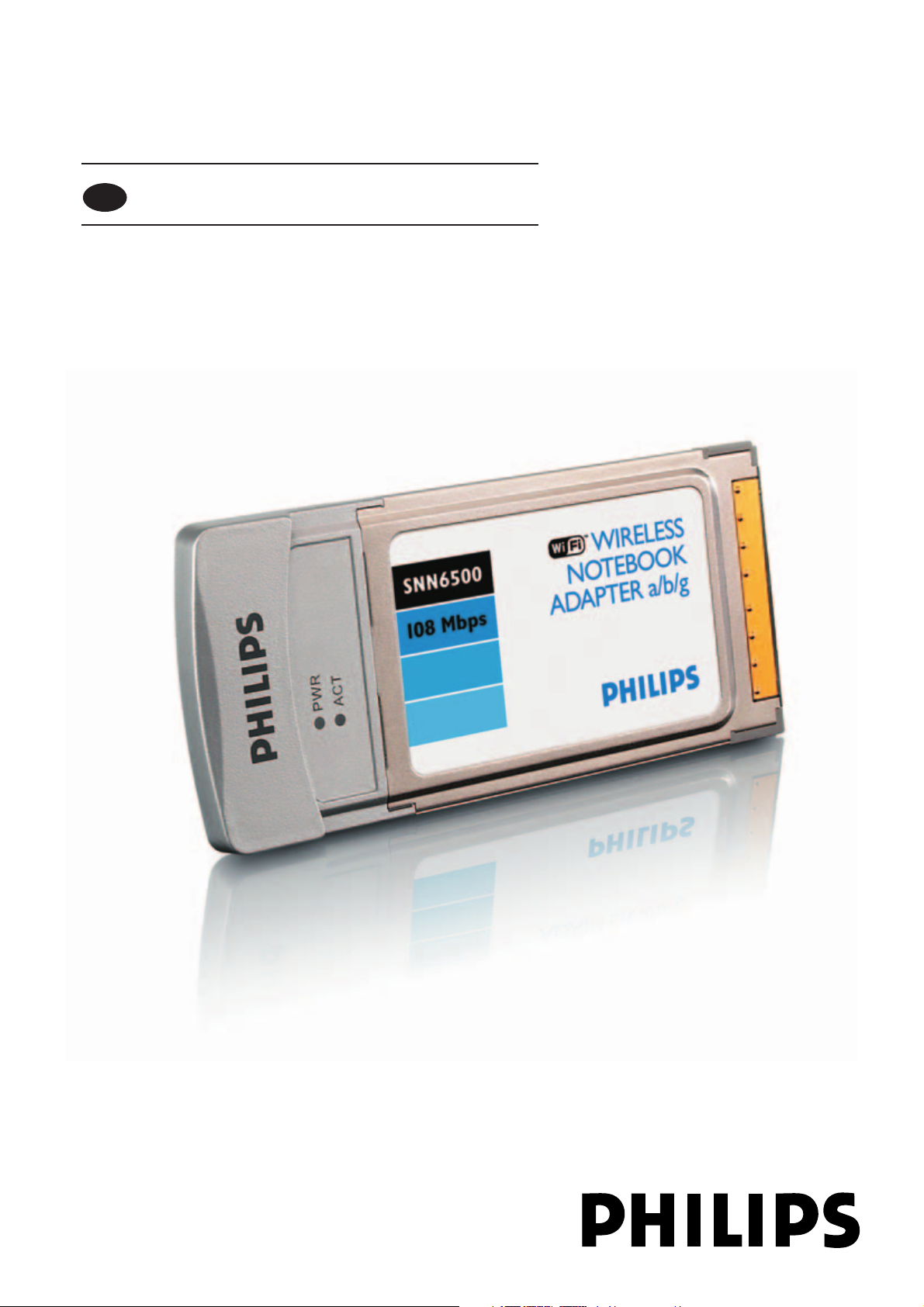
SNN6500
User manual 1
EN
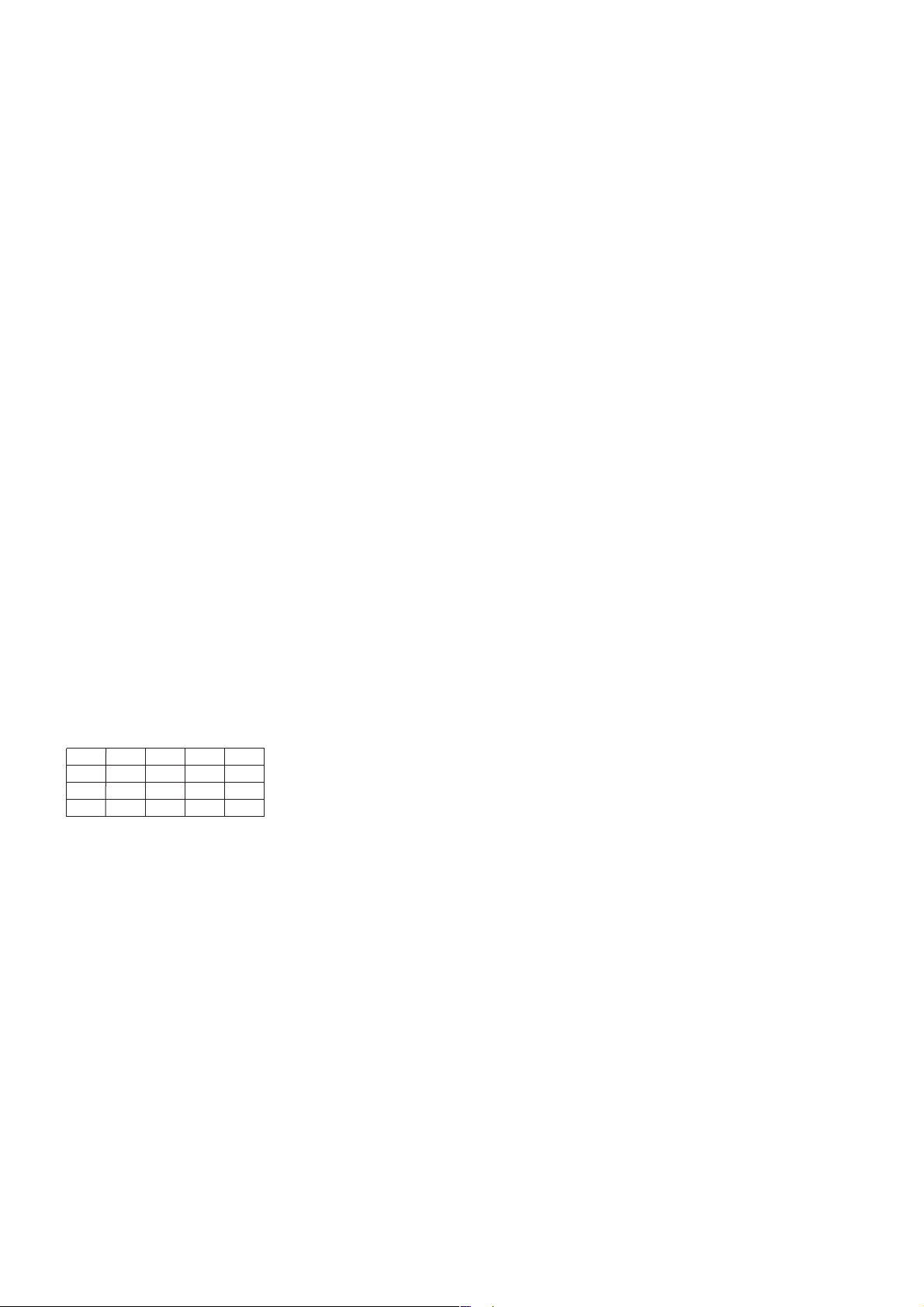
2
B ✔ DK ✔ E ✔ GR ✘ F ✔
IRL ✔ I ✔ L ✔ NL ✔ A ✔
P ✘ SU ✔ S ✔ UK ✘ N ✔
D ✔ CH ✔
☎
Helpline
België/Belgique/Belgien/
02 275 0701
Luxemburg/Luxembourg
26 84 3000
Danmark
35 25 87 61
Deutschland
0696 698 4712
España
09 17 45 62 46
France
03 8717 0033
00800 3122 1223
Ireland
01 601 1161
Italia
02 48 27 11 53
Cyprus
800 92256
Nederland
053 482 9800
Norge
22 70 82 50
Österreich
01 546 575 603
Portugal
0800 831 363
Schweiz/ Suisse/ Svizzera
02 23 10 21 16
Suomi
09 2290 1908
Sverige
08 632 0016
UK (United Kingdom)
0207 949 0069
European Regulations
This product has been designed, tested and manufactured according to the European R&TTE Directive 1999/5/EC.
Following this Directive, this product can be brought into service in the following states:
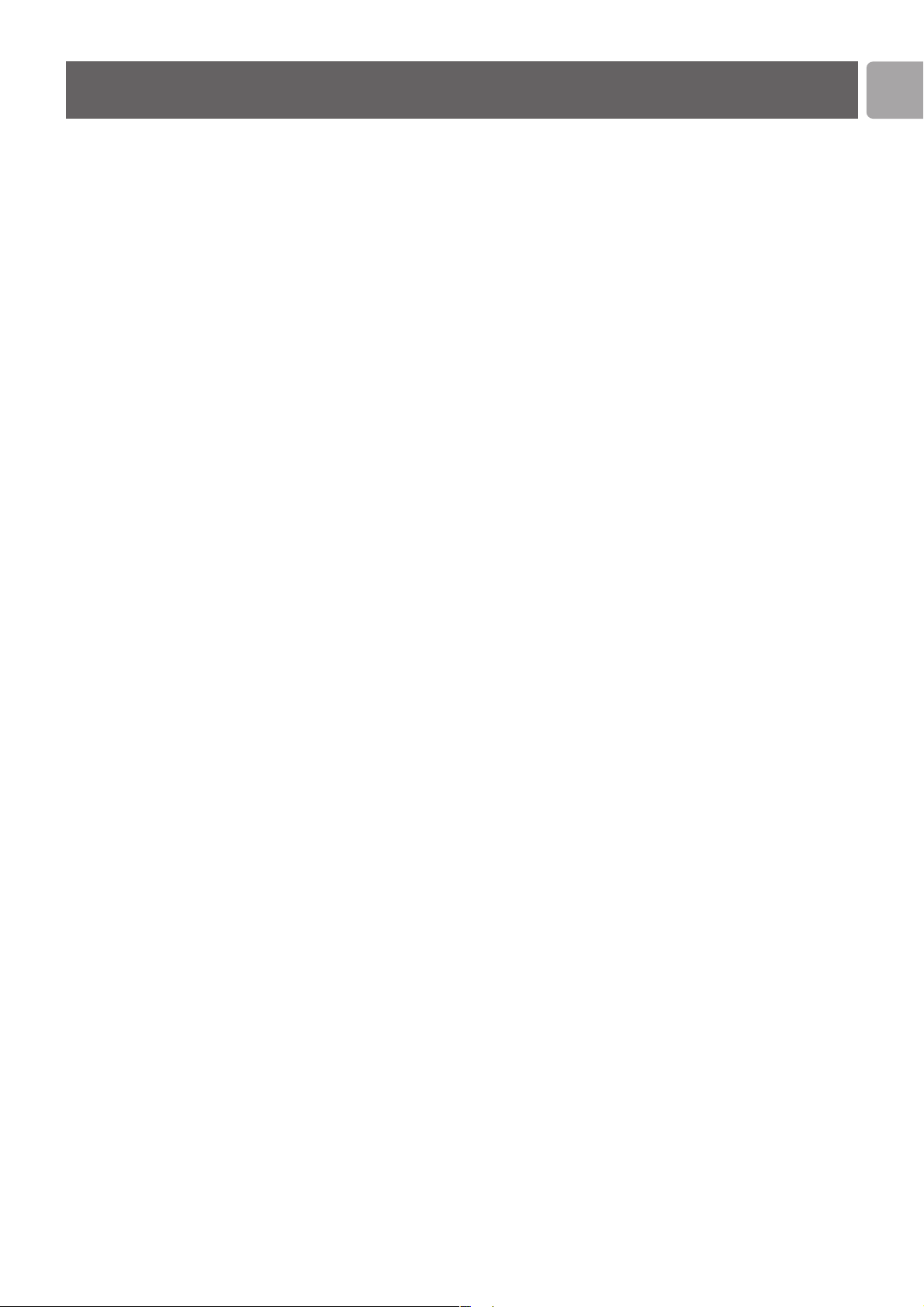
4 Important safety information
4 Safety Precautions
4 Environmental information
4 Disclaimer
5 What’s in the box
6 Introduction
6 What are wireless network connections?
6 Factors determining your network range and network speed
6 Securing your wireless network
7 Your Wireless Notebook Adapter 11g
True Turbo 108 Mbps
8 Install
8 Install the drivers
9 Install hardware for Windows
10 Connect
12 Advanced
12 Securing your wireless network
13 Setup of an Ad Hoc computer network
14 Accessing your wireless network setting.
14 What do the settings mean
17 Network terminology
19 Glossary of terms
20 Technical specifications
20 Troubleshooting
23 FCC complicance
Contents
EN
3
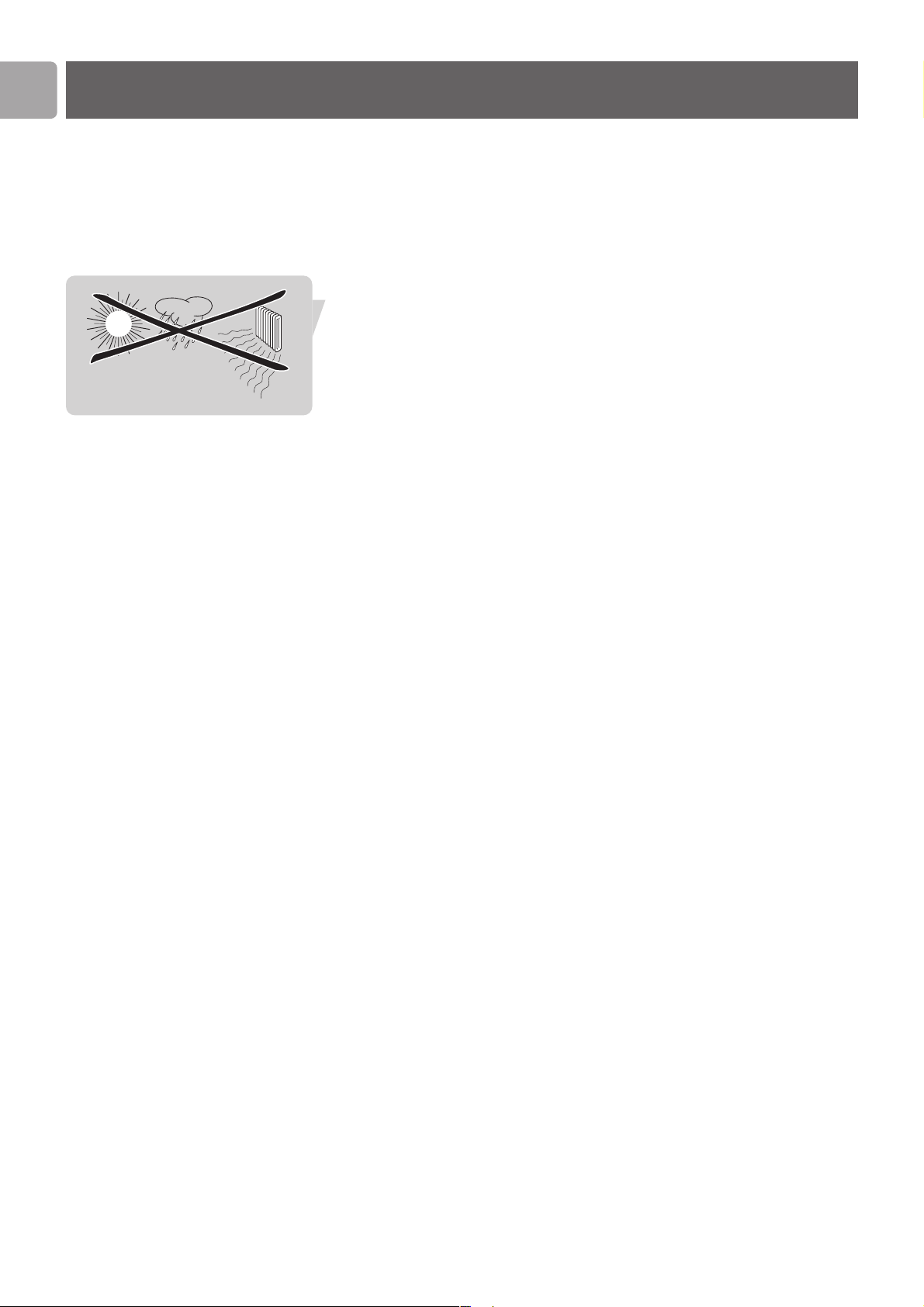
EN
4
• Please install and connect the product in the order as described in the “Quick
Start Guide” booklet only. This assures best installation results with the least
technical hassles.
• Please read this manual and the “Quick Start Guide” booklet carefully before
using the Wireless Notebook Adapter 11g True Turbo 108 Mbps; and keep these
documents for future reference.
• The most recent downloads and information on this product will be available
through our web site www.philips.com/support
• During set-up and installation, it may be helpful to have the instructions for your
PC and other network components at hand.
Safety Precautions
• Radio equipment for wireless applications is not protected against disturbance
from other radio services.
• Do not expose the system to excessive moisture, rain, sand or heat sources.
• The product should not be exposed to dripping or splashing. No object filled with
liquids, such as vases, should be placed on the product.
• Keep the product away from domestic heating equipment and direct sunlight.
• Allow a sufficient amount of free space all around the product for adequate
ventilation.
• Do not open this product. Contact your Philips retailer if you experience
technical difficulties.
Environmental information
All redundant packing material has been omitted. We have done our utmost to make
the packaging easily separable into two mono materials: cardboard (box) and
polyethylene (bags, protective foam sheet).Your set consists of materials that can be
recycled if disassembled by a specialised company. Please observe the local regulations
regarding the disposal of packing materials and old equipment.
Disclaimer
This product is provided by “Philips” “as is” and without any express or implied
warranty of any kind of warranties, including, but not limited to, the implied
warranties of merchantability and fitness for a particular purpose are disclaimed.
In no event shall Philips be liable for any direct, indirect, incidental, special, exemplary,
or consequential damages (including, but not limited to, procurement of substitute
goods or services; loss of information, data, or profits; or business interruption)
howsoever caused and on any theory of liability, whether in contract, strict liability,
or tort (including negligence or otherwise) arising in any way out of the use of
inability to use this product, even if advised of the possibility of such damages.
Philips further does not warrant the accuracy or completeness of the information,
text, graphics, links or other items transmitted by this product.
Important safety information
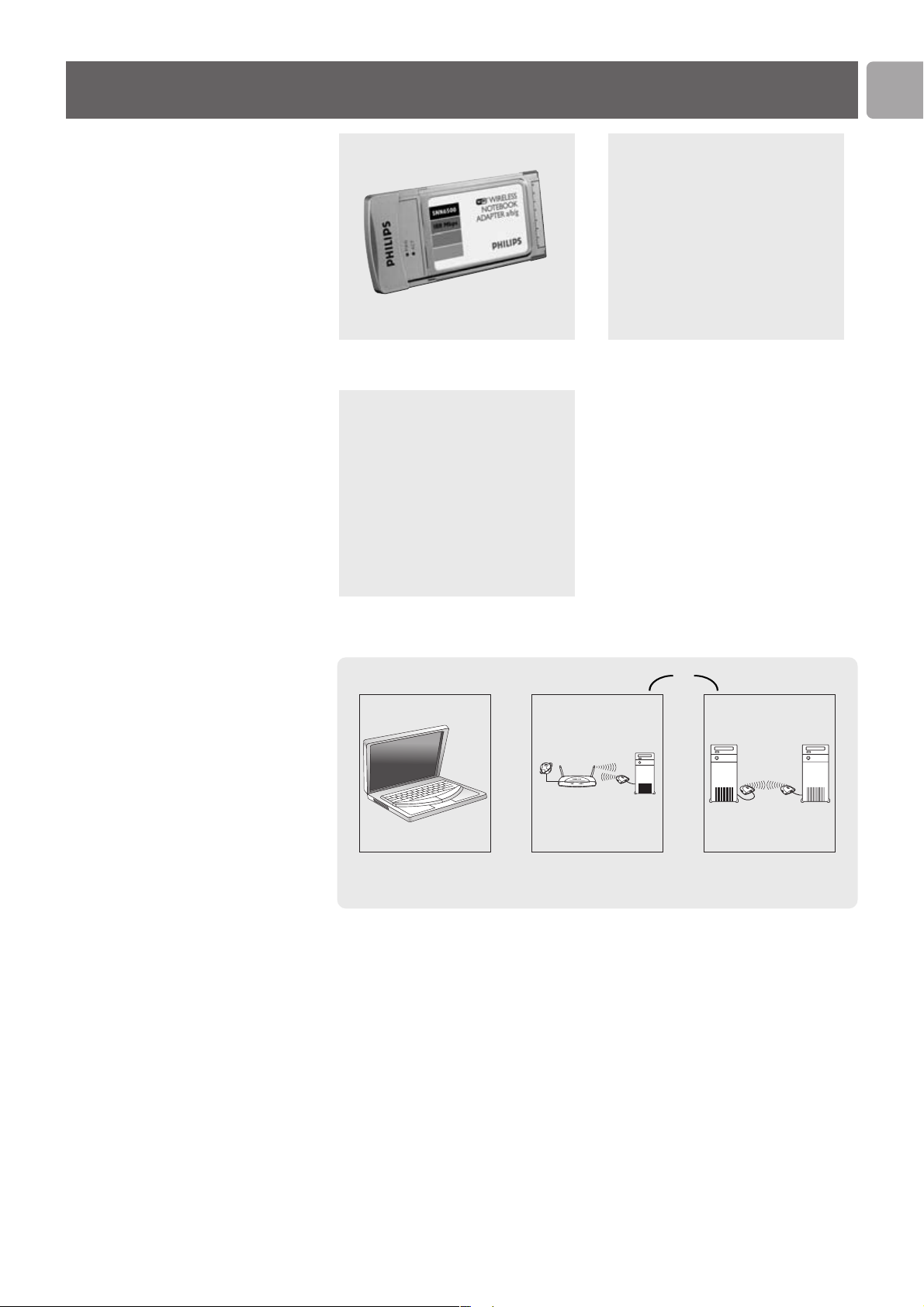
EN
5
What’s in the box
Wireless Notebook Adapter 11g True
turbo 108 Mbps
Quick Start Guide
Installation CD
What else you’ll need or
Notebook
Wireless Basestation Other wireless devices
PCMCIA port
Windows 2000/XP
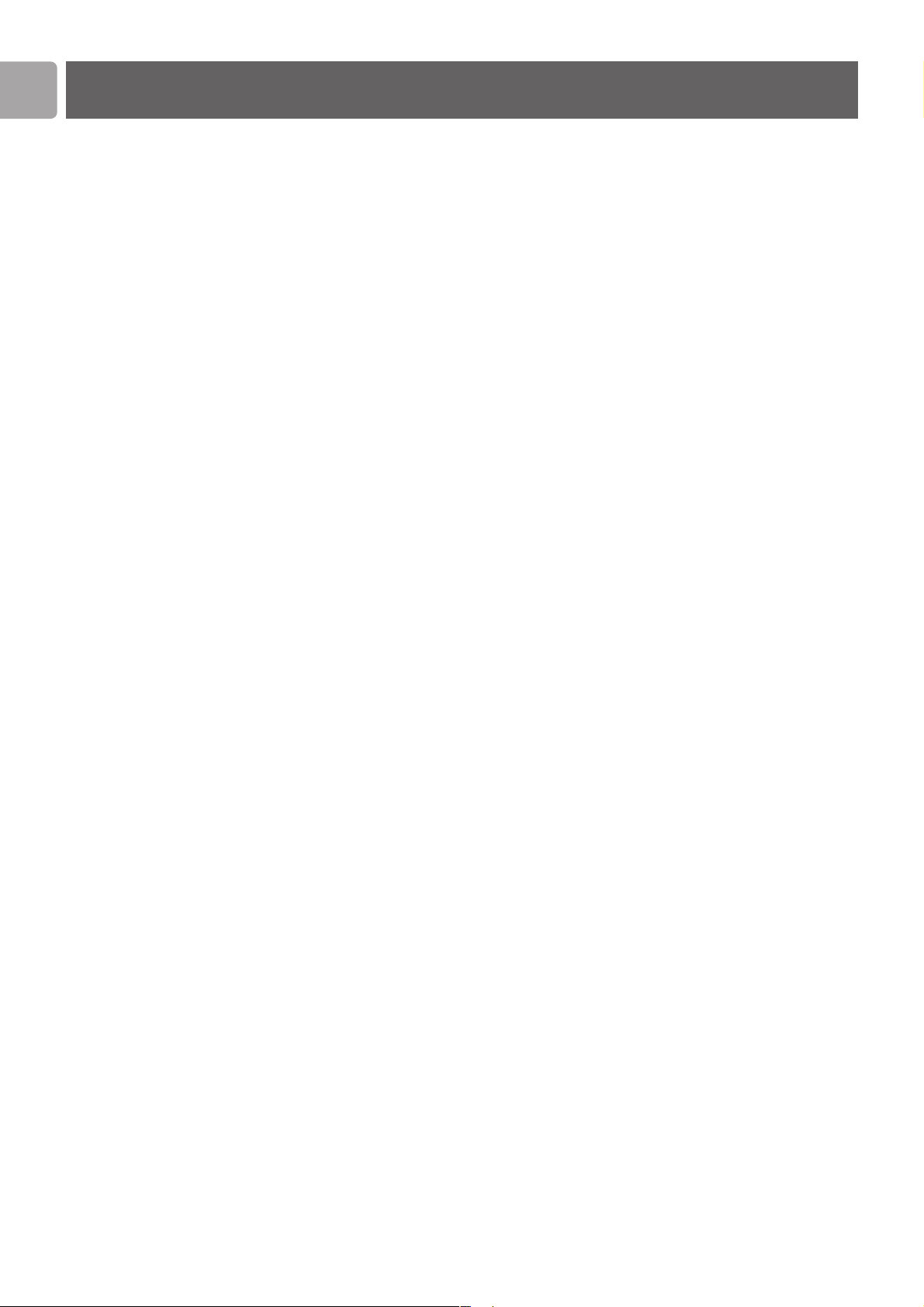
SNN6500
Thank you for purchasing the Philips Wireless Notebook Adapter 11g True Turbo
108 Mbps. This Wireless Notebook Adapter 11g True Turbo 108 Mbps is a WiFi
(IEEE 802.11a/g) compatible device. It fully supports high data rates up to 108 Mbps
with automatic fallback to lower speeds for secure operation at lower data rates in
even the most difficult of wireless environments.
In this manual we will expand on how to install, configure, and use your Wireless
Notebook Adapter 11g True Turbo 108 Mbps.
This chapter will give you background information on wireless networks and their
security in general.
What are wireless network connections?
Your wireless network adapter uses a wireless protocol
(called IEEE 802.11a/g or WiFi) to communicate with other network computers by
means of radio transmissions.WiFi radio waves travel outwards from the antenna in
all directions, and can transmit through walls and floors.Wireless transmissions can
theoretically reach up to 450 meters in an open environment and reach speeds of up
to 108 megabits per second (Mbps) at close range. However, the actual network
range and data throughput rate will be less, depending on the wireless link quality.
Factors determining your network range and network
speed
• The environment: Radio signals can travel farther outside of buildings, and if the
wireless components are in direct line of sight to one another. Putting wireless
components in high places helps avoid physical obstacles and provides better
coverage.
• Building construction such as metal framing and concrete or masonry walls and
floors will reduce radio signal strength. Avoid putting wireless components next
to walls and other large, solid objects; or next to large metal objects such as
computers, monitors, and appliances.
• Wireless signal range, speed, and strength can be affected by interference from
neighbouring wireless networks and devices. Electro-magnetic devices such as
televisions, radios, microwave ovens, and cordless phones, especially those with
frequencies in the 2.4 GHz range, may also interfere with wireless transmission.
• Standing or sitting too close to wireless equipment can also affect radio signal
quality.
• Adjusting the antenna: Do not place antennas next to large pieces of metal,
because this might cause interference.
Securing your wireless network
As wireless computer networks use radio signals, it is possible for other wireless
network devices outside your immediate area to pick up the wireless signals and
either connect to your network or to capture the network traffic.Therefore, you
should always enable the Wired Equivalent Privacy (WEP) or WiFi Protected Access
(WPA) network encryption key to help prevent unauthorised connections or the
possibility of eavesdroppers listening in on your network traffic.
For an example of how to secure your network, please see the chapter on “An
example of how to secure your wireless network”.
EN
6
Introduction
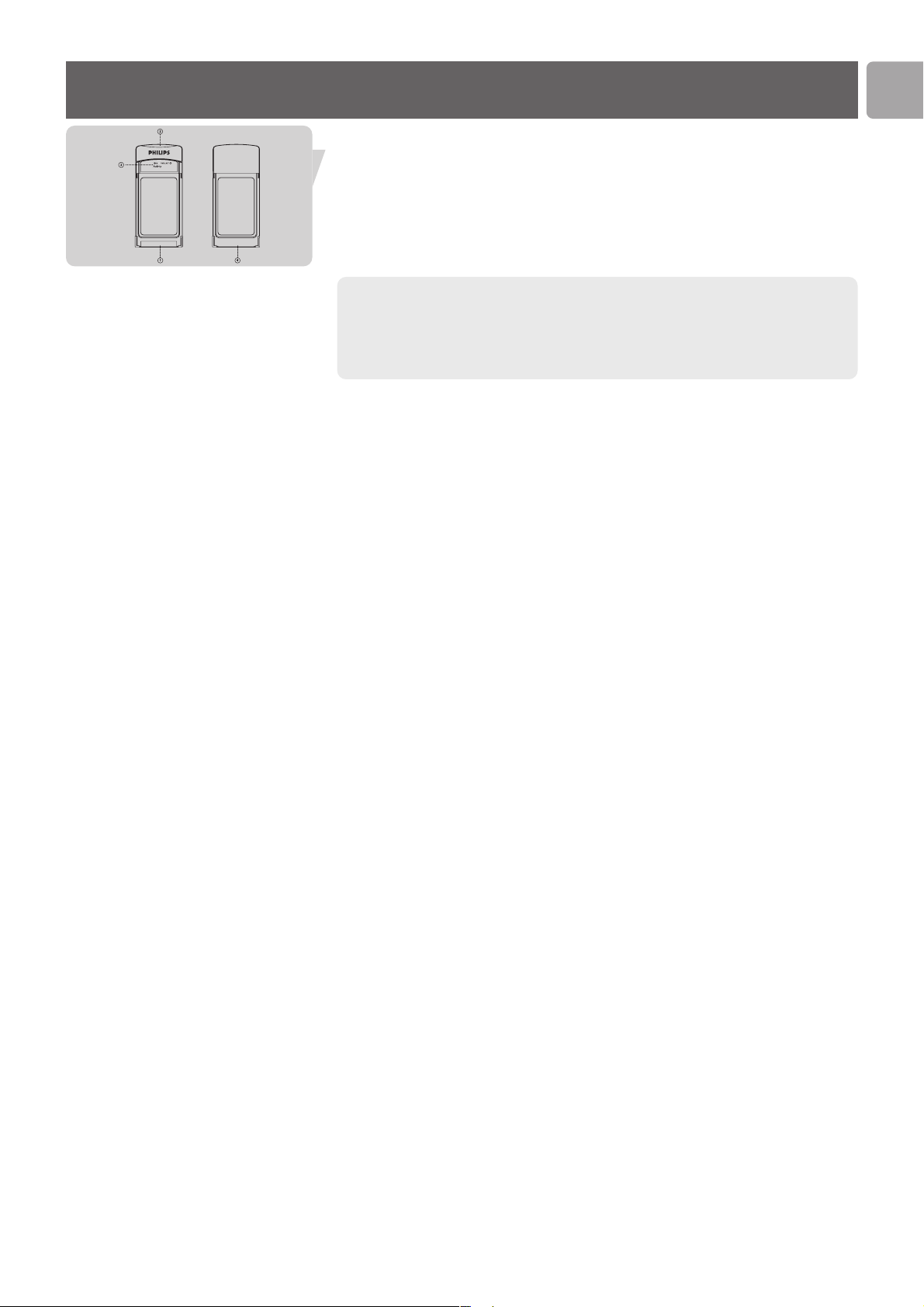
Your Wireless Notebook Adapter 11g True Turbo 108 Mbps
EN
7
1 Connector to notebook
For connecting the Wireless Notebook Adapter 11g True Turbo 108 Mbps into a
PC Card slot your laptop.
2 Integrated antenna
Built-in antenna for establishing wireless connections.
3 Indicator LED
Displays the network status.
LED Colour Meaning
Link Blue, Off • Not connected to Notebook switched off
Blue, On • Connected to network
Blue, blinking • Scanning for wireless networks
Activity Blue, Flashing • Transmitting data
4 Label with MAC address
The designation consisting of 12 characters (e.g. 00:30:F1:A1:F4:A5 or, in general,
xx:xx:xx:xx:xx:xx) is the unique MAC address of this network device. Some safety
features or network identification purposes need this MAC address.
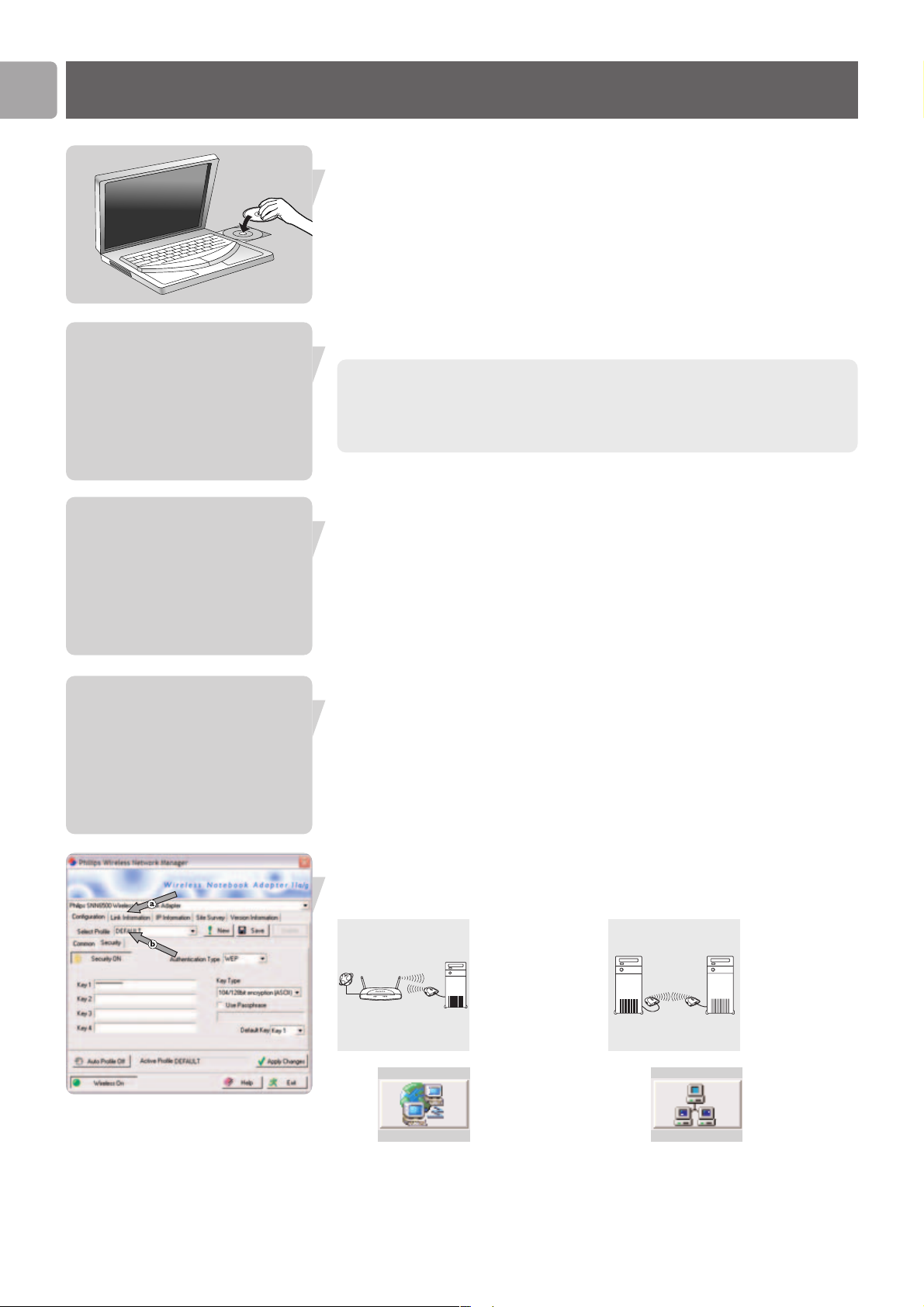
EN
8
Install
Install the drivers
Place the Installation CD in the CD-drive
Select Agree
If this screen does not appear, start the CD manually
1 Open My Computer
2 Open CD-drive
3 Open Setup.exe
Click on the Wireless Notebook Adapter 11g True Turbo 108 Mbps photo
Click on Install software
Choose your situation:
Either: Infrastructure (a) Or: Ad-Hoc (b)
Click Click
