Page 1
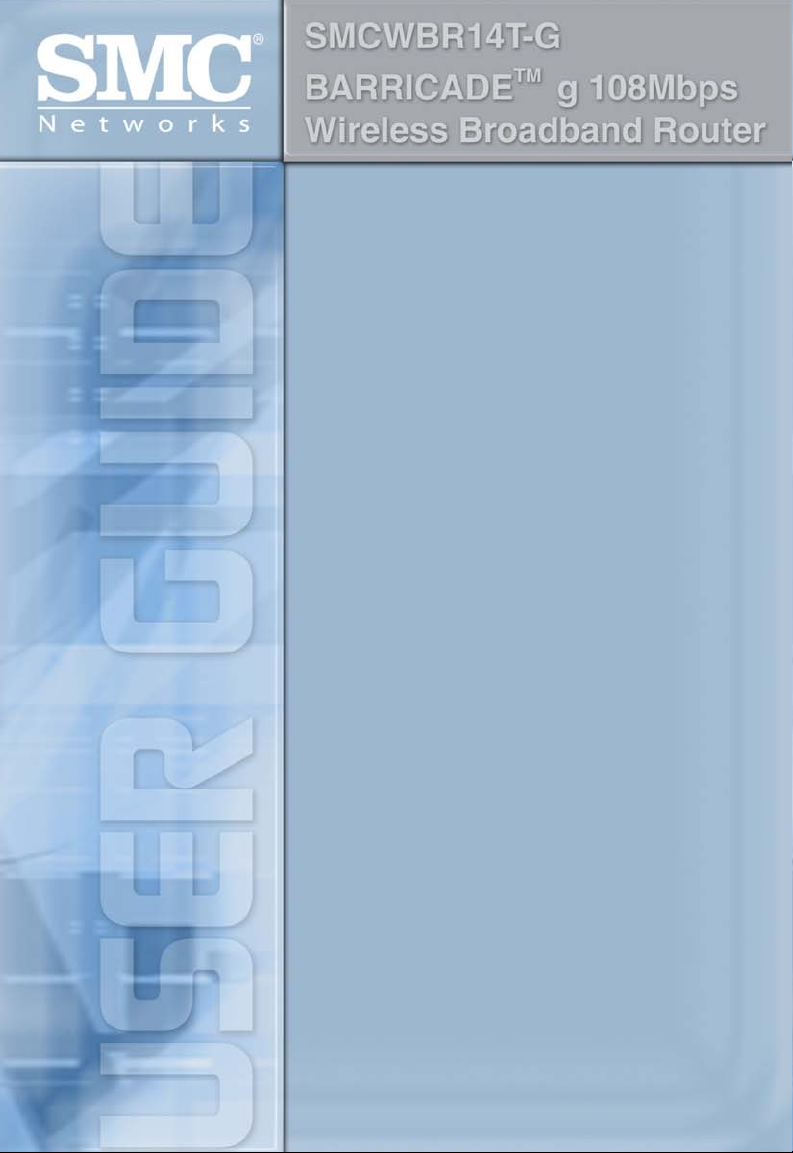
Page 2
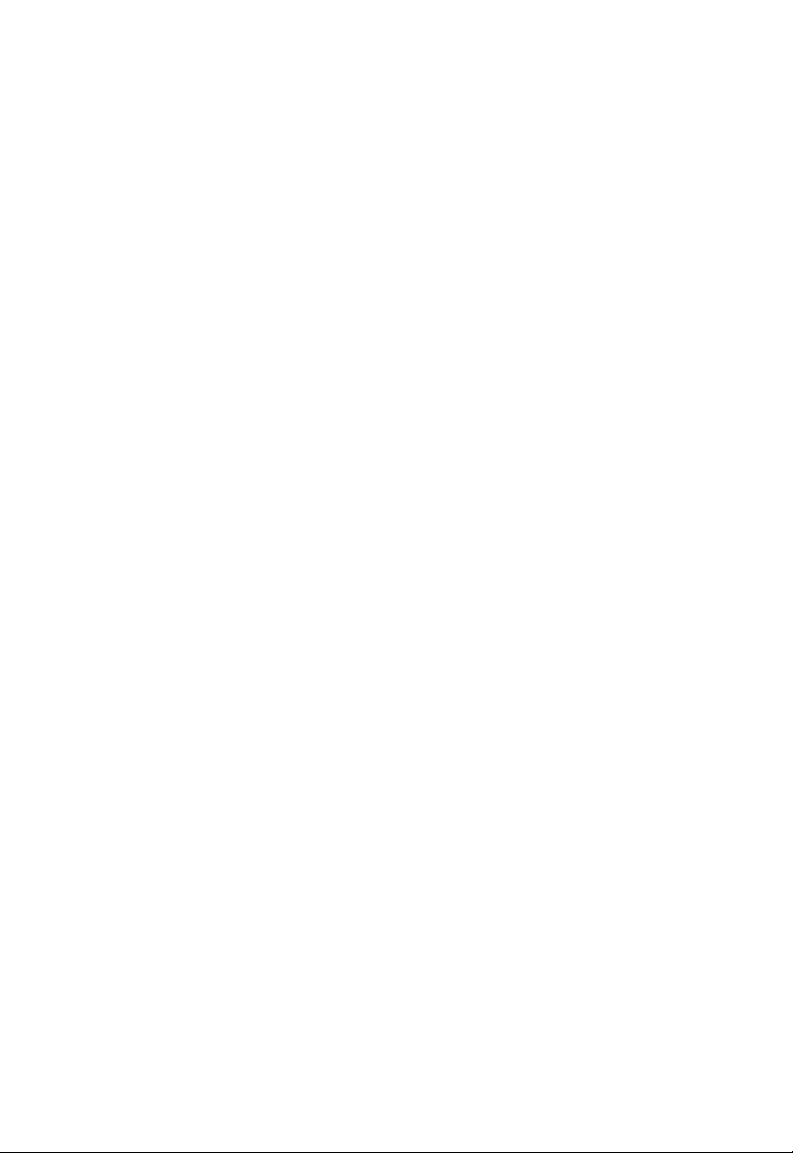
Page 3
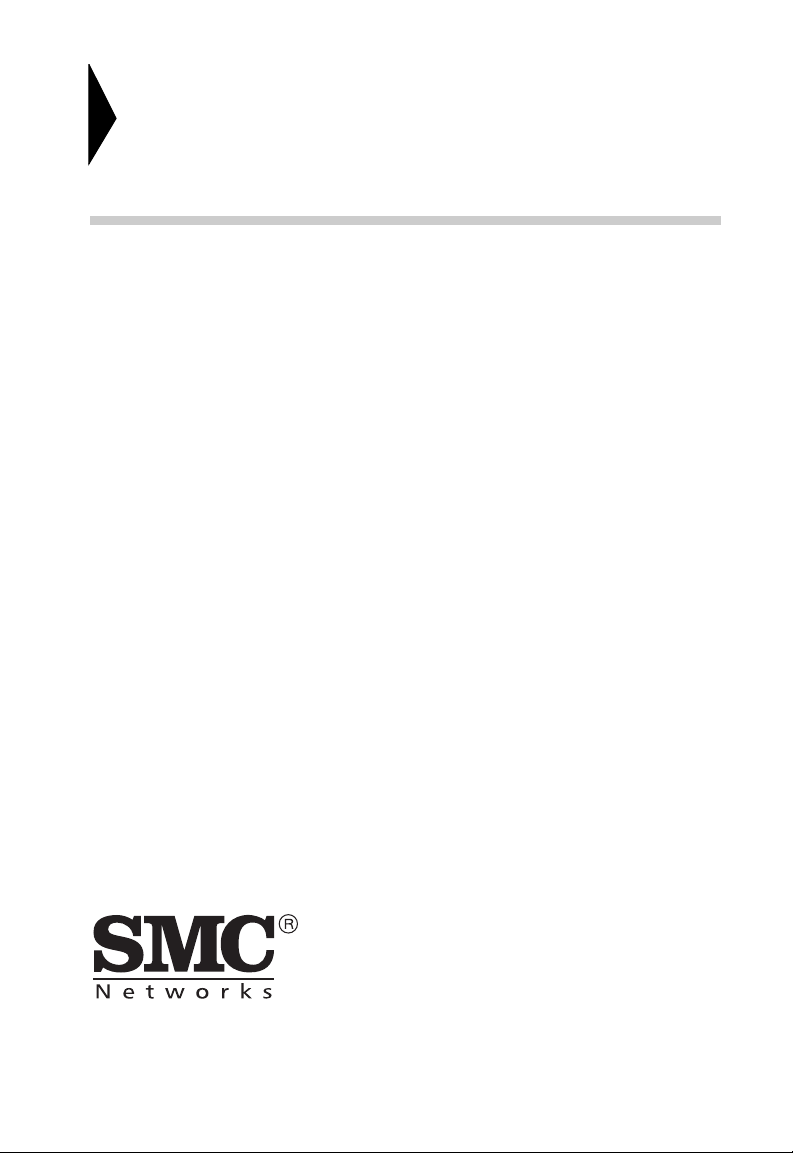
Wireless Broadband Router
User’s Guide
From SMC’s line of award-winning connectivity solutions
38 Tesla
Irvine, CA 92618
Phone: (949) 679-8000
April 2006
R02 F/W 2.0
149100019300J
Page 4
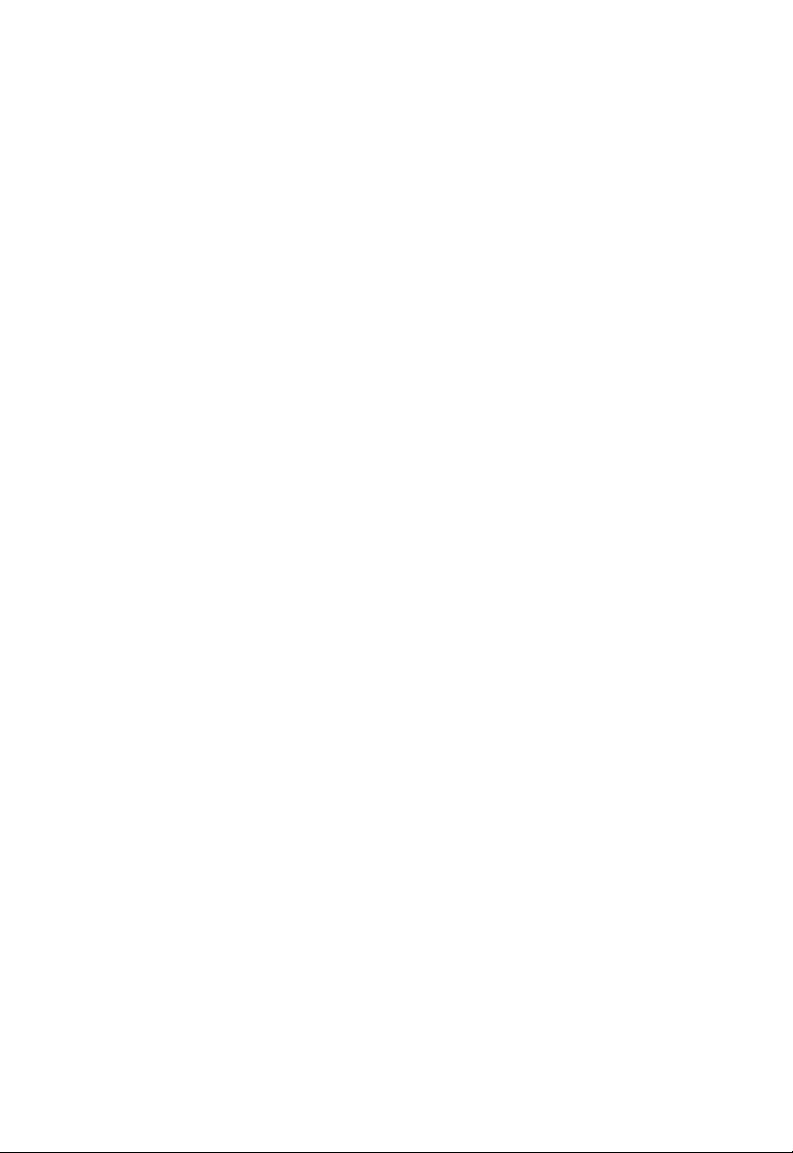
Information furnished is believed to be accurate and reliable. However, no responsibility is assumed by our
company for its use, nor for any infringements of patents or other rights of third parties which may result
from its use. No license is granted by implication or otherwise under any patent or patent rights of our
company. We reserve the right to change specifications at any time without notice.
Copyright © 2006 by
SMC Networks, Inc.
38 Tesla
Irvine, CA 92618
All rights reserved.
Tra dem ark s:
Product and company names are trademarks or registered trademarks of their respective holders.
Page 5
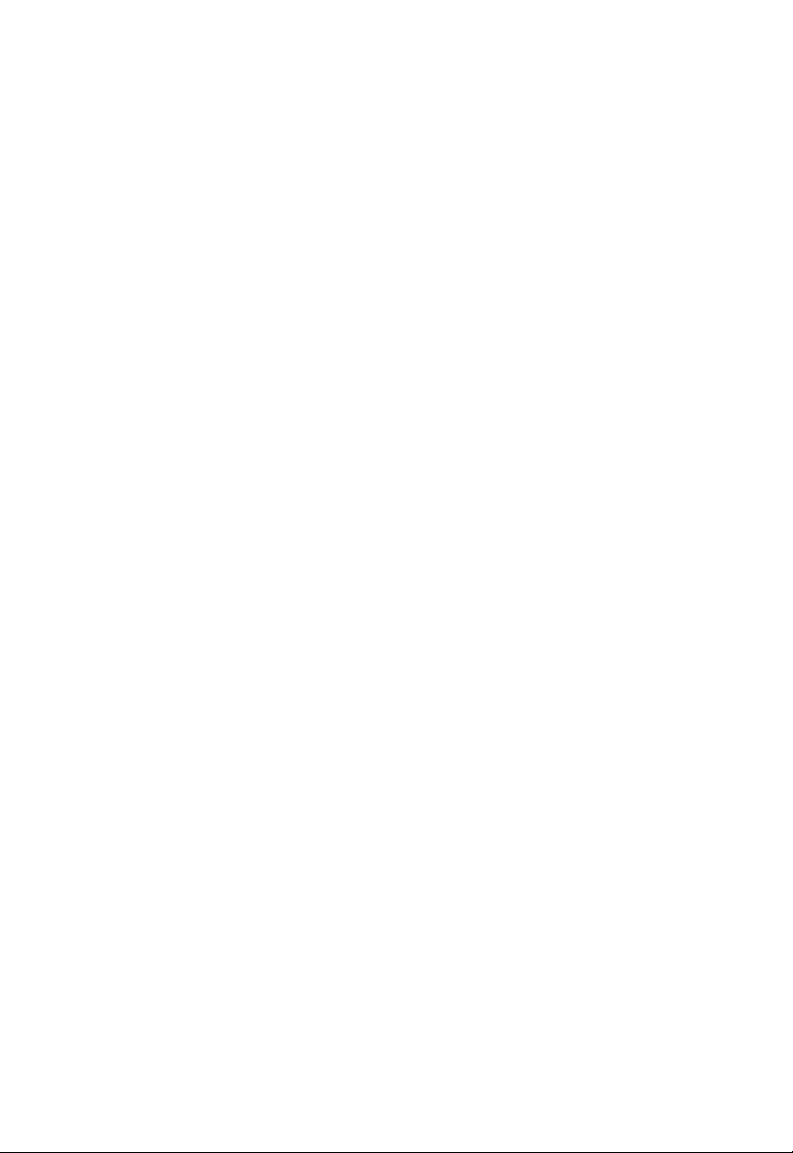
L
IMITED
Limited Warranty Statement: SMC Networks, Inc. (“SMC”) warrants its products to be
free from defects in workmanship and materials, under normal use and service, for the
applicable warranty term. All SMC products carry a standard 90-day limited warranty from
the date of purchase from SMC or its Authorized Reseller. SMC may, at its own discretion,
repair or replace any product not operating as warranted with a similar or functionally
equivalent product, during the applicable warranty term. SMC will endeavor to repair or
replace any product returned under warranty within 30 days of receipt of the product.
The standard limited warranty can be upgraded to a Limited Lifetime* warranty by registering
new products within 30 days of purchase from SMC or its Authorized Reseller. Registration
can be accomplished via the enclosed product registration card or online via the SMC web
site. Failure to register will not affect the standard limited warranty. The Limited Lifetime
warranty covers a product during the Life of that Product, which is defined as the period of
time during which the product is an “Active” SMC product. A product is considered to be
“Active” while it is listed on the current SMC price list. As new technologies emerge, older
technologies become obsolete and SMC will, at its discretion, replace an older product in its
product line with one that incorporates these newer technologies. At that point, the obsolete
product is discontinued and is no longer an “Active” SMC product. A list of discontinued
products with their respective dates of discontinuance can be found at:
http://www.smc.com/index.cfm?action=customer_service_warranty.
All products that are replaced become the property of SMC. Replacement products may be
either new or reconditioned. Any replaced or repaired product carries either a 30-day limited
warranty or the remainder of the initial warranty, whichever is longer. SMC is not responsible
for any custom software or firmware, configuration information, or memory data of
Customer contained in, stored on, or integrated with any products returned to SMC pursuant
to any warranty. Products returned to SMC should have any customer-installed accessory or
add-on components, such as expansion modules, removed prior to returning the product for
replacement. SMC is not responsible for these items if they are returned with the product.
Customers must contact SMC for a Return Material Authorization number prior to returning
any product to SMC. Proof of purchase may be required. Any product returned to SMC
without a valid Return Material Authorization (RMA) number clearly marked on the outside
of the package will be returned to customer at customer’s expense. For warranty claims within
North America, please call our toll-free customer support number at (800) 762-4968.
Customers are responsible for all shipping charges from their facility to SMC. SMC is
responsible for return shipping charges from SMC to customer.
W
ARRANTY
i
Page 6
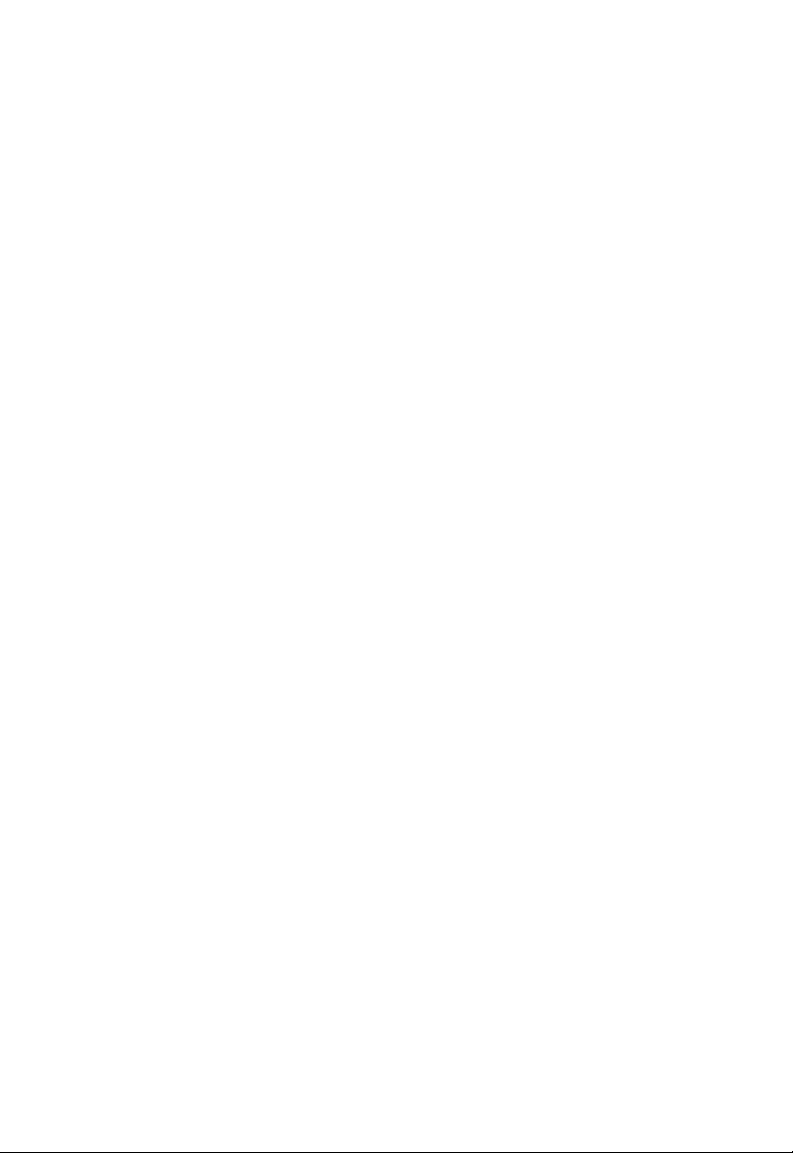
L
IMITED WARRANTY
WARRANTIES EXCLUSIVE: IF AN SMC PRODUCT DOES NOT OPERATE AS
WARRANTED ABOVE, CUSTOMER’S SOLE REMEDY SHALL BE REPAIR OR
REPLACEMENT OF THE PRODUCT IN QUESTION, AT SMC’S OPTION. THE
FOREGOING WARRANTIES AND REMEDIES ARE EXCLUSIVE AND ARE IN
LIEU OF ALL OTHER WARRANTIES OR CONDITIONS, EXPRESS OR IMPLIED,
EITHER IN FACT OR BY OPERATION OF LAW, STATUTORY OR OTHERWISE,
INCLUDING WARRANTIES OR CONDITIONS OF MERCHANTABILITY AND
FITNESS FOR A PARTICULAR PURPOSE. SMC NEITHER ASSUMES NOR
AUTHORIZES ANY OTHER PERSON TO ASSUME FOR IT ANY OTHER
LIABILITY IN CONNECTION WITH THE SALE, INSTALLATION,
MAINTENANCE OR USE OF ITS PRODUCTS. SMC SHALL NOT BE LIABLE
UNDER THIS WARRANTY IF ITS TESTING AND EXAMINATION DISCLOSE THE
ALLEGED DEFECT IN THE PRODUCT DOES NOT EXIST OR WAS CAUSED BY
CUSTOMER’S OR ANY THIRD PERSON’S MISUSE, NEGLECT, IMPROPER
INSTALLATION OR TESTING, UNAUTHORIZED ATTEMPTS TO REPAIR, OR
ANY OTHER CAUSE BEYOND THE RANGE OF THE INTENDED USE, OR BY
ACCIDENT, FIRE, LIGHTNING, OR OTHER HAZARD.
LIMITATION OF LIABILITY: IN NO EVENT, WHETHER BASED IN CONTRACT
OR TORT (INCLUDING NEGLIGENCE), SHALL SMC BE LIABLE FOR
INCIDENTAL, CONSEQUENTIAL, INDIRECT, SPECIAL, OR PUNITIVE
DAMAGES OF ANY KIND, OR FOR LOSS OF REVENUE, LOSS OF BUSINESS, OR
OTHER FINANCIAL LOSS ARISING OUT OF OR IN CONNECTION WITH THE
SALE, INSTALLATION, MAINTENANCE, USE, PERFORMANCE, FAILURE, OR
INTERRUPTION OF ITS PRODUCTS, EVEN IF SMC OR ITS AUTHORIZED
RESELLER HAS BEEN ADVISED OF THE POSSIBILITY OF SUCH DAMAGES.
SOME STATES DO NOT ALLOW THE EXCLUSION OF IMPLIED WARRANTIES
OR THE LIMITATION OF INCIDENTAL OR CONSEQUENTIAL DAMAGES FOR
CONSUMER PRODUCTS, SO THE ABOVE LIMITATIONS AND EXCLUSIONS
MAY NOT APPLY TO YOU. THIS WARRANTY GIVES YOU SPECIFIC LEGAL
RIGHTS, WHICH MAY VARY FROM STATE TO STATE. NOTHING IN THIS
WARRANTY SHALL BE TAKEN TO AFFECT YOUR STATUTORY RIGHTS.
* SMC will provide warranty service for one year following discontinuance from the active
SMC price list. Under the limited lifetime warranty, internal and external power supplies, fans,
and cables are covered by a standard one-year warranty from date of purchase.
SMC Networks, Inc.
38 Tesla
Irvine, CA 92618
ii
Page 7
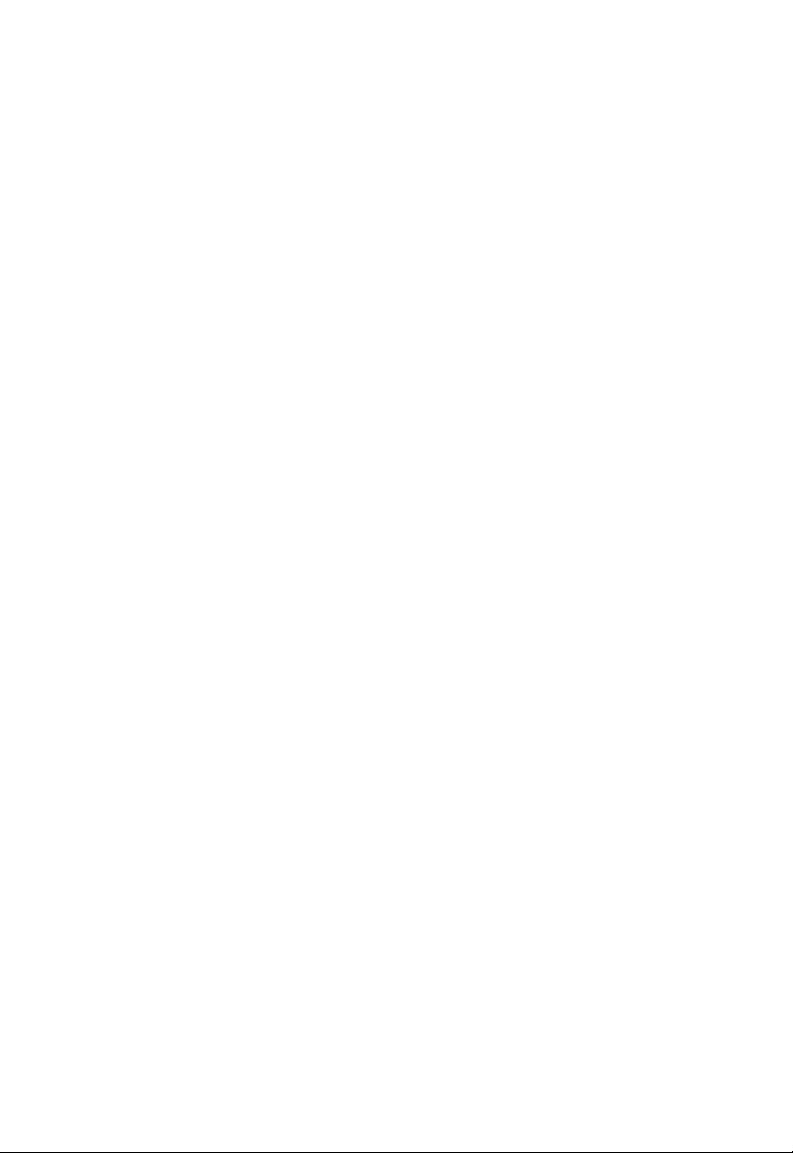
C
OMPLIANCES
Federal Communication Commission Interference
Statement
This equipment has been tested and found to comply with the limits for a Class B digital
device, pursuant to Part 15 of the FCC Rules. These limits are designed to provide
reasonable protection against harmful interference in a residential installation. This
equipment generates, uses and can radiate radio frequency energy and, if not installed and
used in accordance with the instructions, may cause harmful interference to radio
communications. However, there is no guarantee that interference will not occur in a
particular installation. If this equipment does cause harmful interference to radio or
television reception, which can be determined by turning the equipment off and on, the user
is encouraged to try to correct the interference by one of the following measures:
• Reorient or relocate the receiving antenna.
• Increase the separation between the equipment and receiver.
• Connect the equipment into an outlet on a circuit different from that to which the receiver
is connected.
• Consult the dealer or an experienced radio/TV technician for help.
This device complies with Part 15 of the FCC Rules. Operation is subject to the following
two conditions: (1) This device may not cause harmful interference, and (2) this device must
accept any interference received, including interference that may cause undesired operation.
FCC Caution: Any changes or modifications not expressly approved by the party
responsible for compliance could void the user's authority to operate this equipment.
IMPORTANT NOTE:
FCC Radiation Exposure Statement:
This equipment complies with FCC radiation exposure limits set forth for an uncontrolled
environment. This equipment should be installed and operated with minimum distance 20 cm
between the radiator & your body.
This transmitter must not be co-located or operating in conjunction with any other antenna
or transmitter.
IEEE 802.11b or 802.11g operation of this product in the U.S.A. is firmware-limited to
channels 1 through 11.
iii
Page 8
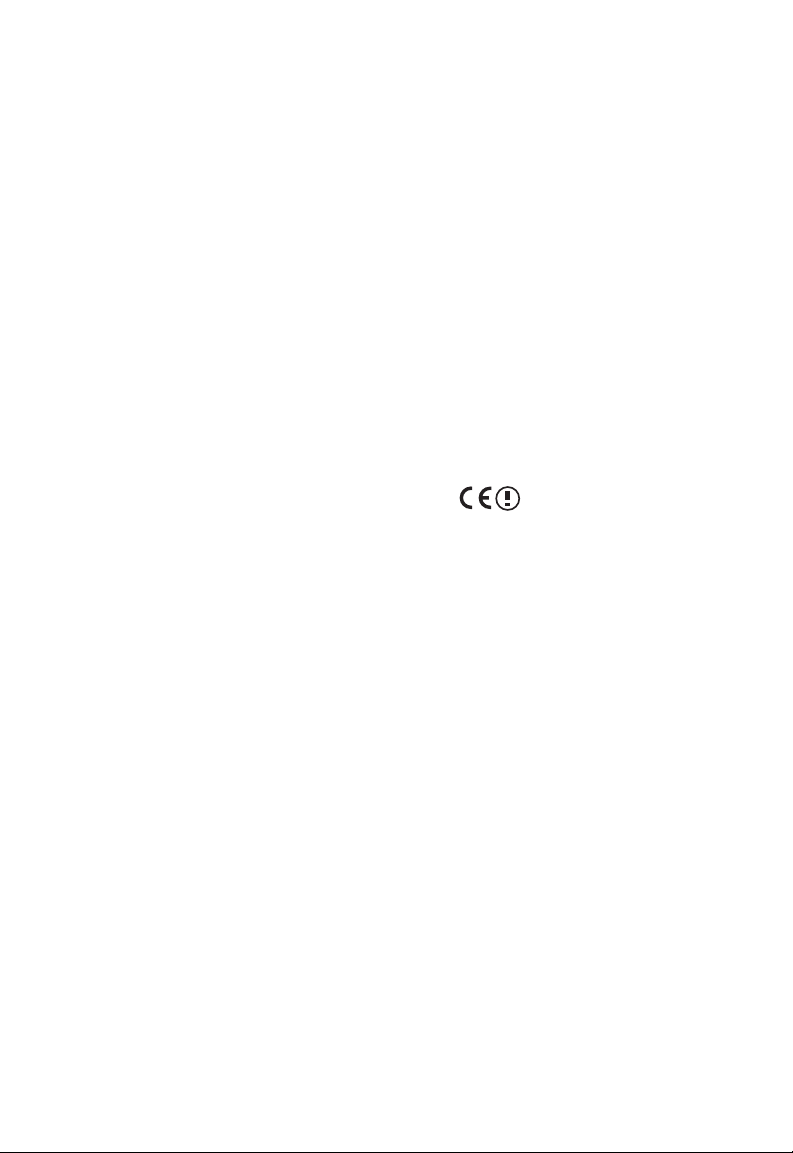
C
OMPLIANCES
Industry Canada Statement
Operation is subject to the following two conditions:
1. this device may not cause interference and
2. this device must accept any interference, including interference that may cause undesired
operation of the device
To prevent radio interference to the licensed service, this device is intended to be operated
indoors and away from windows to provide maximum shielding. Equipment (or its transmit
antenna) that is installed outdoors is subject to licensing.
This device has been designed to operate with an antenna having a maximum gain of 2.0 dBi.
Any antenna having a higher gain is strictly prohibited per regulations of Industry Canada.
The required antenna impedance is 50 ohms.
To reduce potential radio interference to other users, the antenna type and its gain should be
so chosen that the EIRP is not more than required for successful communication.
EC Declaration of Conformity
SMC contact for these products in Europe is:
SMC Networks Europe,
Edificio Conata II,
Calle Fructuos Gelabert 6-8, 2o, 4a,
08970 - Sant Joan Despi,
Barcelona, Spain.
Marking by the above symbol indicates compliance with the Essential Requirements of the
R&TTE Directive of the European Union (1999/5/EC). This equipment meets the
following conformance standards:
EN 300 328 V1.6.1 (11-2004)
EN 301 489-1 V1.4.1 (08-2002)
EN 301 489-17 V1.2.1 (08-2002)
EN 60950-1: 2001
iv
Page 9
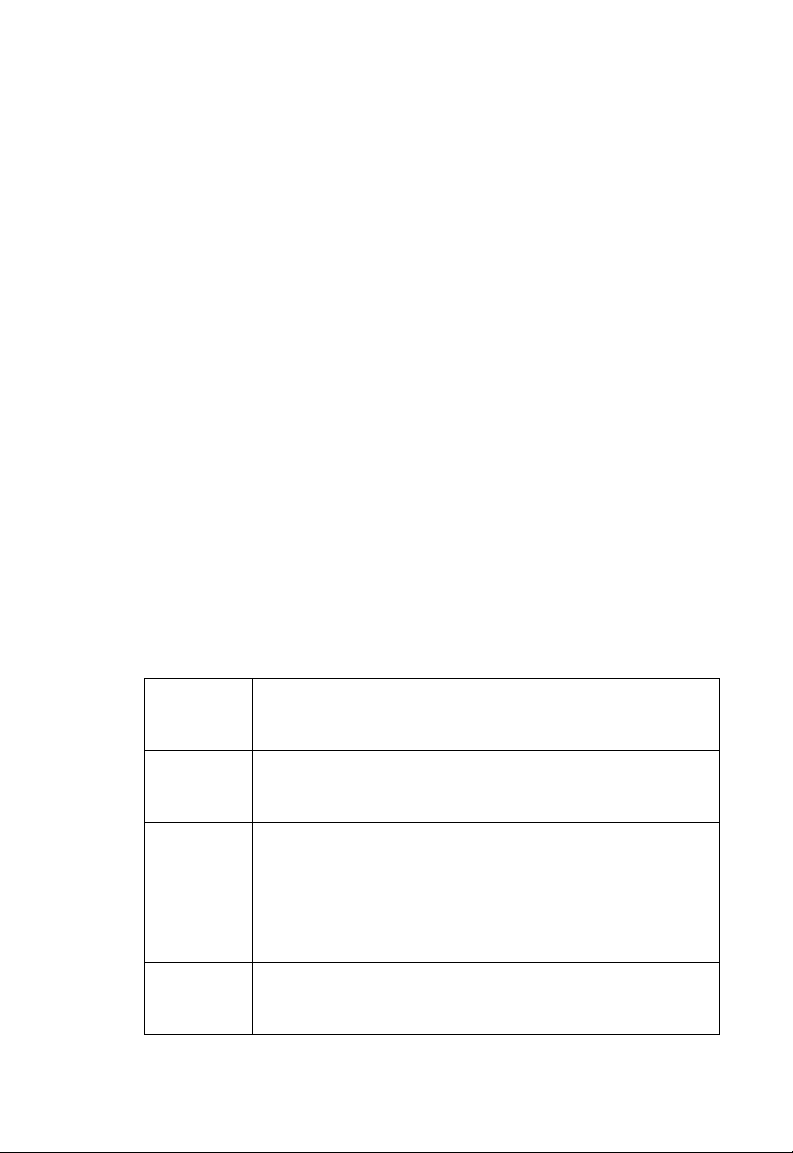
C
OMPLIANCES
Countries of Operation & Conditions of Use in the
European Community
This device is intended to be operated in all countries of the European Community.
Requirements for indoor vs. outdoor operation, license requirements and allowed channels of
operation apply in some countries as described below:
Note: The user must use the configuration utility provided with this product to ensure the
channels of operation are in conformance with the spectrum usage rules for European
Community countries as described below.
• This device requires that the user or installer properly enter the current country of
operation in the command line interface as described in the user guide, before operating
this device.
• This device will automatically limit the allowable channels determined by the current
country of operation. Incorrectly entering the country of operation may result in illegal
operation and may cause harmful interference to other system. The user is obligated to
ensure the device is operating according to the channel limitations, indoor/outdoor
restrictions and license requirements for each European Community country as described
in this document.
• This device may be operated indoors or outdoors in all countries of the European Community
using the 2.4 GHz band: Channels 1 - 13.
Declaration of Conformity in Languages of the
European Community
English Hereby, SMC Networks, declares that this Radio LAN device is in
compliance with the essential requirements and other relevant provisions
of Directive 1999/5/EC.
Finnish Valmistaja SMC Networks vakuuttaa täten että Radio LAN device
tyyppinen laite on direktiivin 1999/5/EY oleellisten vaatimusten ja sitä
koskevien direktiivin muiden ehtojen mukainen.
Dutch Hierbij verklaart SMC Networks dat het toestel Radio LAN device in
overeenstemming is met de essentiële eisen en de andere relevante
bepalingen van richtlijn 1999/5/EG
Bij deze SMC Networks dat deze Radio LAN device voldoet aan de
essentiële eisen en aan de overige relevante bepalingen van Richtlijn 1999/
5/EC.
French Par la présente SMC Networks déclare que l'appareil Radio LAN device est
conforme aux exigences essentielles et aux autres dispositions pertinentes
de la directive 1999/5/CE
v
Page 10
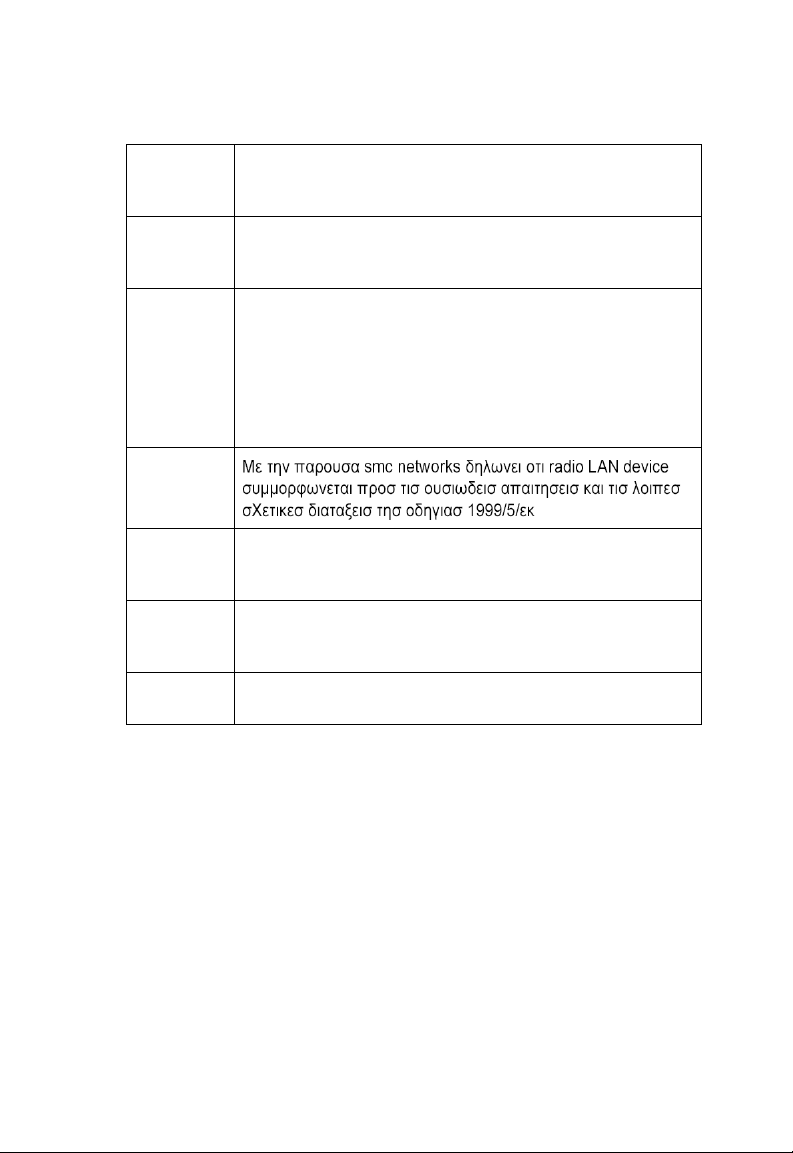
C
OMPLIANCES
Swedish Härmed intygar SMC Networks att denna Radio LAN device står I
överensstämmelse med de väsentliga egenskapskrav och övriga relevanta
bestämmelser som framgår av direktiv 1999/5/EG.
Danish Undertegnede SMC Networks erklærer herved, at følgende udstyr Radio
LAN device overholder de væsentlige krav og øvrige relevante krav i
direktiv 1999/5/EF
German Hiermit erklärt SMC Networks, dass sich dieser/diese/dieses Radio LAN
device in Übereinstimmung mit den grundlegenden Anforderungen und
den anderen relevanten Vorschriften der Richtlinie 1999/5/EG befindet".
(BMWi)
Hiermit erklärt SMC Networks die Übereinstimmung des Gerätes Radio
LAN device mit den grundlegenden Anforderungen und den anderen
relevanten Festlegungen der Richtlinie 1999/5/EG. (Wien)
Greek
Italian Con la presente SMC Networks dichiara che questo Radio LAN device è
Spanish Por medio de la presente SMC Networks declara que el Radio LAN device
Portuguese SMC Networks declara que este Radio LAN device está conforme com os
conforme ai requisiti essenziali ed alle altre disposizioni pertinenti stabilite
dalla direttiva 1999/5/CE.
cumple con los requisitos esenciales y cualesquiera otras disposiciones
aplicables o exigibles de la Directiva 1999/5/CE
requisitos essenciais e outras disposições da Directiva 1999/5/CE.
DGT Statement of Taiwan
經型式認證合格之低功率射頻電機,非經許可,公司、商號或使用者均不得擅自變
更頻率、加大功率或變更原設計之特性及功能。
低功率射頻電機之使用不得影響飛航安全及干擾合法通信;經發現有干擾現象時,
應立即停用,並改善至無干擾時方得繼續使用。前項合法通信,指依電信法規定作
業之無線電通信。低功率射頻電機須忍受合法通信或工業、科學及醫療用電波輻射
性電機設備之干擾。
vi
Page 11
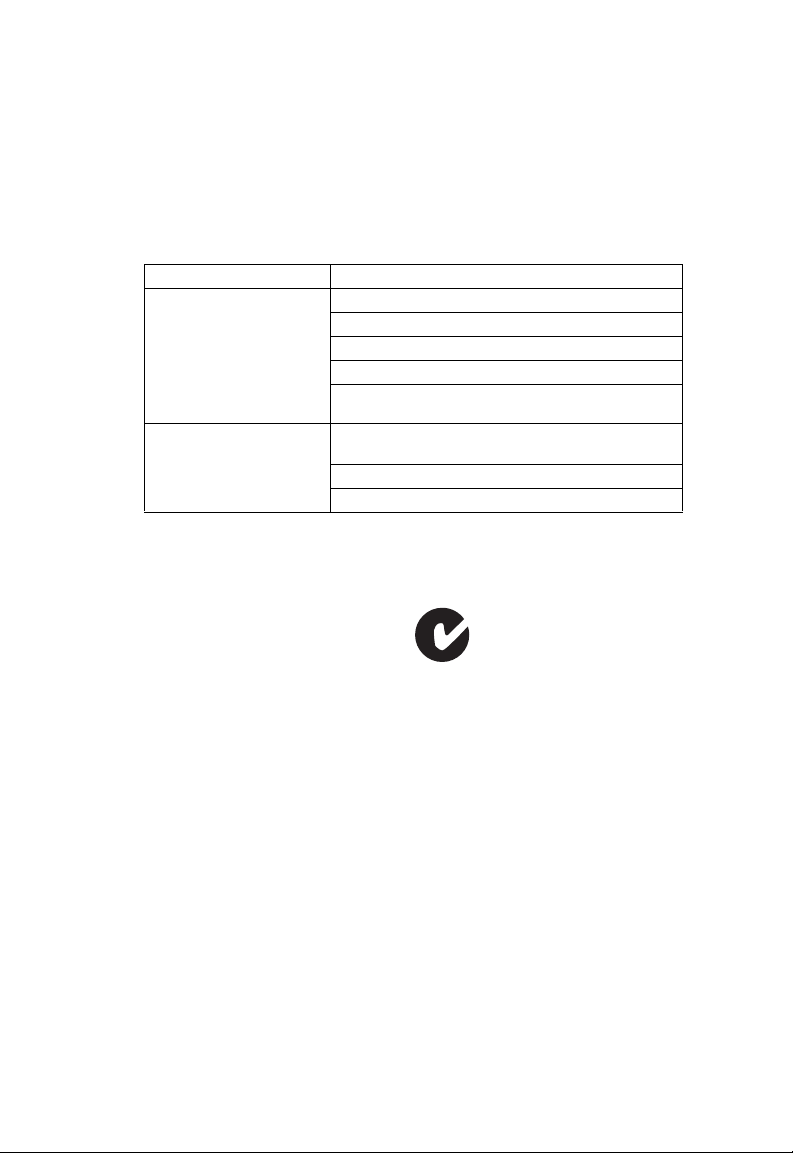
C
OMPLIANCES
Safety Compliance
Underwriters Laboratories Compliance Statement
Important! Before making connections, make sure you have the correct cord set. Check it
(read the label on the cable) against the following:
Operating Voltage Cord Set Specifications
120 Volts UL Listed/CSA Certified Cord Set
Minimum 18 AWG
Type SVT or SJT three conductor cord
Maximum length of 15 feet
Parallel blade, grounding type attachment plug rated 15
A, 125 V
240 Volts (Europe only) Cord Set with H05VV-F cord having three conductors
The unit automatically matches the connected input voltage. Therefore, no additional
adjustments are necessary when connecting it to any input voltage within the range marked
on the power adapter.
with minimum diameter of 0.75 mm2
IEC-320 receptacle
Male plug rated 10 A, 250 V
Information for Power Source
This unit is to be used with a class 2 or level 3 external power adapter, approved suitable for
use in North American equipment installation, having an output voltage rating of 12 V DC,
and output current rating of 1.0 A or equivalent.
N11846
vii
Page 12
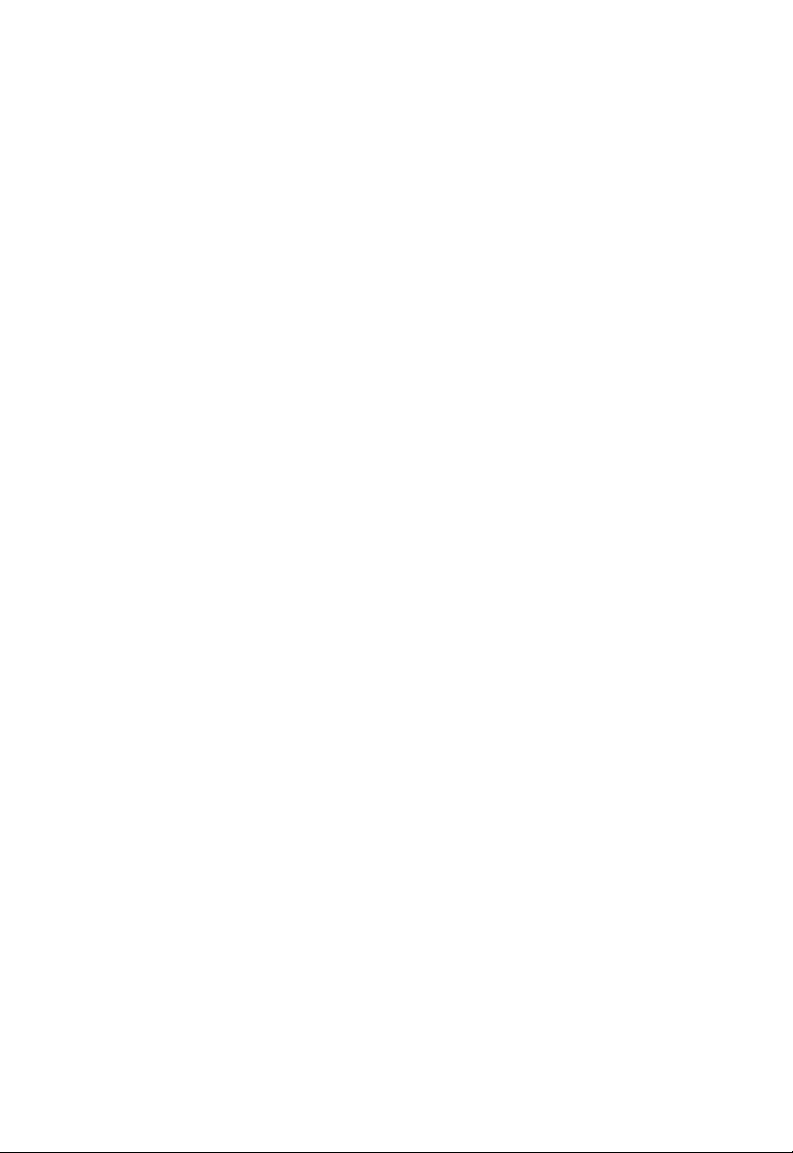
C
OMPLIANCES
Wichtige Sicherheitshinweise (Germany)
1. Bitte lesen Sie diese Hinweise sorgfältig durch.
2. Heben Sie diese Anleitung für den späteren Gebrauch auf.
3. Vor jedem Reinigen ist das Gerät vom Stromnetz zu trennen. Verwenden Sie keine Flüssigoder Aerosolreiniger. Am besten eignet sich ein angefeuchtetes Tuch zur Reinigung.
4. Die Netzanschlu ßsteckdose soll nahe dem Gerät angebracht und leicht zugänglich sein.
5. Das Gerät ist vor Feuchtigkeit zu schützen.
6. Bei der Aufstellung des Gerätes ist auf sicheren Stand zu achten. Ein Kippen oder
Fallen könnte Beschädigungen hervorrufen.
7. Die Belüftungsöffnungen dienen der Luftzirkulation, die das Gerät vor Überhitzung
schützt. Sorgen Sie dafür, daß diese Öffnungen nicht abgedeckt werden.
8. Beachten Sie beim Anschluß an das Stromnetz die Anschlußwerte.
9. Verlegen Sie die Netzanschlußleitung so, daß niemand darüber fallen kann. Es sollte
auch nichts auf der Leitung abgestellt werden.
10. Alle Hinweise und Warnungen, die sich am Gerät befinden, sind zu beachten.
11. Wird das Gerät über einen längeren Zeitraum nicht benutzt, sollten Sie es vom Stromnetz trennen. Somit wird im Falle einer Überspannung eine Beschädigung vermieden.
12. Durch die Lüftungsöffnungen dürfen niemals Gegenstände oder Flüssigkeiten in das
Gerät gelangen. Dies könnte einen Brand bzw. elektrischen Schlag auslösen.
13. Öffnen sie niemals das Gerät. Das Gerät darf aus Gründen der elektrischen Sicherheit
nur von authorisiertem Servicepersonal geöffnet werden.
14. Wenn folgende Situationen auftreten ist das Gerät vom Stromnetz zu trennen und von
einer qualifizierten Servicestelle zu überprüfen:
a. Netzkabel oder Netzstecker sind beschädigt.
b. Flüssigkeit ist in das Gerät eingedrungen.
c. Das Gerät war Feuchtigkeit ausgesetzt.
d. Wenn das Gerät nicht der Bedienungsanleitung entsprechend funktioniert oder Sie mit
Hilfe dieser Anleitung keine Verbesserung erzielen.
e. Das Gerät ist gefallen und/oder das Gehäuse ist beschädigt.
f. Wenn das Gerät deutliche Anzeichen eines Defektes aufweist.
15. Stellen Sie sicher, daß die Stromversorgung dieses Gerätes nach der EN 60950 geprüft
ist. Ausgangswerte der Stromversorgung sollten die Werte von AC 7,5-8 V, 50-60 Hz
nicht über oder unterschreiten sowie den minimalen Strom von 1 A nicht unterschreiten.
Der arbeitsplatzbezogene Schalldruckpegel nach DIN 45 635 Teil 1000 beträgt 70 dB(A)
oder weniger.
viii
Page 13
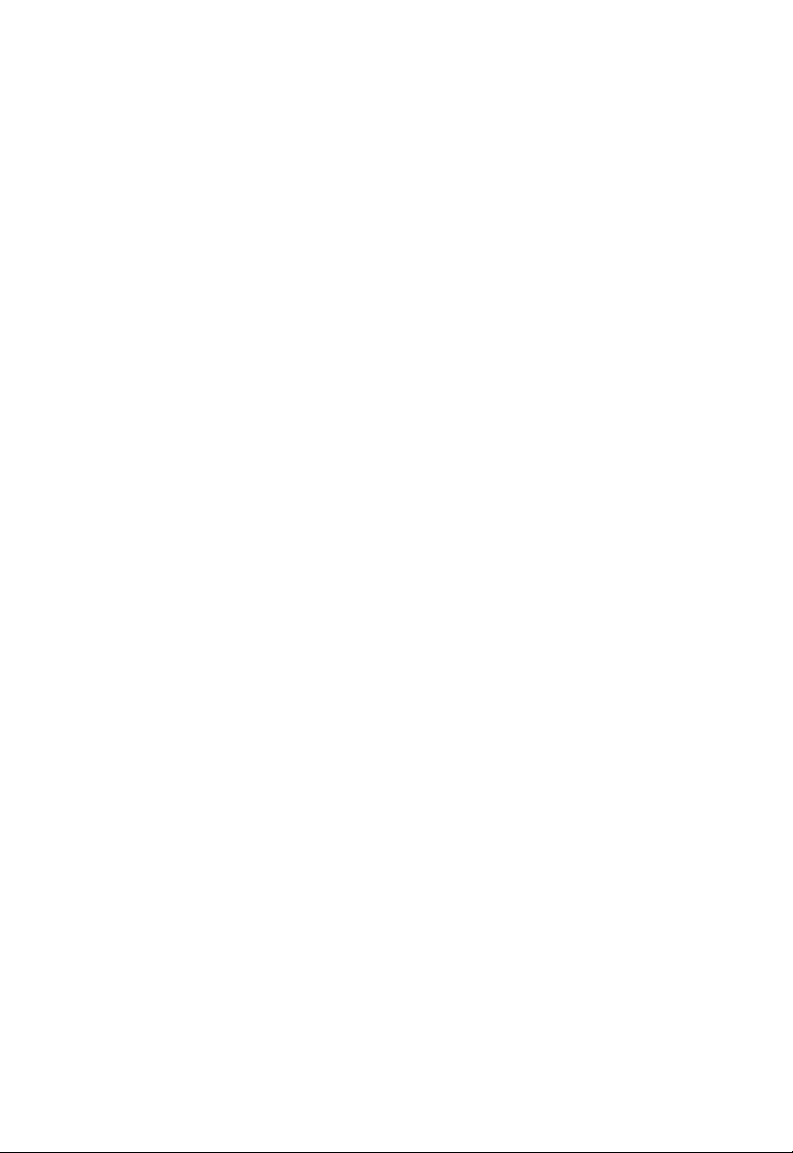
T
ABLE OF
C
ONTENTS
1 Introduction . . . . . . . . . . . . . . . . . . . . . . . . . . . . . . . . . .1-1
About the BARRICADE . . . . . . . . . . . . . . . . . . . . . . . . . . . . . . . . . . . . . 1-1
Features and Benefits . . . . . . . . . . . . . . . . . . . . . . . . . . . . . . . . . . . . . . . . 1-2
Applications . . . . . . . . . . . . . . . . . . . . . . . . . . . . . . . . . . . . . . . . . . . . . . . 1-3
2 Installation . . . . . . . . . . . . . . . . . . . . . . . . . . . . . . . . . . 2-1
Package Contents . . . . . . . . . . . . . . . . . . . . . . . . . . . . . . . . . . . . . . . . . . . 2-1
System Requirements . . . . . . . . . . . . . . . . . . . . . . . . . . . . . . . . . . . . . . . . 2-2
Hardware Description . . . . . . . . . . . . . . . . . . . . . . . . . . . . . . . . . . . . . . . 2-2
ISP Settings . . . . . . . . . . . . . . . . . . . . . . . . . . . . . . . . . . . . . . . . . . . . . . . . 2-5
Connect the System . . . . . . . . . . . . . . . . . . . . . . . . . . . . . . . . . . . . . . . . . 2-5
Connect the ADSL/Cable Modem Line . . . . . . . . . . . . . . . . . . . 2-5
Phone Line Configuration . . . . . . . . . . . . . . . . . . . . . . . . . . . . . . 2-6
Connecting the BARRICADE to your LAN . . . . . . . . . . . . . . . 2-8
Connect the Power Adapter . . . . . . . . . . . . . . . . . . . . . . . . . . . . . 2-9
3 Configuring The Client PC . . . . . . . . . . . . . . . . . . . . . 3-1
TCP/IP Configuration . . . . . . . . . . . . . . . . . . . . . . . . . . . . . . . . . . . . . . . 3-2
Windows 2000 . . . . . . . . . . . . . . . . . . . . . . . . . . . . . . . . . . . . . . . 3-3
Obtain IP Settings From Your BARRICADE . . . . . . . . . . . . . . 3-5
Manual IP Configuration . . . . . . . . . . . . . . . . . . . . . . . . . . . . . . . 3-7
Windows XP . . . . . . . . . . . . . . . . . . . . . . . . . . . . . . . . . . . . . . . . . 3-9
Disable HTTP Proxy . . . . . . . . . . . . . . . . . . . . . . . . . . . . . . . . . 3-14
Configuring Your Macintosh Computer . . . . . . . . . . . . . . . . . . . . . . . . 3-15
Disable HTTP Proxy . . . . . . . . . . . . . . . . . . . . . . . . . . . . . . . . . 3-17
4 Configuring the BARRICADE . . . . . . . . . . . . . . . . . . 4-1
Navigating the Web Browser Interface . . . . . . . . . . . . . . . . . . . . . . . . . . 4-2
Making Configuration Changes . . . . . . . . . . . . . . . . . . . . . . . . . . 4-3
Login Screen . . . . . . . . . . . . . . . . . . . . . . . . . . . . . . . . . . . . . . . . . . . . . . . 4-4
Setup Wizard . . . . . . . . . . . . . . . . . . . . . . . . . . . . . . . . . . . . . . . . . . . . . . 4-5
Getting Started . . . . . . . . . . . . . . . . . . . . . . . . . . . . . . . . . . . . . . . 4-5
Wireless Settings . . . . . . . . . . . . . . . . . . . . . . . . . . . . . . . . . . . . . . 4-6
Internet Settings . . . . . . . . . . . . . . . . . . . . . . . . . . . . . . . . . . . . . . 4-9
Cable Modem Settings . . . . . . . . . . . . . . . . . . . . . . . . . . . . . . . . 4-10
ix
Page 14
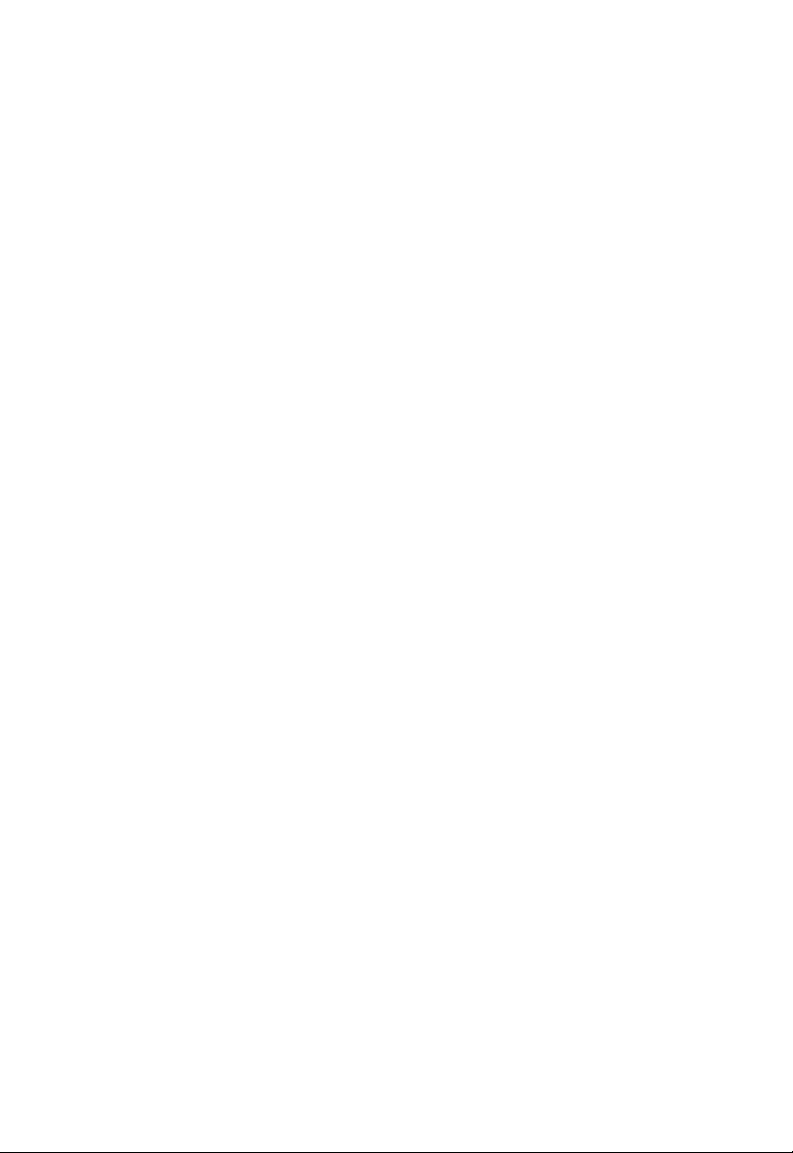
T
ABLE OF CONTENTS
ADSL Settings - Fixed-IP xDSL . . . . . . . . . . . . . . . . . . . . . . . . 4-11
ADSL Settings - PPPoE . . . . . . . . . . . . . . . . . . . . . . . . . . . . . . . 4-12
ADSL Settings - PPTP . . . . . . . . . . . . . . . . . . . . . . . . . . . . . . . . 4-13
ADSL Settings - BigPond . . . . . . . . . . . . . . . . . . . . . . . . . . . . . . 4-14
Home Network Settings . . . . . . . . . . . . . . . . . . . . . . . . . . . . . . . . . . . . 4-15
Status . . . . . . . . . . . . . . . . . . . . . . . . . . . . . . . . . . . . . . . . . . . . . . 4-16
LAN Settings . . . . . . . . . . . . . . . . . . . . . . . . . . . . . . . . . . . . . . . 4-19
WAN Settings . . . . . . . . . . . . . . . . . . . . . . . . . . . . . . . . . . . . . . . 4-21
Dynamic IP . . . . . . . . . . . . . . . . . . . . . . . . . . . . . . . . . . . . . . . . . 4-22
PPPoE . . . . . . . . . . . . . . . . . . . . . . . . . . . . . . . . . . . . . . . . . . . . . 4-23
PPTP . . . . . . . . . . . . . . . . . . . . . . . . . . . . . . . . . . . . . . . . . . . . . . 4-24
Static IP . . . . . . . . . . . . . . . . . . . . . . . . . . . . . . . . . . . . . . . . . . . . 4-25
BigPond . . . . . . . . . . . . . . . . . . . . . . . . . . . . . . . . . . . . . . . . . . . . 4-26
Wireless . . . . . . . . . . . . . . . . . . . . . . . . . . . . . . . . . . . . . . . . . . . . 4-27
Channel and SSID . . . . . . . . . . . . . . . . . . . . . . . . . . . . . . . . . . . 4-28
WDS . . . . . . . . . . . . . . . . . . . . . . . . . . . . . . . . . . . . . . . . . . . . . . 4-30
Security . . . . . . . . . . . . . . . . . . . . . . . . . . . . . . . . . . . . . . . . . . . . . . . . . . 4-32
Firewall . . . . . . . . . . . . . . . . . . . . . . . . . . . . . . . . . . . . . . . . . . . . 4-33
Schedule Rule . . . . . . . . . . . . . . . . . . . . . . . . . . . . . . . . . . . . . . . 4-34
Edit Schedule Rule . . . . . . . . . . . . . . . . . . . . . . . . . . . . . . . . . . . 4-35
Access Control . . . . . . . . . . . . . . . . . . . . . . . . . . . . . . . . . . . . . . 4-36
Access Control Add PC . . . . . . . . . . . . . . . . . . . . . . . . . . . . . . . 4-38
MAC Filter . . . . . . . . . . . . . . . . . . . . . . . . . . . . . . . . . . . . . . . . . 4-40
Parental Control . . . . . . . . . . . . . . . . . . . . . . . . . . . . . . . . . . . . . 4-41
Intrusion Detection . . . . . . . . . . . . . . . . . . . . . . . . . . . . . . . . . . 4-42
DMZ . . . . . . . . . . . . . . . . . . . . . . . . . . . . . . . . . . . . . . . . . . . . . . 4-48
Wireless . . . . . . . . . . . . . . . . . . . . . . . . . . . . . . . . . . . . . . . . . . . . 4-49
Wireless Encryption . . . . . . . . . . . . . . . . . . . . . . . . . . . . . . . . . . 4-50
Access Control . . . . . . . . . . . . . . . . . . . . . . . . . . . . . . . . . . . . . . 4-51
WEP . . . . . . . . . . . . . . . . . . . . . . . . . . . . . . . . . . . . . . . . . . . . . . 4-52
WPA/WPA2 . . . . . . . . . . . . . . . . . . . . . . . . . . . . . . . . . . . . . . . . 4-54
802.1X . . . . . . . . . . . . . . . . . . . . . . . . . . . . . . . . . . . . . . . . . . . . . 4-57
Advanced Settings . . . . . . . . . . . . . . . . . . . . . . . . . . . . . . . . . . . . . . . . . 4-59
NAT . . . . . . . . . . . . . . . . . . . . . . . . . . . . . . . . . . . . . . . . . . . . . . 4-60
Address Mapping . . . . . . . . . . . . . . . . . . . . . . . . . . . . . . . . . . . . 4-61
Virtual Server . . . . . . . . . . . . . . . . . . . . . . . . . . . . . . . . . . . . . . . 4-62
Special Applications . . . . . . . . . . . . . . . . . . . . . . . . . . . . . . . . . . 4-63
x
Page 15
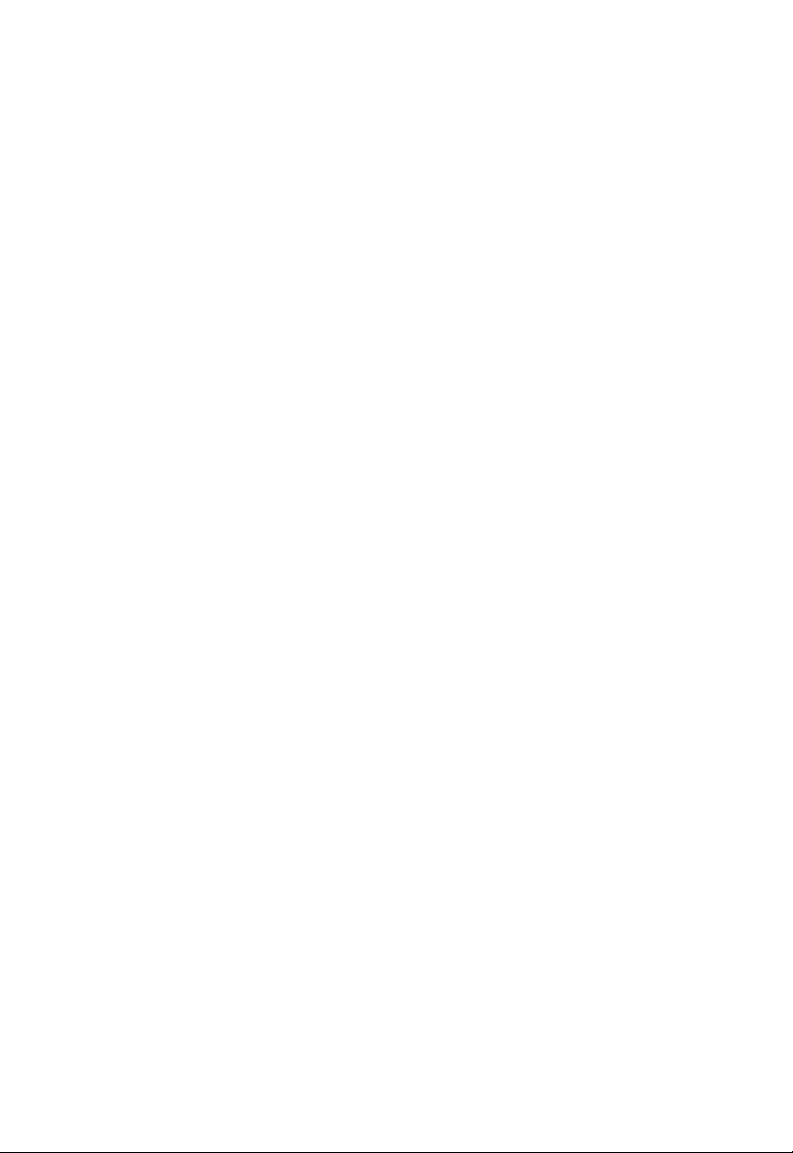
T
ABLE OF CONTENTS
NAT Mapping Table . . . . . . . . . . . . . . . . . . . . . . . . . . . . . . . . . 4-65
Maintenance . . . . . . . . . . . . . . . . . . . . . . . . . . . . . . . . . . . . . . . . . . . . . . 4-66
Configuration Tools . . . . . . . . . . . . . . . . . . . . . . . . . . . . . . . . . . 4-66
Firmware Upgrade . . . . . . . . . . . . . . . . . . . . . . . . . . . . . . . . . . . 4-67
Reset . . . . . . . . . . . . . . . . . . . . . . . . . . . . . . . . . . . . . . . . . . . . . . 4-68
System . . . . . . . . . . . . . . . . . . . . . . . . . . . . . . . . . . . . . . . . . . . . . . . . . . . 4-69
Time Settings . . . . . . . . . . . . . . . . . . . . . . . . . . . . . . . . . . . . . . . . 4-69
Password Settings . . . . . . . . . . . . . . . . . . . . . . . . . . . . . . . . . . . . 4-71
Remote Management . . . . . . . . . . . . . . . . . . . . . . . . . . . . . . . . . 4-72
Syslog Server . . . . . . . . . . . . . . . . . . . . . . . . . . . . . . . . . . . . . . . . 4-73
SNMP . . . . . . . . . . . . . . . . . . . . . . . . . . . . . . . . . . . . . . . . . . . . . . . . . . . 4-74
Community . . . . . . . . . . . . . . . . . . . . . . . . . . . . . . . . . . . . . . . . . 4-74
Trap . . . . . . . . . . . . . . . . . . . . . . . . . . . . . . . . . . . . . . . . . . . . . . . 4-75
UPNP . . . . . . . . . . . . . . . . . . . . . . . . . . . . . . . . . . . . . . . . . . . . . . . . . . . 4-76
DNS (Domain Name Server) . . . . . . . . . . . . . . . . . . . . . . . . . . . . . . . . 4-77
DDNS (Dynamic DNS) . . . . . . . . . . . . . . . . . . . . . . . . . . . . . . . . . . . . . 4-78
Routing . . . . . . . . . . . . . . . . . . . . . . . . . . . . . . . . . . . . . . . . . . . . . . . . . . 4-79
Static Route . . . . . . . . . . . . . . . . . . . . . . . . . . . . . . . . . . . . . . . . . 4-79
RIP . . . . . . . . . . . . . . . . . . . . . . . . . . . . . . . . . . . . . . . . . . . . . . . . 4-80
Routing Table . . . . . . . . . . . . . . . . . . . . . . . . . . . . . . . . . . . . . . . 4-82
A Troubleshooting . . . . . . . . . . . . . . . . . . . . . . . . . . . . . A-1
B Cables . . . . . . . . . . . . . . . . . . . . . . . . . . . . . . . . . . . . . . B-1
Ethernet Cable . . . . . . . . . . . . . . . . . . . . . . . . . . . . . . . . . . . . . . . . . . . . . B-1
Specifications . . . . . . . . . . . . . . . . . . . . . . . . . . . . . . . . . . . . . . . . B-1
Wiring Conventions . . . . . . . . . . . . . . . . . . . . . . . . . . . . . . . . . . . B-1
RJ-45 Port Ethernet Connection . . . . . . . . . . . . . . . . . . . . . . . . . . . . . . .B-2
Pin Assignments . . . . . . . . . . . . . . . . . . . . . . . . . . . . . . . . . . . . . . B-3
C Specifications . . . . . . . . . . . . . . . . . . . . . . . . . . . . . . . . C-1
xi
Page 16
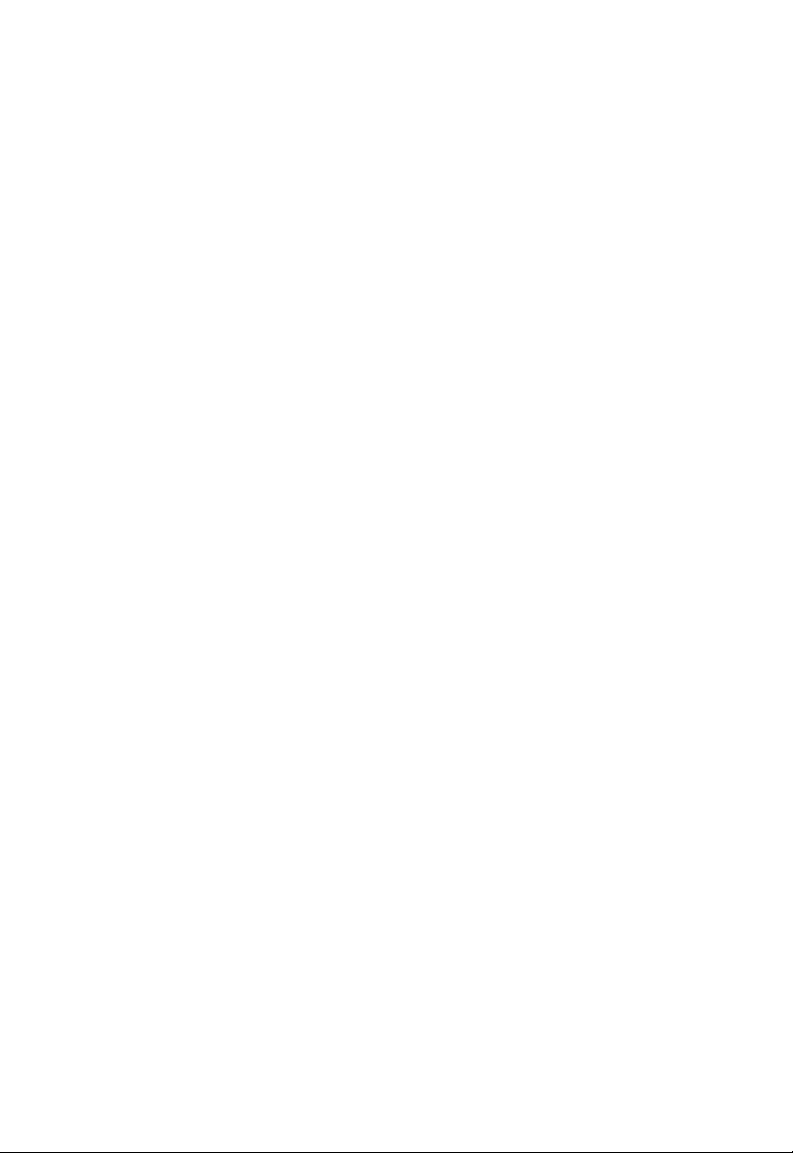
T
ABLE OF CONTENTS
xii
Page 17
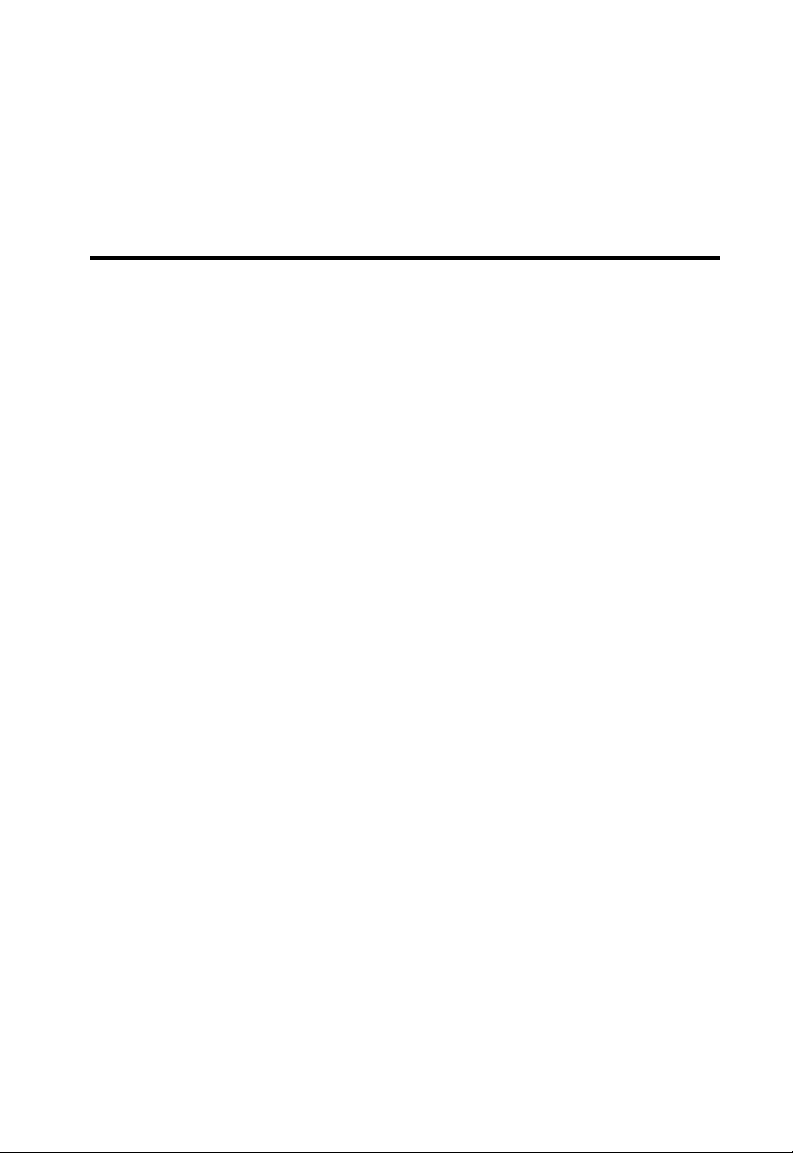
C
HAPTER
I
NTRODUCTION
Congratulations on your purchase of the BARRICADE 108Mbps Wireless
Broadband Router (SMCWBR14T-G). We are proud to provide you with a
powerful yet simple communication device for connecting your local area
network (LAN) to the Internet. For those who want to surf the Internet in
the most secure way, this router provides a convenient and powerful
solution.
About the BARRICADE
The BARRICADE provides Internet access to multiple users by sharing a
single-user account. This new technology provides many secure and
cost-effective functions. It is simple to configure and can be up and
running in minutes.
1
1-1
Page 18
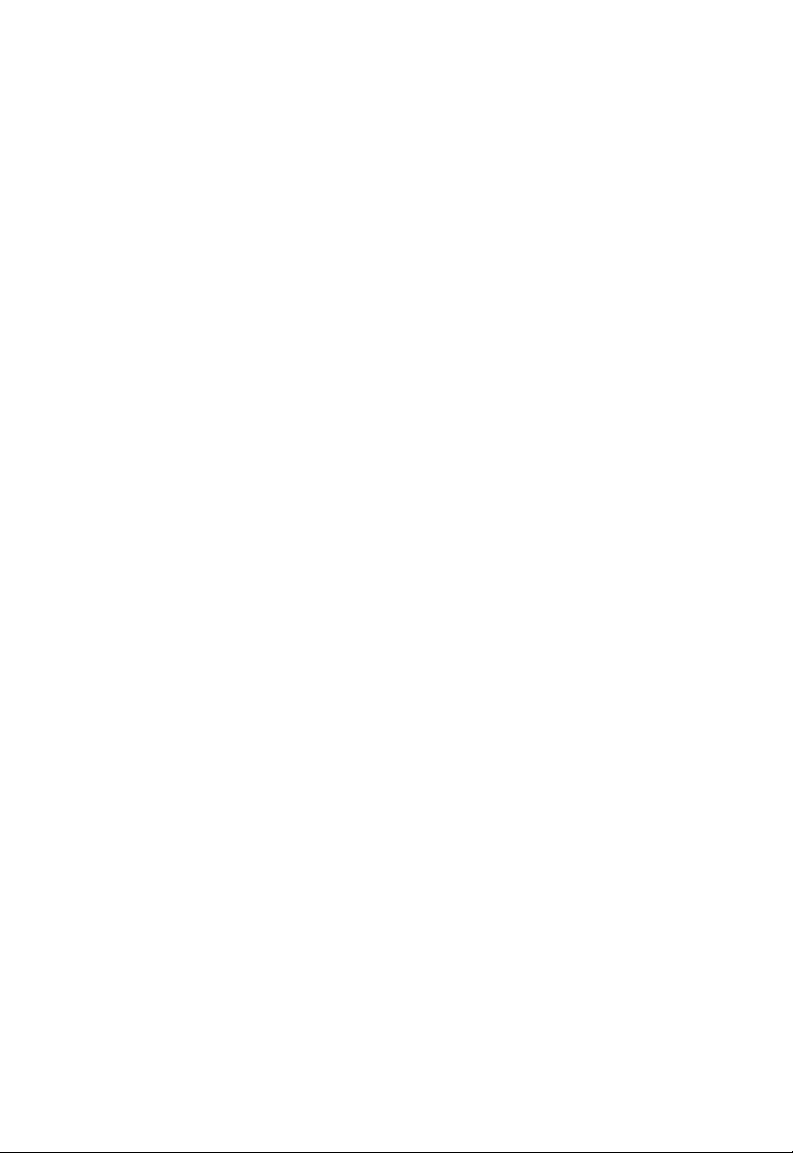
F
EATURES AND BENEFITS
Features and Benefits
• Local network connection via a 10/100 Mbps Ethernet port
• DHCP for dynamic IP configuration, and DNS for domain name
mapping
• Firewall with Stateful Packet Inspection, client privileges, intrusion
detection, and NAT
• NAT also enables multi-user Internet access via a single user account,
and virtual server functionality (providing protected access to Internet
services such as web, FTP, email, and Telnet)
• VPN pass-through (IPSec-ESP Tunnel mode, L2TP, PPTP)
• User-definable application sensing tunnel supports applications
requiring multiple connections
• Easy setup through a web browser on any operating system that
supports TCP/IP
• Super G mode support. Super G provides performance boosting
features which increase throughput of the wireless network automatically increasing the effective transmission speed with no user
intervention required
• Compatible with all popular Internet applications
1-2
Page 19
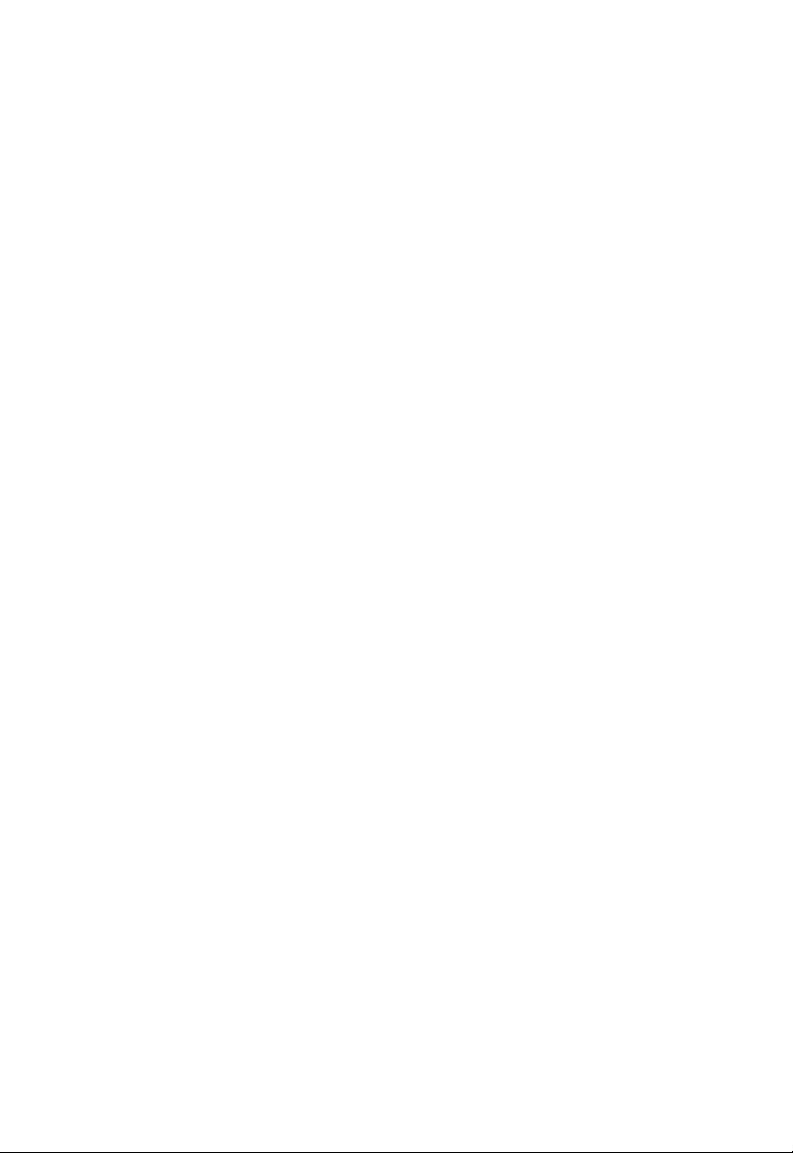
Applications
Many advanced networking features are provided by this BARRICADE:
• Wired and Wireless LAN
The BARRICADE provides connectivity to 10/100 Mbps devices,
and wireless IEEE 802.11g compatible devices, making it easy to
create a network in small offices or homes.
• Internet Access
This device supports Internet access through an ADSL connection.
Since many ADSL providers use PPPoE or PPPoA to establish
communications with end users, the BARRICADE includes built-in
clients for these protocols, eliminating the need to install these
services on your computer.
• Shared IP Address
The BARRICADE provides Internet access for up to 253 users via a
single shared IP address. Using only one ISP account, multiple users
on your network can browse the web at the same time.
I
NTRODUCTION
•Virtual Server
If you have a fixed IP address, you can set the BARRICADE to act as
a virtual host for network address translation. Remote users access
various services at your site using a constant IP address. Then,
depending on the requested service (or port number), the
BARRICADE can route the request to the appropriate server (at
another internal IP address). This secures your network from direct
attack by hackers, and provides more flexible management by allowing
you to change internal IP addresses without affecting outside access
to your network.
1-3
Page 20
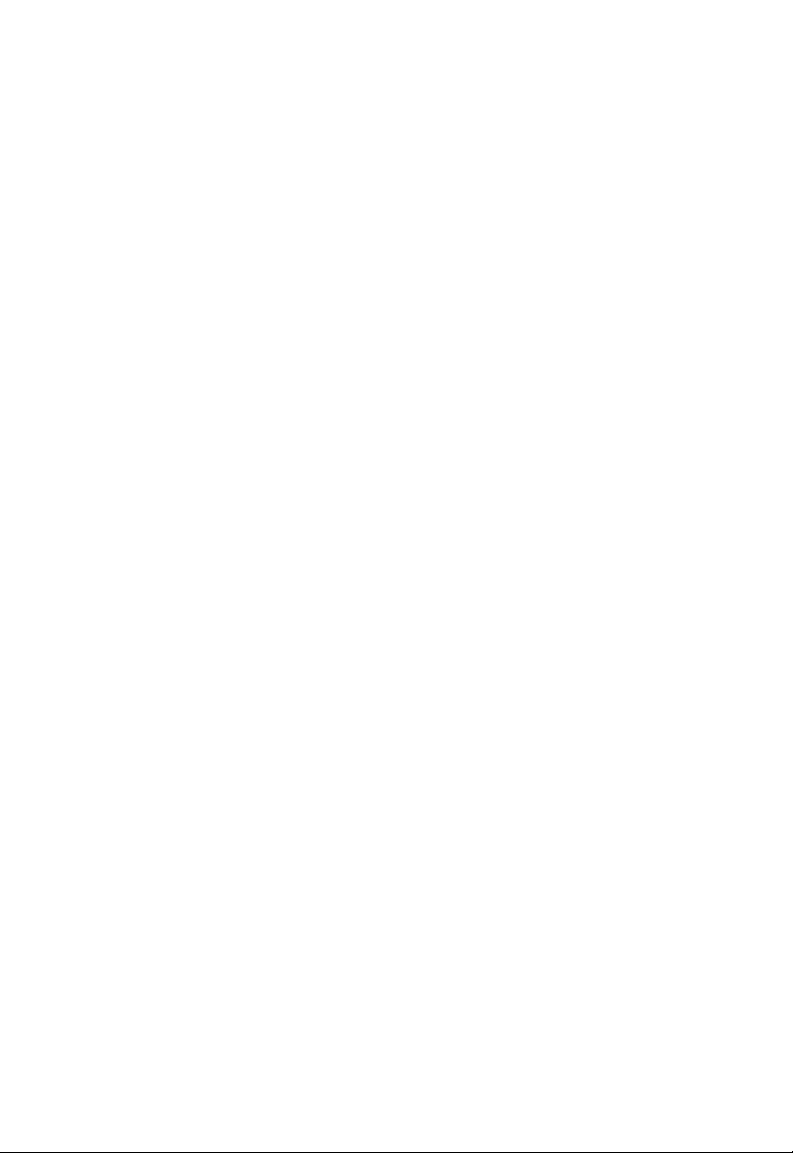
A
PPLICATIONS
• DMZ Host Support
Allows a networked computer to be fully exposed to the Internet.
This function is used when NAT and firewall security prevent an
Internet application from functioning correctly.
• Security
The BARRICADE supports security features that deny Internet
access to specified users, or filter all requests for specific services that
the administrator does not want to serve. The BARRICADE’s firewall
also blocks common hacker attacks, including IP Spoofing, Land
Attack, Ping of Death, IP with zero length, Smurf Attack, UDP port
loopback, Snork Attack, TCP null scan, and TCP SYN flooding.
WPA/WPA2, WEP, SSID, and MAC filtering provide security over
the wireless network.
• Virtual Private Network (VPN Pass-through)
The BARRICADE supports three of the most commonly used VPN
protocols – PPTP, L2TP, and IPSec. The VPN protocols supported
by the BARRICADE are briefly described below.
1-4
• Point-to-Point Tunneling Protocol – Provides a secure tunnel for
remote client access to a PPTP security gateway. PPTP includes
provisions for call origination and flow control required by ISPs.
• L2TP merges the best features of PPTP and L2F – Like PPTP,
L2TP requires that the ISP’s routers support the protocol.
• IP Security – Provides IP network-layer encryption. IPSec can
support large encryption networks (such as the Internet) by using
digital certificates for device authentication.
Page 21
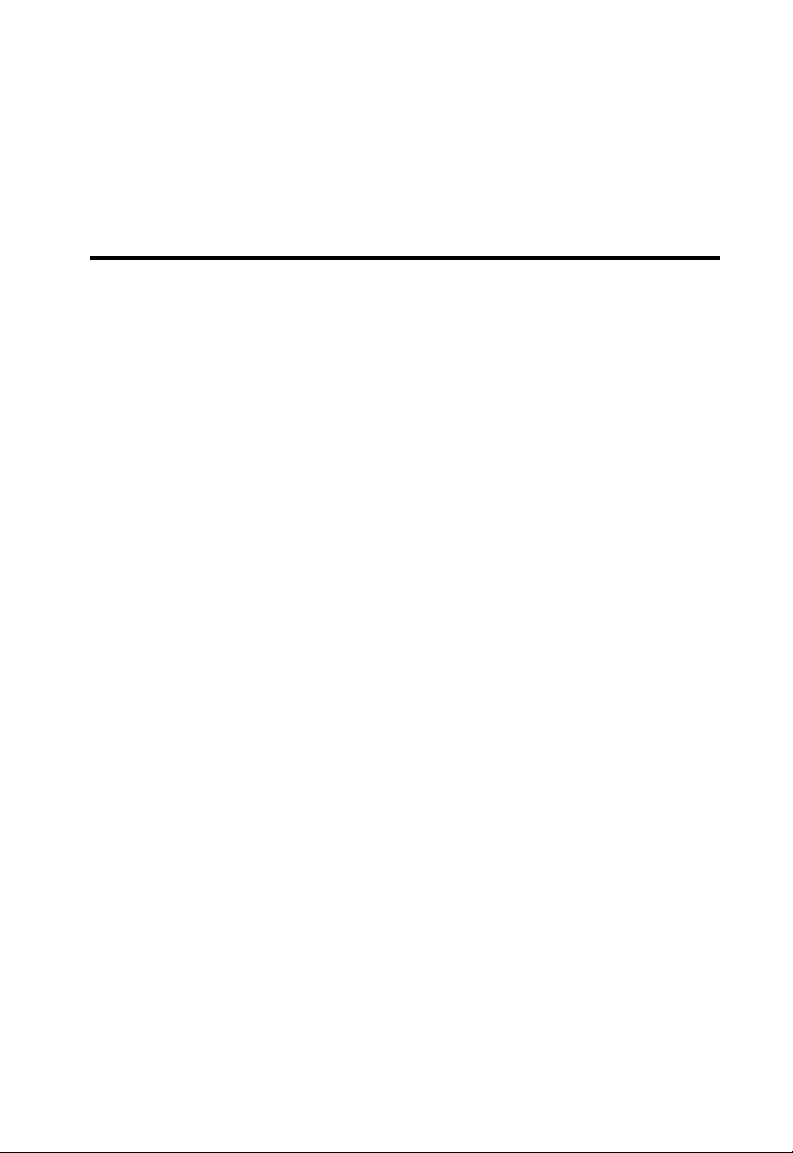
C
HAPTER
I
NSTALLATION
Before installing the BARRICADE, verify that you have all the items listed
under “Package Contents.” If any of the items are missing or damaged,
contact your local distributor. Also be sure that you have all the necessary
cabling before installing the BARRICADE. After installing the
BARRICADE, refer to “Configuring the BARRICADE” on page 4-1.
Package Contents
After unpacking the BARRICADE, check the contents of the box to be
sure you have received the following components:
• BARRICADE 108Mbps g Wireless Broadband Router
(SMCWBR14T-G)
• Power adapter
2
• One CAT-5 Ethernet cable (RJ-45)
• One documentation CD
•Quick Install Guide
Immediately inform your dealer in the event of any incorrect, missing, or
damaged parts. If possible, please retain the carton and original packing
materials in case there is a need to return the product.
2-1
Page 22
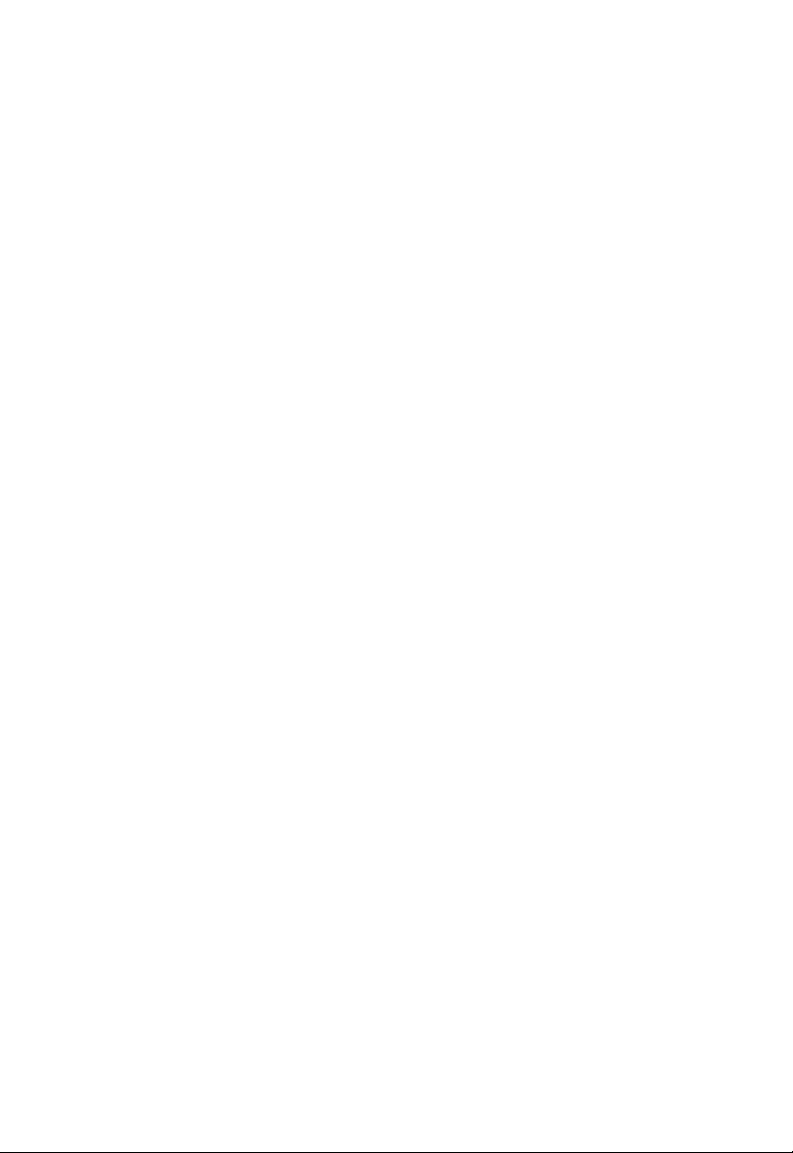
I
NSTALLATION
System Requirements
You must meet the following minimum requirements:
• An ADSL line installed by your ISP
• An ADSL splitter (at least one)
• A computer with a CD-ROM drive
• Windows (98 or later), MacOS (9.x)
• An up to date web browser:
• Internet Explorer 5.5 or later
• Mozilla 1.7/Firefox 1.0 or later
Hardware Description
The BARRICADE connects to the Internet or to a remote site using its
ADSL RJ-45 port. It can be connected directly to your PC or to a local
area network using the Fast Ethernet LAN port.
Access speed to the Internet depends on your service type. Full-rate ADSL
provides up to 8 Mbps downstream and 1 Mbps upstream. G.lite (or
splitterless) ADSL provides up to 1.5 Mbps downstream and 512 kbps
upstream. However, you should note that the actual rate provided by
specific service providers may vary dramatically from these upper limits.
Data passing between devices connected to your local area network can
run at up to 100 Mbps over the Fast Ethernet port and 54 Mbps over the
built-in wireless network adapter. Data rates of up to 108 Mbps are
possible with Super G enabled.
2-2
Page 23
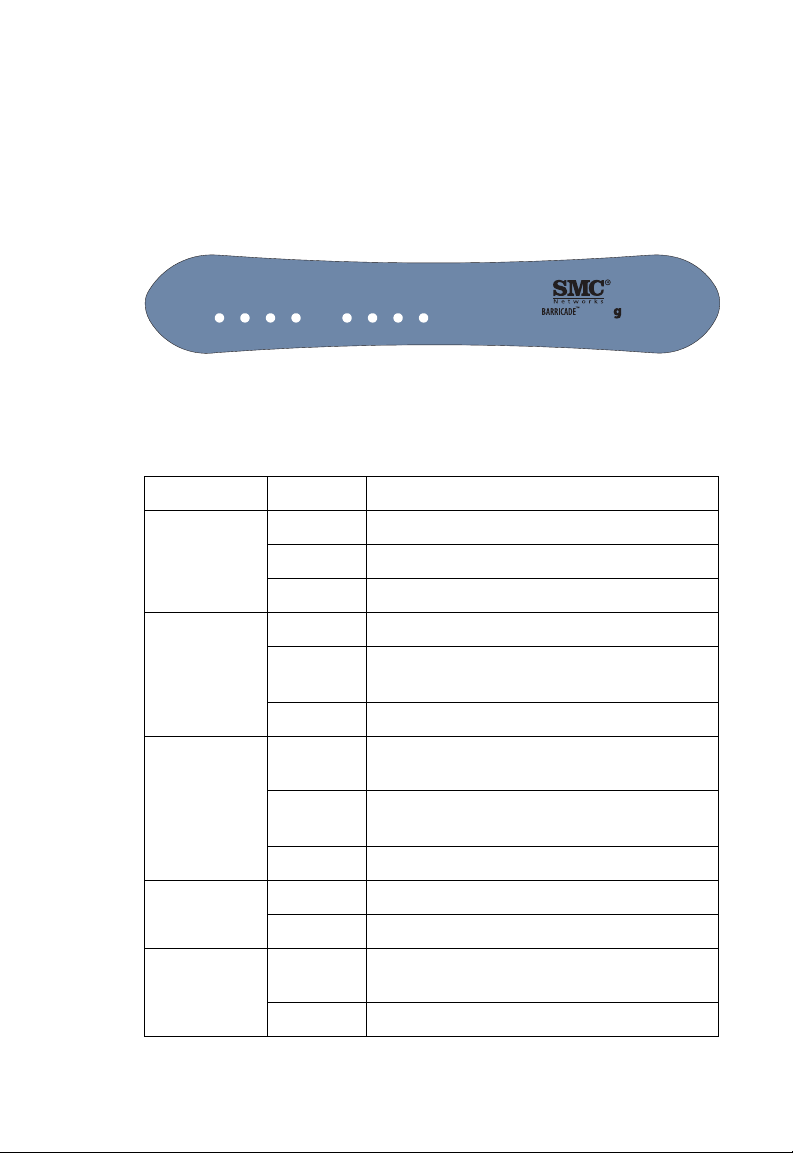
H
ARDWARE DESCRIPTION
The BARRICADE includes an LED display on the front panel for system
power and port indications that simplifies installation and network
troubleshooting.
WAN LAN1 LAN2 LAN3 LAN4WLAN
PPPoE/DSL
Power
108Mbps
Wireless Broadband Router
SMCWBR14T-G
Figure 2-1. Front LED indicators
The power and port LED indicators on the front panel are illustrated by
the following table.
LED Status Description
LAN 1~4 On Ethernet link.
Flashing The LAN port is sending or receiving data.
Off No Ethernet link.
WLAN On WLAN link.
Flashing
The BARRICADE is sending or receiving data
via WLAN.
Off No WLAN link.
PPPoE/DSL On PPPoE/DSL connection is functioning
correctly.
Flashing
The BARRICADE is establishing an
PPPoE/DSL link.
Off PPPoE/DSL connection is not established.
WAN On WAN link.
Off No WAN link.
PWR On The BARRICADE is receiving power. Normal
operation.
Off Power off or failure.
2-3
Page 24

I
NSTALLATION
The following figure and table shows the rear panel of the BARRICADE.
Note: Antenna not shown.
9V 1A WAN LAN4 LAN3 LAN2 LAN1
Power
Connector
RJ-45
Port
RJ-45 LANPorts
Reset
Button
Figure 2-2. Rear Panel
Item Description
Power Inlet Connect the included power adapter to this inlet.
Warning: Using the wrong type of power adapter may cause
damage.
WAN Port WAN port (RJ-45). Connect your WAN line to this port.
LAN Ports Fast Ethernet ports (RJ-45). Connect devices on your local
area network to these ports (i.e., a PC, hub, switch or IP set
top box).
Reset Button Use this button to reset the power and restore the default
factory settings. To reset without losing configuration settings,
see “Reset” on page 4-68.
Antenna
Connector
2-4
Antenna
Connector
Antenna is connected here.
Page 25

ISP Settings
Please collect the following information from your ISP before setting up
the BARRICADE:
• ISP account user name and password
• Protocol, encapsulation and VPI/VCI circuit numbers
•DNS server address
• IP address, subnet mask and default gateway (for fixed IP users only)
Connect the System
The BARRICADE can be positioned at any convenient location in your
office or home. No special wiring or cooling requirements are needed. You
should, however, comply with the following guidelines:
• Keep the BARRICADE away from any heating devices.
• Do not place the BARRICADE in a dusty or wet environment.
ISP S
ETTINGS
You should also remember to turn off the power, remove the power cord
from the outlet, and keep your hands dry when you install the
BARRICADE.
Connect the ADSL/Cable Modem Line
C on ne c t th e A DS L / ca b l e m o d em u s in g a C AT -5 E t he r n et ca bl e ( RJ -4 5 )
to the BARRICADE’s WAN port. Use straight through cable for this
connection. The modem is connected to the ADSL line and/or splitter.
When inserting the RJ-45 plug, be sure the tab on the plug clicks into
position to ensure it is properly seated.
2-5
Page 26
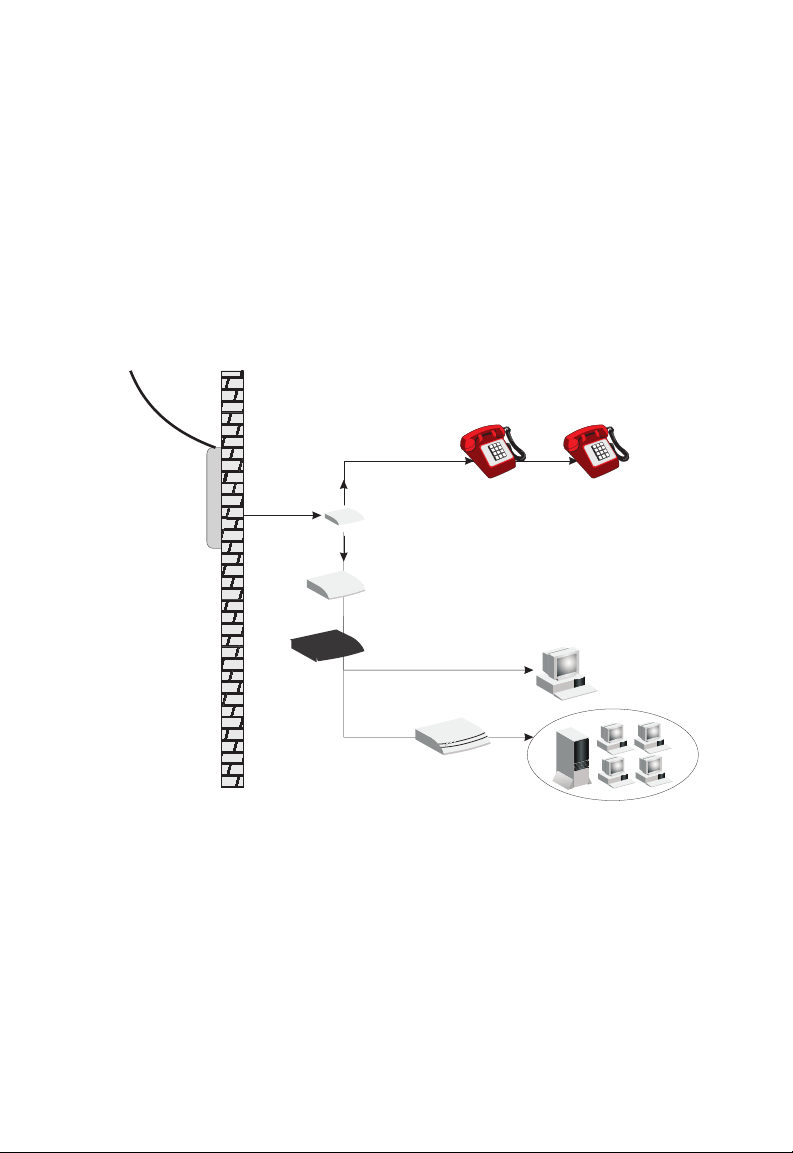
I
NSTALLATION
Phone Line Configuration
Installing a Full-Rate Connection
If you are using a full-rate (G.dmt) connection, your service provider will
attach the outside ADSL line to a data/voice splitter. Use a straight
through CAT-5 Ethernet cable (RJ-45) to connect the BARRICADE to
the cable/DSL modem.
Plain Old
Telephone
System (POTS)
Residential
Connection
Point (NID)
Voice
Data
Splitter
Modem
Barricade
or
hub or switch
Figure 2-3. Installing with a Splitter
Ethernet
2-6
Page 27

C
ONNECT THE SYSTEM
Installing a Splitterless Connection
If you are using a splitterless (G.lite) connection, then your service
provider will attach the outside ADSL line directly to your phone system.
Use a straight through CAT-5 Ethernet cable (RJ-45) to connect the
BARRICADE to the cable/DSL modem. You will have to add low-pass
filters to your phones as shown below:
Plain Old
Telephone
System (POTS)
Voice
Residential
Connection
Point [Network
Interface
Device (NID)]
Voice
& Data
Voice
& Data
Data
Filter
Modem
Barricade
or
Ethernet
hub or switch
Figure 2-4. Installing without a Splitter
2-7
Page 28
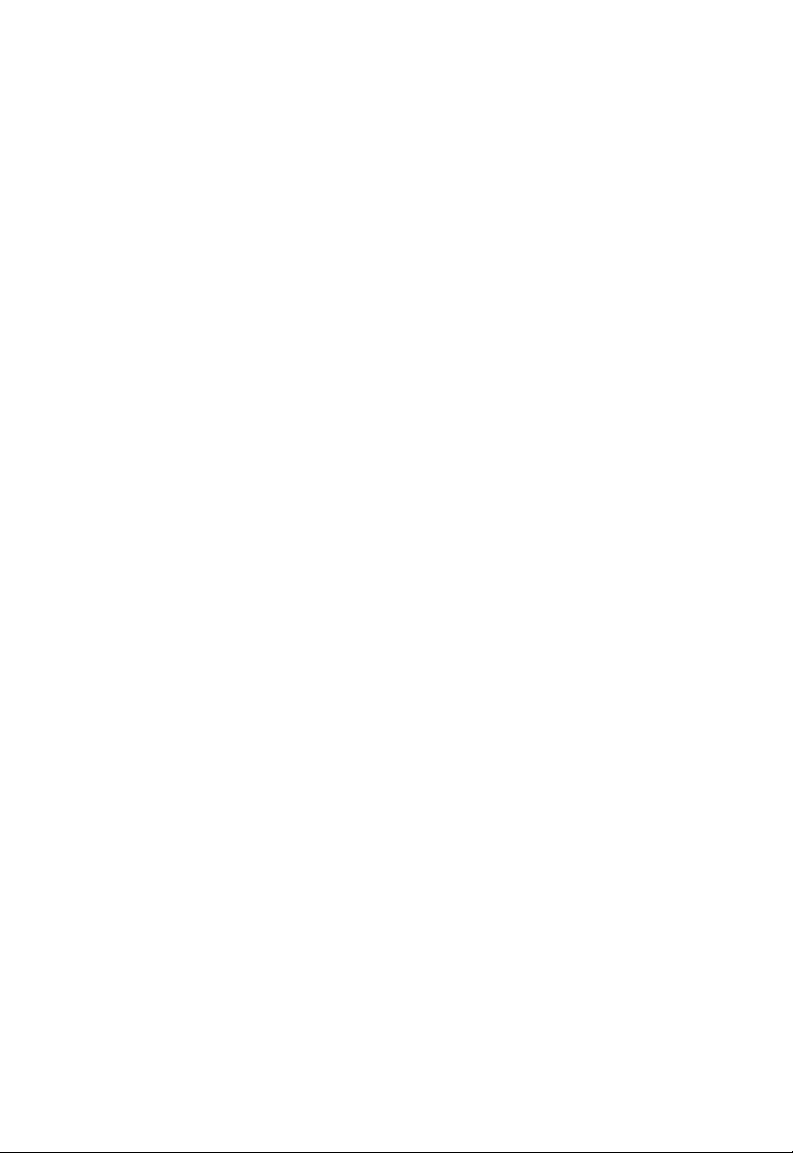
I
NSTALLATION
Connecting the BARRICADE to your LAN
The four LAN ports on the BARRICADE auto-negotiate the connection
speed to 10 Mbps Ethernet or 100 Mbps Fast Ethernet, as well as the
transmission mode to half duplex or full duplex.
Use RJ-45 cables to connect any of the four LAN ports on the
BARRICADE to an Ethernet adapter on your PC. Otherwise, cascade any
of the LAN ports on the BARRICADE to an Ethernet hub or switch, and
then connect your PC or other network equipment to the hub or switch.
When inserting an RJ-45 connector, be sure the tab on the connector
clicks into position to ensure that it is properly seated.
Warning: Do not plug a phone jack connector into an RJ-45 port. This
may damage the BARRICADE. Instead, use only twisted-pair
cables with RJ-45 connectors that conform with FCC
standards.
Notes: 1. Use 100-ohm shielded or unshielded twisted-pair cable with
RJ-45 connectors for all Ethernet ports. Use Category 3, 4, or 5
for connections that operate at 10 Mbps, and Category 5 for
connections that operate at 100 Mbps.
2-8
2. Make sure each twisted-pair cable length does not exceed
100 meters (328 feet).
Page 29
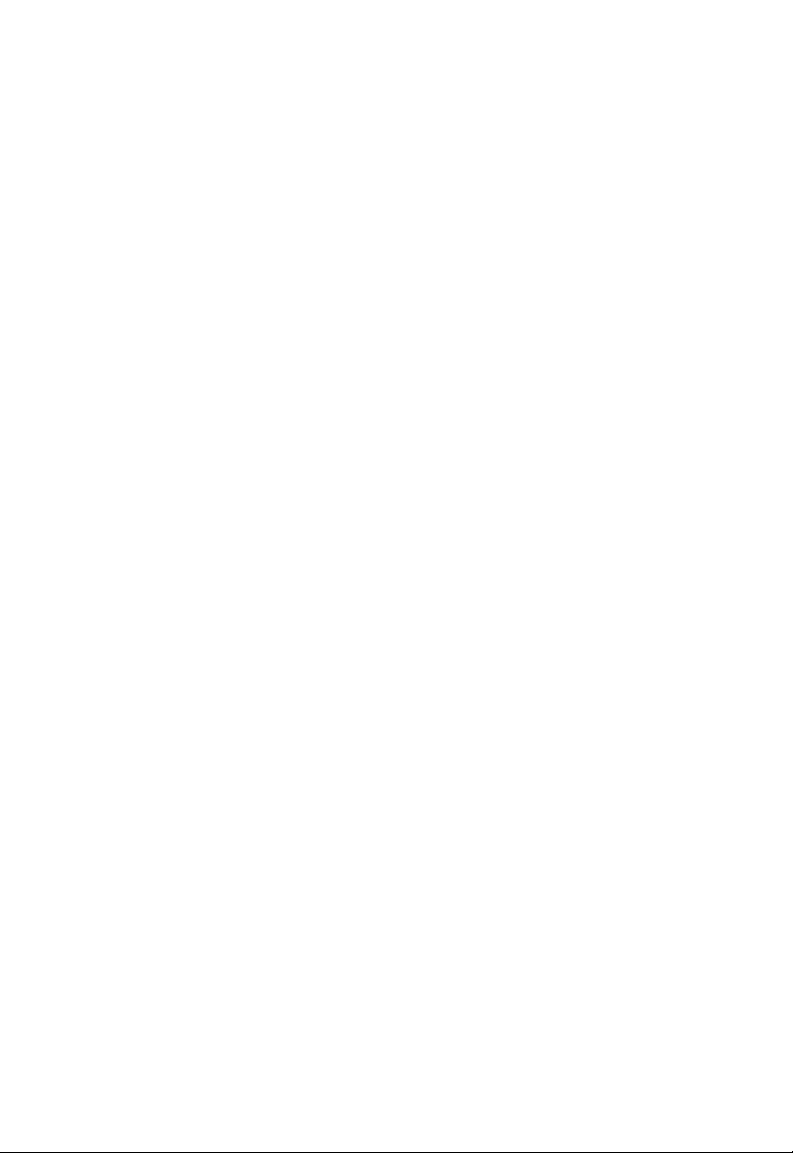
C
ONNECT THE SYSTEM
Connect the Power Adapter
Plug the power adapter into the power socket on the side panel of the
BARRICADE, and the other end into a power outlet.
Check the power indicator on the front panel is lit. If the power i
not lit, refer to
In case of a power input failure, the BARRICADE will automatically
restart and begin to operate once the input power is restored.
If the BARRICADE is properly configured, it will take about 30 seconds
to establish a connection with the ADSL service provider after powering
up.
“Troubleshooting” on page A-1.
ndicator is
2-9
Page 30
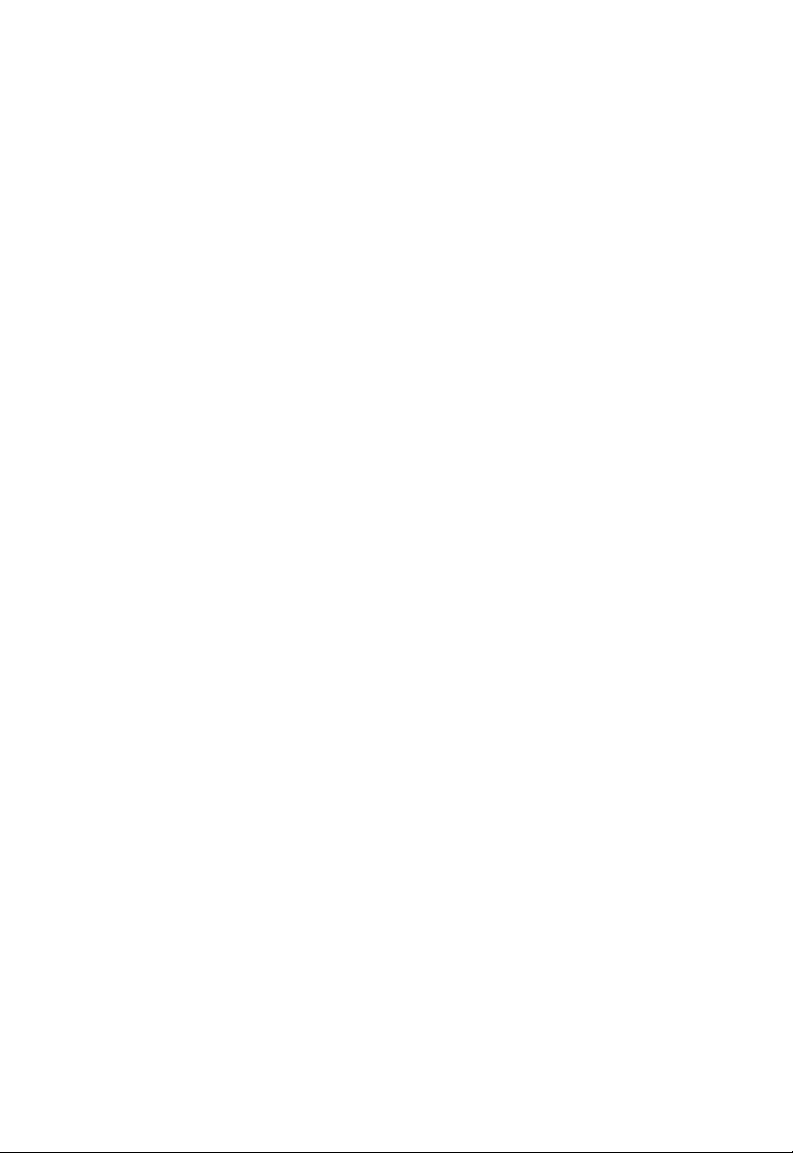
I
NSTALLATION
2-10
Page 31

C
HAPTER
C
ONFIGURING
C
LIENT
After completing hardware setup by connecting all your network devices,
you need to configure your computer to connect to the BARRICADE.
You can either configure your computer to automatically obtain IP settings
(DHCP) or manually configure IP address settings (Static IP).
Depending on your operating system see:
“Windows 2000” on page 3-3,
“Windows XP” on page 3-9,
or
“Configuring Your Macintosh Computer” on page 3-15.
T
3
HE
PC
3-1
Page 32

TCP/IP C
ONFIGURATION
TCP/IP Configuration
To access the Internet through the BARRICADE, you must configure the
network settings of the computers on your LAN to use the same IP subnet
as the BARRICADE. The default network settings for the BARRICADE
are:
IP Address: 192.168.2.1
Subnet Mask: 255.255.255.0
Note: These settings can be changed to fit your network requirements,
but you must first configure at least one computer to access the
BARRICADE’s web configuration interface in order to make the
required changes. (See “Configuring the BARRICADE” on page
4-1 for instructions on configuring the BARRICADE.)
3-2
Page 33

Windows 2000
DHCP IP Configuration
1. On the Windows desktop,
click Start/Settings/
Network and Dial-Up
Connections.
2. Click the icon that
corresponds to the
connection to your
BARRICADE.
3. The connection status
screen will open. Click
Properties.
C
ONFIGURING THE CLIENT
PC
3-3
Page 34

TCP/IP C
ONFIGURATION
4. Double-click Internet
Protocol (TCP/IP).
5. If Obtain an IP address
automatically and Obtain
DNS server address
automatically are already
selected, your computer is
already configured for
DHCP. If not, select these
options now and click OK.
3-4
Page 35

C
ONFIGURING THE CLIENT
Obtain IP Settings From Your BARRICADE
Now that you have configured your computer to connect to your
BARRICADE, it needs to obtain new network settings. By releasing old
DHCP IP settings and renewing them with settings from your
BARRICADE, you can verify that you have configured your computer
correctly.
1. On the Windows desktop,
click Start/Programs/
Accessories/Command
Prompt.
2. In the Command Prompt window, type “IPCONFIG /RELEASE”
and press the Enter key.
PC
3-5
Page 36

TCP/IP C
ONFIGURATION
3. Type “IPCONFIG /RENEW” and press the Enter key. Verify that
your IP Address is now 192.168.2.xxx, your Subnet Mask is
255.255.255.0 and your Default Gateway is 192.168.2.1. These values
confirm that your BARRICADE is functioning correctly.
4. Type “EXIT” and press the Enter key to close the Command Prompt
window.
3-6
Page 37

C
ONFIGURING THE CLIENT
Manual IP Configuration
1. Follow steps 1-4 in “DHCP IP Configuration” on page 3-3.
2. Select Use the
following IP address.
Enter an IP address
based on the default
network 192.168.2.x
(where x is
and 254), and use
255.255.255.0
subnet mask. Use
192.168.2.1 for the
Default gateway field.
3. Select Use the
following DNS server
addresses.
4.
Enter the IP address for the
field
provided by your ISP. Otherwise, add a specific
Alternate DNS Server field and click
between 2
for the
BARRICADE
. This automatically relays DNS requests to the DNS server(s)
in the Preferred DNS server
OK
to close the dialog boxes
PC
DNS server into the
.
5. Record the configured information in the following table.
TCP/IP Configuration Setting
IP Address ____.____.____.____
Subnet Mask ____.____.____.____
Preferred DNS Server ____.____.____.____
Alternate DNS Server ____.____.____.____
Default Gateway ____.____.____.____
3-7
Page 38

TCP/IP C
ONFIGURATION
Disable HTTP Proxy
You need to verify that the “HTTP Proxy” feature of your web browser is
disabled. This is so that your browser can view the BARRICADE’s HTML
configuration pages.
1. To disable the proxy in
Internet Explorer, click
To ol s. Click Internet
Options... and then
the Connections tab,
shown on the right.
the Local Area Network
(LAN) settings section,
click
LAN Settings...
to display the Local
Area Network (LAN)
Settings pop-up window
below.
In
2. In the Proxy server
section, ensure the Use
a proxy server for
your LAN (These
settings will not apply
to dial-up or VPN
connections) check
box is not ticked.
3. Click OK.
3-8
Page 39
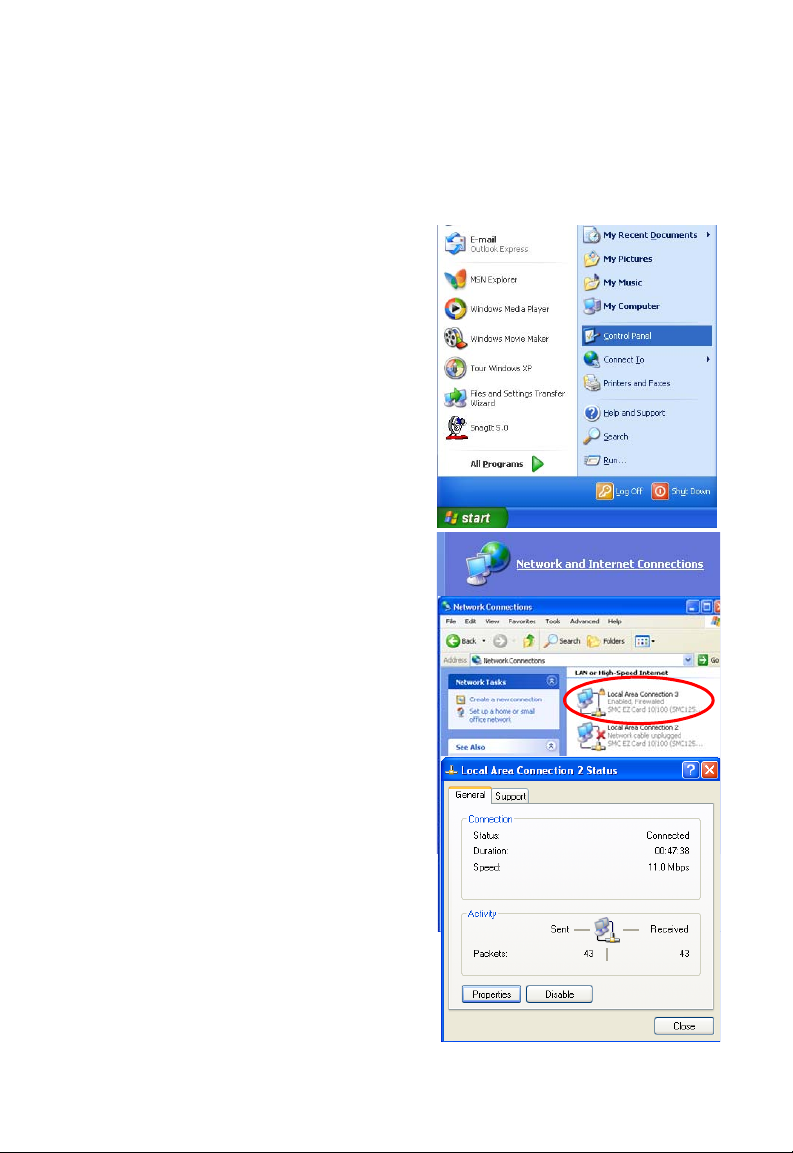
Windows XP
DHCP IP Configuration
1. On the Windows desktop,
click Start/Control Panel.
2. In the Control Panel window,
click Network and Internet
Connections.
3. The Network Connections
window will open. Locate and
double-click the Local Area
Connection icon for the
Ethernet adapter that is
connected to the BARRICADE.
C
ONFIGURING THE CLIENT
PC
4. In the connection status screen,
click Properties.
3-9
Page 40

TCP/IP C
ONFIGURATION
5. Double-click Internet
Protocol (TCP/IP).
6. If Obtain an IP address
automatically and Obtain
DNS server address
automatically are already
selected, your computer is
already configured for DHCP.
If not, select these options
now and click OK.
3-10
Page 41

C
ONFIGURING THE CLIENT
Obtain IP Settings From Your BARRICADE
Now that you have configured your computer to connect to your
BARRICADE, it needs to obtain new network settings. By releasing old
DHCP IP settings and renewing them with settings from your
BARRICADE, you can verify that you have configured your computer
correctly.
1. On the Windows desktop, click Start/Programs/Accessories/
Command Prompt.
PC
2. In the Command Prompt window, type “IPCONFIG /RELEASE”
and press the Enter key.
3-11
Page 42
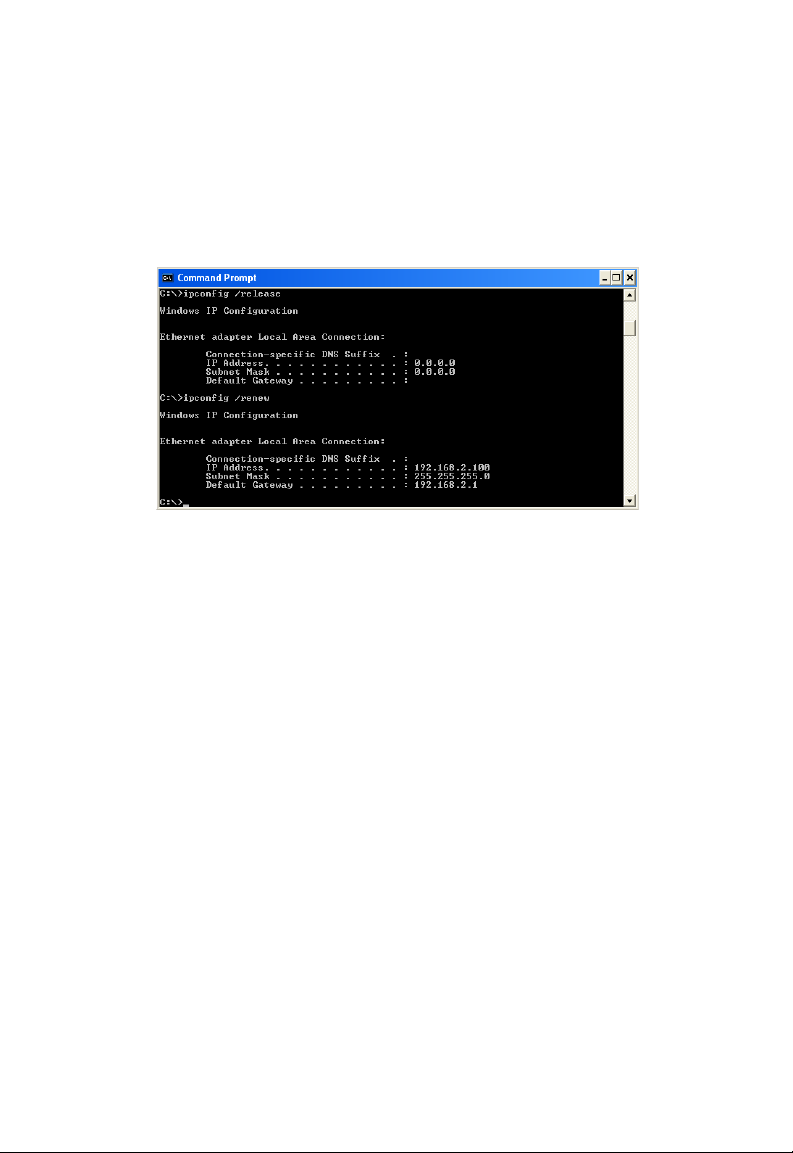
TCP/IP C
ONFIGURATION
3. Type “IPCONFIG /RENEW” and press the Enter key. Verify that
your IP Address is now 192.168.2.xxx, your Subnet Mask is
255.255.255.0 and your Default Gateway is 192.168.2.1. These values
confirm that your BARRICADE is functioning correctly.
4. Type “EXIT” and press the Enter key to close the Command Prompt
window.
Your computer is now configured to connect to the BARRICADE.
3-12
Page 43

C
ONFIGURING THE CLIENT
Manual IP Configuration
1. Follow steps 1-5 in “DHCP IP Configuration” on page 3-9.
2. Select Use the following IP
Address.
3. Enter an IP address based on
the default network
192.168.2.x (where x is
between 2 and 254), and use
255.255.255.0
mask. Use
for the subnet
192.168.2.1 for the
Default gateway field.
4. Select Use the following
DNS server addresses.
5. Enter the IP address for the BARRICADE in the Preferred DNS
server field. This automatically relays DNS requests to the DNS
server(s) provided by your ISP. Otherwise, add a specific DNS server
into the Alternate DNS Server field and click OK to close the dialog
boxes.
PC
6. Record the configured information in the following table.
TCP/IP Configuration Setting
IP Address ____.____.____.____
Subnet Mask ____.____.____.____
Preferred DNS Server ____.____.____.____
Alternate DNS Server ____.____.____.____
Default Gateway ____.____.____.____
3-13
Page 44

TCP/IP C
ONFIGURATION
Disable HTTP Proxy
You need to verify that the “HTTP Proxy” feature of your web browser is
disabled. This is so that your browser can view the BARRICADE’s HTML
configuration pages.
1. To disable the proxy in
Internet Explorer, click
To ol s. Click Internet
Options... and then
the Connections tab,
shown on the right.
the Local Area Network
(LAN) settings section,
click
LAN Settings...
to display the Local
Area Network (LAN)
Settings pop-up window
below.
In
2. In the Proxy server
section, ensure the Use
a proxy server for
your LAN (These
settings will not apply
to dial-up or VPN
connections) check
box is not ticked.
3. Click OK.
3-14
Page 45

C
ONFIGURING THE CLIENT
Configuring Your Macintosh Computer
You may find that the instructions here do not exactly match your
operating system. This is because these steps and screen shots were created
using Mac OS 10.2. Mac OS 7.x and above are similar, but may not be
identical to Mac OS 10.2.
Follow these instructions:
1. Pull down the Apple Menu . Click
System Preferences.
2. Double-click the Network icon in the
Systems Preferences window.
PC
3-15
Page 46
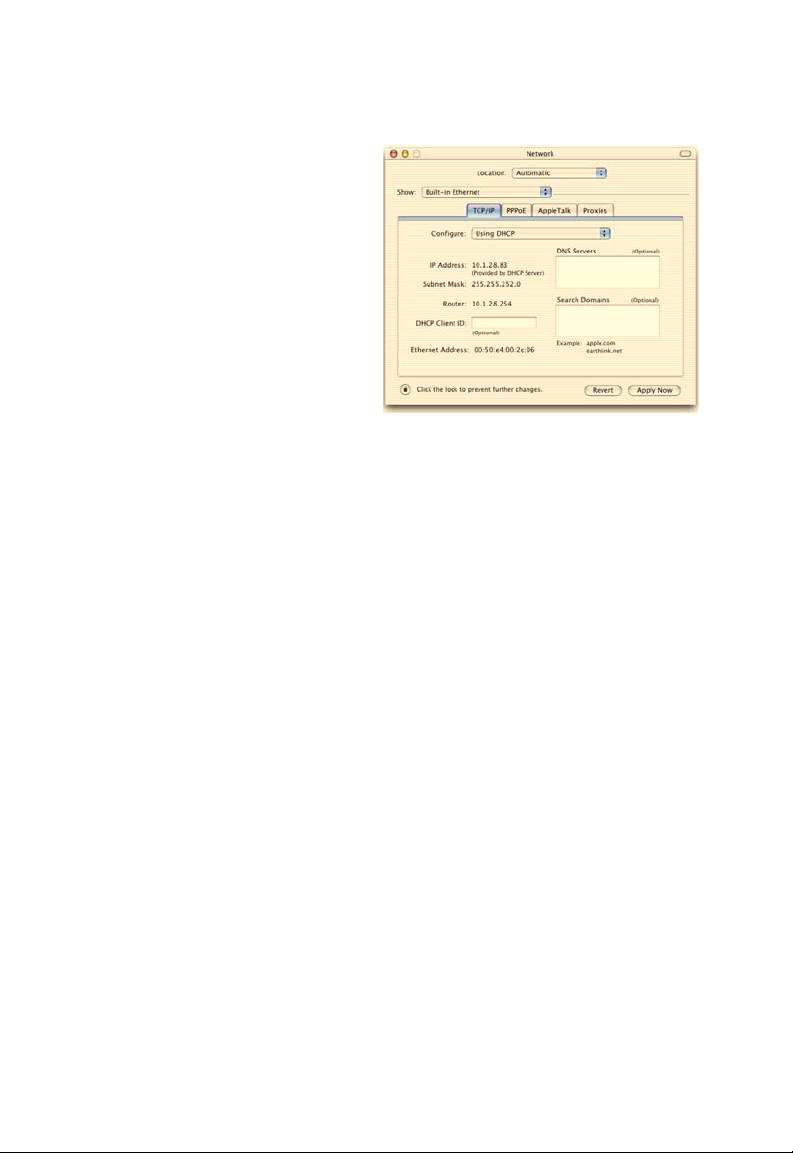
C
ONFIGURING YOUR MACINTOSH COMPUTER
3. If Using DHCP Server is
already selected in the
Configure field, your
computer is already
configured for DHCP. If
not, select this option.
4. Your new settings are shown in the TCP/IP tab. Verify that your IP
Address is now 192.168.2.xxx, your Subnet Mask is 255.255.255.0 and
your Default Gateway is 192.168.2.1. These values confirm that your
BARRICADE is functioning.
5. Close the Network window.
Now your computer is configured to connect to the BARRICADE.
3-16
Page 47
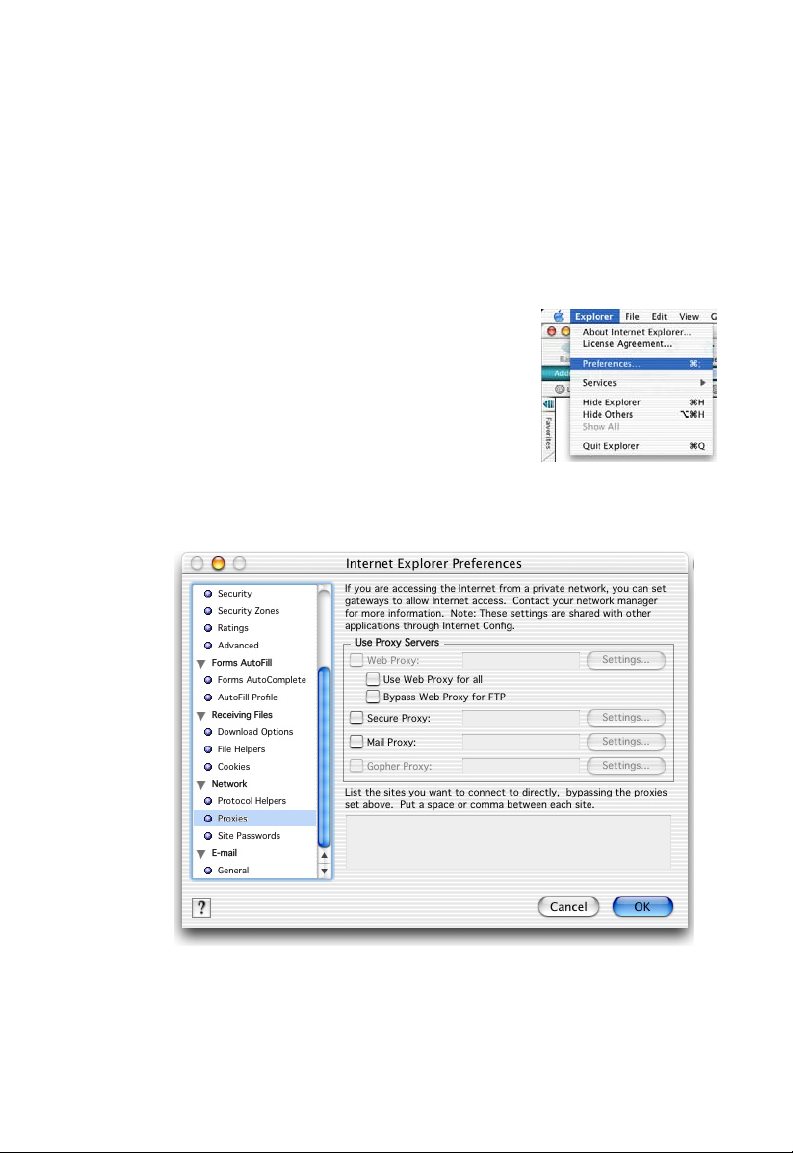
C
ONFIGURING THE CLIENT
Disable HTTP Proxy
You need to verify that the “HTTP Proxy” feature of your web browser is
disabled. This is so that your browser can view the BARRICADE’s HTML
configuration pages. The following steps are for Internet Explorer.
Internet Explorer
1. Open Internet Explorer and click the Stop
button. Click Explorer/Preferences.
2. In the Internet Explorer Preferences window,
under Network, select Proxies.
3. Uncheck all check boxes and click OK.
PC
3-17
Page 48

C
ONFIGURING YOUR MACINTOSH COMPUTER
3-18
Page 49

C
HAPTER
C
ONFIGURING THE
4
BARRICADE
After you have configured TCP/IP on a client computer, use a web
browser to configure the BARRICADE. The BARRICADE can be
configured by any Java-supported browser such as Internet Explorer 5.5 or
above. Using the web management interface, you can configure the
BARRICADE and view statistics to monitor network activity.
To access the BARRICADE’s management interface, enter the IP address
of the BARRICADE in your web browser:
http://192.168.2.1
(The BARRICADE automatically switches to Port 80 for management
access.)
4-1
Page 50

C
ONFIGURING THE
BARRICADE
Navigating the Web Browser Interface
The BARRICADE’s management interface consists of a Setup Wizard, a
Home Network Settings section, a Security section and an Advanced
Settings section.
Setup Wizard: Use the Setup Wizard for quick and easy configuration of
your Internet connection and basic LAN settings. Go to “Setup Wizard”
on page 4-5.
Home Network Settings: Use the Home Network Settings section to
configure your LAN, WAN and wireless settings. Go to “Home Network
Settings” on page 4-15.
Security: In this section, you can easily configure your wireless security
settings. Go to “Security” on page 4-32.
Advanced Settings: Advanced Settings supports more advanced
functions like NAT, system maintenance, SNMP and UPnP. Go to
“Advanced Settings” on page 4-59.
4-2
Page 51

N
AVIGATING THE WEB BROWSER INTERFACE
Making Configuration Changes
Configurable parameters have a dialog box or a drop-down list. Once a
configuration change has been made on a page, be sure to click the Apply
or Save Settings or NEXT button at the bottom of the page to enable
the new setting.
Note: To ensure proper screen refresh after a command entry, be sure
that Internet Explorer 5.5 is configured as follows: Under the
menu Tools/Internet Options.../General/Temporary Internet
Files/Settings..., the setting for Check for newer versions of
stored pages should be Every visit to the page.
4-3
Page 52
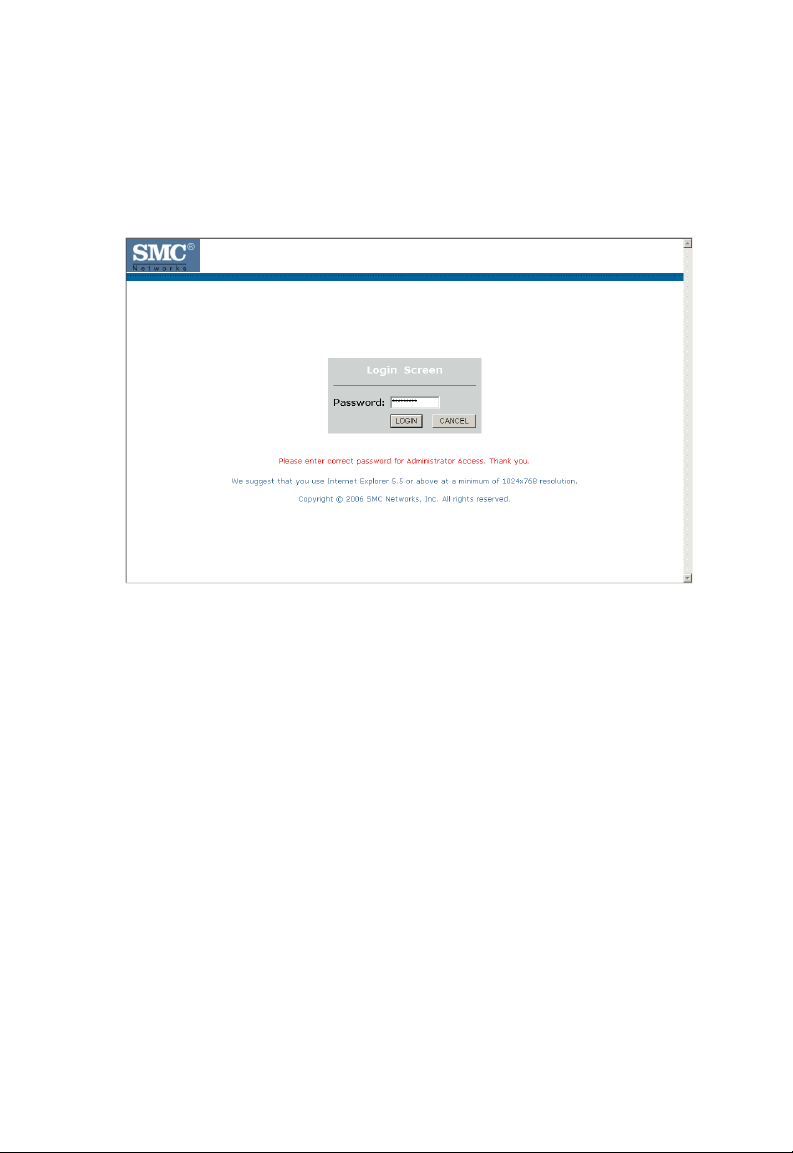
C
ONFIGURING THE
BARRICADE
Login Screen
The Login screen automatically appears first.
Enter the default password “smcadmin” and then click LOGIN.
Note: Your password is case sensitive.
4-4
Page 53

S
Setup Wizard
Getting Started
The Setup Wizard automatically appears by clicking on the Setup Wizard
button of the left-hand menu. The first item in the Setup Wizard is Getting
Started.
ETUP WIZARD
Simply click NEXT to proceed to the following screen and configure your
Wireless Settings.
4-5
Page 54

C
ONFIGURING THE
BARRICADE
Wireless Settings
Enter your wireless network settings on this page. You must specify a
common radio channel and SSID (Service Set ID) to be used by the
BARRICADE and all of its wireless clients. Be sure you configure all of its
clients to the same value. For security purposes, you should change the
default SSID immediately.
Parameter Description
Wireless Network
Name (SSID)
Broadcast Wireless
Network Name
Wireless Mode This device supports the following modes: 11g only, 11b
The Service Set ID (SSID) is the name of your wireless
network. The SSID must be the same on the
BARRICADE and all of its wireless clients. (Default:
SMC)
Enable or disable the broadcasting of the SSID. If you
disable broadcast of the SSID, only devices that have the
correct SSID can connect. This nullifies the wireless
network “discovery” feature of some products such as
Windows XP. (Default: Enable)
only, 11b/g mixed mode, Super G-Dynamic Turbo and
Super G-Static Turbo. (Default: 11b/g mixed mode)
4-6
Page 55

S
ETUP WIZARD
Parameter Description
Wi-Fi Channel
Number
Extend Range Increases the range of the BARRICADE. (Default:
The radio channel used by the BARRICADE and its
clients to communicate with each other. This channel
must be the same on the BARRICADE and all of its
wireless clients.
The BARRICADE will automatically assign itself a radio
channel, or you may select one manually. (Default: Ch 6)
Disable)
Super G
Atheros’ Super G is a series of intelligent mechanisms that engage when
additional bandwidth is available and/or needed. It increases the actual end
user throughput of an 802.11a/b/g network. These features include
bursting, compression, fast frames and Dynamic and Static Turbo. These
features are described briefly below.
Super G Feature Summary
Feature Characteristics Benefit
Bursting - More data frames per given
time period
- Standards-based
- Relevant to STA
Compression - Real-time hardware data
compression
- Standards-based Lempel Ziv
Fast Frames - Utilizes frame aggregation
and timing modifications
- Increase throughput via
overhead reduction
- 802.11e subset
- Advantage applies to any AP
- Increased data throughput
using compressed frames
- No impact on host processor
- Increases throughput by
transmitting more data per
frame
4-7
Page 56

C
ONFIGURING THE
Feature Characteristics Benefit
Dynamic Turbo - Similar to trunking
Static Turbo - Utilizes dual channels to
BARRICADE
techniques used in Fast
Ethernet networks, utilizes
dual channels to “double”
transmission rates
- Analyzes environment and
adjusts bandwidth utilization
accordingly
“double” transmission rates
- Fixed dual-channel mode
- Maximizes bandwidth using
multiple channels
- Automatically adjusts to local
environment
- Maximizes bandwidth using
multiple channels
- Automatically set to use dual
channels
4-8
Page 57

S
Internet Settings
Specify the WAN connection type required by your Internet Service
Provider. Specify Cable modem, Fixed-IP xDSL, PPPoE xDSL, PPTP or
BigPond.
ETUP WIZARD
Select your connection type to proceed. Click BACK to go back and
change your settings.
4-9
Page 58

C
ONFIGURING THE
BARRICADE
Cable Modem Settings
If the ISP requires you to input a Host Name, type it in the Host Name
field. The MAC Address field will be filled automatically.
Click NEXT to proceed, or BACK to change your settings.
4-10
Page 59

ADSL Settings - Fixed-IP xDSL
Enter the IP address, Gateway IP address, DNS IP address, and Subnet
Mask provided to you by your ISP in the appropriate fields below.
Click NEXT to proceed, or BACK to change your settings.
S
ETUP WIZARD
4-11
Page 60
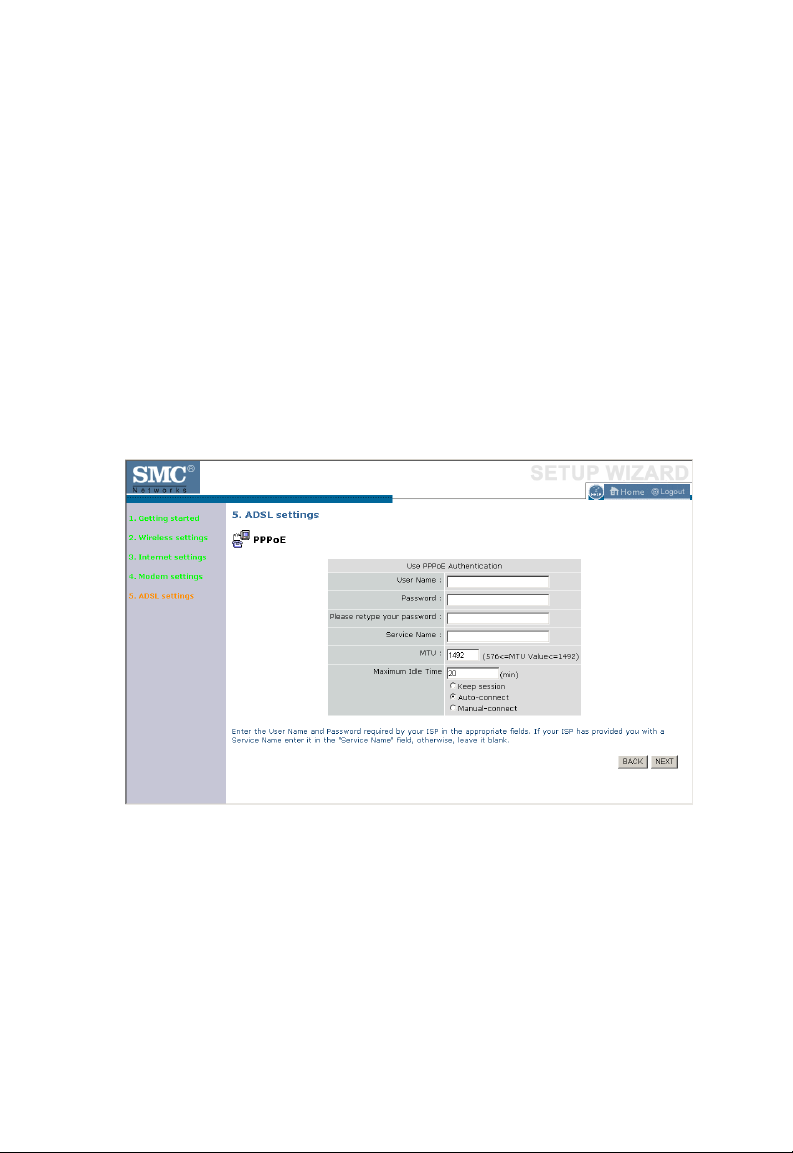
C
ONFIGURING THE
BARRICADE
ADSL Settings - PPPoE
Enter the User Name and Password required by your ISP in the
appropriate fields. If your ISP has provided you with a Service Name enter
it in the “Service Name” field, otherwise, leave it blank. Leave the
Maximum Transmission Unit (MTU) at the default value (1454) unless you
have a particular reason to change it. Enter the maximum idle time for the
Internet connection. After this time has been exceeded the connection will
be terminated. Check Keep session to keep the session alive. Check the
Auto-connect check box to automatically re-establish the connection as
soon as you attempt to access the Internet again. Check the Manual-
connect check box to manually re-establish the connection.
Click NEXT to proceed, or BACK to change your settings.
Note: Clicking NEXT will not automatically connect the BARRICADE
to the Internet. The BARRICADE will only connect when you
explicitly request it to, for example, by launching your web
browser.
4-12
Page 61
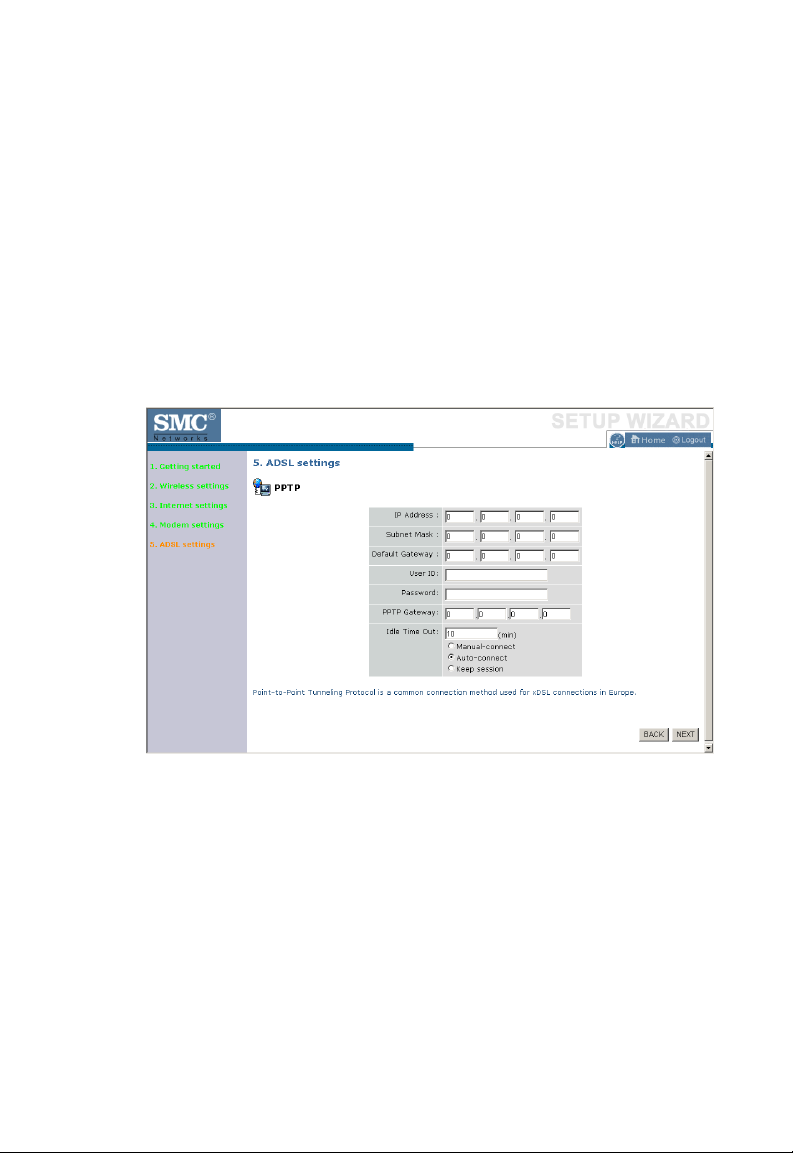
S
ADSL Settings - PPTP
Enter the User ID and Password required by your ISP in the appropriate
fields. Enter the Idle Time Out for the Internet connection. This is the
period of time for which the connection to the Internet is maintained
during inactivity. The default setting is 10 minutes. If your ISP charges you
by the minute, you should change the Idle Time Out to one minute. After
the Idle Time Out has expired, set the action you wish the BARRICADE
to take. You can tell the device to connect manually or automatically as
soon as you try to access the Internet again, or to keep the session alive.
ETUP WIZARD
Click NEXT to proceed, or BACK to change your settings.
4-13
Page 62

C
ONFIGURING THE
BARRICADE
ADSL Settings - BigPond
If you use the BigPond Internet Service which is available in Australia,
enter the the User Name, Password and Authentication Service Name for
BigPond authentication.
Click NEXT to proceed, or BACK to change your settings.
4-14
Page 63

H
OME NETWORK SETTINGS
Home Network Settings
Clicking the Home icon at any time, returns you to this home page. The
Main Menu links are used to navigate to other menus that display
configuration parameters and statistics.
Menu Description
Status Provides WAN connection type and status, firmware and hardware
version numbers, system IP settings, as well as DHCP, NAT, and firewall
information.
Displays the number of attached clients, the firmware versions, the
physical MAC address for each media interface, and the hardware version
and serial number.
Shows the security and DHCP client log.
LAN
Settings
WAN
Settings
Wireless Configures the radio frequency, SSID, and security for wireless
Sets the TCP/IP configuration for the BARRICADE LAN interface and
DHCP clients.
Specifies the Internet connection settings.
communications.
4-15
Page 64
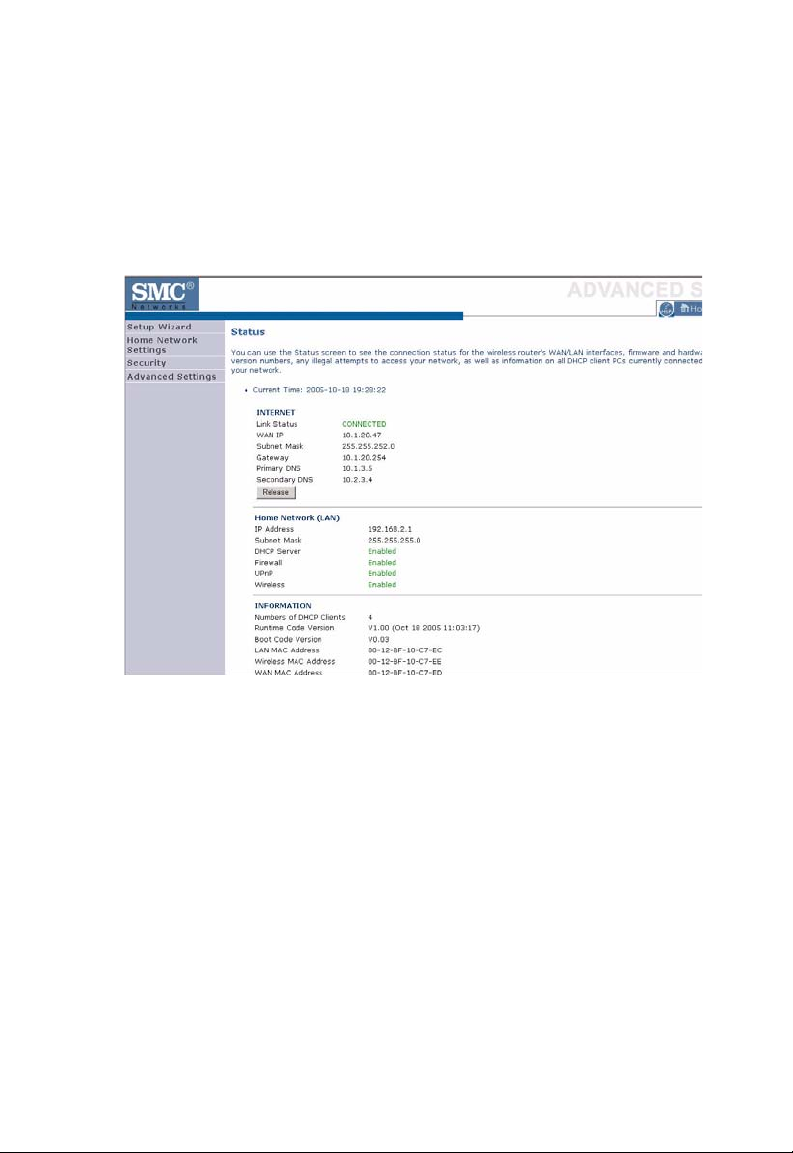
C
ONFIGURING THE
BARRICADE
Status
The Status screen displays WAN/LAN connection status, firmware and
hardware version numbers, as well as information on DHCP clients
connected to your network. You can also view the Security Log.
4-16
Page 65
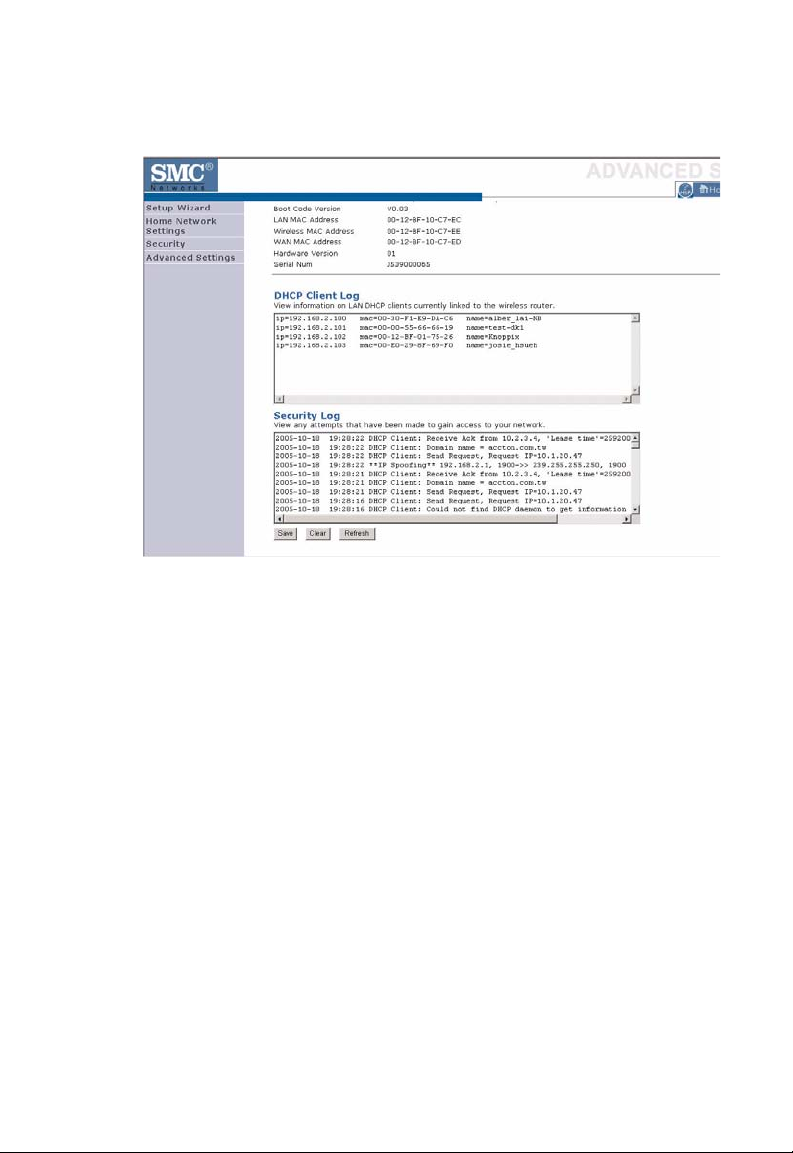
H
OME NETWORK SETTINGS
The security file, SMCWBR14T_logfile.log, may be saved by clicking Save
and choosing a location.
4-17
Page 66
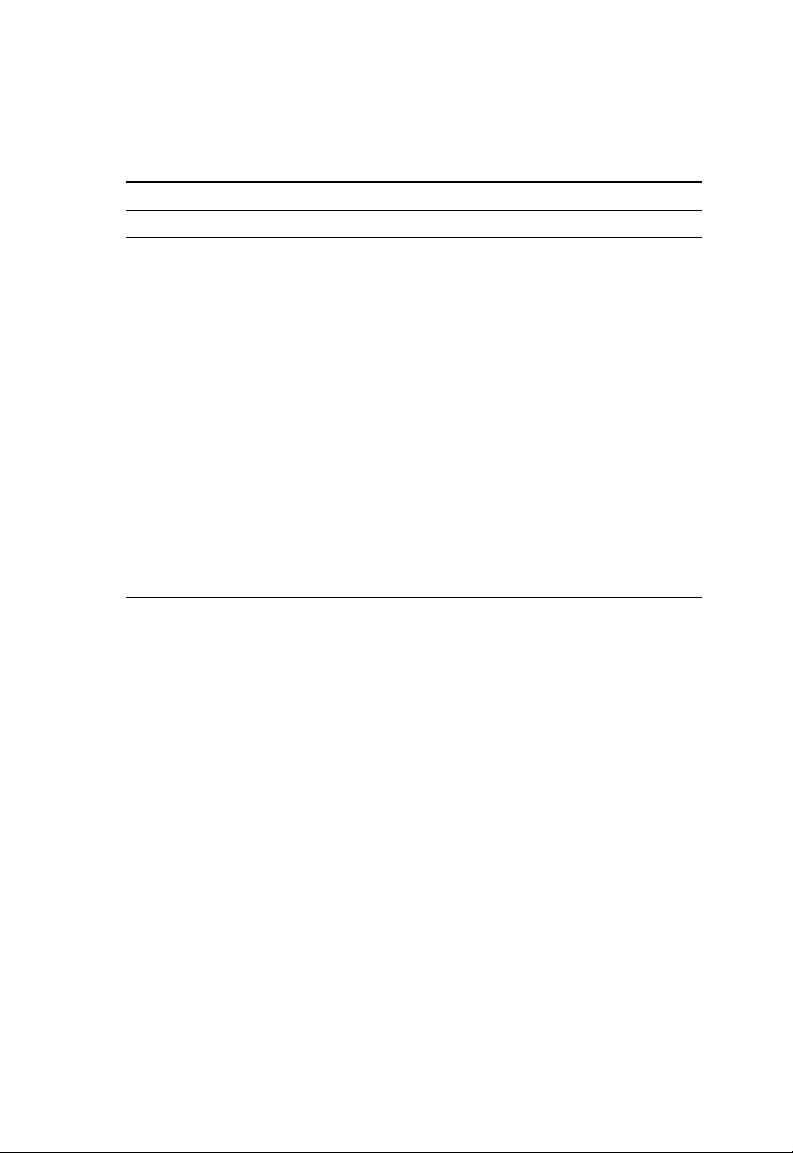
C
ONFIGURING THE
BARRICADE
The following items are included on the Status screen:
Parameter Description
Current Time Shows the correct localized time.
INTERNET Displays WAN connection type and status.
Release Click on this button to disconnect from the WAN.
Renew Click on this button to establish a connection to the WAN.
Home Network
(LAN)
INFORMATION Displays the number of attached clients, the firmware versions,
DHCP Client Log Displays information on DHCP clients on your network.
Security Log Displays illegal attempts to access your network.
Save Click on this button to save the security log file.
Clear Click on this button to delete the access log.
Refresh Click on this button to refresh the screen.
Displays system IP settings, as well as DHCP Server, Firewall,
UPnP and Wireless status.
the physical MAC address for each media interface and for the
BARRICADE, as well as the hardware version and serial
number.
4-18
Page 67

H
OME NETWORK SETTINGS
LAN Settings
You can enable DHCP to dynamically allocate IP addresses to your client
PCs, or configure filtering functions based on specific clients or protocols.
The BARRICADE must have an IP address for the local network.
The LAN Settings parameters are listed below.
Parameter Description
Wireless Router IP Address
IP Address The IP address of the BARRICADE.
IP Subnet Mask The IP subnet mask.
DHCP Server
DHCP Server DHCP allows individual computers to obtain the TCP/IP
DHCP Server ID Enter the DHCP Server ID here.
DHCP IP Address
Pool
configuration at startup from a centralized DHCP server. To
dynamically assign an IP address to a client PC, enable the
DHCP (Dynamic Host Configuration Protocol) function.
The DHCP IP Address Pool is the range of IP addresses set
aside for dynamic assignment to the computers on your
network.
4-19
Page 68

C
ONFIGURING THE
Parameter Description
Start IP This field indicates the first of the contiguous IP addresses in
End IP This field indicates the last of the contiguous IP addresses in
Domain Name The domain name is the name you assign to your network.
Lease Time The length of time the DHCP server will reserve the IP
BARRICADE
the IP address pool.
the IP address pool.
address for each computer. Setting lease times for shorter
intervals such as one day or one hour frees IP addresses after
the specified period of time. This also means that a particular
computer’s IP address may change over time. If you have set
any advanced features such as DMZ, this is dependent on the
IP address. For this reason, you will not want the IP address
to change.
4-20
Page 69

H
OME NETWORK SETTINGS
WAN Settings
Specify the WAN connection type required by your Internet Service
Provider. Specify Dynamic IP Address, PPPoE, PPTP, Static IP
Address or BigPond.
Select the connection type and click More Configuration.
4-21
Page 70

C
ONFIGURING THE
BARRICADE
Dynamic IP
The Host name is optional, but may be required by some Service
Provider’s. The default MAC address is set to the WAN’s physical interface
on the BARRICADE.
If required by your Service Provider, you can use the Clone MAC
Address button to copy the MAC address of the Network Interface Card
(NIC) installed in your PC to replace the WAN MAC address.
If necessary, you can use the Renew button on the Status page to renew
the WAN IP address.
Note: Make sure you record the MAC address that you clone, so that if
you lose your settings you will be able to re-connect to the
Internet.
Click Save Settings to proceed, or Cancel to change your settings.
4-22
Page 71

H
OME NETWORK SETTINGS
PPPoE
Enter the PPPoE user name and password assigned by your Service
Provider. The Service Name is normally optional, but may be required by
some service providers. Enter a Maximum Idle Time (in minutes) to define
a maximum period of time for which the Internet connection is
maintained during inactivity. If the connection is inactive for longer than
the Maximum Idle Time, then it will be dropped. You can enable the
Auto-reconnect option to automatically re-establish the connection as
soon as you attempt to access the Internet again.
Click Save Settings to proceed, or Cancel to change your settings.
4-23
Page 72

C
ONFIGURING THE
BARRICADE
PPTP
The PPTP screen displays the IP Address, Subnet Mask and Default
Gateway of your BARRICADE. Enter the User ID and Password assigned
by your ISP in the appropriate fields. Enter the Idle Time Out for the
Internet connection. This is the period of time for which the connection to
the Internet is maintained during inactivity. The default setting is 10
minutes. If your ISP charges you by the minute, you should change the Idle
Time Out to one minute. After the Idle Time Out has expired, set the
action you wish the BARRICADE to take. You can tell the device to
connect manually or automatically as soon as you try to access the Internet
again, or to keep the session alive.
Click Save Settings to proceed, or Cancel to change your settings.
4-24
Page 73

H
OME NETWORK SETTINGS
Static IP
If your Service Provider has assigned a fixed IP address, enter the assigned
IP address, subnet mask and the gateway address on this screen.
Click Save Settings to proceed, or Cancel to change your settings.
4-25
Page 74

C
ONFIGURING THE
BARRICADE
BigPond
BigPond is a service provider in Australia that uses a heartbeat system to
maintain the Internet connection. Configure the built-in client with your
user name, password and service name to get online.
Click Save Settings to proceed, or Cancel to change your settings.
4-26
Page 75

H
OME NETWORK SETTINGS
Wireless
The BARRICADE can be quickly configured for roaming clients by
setting the Service Set Identifier (SSID) and channel number. It supports
data encryption and client filtering.
To use the wireless feature, check the Enable check box and click Save
Settings. After clicking Save Settings, you will be asked to log in again.
See “Security” on page 4-32 for details on how to configure wireless
security.
4-27
Page 76
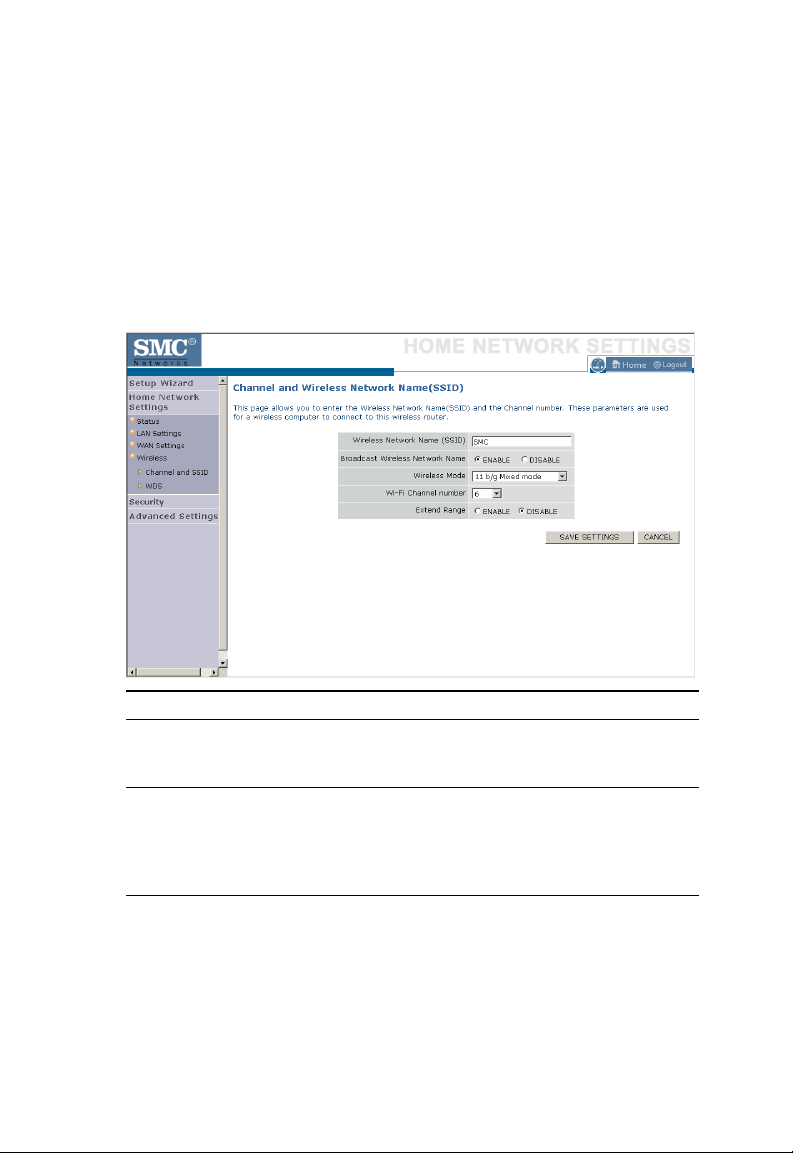
C
ONFIGURING THE
BARRICADE
Channel and SSID
Enter your wireless network settings on this screen. You must specify a
common radio channel and SSID (Service Set ID) to be used by the
BARRICADE and all of its wireless clients. Be sure you configure all of its
clients to the same value. For security purposes, you should change the
default SSID immediately.
Parameter Description
Wireless Network
Name (SSID)
Broadcast Wireless
Network Name
Wireless Mode This device supports the following modes; 11g only, 11b
The Service Set ID (SSID) is the name of your wireless
network. The SSID must be the same on the BARRICADE
and all of its wireless clients. (Default: SMC)
Enable or disable the broadcasting of the SSID. If you
disable broadcast of the SSID, only devices that have the
correct SSID can connect. This nullifies the wireless
network “discovery” feature of some products such as
Windows XP. (Default: Enable)
only, 11b/g mixed mode, Super G-Dynamic Turbo and
Super G-Static Turbo. (Default: 11b/g mixed mode)
4-28
Page 77

H
OME NETWORK SETTINGS
Parameter Description
Wi-Fi Channel
Number
Extend Range Extends the range of the BARRICADE. (Default: Disable)
The radio channel used by the BARRICADE and its clients
to communicate with each other. This channel must be the
same on the BARRICADE and all of its wireless clients.
The BARRICADE will automatically assign itself a radio
channel, or you may select one manually. (Default: Ch 6)
4-29
Page 78
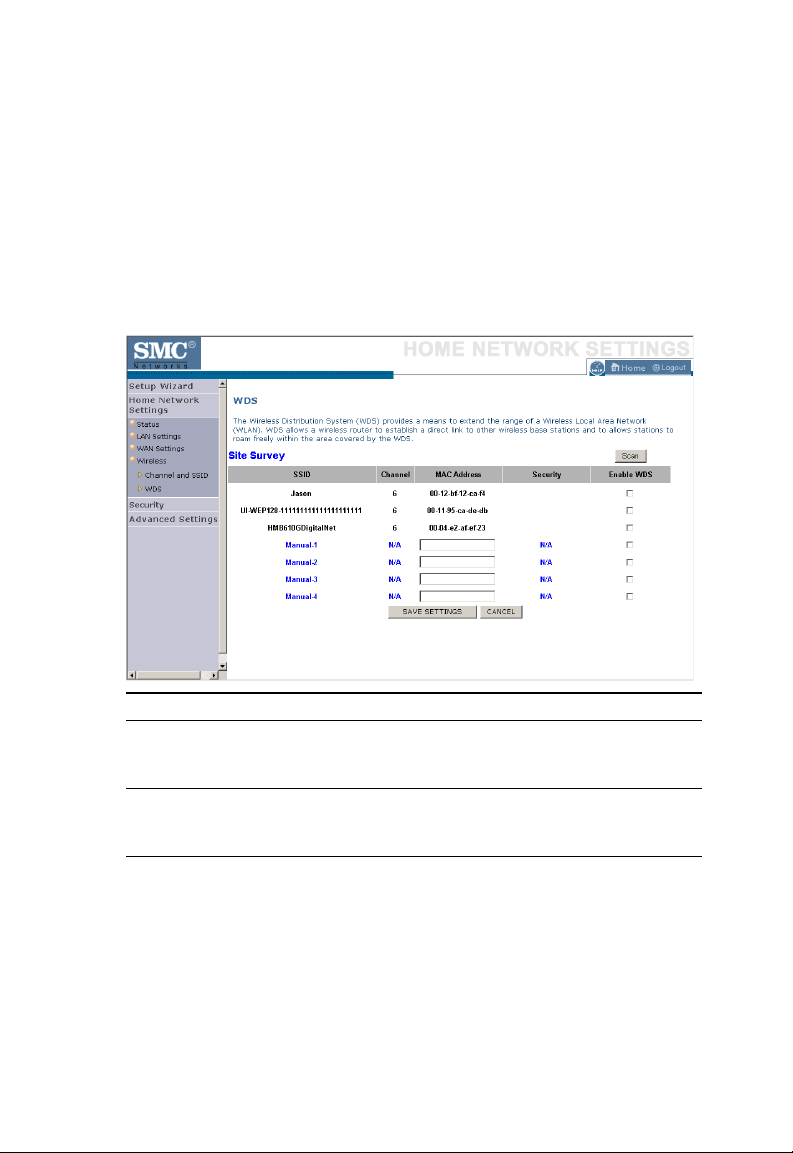
C
ONFIGURING THE
BARRICADE
WDS
The Wireless Distribution System (WDS) provides a means to extend the
range of a Wireless Local Area Network (WLAN). WDS allows the
BARRICADE to establish a direct link to other wireless base stations and
allows clients to roam freely within the area covered by the WDS. To carry
out a site survey of available wireless base stations, click Scan.
Parameter Description
SSID The Service Set ID (SSID) is the name of your
Channel This device supports the following modes 11g only,
MAC Address The media access control address (MAC address) is
wireless network. The SSID must be the same on
the BARRICADE and all of its wireless clients.
11b only, 11b/g mixed mode, Super G-Dynamic
Turbo and Super G-Static Turbo.
a unique identifier attached to each wireless base
station.
4-30
Page 79

H
OME NETWORK SETTINGS
Parameter Description
Security Displays the security mechanism in use.
Enable WDS Enables the WDS feature. When enabled, up to 4
WDS links can be set by specifying their Wireless
MAC addresses in the MAC address table. Make
sure the same channel is in use on all devices.
(Default: Disable)
4-31
Page 80

C
ONFIGURING THE
BARRICADE
Security
The first menu item in the Security section is Firewall. The BARRICADE
provides a stateful inspection firewall which is designed to protect against
Denial of Service (DoS) attacks when activated. Its purpose is to allow a
private local area network (LAN) to be securely connected to the Internet.
The second menu item is Wireless. This section allows you to configure
wireless security settings according to your environment and the privacy
level required.
To configure your firewall settings, click Firewall in the left-hand menu.
4-32
Page 81

Firewall
The BARRICADE’s firewall inspects packets at the application layer,
maintains TCP and UDP session information including time-outs and the
number of active sessions, and provides the ability to detect and prevent
certain types of network attacks.
S
ECURITY
Network attacks that deny access to a network device are called Denial-ofService (DoS) attacks. DoS attacks are aimed at devices and networks with
a connection to the Internet. Their goal is not to steal information, but to
disable a device or network so users no longer have access to network
resources.
The BARRICADE protects against the following DoS attacks: IP
Spoofing, Land Attack, Ping of Death, IP with zero length, Smurf Attack,
UDP port loopback, Snork Attack, TCP null scan, and TCP SYN flooding.
(See page 4-46 for details.)
The firewall does not significantly affect system performance, so we advise
leaving it enabled to protect your network.
Enable the firewall feature, and click Save Settings to proceed.
4-33
Page 82

C
ONFIGURING THE
BARRICADE
Schedule Rule
The first item listed in the Firewall section is Schedule Rule. You may filter
Internet access for local clients based on rules.
You may filter Internet access for local clients based on rules.
Each access control rule may be activated at a scheduled time. First, define
the schedule on the Schedule Rule page, then apply the rule on the Access
Control page.
To add a new rule, click Add Schedule Rule. Proceed to the following
page.
4-34
Page 83

Edit Schedule Rule
1. Define the appropriate settings for a schedule rule (as shown on the
following screen).
2. Upon completion, click OK to save your schedule rules, and then click
Save Settings to make your settings to take effect.
S
ECURITY
4-35
Page 84

C
ONFIGURING THE
BARRICADE
Access Control
Used in conjunction with the Schedule Rule screen, the Access Control
screen allows users to define the outgoing traffic permitted or
not-permitted. The default is to permit all outgoing traffic.
The BARRICADE can also limit the access of hosts within the local area
network (LAN). The MAC Filtering Table allows the BARRICADE to
enter up to 32 MAC addresses that are not allowed access to the WAN
port.
1. Click Add PC on the Access Control screen.
2. Define the appropriate settings for client PC services (as shown on the
following screen).
3. Click OK and then click Apply to save your settings.
The following items are displayed on the Access Control screen:
Parameter Description
Enable Filtering Function Enables or disables the filtering function.
4-36
Page 85

Parameter Description
Normal Filtering Table
(up to 10 computers)
Displays the IP address (or an IP address range)
filtering table.
S
ECURITY
4-37
Page 86

C
ONFIGURING THE
BARRICADE
Access Control Add PC
Define the access control list in this page. The settings in the screen shot
below will block all email sending and receiving during weekdays (except
Friday). See “Schedule Rule” on page 4-34.
Define the appropriate settings for client PC services (as shown above). At
the bottom of this screen, you can set the scheduling function. You can set
4-38
Page 87

S
ECURITY
this function to Always Blocking or to whatever schedule you have
defined in the Schedule Rule screen. Click OK to save your settings. The
added PC will now appear in the Access Control page.
For the URL/keyword blocking function, you will need to configure the
URL address or blocked keyword on the Parental Control page first. Click
Parental Control to add to the list of disallowed URL’s and keywords.
To enable scheduling, you also need to configure the schedule rule first.
Click Schedule Rule in the left-hand menu to set the times for which you
wish to enforce the rule.
4-39
Page 88

C
ONFIGURING THE
BARRICADE
MAC Filter
Use this page to block access to your network using MAC addresses.
The BARRICADE can also limit the access of hosts within the local area
network (LAN). The MAC Filtering Table allows the BARRICADE to
enter up to 32 MAC addresses that are allowed access to the WAN port.
All other devices will be denied access. By default, this feature is disabled.
Click Save Settings to proceed, or Cancel to change your settings.
4-40
Page 89

Parental Control
The BARRICADE allows the user to block access to web sites from a
particular PC by entering either a full URL address or just a keyword. This
feature can be used to protect children from accessing violent or
pornographic web sites.
S
ECURITY
You can define up to 30 sites or keywords here. To configure the Parental
Control feature, use the table to specify the web sites (www.somesite.com)
and/or keywords you want to block on your network.
To complete this configuration, you will need to create or modify an access
rule in “Access Control Add PC” on page 4-38. To modify an existing rule,
click the Edit option next to the rule you want to modify. To create a new
rule, click on the Add PC option.
From the Access Control, Add PC section, check the option for WWW
with Parental Control in the Client PC Service table to filter out the web
sites and keywords selected below, on a specific PC.
Click Save Settings to proceed, or Cancel to change your settings.
4-41
Page 90

C
ONFIGURING THE
BARRICADE
Intrusion Detection
The BARRICADE’s firewall inspects packets at the application layer,
maintains TCP and UDP session information including timeouts and
number of active sessions, and provides the ability to detect and prevent
certain types of network attacks such as Denial-of-Service (DoS) attacks.
4-42
Page 91
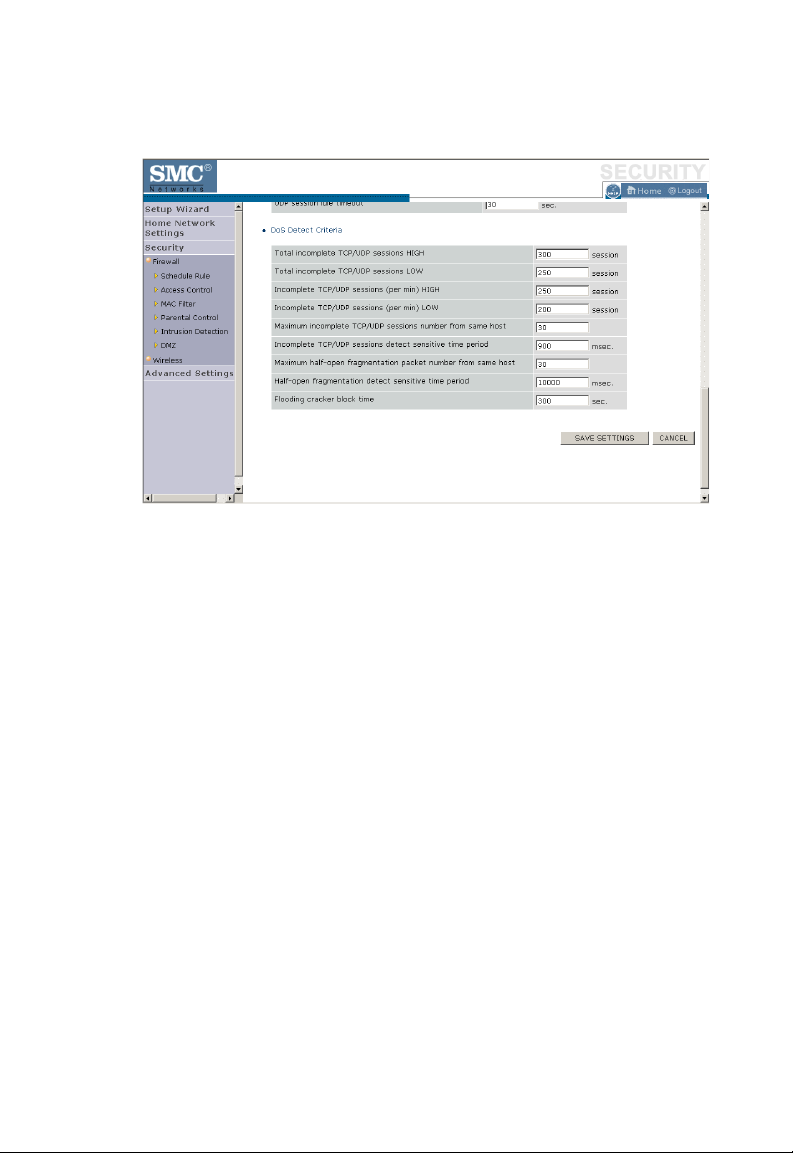
S
ECURITY
Network attacks that deny access to a network device are called DoS
attacks. DoS attacks are aimed at devices and networks with a connection
to the Internet. Their goal is not to steal information, but to disable a
device or network so users no longer have access to network resources.
The BARRICADE protects against DoS attacks including: Ping of Death
(Ping flood) attack, SYN flood attack, IP fragment attack (Teardrop
Attack), Brute-force attack, Land Attack, IP Spoofing attack, IP with zero
length, TCP null scan (Port Scan Attack), UDP port loopback, Snork
Attack.
Note: The firewall does not significantly affect system performance, so
we advise enabling the prevention features to protect your
network.
4-43
Page 92
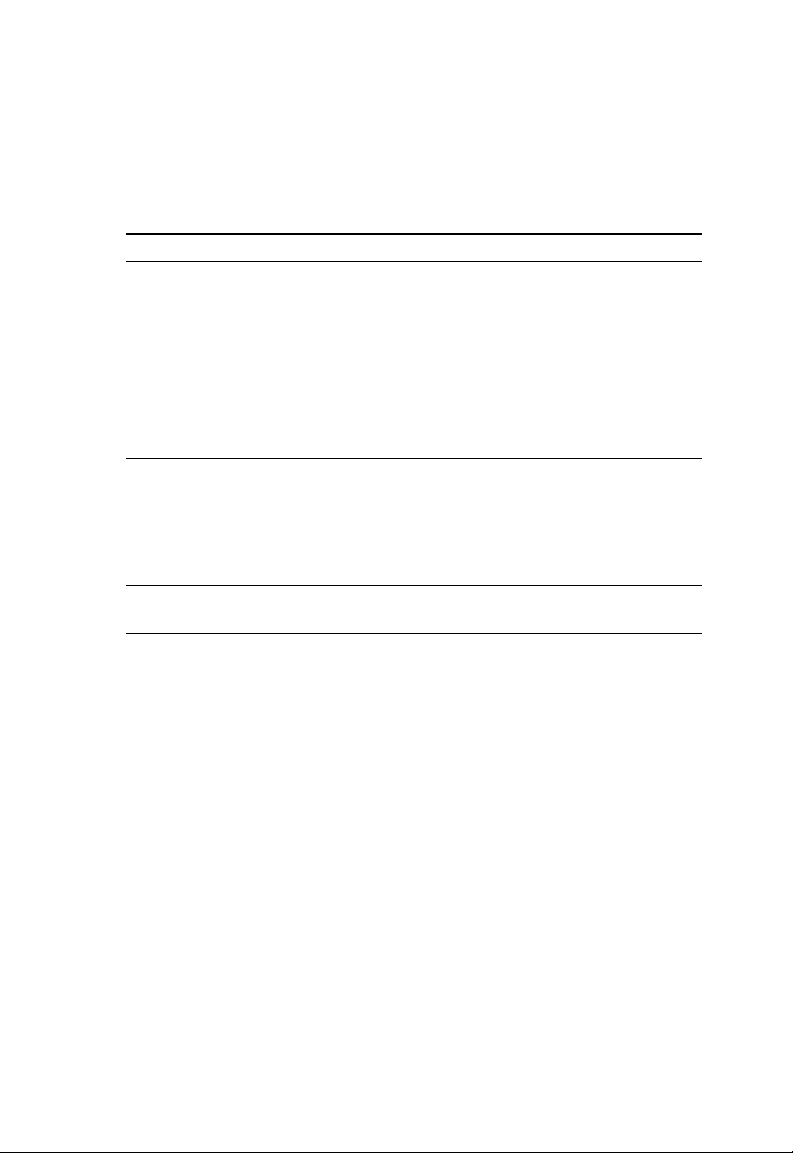
C
ONFIGURING THE
BARRICADE
The table below lists the Intrusion Detection parameters and their
descriptions.
Parameter Defaults Description
Intrusion Detection
Feature
SPI and Anti-DoS
firewall protection
RIP Defect Disabled If the router does not reply to an IPX RIP request
Discard Ping to
WAN
No The Intrusion Detection feature of the
BARRICADE limits the access of incoming traffic
at the WAN port. When the Stateful Packet
Inspection (SPI) feature is turned on, all incoming
packets are blocked except those types marked
with a check in the SPI section at the top of the
screen.
packet, it will stay in the input queue and not be
released. Accumulated packets could cause the
input queue to fill, causing severe problems for all
protocols. Enabling this feature prevents the
packets accumulating.
Don’t
discard
Prevents a ping on the router’s WAN port from
being routed to the network.
4-44
Page 93

Parameter Defaults Description
Stateful Packet
Inspection
When hackers
attempt to enter
your network,
we can alert you
by email
Your E-mail
Address
SMTP Server
Address
POP3 Server
Address
User Name Enter your email account user name.
Enabled This option allows you to select different
application types that are using dynamic port
numbers. If you wish to use Stateful Packet
Inspection (SPI) for blocking packets, click on the
Yes radio button in the “Enable SPI and Anti-DoS
firewall protection” field and then check the
inspection type that you need, such as Packet
Fragmentation, TCP Connection, UDP Session,
FTP Service and TFTP Service.
It is called a “stateful” packet inspection because it
examines the contents of the packet to determine
the state of the communication; i.e., it ensures that
the stated destination computer has previously
requested the current communication. This is a
way of ensuring that all communications are
initiated by the recipient computer and are taking
place only with sources that are known and trusted
from previous interactions. In addition to being
more rigorous in their inspection of packets,
stateful inspection firewalls also close off ports
until a connection to the specific port is requested.
When particular types of traffic are checked, only
the particular type of traffic initiated from the
internal LAN will be allowed. For example, if the
user only checks FTP Service in the Stateful Packet
Inspection section, all incoming traffic will be
blocked except for FTP connections initiated from
the local LAN.
Enter your email address.
Enter your SMTP server address (usually the part
of the email address following the “@” sign).
Enter your POP3 server address (usually the part
of the email address following the “@” sign).
S
ECURITY
4-45
Page 94

C
ONFIGURING THE
Parameter Defaults Description
Password Enter your email account password.
Connection Policy
Fragmentation
half-open wait
TCP SYN wait 30 secs Defines how long the software will wait for a TCP
TCP FIN wait 5 secs Specifies how long a TCP session will be managed
TCP connection
idle timeout
UDP session idle
timeout
DoS Detect Criteria
Total incomplete
TCP/UDP
sessions HIGH
Total incomplete
TCP/UDP
sessions LOW
Incomplete
TCP/UDP
sessions (per min.)
HIGH
Incomplete
TCP/UDP
sessions (per min.)
LOW
Maximum
incomplete
TCP/UDP
sessions number
from same host
BARRICADE
10 secs Configures the number of seconds that a packet
3600 secs
(1 hour)
30 secs The length of time for which a UDP session will
300
sessions
250
sessions
250
sessions
200
sessions
10
sessions
state structure remains active. When the timeout
value expires, the router drops the unassembled
packet, freeing that structure for use by another
packet.
session to reach an established state before
dropping the session.
after the firewall detects a FIN-exchange.
The length of time for which a TCP session will be
managed if there is no activity.
be managed if there is no activity.
Defines the rate of new unestablished sessions that
will cause the software to start deleting half-open
sessions.
Defines the rate of new unestablished sessions that
will cause the software to stop deleting half-open
sessions.
Maximum number of allowed incomplete
TCP/UDP sessions per minute.
Minimum number of allowed incomplete
TCP/UDP sessions per minute.
Maximum number of incomplete TCP/UDP
sessions from the same host.
4-46
Page 95

S
ECURITY
Parameter Defaults Description
Incomplete
TCP/UDP
sessions detect
sensitive time
period
Maximum
half-open
fragmentation
packet
number from
same host
Half-open
fragmentation
detect sensitive
time period
Flooding cracker
block time
300 msecs Length of time before an incomplete TCP/UDP
session is detected as incomplete.
30
sessions
1 sec Length of time before a half-open fragmentation
300 secs Length of time from detecting a flood attack to
Maximum number of half-open fragmentation
packets from the same host.
session is detected as half-open.
blocking the attack.
Note: We do not recommend modifying the default parameters shown
above.
Click Save Settings to proceed, or Cancel to change your settings.
4-47
Page 96

C
ONFIGURING THE
BARRICADE
DMZ
If you have a client PC that cannot run an Internet application properly
from behind the firewall, you can open the client up to unrestricted
two-way Internet access. Enter the IP address of a DMZ (Demilitarized
Zone) host on this screen. Adding a client to the DMZ may expose
your local network to a variety of security risks, so only use this option
as a last resort.
4-48
Page 97

Wireless
The BARRICADE can be quickly configured for roaming clients by
setting the Service Set Identifier (SSID) and channel number. It supports
data encryption and client filtering.
To use the wireless feature, check the Enable check box and click Save
Settings.
S
ECURITY
To begin configuring your wireless security settings, click Wireless
Encryption.
4-49
Page 98

C
ONFIGURING THE
BARRICADE
Wireless Encryption
The BARRICADE can transmit your data securely over a wireless
network. Matching security mechanisms must be set up on your
BARRICADE and your wireless client devices. Select the most suitable
security mechanism from the drop-down list on this screen.
Parameter Description
No WEP, No WPA/WPA2 Disables all wireless security. To make it easier to
WEP Only Once you have your wireless network in place, the
WPA/WPA2 Only For maximum wireless security, you should enable
set up your wireless network, we recommend
enabling this setting initially. By default, wireless
security is disabled.
minimum security we recommend is to enable the
legacy security standard, Wired Equivalent Privacy
(WEP). See “WEP” on page 4-52.
the WPA/WPA2 option. See “WPA/WPA2” on
page 4-54.
Click Save Settings to proceed, or Cancel to change your settings.
4-50
Page 99

Access Control
For a more secure wireless network you can specify that only certain
wireless clients can connect to the BARRICADE. Up to 32 MAC
addresses can be added to the MAC Filtering Table. When enabled, all
registered MAC addresses are controlled by the Access Rule.
S
ECURITY
By default, this MAC filtering feature is disabled.
4-51
Page 100

C
ONFIGURING THE
BARRICADE
WEP
WEP is the basic mechanism to transmit your data securely over a wireless
network. Matching encryption keys must be set up on your BARRICADE
and and each of your wireless client devices.
Parameter Description
WEP Mode Select 64-bit or 128-bit key to use for encryption.
Key Entry Method Select hexadecimal (Hex) or ASCII for the key entry
Key Provisioning Select Static if there is only one fixed key for encryption. If
Default Key ID Choose which key to use as default.
Passphrase Check the Passphrase check box to generate a key
Key 1~4 The BARRICADE supports up to 4 keys. You select the
method.
you want to select Dynamic, you need to enable 802.1X
function first.
automatically.
default key.
4-52
