Page 1
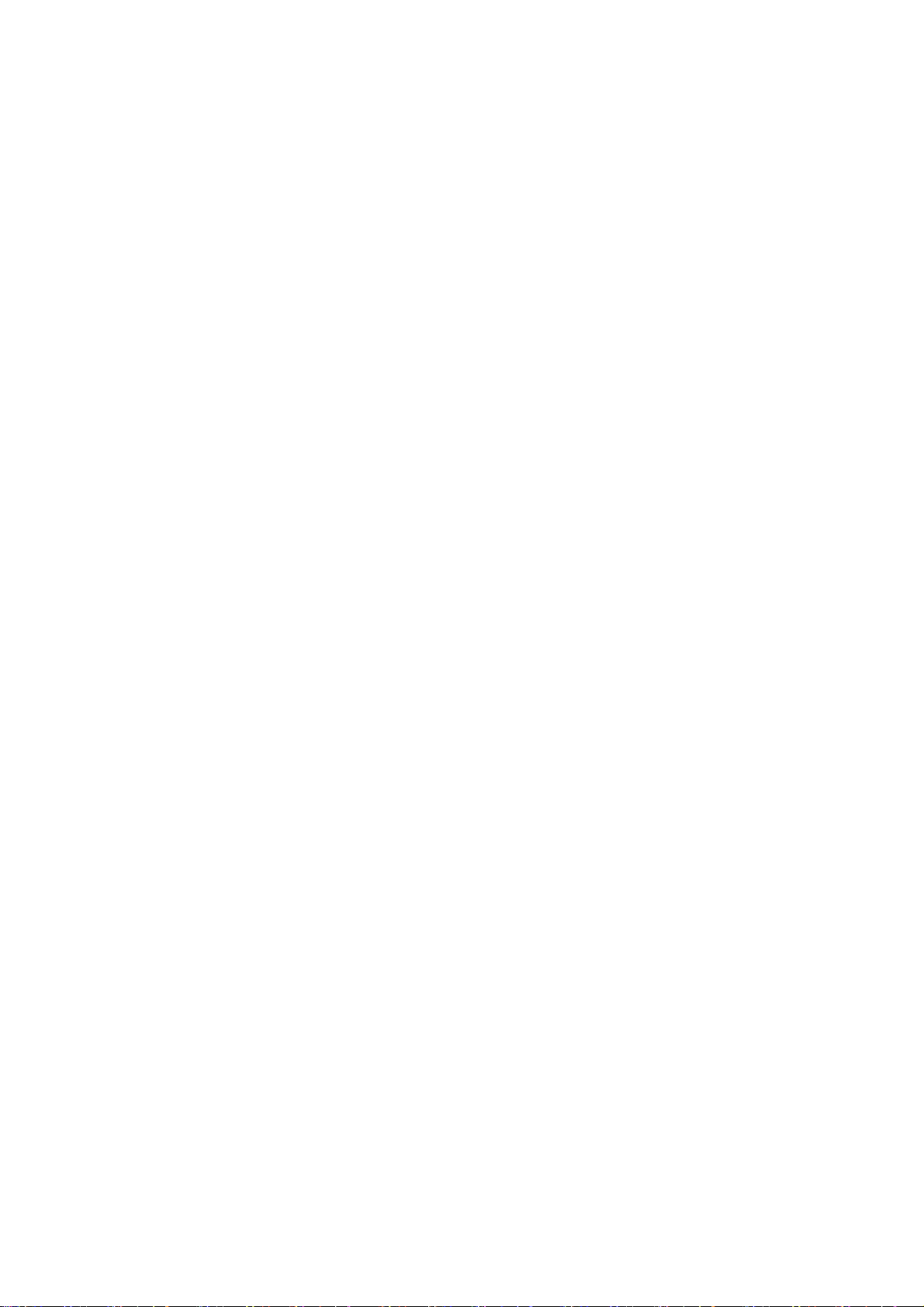
Philips Model Name: SNB6500
Arcadyan Model Name: WG4005E-LF-B7
Wireless Base Station
Quick Installation Guide
Page 2
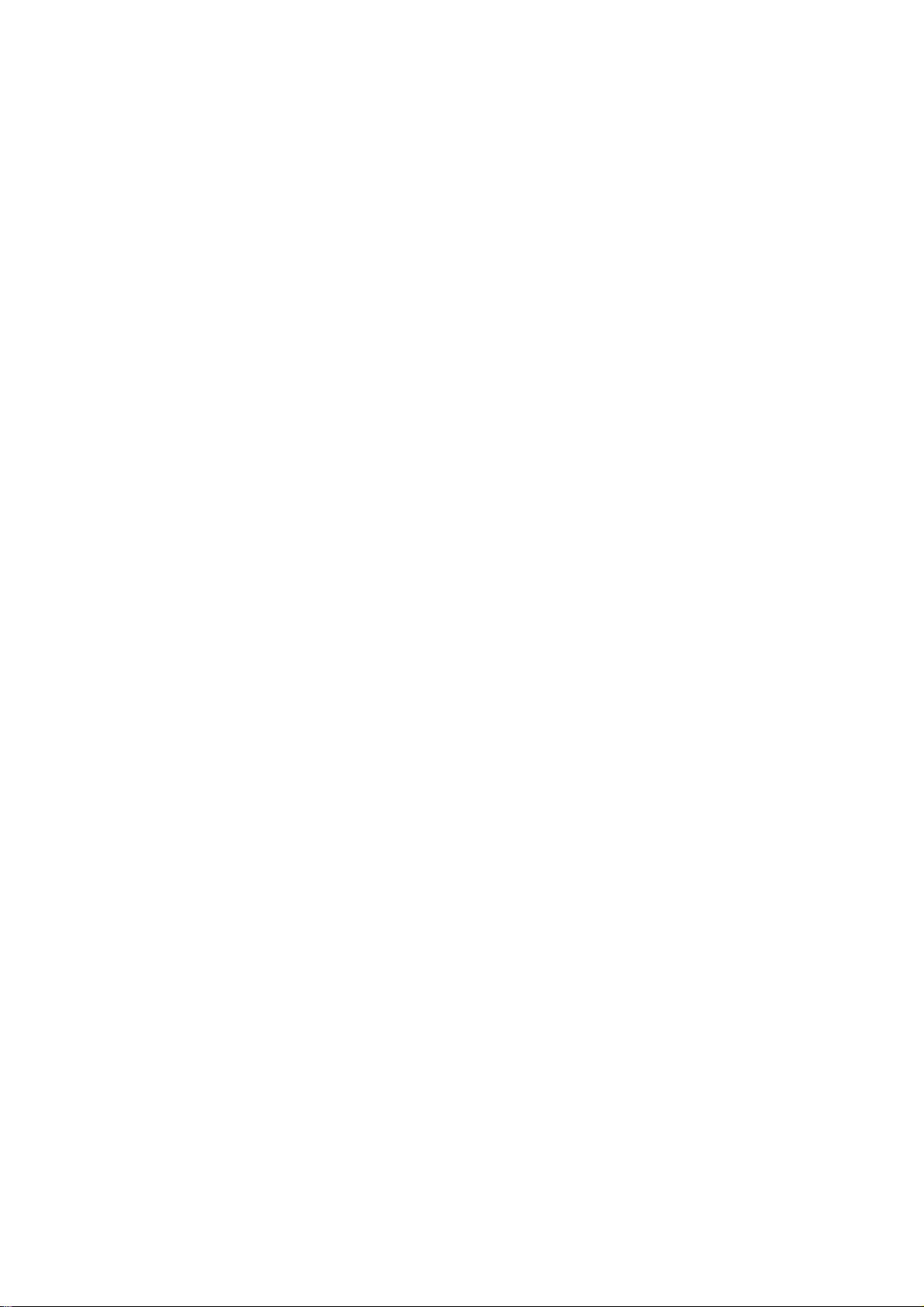
Contents
A
BOUT THE Base Station
Congratulations on your purchase of the IEEE 802.11g Wireless
Router. The SNB6500 is a powerful yet simple
communication device for connecting your local area network
(LAN) to the Internet.
LED Indicators
The IEEE 802.11g Base Station includes status LED
indicators, as described in the following figure and table.
LED Status Description
Power On The Base Station is receiving power.
Modem On The WAN link is connected.
Internet On PPP connection is on.
Wireless On The Wireless LAN is enabled.
Flashing The Base Station is transmitting or receiving traffic
via a wireless connection.
LAN1-4 Blue On The indicated Ethernet port has established a valid
Features and Benefits
• Internet connection to DSL or cable modem via
a 10/100 Mbps WAN port
• Local network connection via 10/100 Mbps Ethernet ports or
54 Mbps wireless interface
• IEEE 802.11g Compliant – interoperable with multiple
vendors
• Advanced security through 64/128-bit WEP encryption,
802.1x, SSID broadcast disabled, and MAC address filtering
features to protect your sensitve data and authenticate only
authorized users to your network
Provides seamless roaming within 802.11g WLAN
•
environment
• DHCP for dynamic IP configuration, and DNS for domain
name mapping
• Firewall with Stateful Packet Inspection, client privileges,
hacker prevention, DoS, and NAT
• NAT also enables multi-user access with a single-user
account, and virtual server functionality such as web, mail,
FTP, and Telnet
• Virtual Private Network support using PPTP, L2TP, or IPSec
pass-through, ISP permitting
• Parental controls allow the user to restrict web browsing
• Automatic email alerts when the network is being attacked
• Easy setup through a web browser on any operating system
that supports TCP/IP
• Compatible with all popular Internet applications
Page 3
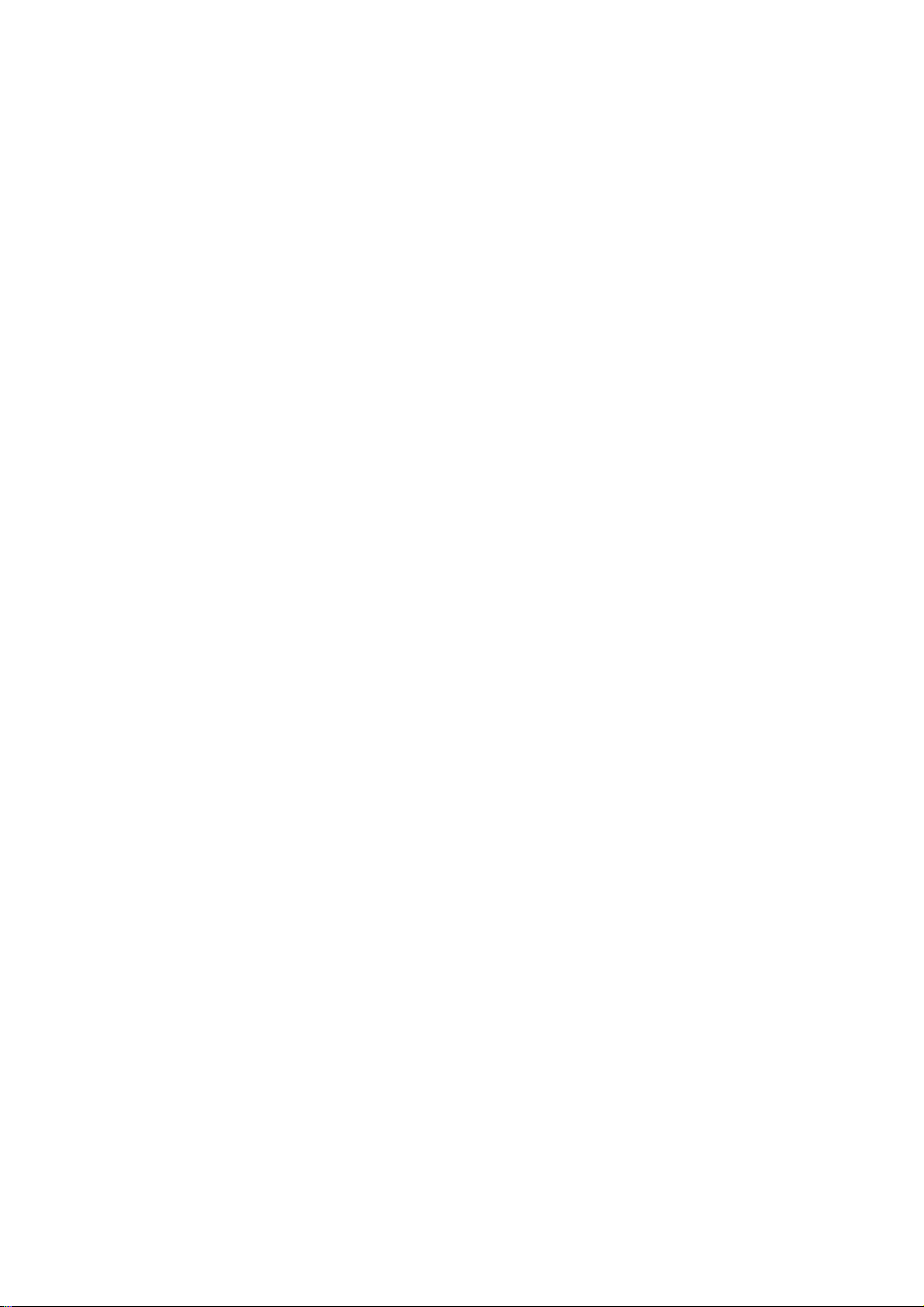
INSTALLING THE Base Station
Before installing the Base Station, verify that you have all the
items listed under “Package Contents.” If any of the items are
missing or damaged, contact your local distributor. Also be sure
that you have all the necessary cabling before installing the
Base Station. After installing the Base Station, refer to the
web-based configuration program in “Configuring the IEEE
802.11g Base Station” on page 20 for information on
configuring the Base Station.
Package Contents
After unpacking the Base Station, check the contents of the
box to be sure you have received the following components:
• IEEE 802.11g Base Station
• Power adapter
• One CAT-5 Ethernet cable
• Installation CD containing the User Guide and installation
wizard
• Quick Installation Guide
Immediately inform your dealer in the event of any incorrect,
missing or damaged parts. If possible, please retain the carton
and original packing materials in case there is a need to return
the product.
Installing the IEEE 802.11g Base Station
Hardware Description
The Base Station can be connected to the Internet or to a
remote site using its WAN port. It can be connected directly to
your PC or to a local area network using any of the Fast Ethernet
LAN ports.
Although access speed to the Internet is determined by your
service type and the modem type connected to the Wireless
Router, data passing between the devices connected to your
local area network can run up to 100 Mbps over the Fast
Enternet ports.
The Base Station includes an LED display on the front panel
for system power and port indications that simplifies installation
and network troubleshooting. It also provides four RJ-45 LAN
ports and one RJ-45 WAN port on the rear panel.
• Four Ethernet ports for connection to a 10BASE-T/
100BASE-TX Ethernet Local Area Network (LAN). These
ports can auto-negotiate the operating speed to 10/100 Mbps,
the mode to half/full duplex, and the pin signals to MDI/MDI-X
(i.e., allowing these ports to be connected to any network
device with straight-through cable). These ports can be
connected directly to a PC or to a server equipped with an
Ethernet network interface card, or to a networking device
such as an Ethernet hub or switch.
• One RJ-45 port for connection to a DSL or cable modem
(WAN). This port also auto-negotiates operating speed to
10/100 Mbps, the mode to half/full duplex, and the pin signals
to MDI/MDI-X.
The following figure shows the components of the Wireless
Page 4
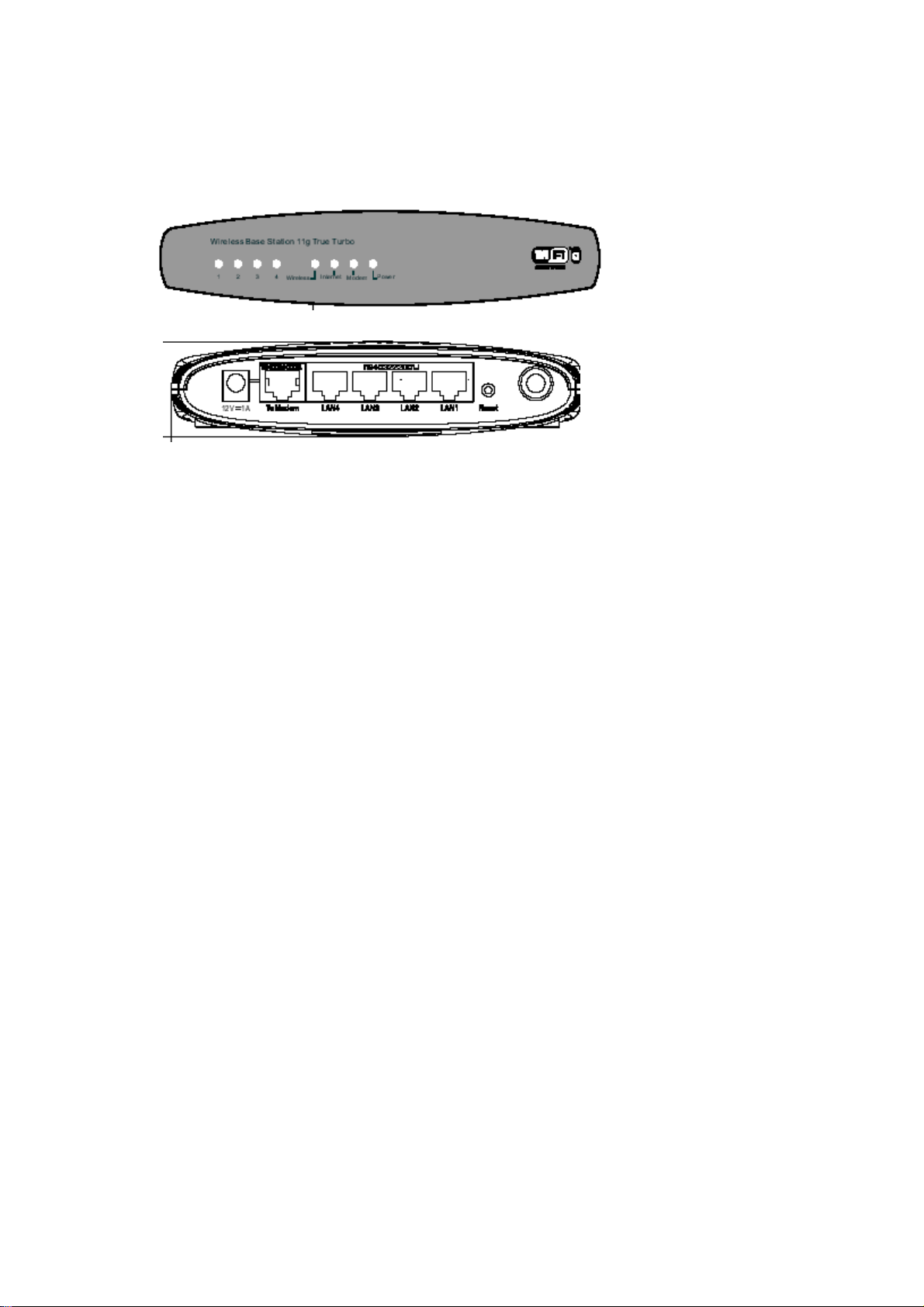
Figure 1. Front and Rear Panels
System Requirements
• Internet access from your local telephone company or Internet
Service Provider (ISP) using a DSL modem or cable modem.
• A PC using a fixed IP address or dynamic IP address
assigned via DHCP, as well as a gateway server address and
DNS server address from your service provider.
• A computer equipped with a 10 Mbps, 100 Mbps, or
10/100 Mbps Fast Ethernet card, or a USB-to-Ethernet
converter.
• TCP/IP network protocol installed on each PC that needs to
access the Internet.
• A Java-enabled web browser, such as Microsoft Internet
Explorer 5.5 or above, Firefox 1.0 or Mozilla 1.7 installed on
one PC at your site for configuring the Base Station.
Connect the System
The Base Station can be positioned at any convenient
location in your office or home. No special wiring or cooling
requirements are needed. You should, however comply with the
following guidelines:
• Keep the Base Station away from any heating devices.
• Do not place the Base Station in a dusty or wet
environment.
You should also remember to turn off the power, remove the
power cord from the outlet, and keep your hands dry when you
install the Base Station.
Basic Installation Procedure
1. Connect the LAN: Connect the Base Station to your PC,
or to a hub or switch. Run Ethernet cable from one of the LAN
ports on the rear of the Base Station to your computer’s
network adapter or to another network device. You may also
connect the Base Station to your PC (using a wireless
client adapter) via radio signals.
Page 5

2. Connect the WAN: Use an Ethernet cable for connecting the
Base Station to a cable/xDSL modem or Ethernet router.
3. Power on: Connect the power adapter to the Wireless
Router.
Attach to Your Network Using Ethernet Cabling
Use twisted-pair cable to connect any of the four LAN ports on
the Base Station to an Ethernet adapter on your PC.
Otherwise, you can cascade any of the LAN ports on the
Base Station to an Ethernet hub or switch, and then connect
your PC or other network equipment to the hub or switch. When
inserting an RJ-45 plug, be sure the tab on the plug clicks into
position to ensure that it is properly seated.
Warning: Do not plug a phone jack connector into any RJ-45
port. This may damage the Base Station. Instead,
use only twisted-pair cables with RJ-45 connectors that
conform with FCC standards.
Attach to Your Network Using Radio Signals
Install a wireless network adapter in each computer that will be
connected to the Internet or your local network via radio signals.
Try to place the Base Station in a position that is located in
the center of your wireless network. Normally, the higher you
place the antenna, the better the performance. Ensure that the
Base Station’s location provides optimal reception throughout
your home or office.
A wireless infrastructure can be used for access to a central
database, or for connection between mobile workers, as shown
in the following figure:
Attach the IEEE 802.11g Base Station to the Internet
If Internet services are provided through an xDSL or cable
modem, use unshielded or shielded twisted-pair Ethernet cable
CAT 5 with RJ-45 plugs to connect the broadband modem
directly to the WAN port on the Base Station.
Page 6

CONFIGURING
CLIENT TCP/IP
To access the Internet through the Base Station, you must
configure the network settings of the computers on your LAN to
use the same IP subnet as the Base Station. The default
network settings for the Base Station are:
Gateway IP Address: 192.168.1.2
Subnet Mask: 255.255.255.0
Note: These settings may be changed to suit your network
requirements, but you must first configure at least one
computer as described in this chapter to access the
Base Station’s web configuration interface.
The IP address of the connected client PC should be 192.168.1.x
(where x means 2–254). You can set the IP address for client
PCs either by automatically obtaining an IP address from the
Base Station’s DHCP service or by manual configuration.
Configuring Your Computer in Windows 2000
1. Access your network settings by clicking Start, then choose
Settings and then select Control Panel.
2. In the Control Panel, locate and double-click the Network
and Dial-up Connections icon.
3. Locate and double-click the
Local Area Connection icon
for the Ethernet adapter that
is connected to the Wireless
Router. When the Status
dialog box window opens,
click the Properties button.
4. In the Local Area
Connection Properties box,
verify the box next to Internet
Protocol (TCP/IP) is
checked. Then highlight the Internet Protocol (TCP/IP), and
click the Properties button.
5. Select Obtain an IP address automatically to configure your
computer for DHCP. Click the OK button to save this change
and close the Properties window.
6. Click the OK button again to save these new changes.
7. Reboot your PC.
8. To obtain new network settings see See “Obtain IP Settings
from Your IEEE 802.11g Base Station” on the next page.
Obtain IP Settings from Your IEEE 802.11g Base Station
Now that you have configured your computer to connect to the
Base Station, it needs to obtain new network settings. By
releasing old IP settings and renewing them with settings from
the Base Station, you will also verify that you have configured
Page 7

your computer correctly.
On the Windows desktop, click
1.
Prompt.
2. In the Command Prompt window, type ipconfig /release and
press the Enter key.
3. Type ipconfig /renew and press the Enter key. Verify that
your IP Address is now 192.168.2.xxx, your Subnet Mask is
255.255.255.0 and your Default Gateway is 192.168.2.1.
These values confirm that the Base Station is functioning.
4. Type exit and press Enter to close the Command Prompt
window.
Start/Programs/Command
Configuring Your Computer in Windows XP
The following instructions assume you are running Windows XP
with the default interface. If you are using the Classic interface
(where the icons and menus look like previous Windows
versions), please follow the instructions for Windows 2000
outlined above.
1. Access your Network settings by clicking Start, choose
Control Panel
and then click on the Network Connections icon.
2. Locate and double-click the
Local Area Connection
icon for the Ethernet
adapter that is connected to
the Base Station. Next,
click the Properties button.
3. In the Local Area Connection Properties box, verify the box
next to
the Internet Protocol (TCP/IP), and click the Properties
button.
4. Select Obtain an IP address automatically to configure your
computer for DHCP. Click the OK button to save this change
and close the Properties window.
5. Click the OK button again to save these new changes.
6. Reboot your PC.
Internet Protocol (TCP/IP)
, select
Network and Internet Connections
is checked. Then highlight
Configuring a Macintosh Computer
You may find that the instructions here do not exactly match your
screen. This is because these steps and screen shots were
created using Mac OS 10.2. Mac OS 7.x and above are all very
similar, but may not be identical to Mac OS 10.2.
1. Pull down the Apple Menu. Click System Preferences and
select Network.
2. Make sure that
Built-in Ethernet
is selected in the
Show field.
3. On the TCP/IP
tab, select
Using DHCP in
the Configure
field.
4. Close the
TCP/IP dialog
Page 8

box.
Manual IP Configuration (for all Windows OS)
1. Check Specify an IP
address on the IP Address
tab. Enter an IP address
based on the default
network 192.168.2.x (where
x is between 2 and 254),
and use 255.255.255.0 for
the subnet mask.
2. In the Gateway tab, add the
IP address of the Wireless
Router (default: 192.168.2.1)
in the New gateway field
and click Add.
3. On the DNS Configuration
tab, add the IP address for
the Base Station and
click Add. This automatically
relays DNS requests to the
DNS server(s) provided by
your ISP. Otherwise, add
specific DNS servers into
the DNS Server Search
Order field and click Add.
4. After finishing TCP/IP setup,
click OK, and then reboot
the computer. After that, set
up other PCs on the LAN
according to the procedures described above.
Verifying Your TCP/IP Connection
After installing the TCP/IP communication protocols and
configuring an IP address in the same network as the Wireless
Router, use the ping command to check if your computer has
successfully connected to the Base Station. The following
example shows how the ping procedure can be executed in an
MS-DOS window. First, execute the ping command:
ping 192.168.2.1
If a message similar to the following appears:
Pinging 192.168.2.1 with 32 bytes of data:
Reply from 192.168.2.1: bytes=32 time=2ms TTL=64
a communication link between your computer and the Wireless
Router has been successfully established.
If you get the following message,
Pinging 192.168.2.1 with 32 bytes of data:
Request timed out.
there may be something wrong in your installation procedure.
Check the following items in sequence:
1. Is the Ethernet cable correctly connected between the
Base Station and the computer?
The LAN LED on the Base Station and the Link LED of the
network card on your computer must be on.
Page 9

2. Is TCP/IP properly configured on your computer?
If the IP address of the Base Station is 192.168.2.1, the IP
address of your PC must be from 192.168.2.2-254 and the
default gateway must be 192.168.2.1.
If you can successfully ping the Base Station you are now
ready to connect to the Internet!
CONFIGURING THE BASE STATION
The IEEE 802.11g Base Station can be configured by Internet
Explorer 5.5 or above. Using the web management interface, you
can configure the Base Station and view statistics to monitor
network activity.
Before you attempt to log into the web-based administration,
please verify the following.
1. Your browser is configured properly (see below).
2. Disable any firewall or security software that may be running.
Confirm that you have a good link LED where your computer
3.
is plugged into the Base Station. If you don’t have a link
light, then try another cable until you get a good link.
Browser Configuration
Confirm your browser is configured for a direct connection to the
Internet using the Ethernet cable that is installed in the computer.
Disable Proxy Connection
You will also need to verify that the HTTP Proxy feature of your
web browser is disabled. This is so that your web browser will be
able to view the Base Station configuration pages. The
following steps are for Internet Explorer.
Internet Explorer 5.5 or above (For Windows)
1. Open Internet Explorer. Click Tools, and then select Internet
Options.
2. In the Internet Options window, click the Connections tab.
3. Click the LAN Settings button.
4. Clear all the check boxes and click OK to save these LAN
settings changes.
5. Click OK again to close the Internet Options window.
Internet Explorer (For Macintosh)
1. Open Internet Explorer. Click Explorer/Preferences.
2. In the Internet Explorer Preferences window, under Network,
select Proxies.
3. Uncheck all check boxes and click OK.
Navigating the Web Browser Interface
To access the Base Station’s
management interface, enter the
Base Station IP address in your
web browser http://192.168.1.2
Then click LOGIN.
(Default password: admin)
Note: Login passwords are case sensitive.
The home page displays the Setup Wizard and Advanced
options.
Setup
Page 10

Use the Setup Wizard if you want to quickly set up the Wireless
Router for use with a cable modem or DSL modem.
Making Configuration Changes
Configurable parameters have a dialog box or a drop-down list.
Once a configuration change has been made on a page, be sure
to click the APPLY or NEXT button at the bottom of the page to
enable the new setting.
Note: To ensure proper screen refresh after a command
entry, ensure that Internet Explorer 5.5 is configured as
follows: Under the menu Tools/Internet Options/
General/Temporary Internet Files/Settings, the setting
for Check for newer versions of stored pages should
be Every visit to the page.
Setup Wizard
Time Zone
Click on the Setup Wizard picture. The first item in the Setup
Wizard is Time Zone setup.
For accurate timing of client filtering and log events, you need to
set the time zone. Select your time zone from the drop-down list.
Broadband Type
Select the type of broadband connection you have.
Cable Modem
Your Internet Service Provider may have given you a host name.
If so, enter it into the field. If your ISP used the MAC address of
an Ethernet card as an identifier when first setting up your
broadband account, only connect the PC with the registered
MAC address to the Base Station and click the Clone MAC
Address button. This will replace the current Base Station
MAC address with the already registered Ethernet card MAC
address.
Click Finish to complete the setup.
Fixed-IP xDSL
Some xDSL Internet Service Providers may assign a fixed
(static) IP address. If you have been provided with this
information, choose this option and enter the assigned IP
address, subnet mask, gateway IP address, and DNS IP
address. Click FINISH to complete the setup.
PPPoE
Enter the PPPoE User Name and Password assigned by your
Service Provider. The Service Name is normally optional, but
may be required by some service providers.
Leave the Maximum Transmission Unit (MTU) at the default
value (1454) unless you have a particular reason to change it.
Enter a Maximum Idle Time (in minutes) to define a maximum
period of time for which the Internet connection is maintained
during inactivity. If the connection is inactive for longer than the
Maximum Idle Time, it will be dropped. (Default: 3 minutes)
Page 11

Connect Mode
• Always On Line: If you enable this, idle time is not taken into
account. The connection will always be alive.
• Manual Connect: When the connection is
broken by the idle time, you must press
Connect button on the Status page to
reconnect.
• Connect On Demand: When the connection
is broken by the idle time, any trigger can
make the connection alive.
Note: If you are on a leased line or pay-per min. connection,
please set your maximum idle time to 3 minutes. This
will cause your Internet connection to drop after
3 minutes of idle time so you won’t be charged for extra
online time from your ISP.
Click FINISH to complete the setup.
Point-to-Point Tunneling Protocol (PPTP)
Point-to-Point Tunneling Protocol is a common connection
method used for xDSL connections in Europe. It can be used to
join different physical networks using the Internet as an
intermediary.
If you have been provided with the information as shown on the
screen, enter the PPTP Account name and password, Host
Name, Service IP Address, the assigned IP Address, and Subnet
Mask.
Leave the Maximum Transmission Unit (MTU) at the default
value (1460) unless you have a particular reason to change it.
Enter a Maximum Idle Time (in minutes) to define a maximum
period of time for which the Internet connection is maintained
during inactivity. If the connection is inactive for longer than the
Maximum Idle Time, it will be dropped. (Default: 3 minutes)
Connect Mode
• Always On Line: If you enable this, idle time is not taken into
account. The connection will always be alive.
• Manual Connect: When the connection is broken by the idle
time, you must press Connect button on the Status page to
reconnect.
• Connect On Demand: When the connection is broken by the
idle time, any trigger can make the connection alive.
Note: If you are on a leased line or pay-per min. connection,
please set your maximum idle time to 3 minutes. This
will cause your Internet connection to drop after
3 minutes of idle time so you won’t be charged for extra
online time from your ISP.
Click FINISH to complete the setup.
BigPond
If you use the BigPond Internet Service which is available in
Australia, enter the the User Name, Password and Authentication
Service Name for BigPond authentication. Click FINISH to
complete the setup.
Page 12

Advanced setup supports more advanced functions like hacker
attack detection, IP and MAC address filtering, intrusion
detection, virtual server setup, virtual DMZ hosts, and other
advanced functions. Please refer to Advanced Management
Guide included in the documentation CD for details.
Model Number: SNB6500
Page 13

FCC Regulations:
zThis device complies with part 15 of the FCC Rules. Operation is subject to the following
two conditions: (1) This device may not cause harmful interference, and (2) this device must
accept any interference received, including interference that may cause undesired operation.
zThis device has been tested and found to comply with the limits for a Class B digital device,
pursuant to Part 15 of the FCC Rules. These limits are designed to provide reasonable
protection against harmful interference in a residential installation. This equipment generates,
uses and can radiated radio frequency energy and, if not installed and used in accordance with
the instructions, may cause harmful interference to radio communications. However, there is
no guarantee that interference will not occur in a particular installation If this equipment does
cause harmful interference to radio or television reception, which can be determined by
turning the equipment off and on, the user is encouraged to try to correct the interference by
one or more of the following measures:
-Reorient or relocate the receiving antenna.
-Increase the separation between the equipment and receiver.
-Connect the equipment into an outlet on a circuit different from that to which the receiver is
connected.
-Consult the dealer or an experienced radio/TV technician for help.
Changes or modifications not expressly approved by the party responsible for compliance
could void the user‘s authority to operate the equipment.
zThis device complies with FCC radiation exposure limits set forth for an uncontrolled
environment. In order to avoid the possibility of exceeding the FCC radio frequency exposure
limits, human proximity to the antenna shall not be less than 20cm (8 inches) during normal
operation.
