Page 1
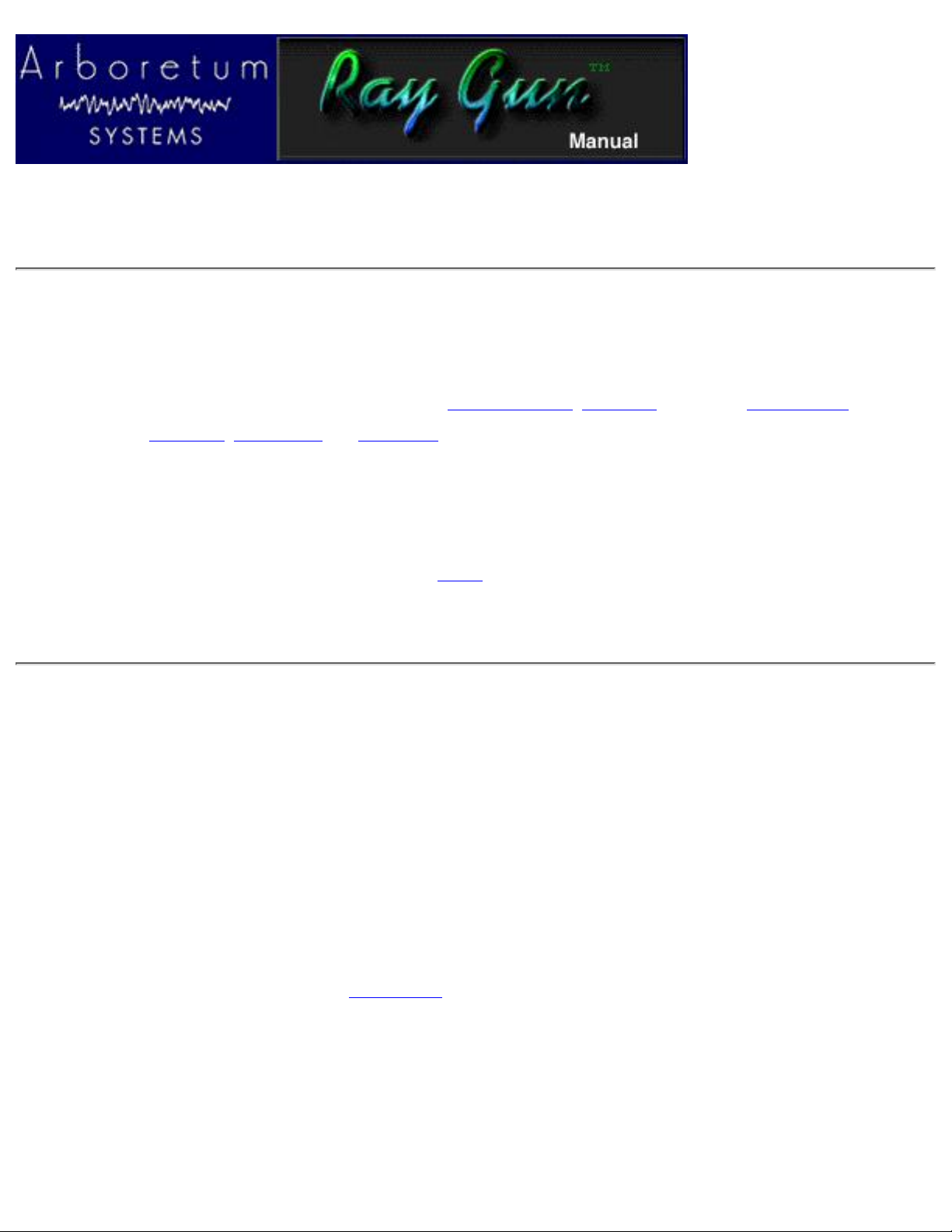
Ray Gun Manual
How to Use the Ray Gun
Just point, aim and shoot:
Listen to your sound as you turn on the functions: Noise Reduction, Pop/Click removal or Hum/Rumble filtering.●
Start with Threshold, Attenuation and Sensitivity settings at zero. Adjust settings to fine-tune the results.●
Apply the process to create a new noise-free sound file.●
It's that simple. Ray Gun works from the plug-ins menu in any sound editing program compatible with the Windows
DirectX or MacOS VST, AudioSuite or Premiere plug-in format. Ray Gun also comes in a "stand-alone" (.exe) version for
Windows computers and a HyperEngine edition for Power Macintosh allowing self-contained operation independent of
any third-party sound editing programs. All these different versions are included in the Ray Gun package. If you need
further instructions, click on any of the manual chapters below.
New in Ray Gun 1.3:
Improved broad-band noise reduction algorithm
●
Automatic pre-roll/post-roll adjustment in DirectX plug-in version●
Preview meters now in all Windows versions●
Right-click on any slider to return to default position●
New in Ray Gun 1.2:
Now supports Windows NT 4.0 as well as Windows 95 and 98.
●
Improved MacOS HyperEngine offers enhanced file format support and increased stability.●
New Record feature in the Windows RayGun.exe stand-alone version.●
MacOS Ray Gun VST version now compatible with Logic Audio and Vision DSP●
New in Ray Gun 1.1
Now AudioSuite compatible! Works right inside Pro Tools 4 software, Emagic Logic Audio, Avid Media
Composer 7.0 and Avid Xpress 2.0 for Macintosh.
●
Now Windows 95/98 compatible! Works with any DirectX compatible sound editor and as a self-contained●
Page 2
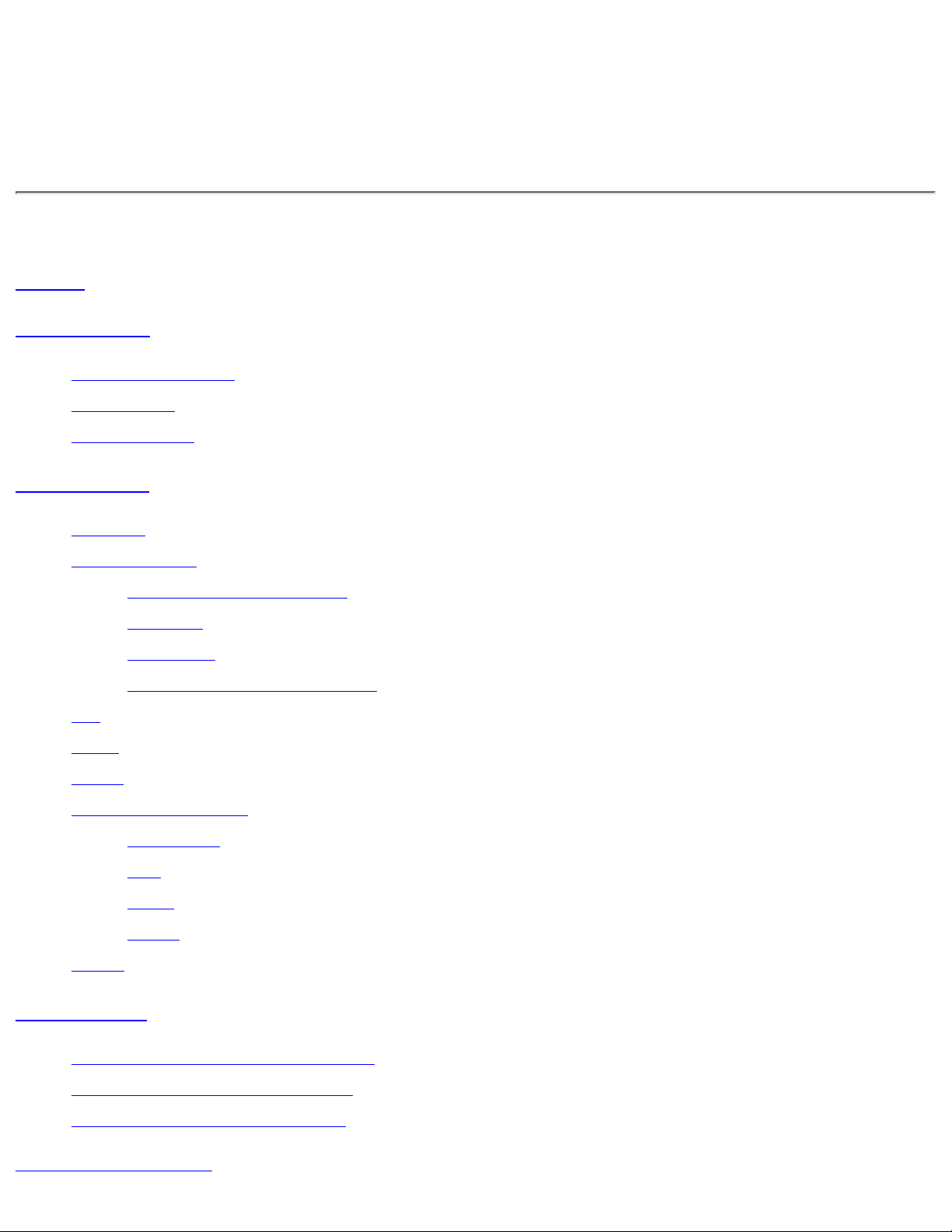
program.
Now VST Mac compatible! Use Ray Gun in real-time within Cubase and other MacOS VST compatible audio
software.
●
Better Pop/Click removal! We've increased the sensitivity of Ray Gun's transient detection algorithm.●
Bug Fixes from version 1.0: We've solved the problem with Ray Gun Presets, fixed the Rumble filter bug, and
addressed issues surrounding Ray Gun operations in Emagic Logic Audio and Adobe Premiere.
●
Table of Contents
License
Getting Started
System Requirements●
Compatibility●
Setup Procedure●
Using Ray Gun
Overview●
Noise Reduction
How Noise Reduction Works❍
Threshold❍
Attenuation❍
Using Threshold and Attenuation❍
●
Pop●
Filters●
Output●
Other Ray Gun Buttons
In (and Out)❍
Play❍
Apply❍
Cancel❍
●
Presets●
Operating Tips
PC/Windows: DirectX format Operation●
PC/Windows: Stand Alone Operation●
Using the Ray Gun Example Sounds●
Appendix A: Troubleshooting
Page 3
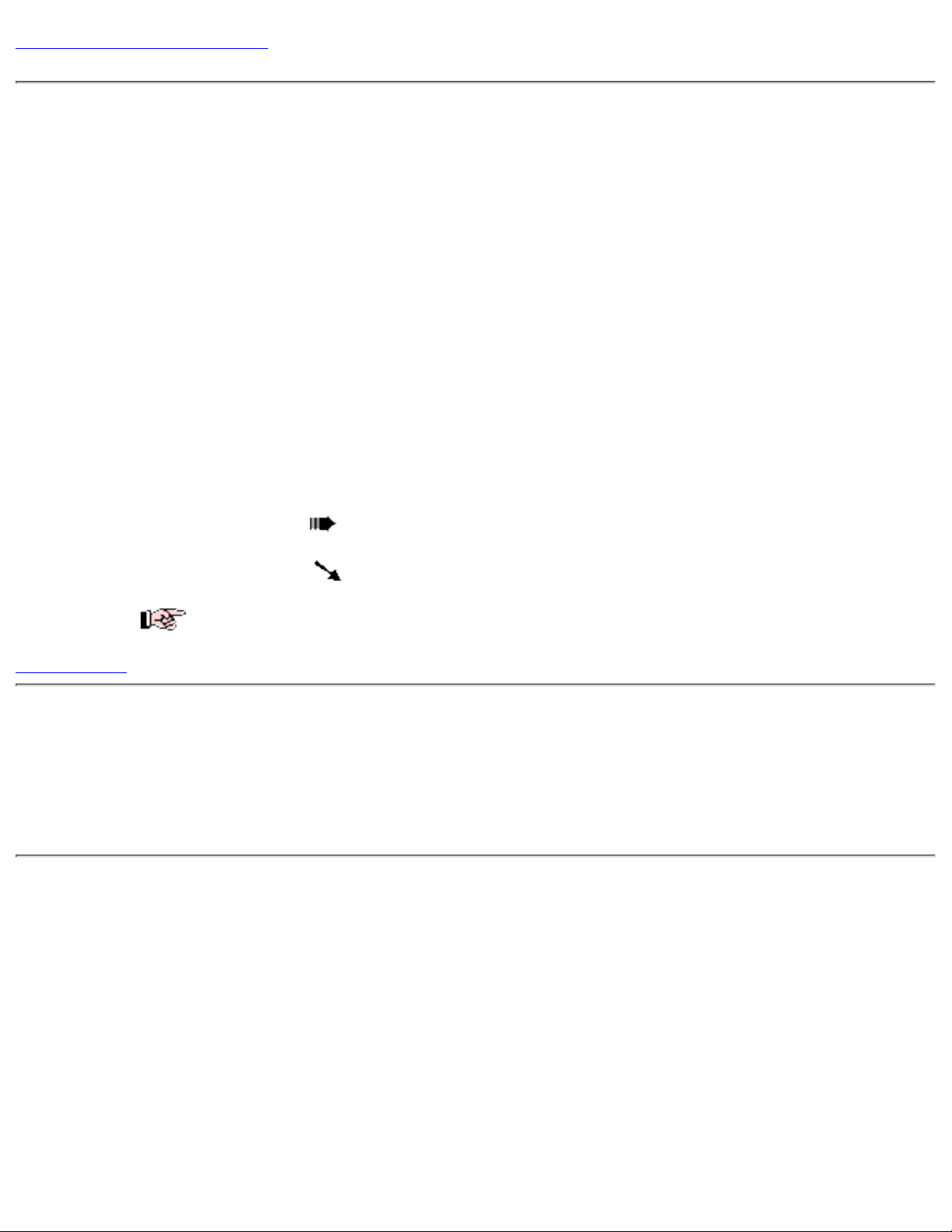
Appendix B: About Digital Audio Files
About This Manual
The documentation may be viewed or printed from any browser, such as Netscape Navigator or Microsoft Internet
Explorer. If the text is too small or you wish to change the background color, go into your browser's Preferences and set
them as you wish. Internet Explorer users, just hit the Larger button on your browser tool bar.
Important: For better scrolling comfort use the scroll bar, or the page up/page down keys, rather than the up and down
arrows.
Important:
For better scrolling comfort use the scroll bar, or the page up/page down keys, rather than the up and down arrows.
If the text is too small, replace the HTML ViewerPrefs file in your Systems' Preference folder by the one on this CD. You
can find it by doing a "Get Info" of your HTML Viewer alias followed by a "Find Original" command.
Manual Conventions
Throughout this manual, you will see several different symbols in sections describing step-by-step operations.
Text following a right pointing arrow
invites you to execute a command with the mouse or keyboard.
Text following a down pointing arrow
describes the result produced by executing a command.
A pointing hand
indicates an important note!
Underlined text indicates a Hyper link; mouse-click on the link to access more information on the topic
For any questions, either reach us at the web site (http://www.arboretum.com), call us at (650) 738-4750 or send us an
email at: raygun@arboretum.com
This documentation current to Ray Gun version 1.2, last revised 11/18/98
Copyright ©1997, 1998 by Arboretum Systems, Inc. This documentation may not, in whole or in part, be copied,
reproduced or translated without prior written consent of Arboretum Systems.
Credits
Ray Gun by Chris Weare, Ph.D.
●
Front panel design by Eric Wenger/U&I software●
Prototype: Georges Jaroslaw●
VST port: Aram Lindahl●
DirectX port & RayGun.exe: Jarret Cooper●
Documentation: Todd Souvignier●
Big Idea: Phil Royer●
For Arboretum Systems:
Page 4
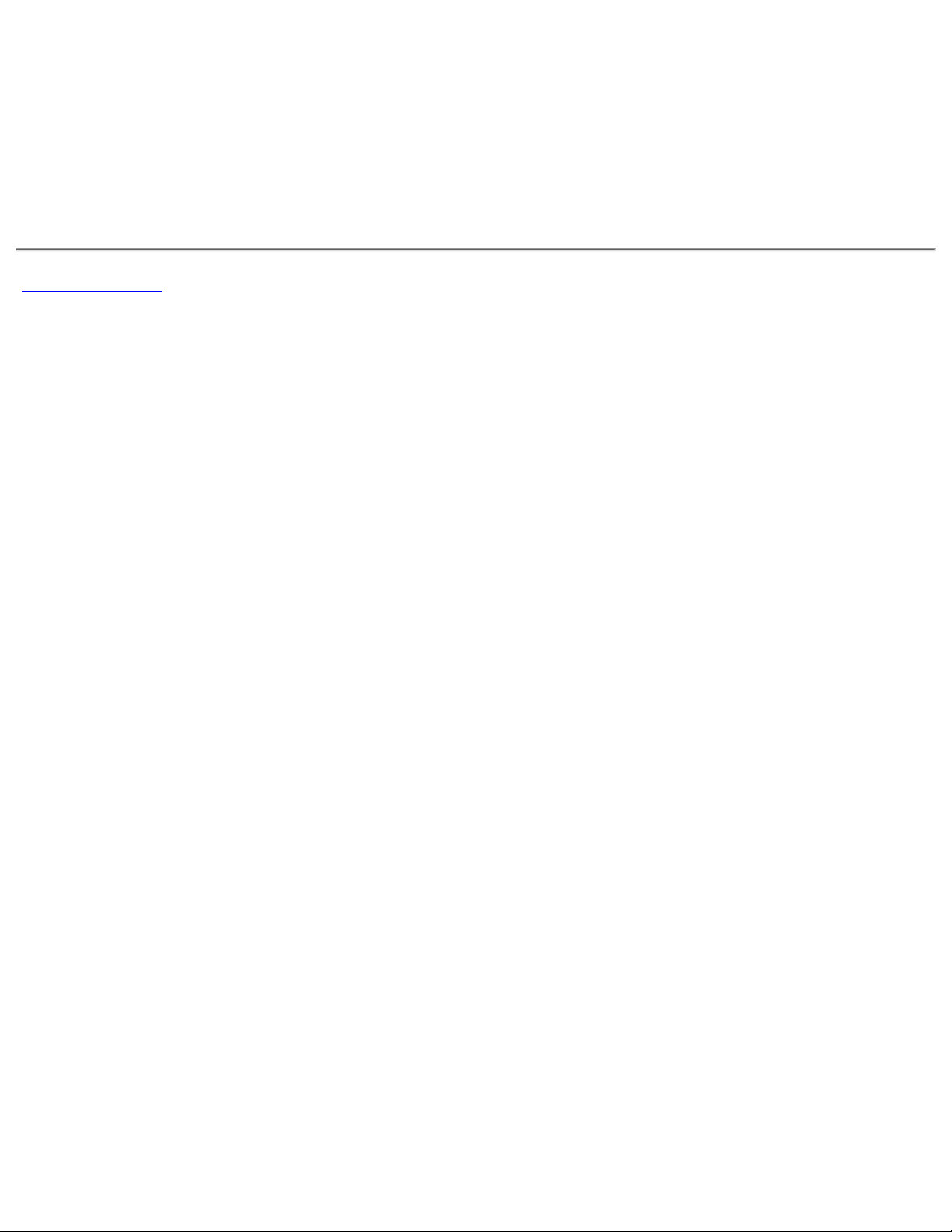
Georges Jaroslaw, Founder●
Zhi Liu, CFO●
Chris Weare, Ph.D., CTO●
Todd Souvignier, Marketing Director●
Richard Lee, Sales Director●
Arboretum Systems Inc. 75 Aura Vista, Pacifica California 94044
[go to First Chapter]
Page 5

Ray Gun License
ARBORETUM SYSTEMS SOFTWARE LICENSE AGREEMENT
Arboretum Systems ("Arboretum") is willing to license the enclosed Ray Gun software ("Software") only upon the condition that you accept all the terms of this
Agreement. If you do not agree to these terms, then Arboretum is unwilling to license the Software to you, in which event you must return immediately, and in no
case later than ten (10) days from the date of purchase, the unopened diskette package (and accompanying items including manual, other documentation and
container) together with your proof of purchase, to the place from which it was acquired for a refund.
LICENSE: You may use the enclosed Software on a single computer. The Software is in use when it is installed into permanent memory (such as a hard disk or
other storage device) or loaded into temporary memory (RAM) of that computer. The Software is copy protected.
RESTRICTIONS: You may not transfer, modify, rent, lease, loan, resell, distribute, network, electronically transmit or merge the Software. You may also not
reverse engineer, decompile or disassemble the Software, or otherwise attempt to discover the Software source code. You are not permitted to copy the Software
(except to make an archival copy for back-up purposes) or any of the accompanying documentation. Any attempt to transfer any of the rights, duties or obligations
hereunder except as expressly provided for in this Agreement is void.
COPYRIGHT: The Software (including audio, music, text, images and animations incorporated into the Software) and accompanying documentation are owned by
Arboretum or its suppliers and are protected by United States copyright laws and international treaties. Unauthorized reproduction or distribution of the software or
documentation is subject to civil and criminal penalties.
LIMITED WARRANTY: Arboretum warrants for the period of thirty (30) days from the date of delivery of the Software to you, as evidenced by a copy of your
receipt, that: (1) The Software will perform substantially in accordance with the user documentation provided by Arboretum. Your sole remedy under this warranty
is that Arboretum will, at its option, either repair or replace the Software which does not meet this Limited Warranty, or refund to you the money paid for the
Software. Arboretum does not warrant that the Software will meet your requirements, that operation of the Software will be uninterrupted or error-free, or that all
software errors will be corrected. (2) The medium on which the Software is furnished will be free from defects in materials and workmanship under normal use.
Arboretum will, at its option, either repair or replace the faulty medium at no charge to you, provided you return the faulty medium with proof of purchase to
Arboretum.
This Limited Warranty is void if any failure of the Software or any damage to the medium is due to accident, disaster, abuse, misapplication, modification of the
Software and/or violation of any of the terms of the License Agreement.
The above warranties are exclusive and in lieu of all other warranties, express or implied, and Arboretum expressly disclaims all other warranties, including the
implied warranties of merchantability, fitness for a particular purpose and non-infringement. No oral or written information or advice given by Arboretum, its
employees, dealers, resellers, distributors or agents shall increase the scope of the above warranties or create any new warranties. Some states do not allow the
exclusion of implied warranties, so the above exclusion may not apply to you. In that event, any implied warranties are limited in duration to thirty (30) days from
the date of delivery of the software. This warranty gives you specific legal rights. You may have other rights, which vary from state to state.
LIMITATION OF REMEDIES: Arboretum's entire liability to you and your exclusive remedy shall be the repair or replacement of the Software, the repair or
replacement of the Software medium, or the refund of your purchase price, as set forth above. In no event shall Arboretum's liability to you or any third party
exceed the purchase price paid for the Software.
Regardless of whether any remedy set forth herein fails of its essential purpose, in no event will Arboretum or its authorized dealers, resellers or distributors be
liable to you (1) for any damages, including any lost profits, lost data, other incidental or consequential damages, arising out of the use or inability to use the
Software or any data supplied therewith, even if Arboretum has been advised of the possibility of such damages, or (2) for any claim by any other party. Some
states do not allow the limitation or exclusion of liability for incidental or consequential damages so the above limitation or exclusion may not apply to you.
GENERAL: This Agreement will be governed by the laws of the State of California, except for that body of law dealing with conflicts of law. If any provision of
this Agreement is held to be unenforceable, that provision will be removed and the remaining provisions will remain in full force. This Agreement is the complete
and exclusive statement of the agreement between us which supersedes any proposal or prior agreement, oral or written, and any other communications between us
in relation to the subject matter of this Agreement. If you have any questions concerning this Agreement, you may contact Arboretum by writing to Arboretum
Systems Inc., 75 Aura Vista, Pacifica California 94044. Ray Gun is a trademark of Arboretum Systems.
You acknowledge that you have read this Agreement, understand it, and agree to be bound by its terms.
Page 6
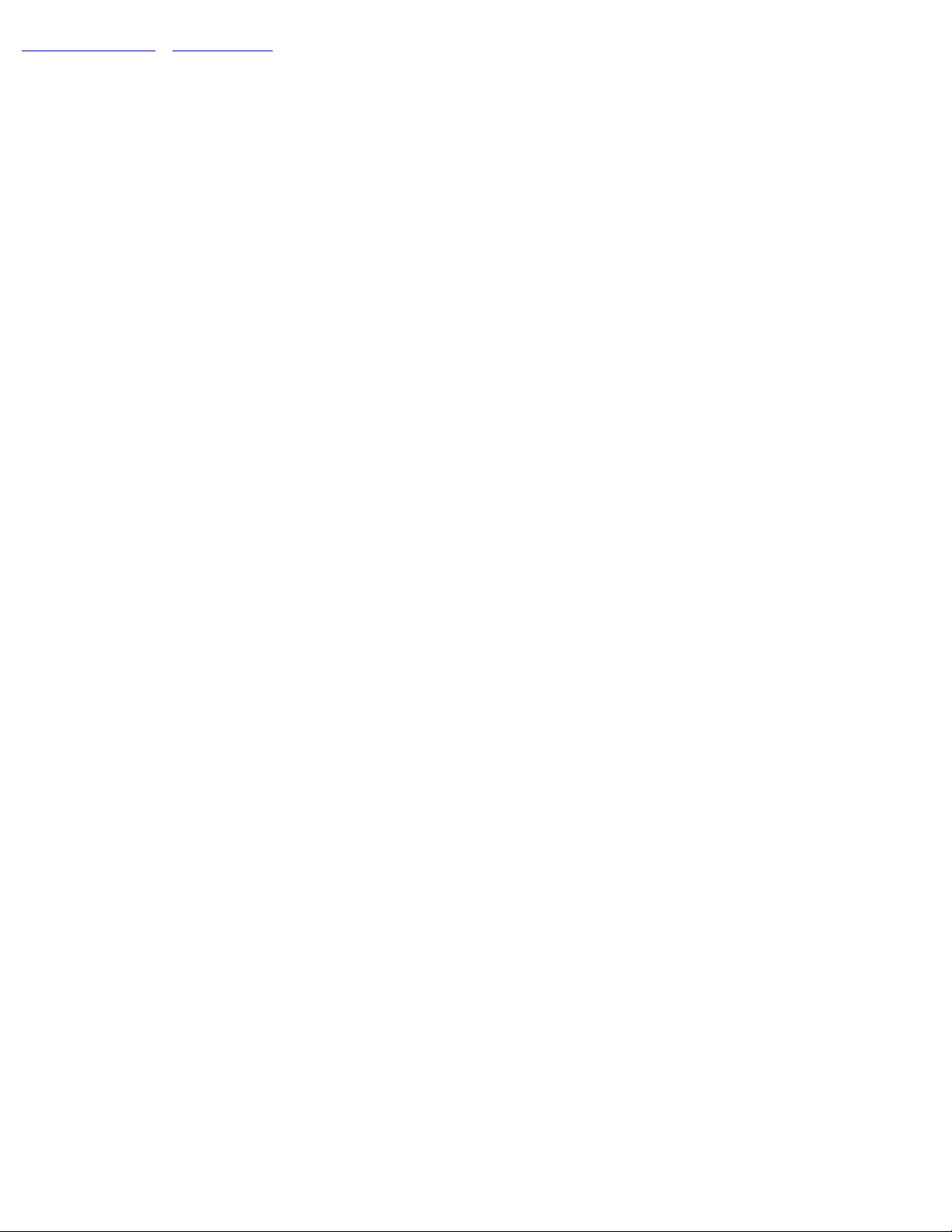
[Table of Contents] [Next Chapter]
Page 7
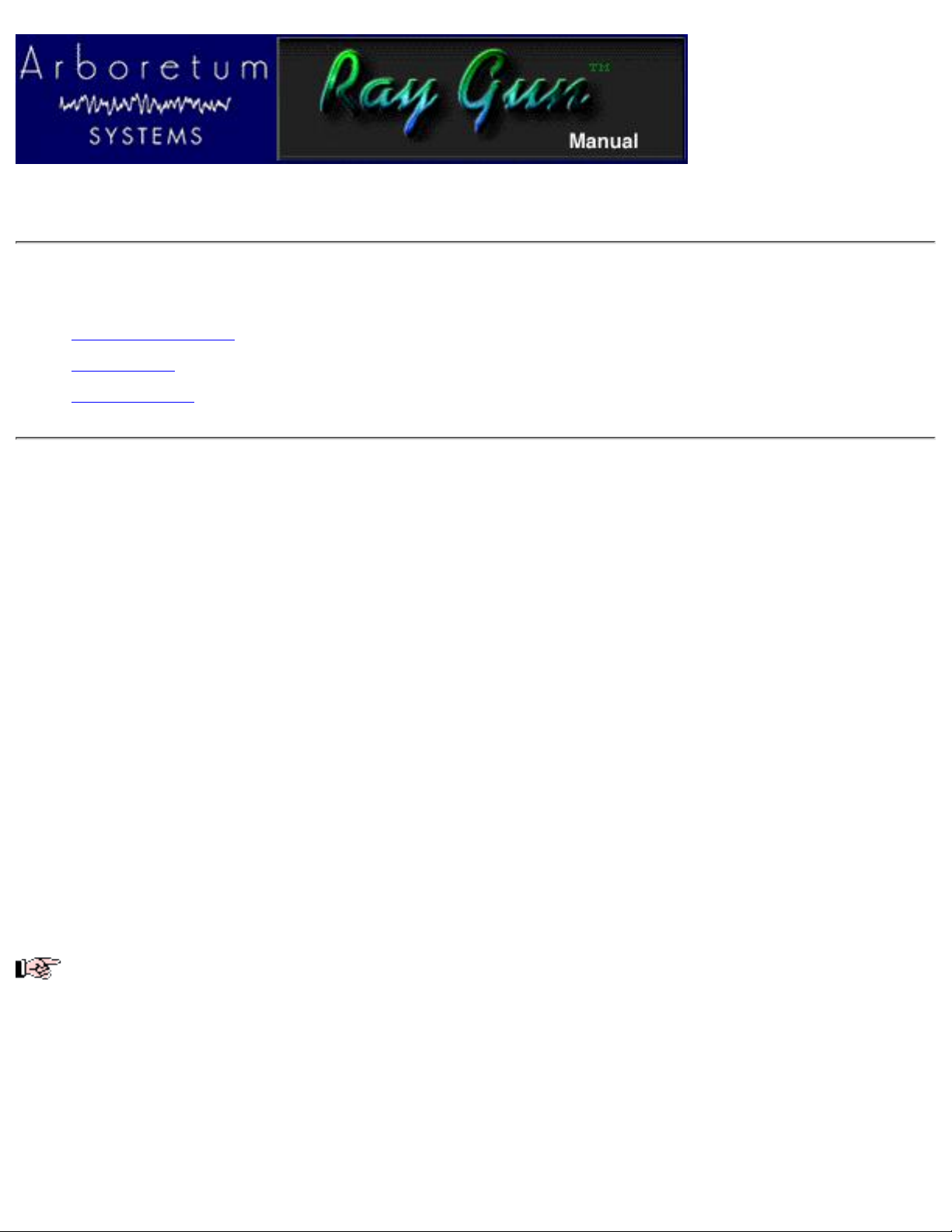
Ray Gun Manual
Getting Started
System Requirements●
Compatibility●
Setup Procedure●
Getting Started
This Chapter describes the procedure for installing and configuring Ray Gun on your Pentium computer.
Before using Ray Gun, please make sure that you have a basic knowledge of the Windows 95, Windows 98 or Windows
NT 4.0 operating system. This includes knowing how to use the mouse, windows, menus, etc. If these terms are strange to
you, please consult your operating system documentation.
If you plan on using Ray Gun as a plug-in for any of the compatible third-party audio/video editing programs, please first
install your chosen "host" program and make sure you are familiar with its basic operations.
Hook up the audio connections between your computer/sound card and external audio system(s) so that you can monitor
and/or record audio, as necessary for your application. Make sure that you have an adequate monitoring system or
headphones so that you can make accurate judgments about sound quality and noise reduction settings.
Before Installing
When opening your Ray Gun package you will find the following contents:
One CD-ROM containing the applications, documentation, sample sounds and other files
●
One registration card●
One Ray Gun serial number card●
One envelope bearing the Arboretum license agreement●
IMPORTANT
Please fill out your registration card and mail or fax it to Arboretum Systems as soon as possible in order to:
get FREE technical support
●
be informed of new developments and upgrades●
help shape future products●
Note that in order to receive ANY upgrades, telephone support or other assistance from Arboretum Systems, you must be a
registered user.
Page 8
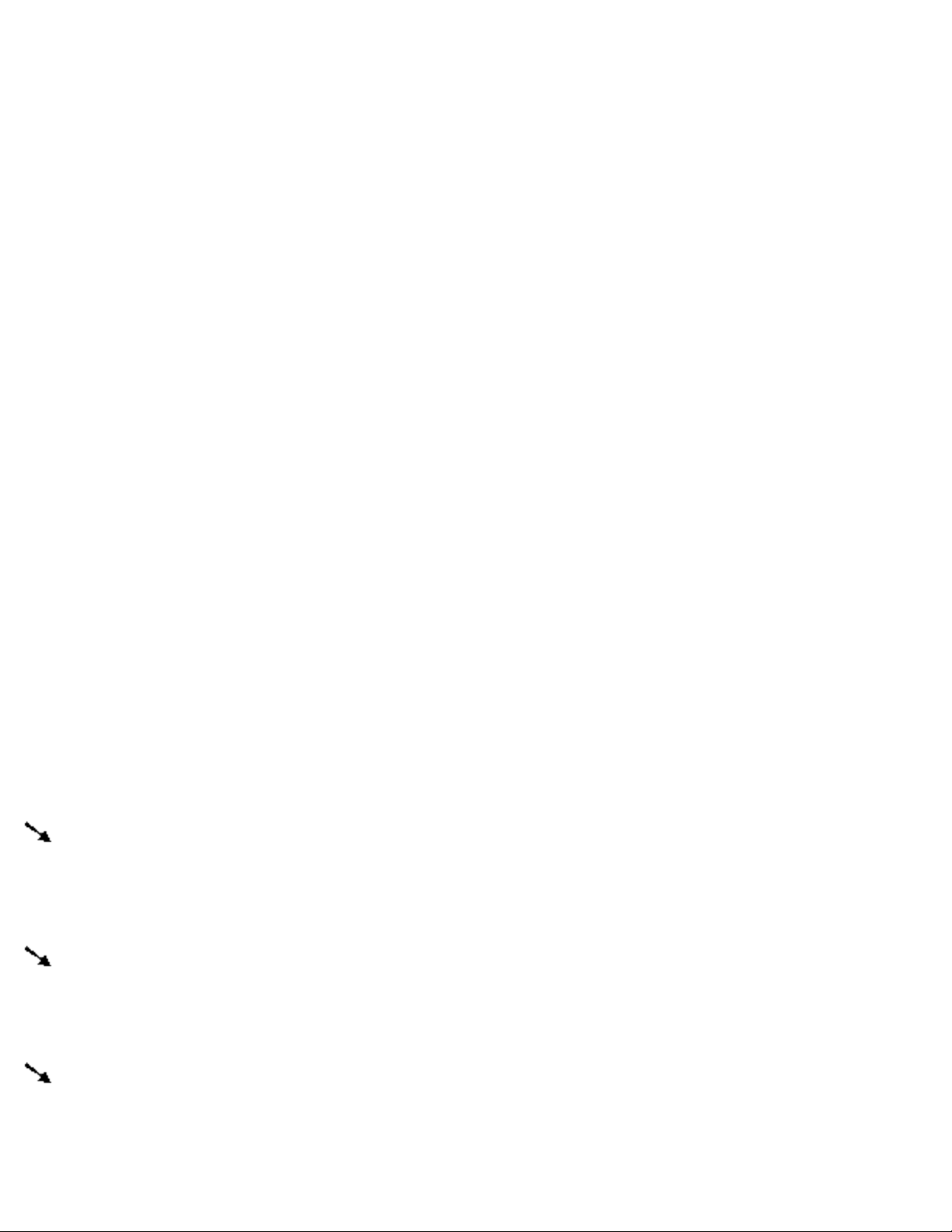
System Requirements: Windows
A Pentium computer with clock speed of 133 MHz or faster, 200 MHz or faster suggested for Play-Thru processing
●
Windows 95/98 or NT 4.0●
16 MB or more total system RAM●
Windows compatible sound card●
DirectX Media 5.2 or higher for Ray Gun plug-in (included)●
Although Ray Gun may run on slower Pentiums, you will notice degraded preview performance due to over-taxing the
processor. Note however that even on the slowest machines Ray Gun will Process (render the file off-line) successfully in
every case. Play-Thru processing requires a Pentium 200 or faster.
Compatibility
Ray Gun is a plug-in for any Windows 95/98/NT sound editing program which supports the DirectX plug-in format (also
known as ActiveMovie or DirectShow). Run Ray Gun with audio software including Cakewalk's Cakewalk Pro Audio,
Sonic Foundry Sound Forge, Steinberg Cubase and WaveLab, Syntrillium Cool Edit Pro and others. Ray Gun also comes
in an executable version (RayGun.exe) which will run by itself and allows you to record, open, clean up and save .wav
files independently of any 3rd party program.
Audio Hardware
The Ray Gun plug-in's audio input/output services are all provided by your DirectX compatible "host" application. This
means if your sound card already works with the audio editing software you use (Sound Forge, WaveLab, Cakewalk,
Cubase, Cool Edit, etc.) then it'll work fine with Ray Gun as well. Ray Gun just "talks" to the plug-in host; any
communication between the sound card and software is handled by the host application.
RayGun.exe (the stand alone version for Windows) works with any Windows-compatible sound card. Simply install the
card and the applicable software drivers as per your card manufacturer's instructions. Once you've installed the hardware
and drivers, launch RayGun.exe, go to its the Options menu, open the Select Devices dialog and click on the appropriate
driver.
Setup Procedure: Windows 95/98/NT
Before beginning the installation, quit all other programs which may currently be running.
●
Insert the Arboretum CD-ROM which came in your Ray Gun package into your PC's CD-ROM drive.●
The "Arboretum" volume should appear at your CD-ROM drive.
Double-click on the CD-ROM drive to open the Arboretum CD
●
Open the Ray Gun folder. Note: That's the Ray Gun folder, not the neighboring Hyperprism-DX folder!●
Double-click on the Icon labeled "Setup.exe"●
You'll Enter the Setup Wizard.
Follow all on-screen directions; most of the dialogs which follow simply require a "Next" or "OK" response.
●
If the installer has detected an older (or demo) version of the Ray Gun software, it will give you the choice of
deleting the old files. We recommend in every case that you go ahead and delete the old (or demo) editions.
●
If you have old/demo software to delete, you'll enter the uninstall routine.
After the de-install, or if there is nothing do delete, click past the Arboretum Installer Welcome screen.
●
The Ray Gun ReadMe file is displayed. Make certain you look at the ReadMe for any last-minute feature or
compatibility notes which may have not made it into this documentation.
●
Page 9
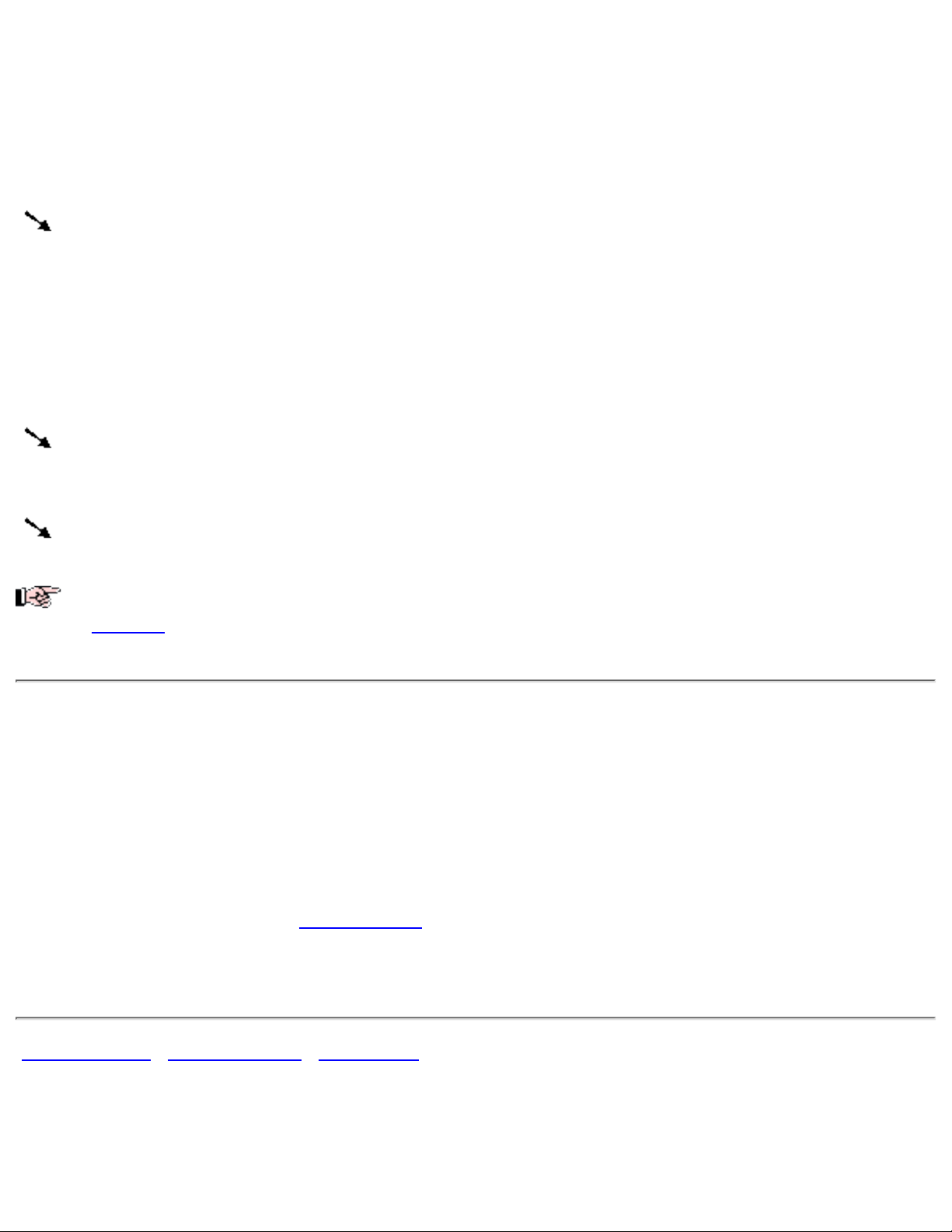
The Arboretum Systems Software License Agreement is shown. Be sure to read this agreement, it describes the
terms of our warranty and places certain restrictions on your use of this software. If you do not agree to the terms
of the agreement you can just stop right here and terminate installation. Otherwise OK the License Agreement to
continue.
●
Select the directory into which the Ray Gun software will be installed.●
Select the program folder into which the Ray Gun software will be installed.●
Now the installation from CD begins...●
Ray Gun DirectX plug-in, RayGun.exe stand-alone, and the associated HTML documentation and help files will be
copied to the program folder indicated in the previous step.
The installer will ask you for your name, organization (if any) and Ray Gun serial number.Name and serial number
are mandatory, organization is optional. Make sure you enter the serial number, (28 digits plus 4 dashes) including
the dashes, in the correct sequence. Don't confuse the serial number with your product's registration number, which
may be the shorter number (in larger type) on your Ray Gun registration card. Any errors will result in failure.
●
The final window in the installer sequence is a ReadMe regarding DirectX. If you're planning on using the DirectX
plug-in, you'll need Direct X Media 5.2 or higher, which is included on the CD and is also available by download
from Microsoft's web site.
●
If you view the Program folder you'll see the HTML documentation, the RayGun.exe stand-alone edition and the
Ray Gun Uninstaller. The Uninstaller can be used if you ever need to remove the Ray Gun program files and
documentation. Note that the DirectX plug-in version is not directly visible here...
The Ray Gun plug-in will appear right along with any other DirectX plug-ins you may have in your audio editing
program's plug-ins sections.
Each program implements plug-ins differently; for brief explanations of how certain Windows audio editors handle
Ray Gun, click here.
You're now ready to use the Ray Gun!
●
Windows installation support notes
Problems? If any unexpected error messages come up during the course of installation, or if the Setup fails to install or
serialize the Ray Gun plug-in and stand-alone editions, immediately quit the Setup wizard, quit any other programs which
may be running and Restart your computer.
Once restarted, run the Setup again and follow the preceding installation steps as directed. Also make sure you're using the
correct Arboretum product serial number. Arboretum's Ray Gun and Hyperprism-DX are each sold separately, and each
require their own unique serial numbers.
If Trouble Persists: Link over to the Troubleshooting chapter of this manual. Also take a look at the Support frame up on
the Arboretum web site <http://www.arboretum.com> for the latest technical notes and troubleshooting tips. If all else fails
either email support@arboretum.com or phone our service line during our regular weekday business hours, 10 am to 6 pm
Pacific: (650) 738-4750
[Previous Chapter] [Table of Contents] [Next Chapter]
Page 10

Ray Gun Manual
Using Ray Gun
Overview●
Noise Reduction
How Noise Reduction Works❍
Threshold❍
Attenuation❍
Using Threshold and Attenuation❍
●
Pop●
Filters●
Output●
Other Ray Gun Buttons
In (and Out)❍
Play❍
Apply❍
Cancel❍
●
Presets●
Overview
Just point, aim and shoot:
Listen to your sound as you turn on the functions: Noise Reduction, Pop/Click removal or Hum/Rumble filtering.●
Start with Threshold, Attenuation and Sensitivity settings at zero. Adjust settings to fine-tune the results.●
Apply the process to create a new noise-free sound file.●
Ray Gun removes noise from digital audio files. Ray Gun supports the Windows.wav (Wave) and MacOS AIFF (Audio
Interchange File Format) and SDII (Sound Designer II) audio file formats, and processes 16-bit audio at the 44.1 and 48
kHz sample rates. If your computer is fast enough you can also remove noise from live audio signals in real-time, using
HyperEngine or RayGun.exe Play-Thru features.
Ray Gun is a plug-in, meaning it can work as an accessory to your audio/video editing software, accessible from a menu
whenever you need it. Ray Gun will plug-in to any software which supports either the Windows DirectX plug-in format, or
Page 11

the MacOS AudioSuite, VST or Premiere plug-in formats. But you don't need to have other audio software; Pentium users
will find an executable version of Ray Gun which runs by itself under Windows 95/98 and Windows NT 4.0. Arboretum' s
HyperEngine is included so Power Mac users can have "stand-alone" functionality as well.
Ray Gun contains four integrated modules which may be used separately or in combination for a variety of audio
restoration applications. These sections are Noise Reduction, Pop, Filters and the Output stage. You may use one, several,
or all four stages depending on the needs of your particular audio job.
The core parts of Ray Gun look and operate nearly identically across all formats and platforms. There are, however, some
salient differences between DirectX implementations in the various host applications. If you use more than one sound
editing program you'll see that some editors allow DirectX plug-in such as Ray Gun run in real-time, processing in-line.
Other programs process off-line, and the effect is always rendered to a file. And you'll notice some small distinctions
between certain editions of Ray Gun with regards to how prosaic functions such as Play, Apply, Cancel and Presets are
presented.We've noted such differences in host program implementation, and in the separate Ray Gun plug-in and
stand-alone editions, throughout this manual.
We'll take a closer look at some of these special considerations for each Ray Gun edition in the next chapter. First, let's
examine the aspects which are common to all editions of Ray Gun: The Noise Reduction, Pop, Filters and Output stages.
Noise Reduction
The Noise Reduction section of Ray Gun is meant to eliminate broad-band noise, including tape hiss, air conditioning or
computer fan noise, and other varieties of wide-spectrum background noise. This function works best on noise which has a
consistent "signature" (noise that always sounds the same, such as tape hiss) and is not intended for ever-changing noise
like automobile traffic or wind on a microphone.
Mouse-click on the Noise Reduction button to enable the broad-band noise reduction feature.
The words "Noise Reduction" glow yellow, and a green indicator lights up, to indicate that this function is now
active.
How Noise Reduction Works:
Ray Gun's Noise Reduction module utilizes a technique called downward expansion, and is derived from Arboretum's
high-end Ionizer noise reduction system. Downward expansion is not magic, but it is a very effective technology in most
Page 12

instances involving noise with a consistent signature, and it's a far cry from simple equalizing or notch filtering.
Two sliders are used (in combination) to help you control the Noise Reduction process:
Threshold
Ray Gun sets its filtering thresholds automatically, and adjusts them in accordance with the overall energy level of the
noise signature. The Threshold slider adds an offset value to this tracking process, allowing you to fine-tune threshold
settings.
Ray Gun is making a guess about the noise's energy level, and setting the thresholds for active processing based on this
guess. The Threshold slider simply lets you to adjust the guess so as to hone in on the best setting.
Think of Threshold as a sensitivity setting; use it to find the "energy center" in your sound file, the degree of offset at
which noise reduction works best. The range is in decibels, from -36 to +36 dB, with zero dB as the center ("detent")
setting, indicating no offset from the program-calculated value.
Start with Threshold at zero and a modest amount of Attenuation (like -3 dB), then try small Threshold values above
and below the 0 dB mark, such as +/- 3 dB, adjusting until you get the best result. Sometimes you'll need a positive dB
Threshold value, sometimes a negative dB setting. It just depends on the audio you're working with.
Listening to the sound of your noise can help you zero in on the best setting for the Threshold slider. If your
background noise is biased towards the low end of the frequency spectrum, try a positive threshold setting. If the noise is
all up in the higher registers, try a negative threshold setting.
Attenuation
Attenuation is the amount of downward expansion being applied to the noise signature. The range if from 0 to -36 dB.
As you move the Attenuation slider from 0 dB down to -6 dB and beyond, you'll hear the hiss literally being pulled
out of your signal.
If you get to the point where you start losing the higher frequencies in your target sound, back off the Attenuation
value a little, or try a different Threshold setting.
Using the Threshold and Attenuation Controls
There's no one perfect setting for the Threshold and Attenuation sliders, as every noise situation is different. The goal here
is to find a combination which produces the greatest perceived decrease in the noise floor, with the minimum amount of
degradation to your target signal.
As with any other downward expansion NR system, Ray Gun's Noise Reduction stage can easily be set to values which
produce unpleasant results. In some situations you may not be able to get all the noise out of a particular signal without
impacting the target sound to some degree. In tough cases like that the trick is to find the setting at which you've achieved
the greatest perceived decrease in the noise floor, with the least amount of coloration added to your signal.
Achieving usable results requires a bit of listening, a little trial-and-error and an occasional willingness to compromise on
a working solution.
Make sure you are using headphones or a high-quality monitoring system.
Start out with both sliders at zero.
Pull down the Attenuation a little, adjusting by modest increments while auditioning the results.
Page 13

When you hear the high end of your sound start to disappear, back off the Attenuation just a bit.
Now adjust the Threshold setting, moving first into the positive range, then into the negative range, listening
carefully to the change in your sound.
When you like the Threshold setting, go back and adjust the Attenuation again.
Continue this "move one, then the other" pattern until you've found the result you like.
Remember to save your settings as a Ray Gun Preset when you get a combination you want to keep.
Experiment, and let your ears be your guide until you achieve the optimal best-case settings.
If your signal starts to sound muffled, watery or degraded, you've probably used too much Attenuation and/or too
extreme a Threshold setting. Nudge the sliders back towards 0 dB until you're hearing the target signal clearly again.
Remember that the Noise Reduction section of Ray Gun is intended for noise with a consistent, steady frequency
profile. This module may have little or no effect on changing, transient noise such as wind, traffic or vinyl crackling.
Pop
Ray Gun's Pop setting allows you to clean up scratchy vinyl LPs, remove static crackles, repair spikes, fix clicks and
remedy other types of transient noise. Ray Gun seeks out pops and clicks using a transient detection algorithm and fixes
them automatically, interpolating neighboring values.
Mouse-click on the Pop button to enable the feature.
The word "Pop" glows yellow, and a green indicator lights up, to show that this function is now active.
Beginning at the 0% setting, adjust the Sensitivity slider upwards until the pops, clicks and crackles disappear.
Page 14

If your target signal is starting to cut out or "stutter," back off the Sensitivity value until sound quality is restored.
Although many spikes and clicks can be removed with extremely low amounts of sensitivity, the best settings seem to be
in the 50-75% range. Sensitivity settings above 75% may overtax your CPU, causing stuttering or dropouts. Moreover,
settings above 75% may also simply be too sensitive to transients in your program material, and begin removing desired
signal.
Note that Ray Gun's transient detection algorithm may have difficulty removing transients which occur at the same
time as high-amplitude instrumental or vocal "attacks." Fortunately, those transients are usually masked by the program
material.
Ray Gun may have difficulty removing very low-amplitude (quiet) pops and clicks in some material. But even in the
worst cases, Ray Gun should remove 90% or more of the pops and clicks from your recordings. If there are remaining
low-level transients after processing with Ray Gun, open your sound file in a waveform editor and redraw or delete the
remaining pops.
Ray Gun is not intended to remove plosive transients (such as those made when a vocalist "pops her P's" into a
microphone). The best solution for this problem is to get a windscreen.
Filters
Ray Gun includes three special Filters to remove low end noise:
Rumble, which is often associated with vinyl LPs●
60-cycle hum, the type of buzz caused by a ground loop or other AC interference●
50-cycle hum, for Europe and other places that don't use 60-cycle AC power.●
The Filters module performs simple notch filtering, using a very precise EQ setting (which is not user-adjustable).
Mouse-click on the Filters button to enable these features.
The word "Filters" glows yellow, and a green indicator lights up, to show that this function is now active.
Page 15

Select the desired filter. Note that 60- and 50- cycle hum toggle each other.
If you're in the U.S. or Canada, you'll probably never need the 50-cycle filter.
Output
The Output section allows you to monitor and control the final level of your processed sound. Ray Gun's active green
meters give you a real-time look at the volume level. If the meters go into the red area at the top of the scale, it means the
signal is clipping and will sound distorted. Simply adjust the output faders to achieve the desired gain. The left and right
faders can be grouped for easy tandem adjustment by turning on the Lock button; it lights up red when enabled. If your
signal has clipped, click on the Reset button to clear the meters' clip indicators.
If you've whacked your signal with so much noise reduction that you've cut its volume, you can make up for that
gain loss at the Output stage.
Other Ray Gun Buttons
In (and Out)
The In button toggles the Ray Gun processes on and off. When the green light is lit, you'll know the effect is active. This
button changes to "Out" and the green light goes off when the effect is bypassed. Use this button when previewing to
check the difference between the processed and unprocessed sound. In/Out button is found in all Power Mac editions of
Ray Gun, and the PC/Windows stand-one RayGun.exe, but is omitted from the DirectX version as this function is handled
by the DirectX host application.
Page 16

Play
The Play button lets you preview the sound file, and hear the effects of the Ray Gun before you actually process the file.
The Play button's green light indicates that the sound file is being played. The Play button is located along the bottom
section of the Ray Gun Premiere and ".EXE" editions' screens; this function is handled by the host application in DirectX,
VST and HyperEngine.
Apply
Pull the Ray Gun's trigger! Simply mouse click on the Apply button to process your sound file. Ray Gun calculates the
process and returns you to your host application. The Apply button only appears in the Premiere and PC/Windows
stand-alone versions of Ray Gun; in RayGun.exe it doubles for the Save File menu option. In the other editions of Ray
Gun this function is triggered from the host application.
Cancel
Cancel lets you exit Ray Gun, without performing any process to your sound file, and returns you to your host application.
The Cancel button only appears in the Premiere and PC/Windows stand-alone editions of Ray Gun; in RayGun.exe this is
duplicating the function of the Exit command and the Windows Close tool.
Presets
Windows users: You can skip this section if you're only using the DirectX version of Ray Gun; all these operations
are handled by the host program. Check your sound editing software's documentation for complete details on the
implementation of Preset functions in your particular host application. The following pertains to the stand-alone
RayGun.exe only:
RayGun.exe Settings documents are accessed from the Ray Gun File menu. Settings documents are presets, combinations
of settings which can be saved and recalled for later use. It's how you save your work. Feel free to create as many of them
as you need because Settings files are very small.
Settings files are saved with the default file name extension "*.rgn" and these documents can reside and be accessed
anywhere on your hard drive(s). We suggest creating a default Presets folder on the same directory level as Ray Gun, and
keeping all your Settings documents in one place.
To create a new Settings documents (meaning saving the current combination of settings) select the Save Settings
function from the File menu. You'll be prompted to give a new name to the preset, after which it will be stored to the
specified location.
To access any of your Settings files, select the Open Settings function from the File menu. Another typical Windows
dialog appears, prompting you to locate and open the desired "*.rgn" file. Once you've selected a Settings document its
combination of settings will be applied to the Ray Gun sliders.
Page 17

This concludes the general chapter on elements of Ray Gun which are common across all platforms and versions. The next
chapter is segmented by Ray Gun version. There you'll find specific operational tips, additional installation instructions,
and discussion of features which are unique to each particular version of Ray Gun.
[Previous Chapter] [Table of Contents] [Next Chapter]
Page 18

Ray Gun Manual
Operating Tips
PC/Windows: DirectX format Operation●
PC/Windows: Stand Alone Operation●
Using the Ray Gun Example Sounds●
Operating Tips
The core parts of Ray Gun look and operate nearly identically across all formats and platforms. There are, however, some
salient differences between DirectX implementations in the various host applications. If you use more than one sound
editing program you'll see that some editors allow DirectX plug-in such as Ray Gun run in real-time, processing in-line.
Other programs process off-line, and the effect is always rendered to a file.
The Ray Gun plug-in shows up in different places in each specific host program. In some programs you'll find Ray Gun in
the Plug-ins menu, in others it shows up in the Effects window, or the DirectX menu, or on a channel insert pop-up...all
variations on the same idea.
There are also some distinctions between the plug-in and stand-alone editions of Ray Gun with regards to how prosaic
functions such as Play, Apply, Cancel and Presets are presented.
Consult the applicable sections of this manual, as well as your sound editing program's documentation if you're having
difficulty installing, locating or instantiating Ray Gun or any other plug-ins.
The next sections provide information which is specific to the various versions of Ray Gun. Just click the appropriate link
for the information which applies to your system:
PC/Windows: DirectX format Operation●
PC/Windows: Stand Alone Operation●
Note that the corresponding Power Mac operating tips are available over on the Mac partition of this CD-ROM; we've
stripped out the Mac bits for your convenience on this Windows-specific edition of the Ray Gun manual.
Windows: DirectX format operation
Ray Gun can be used in conjunction with Microsoft DirectX Media (a.k.a Active Movie or Direct Show) compatible audio
programs, including Cakewalk's Cakewalk Pro Audio, Sonic Foundry's Sound Forge, Emagic's Logic Audio, Steinberg's
Cubase and WaveLab, Syntrillium's Cool Edit Pro and others.
If you've followed the installation instructions correctly, Ray Gun will show up in your audio program's Plug-ins menu,
alongside other DirectX format effects you may be using. Here's some examples from the programs we tested on:
Page 19

Sound Forge: Select Ray Gun from the DirectX menu. Preview, Cancel, Presets and OK (process) functions are all
accessible within the effect window. Processing in Sound Forge is file-based, and rendered offline.
Cakewalk Pro: Ray Gun shows up in the Effects window; here you can drag it onto effects loops and track inserts.
Playback and Presets are handled in the plug-in host window. Cakewalk offers real-time in-line processing.
WaveLab: Access Ray Gun from the Master Section window's effect pop-up menus. It can be found under the DirectX or
Active Movie submenu. Bypass, Mute and Preset controls are the the effect window, Play/Pause is in the transport controls
and you can click on Apply in the Master Section window to process your file.
Cool Edit Pro: When in the waveform editing display you'll find Ray Gun under the Transform menu, in the DirectX
sub-menu. The Cool Edit plug-in window contains the Presets, Preview and Process functions; no Bypass is allowed. It all
looks and works much like Sound Forge, allowing off-line file-based processing.
Logic Audio (3.5 or higher): In Logic's Track Mixer window, click and hold on any Inserts point to display the menu of
available plug-ins. Ray Gun shows up in both mono-to-mono and stereo-to-stereo sections. Highlight Ray Gun and release
the mouse to select the effect and return to the Track Mixer view; you'll now see the Ray Gun name displayed on the
Inserts point. Double-click on the Ray Gun insert to display the Ray Gun effect screen. Bypass, track select, preview and
process functions are all handled by Logic; note that effect Presets are not supported in Logic Audio 3.5. Logic features
real-time in-line processing.
DirectX host applications all vary, but in every case you'll use Ray Gun the same way:
First, make sure that your audio source is plugged into your sound card's inputs, and that you're able to listen to your
sound card's outputs through speakers or headphones.
If you're attempting to record audio from a turntable, the turntable must be connected to a power amp or stereo
amplifier (then connect the amp's Tape Out jacks to the sound card input). Turntables put out a very low voltage signal
which must be amplified before its sent to the sound card.
Launch your audio editing software (such as Cakewalk, Sound Forge, WaveLab, Cool Edit Pro, Cubase, Logic or
other supported application).
Select the sound file or region which you wish to process, in your audio editing program.
Choose the Ray Gun effect from your audio editing program's plug-in list.
You'll see the Ray Gun interface appear, inside the host application's DirectX window.
Click on Play (or Preview) in the host application or DirectX frame to hear your sound file.
Turn on the noise reduction settings you wish to use.
Adjust the setting sliders as necessary.
Click Apply (or OK or Process) to apply Ray Gun's processing to the file, or quit/cancel to exit the Ray Gun.
Windows: Stand Alone Operation (RayGun.exe)
Even if you don't own any other audio program, you can still use Ray Gun by itself to record and clean up .wav files, by
launching RayGun.exe, the Windows stand-alone version.
Page 20

RayGun.exe will let you record, open, preview, process and save .wav audio files at their original sample rate and bit
depth; there's no provision for file format conversion on pre-existing sound files.
The core elements of Ray Gun appear and operate in RayGun.exe exactly as they do in all other Mac and PC editions. But
as RayGun.exe has to provide its own input, output and presets functions, RayGun.exe contains a few extra controls which
do not appear in other in the plug-in editions:
File Menu
Open File
Results in a Windows dialog where you locate and specify the .wav file to be processed. Ray Gun will open mono and
stereo files with 8 or 16 bit depths, at 8, 11, 22, 44.1 and 48 kHz sample rates, as supported by your Windows sound card.
Close File
Closes the currently loaded sound file. This command will ask you whether you wish to Save (process) the current file
before closing. Once you've closed the current file you may open another file for processing, or quit the program.
Save
Selecting the Save function (or mouse clicking on the Apply button) will result in a conventional Windows dialog in which
you specify a name and location for the new file. Naturally, .wav is the suggested file name extension. Simply type in the
name for the new file, specify its location (if different from the default) and click on the Save button within the dialog to
initiate processing.
Selecting Save with a new file name/locationresults in a non-destructive process, in which your current Ray Gun settings
are applied to a new sound file, creating an additional processed version of your original audio.
Saving processed audio as a new audio file will take up additional hard drive space. Your new processed file will be
the same number of bytes (or Megabytes) as the original. Make sure you have enough room on the destination volume to
handle this additional storage requirement
When in the Save dialog, if you specify that you want to save to the same file name as the original file, you will see a
prompt saying: "This file already exists. Replace existing file?" You have to option to choose Yes or No at this point.
Selecting Yes (Replace existing file) results in your current Ray Gun settings being applied to the loaded sound file,
over-writing (and erasing) the previous unprocessed version. This is a destructive process, from which there is no "undo"
and no return; you won't ever get back your original file once you've "replaced" it.
DO NOT Replace existing file unless you are:
Absolutely sure that you are happy with Ray Gun's settings and
●
Positive that you want to over-write the file and lose your original unprocessed version.●
Ray Gun saves at the original file bit depth and sample rate; there's no provision for file conversion.
Open Settings
Results in a Windows dialog where you locate and specify the Ray Gun Settings document you wish to load. Settings
documents are preset files, containing any combination of Ray Gun slider/button settings. Settings documents have the
default file name extension *.rgn and can be stored and loaded from any location on your hard drive.
Once you've selected the file, Ray Gun will load the parameter settings and you can then use them for processing.
Check out the step-by-step instructions on using presets in the previous chapter.
Page 21

Save Settings
Selecting the Save Settings function will result in a Windows dialog in which you specify a name and location for the
preset you are about to create. Presets are saved as Settings documents; each document contains one combination of Ray
Gun slider/button parameter settings.
The default file name extension for Settings documents is *.rgn and such files can be saved and opened at any location on
disk. We suggest creating a default Presets folder on the same directory level as Ray Gun, to keep your Settings documents
all in one place.
There's additional material on using presets in the previous chapter.
Record Dialog
Clicking on the Record menu option brings up the Record dialog, which contains the following controls:
Start/Stop Record
This function is fairly self-explanatory, but do note that each time you start recording you are creating a new audio file;
there's currently no provision for appending audio to a pre-existing or currently-open file.
Device
Opens the Select I/O Devices dialog, detailed below, which allows you to select input/output hardware.
Format
Select the bit depth and sample rate at which you'll be recording. Ray Gun.exe supports 8- and 16-bit .wav files at 48, 44.1,
22 , 11 and 8 kHz sample rates, as allowed by your Windows sound card.
Meters
Use the "VU" meters to monitor the input level of your signal. Note that any time the meters peak you are clipping and
adding an audible distortion to your signal. For best results use moderate input levels and monitor carefully. The meters
only become active when you press Start and have begun recording.
Cancel
Clicking this button allows you to exit the Record dialog without initiating recording.
Options Menu
Play Looped
If this option is checked, file playback will loop, repeating over and over as long as the Play function is engaged. If this
option is not checked, files will play back only once each time you hit Play.
Select I/O Devices
Calling this option brings up a dialog in which you can select a Windows sound card from any currently installed on your
system. Any card that has drivers loaded will show up here. If you are using more than one sound card, or more than one
driver, use this function to select the one you wish to use. Note that you can define separate input and output hardware. If
your card is full duplex you'll probably just select the same card as both input and output. Once you've selected the desired
driver, click on OK to accept. The dialog will go away and your new driver will now be used.
Page 22

Play-Thru Audio
Selecting this option allows live audio (from your turntable and amplifier, tape deck or other source) to be played into your
sound card, processed by Ray Gun in real-time, and sent back out to the outputs of your sound card. Play-Thru is useful if
you wish to monitor Ray Gun processing prior to recording a new file. Play-Thru also allows you to clean up audio
"on-the-fly" while recording it to a separate tape deck, DAT machine or other recording device.
Note that there is currently no provision to do Play-Thru processing and file recording at the same time, or is clean-up
while recording implemented in RayGun.exe v1.3, but rest assured we're working on it.
You'll need a relatively speedy computer to successfully do Play-Thru processing; our preliminary benchmark for this is a
Pentium 200 or faster. If you're hearing stuttering or drop-outs in the audio stream you well may be over-taxing your
processor.
Low Sample Rates: If you're working with very low sample rate material (files sampled at 8 or 11 kHz, for
example) you will experience a much higher degree of latency than is normal with 44.1 or 48 material. You may witness
slow responses to screen actions; alterations made to the Ray Gun settings may be heard several moments after the actual
slider move.
Using RayGun.exe to record and process an audio file:
First, make sure that your audio source is plugged into your sound card's inputs, and that you're able to listen to your
sound card's outputs through speakers or headphones.
If you're attempting to record audio from a turntable, the turntable must be connected to a power amp or stereo
amplifier (then connect the amp's Tape Out jacks to the sound card input). Turntables put out a very low voltage signal
which must be amplified before its sent to the sound card.
Double-click on the RayGun.exe icon to launch the Ray Gun stand-alone version.
Click on the Record menu item at the top of the window to enter the Record dialog.
Click on the Device button to view the Select I/O Devices dialog; select the input and output hardware you wish to
use.
Click on the Format button to choose the bit depth and sample rate at which you'll be recording.
Once the Device and Format are chosen, click the Start button to begin recording.
The Record dialog meters will now become active, and you'll see that audio is being recorded.
Once your selection is recorded, click the Stop button.
You're now presented with a dialog in which you'll specify a name and directory location for the new audio file.
Click the Cancel button to exit the Record dialog.
Now that you're back at the Ray Gun screen, select Open File from the File Menu.
In the Open dialog, locate and select the audio file you've just recorded.
Page 23

Click on the Play button to hear your sound file.
Turn on the noise reduction settings you wish to use.
Adjust the setting sliders as necessary, while listening to the processing being previewed.
Click on the In/Out button to bypass and engages the Ray Gun processing, so as to compare before-and-after results.
Click the Apply button (or select the Save item from the File menu) to apply Ray Gun's processing to the original
file, or to create a new clean audio file.
Click on the Cancel button (or select the Exit menu item, or click on the Close tool) to quit the Ray Gun.
Using the Ray Gun Example Sounds
Your Arboretum CD-ROM includes a folder of sample sounds, a number of which can be used to explore Ray Gun's
functions. Here's a brief list of the applicable sound files, and some suggested Ray Gun settings for cleaning them up:
RhythmicLoop.wav - To clean up the crackle in this file, engage the Pop function and try a setting around 75%
●
Pop4.wave - To fix the click in this sound, engage the Pop function and try a setting of 50% or higher●
Morgan.wav - To eliminate the background hiss, engage the Noise Reduction function with a Threshold around
+24 dB and Attenuation around -12 dB.
●
1927Recording.wav - To eliminate the extreme hiss, engage the Noise Reduction function with a Threshold above
+12 dB and Attenuation around -24 dB.
●
120bpmDrum.wav - Try an extreme Noise Reduction process on this file, with + 24 dB threshold and -18
Attenuation, to create a squishy, heavily-processed new drum sound.
●
This concludes the Ray Gun documentation. General information on Troubleshooting and digital audio files is also
included. For more information, be sure to read the manuals that come with your other audio editing applications.
[Previous Chapter] [Table of Contents] [Next Chapter (Troubleshooting)]
Page 24

Appendix A-Troubleshooting
For up to date trouble shooting tips and general questions, please check our Web site at http://www.arboretum.com
In This Chapter:
Installation Failure●
Playback Stutters or Repeats●
Recording or Play-Thru Sounds Distorted●
Effect Process Sounds Distorted●
Noise Reduction Alters Original Signal●
Interface response is slow (latency)●
Current Third-Party Support Issues●
Installation Failure
If any unexpected error messages come up during the course of installation, or if the Setup fails to install or serialize the
Ray Gun plug-in and stand-alone editions, immediately quit the Setup wizard, quit any other programs which may be
running and Restart your computer.
Once restarted, run the Setup again and follow the preceding installation steps as directed. Also make sure you're using the
correct Arboretum product serial number. Arboretum's Ray Gun and Hyperprism-DX are each sold separately, and each
require their own unique serial numbers.
Playback Stutters or Repeats
Your system may not be up to the preview/processing task. 133 MHz is the benchmark for real time previewing in Ray
Gun. 200 MHz is the benchmark for Play-Thru processing in RayGun.exe. Also try closing any other applications to free
up system resources. Note that even if you're stuttering during preview because of overtaxing the CPU, your final
processed sound file (Apply command) should still sound fine. Another cause of stuttering could be a too-high Sensitivity
setting in the Pop removal stage, the usual "best" settings are between 50 and 75%.
Recording or Play-Thru Sounds Distorted
First, check the Meters and make sure your levels are OK. If your constantly clipping (meters in the red) then adjust the
volume at the source to reduce the input level.
Effect Process Sounds Distorted
Check that the Output faders are not adding gain; we allow you to cut or boost the signal at the Output stage and its easy to
Page 25

forget to adjust that setting when moving on to a new audio file. Another cause of distortion could be a too-high Sensitivity
setting in the Pop removal stage; settings of 50-75% are generally preferred.
Noise Reduction Alters Original Signal
Ray Gun users can run into problems when applying too much attenuation to a noise reduction process. Try using more
moderate settings if you've lost all the brightness or introduced new artifacts into your signal.
For Ray Gun's Noise Reduction processes, try putting your Threshold at plus or minus 3 dB, with -3 dB Attenuation, as a
starting point. Ray Gun Pop/Click removal settings in the 50%-75% range seem to work best in most cases, settings
around 100% tend to stutter or cut into target signal.
Finding the best "compromise" settings, where you've taken out the most noise with the least impact on your
original signal, is the real trick in noise reduction work. Experiment, and let your ears be your guide.
Interface response is slow (latency)
DirectX has a built-in degree of latency (lag time between screen action and the audible result).You may notice a
half-second or more of lag between making a fader move and hearing the parameter change, under normal conditions.
Faster machines may show some improvement. Beyond the "natural" latency, if you're working with very low sample rate
material (files sampled at 8 or 11 kHz, for example) you will experience a much higher degree of latency than is normal
with 44.1 or 48 material. You may witness slow responses to screen actions; alterations made to the Ray Gun settings may
be heard several moments after the actual slider move.
Current Third-Party Support Issues 11/18/98:
Cubase VST (Windows): Make sure you're running Cubase version 3.502 or later. It fixes a number of problems and can
be downloaded from: http://www.steinberg.de
Logic Audio (Windows): Logic Audio 3.5 or later is required for Ray Gun. Note that effect Presets are not supported in
Logic Audio 3.5.
[Last Chapter] [Table of Contents] [Next Chapter]
Page 26

Appendix B: About Digital Audio Files
Memory Requirements●
Sample Rates●
Bit Depth●
Mono/Stereo●
File Formats●
Memory Requirements
Working with computer-based digital audio requires large amounts of hard disk space. If you are planning on creating new
audio files on disk, you'll need enough hard drive space to contain them.
A good rule of thumb is:
Each minute of 16-bit stereo sound at 44.1 kHz requires about 10 Mbytes of disk space.
Thus, with an empty 200 Mbyte hard disk you can record a little less than 20 minutes of CD-quality stereo sound
(precisely, 19 minutes, 20 seconds).
Sample Rates
Sample Rate values are indicated in Hertz (Hz), or "cycles per second." For professional audio work always use the 44,100
Hz (44.1 kHz) setting, which is the CD-quality sample rate. 22,050 Hz is considered acceptable quality for many
interactive multimedia applications. 11,025 Hz is a low-resolution, "voice quality" sample rate. 8000 Hz is becoming a
common Internet audio sample rate. RayGun.exe supports Wave files at all of these rates, and also offers 48 kHz recording
as supported by your audio card; Hyperprism-DX and the Ray Gun plug in support these sample rates as well as any other
rate your host application allows.
Using a lower sample rate file will proportionally reduce your disk storage requirements, i.e. a 22 kHz file will only take
half the space of the same sound stored at the audio-CD rate of 44.1 kHz. However, using a lower sample rate will reduce
the high frequency response of your sounds.
To avoid aliasing (a metallic-sounding type of digital audio distortion), don't use high-frequency filter settings
above about 10,000 Hz when using 22 kHz sample rates, or settings above 5,000 kHz for 11 kHz sounds.
Bit Depth
Hyperprism-DX and Ray Gun support 8- and 16-bit audio files. In addition, Hyperprism-DX and Ray Gun plug-ins can
process 24-bit files if your host application supports them.
Lower resolution formats reduce storage space requirements. Unfortunately, lower bit depth and sample rate settings can
compromise the audio quality of your sound files. Lower sample rates lose high frequency response, and 8-bit storage
Page 27

causes a reduction of your sound's dynamic range, resulting in noisier, "grainy-sounding" audio, especially during softer
passages.
If you are creating 8-bit audio (for example, for multimedia or Internet distribution), you will get best results if you do all
your signal processing at 16-bits and 44.1 or 48 kHz, and then create an 8-bit file at the end of the process.
The distortion of low-level signals can be minimized by normalizing your 16-bit file before 8-bit conversion, or by using
dynamic range compression or manual gain-riding to make soft parts of your sounds louder before reducing their
resolution. RayGun.exe users please note that the program makes no provision for bit depth or sample rate conversion; it
processes audio and saves it at whatever the original bit depth and sample rate were.
Mono/Stereo
Audio files come in three flavors: Mono (one-channel), interleaved stereo (two channels in a single file) and split-stereo
(two channels in two separate files). Most Windows audio programs, including RayGun.exe, offer support for both mono
and interleaved stereo .wav files.
File Formats
Hyperprism-DX and the plug in version of Ray Gun will process any file format supported by your host application.
RayGun.exe records, opens and processes Wave (.wav) audio file.
If you're recording audio for eventual use on a CD, we recommend that you always create 16-bit stereo .wav files,
sampled at 44,100 Hz. This is the file specification you'll need to create "Red Book" audio CDs, and is what programs
such as Adaptec Easy CD Creator Deluxe 3.5 accept for burning audio CD-Rs. Sticking with these settings will prevent
file-conversion headaches down the road. Note also that most digital audio/sequencing programs have native support for
"CD-quality" SDII or .WAV files (according to whether they run under the MacOS or Windows), and allow you to open
them directly so you won't have to chew up additional hard drive space making format-converted copies.
Many different sound file formats exist, including SDII, AIFF, .SND, .AU, and others. While RayGun.exe cannot
read these files directly, there are a number of sound file format conversion utilities available. After conversion to .wav
any sound can be used by RayGun.exe.
[Previous Chapter] [Table of Contents]
