Page 1
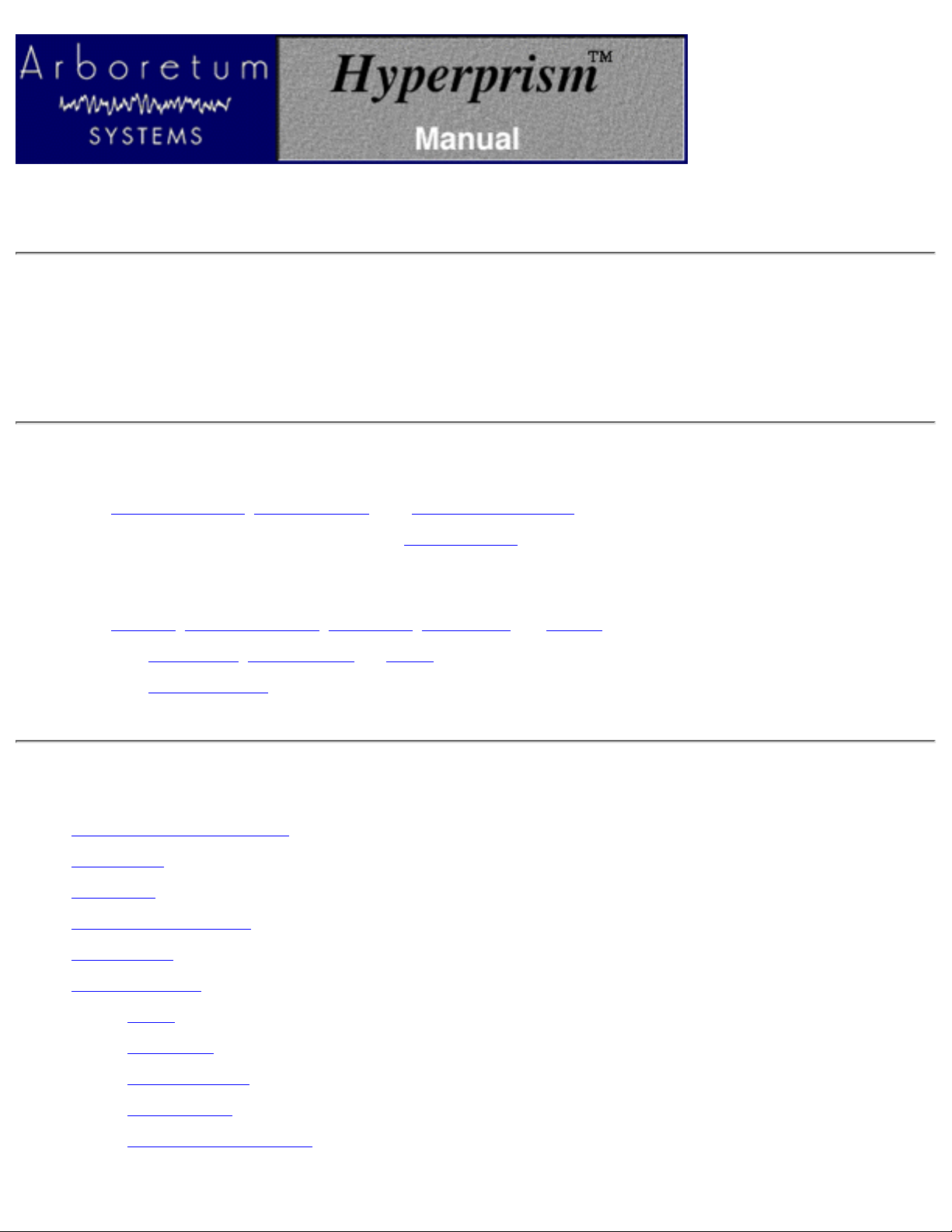
Hyperprism-DX for DirectX Plug-in compatible applications
Digital Audio Signal Processing Software by Arboretum Systems Inc.
This documentation current for Hyperprism-DX version 1.5.5, last updated 11/19/98.
Copyright ©1997, 1998 by Arboretum Systems, Inc. This Documentation may not, in whole or in part, be copied,
reproduced or translated without prior written consent of Arboretum Systems.
What's New in Hyperprism-DX v1.5.5:
New Harmonic Exciter, Bass Maximizer and Tube/Tape Saturation effects●
Automatic uninstalling of older versions for easy upgrading.●
New in Hyperprism-DX 1.5.1:
New Vocoder, Frequency Shifter, HyperVerb, M-S Matrix and Limiter effects.●
Improved Compressor, Pitch Changerand Filters for better sound and easier use.●
Improved Install/Deinstall process.●
Dongle copy protection eliminated! Now it's just a simple serial number.●
Contents
Software License Agreement●
Introduction●
Installation●
Controlling Hyperprism●
Using Presets●
Effects Processes
Filters❍
Modulators❍
Delay Processes❍
Stereo Effects❍
Miscellaneous Processes❍
●
Page 2

Troubleshooting●
About Digital Audio Files●
About This Manual
The documentation may be viewed or printed from any browser, such as Netscape Navigator or Microsoft Internet
Explorer. If the text is too small or you wish to change the background color, go into your browser's Preferences and set
them as you wish. Internet Explorer users, just hit the Larger button on your browser tool bar.
Important: For better scrolling comfort use the scroll bar, or the page up/page down keys, rather than the up and down
arrows.
Manual Conventions
Throughout this manual, you will see several different symbols in sections describing step-by-step operations.
Text following a right pointing arrow
invites you to execute a command with the mouse or keyboard.
Text following a down pointing arrow
describes the result produced by executing a command.
A pointing hand
indicates an important note!
Documentation current for Hyperprism-DX version 1.5, last revised 11/19/98. Manual written and edited by Todd
Souvignier with contributions from Aram Lindahl and Chris Townsend, plus legacy material by Georges Jaroslaw, Chris
Weare, Curtis Roads and David (Rudy) Trubitt. Hyperprism-DX engineering by Daniel Habault and Chris Townsend with
Jarret Cooper, under the supervision of Chris Weare.
For any questions, either reach us at the web site (http://www.arboretum.com), call us at (650) 738-4750 or send us an
email at: info@arboretum.com
This documentation current to Hyperprism-DX version 1.5.5, last revised 11/19/98
Copyright ©1997, 1998 by Arboretum Systems, Inc. This documentation may not, in whole or in part, be copied,
reproduced or translated without prior written consent of Arboretum Systems.
Arboretum Systems Inc. 75 Aura Vista, Pacifica California 94044
[Go to First Chapter]
Page 3
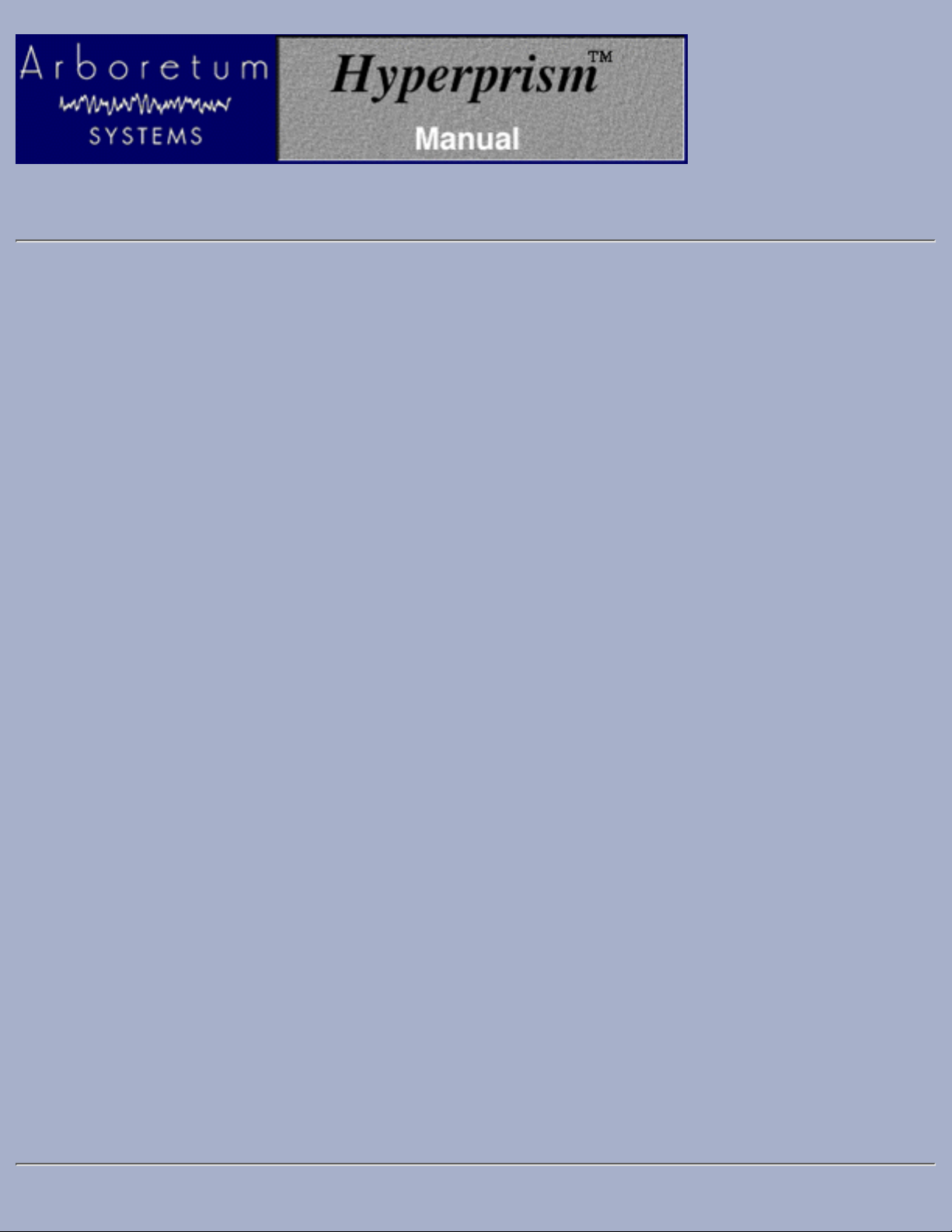
Hyperprism-DX for DirectX Plug-in compatible applications
ARBORETUM SYSTEMS SOFTWARE LICENSE AGREEMENT
Please read these terms carefully before opening the sealed diskette package, as opening such package will indicate your agreement to these terms.
Arboretum Systems ("Arboretum") is willing to license the enclosed Hyperprism software ("Software") only upon the condition that you accept all the terms of this
Agreement. If you do not agree to these terms, then Arboretum is un willing to license the Software to you, in which event you must return immediately, and in no
case later than ten (10) days from the date of purchase, the unopened diskette package (and accompanying items including manual, other documentation and
container) together with your proof of purchase, to the place from which it was acquired for a refund.
LICENSE: You may use the enclosed Software on a single computer. The Software is in use when it is installed into permanent memory (such as a hard disk or
other storage device) or loaded into temporary memory (RAM) of that computer. The Software is copy protected.
RESTRICTIONS: You may not transfer, modify, rent, lease, loan, resell, distribute, network, electronically transmit or merge the Software. You may also not
reverse engineer, decompile or disassemble the Software, or otherwise attempt to discover the Software source code. You are not permitted to copy the Software
(except to make an archival copy for back-up purposes) or any of the accompanying documentation. Any attempt to transfer any of the rights, duties or obligations
here under except as expressly provided for in this Agreement is void.
COPYRIGHT: The Software (including audio, music, text, images and animations incorporated into and accompanying the Software) and accompanying
documentation are owned by Arboretum or its suppliers and are protected by United States copyright laws and international treaties. Unauthorized reproduction or
distribution of the software or documentation is subject to civil and criminal penalties.
LIMITED WARRANTY: Arboretum warrants for the period of thirty (30) days from the date of delivery of the Software to you, as evidenced by a copy of your
receipt, that: (1) The Software will perform substantially in accordance with the user documentation provided by Arboretum. Your sole remedy under this warranty
is that Arboretum will, at its option, either repair or replace the Software which does not meet this Limited Warranty, or refund to you the money paid for the
Software. Arboretum does not warrant that the Software will meet your requirements, that operation of the Software will be uninterrupted or error-free, or that all
software errors will be corrected. (2) The medium on which the Software is furnished will be free from defects in materials and workman ship under normal use.
Arboretum will, at its option, either repair or replace the faulty medium at no charge to you, provided you return the faulty medium with proof of purchase to
Arboretum.
This Limited Warranty is void if any failure of the Software or any damage to the medium is due to accident, disaster, abuse, misapplication, modification of the
Software and/or violation of any of the terms of the License Agreement.
The above warranties are exclusive and in lieu of all other warranties, express or implied, and Arboretum expressly disclaims all other warranties, including the
implied warranties of merchantability, fitness for a particular purpose and non-infringement. No oral or written information or advice given by Arboretum, its
employees, dealers, resellers, distributors or agents shall increase the scope of the above warranties or create any new warranties. Some states do not allow the
exclusion of implied warranties, so the above exclusion may not apply to you. In that event, any implied warranties are limited in duration to thirty (30) days from
the date of delivery of the software. This warranty gives you specific legal rights.You may have other rights, which vary from state to state.
LIMITATION OF REMEDIES: Arboretum's entire liability to you and your exclusive remedy shall be the repair or replacement of the Software, the repair or
replacement of the Software medium, or the refund of your purchase price, as set forth above. In no event shall Arboretum's liability to you or any third party
exceed the purchase price paid for the Software.
Regardless of whether any remedy set forth here in fails of its essential purpose, in no event will Arboretum or its authorized dealers, resellers or distributors be
liable to you (1) for any damages, including any lost profits, lost data, other incidental or consequential damages, arising out of the use or inability to use the
Software or any data supplied there with, even if Arboretum has been advised of the possibility of such damages, or (2) for any claim by any other party. Some
states do not allow the limitation or exclusion of liability for incidental or consequential damages so the above limitation or exclusion may not apply to you.
GENERAL: This Agreement will be governed by the laws of the State of California, except for that body of law dealing with conflicts of law. If any provision of
this Agreement is held to be unenforceable, that provision will be removed and the remaining provisions will remaining full force. This Agreement is the complete
and exclusive statement of the agreement between us which supersedes any proposal or prior agreement, oral or written, and any other communications between us
in relation to the subject matter of this Agreement. If you have any questions concerning this Agreement, you may contact Arboretum by writing to Arboretum
Systems, 75 Aura Vista, Pacifica California 94044. Hyperprism is a trademark of Arboretum Systems.
You acknowledge that you have read this Agreement, understand it, and agree to be bound by its terms.
Page 4
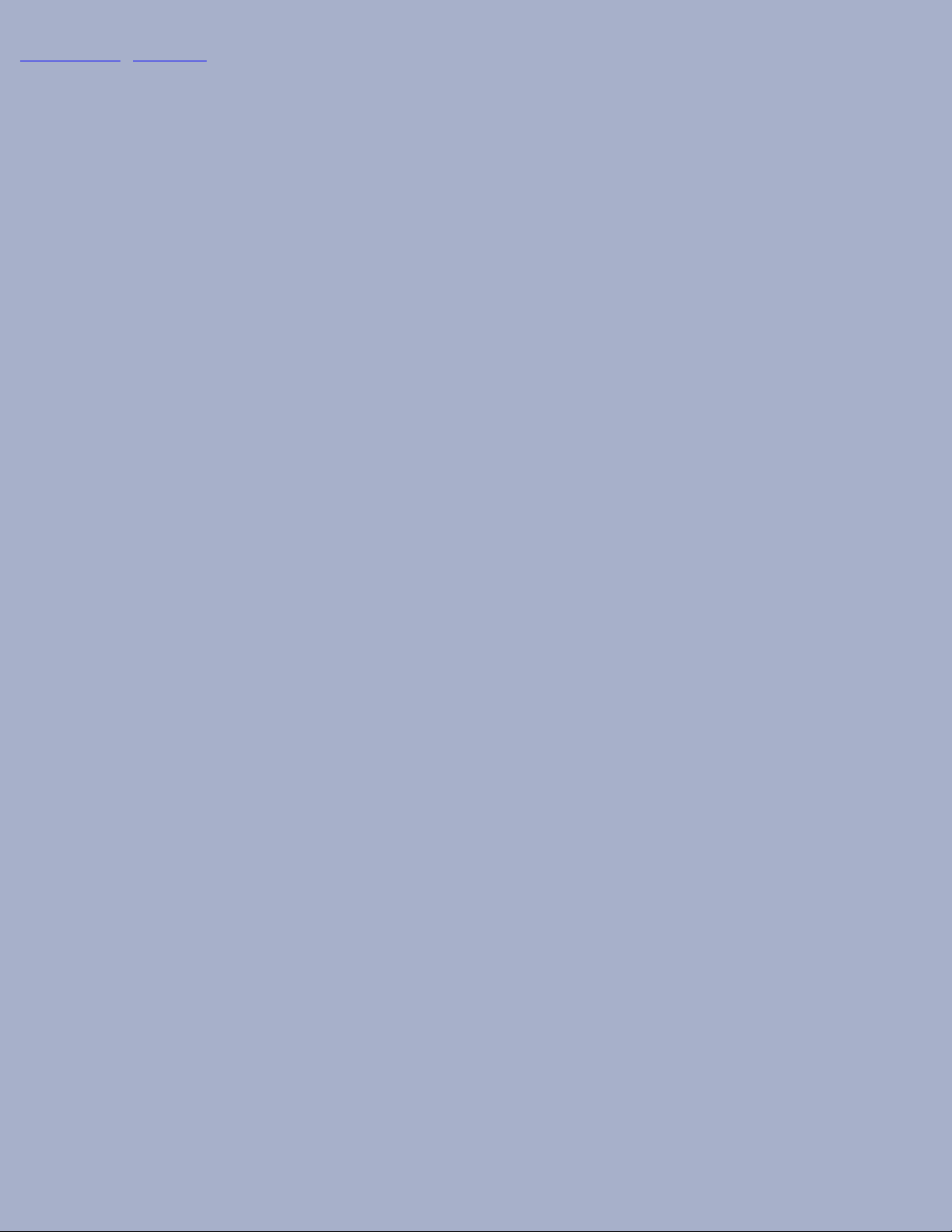
[Table of Contents] [First Chapter]
Page 5
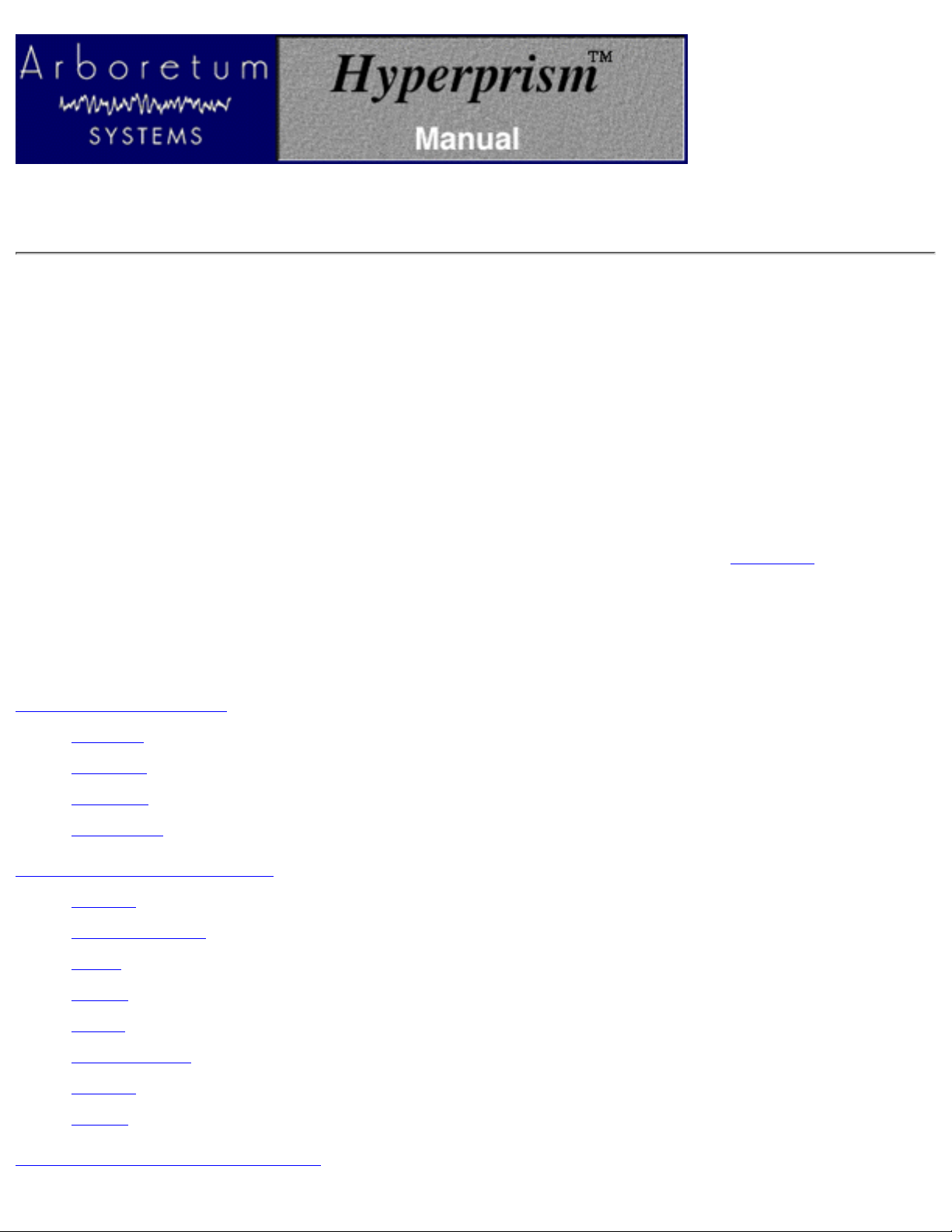
Hyperprism-DX
Welcome to Hyperprism-DX
Hyperprism-DX is a set of high-quality audio plug-in effects. More than thirty different sound processing modules,
tailored for the needs of electronic music production, film/video post and multimedia audio production. Each can be used
from within any Windows 95/98/NT 4.0 sound editing program that supports the Microsoft DirectX plug-in format (also
variously known as ActiveMovie and DirectShow). Applications currently supporting DirectX audio plug-ins include
Cakewalk, Cool Edit Pro, Cubase VST, Logic Audio, Sound Forge, Studio Vision and WaveLab.
Hyperprism-DX (also sometimes referred to as H-DX or simply Hyperprism) is a component of the Hyperprism Plug-in
Pack. Plug-in Pack also includes editions of Hyperprism for the MacOS VST and AudioSuite and Premiere plug-in
formats.
Refer to your sound editing program's manual for instructions on installing and opening DirectX audio processing
plug-ins, such as Hyperprism-DX. Also be sure to read on to the next chapter in this document, Installation, for
step-by-step setup instructions, and tips on getting running.
Hyperprism-DX Processes
Click on any link below for detailed description of each Hyperprism effect.
Hyperprism Filter Processes
Low Pass●
High Pass●
Band Pass●
Band Reject●
Hyperprism Modulation Processes
Vocoder●
Frequency Shifter●
Phaser●
Flanger●
Chorus●
Ring Modulator●
Tremolo●
Vibrato●
Hyperprism Delay and Reverb Processes
Page 6
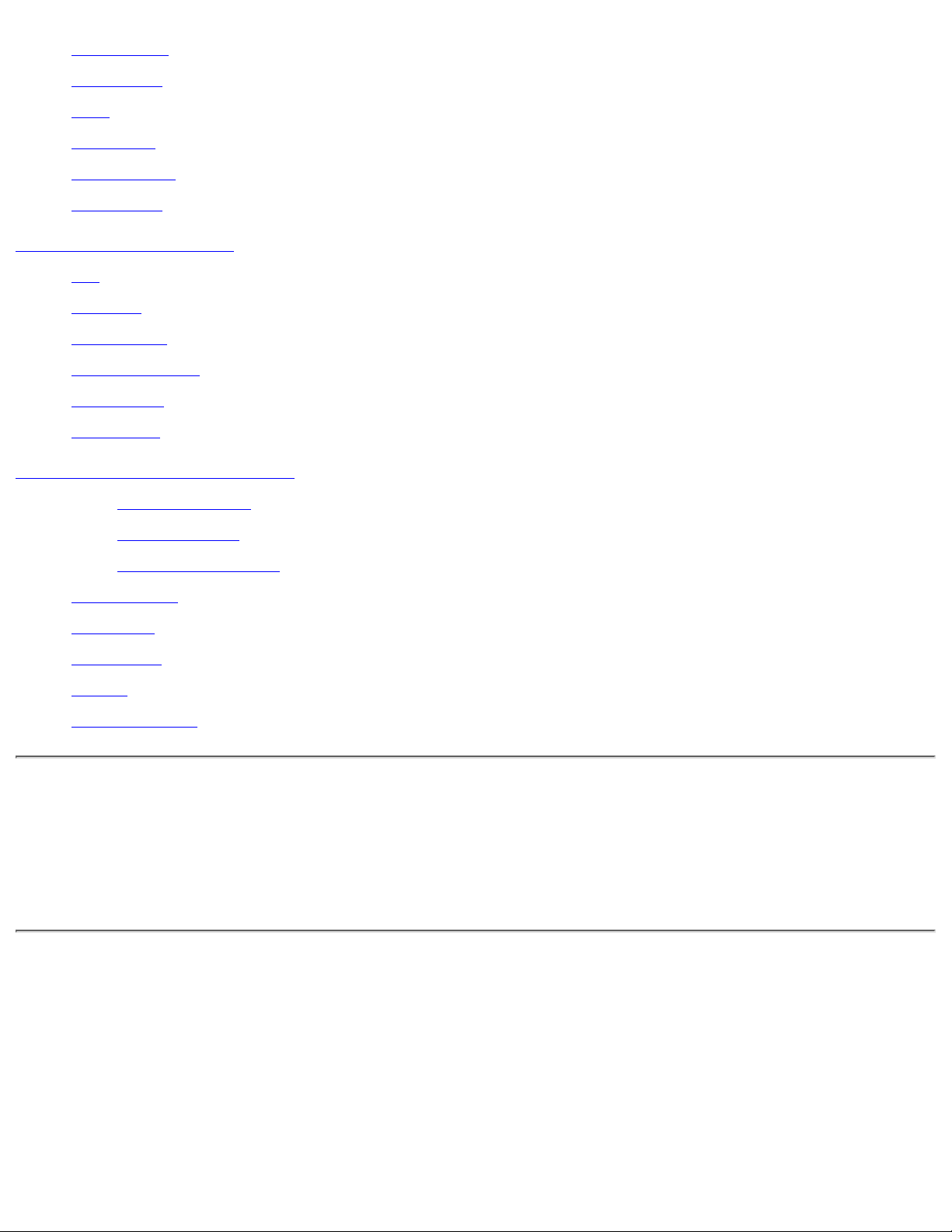
Single Delay●
Multi Delay●
Echo●
HyperVerb●
Room Reverb●
Hall Reverb●
Hyperprism Stereo Processes
Pan●
Auto Pan●
Quasi Stereo●
Stereo Dynamics●
More Stereo●
M-S Matrix●
Hyperprism Miscellaneous Processes
New! Harmonic Exciter●
New! Bass Maximizer●
New! Tube/Tape Saturation●
Pitch Changer●
Noise Gate●
Compressor●
Limiter●
Sonic Decimator●
System Requirements
Hyperprism-DX requires a Pentium computer, 133 MHz or faster with Windows 95, Windows 98 or Windows NT 4.0 and
one or more audio editing programs which support the Windows DirectX (a.k.a. ActiveMovie or DirectShow) plug-in
format. Applications currently accepting DirectX audio plug-ins include Cakewalk, Cool Edit Pro, Cubase VST, Logic
Audio, Sound Forge, Studio Vision and WaveLab.
About Hyperprism-DX
Hyperprism can be thought of as a "rack" of studio-quality effects processors. Each effect in the package can be selected
from a menu in the host application, previewed and adjusted in real-time and applied individually to any track, region or
file. Depending on the level of DirectX implementation in your "host" sound editing software, effect processing may
"rendered" off-line, outside of real-time, or effect processing may happen in-line, processing audio tracks in real-time.
Any effect parameter can be made to follow the movement of the mouse in the Blue Window. Once you have assigned
effect parameters to mouse movements, simply click and drag the mouse within the Blue Window. As you do so, you'll
hear and see the results; as your sound is being previewed, your gestures will change the effect settings. When you find the
Page 7
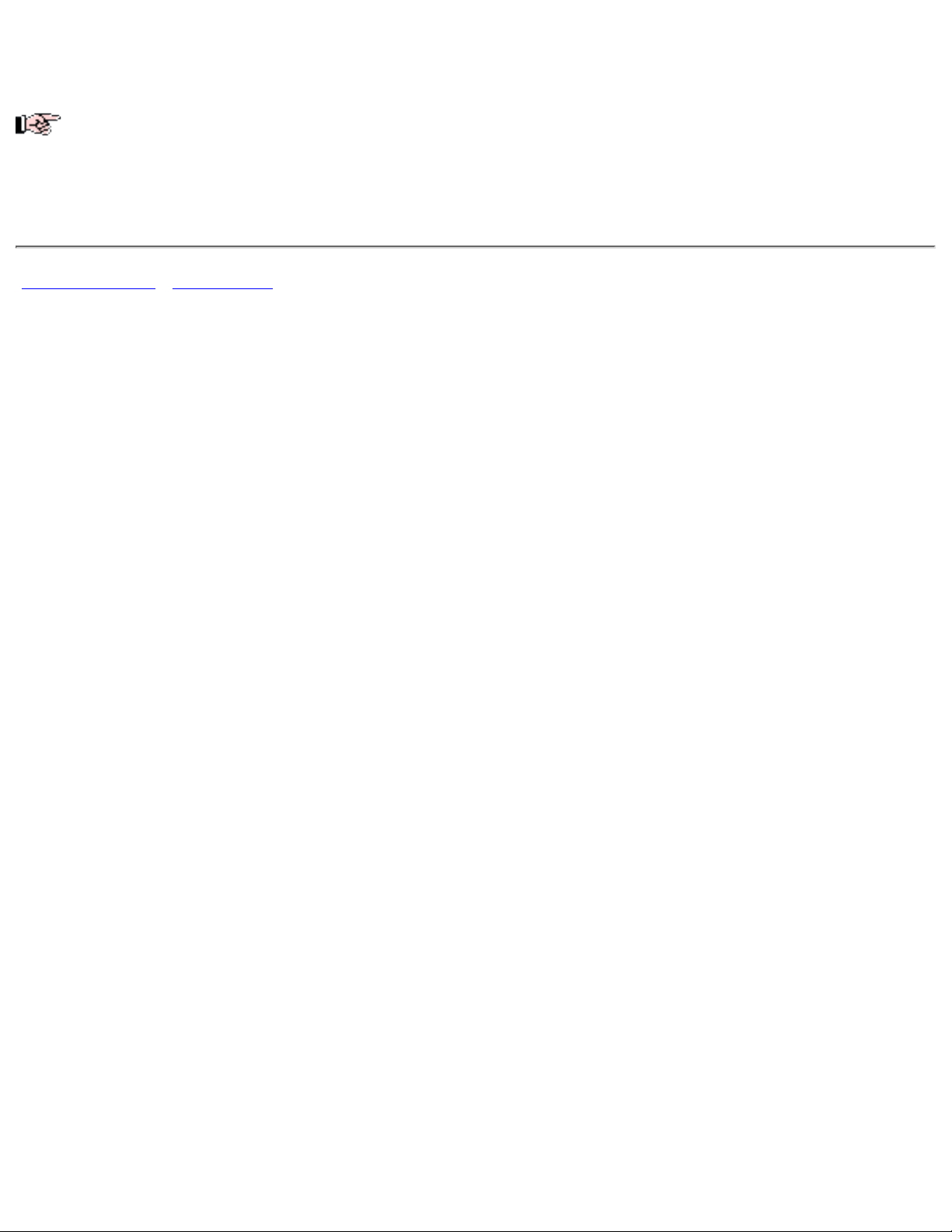
"spot" you like, you may process your sound with those particular effect settings. Note that most effect plug-ins only allow
you to adjust one knob or slider at a time; Hyperprism gives you access to the entire set of controls, with a single mouse
move.
Mac versions of Hyperprism, including Hyperprism 2 for HyperEngine, Hyperprism-TDM and Hyperprism-VST
allow you to record and replay the dynamic gestures you create in the Blue Window. Unfortunately, this capability is not
possible within the current DirectX or plug-in architecture. This means that the dynamic sound changes you will hear as
you drag the mouse in the Blue Window cannot be recorded and therefore cannot be replayed. Only the current position of
the mouse will be used when setting Hyperprism-DX effect parameters.
[Table of Contents] [Next Chapter]
Page 8
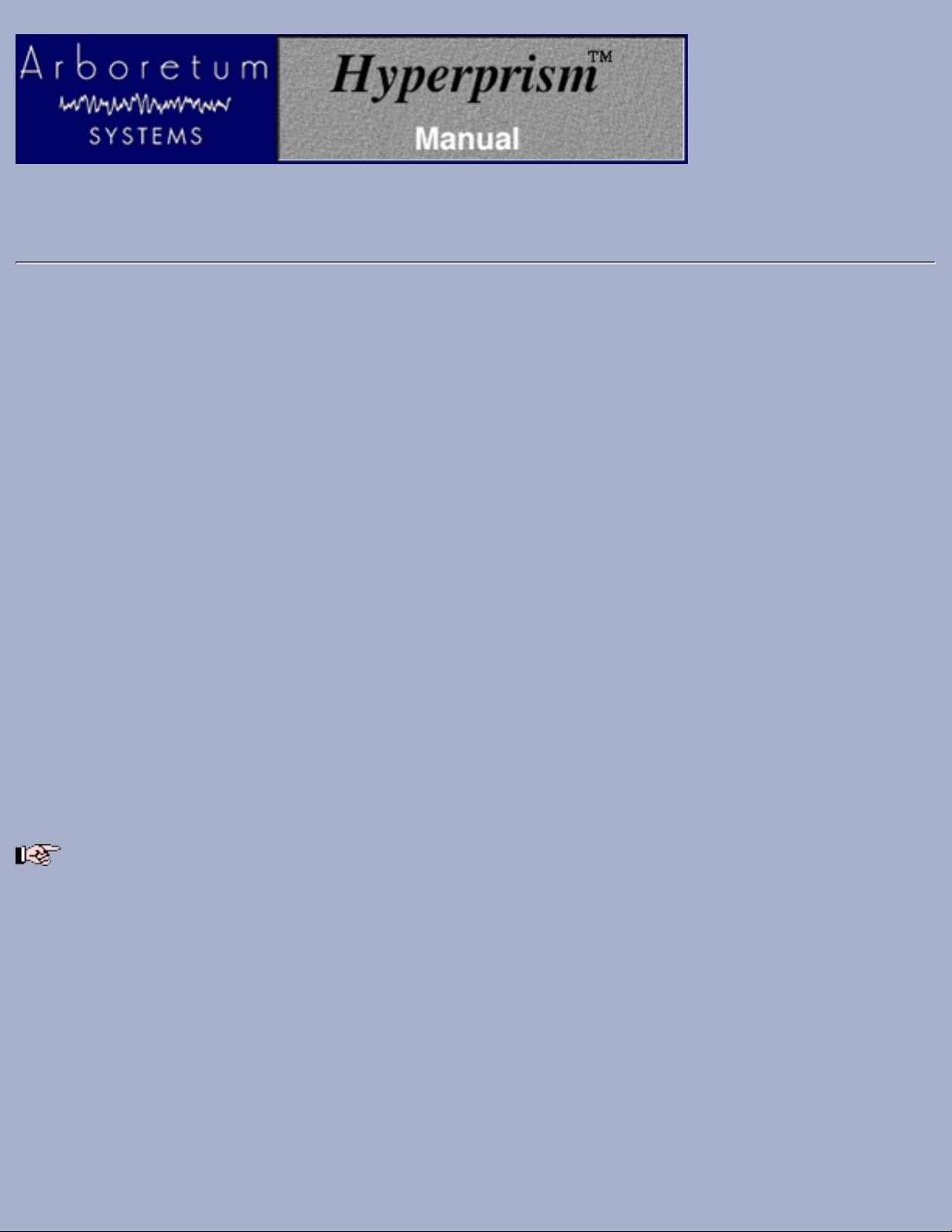
Hyperprism-DX
Hyperprism-DX Installation
Getting Started
This Chapter describes the procedure for installing and configuring Hyperprism-DX on your Pentium computer.
Before using Hyperprism-DX, please make sure that you have a basic knowledge of the Windows 95, Windows 98 or
Windows NT 4.0 operating system. This includes knowing how to use the mouse, windows, menus, etc. If these terms are
strange to you, please consult your operating system documentation.
Hyperprism-DX works as a plug-in with any of the compatible third-party audio editing programs. Please first install your
chosen "host" program and make sure you are familiar with its basic operations.
Hook up the audio connections between your computer/sound card and external audio system(s) so that you can monitor
and/or record audio, as necessary for your application. Make sure that you have an adequate monitoring system or
headphones so that you can make accurate judgments about sound quality and noise reduction settings.
Before Installing
When opening your Hyperprism-DX package you will find the following contents:
One CD-ROM containing the applications, documentation, sample sounds and other files
●
One registration card●
One Hyperprism-DX or Hyperprism Plug-in Pack serial number card●
One envelope bearing the Arboretum license agreement●
IMPORTANT
Please fill out your registration card and mail or fax it to Arboretum Systems as soon as possible in order to:
get FREE technical support
●
be informed of new developments and upgrades●
help shape future products●
Note that in order to receive ANY upgrades, telephone support or other assistance from Arboretum Systems, you must be a
registered user.
System Requirements: Windows
A Pentium computer with clock speed of 133 MHz or faster●
Windows 95/98 or NT 4.0●
Page 9
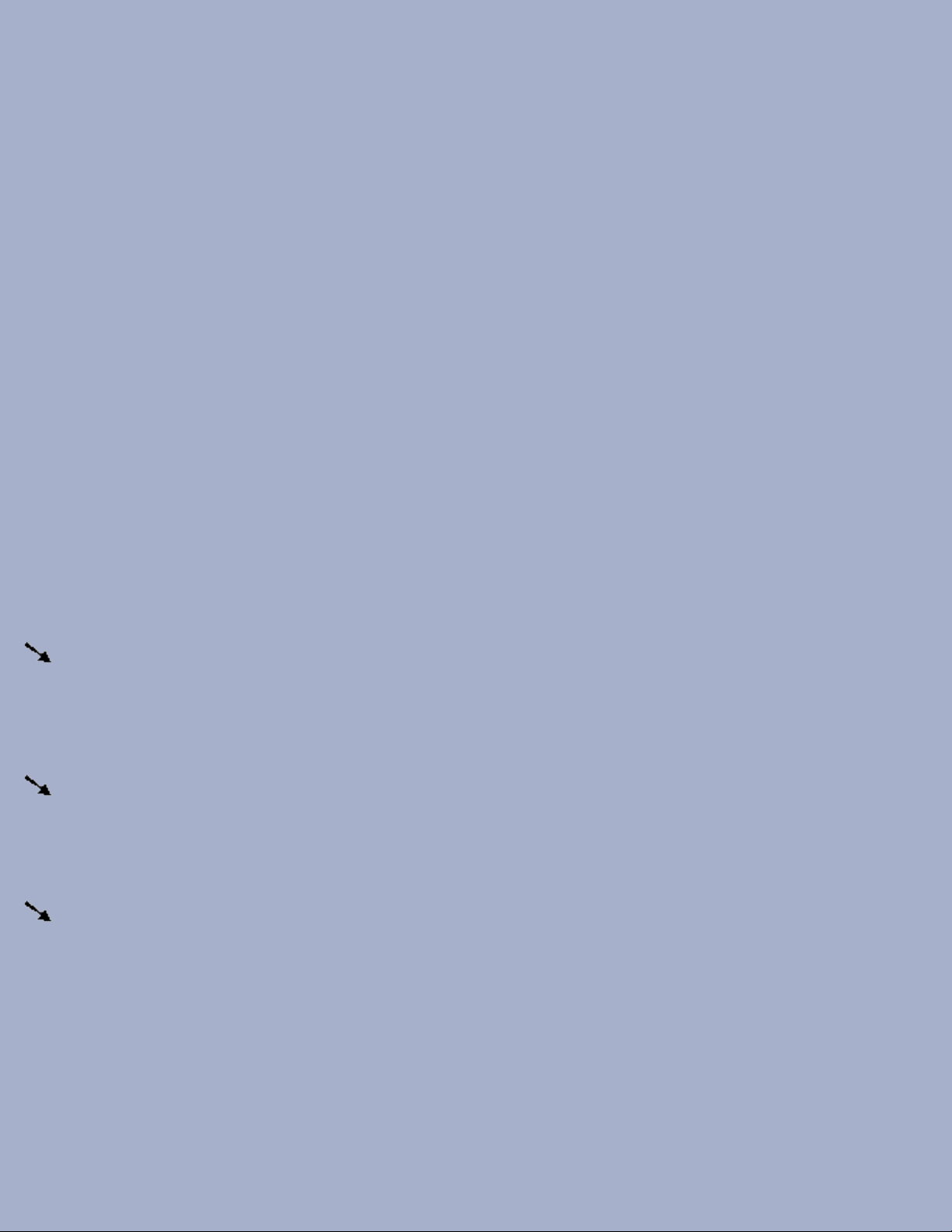
16 MB or more total system RAM●
Windows compatible sound card●
DirectX Media 5.2 or higher (included)●
Although Hyperprism-DX may run on slower Pentiums, you will notice degraded preview performance due to over-taxing
the processor. Note however that even on the slowest machines Hyperprism-DX will Process (render the file off-line)
successfully in every case.
Compatibility
Hyperprism-DX is a plug-in for any Windows sound editing program which supports the DirectX plug-in format (also
known as ActiveMovie or DirectShow). Run Hyperprism-DX with audio software including Cakewalk's Cakewalk Pro
Audio, Sonic Foundry Sound Forge, Steinberg Cubase and WaveLab, Syntrillium Cool Edit Pro, Emagic Logic Audio and
others.
Audio Hardware
The Hyperprism-DX plug-in's audio input/output services are all provided by your DirectX compatible "host" application.
This means if your sound card already works with the audio editing software you use (Sound Forge, WaveLab, Cakewalk,
Cubase, Cool Edit, etc.) then it'll work fine with Hyperprism-DX as well. Hyperprism-DX just "talks" to the plug-in host;
any communication between the sound card and software is handled by the host application.
Setup Procedure: Windows 95/98/NT
Before beginning the installation, quit all other programs which may currently be running.
●
Insert the Arboretum CD-ROM which came in your Hyperprism-DX package into your PC's CD-ROM drive.●
The "Arboretum" volume should appear at your CD-ROM drive.
Double-click on the CD-ROM drive to open the Arboretum CD
●
Open the Hyperprism-DX folder. Note: That's the Hyperprism-DX folder, not the neighboring Ray Gun folder!●
Double-click on the Icon labeled "Setup.exe"●
You'll Enter the Setup Wizard.
Follow all on-screen directions; most of the dialogs which follow simply require a "Next" or "OK" response.
●
If the installer has detected an older (or demo) version of the Hyperprism-DX software, it will give you the choice
of deleting the old files. We recommend in every case that you go ahead and delete the old (or demo) editions.
●
If you have old/demo software to delete, you'll enter the uninstall routine.
After the de-install, or if there is nothing do delete, click past the Arboretum Installer Welcome screen.
●
The Hyperprism-DX ReadMe file is displayed. Make certain you look at the ReadMe for any last-minute feature
or compatibility notes which may have not made it into this documentation.
●
The Arboretum Systems Software License Agreement is shown. Be sure to read this agreement, it describes the
terms of our warranty and places certain restrictions on your use of this software. If you do not agree to the terms
of the agreement you can just stop right here and terminate installation. Otherwise OK the License Agreement to
continue.
●
Select the directory into which the Hyperprism-DX software will be installed.●
Select the program folder into which the Hyperprism-DX software will be installed.●
Page 10
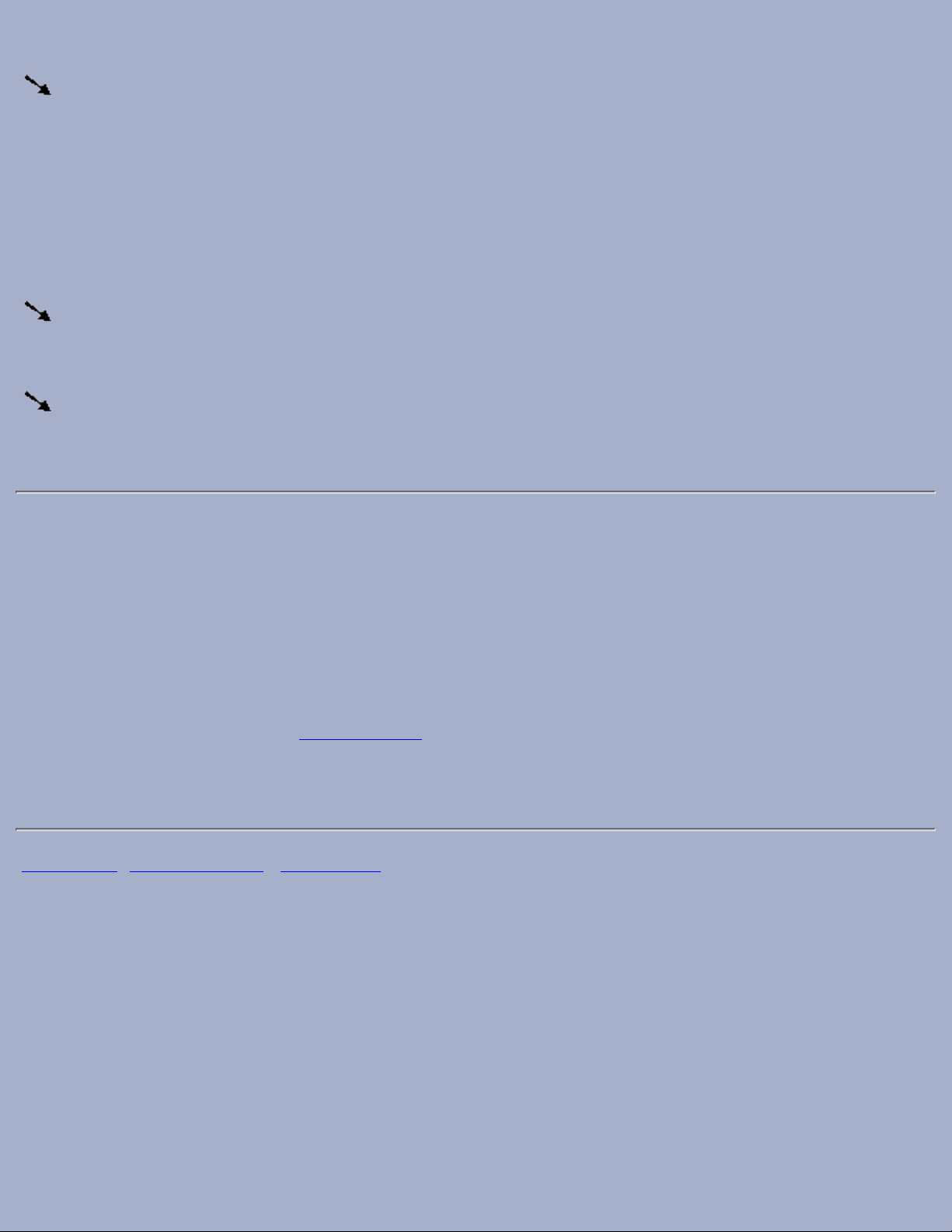
Now the installation from CD begins...●
Hyperprism-DX and the associated HTML documentation and help files will be copied to the program folder
indicated in the previous step.
The installer will ask you for your name, organization (if any) and Hyperprism-DX serial number. Name and serial
number are mandatory, organization is optional. Make sure you enter the serial number, (28 digits plus 4 dashes)
including the dashes, in the correct sequence. Don't confuse the serial number with your product's registration
number, which may be the shorter number (in larger type) on your Hyperprism-DX registration card. Any errors
will result in failure.
●
The final window in the installer sequence is a ReadMe regarding DirectX. You'll need Direct X Media 5.2 or
higher, which is included on the CD and is also available by download from Microsoft's web site.
●
If you view the Program folder you'll see the HTML documentation and the Hyperprism-DX Uninstaller. The
Uninstaller can be used if you ever need to remove the Hyperprism-DX program files and documentation. Note that the
Hyperprism DirectX effects are not directly visible here...
The Hyperprism-DX effects will appear right along with any other DirectX plug-ins you may have in your audio
editing program's plug-ins sections.
You're now ready to use the Hyperprism-DX!
●
Windows installation support notes
Problems? If any unexpected error messages come up during the course of installation, or if the Setup fails to install or
serialize the Hyperprism-DX plug-in and stand-alone editions, immediately quit the Setup wizard, quit any other programs
which may be running and Restart your computer.
Once restarted, run the Setup again and follow the preceding installation steps as directed. Also make sure you're using the
correct Arboretum product serial number. Arboretum's Ray Gun and Hyperprism-DX are each sold separately, and each
require their own unique serial numbers.
If Trouble Persists: Link over to the Troubleshooting chapter of this manual. Also take a look at the Support frame up on
the Arboretum web site <http://www.arboretum.com> for the latest technical notes and troubleshooting tips. If all else fails
either email support@arboretum.com or phone our service line during our regular weekday business hours, 10 am to 6 pm
Pacific: (650) 738-4750
[Last Chapter][Table of Contents] [Next Chapter]
Page 11
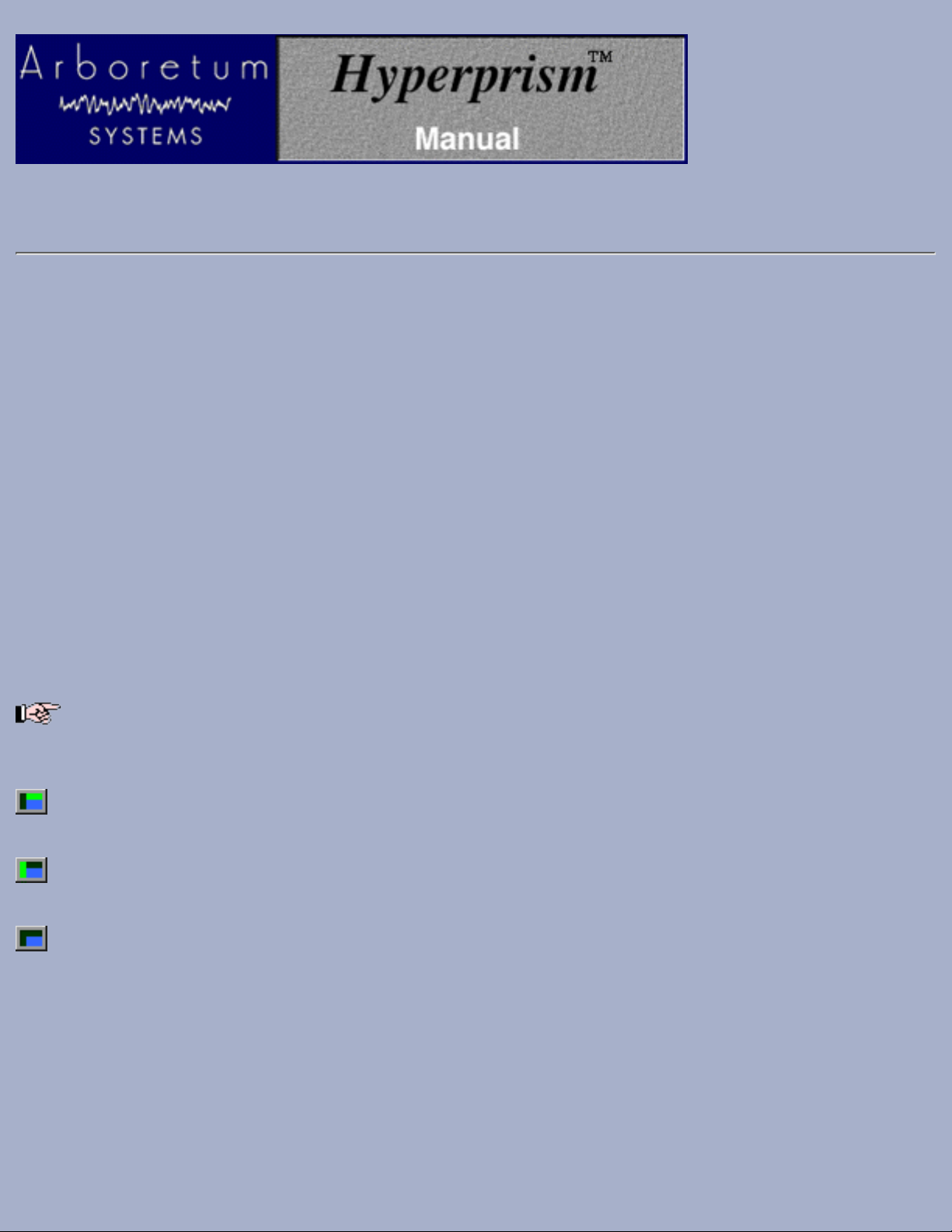
Hyperprism-DX
Controlling Hyperprism
The Hyperprism-DX screen is made up of four main parts;The Blue Window (the center), the Sliders (top), the level
(lower left) and playback, process and presets area (the right).
To close the Hyperprism-DX window, simply click the Cancel button in the upper right area of the screen.
The Blue Window
The main part of Hyperprism-DX's screen is the Blue Window. By clicking and dragging your mouse in the Blue
Window's "Play Zone", you may adjust up to five effect parameters simultaneously. Some parameters could be
manipulated by horizontal mouse motions while others could be controlled by vertical ones. You can change these
assignments to suit your working style and the effects you are trying to achieve. The sliders at the top of the screen
determine the effect parameters that are controlled by the Blue Window.
The Sliders
The Sliders are used to set effect parameters. They can be individually adjusted directly with the mouse, or they can be set
to correspond to horizontal or vertical mouse movements in the Blue Window.
Note the small blue button and the large unit button on the left of each of the parameter sliders above the Blue
Window. Clicking the unit button will cycle the small blue button through three possible states, shown by a small green
bar. The three choices are vertical control, horizontal control or off.
When the green bar appears horizontally across the top of the blue button (as shown above), that slider will be
controlled by horizontal mouse movements in the Blue Window.
Clicking the unit button a second time will cause the green bar to appear vertically at the left side of the blue button
and the corresponding slider will be controlled by vertical mouse movements in the Blue Window.
Finally, clicking the unit button once more will cause the little green bar to disappear. In this case, this slider will be
unaffected by movements in the Blue Window.
How might this feature be used? For example, you may wish to control a Hall Reverb by assigning Diffusion and
Brightness to horizontal mouse movements while Feedback is assigned to vertical mouse movements.
Current Parameter Value
To the right of each parameter slider is two numeric fields which reflect the slider's maximum and Current Value,
respectively. As you move any parameter slider its current value updates in this field. Double-click here to highlight the
field and type in a new Current Value.
Page 12
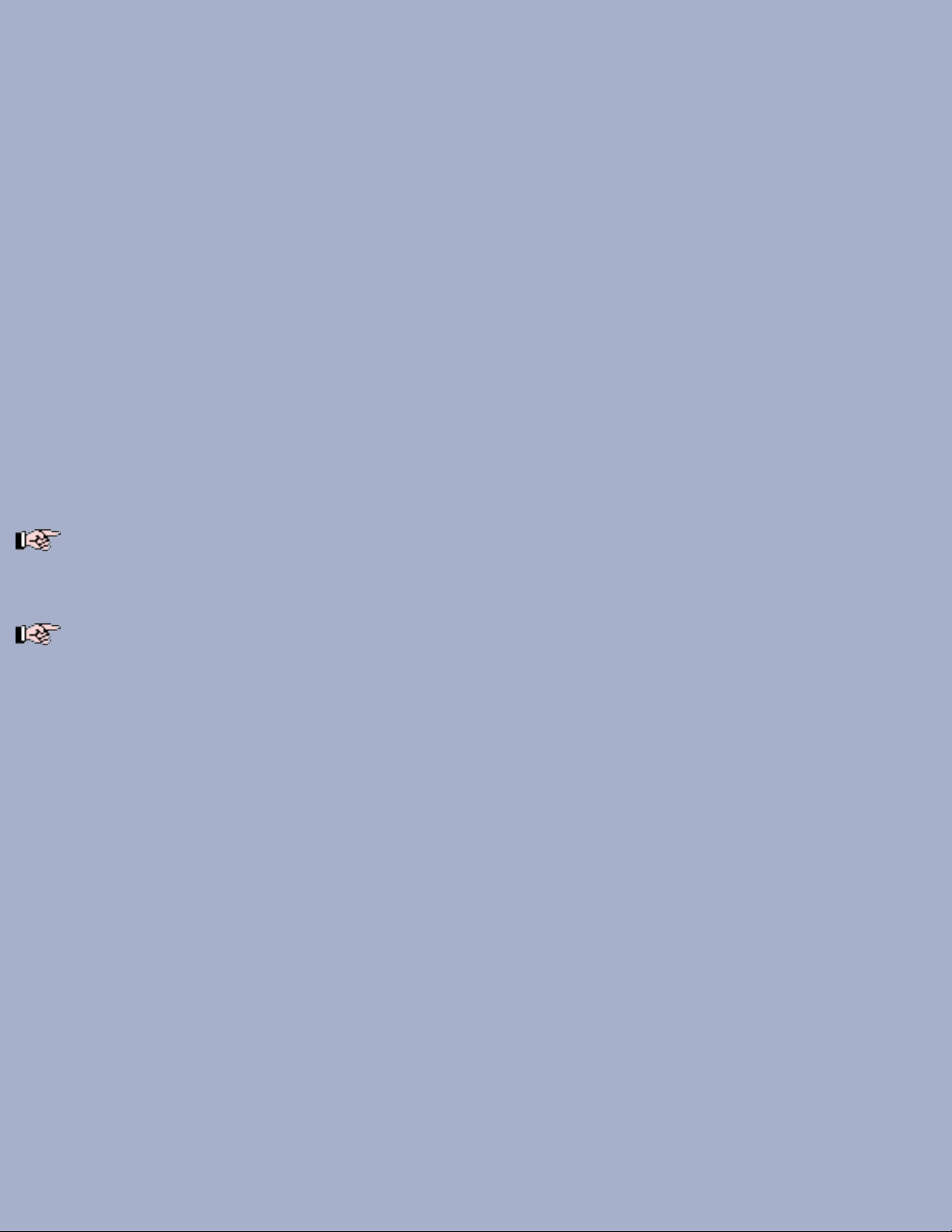
Changing Slider Ranges
Sometimes, the default range of values from one end of a sliders travel to the other may be larger than you'd like. If so, you
may decrease the minimum or maximum settings by entering new values in the the minimum and maximum parameter
value numeric fields at either end of each slider.
Changing the range or the current parameter value can be done by double-clicking in any numeric field and typing the
precise value you want.
Output Level
At the left side of the screen you will find Hyperprism-DX's level control.
Faders
The faders are graphic potentiometers that control the gain or attenuation of the signal. When an effect is on, Hyperprism's
faders affect the level at the output of the effects process (i.e., post-effect).
Each channel is independent. The fader palette contains two faders, left and right. These can be independent or grouped
together. The faders are aligned to 0 dB by default. Fader values range from -18 dB to + 18 dB.
Three buttons are located below the faders, two are labeled "O dB." Click either to reset the fader to 0. To lock the faders
simply click the middle button and then when you move one fader the other will follow.
You can move the faders during playback. If you want to change the gain, be prudent when increasing the level, as
you might overload ears and your loudspeakers. If you saturate your digital-to-analog converter hardware, the red LEDs in
the peak meters light up. They remain lit until you explicitly turn them off with the reset button at the top of the meters.
Caution-Watch Your Levels!
When using Hyperprism-DX, please use caution when setting your listening levels. Some of Hyperprism's effects can add
large amounts of gain to your original sound. Therefore, it is very important that you are aware of your overall monitor
levels to protect your speakers, and most importantly, your hearing from unexpected loud sounds.
Using high-Q filters or echo effects with large amounts of feedback are two ways that louder-than original sounds can be
created.
You may use Hyperprism's output level faders to adjust the overall output volume of the program. However, different Blue
Windows may produce sound at widely varying levels, so if you are using effects that result in high-gain output, use
caution to avoid unexpected loud sounds.
Preview and Process
These controls are parts of your DirectX compatible application. You may find preview, process and preset controls.
Preview
The Preview control causes Hyperprism-DX to begin looped playback of your previously selected audio. Playback will
continue until the Preview button is clicked a second time or the Stop button is hit.
Bypass
Toggling the Bypass control lets you Preview your original sound with or without the effects of the current
Hyperprism-DX settings.
Page 13
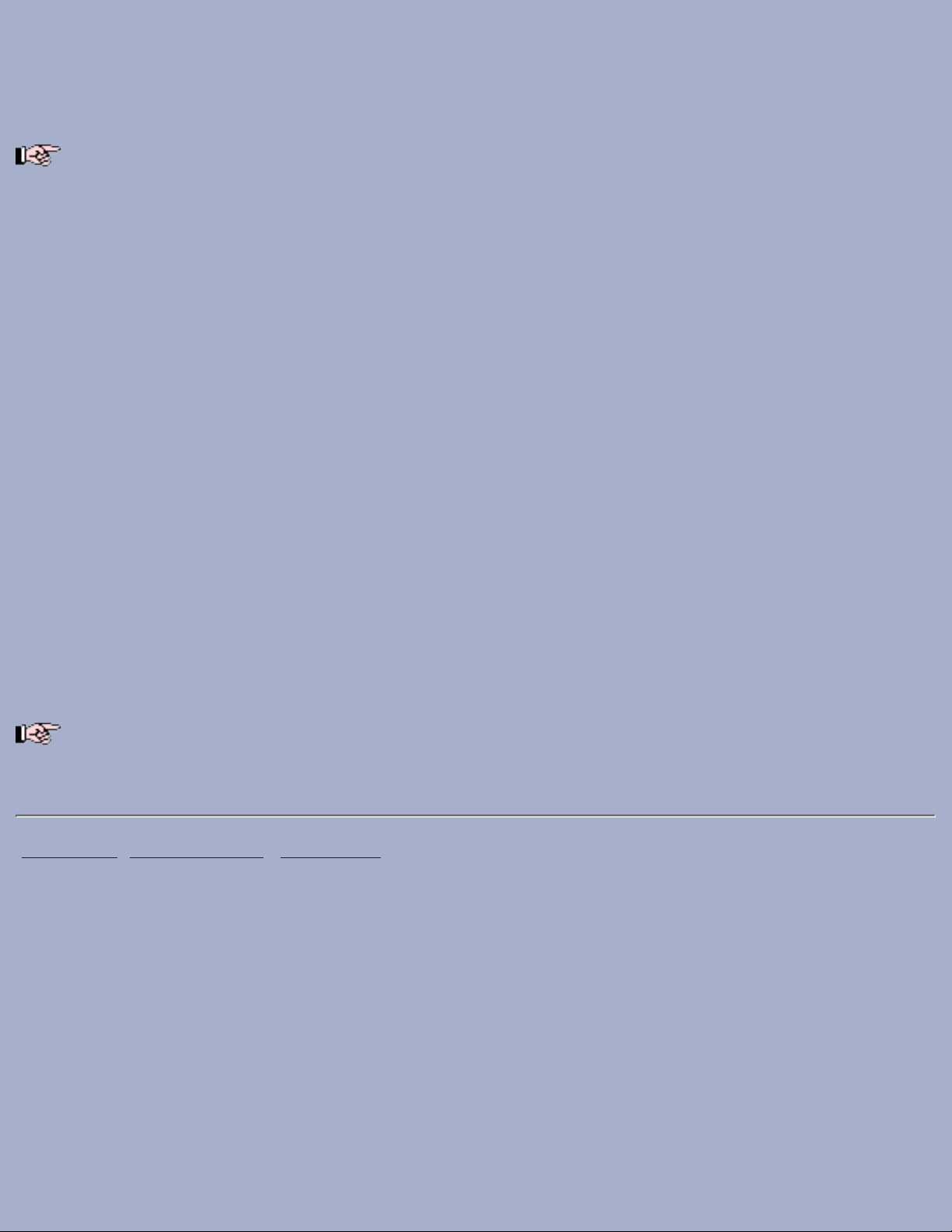
Processor OK
Clicking the Process button stops preview playback and applies the current Hyperprism-DX settings to your previously
selected audio. Depending on the length of audio you selected, processing could take a few moments.
You may wish to close Hyperprism-DX and reselect a new range of audio (perhaps the entire file), then re-open
Hyperprism-DX, before Processing. Only the currently selected audio is processed!
Cancel
The "Cancel" button closes the Hyperprism-DX window.
Save/Save As
Clicking the Save button save a Preset containing the current control settings under any name you choose.
Delete
The Delete button erases the current preset. Note that you can't delete the factory presets.
Help
Clicking the Help button give you access to the Hyperprism-DX help files, which were derived from the manual you're
now reading.
Post-Roll
Some Hyperprism-DX effects can extend the length of your original sound. For example, adding reverb to a sound will
almost certainly increase its length.
However, Hyperprism-DX will stop playback when the end of the original sound's duration is reached . In this case, reverb
tails, lingering echoes and similar effects can have their final decay unpleasantly truncated.
By increasing the length of the original sound in your editing program, the lingering parts of an effect can be
preserved. Just leave some amount of post-roll time at the end of the waveform when selecting a range for processing in
your sound editing program, or append some silence to the sound file if your sound runs right up to the end of file.
[Last Chapter][Table of Contents] [Next Chapter]
Page 14
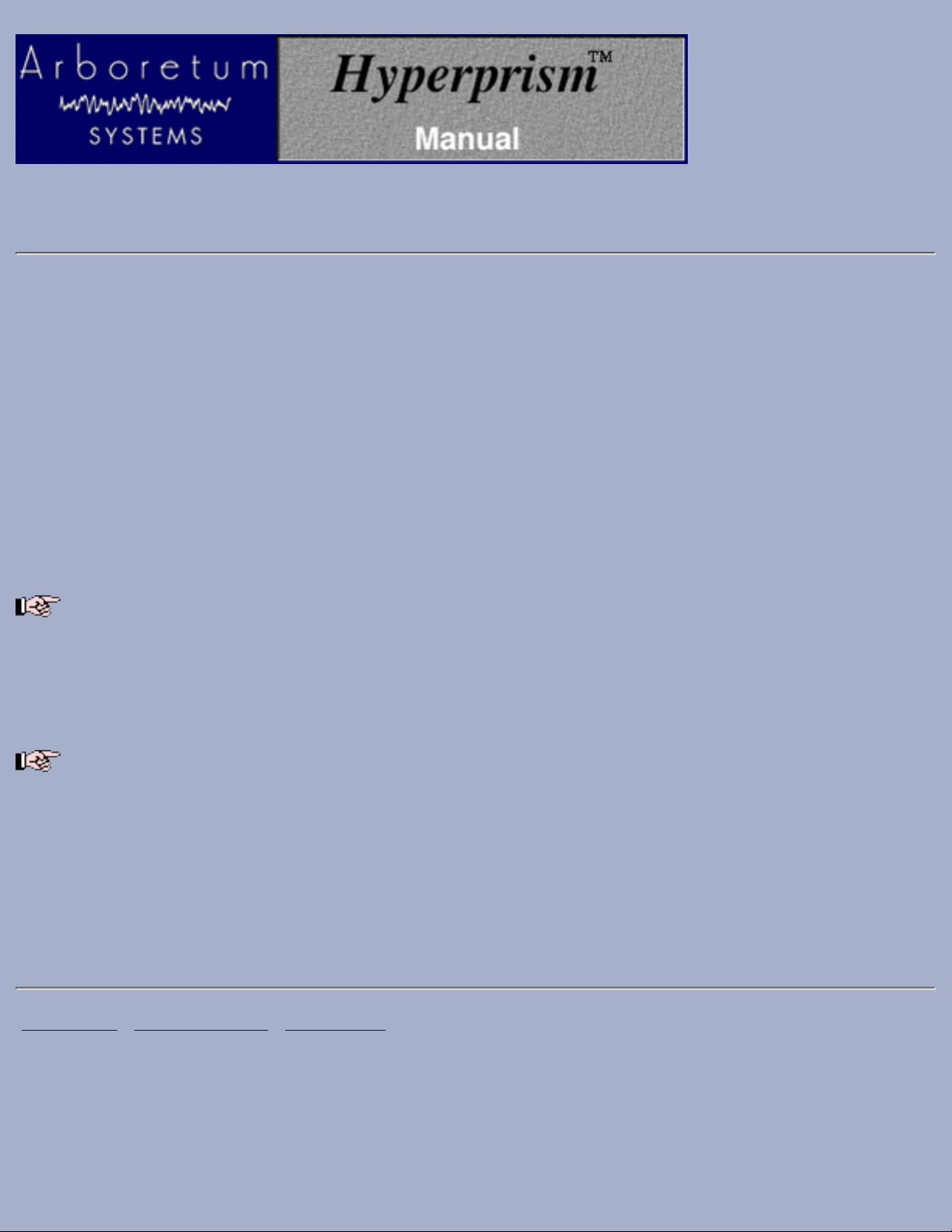
Hyperprism-DX
Using Presets
Presets, which are combinations of Hyperprism settings that you can save and recall for later use, are handled by the
DirectX host application (your sound editing software). Hyperprism-DX has full preset support; just bear in mind that
presets are implemented differently by each audio software manufacturer. Fortunately, the concepts and core features
remain the same across all applications.
Presets let you store all the settings except the position of the Blue Window cursor. This feature allows you to create a
library of effects settings that you can reuse at will.
The Preset Menu
Saving and loading Presets is done with the Presets menu,which is part of your DirectX compatible application. Just select
any Preset from the pop-up menu to audition its settings.
Each effect type has its own list of Presets.Therefore, the contents of the Presets pop-up menu will change
depending on which Hyperprism Process is currently selected.
Saving A Preset
If you find a combination of settings you like, save it as a Preset using the Save or Save As function.
As soon as a Preset is saved, it becomes available to all other Blue Windows of the same process type. This means
that if you create settings you like, you may store them as a Preset and immediately load that Preset in a new Blue
Window.
Deleting A Preset
If you decide you no longer want a previously stored Preset, it can be deleted (except for the factory Presets).
Logic Audio 3.5: No support for effect presets in this version of Logic; we're in contact with the Emagic folks about this
issue and hope to see updates in the near future.
[Last Chapter] [Table of Contents] [Next Chapter]
Page 15
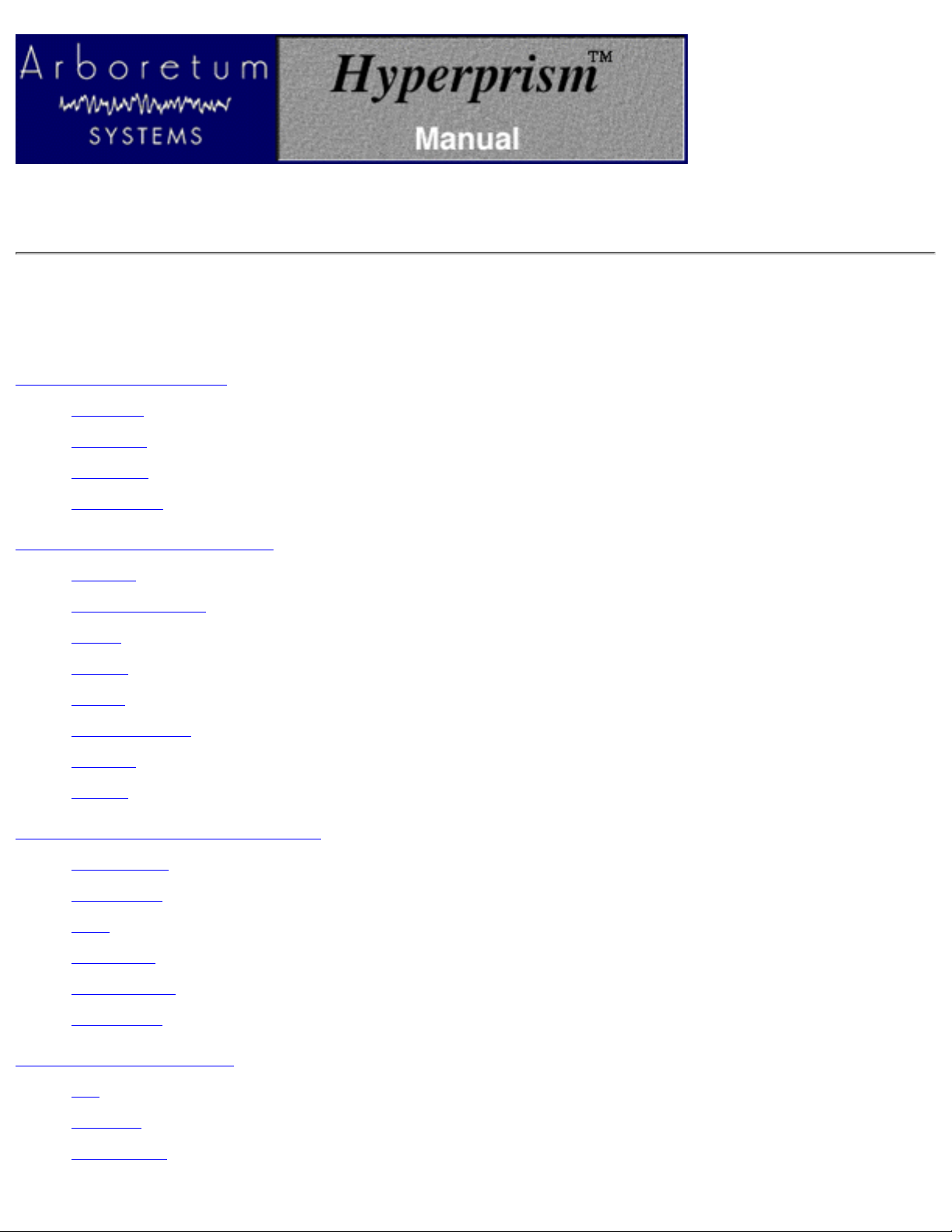
Hyperprism-DX
Hyperprism Processes
Click on any link below for detailed description of each Hyperprism effect.
Hyperprism Filter Processes
Low Pass●
High Pass●
Band Pass●
Band Reject●
Hyperprism Modulation Processes
Vocoder●
Frequency Shifter●
Phaser●
Flanger●
Chorus●
Ring Modulator●
Tremolo●
Vibrato●
Hyperprism Delay and Reverb Processes
Single Delay●
Multi Delay●
Echo●
HyperVerb●
Room Reverb●
Hall Reverb●
Hyperprism Stereo Processes
Pan●
Auto Pan●
Quasi Stereo●
Page 16
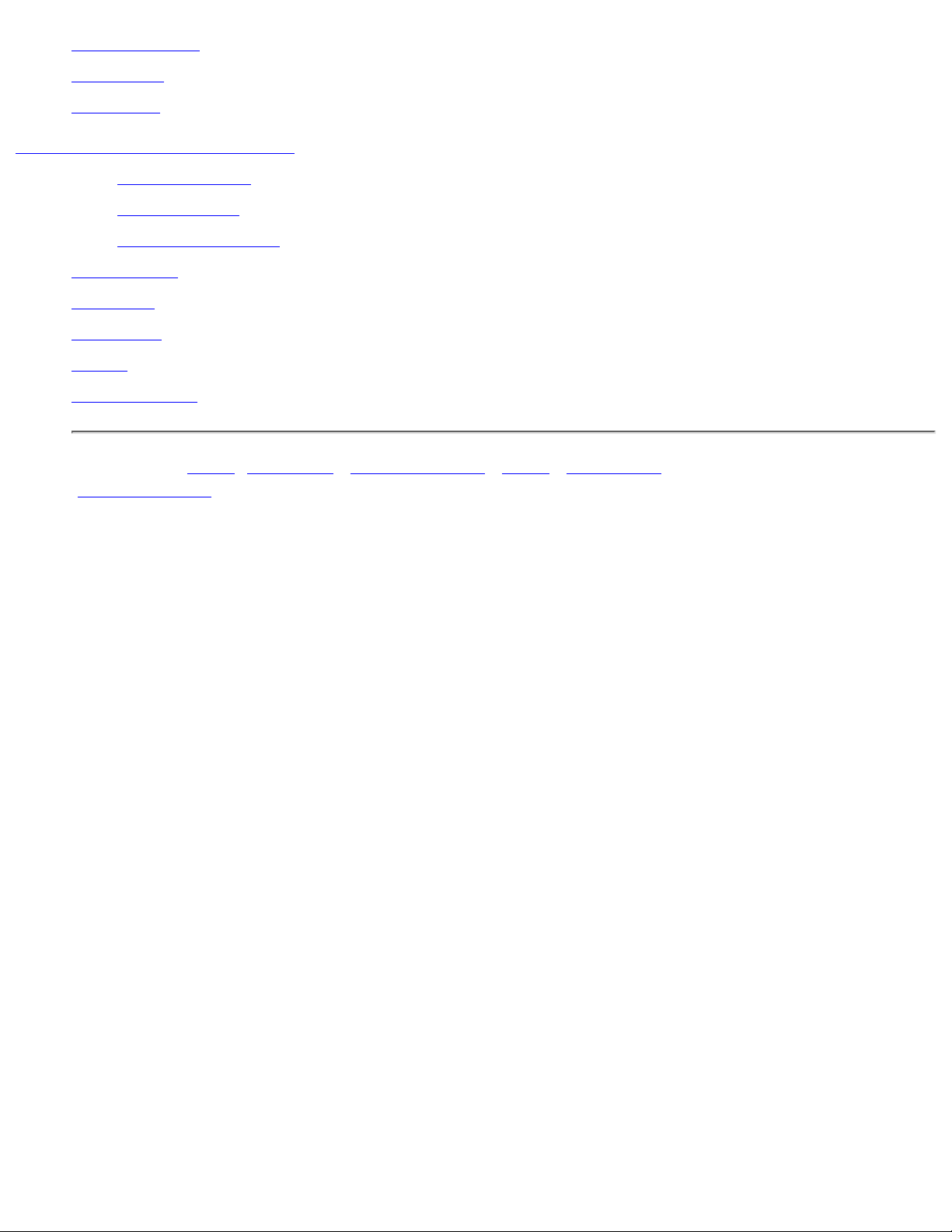
Stereo Dynamics●
More Stereo●
M-S Matrix●
Hyperprism Miscellaneous Processes
New! Harmonic Exciter●
New! Bass Maximizer●
New! Tube/Tape Saturation●
Pitch Changer●
Noise Gate●
Compressor●
Limiter●
Sonic Decimator
Go to Effects: [Filters][Modulators] [Delay and Reverb] [Stereo] [Misc Effects]
[Table of Contents]
●
Page 17
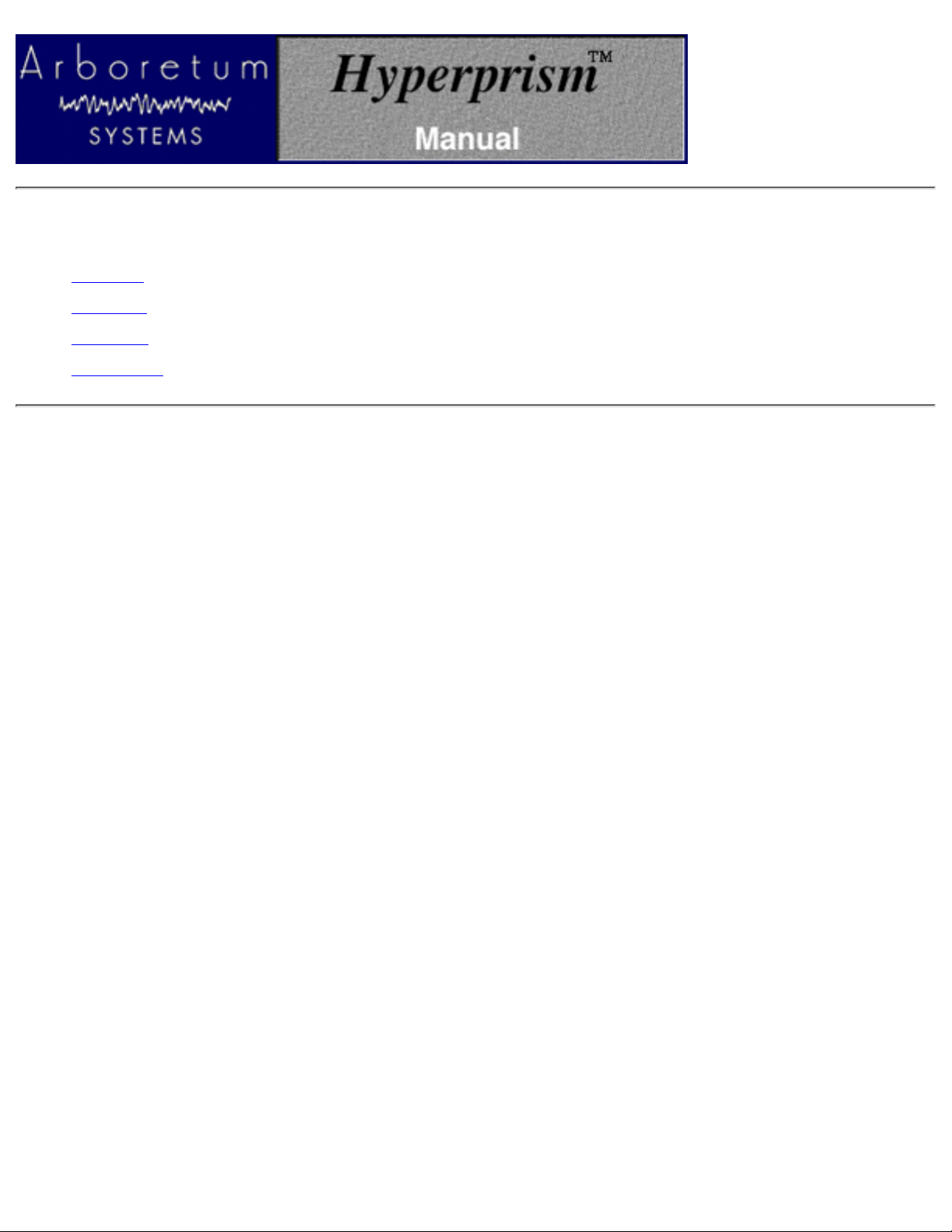
Hyperprism-DX Filter Processes
Low Pass●
High Pass●
Band Pass●
Band Reject●
Low Pass
A low pass filter passes only low frequencies. An important property of a low pass filter is its cutoff frequency. By
convention, this is the point in the frequency range at which the filter reduces the signal to -3 dB of its original power. (In
visual terms, a -3 dB reduction in a waveform displayed on your monitor will result in a signal that appears to be half the
peak-to-peak height of the original.)
Spectral components that are attenuated below the cutoff of a filter are said to be in the stop band of a filter. Those above
the half-power point are said to be in the pass band of the filter.
In an ideally sharp filter, the cutoff frequency is a kind of brick wall: anything outside it is maximally attenuated, dividing
the frequency response neatly into a pass band and a stop band. In actual filters, the slope of the filter leading up to the
cutoff frequency is not linear (there is a slight ripple in the frequency response), and the area between the pass band and
the stop band is called the transition band.
The steepness of a filter's slope is usually specified in terms of decibels of attenuation or boost per octave, abbreviated
"dB/octave." For example, a 6 dB/octave slope on a low pass filter makes a smooth attenuation (or roll-off), while a 90
dB/octave slope makes a sharp cutoff. The use of a smooth or sharp slope depends on the musical situation. For example, a
sharp band reject filter might be needed to completely eliminate a tone centered at a particular frequency, while a gentle
low pass filter could be the most unobtrusive way of attenuating background noise in the high frequency range.
Parameters
Frequency
Select the cutoff frequency for the low pass filter, from 20 Hz to 20,000 Hz. Signal above cutoff frequency will be filtered
out.
Q Factor
Q factor, from 0.1 to 100. The Q determines the sharpness of the response of the filter, corresponding to its degree of
resonance. The greater the Q, the sharper the filter. When the Q is high, the frequency response is sharply focused around a
peak (resonant) frequency. A high Q setting will tend to reduce the total signal level coming out of the filter.
Page 18
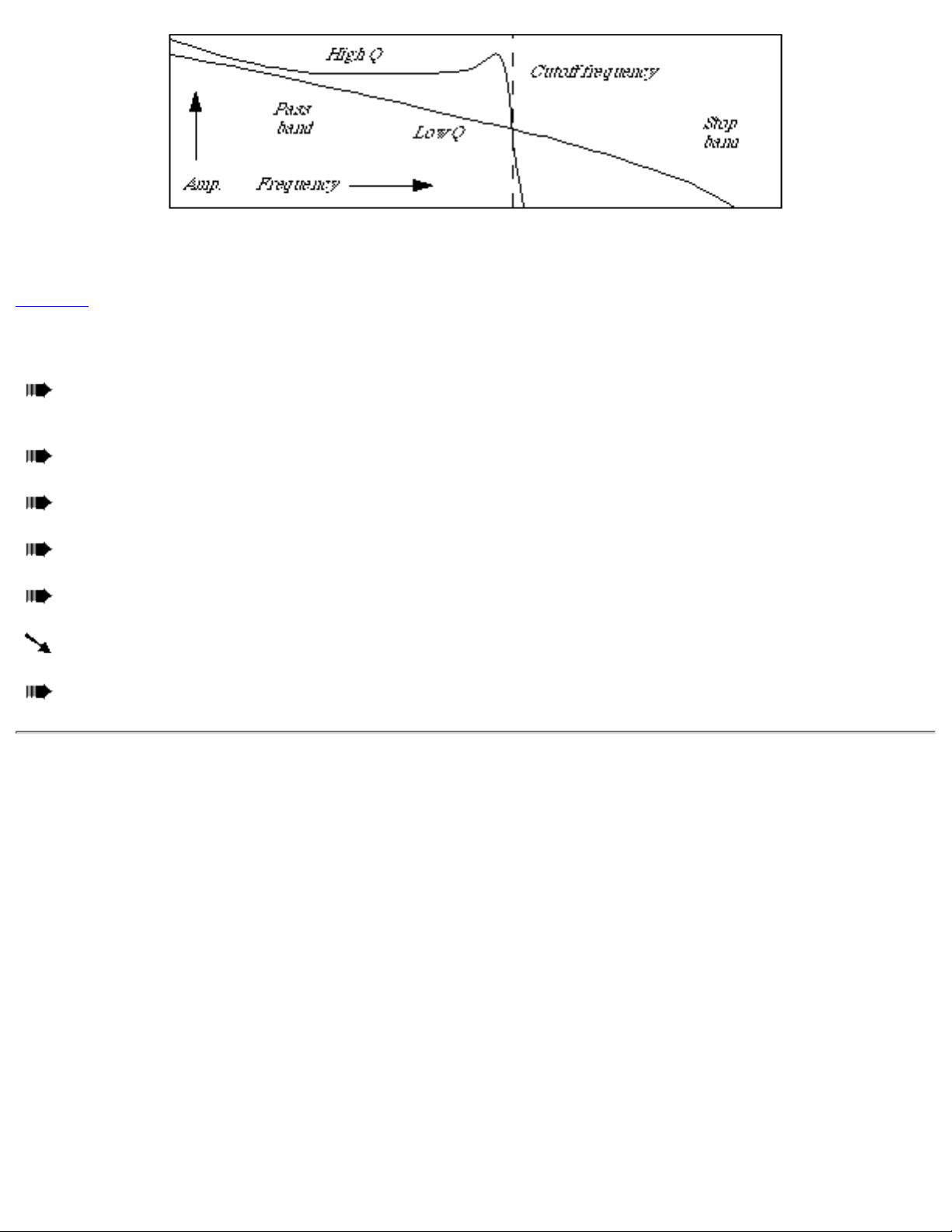
Low pass filter response curves for two different values of Q. A low Q filter has a smooth roll off. The high Q filter has a
resonance peak before the cutoff frequency.
Smoothing
Example
In your host application, locate the Provence.wav sound file, and play it. You should hear crickets while a propeller
plane passes in the sky.
Select the Low Pass filter from the plug-ins menu.
A Blue Window appears.Click on the Preview button to hear the effect.
Change the 20,000 maximum value in the Frequency scale to 2000 in order to get a more accurate definition.
Adjust the cutoff frequency of 450 Hz and Q factor to 5.
You should be hearing the plane only. Note that if you raise the cutoff frequency, you'll hear the crickets coming in.
Cutting the high frequencies drops the overall volume. You can use the Faders to add some gain and correct the loss.
High Pass
A high pass filter only passes high frequencies. That is, it attenuates frequencies below the specified cutoff frequency. (For
more on general properties of filters, see the description of the Low Pass filter.)
Parameters
Frequency
Frequency scale, from 13 to 20,000 Hz.
Q Factor
Q factor, from 0.1 to 100. (See the previous explanation of Q for the low pass filter.)
Page 19
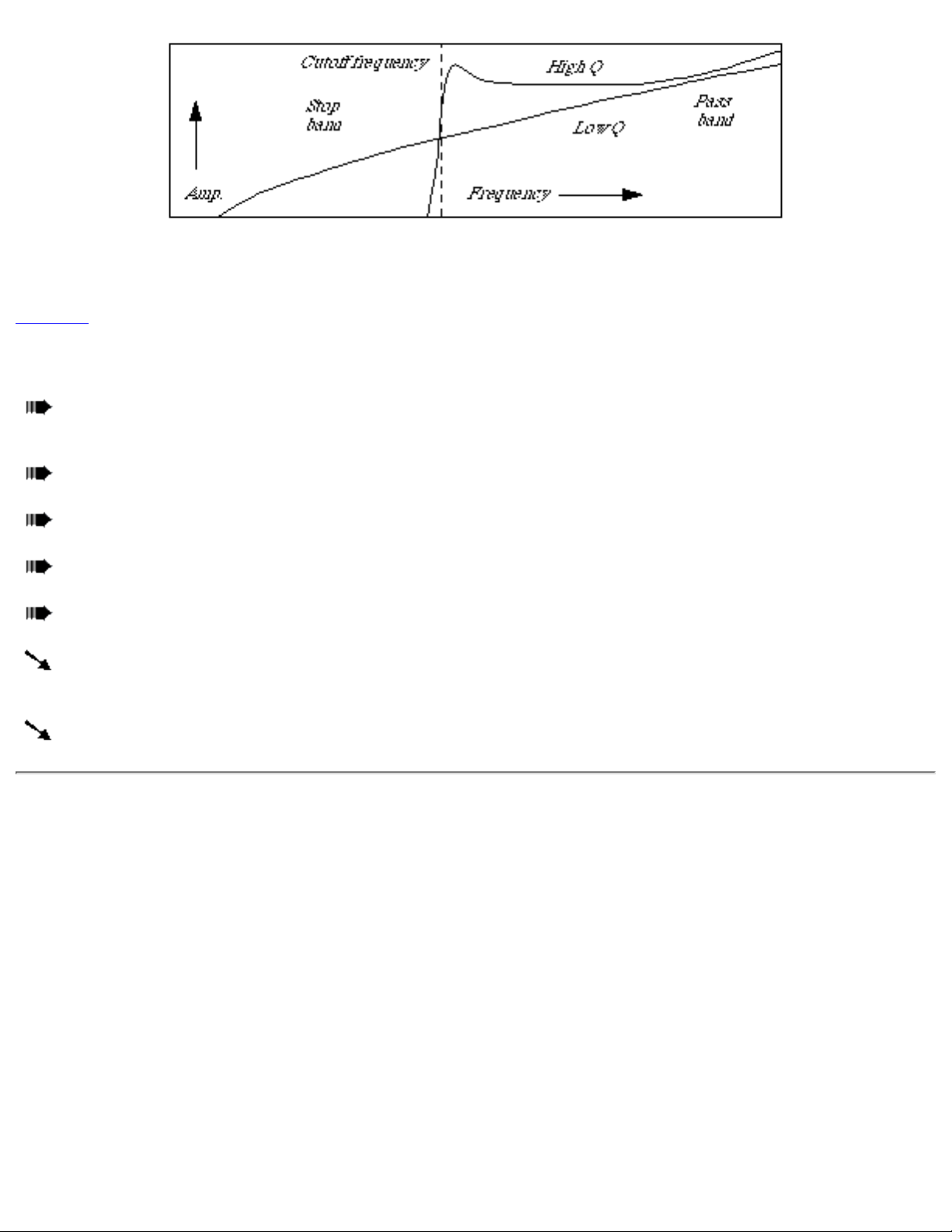
High pass filter response curves for two different values of Q. A low Q filter has a smooth roll off. The high Q filter has a
resonance peak before the cutoff frequency.
Smoothing
Example
In your host application, locate the Provence.wav sound file and play it. You should hear crickets while a propeller
plane passes in the sky.
Select the High Pass filter from the plug-ins menu.
A Blue Window appears.Click on the Preview button to hear the effect.
Change the 20,000 Hz maximum value in the Frequency scale to 500 in order to get a more accurate definition.
Move the Frequency slider along its range while listening to the effect.
As you move the cutoff frequency from low to high, the low frequencies are attenuated more and more until you
stop hearing the sound of the plane.
Note that the overall level has gone down.You can use the Faders to amplify the signal.
Band Pass
A band pass filter passes a certain band of frequencies within an upper bound and a lower bound. Frequencies above and
below this band are attenuated. The difference between the higher and lower cutoff frequencies in a band pass filter is the
bandwidth of the filter. The center frequency of a band pass filter is the maximum point of amplitude.
Parameters
Frequency
Frequency range, from 13 Hz to 20,000 Hz.
Q Factor
Q factor, from 0.1 to 100. It determines the sharpness of the filter, and is akin to the resonance factor. Q can be defined
precisely for a band pass filter as the ratio of the center frequency to the spread of its -3 dB point (cutoff point) bandwidth.
Page 20

where fcenter is the filter's center frequency, fhighcutoff is the upper -3 dB point, and flowcutoff is the lower -3 dB point.
When the center frequency is constant, adjusting the Q is the same as adjusting the bandwidth.
Band pass filter response curve for different Q values
When the Q is high, the filter will begin to resonate or ring at the center frequency. However, a high Q setting will
also tend to reduce the overall signal level coming out of the filter. The Q factor can be increased to a very high value, in
which case it generates a sinusoidal tone amplitude of which varies according to the input signal. If this signal is loud
enough to cause distortion, reduce the level of Hyperprism-DX's faders.
Smoothing
Example
In your host application, locate the Airport.wav sound file and play it. You should hear an announcement recorded
in the Paris Orly airport that contains an additional signal at 1050 Hz. The Band Pass filter lets one isolate this frequency
and eliminate everything else. In order to do this:
Select the Band Pass filter from the DirectX menu.
A Blue Window appears.Click on the Preview button to hear the effect.
Modify the Frequency range to min/max settings of 500 and 2000 Hz, and the Q factor range from 10 to 100.
Adjust the Frequency and Q Factor parameters until only the 1050 Hz tone is heard.
When the frequency setting is at 1050 and the Q between 50 and 100, you should hear only the tone.
Page 21
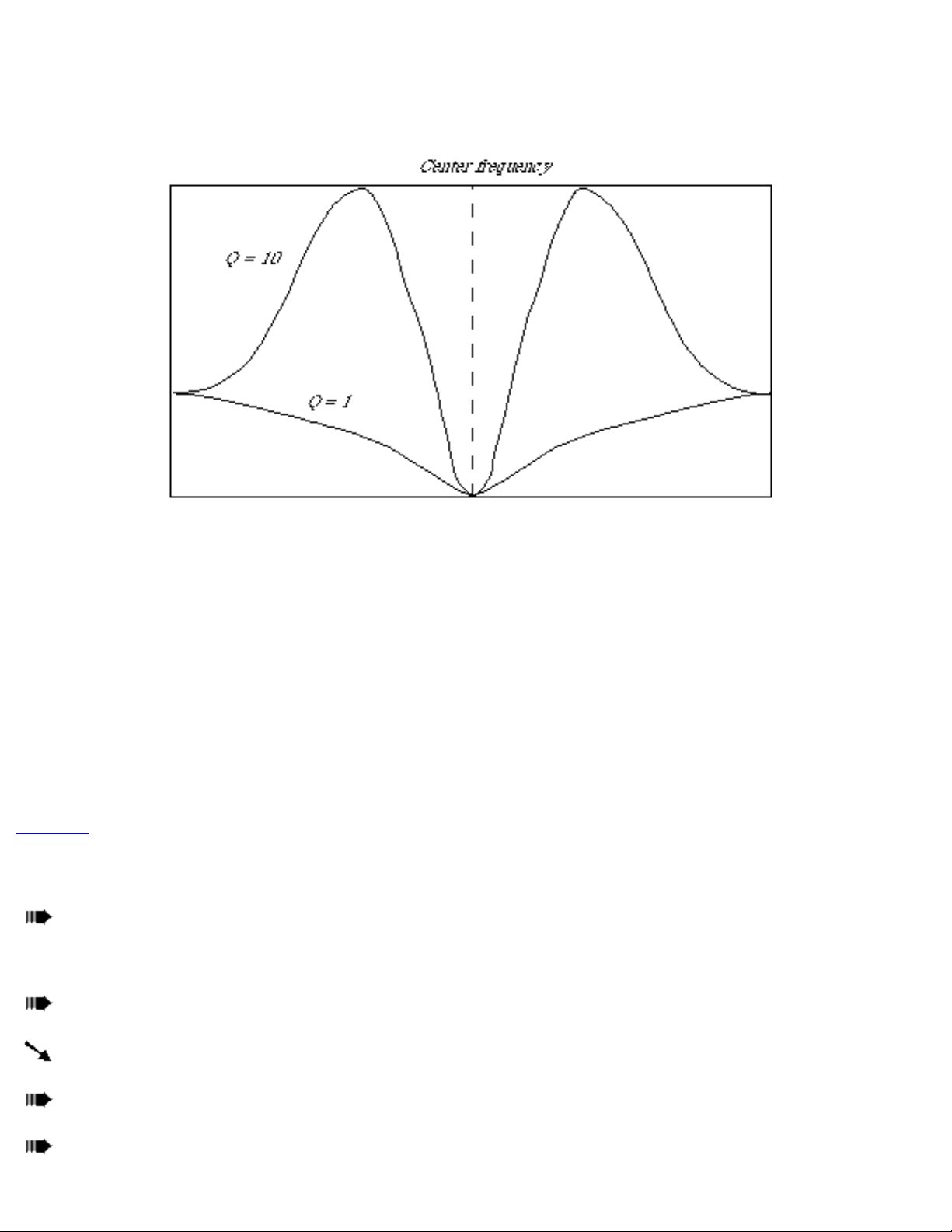
Band Reject
A band reject filter strongly attenuates frequencies within a bandwidth centered around a selected frequency. It passes
frequencies above and below this bandwidth. In this sense, it is the inverse of a band pass filter, since the center frequency
of a band reject filter is the minimum point of amplitude.
Approximate response curves for the Band Reject filter at a fixed center frequency, but with two different Q values. At a Q
of 1, the dip in the center is smooth. At a Q of 10, two resonance peaks build up around the rejected band.
Parameters
Frequency
Selects the center frequency of the rejected band. The scale is 13 Hz to 20.000 Hz.
Q Factor
Q factor, from 0.1 to 100. Determines the sharpness of the cutoff of the filter. The higher the Q, the sharper the cutoff. See
the description of Q for the Band Pass filter.
Smoothing
Example
In your host application, locate the Airport.wav sound file and play it. You should hear an announcement recorded
in the Paris Orly airport that contains an additional signal at 1050 Hz. The Band Reject filter lets one eliminate this
frequency. In order to do this:
Select the Band Reject filter from the DirectX menu.
A Blue Window appears.
Click on the Preview button to hear the effect.
Modify the Frequency scale to min/max settings of 1000 and 1100 Hz in order to get a more accurate definition.
Page 22

Adjust the Frequency parameter until the 1050 Hz tone is not heard anymore.The frequency status field should
indicate a value close to 1050.
Dial-in a Q Factor setting, listening for how the Q setting influences rejection of neighboring bands. That's the slope
you're hearing!
Go to Effects: [Filters][Modulators] [Delay and Reverb] [Stereo] [Misc Effects]
[Table of Contents]
Page 23

Hyperprism-DX Modulation Processes
Vocoder●
Frequency Shifter●
Phaser●
Flanger●
Chorus●
Ring Modulator●
Tremolo●
Vibrato●
Vocoder
Ah, the sweet sounds of the Vocoder. First heard as a vocal effect on Wendy Carlos and Kraftwerk recordings, still in
widespread use on the latest films and hit records. Use it to create talking guitars or merge synth pads with drum samples
for intense new loops. Special care was taken to give the Hyperprism Vocoder a warm, analog vocoding sound.
The vocoding process uses one signal to create a set of filters which are applied to a second signal. The signal from which
the filters are set is called the modulator; the signal that gets filtered (and is heard) is called the carrier. The left channel
input is modulated by the right channel input (or vice-versa) and you can select the mix of modulator/carrier.
The Hyperprism Vocoder is a 26-band vocoder; compare that to other low-res software Vocoders which may only use a
handful of bands. The Vocoder looks at the modulator signal and adjusts the bands to match the spectrum of the incoming
signal. It then applies the 26-band filter to the carrier signal. Remember that the center frequency of each of the 26 filters is
fixed; the modulating signal is setting the gain for each of the filters.
Parameters
Modulator
0.0-100% Determines which sound is the source, and which is the modulator. O% means the left channel fully modulates
the right. When set to 100%, the right channel fully modulates the left.
Articulation
0.0-100% Controls how quickly changes in the modulation sound are applied to the source sound. When set at 100%, fast
changes are applied, when at 0% no changes are applied. Turn the articulation down to smooth out the vocoded sound, or
turn it up to make the sound sharper, and speech more intelligible.
Mix
Page 24

0.0-100% Mix of the original sound with the vocoded sound.
Example
Load one of the example sounds from CD into your editor, select the "Freakazoid.wav" file.
Once you've loaded the file, select the Vocoder. You should be in the Hyperprism Blue Window.
Turn the Mix slider to 100%, you want to hear all vocoded signal, no original.
Assign the Modulator and Articulation parameters to the X and Y axis of the Blue Window by using the tri-state
Axis switches.
select vertical or horizontal axis by using the three-way toggles
Press the spacebar to begin previewing playback, then move the mouse cursor around the Blue Window to hear how
different combinations of Modulator sources and Articulations sound.
Set the Modulator parameter to 0 (all the way left) and the Articulation to 100.
You should be hearing that classic vocoding effect.
Now try moving the Modulator to 100 (R) for an interesting switch.
With the Modulator back down at 0 (L) reduce the Articulation from 100% down to 10% to hear the smoothing of
the vocode effect.
Frequency Shifter
The Frequency Shifter is a great electronic-sounding process which instantly transforms any sound, adding lots of fur and
movement. This new effect shifts all frequencies of your sound up or down the spectrum by an equal amount.
It's related to the Ring Modulator, but unlike that process the number and the relative positions of the frequency
components are left unchanged. That leaves the sound far more intelligible while still imparting a metallic flavor to the
signal. The Frequency Shifter maintains the harmonic series as it moves along the spectrum, meaning the lowest frequency
in the original sound still corresponds to the lowest frequency in the new sound. No new low sidebands are created, as in
the Ring Modulator.
The movement of the spectrum is controlled by a base frequency and an additional LFO frequency. Try using the
Frequency Shifter to create robotic voices or pulsing drums.
Parameters
LFO Frequency
Ranges from 0.01-100 Hz. Use to add movement to the base frequency.
LFO Depth
Page 25

Ranges from -20,000 to 20,000 Hz. Determines the amount of the LFO applied to the base frequency. Think of this value
as the amount of LFO deviation from Base Frequency. For example, a 100 Hz value would result in a +/- 100 Hz shift
from the Base Frequency setting.
Feedback
Ranges from 0-100%. Adds resonant regeneration of the modulated sound.
Base Frequency
Ranges from -20,000 to 20,000 Hz. Set the modulation frequency which your sample will be shifted to.
Example
Load the example sound file "Morgan.wav" into your sound editing software.
Select the Frequency Shifter plug-in; you should see the Blue Window.
Set the Base Frequency value to -200 Hz, set all other parameters to 0.
This shifts Morgan's voice down 200 Hz.
Phaser
The Phaser produces an effect reminiscent of old phase shifter stomp boxes from the late 70's. Here, an all-pass filter
introduces a frequency dependent delay, resulting in phase distortion. A wide range of results can be achieved by adjusting
the amount of this distortion and using feedback to increase the intensity of the effect.
Parameters
LFO Rate
The rate of the LFO which is applied to the delayed signal, from .001 to 4000 Hz.
Low settings give lush evolving phase shifts.
Depth
Amount of variation from initial delay setting as applied by the LFO, from 0 to 10 samples.
Base Frequency
The Base Frequency slider controls a low pass filter which selects the frequencies of the original sound that will be
processed by the Phaser algorithm. Higher settings will leave lower frequency components of the sound relatively
un-effected. Settings range from 0 to 10,000 Hz.
Feedback
The Feedback slider introduces regeneration, where the output of the Phaser is mixed back at it's input. A setting of 0% is
no feedback, 100% will lead to run-away regeneration, as the full output of the effect is constantly being routed to it's own
Page 26

input.
Flanger
Flanger applies a time-varying delay to the input signal and then mixes the original signal with the delayed signal, creating
a time-varying comb filter effect.
The time-variance of the delay changes according to a low-frequency sine wave generated by Hyperprism.
Parameters
Frequency
Speed of the Flanger time-delay modulation, from 0 to 2,000 Hz.
Low settings give lush evolving flanges.
Depth
Depth, in number of samples. The Flanger delay oscillates (with a sine wave shape) between 0 and this value. Higher
settings result in a more pronounced Flanging effect. Maximum depth is 1024 samples.
Feedback
The Feedback slider introduces regeneration, where the output of the Flanger is mixed back at it's input. A setting of 0% is
no feedback, 100% will lead to run-away regeneration, as the full output of the effect is constantly being routed to it's own
input.
Mix
Controls the wet/dry mix between the original sound and the flanged sound, from 0% to 100%. A setting of 100% lets you
hear only the processed output signal without any of the original source.
Chorus
A chorus effect can be heard whenever several voices sing the same note in unison. Because of slight differences in the
timing, pitch, vibrato and spectrum of the different voices, we hear an ensemble effect. Hyperprism-PPC can apply a
chorus effect to any input sound.
Parameters
Frequency
This setting, which ranges from 0 to 2,000 Hz causes an undulating pitch variation in the delayed signal.
Depth
Depth in number of samples. The Chorus delay oscillates (with a sine wave shape) between 0 and this value. Higher
settings result in a more pronounced chorusing effect. 1024 is the maximum setting.
Delay
Page 27

Time delay in milliseconds, from 0 to 100 ms.
Mix
Controls the wet/dry mix between the original sound and the flanged sound, from 0% to 100%. A setting of 100% lets you
hear only the processed output signal without any of the original source.
Contour
The Contour setting controls the cut-off point for a resonant high-pass filter. The range is from 0 to 20,000 Hz.
Ring Modulator
The Ring Modulator is capable of generating a wide variety of metallic and bell-like tones.
The input sound is used as a carrier signal. A second signal called a modulator frequency, is used to generate two
frequencies that are the sum and the difference of the carrier and the modulator frequencies, each at half the amplitude
value of the carrier. Thus, for an input frequency at 400 Hz and a modulator frequency at 25 Hz, the output will be a
mixture at 375 Hz and 425 Hz. It is the blending of non-harmonically related sounds that results in the effect's metallic,
sometimes harsh textures.
Parameters
Frequency
Modulating frequency in Hz, by default 0 to 20,000 Hz.
Mix
Controls the direct/effect mix between the original sound and the Ring modulator's output, from 0% to 100%. A setting of
100% lets you hear only the processed output signal without any of the original source.
LFO Rate
Hyperprism-DX adds a low frequency oscillator to the ring modulator effect. The LFO modulates the modulator
frequency, allowing you to create more complex tonalities. The rate of the LFO can range from 0 to 1000 Hz.
LFO Depth
This parameter controls the amount of LFO modulation applied to the modulator frequency. The scale runs from 0 to
100%
Tremolo
Tremolo varies the amplitude of the input sound smoothly according to a sinusoidal function. For many sustained sounds,
a tremolo between 4 and 7 cycles per second adds expressiveness, particularly when applied in an increasing manner over
the course of the sound. (See the following figure.) Very fast oscillations (i.e. 5 kHz) result in amplitude modulation
effects.
Parameters
Rate
Page 28

Number of amplitude variations, from 0 to 2,000 Hz.
Depth
Degree of amplitude variation as a percentage of the total output, by default from 1 to 100%.
Tremolo works very well with Vibrato using multi-pass processing, particularly on melodic instrumental sounds.
Effect of an increasing tremolo effect on a guitar pluck. The tracer went from 0 Hz to 7 Hz on the horizontal scale, and 0
to 55% on the vertical scale.
Vibrato
Vibrato imposes a time-varying pitch change or modulation on the input signal. The modulation varies sinusoidally at a
rate controlled by the user. For many sustained sounds, a vibrato between 4 and 7 cycles per second adds expressiveness,
particularly when applied in an increasing manner over the course of the sound. Extreme settings (i.e. maximum pitch
variation and vibrato rates of 20 to 200 Hz) result in frequency modulation-like effects.
Parameters
Frequency
The number of frequency variations per second, by default from 0 to 2,000 Hz.
Page 29

Depth
Degree of pitch variation, from 0 to 100% by default.
Try applying Vibrato to the Bell sound. Process the results to a new file, and then process again using the Tremolo
effect. This gives very interesting results.
Go to Effects: [Filters][Modulators] [Delay and Reverb] [Stereo] [Misc Effects]
[Table of Contents]
Page 30

Hyperprism Delay & Reverb Processes
Single Delay●
Multi Delay●
Echo●
HyperVerb●
Room Reverb●
Hall Reverb●
Single Delay
Single Delay lets one vary the length of time (delay time) between the original sound and the delayed sound.
Parameters
Mix
Mix between the original and delayed signal as a percentage, by default from 0 to 100%. A 100% setting results in hearing
the delayed sound only.
Delay
Delay in milliseconds, from 0 to 4000 ms.
Multi Delay
Multi Delay delays the input signal three times according to settings you choose. The time delay on the first two repeats
(Delay 1 and Delay 2) are user-defined. The time of the third repeat is the sum of Delays 1 and 2. Separate level controls
are provided for each of these three repeats.
Parameters
Mix
The Mix slider sets the balance between the original sound's level and the overall level of the repeats. The remaining
sliders provide level control over the three individual repeats. Range is from 0 to 100%.
Delay 1
Page 31

Delay 1 in milliseconds, from 0 to 2000.
Delay 2
Delay 2 in milliseconds, from 0 to 2000.
Delay 3
The Multi-Delay's D3 delay time is calculated by the program, and is the sum of D1 and D2 times.
Delay 1 Attenuation
The Delay 1 slider sets the volume level of the first repeat. The range of control is from 0 dB to -96 dB attenuation.
Delay 2 Attenuation
The Delay 2 slider sets the volume level of the second repeat. The range of control is from 0 dB to -96 dB attenuation.
Delay 3 Attenuation
The Delay 3 slider sets the level of the third repeat. The range of control is from 0 dB to -96 dB attenuation.
Example
In your host application, open the sound file named Gunshot and select the Multi Delay process. Play it and you will
hear a single shot fired by a hunting rifle.
Assign the Multi Delay parameters to the X and Y axes, begin preview and move the mouse slowly around in the
Blue Window and you'll hear a Western-style shoot-out.
Echo
The Echo effect lets you set delay time and feedback with gestures in the Blue Window. This works much like a simple
digital delay.
Parameters
Delay
Delay in milliseconds, from 0 to 2000.
Mix
The Mix slider sets the balance between the original sound's level at the overall level of the repeats. The range is from 0 to
100%.
Feedback
Feedback of the repeated signal, by default from 0 to 100%. Zero percent feedback will result in only a single repeat, while
increased feedback settings will generate numerous repeats.
Page 32

HyperVerb (TM)
HyperVerb offers a significant improvement in sound quality over previous software reverbs. It simply sounds more
realistic than any previous attempt. The two most important improvements are significantly increased echo density and
virtually no coloration in the late response, all while running in real-time on a modest processor (e.g. 166 MHz Pentium or
120 MHz Power Mac). One or both of these deficiencies has plagued most digital reverberators since their initial
development more than 30 years ago.
HyperVerb features super smooth impulse response and sounds great on percussive tracks. HyperVerb won't color your
sound unnaturally, gives you lots of parameter control and dense reflections without ringing or metallic sounding artifacts.
Want to know more about why HyperVerb sounds better, and view hard evidence that proves it? Click here for our
report on how HyperVerb really stacks up against its competitors.
If HyperVerb's previewing stutters or drops out, you're probably exceeding your system's capacity. Close any
unused applications that may be consuming system resources (other than your audio editing program). If your computer is
simply below the 180 MHz benchmark for real-time preview, you can still process your files with HyperVerb and have a
flawless final result, you just won't be able to preview nicely. And don't forget the CPU-thrifty Hall and Room Reverb
effects, which are also included in Hyperprism-DX.
Parameters:
PreDelay
Ranges from 0-500 ms. Sets the delay time of the first echo, after which reverberation begins.
Diffusion
Ranges from 0-100%. Controls how smeared out individual echoes are. High diffusion will wash them all together creating
lush sounds, and 0 diffusion gives a bouncy, tight sound.
Brightness
Adjustable from 500-20,000 Hz. Applies low pass filtering to the reverberations to create mellow or shimmering
soundscapes.
Reverb Time
From 0.05 to 50 seconds. Use to set the time it takes for reverberations to fall below -60 dB. Shorter reverb times
correspond to smaller rooms. For reference, large cathedrals have reverb times of about 7 seconds, and small rooms have
reverb times under half a second.
Early/Late
This controls the mix of early reflection to late reflections, ranging from 0% (all early) to 100% (all late). Late reflections
contain more of the washed reverberant sound, early reflections have more of the bouncy initial echoes.
Master Mix
Ranges from 0-100%. Sets mix of original signal with reverberated signal.
Room Size pop-up
From small closet to large cathedral. Sets the perceived size of the reverberation space.
Page 33

ER Spread pop-up
Controls the distance between early reflection times, from 30-120 ms, clustering them within the time set.
Room Reverb
In addition to HyperVerb, Hyperprism-DX includes two simple reverb algorithms, Hall and Room. Both create a diffuse
sound field with variable brightness, feedback, wet/dry mix and diffusion while using a minimum of CPU cycles. The
Room Reverb has an intrinsically shorter decay time than the Hall Reverb.
Parameters
Diffusion
Diffusion controls the phase smearing of the reflected sound, from 0-100%
Low diffusion settings result in more discrete delayed repeats, while adding diffusion smears out the attacks of each repeat.
Higher diffusion results in a smooth wash of sound, without identifiable reflected attacks.
Brightness
The brightness slider simulates the loss of high frequencies due to room reflections and atmospheric absorption. In
practice, you can consider it a low pass filter applied continuously to the ongoing reverb decay.
A setting of 0% will result in very dark sounding reverbs, with very little high-frequency energy. A setting of 100% will be
very bright-all the high frequencies from the source sound will persist in the reverberant decay.
Feedback
Feedback, from 0% to 100%. Higher feedback settings lengthen the time it takes a give sound's reverb to decay to silence.
A setting of 0% will result in the shortest possible decay for the algorithm, 100% feedback will linger almost indefinitely.
Mix
Wet/dry mix, in percentages from 0% (original signal only) to 100% (reverberant signal only).
Hall Reverb
In addition to HyperVerb, Hyperprism-DX includes two simple reverb algorithms, Hall and Room. Both create a diffuse
sound field with variable brightness, feedback, wet/dry mix and diffusion while using a minimum of CPU cycles. The Hall
Reverb has an intrinsically longer decay time than the Room Reverb.
Parameters
Diffusion
Diffusion controls the phase smearing of the reflected sound. The range is from 0-140%, settings above 100% will result in
a buildup of reflections.
Low diffusion settings result in more discrete delayed repeats, while adding diffusion smears out the attacks of each repeat.
Higher diffusion results in a smooth wash of sound, without identifiable reflected attacks.
Page 34

Brightness
The brightness slider simulates the loss of high frequencies due to room reflections and atmospheric absorption. In
practice, you can consider it a low pass filter applied continuously to the ongoing reverb decay.
A setting of 0% will result in very dark sounding reverbs, with very little high-frequency energy. A setting of 100% will be
very bright-all the high frequencies from the source sound will persist in the reverberant decay.
Feedback
Feedback, from 0% to 100%. Higher feedback settings lengthen the time it takes a give sound's reverb to decay to silence.
A setting of 0% will result in the shortest possible decay for the algorithm, 100% feedback will linger almost indefinitely.
Mix
Wet/dry mix, in percentages from 0% (original signal only) to 100% (reverberant signal only).
Go to Effects: [Filters][Modulators] [Delay and Reverb] [Stereo] [Misc Effects]
[Table of Contents]
Page 35

Digital Reverberator Face Off
During the development of the HyperVerb digital reverberator we spent some time analyzing common digital reverberators, as well as
natural reverberation. This analysis, in addition to years of research, has helped us design a digital reverberator that, in certain respects,
offers a significant improvement in sound quality over previous technologies. The two most important improvements are significantly
increased echo density, and virtually no coloration in the late response, all while running in real-time on a modest processor (e.g. 150MHz
Pentium or 66MHz 56002). One or both of these deficiencies has plagued most digital reverberators since their initial development 30 plus
years ago.
The properties of high quality reverberation are very complicated, but for the purposes of this report we will limit the analysis to aspects
that can be easily and objectively measured and that are commonly problematic with most digital reverbs. Of course the most important test
is simply listening to the reverberator, though other tests can also be useful. For this reason you can also download impulse response
recordings for a number of commercial reverberators (ftp.arboretum.com/pub/demos/reverb/) and listen to them as is or convolve them with
actual sounds using a product like Sonic Foundry's Acoustic Modeler. Many of these files have large amounts of hiss and/or quantization
noise. This is generally due to the impulse recording process and was not necessarily a deficiency of the reverberator. Since this only is a
demonstration, such additional noise should not be too much of a problem. Also, since most reverberators can be made to sound "bad" if
you tweak the parameters in a certain way, we tried use a generic hall factory preset for each reverberator in an attempt to make things as
fair as possible. But since we are still biased with regard to this whole subject, we welcome you to create your own impulse responses so
you can verify our results. If you do so please send the impulse responses our way!
All of the tests performed here are based on examination of each reverberator's impulse response. An impulse response was obtained by
sending a one sample wide "click" into the reverberator and recording the output. Frequency domain and time domain plots can then be
made from the impulse response. From these plots, it is then very easy to make qualitative and even quantitative comparisons based on echo
density, coloration, amplitude envelope and other properties.
Echo density, often referred to as density or diffusion, can be defined as the number of "echoes" occurring per second. For example, an
impulse response where the energy is concentrated at a few samples (i.e.. most samples are zero) will have a low echo density, whereas an
impulse response with energy spread out in time (i.e. few samples are zero) will have a high echo density. To compare the echo density of
various reverberators, plots have been made of the first 200 milliseconds of the of the impulse response. To examine the impulse responses
in greater detail they can be downloaded and viewed with an audio editing program.
Coloration defines how the reverberator changes the frequency response of a sound. Frequency domain plots were made using Cool Edit
Pro, using a 4096 point FFT and a Blackman-Harris window. Successive FFTs were made starting at roughly 500ms to 1000ms and then
averaged to get the overall frequency response of the late reflections. Late reflections are those which occur after roughly the first 100ms. In
the case of a "well liked" concert hall or room the frequency response of the late reflections will be relatively smooth and uncolored. In
other words, there won't be any sharp peaks or valleys in the frequency response. In the case of a poor sounding digital reverberator, there
will likely be lots of coloration. For example the common problem of a "ringy" sound corresponds to a few distinct peaks in the frequency
response, where as a resonant or metallic sound quality generally corresponds to a very "rough" frequency response.
For the purposes of this report we will assume that a good digital reverberator can generate reverberation that is perceptually
indistinguishable from actual reverberation of "well liked" acoustical space (e.g. a concert hall). For a good point of reference, we will first
examine naturally occurring reverberation. Of course other "unnatural" types of reverberation may be useful in some cases. Here is the first
200ms of impulse responses from a chapel and a large hall.
Page 36

Page 37

(NOTE: Cyan = Left Channel and Magenta = Right Channel)
Looking at these plots we can observe a number of distinguishing features. Some of these features include:
Smooth decay of late reflections (i.e. little flutter)
●
Relatively uncolored frequency response of the late reflections (i.e. no ringing)●
Sharp attack (usually)●
Extremely high echo density●
While these features are generalizations, most naturally occurring reverberation has these properties, especially for rooms and halls with
"good acoustics." Now lets examine some common digital reverberators, including a TC Electronic M2000 and a Lexicon 480L.
Sound Forge Reverb:
Page 38

Pros:
Somewhat colorless late decay●
Cons:
Severe lack of echo density
●
Fluttery late decay●
Echo density does not increase with time●
Digitech GigaVerb:
Page 39

Pros:
High echo density●
Cons:
Very long attack time (it takes over 100ms to reach maximum amplitude)●
Highly colored late reflections (i.e. resonant and ringy)●
Power Technology DSP-FX Reverb:
Page 40

Pros:
Moderate echo density (though not always enough)●
Cons:
Highly colored late reflections (i.e. metallic and resonant)●
Lack of echo density in the early reflections (causes "chatter" for some sounds)●
TC Electronic Native Reverb:
Page 41

Pros:
Deficiencies are not a pronounced as some reverbs
●
Cons:
Echo density does not increase fast enough
●
Fluttery late decay●
Colored late reflections (i.e. resonant and ringy)●
Waves TrueVerb:
Page 42

Pros:
Moderately smooth decay of late reflections (i.e. minimal flutter)
●
Late reflections are fairly colorless●
Cons:
Lack of echo density in the early reflections (causes "chatter" for some sounds)●
TC Electronic M2000:
Page 43

Pros:
Very high density and diffusion●
Moderately smooth decay of late reflections (i.e.. minimal flutter)●
Cons:
Slightly colored late reflections (i.e.. ringy)
●
Lexicon 480L:
Page 44

Pros:
Drastic improvement in sound quality compared to most reverbs
●
Sharp attack●
Smooth decay of late reflections (i.e. minimal flutter)●
Cons:
Slightly colored late reflections (i.e. resonant and ringy)
●
Echo density could be higher●
Arboretum Systems HyperVerb:
Page 45

Pros:
Very high echo density●
Echo density increases with time at a sufficiently high rate●
Smooth decay of late reflections (i.e. minimal flutter)●
Highly uncolored frequency response in the late reflections●
Sharp attack if desired●
Cons:
Could benefit from higher echo density for very large room sizes (easy to fix at the expense of somewhat higher processing
requirements)
●
Of course none of this "scientific" data guarantees that the HyperVerb actually sounds better than any of these reverberators, so we
welcome you to give it a serious listen. And we don't claim that the HyperVerb is the ultimate digital reverberator. Nonetheless, we think
you will find the level of quality very high. Also, keep in mind that many more advanced features (e.g. parametric EQ, crossover points,
and a gate) can be added to the algorithm relatively easily if necessary. Other important aspects of the HyperVerb algorithm is that it can
easily be scaled for various processing and memory constraints, and that it can be implemented effectively on either DSPs or general
purpose CPUs. If you have any questions or comments regarding the HyperVerb please contact Chris Weare at cweare@arboretum.com.
Impulse Response Files:
File Name Manufacturer Product/Type Preset
CoolEdit-ConcertHall.wav Syntrillium Cool Edit Pro Concert Hall Lite
Digitech-GigaVerb.wav DigiTech GigaVerb Studio Strat (GSP2101)
DSP-FX MediumHall.wav Power Technology DSP/FX Medium Hall
DSP-FX MediumRoom.wav Power Technology DSP/FX Medium Room
HyperVerb-MediumHall.wav Arboretum Systems HyperVerb Medium Hall
HyperVerb-MediumHall2.wav Arboretum Systems HyperVerb Medium Hall 2
HyperVerb-MediumHall3.wav Arboretum Systems HyperVerb Medium Hall 3
HyperVerb-BrightLargeHall.wav Arboretum Systems HyperVerb none
HyperVerb-StateCapitol.wav Arboretum Systems HyperVerb State Capitol
Lexicon 480L-SmallStage2.wav Lexicon 480L Small + Stage (???)
Sound Forge-RichHall.wav Sonic Foundry Sound Forge Rich Hall
TCWorks-NativeReverbDemo.wav TC Electronic Native Reverb (fixed demo preset)
TrueVerb-MediumConcert.wav Waves TrueVerb Medium Concert
WaveLab-HallReverb.wav Steinberg WaveLab (???)
Page 46

These impulse response files are available from ftp.arboretum.com/pub/demos/reverb/. we have not included the impulse response for the
M2000 Hall since it is copyrighted by SEK'D. Lexicon 480L small stage impulse response file is also copyrighted by SEK'D, but it is
available as a demo file free of charge on the SEK'D web site at http://www.sekd.com/Download/irdemo.zip, although for your
convenience we have provided it here.
Page 47

Hyperprism-DX Stereo Manipulation Processes
Pan●
Auto Pan●
Quasi Stereo●
Stereo Dynamics●
More Stereo●
M-S Matrix●
Pan
Pan moves the input sound from left to right, and combines this with attenuation, or gain, if desired. This process has no
effect on mono files.
Parameters
Pan
The position of the sound in the plane from left to right, from -100 to +100%, 0 corresponds to the center position.
Volume
Attenuation of the sound from -36 dB to 0 dB.
Auto Pan
The Auto Pan effect moves a stereo signal back and forth between the left and right channel. At lower speeds, the effect is
one of a gradual pan between speakers. At higher speeds, the effect is similar to a rotating speaker sound. At extremely
high speeds, the effect introduces interesting stereo amplitude modulation effects. This effect doesn't work with mono
files.
Parameters
Pan L<>R
This pan position control determines the amount of time the panned signal will spend in the left or right channels.
Technically speaking, this parameter varies the "duty cycle" of the low frequency oscillator that drives the Auto Pan effect.
At a setting of 0%, the Auto Pan swings the sound equally between left and right channels in a sinusoidal pattern, much
like a pendulum swings back and forth evenly about it's center.
Page 48

However, Position settings below 0% will cause the sound to spend correspondingly more time in the left channel, thus
appearing to alter it's "position" relative to the center of the stereo field. Position settings above 0 will cause the sound to
spend correspondingly more time in the right channel. At extreme Position settings (near +/-100%), the sound appears only
as a momentary "blip" in one channel or the other. This can sound especially interesting at high Depth and Frequency
settings.
LFO Frequency
Frequency of the panning motion, from 0.01 to 2000 Hz. This controls the speed at which the sound is panned back and
forth between channels.
LFO Depth
Depth of the effect, by default from 0 to 100%. The Depth setting controls how pronounced the effect is. At 0%, there is
no effect. At 100%, when the sound is being panned to the left channel, the right channel will be completely silent. At
intermediate settings, the sound will not be completely muted in the "quiet" channel even at the instant is at it maximum
level in the opposite channel.
Quasi Stereo
Quasi Stereo acts on the common (mono) portion of a stereo signal. It divides the "shared" signal into a stereo path and
applies complementary comb filters to each channel. These filters disperse their outputs to the left and right channels in
such a way as to alter the impression of the stereo image. This process has no effect on mono files.
Complementary comb filters in Quasi Stereo
Parameters
Depth
The apparent size of the quasi stereo image, where 0 means mono (the input is routed to both outputs with no change), 100
means 100% pseudo stereo.
Delay Time
The comb filtering used to create the pseudo-stereo image uses a short delay. The Delay Time slider lets you adjust the
amount of the delay, from 0 to 100 milliseconds. A setting of 0 will cancel the effect,while higher settings make for
Page 49

progressively wider results.
Frequency
Cutoff frequency for a 12 dB per octave high pass filter. The range is from 13 to 10,000 Hz. At a value of 13 the effect is
switched off. As you raise the filter it attenuates low frequencies in the range up to 10,000 Hz before they are injected into
the Quasi Stereo algorithm. These frequencies will still be present in the final signal. By using the filter, you can reduce
low-frequency artifacts at the expense of a slightly narrower stereo image.
When you apply QuasiStereo to a two-channel stereo input signal, the effect acts on only the mono (common) part
of the signal. The discrete stereo channel information is added to the processed pseudo stereo signals to form the output.
This algorithm was really designed for doing mono-to-stereo conversion (as seen in the Power Mac Hyperprism 2)
but we're not allowed to take in mono signal and give back stereo signal in the DirectX plug-in format. As a result, this
particular process is somewhat less exciting than its sister version on the Mac platform. However, it still has some
usefulness in stereo processing so we've chosen to included it in the DX package.
Stereo Dynamics
Stereo Dynamics spatializes the input sound, positioning it in a virtual space situated in front of the listener. It moves the
input sound from front to back and from left to right, depending on the effect's gain values. Use this effect with stereo files
to adjust the relative right/left channel volumes with a single mouse move.
This process has no effect on mono files.
Parameters
Right-Left Gain
Right minus left gain, which controls the proportion of one channel relative to the other. For example, moving the tracer to
the right will increase the proportion of the right channel in the output. Ranges from 0-100%.
Right+Left Gain
Right plus left gain, that is, the overall amplitude of both channels. Ranges from 0-100%.
Application Diagrams
The figure below shows the layout of the play zone for the Stereo Dynamics effect.
Page 50

Default layout of the play zone for Stereo Dynamics
Notice in the figure below, that as you move the tracer from top left to bottom right, you pan the sound.
Tracer path for a panning motion
As you move from top right to bottom left, the signal is attenuated. So if you combine the two motions, as the following
figure shows, the sound appears to spin in a circle in front of the listener situated precisely between two loudspeakers. This
is also an excellent effect on headphones.
Page 51

Tracer path for a spinning motion
Unfortunately, all these motion applications can only be heard in preview. Here we're up against the limitations of
the DirectX format. Namely, Hyperprism is not allowed to pass parameter automation values to the host application, so
you can't create or save motion effects which involve real-time parameter changes in this version of Hyperprism. As a
result, this effect is much less glamourous in its DirectX implementation than its "sister" effect in the Power Macintosh
Hyperprism 2 program.
More Stereo
More Stereo alters the stereo effect by widening or narrowing the spatial image without changing the overall volume. It
optionally applies a variable-cutoff high pass filter to signal, reducing potential phase-cancellation artifacts in the
low-frequency content of the original sound file.
Parameters
SLevel
Width of the stereo image, where 0.00 means mono, 1.00 means normal stereo (no change to the input). 2.00 doubles the
proportion of the discrete channel information in the output by attenuating the common or mono part of the signal, and
3.00 triples it. A horizontal value greater than 1.00 has the effect of widening the stereo image, pushing the sound to the
extreme lateral poles.
Low Cut
Cutoff frequency for a 12 dB per octave high pass filter. At the value of 0 the effect is switched off. As you raise value, a
high pass filter attenuates low frequencies in the range up to 6000 Hz before they are injected into the widening algorithm.
These frequencies will still be present in the final signal. By using the filter, you can control low-frequency artifacts at the
expense of a slightly narrower stereo image.
Example
Open any stereo file from your library of sounds, in your host application. Play it and then select the More Stereo
Page 52

effect.
Adjust the SLevel parameter from left (0) to right (3.00). At the left-most position, the output is monaural, with the
contributions from both channels mixed and sent to both outputs. At the 1.00 setting the stereo sound file is played back
unchanged. In the extreme right position (3.00) the stereo image widens to the left and right, with less sound in the middle.
Limitations
More Stereo has no effect on mono input signals. It treats only the discrete stereo part of the signal (that part of the signal
that is not common to both channels).
M-S Matrix
M-S refers to either Mid-Side or Mono-Stereo. This classic stereo recording technique has the advantage that one can
change the apparent width of the stereo image after the recording session, using a device called an M-S decoder. In the
past, an M-S decoder took the form of an external analog circuit. The M-S Matrix effect replaces this circuit, making
experimentation with the M-S technique as easy as tracing a line in the Blue Window. The description below tells you how
to use Hyperprism's M-S decoding facilities.
M-S microphone configuration
Theory of M-S Recording
In order to perform M-S decoding you first need to make M-S encoded recordings. This requires two microphones. One of
these microphones faces front, toward the audio source. Its polar pattern is usually cardioid. (A variation on the M-S
technique uses an omnidirectional microphone in the center.) The other microphone is bidirectional (also called
figure-eight). The cardioid microphone captures the middle or mono part of the stereo image. The bidirectional
microphone picks up the sides or discrete stereo part of the image. You record the output of these microphones on a
two-channel recorder, with one channel called M and the other S, as opposed to the usual left (L) and right (R).
Assuming you have made an M-S recording, connect the M output of your recorder to the left channel of your computer's
sound input, and the S output to the right channel.
Parameters
Center Position
Displacement of the stereo image in degrees [-90, +90], where the center position 0 degrees means no change. This can be
useful in processing sound tracks recorded on location where the dialog is off-center, and one wants to restore it to the
center position.
Page 53

This parameter maintains constant power at any position, so that at extreme left or right positions the level is
boosted.
Side Volume
Gives you control over the level of the stereo part of the signal. In M-S processing, the higher the stereo level, the wider
the apparent stereo image. The range is -96 to +6 dB.
Smoothing
Input
Middle Left and Side Left. By default M-S Matrix assumes that the signal going into the "Left" input jack is the Mid part
of the M-S signal. By selecting Side=Left , the program assumes that the left input is the Side part of the M-S signal. Click
on this button to switch input settings.
Output
This button can correct for an out-of-phase microphone configuration. It determines the phase of the M source. M+S in
Left is the normal case; the M input sums positively. Click on this button to switch output channels.
Example
Load the example sound file Clifden.wav. This is an M-S encoded file.
Select the M-S Matrix effect
Set Center Position to 0 degrees and the Side Volume to 0 dB. Do this and listen to the sound for a while.
Now decrease the Side Volume. As you drag toward the bottom of the range you'll hear the sound gradually
becoming mono.
As you boost Side Volume above 0 dB you'll hear the sound image becoming wider and wider.
With the Side Volume up high, move the Center Position control. The apparent "center" of the stereo image shifts to
the right and left, just as if you were readjusting the position of the M microphone during a recording session.
Spatial Patterns Obtainable with M-S Decoding
The polar diagrams below show the range of spatial patterns obtainable from a single M-S recording using the M-S Matrix
effect. The captions list the X and Y positions of the tracers followed by a figure in decibels that indicates the level of the
S part of the signal relative to the M part.
Page 54

Directivity patterns for a bi-directional (--) and cardioid (++) microphone in M-S recording configuration. This reflects
the physical configuration of the microphones in the original recording session.
M-S Matrix: pattern at -3 dB
Page 55

M-S Matrix: pattern at -6 dB
M-S Matrix: pattern at - 12 dB
Page 56

M-S Matrix: pattern at -20 dB
M-S Matrix has no effect on mono input signals but interesting effects can be obtained with rich frequency
spectrum stereo signals.
Go to Effects: [Filters][Modulators] [Delay and Reverb] [Stereo] [Misc Effects]
[Table of Contents]
Page 57

Hyperprism-DX Miscellaneous Processes
New! Harmonic Exciter●
New! Bass Maximizer●
New! Tube/Tape Saturation●
Pitch Changer●
Noise Gate●
Compressor●
Limiter●
Sonic Decimator●
Harmonic Exciter
Have you ever had an audio track that sounded dull and boring, which no amount of EQ could fix? Add a bit of excitement
to your audio with Arboretum's Harmonic Exciter. Instead of simply boosting frequencies already present, as occurs with
EQ, the Harmonic Exciter generates new high frequency harmonics, thereby extending the bandwidth and increasing the
liveliness of the original audio.
A problem with many exciter algorithms, including the Aphex Aural Exciter(TM), is that the harmonic generator either
does not add a significantly high level of audible harmonics or adds very unpleasant artifacts, such as harsh and gritty
distortion to the signal path. With Arboretum's Harmonic Exciter great care has been taken to maximize the amount of
harmonic generation, yet greatly minimize the amount of artifacts. Also, the Harmonic Exciter's phase compensated side
chain avoids any phasing and frequency notching problems commonly associated with most exciter algorithms. In addition
the Exciter algorithm avoids most of the aliasing artifacts that are problematic with most digitally based exciters. This is
done by substantially raising the internal sampling rate of the plug-in.
Effect Usage:
The most important thing to remember when using the Harmonic Exciter is that the quality of the results are highly signal
dependent. For example, certain settings may sound great on a drum track, but harsh and distorted on an acoustic guitar
track. Often a fair amount of experimentation is required to achieve good results, especially because the parameters
interact considerably.
A general guideline to setting the effect, is to adjust the Dynamics to around 70% and the Crossover between 2000 to 4000
Hz. For the Harmonics Type set it to "Odd and Even" for a warmer sound or "Odd" for a brighter sound. Then raise the
Harmonics slider towards the maximum level, but if any unpleasant distortion is heard, then stop and back down the slider
just a bit. Then adjust the Spectral Mix so the high and low frequencies are well balanced. Generally the more harmonics
added the lower the Spectral Mix should be set. Then readjust the Dynamics and Crossover sliders as desired.
For something with a delicate harmonic structure such as an acoustic guitar, it may be a good idea to set the harmonics
Page 58

fairly low (e.g. less than 50%) and the crossover fairly high (e.g. 3000Hz). On the other hand, for audio such as a rock
drum kit, it maybe more important to maximize the harmonic generation, by setting the Harmonics very high (e.g. 200%)
and the Crossover fairly low (e.g. 1500Hz). Also, for speech lowering the Dynamics slider may help minimize the
exaggeration of sibilance.
The Quality Level control within the Harmonic Exciter allows the user to adjust the amount of internal sample rate
increase. Settings of "Good", "Better" and "Best" correspond to successively higher internal sample rates and therefore
higher levels of quality. The difference in sound quality between "Good" and "Best" range from barely noticeable to fairly
obvious depending upon the sound being processed. Sounds with little high frequency content may have little problem
with aliasing, whereas sounds with lots of high frequency content could have lots of aliasing artifacts. Since increasing the
Quality Level also greatly increases the CPU usage, it is not worth setting the Quality Level higher than needed.
For a more natural sounding effect we recommend you use the Harmonic Exciter on a relatively dry signal, and then add
reverb or other effects afterwards. Although if natural is not what you're looking for, go ahead and try adding lots of reverb
or other effects first. We also recommend you process each track of a mix separately, instead of processing the entire mix.
The advantage of processing each track individually is that the settings can be tailored to each specific sound and
inter-modulation distortion and other artifacts will generally be minimized. Certainly good results can be achieved by
applying the Harmonic Exciter to an entire mix, but much more care should be taken not to over do the effect.
Parameters
Harmonics
Controls the amount of harmonics generated, with 0 to 100 percent being the nominal range. For extreme harmonic
generation the harmonics slider can be set as high as 200 percent. Adjusting the Harmonics will affect the balance of the
low and high frequency, so it may be necessary to adjust the Spectral Mix to compensate.
Dynamics
This novel feature adjusts the dynamics of the harmonic generation algorithm. For example, higher settings will cause the
Exciter to mainly add harmonics to high amplitude transient signals only; lower settings will cause the harmonics to be
applied more evenly to both low and high amplitude signals which will generally increase the overall harmonic content.
The range is from 0 to 100%. Adjusting the Dynamics will sometimes affect the balance of the low and high frequency, so
it may be necessary to adjust the Spectral Mix to compensate.
Crossover
Ranges from 500 to 10000Hz. Adjusts the frequency at which the harmonic generation occurs. For example, if the
crossover is set to 2000Hz, then all frequencies above 2000Hz will have harmonics added.
Spectral Mix
Ranges from -24.0 to 12.0dB. Sets the gain of the frequency components which are above the crossover point.
Harmonic Type
Choices are "Odd and Even (Warm)" and "Odd (Bright)."
Quality Level
Choices are Good, Better and Best. Adjusts the accuracy of the exciter effect, by increasing the internal sample rate at
which processing occurs. On the down side, raising the quality level will significantly increase processor utilization.
Page 59

Bass Maximizer
The Bass Maximizer plug-in offers a wide assortment of bass enhancement and maximization effects, ranging from subtle
bass frequency harmonic generation to extreme compression. The harmonic generation feature increases the perceived
amount of bass, even on low end systems with poor bass frequency response, by adding harmonics which our brains use to
help recreate the missing fundamental frequency. The compression feature allows even more bass to be added without the
risk of clipping or system overload.
Effect Usage:
The usage of the Bass Maximizer is relatively straightforward. A good starting point is to set the Crossover to be between
50 and 100Hz, the Low Cut to less than 20Hz, and the Resonance to less than 1.0. Then increase the Harmonics to the
desired level, and add some compression if need be. Finally adjust the Mix to balance out the low and high frequencies as
desired. If pumping Rap style bass is required set the Resonance to around 3.0, and increase the Low Cut parameter to
about 40Hz. The Bass Maximizer is generally very effective at processing individual tracks, or an entire mix.
Parameters
Compression
Ranges from 0.0 to 20.0dB. Controls the amount of compression applied to the bass frequencies.
Harmonics
Controls the amount of harmonics generated, with 0 to 100 percent being the nominal range. For extreme harmonic
generation the harmonics slider can be set as high as 200 percent.
Crossover
Ranges from 40 to 4000Hz. Adjusts the frequency below which the harmonic generation and compression occur. For
example, if the crossover is set to 100Hz, then all frequencies below 100Hz will have harmonics and compression added.
Low Cut
Ranges from 5.0 to 200.0Hz. The Low Cut feature rolls off frequency content below the specified point. This control is
useful when the Bass Maximizer generates so much very low frequency content that the intended reproduction system
becomes overloaded. For example, if the intended system is a typical multimedia computer which can't accurately
reproduce frequencies below 70Hz, then set the Low Cut to around this frequency.
Resonance
Ranges from 0.5 to 5.0. Controls the amount of resonance applied to the low cut filter. This feature effectively adds an
extra boost at the Low Cut frequency. For typical material that does not require resonance a setting of roughly 0.7 is a
good starting point. In the case of Rap music, a setting of 3.0 to 5.0 may work best.
Mix
Ranges from 0.0 to 100.0%. Sets the mix between the frequency components which are above and below the crossover
point.
Harmonic Type
Choices are "Odd and Even" and "Odd".
Page 60

Tube/Tape Saturation
Overview
The Tube/Tape Saturation plug-in has been designed to accurately model the non-linear saturation characteristics of a wide
range of high-end tube amplifiers and pre-amplifiers, as well as analog reel-to-reel tape recorders. This plug-in does NOT
model various other aspects related to tape recorders or tube amplifiers, such as high frequency roll-off or tape hiss. In the
majority of instances, tape hiss and high frequency roll-off are undesirable artifacts of the recording and amplification
process, yet it is the smooth and warm saturation characteristics of these devices that are often highly desirable. In this
sense, the Tube/Tape Saturation plug-in gives you all of these good tube and tape characteristics with none of the bad, all
while staying within the digital domain.
The Tube/Tape Saturation plug-in also increases the internal processing sample rate so that aliasing artifacts are greatly
reduced, something that many digitally based distortion effects neglect to do. The process of distortion adds harmonics to
the signal. What happens if a harmonic is generated which has a frequency greater than the highest frequency that can be
sampled (i.e. 1/2 the sample rate)? The answer is, the harmonic is folded back into audible frequency range, creating a very
unpleasant type of distortion called aliasing distortion. Don't be fooled by others, that claim they have analog sounding
distortion within the digital domain.
Effect Usage:
To produce subtle tube or tape saturation, generally adjust the Gain to between 3.0dB and 10.0dB and set the Warmth to
around 80 to 90 percent. It should be noted that even a Gain of 0dB or less can often produce a considerable amount of
distortion, so don't over do it. It is also generally recommended to perform the saturation before any other processing such
as reverb or limiting, although certain effects such as EQ, wah wah filters, or subtle compression may work well when
applied pre-saturation. But given that these are just general guidelines, certainly don't be afraid to experiment.
The Quality Level control allows the user to adjust the level of internal sample rate increase. Settings of "Good", "Better"
and "Best" correspond to successively higher internal sample rates and therefore higher levels of quality. The difference in
sound quality between "Good" and "Best" range from barely noticeable to fairly obvious, depending upon the sound being
processed. Sounds with little high frequency content will have little problem with aliasing, whereas sounds with lots of
high frequency content will have lots of aliasing artifacts. Since increasing the Quality Level also greatly increases the
CPU usage, it is not worth setting the Quality Level higher than needed.
This plug-in also offers the following 4 saturation types: Tube Type1, Tube Type2, Tape Type1 and Tape Type2. (Try
saying that out loud a few times...)
The tube emulations offer a significantly different harmonic structure than the tape emulations, with the tape emulation
generating more higher order harmonics than the tube emulation. Tube Type1 and Tape Type1 emulate slightly more
compressed tube and tape distortions, respectively, whereas Tube Type2 and Tape Type2 emulate slightly warmer, more
dynamic distortions.
Another very important thing to remember when using the Tube/Tape Saturation plug-in is that because it is a non-linear
effect, different results will occur by processing each track of a mix separately or processing the entire mix together. It is
generally recommended that each track be processed individually. This allows the saturation settings to be optimized for
each track, and generally reduces intermodulation distortion and emphasizes harmonic distortion. Certainly good results
can be achieved by applying the Tube/Tape Saturation plug-in to an entire mix, but much more care should be taken not to
over do the effect. Subtlety is key! Also, when applying Tube/Tape Saturation to an entire mix, it is generally best to make
sure the mix has not already been limited. Not doing so will often cause ugly artifacts when the Tube/Tape Saturation is
applied.
Another use for the Tube/Tape Saturation plug-in is in place of a limiter or level maximizer. Limiters or level maximizers,
while generally being able to reduce the maximum amplitude with minimal distortion, often have the unpleasant artifact of
squishing sound until it is dull and lifeless. On the other hand, the Tube/Tape Saturation plug-in can reduce peak level yet
retain, and even add to, the punchiness of the original audio track, while often sounding warm and not overly distorted.
Certainly the Tube/Tape Saturation will not work well as a level maximizer for many sounds, such as a string section, but
Page 61

for other sounds, such as a rock drum kit, it can be quite effective. Because Tube Type1 and Tape Type1 saturation types
have higher compression characteristics, it is recommended that they be used instead of Tube Type2 and Tape Type2,
when trying to perform level maximization.
Parameters
Warmth
Ranges from 0.0 to 100.0%. Controls the amount of harshness or smoothness of the saturation effect. With 0.0% tending
towards the harsh side and 100.0% being smooth and warm, like a high-end tube distortion.
Gain
Ranges from -6.0 to 50.0dB. Adjusts the amount of saturation produced by the effect. For subtle tube or tape saturation
stay within the 3.0 to 10.0dB range. For outrageous distortion effects try a gain of 50.0dB.
Saturation Type
Choices are Tube Type1, Tube Type2, Tape Type1 and Tape Type2.
Quality Level
Choices are Good, Better and Best. Adjusts the accuracy of the saturation effect, by increasing the internal sample rate at
which processing occurs. On the down side, raising the quality level will significantly increase processor utilization.
Pitch Changer
The Pitch Changer lets you vary the pitch of the input signal. The algorithm works by loading memory with an incoming
signal sample data rate A and reading out the samples at rate B. The ratio A/B determines the pitch change. To maintain a
continuous output signal, samples must be repeated (for upward pitch shifts) or skipped (for downward pitch shifts).
Because the output address pointer repeatedly overtakes the input address pointer (for pitch increases) or is overtaken by
the recirculating input address pointer (for pitch decreases), the output address must occasionally jump to a new point in
the memory.
There are no "magic" settings. Only by experimenting with a given input sound can you explore the range of sound
transformation possibilities this effect can realize.
At some extreme settings of the Pitch Changer, especially when very high feedback settings are in use, the algorithm
may mute its output when certain processing limits are exceeded. In this case, simply move the mouse back to a slightly
less "extreme"setting and sound playback will resume.
Parameters
Pitch Variation
Pitch variation, from -200 to 200%, where 0% represents a transposition towards extreme low frequencies and 200
transposes the input sound up an octave.
Note that negative values of pitch shifting cause the pitch of the source signal to be shifted the same amount as positive
percentage values, but the playback direction of the individual sound fragments, or "grains" are reversed. This can be
especially interesting on speech or rhythmic sounds. For example, a pitch shift of -100% results in playing the sound at it's
original pitch, but broken into small, backwards chunks.
Page 62

Grain Size
To stretch or shrink the time base of the original sound signal, the algorithm repeats (or skips) small segments, or "grains"
of the original sound. The length of these grains can be varied, resulting in a great difference in sound. The effect can
range from echoing to "granulation" to obliteration of the identity of the input signal.
When you adjust the Grain Size parameter you're adjusting the size of a buffer, this buffer can range from 0 to 16,384
samples. Small grain settings can lead to buzzing sounds, while long ones may be perceived as a doubling, or echo effect.
The actual results depend heavily on the character of the original sound.
X-Fade
The X-Fade slider sets the crossfade time, from 0% (no crossfade) to 100% (where the crossfade lasts the entire length of
the grain. Short settings tend to produce audible artifacts at the boundaries set by the Grain size.
X-Fades of zero will often click. Longer crossfades will be smoother, but can lead to more chorusing or doubling sounds.
Feedback
The Feedback slider introduces regeneration, where the output of the pitch time changer is mixed back at it's input. A
setting of 0% is no feedback, 75% is the maximum setting.
Mix
The Mix parameter varies the balance between the level of the original signal and the new, pitch-shifted signal, from 0 to
100%.
Noise Gate
The noise gate provides a way to remove unwanted quiet portions of a sound. The most important parameter of the noise
gate is the threshold. When the level of your audio is softer than the volume set by the threshold, the Noise Gate effect will
turn the audio off, leaving silence. However, when the signal level exceeds the threshold, the audio will be automatically
turned back on. Setting the threshold to "0" will result in nothing but silence, since the audio can never get above that
point. Similarly, setting the threshold to a very low number (the minimum is -96 dB) will result in a gate that never
"closes," in other words, the sound will never be shut off.
In the top part of the Hyperprism Noise Gate window is an input level meter, the neighboring Gate indicator shows you
when the gate is kicking in (and blocking the signal).
Parameters
Threshold
Threshold, from -96 to 0 dB. The threshold sets the level at which the Noise Gate opens and closes. Audio is passed
through the Noise Gate when it's signal level exceeds the Threshold setting. When the level of the signal drops below
Threshold, it is muted. The rate at which the gate opens and closes is set by the Attack and Release times.
Attack Time
Attack time, from 0 ms. to 1000 ms. When the gate is closed (meaning the Noise Gate is shutting off your sound), it is
constantly watching for the signal to exceed the level of the threshold. When this happens, the gate will open and begin
passing sound again. However, the gate can be programmed to open immediately, or to "ramp" open at a particular rate.
This rate is set by the attack time parameter. For example, if you are using the noise gate on a percussion track, set the
attack time very short, unless you want to create a "fade in" effect on each drum transient. Feel free to experiment!
Page 63

Release Time
From 0-1000 ms. The Release Time acts as the complement to the Attack time parameter (described above). When the
signal falls below the Threshold, the gate closes. This can happen instantaneously, or can be programmed to fade out more
slowly. The Release time control sets the duration of this fade out. If you want to try and preserve a sense of room
ambience when the gate closes, set the release time to a longer value. Or, if you are trying to create a very abrupt
truncation of a sound, use a fast Release Time.
Compressor
The Compressor effect lets you manipulate the dynamic range out an audio signal. It does this by reducing the peak levels
of the signal and then bringing up the overall level by a corresponding amount. The result is that "soft" sounds seem
"louder," and the overall signal's dynamic extremes are smoothed out.
At the top part of the Compressor window the Energy display shows your signal input level. The Compression display
shows compressor gain activity.
Parameters
Ratio
As in any traditional hardware compressor, Hyperprism 2 offers a Ratio setting to control the amount of gain reduction. A
ratio of 1:1 means no reduction, and a ratio of 10:1 means a 10 dB increase in the input signal results in only 1 dB increase
in the output signal. Possible settings range from 1:1 to 10,000:1.
Threshold
This control allow you to set the volume level above which compression begins. Possible values range from -90 to 0 dB.
Attack
Attack time, from 0 ms to 1000 ms. As the compressor operates, it is constantly watching the level of your audio signal
and adjusting it's dynamic range. The Attack parameter determines how quickly the compressor will respond to the signal's
changing dynamics. Slower Attack times will let individual transients, such as drum hits, through without turning them
down. Faster attack times will "catch" these transient events.
Release
Release time, from 0 ms to 1000 ms. As the compressor operates, it is constantly watching the level of your audio signal
and adjusting it's dynamic range. The Release parameter determines how quickly the compressor will respond to the
signal's changing dynamics. Slower release times will generally result in less noticeable artifacts in your signal's low-level
sounds, such as room ambience. Fast release times may result in the room sound fluctuating in level, perhaps in a
distracting way. On the other hand, this might be just the effect you are looking for. Experiment!
Gain
Compressor output gain from -36dB to +36dB. This fader works in conjunction with the output faders.
Page 64

Limiter:
Like the Compressor, the Limiter effect lets you manipulate the dynamic range of an audio signal. It does this by sensing
the peak levels of the signal and attenuating those peaks by adding an adjustable amount of gain. Reducing the peaks
allows you to bring up the softer parts, making your file sound louder.
As signal rises toward zero dB, no limiting is applied. Any signal that exceeds zero dB will be limited to that setting (when
Threshold is set to zero dB).
Set the threshold for the level at which you want the limiter to kick in. As long as your signal is close to, or slightly above
the threshold, the output level of the signal will match your gain setting. When you put the threshold below the level of
incoming signal, you'll be attenuating signal which exceeds the threshold, resulting in a perceived increase in the loudness
of the signal. If the threshold is set above the level of incoming signal, no processing is applied.
The limiter is "stereo coupled," meaning the signal level is calculated by considering the left and right channels at the same
time; one gain setting is applied to both channels. This prevents undesirable shifts in the stereo balance.
Threshold
Threshold setting, from -96 to 0 dB. Input signal exceeding threshold will have the volume setting applied to it.
Level
The amount of gain applied to the signal, ranging from -96 to 0 dB.
Attack
Attack time, from 0 ms to 1000 ms. The Attack parameter determines how quickly the Limiter will respond to the signal's
changing dynamics.
Release
Page 65

An adjustable time lag, you determine how long it takes for limiting to cease once signal falls below threshold. Measured
in milliseconds from 0 to 1000 (one second).
Sonic Decimator (TM)
The Sonic Decimator allows you to reduce the apparent sample rate or bit-depth of your sound file. This is an excellent
way to re-create the sound of the first generation of digital sampling devices. At moderate settings, it can create a "low-fi"
effect, as though the sound was being processed by a low-budget sampler. At extreme settings, large amounts of hiss and
distortion, as well as intense aliasing effects are added to the sound.
Parameters
Bit Depth
This parameter reduces the files equivalent-bit-depth, reducing the overall dynamic range, increasing the noise floor and
adding digital resolution distortion. The range is from 1 to 16 bits.
Rate
This control reduces the apparent sample rate of your file. The rate can be from 32 to 32,000 Hz. Reducing sample rate has
the effect of reducing the sound's high frequency content and can introduce intense aliasing at extreme settings.
Go to Effects: [Filters][Modulators] [Delay and Reverb] [Stereo] [Misc Effects]
[Table of Contents]
Page 66

Hyperprism-DX
Smoothing
The Smoothing parameter is included in some Hyperprism-DX effects.
Smoothing affects the values that Hyperprism-DX reads in from the tracer on the Blue Window. Thus, smoothing makes
an effect glide from one parameter setting to another, rather than jumping abruptly. In musical terms, one could say that it
functions as a kind of portamento between parameter settings.
Smoothing can be modified between 0 (no smoothing) and 100 (maximum smoothing).
Page 67

Appendix A-Troubleshooting
For up to date trouble shooting tips and general questions, please check our Web site at http://www.arboretum.com
In This Chapter:
Installation Failure●
Process Doesn't Work on Mono File●
Playback Stutters or Repeats●
Effect Process Sounds Distorted●
Noise Reduction Alters Original Signal●
Interface response is slow (latency)●
Effect Changes Seem Coarse or "Jumpy"●
Current Third-Party Support Issues●
Installation Failure
If any unexpected error messages come up during the course of installation, or if the Setup fails to install or serialize the
Hyperprism plug-ins, immediately quit the Setup wizard, quit any other programs which may be running and Restart your
computer.
Once restarted, run the Setup again and follow the preceding installation steps as directed. Also make sure you're using the
correct Arboretum product serial number. Arboretum's Ray Gun and Hyperprism-DX are each sold separately, and each
require their own unique serial numbers.
Process Doesn't Work on Mono File
Hyperprism-DX Stereo effects (including the Pan, Auto Pan, Quasi Stereo, Stereo Dynamics, More Stereo and M-S
Matrix) will have no effect on a mono sound file. These effects require stereo files when processing in Hyperprism-DX.
Playback Stutters or Repeats
Your system isn't up to the preview/processing task. On Pentium computers 133 MHz is the benchmark for real time
previewing in Ray Gun, 166 MHz is the benchmark for real time previewing with the HyperVerb. If your computer just
isn't up to speed, you'll never get glitch-free previewing. If you have a fast enough machine and still get boggy preview try
closing any other applications to free up system resources. Note that even if you're stuttering during preview, your final
processed sound file (Apply command) should still sound fine.
Effect Process Sounds Distorted
Page 68

Although some Hyperprism effects are meant to destroy your sound (such as the Sonic Decimator) other effects (such as
the Filters) can create unintended distortion when adverse parameter settings are applied, or when too much gain is applied
at the Faders. If a Filter is distorting, adjust the Q and Cut-off settings. Rapid effect parameter changes may also create
clicking or distortion in some cases; the Smoothing parameter is used to manage this problem in many Hyperprism effects.
Noise Reduction Alters Original Signal
Ray Gun users can run into problems when applying too much attenuation to a noise reduction process. Try using more
moderate settings if you've lost all the brightness or introduced new artifacts into your signal.
For Ray Gun's Noise Reduction processes, try putting your Threshold at plus or minus 3 dB, with -3 dB Attenuation, as a
starting point. Ray Gun Pop/Click removal settings in the 50%-75% range seem to work best in most cases, settings
around 100% tend to stutter or cut into target signal.
Finding the best "compromise" settings, where you've taken out the most noise with the least impact on your
original signal, is the real trick in noise reduction work. Experiment, and let your ears be your guide.
Interface response is slow (latency)
DirectX has a built-in degree of latency (lag time between screen action and the audible result).You may notice a
half-second or more of lag between making a fader move and hearing the parameter change, under normal conditions.
Faster machines may show some improvement. Beyond the "natural" latency, if you're working with very low sample rate
material (files sampled at 8 or 11 kHz, for example) you will experience a much higher degree of latency than is normal
with 44.1 or 48 material. You may witness slow responses to screen actions; alterations made to the effect settings may be
heard several moments after the actual slider move.
Effect Changes Seem Coarse or "Jumpy"
If your effect changes don't sound very smooth, here's a few things to try:
Re-scale the Blue Window's play zone to narrow the range of effect changes (see re-scaling the play zone)
●
Experiment with the Smoothing setting that's found in many Hyperprism effects.●
Current Third-Party Support Issues 11/18/98:
Cubase VST (Windows): Make sure you're running Cubase version 3.502 or later. It fixes a number of problems and can
be downloaded from: http://www.steinberg.de
Logic Audio (Windows): Logic Audio 3.5 or later is required for Hyperprism-DX. Note that effect Presets are not
supported in Logic Audio 3.5.
[Last Chapter] [Table of Contents] [Next Chapter]
Page 69

Appendix B: About Digital Audio Files
Memory Requirements●
Sample Rates●
Bit Depth●
Mono/Stereo●
File Formats●
Memory Requirements
Working with computer-based digital audio requires large amounts of hard disk space. If you are planning on creating new
audio files on disk, you'll need enough hard drive space to contain them.
A good rule of thumb is:
Each minute of 16-bit stereo sound at 44.1 kHz requires about 10 Mbytes of disk space.
Thus, with an empty 200 Mbyte hard disk you can record a little less than 20 minutes of CD-quality stereo sound
(precisely, 19 minutes, 20 seconds).
Sample Rates
Sample Rate values are indicated in Hertz (Hz), or "cycles per second." For professional audio work always use the 44,100
Hz (44.1 kHz) setting, which is the CD-quality sample rate. 22,050 Hz is considered acceptable quality for many
interactive multimedia applications. 11,025 Hz is a low-resolution, "voice quality" sample rate. 8000 Hz is becoming a
common Internet audio sample rate. Hyperprism-DX supports Wave files at all of these rates, and also offers 48 kHz
recording as supported by your audio card and host application.
Using a lower sample rate file will proportionally reduce your disk storage requirements, i.e. a 22 kHz file will only take
half the space of the same sound stored at the audio-CD rate of 44.1 kHz. However, using a lower sample rate will reduce
the high frequency response of your sounds.
To avoid aliasing (a metallic-sounding type of digital audio distortion), don't use high-frequency filter settings
above about 10,000 Hz when using 22 kHz sample rates, or settings above 5,000 kHz for 11 kHz sounds.
Bit Depth
Hyperprism-DX and Ray Gun support 8- and 16-bit audio files. In addition, Hyperprism-DX and Ray Gun plug-ins can
process 24-bit files if your host application supports them.
Lower resolution formats reduce storage space requirements. Unfortunately, lower bit depth and sample rate settings can
compromise the audio quality of your sound files. Lower sample rates lose high frequency response, and 8-bit storage
causes a reduction of your sound's dynamic range, resulting in noisier, "grainy-sounding" audio, especially during softer
Page 70

passages.
If you are creating 8-bit audio (for example, for multimedia or Internet distribution), you will get best results if you do all
your signal processing at 16-bits and 44.1 or 48 kHz, and then create an 8-bit file at the end of the process.
The distortion of low-level signals can be minimized by normalizing your 16-bit file before 8-bit conversion, or by using
dynamic range compression or manual gain-riding to make soft parts of your sounds louder before reducing their
resolution. RayGun.exe users please note that the program makes no provision for bit depth or sample rate conversion; it
processes audio and saves it at whatever the original bit depth and sample rate were.
Mono/Stereo
Audio files come in three flavors: Mono (one-channel), interleaved stereo (two channels in a single file) and split-stereo
(two channels in two separate files). Most Windows audio programs, offer support for both mono and interleaved stereo
.wav files.
File Formats
Hyperprism-DX and the plug in version of Ray Gun will process any file format supported by your host application; this is
typically .wav files, but other formats may crop up.
If you're recording audio for eventual use on a CD, we recommend that you always create 16-bit stereo .wav files,
sampled at 44,100 Hz. This is the file specification you'll need to create "Red Book" audio CDs, and is what programs
such as Adaptec Easy CD Creator Deluxe 3.5 accept for burning audio CD-Rs. Sticking with these settings will prevent
file-conversion headaches down the road. Note also that most digital audio/sequencing programs have native support for
"CD-quality" SDII or .WAV files (according to whether they run under the MacOS or Windows), and allow you to open
them directly so you won't have to chew up additional hard drive space making format-converted copies.
Many different sound file formats exist, including SDII, AIFF, .SND, .AU, and others. While we cannot read these
files directly, there are a number of sound file format conversion utilities available. After conversion to .wav any sound
can be used by Hyperprism/Ray Gun, as long as it has been converted to a compatible sampling rate and bit-resolution.
[Previous Chapter] [Table of Contents]
