Page 1
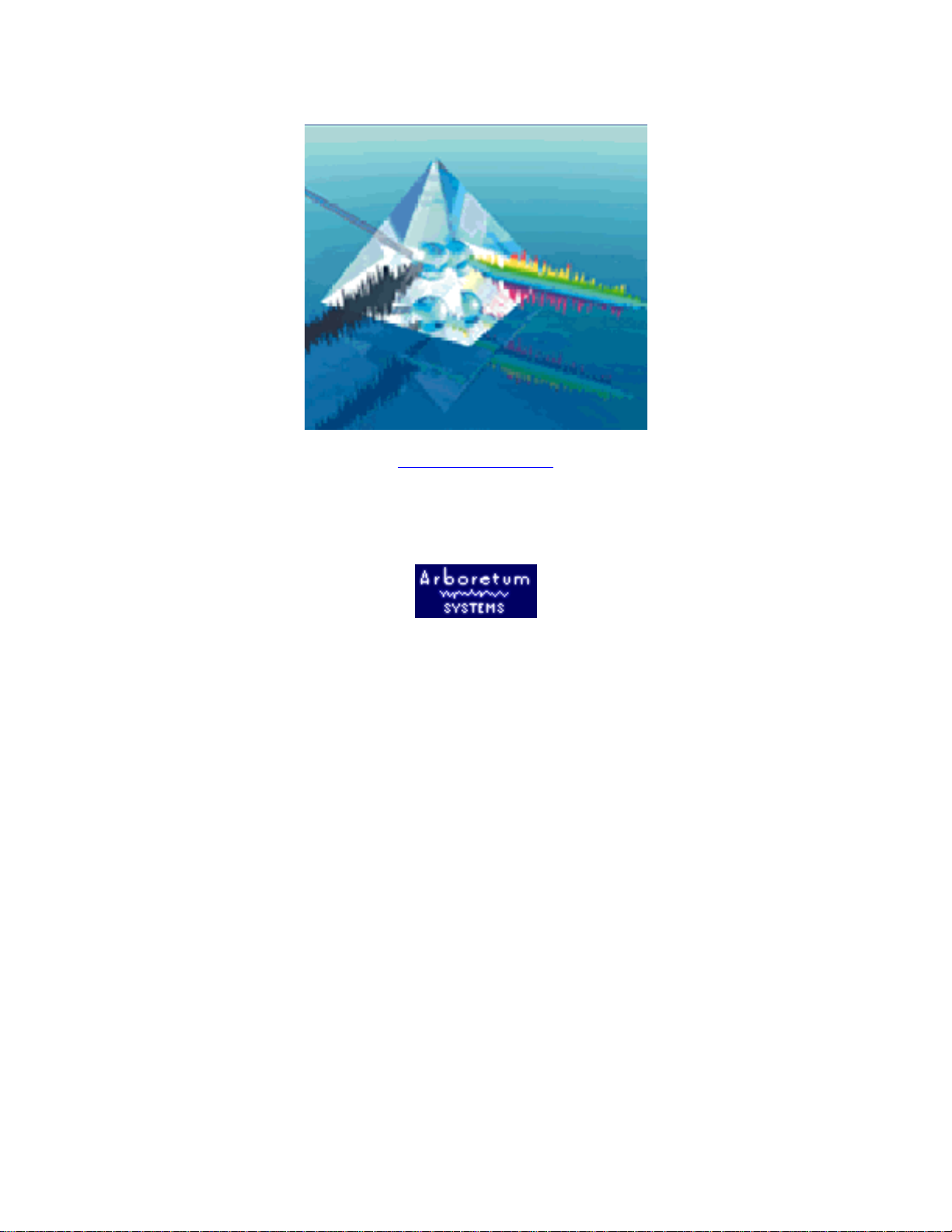
Hyperprism-DAS Manual
Table of Contents
Copyright ©1999 by Arboretum Systems, Inc. This documentation may not, in whole or in part, be copied, reproduced or translated without prior written consent of
Arboretum Systems.
Page 2
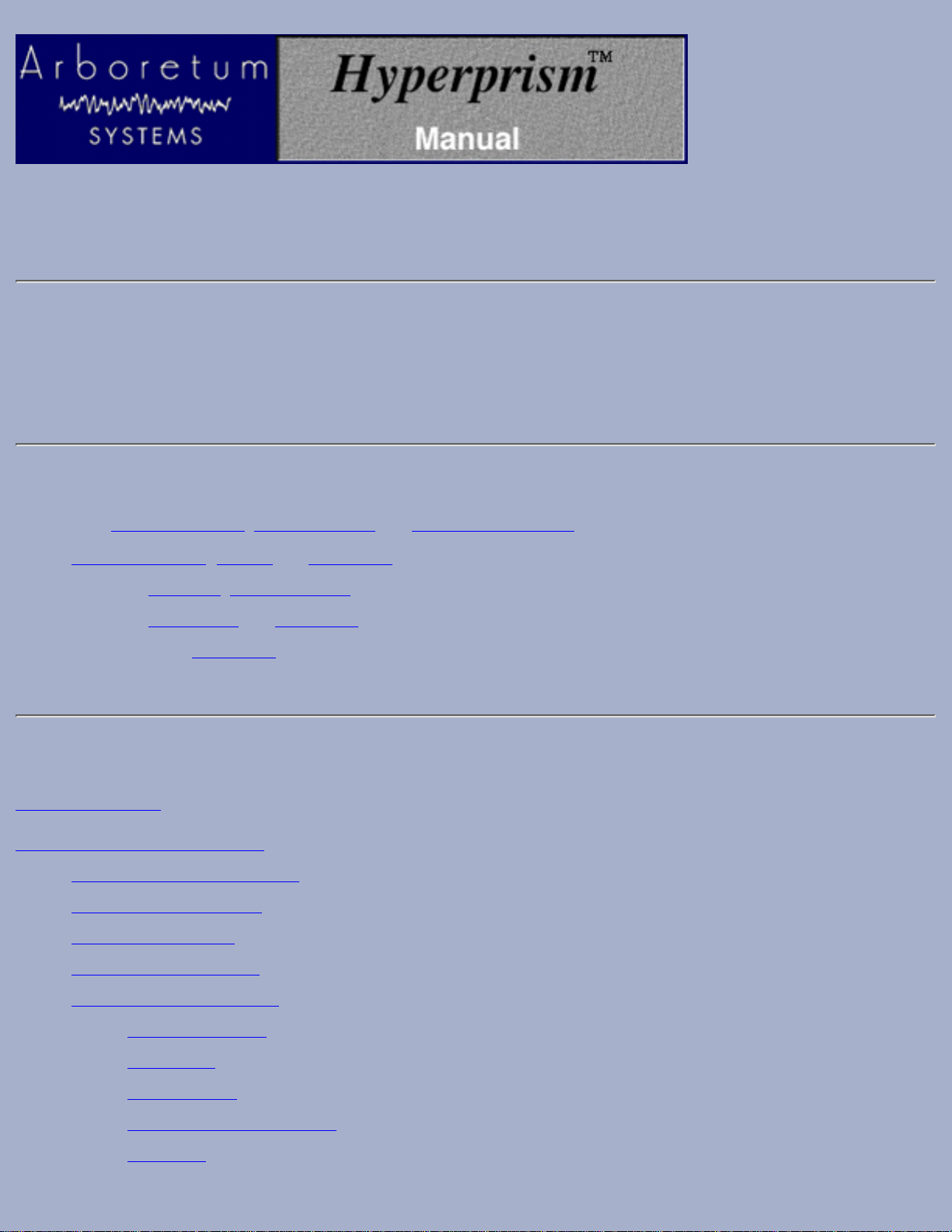
Hyperprism-DAS Plug-Ins for MacOS AudioSuite Compatible Applications
Digital Signal Processing Software by Arboretum Systems Inc.
This documentation current to Hyperprism-DAS Version 1.5, last revised 11/1/98
Copyright ©1997, 1998 by Arboretum Systems, Inc. This Documentation may not, in whole or in part, be copied,
reproduced or translated without prior written consent of Arboretum Systems.
What's New in Hyperprism-DAS v1.5:
New Harmonic Exciter, Bass Maximizer and Tube/Tape Saturation effects●
Frequency Shifter, Limiter and HyperVerb now included in Hyperprism-DAS●
Improved Low Pass, High Pass Filters; no more distortion●
Improved Compressor and Noise Gate●
New simplified Installation procedure●
Now compatible with Emagic Logic Audio, Avid Media Composer 7.0 and Avid Xpress 2.0●
Contents
License Agreement
Introduction to Hyperprism-DAS
Welcome to Hyperprism-DAS●
Hyperprism-DAS Effects●
System Requirements●
About the Demo Version●
Installing Hyperprism-DAS
Before You Install❍
Easy Install❍
Custom Install❍
DAE Memory Management❍
Problems?❍
●
Page 3
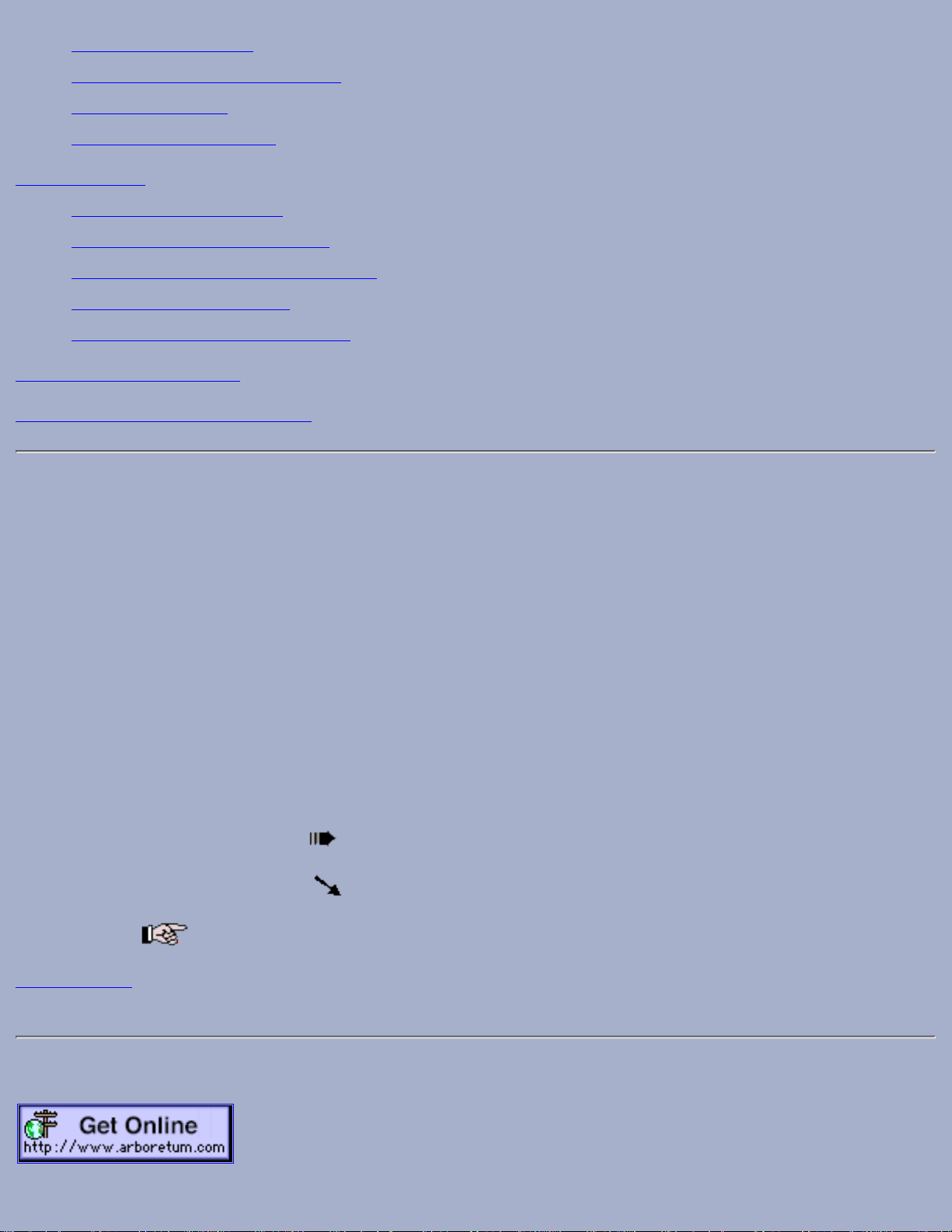
Using Hyperprism-DAS●
Hyperprism-DAS Parameter Sliders●
About Stereo Effects●
AudioSuite Preview Buffer●
Effects Processes
Hyperprism Filter Processes●
Hyperprism Modulation Processes●
Hyperprism Delay and Reverb Processes●
Hyperprism Stereo Processes●
Hyperprism Miscellaneous Processes●
Appendix A: Troubleshooting
Appendix B: About Digital Audio Files
About This Manual
The documentation may be viewed or printed from any browser, such as Netscape Navigator or Microsoft Internet
Explorer. If the text is too small or you wish to change the background color, go into your browser's Preferences and set
them as you wish. Internet Explorer users, just hit the Larger button on your browser toolbar.
Important: For better scrolling comfort use the scroll bar, or the page up/page down keys, rather than the up and down
arrows.
It may also be viewed using the excellent HTML Viewer By Sassafras Software, a shareware program supplied on this
CD-ROM. If the text is too small, replace the HTML Viewer Prefs file in your Systems' Preference folder by the one on
this CD. You can find it by doing a "Get Info" of your HTML Viewer alias followed by a "Find Original" command.
Manual Conventions
Throughout this manual, you will see several different symbols in sections describing step-by-step operations.
Text following a right pointing arrow
invites you to execute a command with the mouse or keyboard.
Text following a down pointing arrow
describes the result produced by executing a command.
A pointing hand
indicates an important note!
Underlined text indicates a Hyper link; mouse-click on the link to access more information on the topic
If your Browser is connected to the Internet, you can visit us by clicking the button below to get more information and the
latest available software and documentation updates.
Page 4
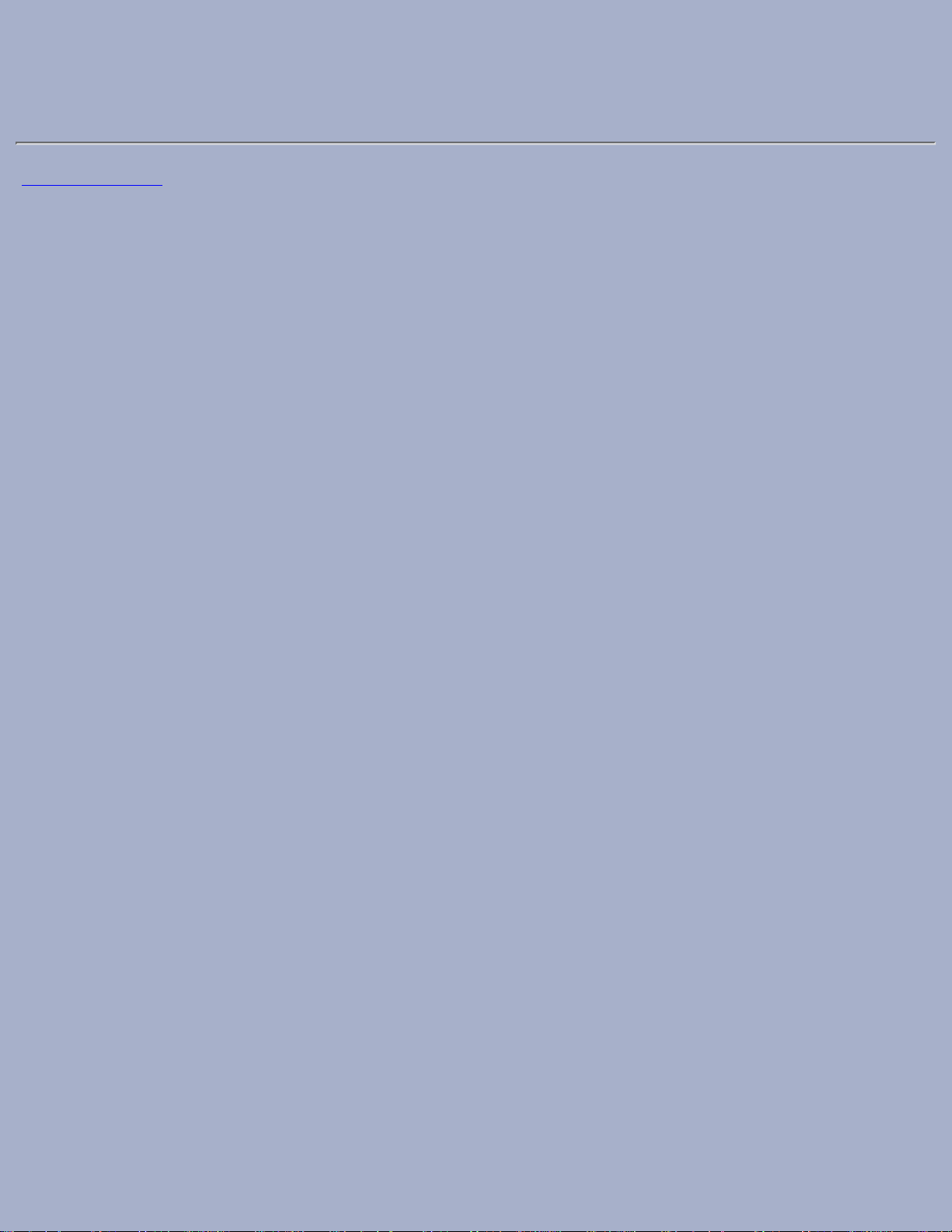
For any questions, either reach us at the web site, call us at (650) 738-4750 or send us an email at: info@arboretum.com
Copyright ©1997, 1998 by Arboretum Systems, Inc. This Documentation may not, in whole or in part, be copied,
reproduced or translated without prior written consent of Arboretum Systems.
[go to First Chapter]
Page 5
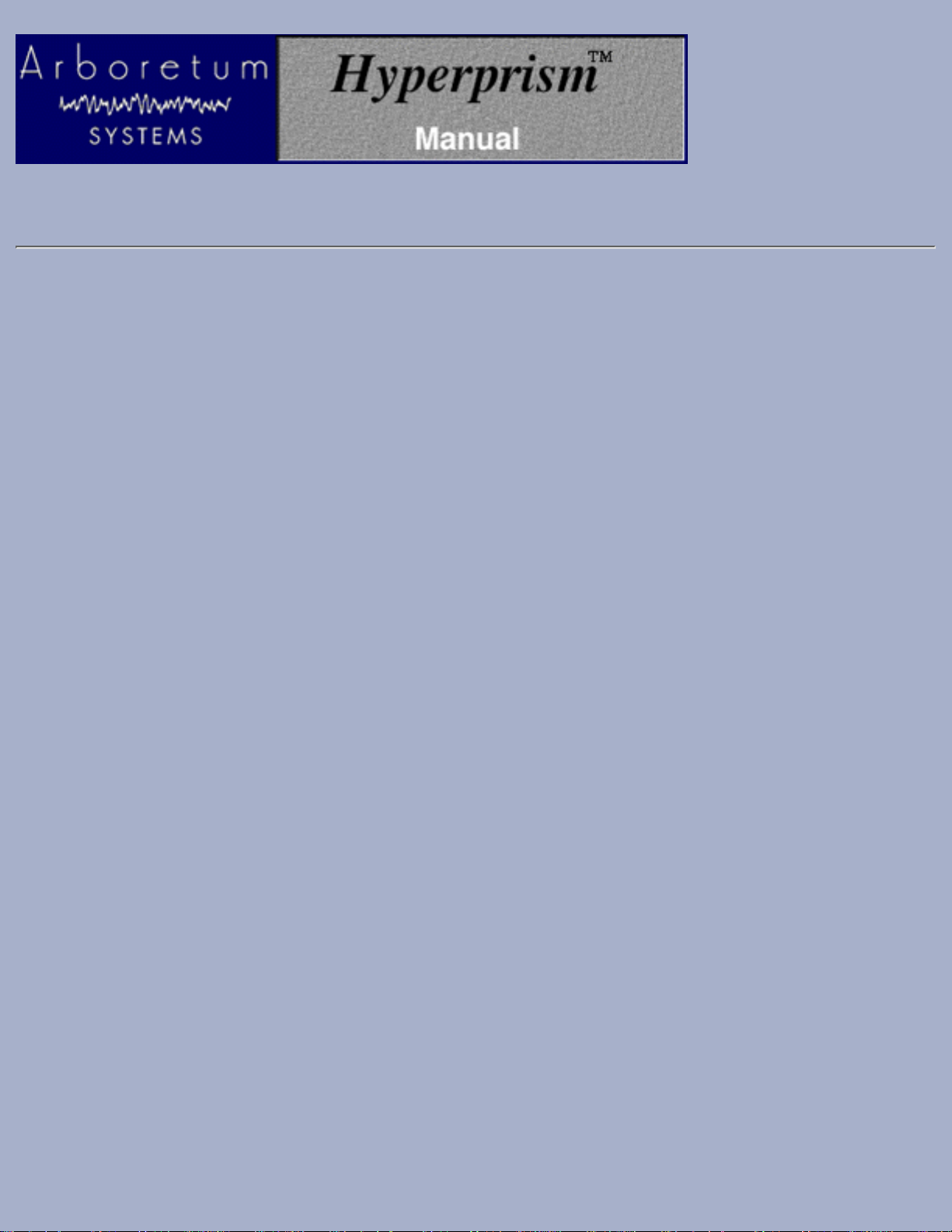
License Agreement
ARBORETUM SYSTEMS SOFTWARE LICENSE AGREEMENT
Arboretum Systems ("Arboretum") is willing to license the enclosed Hyperprism, Ray Gun, HyperEngine and/or Ionizer
software ("Software") only upon the condition that you accept all the terms of this Agreement. If you do not agree to these
terms, then Arboretum is unwilling to license the Software to you, in which event you must return immediately, and in no
case later than ten (10) days from the date of purchase, the unopened diskette package (and accompanying items including
manual, other documentation and container) together with your proof of purchase, to the place from which it was acquired
for a refund.
LICENSE: You may use the enclosed Software on a single computer. The Software is in use when it is installed into
permanent memory (such as a hard disk or other storage device) or loaded into temporary memory (RAM) of that
computer. The Software may be copy protected. In such case you may install the Software a total of 2 (two) times into
permanent memory of a single computer.
RESTRICTIONS: You may not transfer, modify, rent, lease, loan, resell, distribute, network, electronically transmit or
merge the Software. You may also not reverse engineer, decompile or disassemble the Software, or otherwise attempt to
discover the Software source code. You are not permitted to copy the Software (except to make an archival copy for
back-up purposes) or any of the accompanying documentation. Any attempt to transfer any of the rights, duties or
obligations hereunder except as expressly provided for in this Agreement is void.
COPYRIGHT: The Software (including audio, music, text, images and animations incorporated into the Software) and
accompanying documentation are owned by Arboretum or its suppliers and are protected by United States copyright laws
and international treaties. Unauthorized reproduction or distribution of the software or documentation is subject to civil
and criminal penalties.
LIMITED WARRANTY: Arboretum warrants for the period of thirty (30) days from the date of delivery of the Software
to you, as evidenced by a copy of your receipt, that: (1) The Software will perform substantially in accordance with the
user documentation provided by Arboretum. Your sole remedy under this warranty is that Arboretum will, at its option,
either repair or replace the Software which does not meet this Limited Warranty, or refund to you the money paid for the
Software. Arboretum does not warrant that the Software will meet your requirements, that operation of the Software will
be uninterrupted or error-free, or that all software errors will be corrected. (2) The medium on which the Software is
furnished will be free from defects in materials and workmanship under normal use. Arboretum will, at its option, either
repair or replace the faulty medium at no charge to you, provided you return the faulty medium with proof of purchase to
Arboretum.
This Limited Warranty is void if any failure of the Software or any damage to the medium is due to accident, disaster,
abuse, misapplication, modification of the Software and/or violation of any of the terms of the License Agreement.
The above warranties are exclusive and in lieu of all other warranties, express or implied, and Arboretum expressly
disclaims all other warranties, including the implied warranties of merchantability, fitness for a particular purpose and
non-infringement. No oral or written information or advice given by Arboretum, its employees, dealers, resellers,
distributors or agents shall increase the scope of the above warranties or create any new warranties. Some states do not
allow the exclusion of implied warranties, so the above exclusion may not apply to you. In that event, any implied
warranties are limited in duration to thirty (30) days from the date of delivery of the software. This warranty gives you
specific legal rights. You may have other rights, which vary from state to state.
Page 6
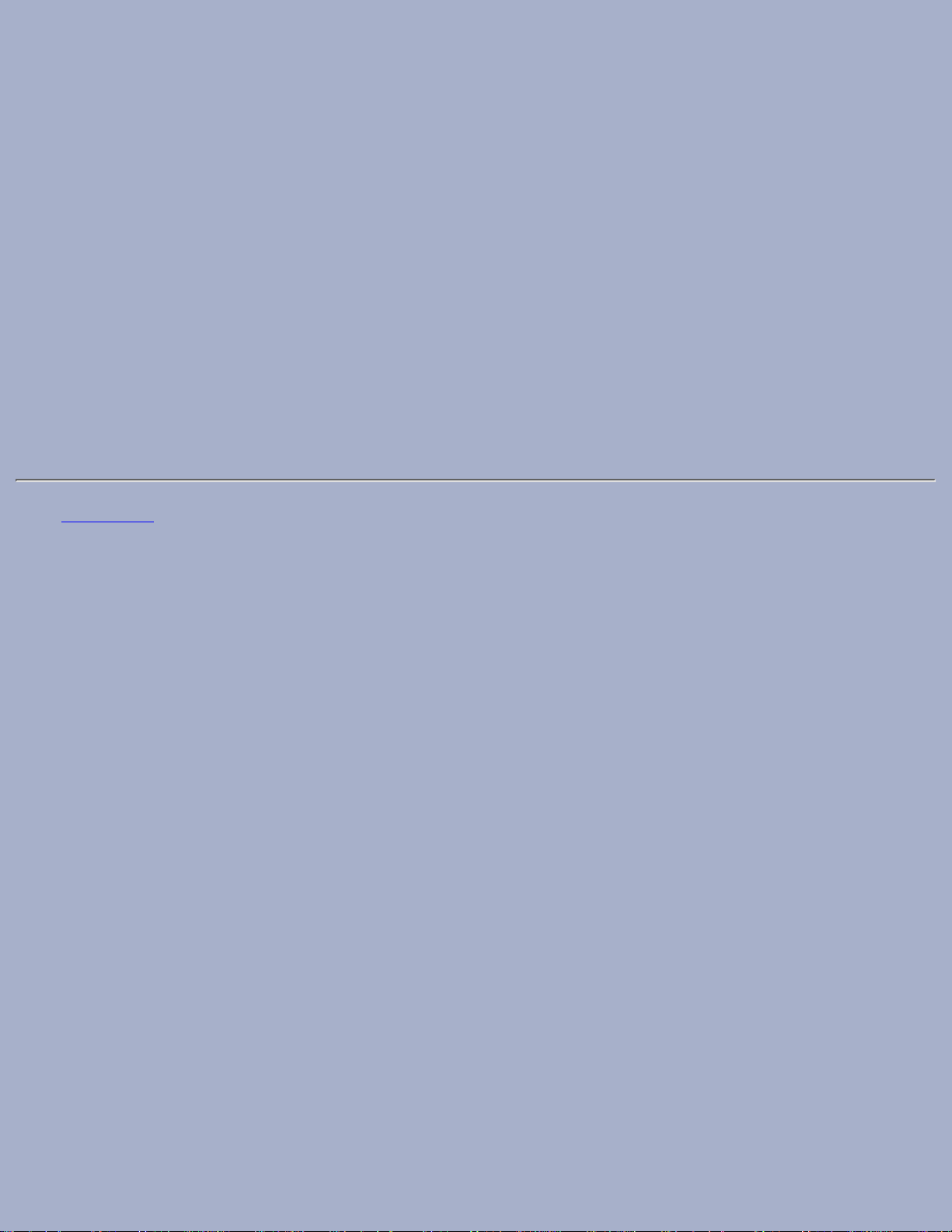
LIMITATION OF REMEDIES: Arboretum's entire liability to you and your exclusive remedy shall be the repair or
replacement of the Software, the repair or replacement of the Software medium, or the refund of your purchase price, as
set forth above. In no event shall Arboretum's liability to you or any third party exceed the purchase price paid for the
Software.
Regardless of whether any remedy set forth herein fails of its essential purpose, in no event will Arboretum or its
authorized dealers, resellers or distributors be liable to you (1) for any damages, including any lost profits, lost data, other
incidental or consequential damages, arising out of the use or inability to use the Software or any data supplied therewith,
even if Arboretum has been advised of the possibility of such damages, or (2) for any claim by any other party. Some
states do not allow the limitation or exclusion of liability for incidental or consequential damages so the above limitation
or exclusion may not apply to you.
GENERAL: This Agreement will be governed by the laws of the State of California, except for that body of law dealing
with conflicts of law. If any provision of this Agreement is held to be unenforceable, that provision will be removed and
the remaining provisions will remain in full force. This Agreement is the complete and exclusive statement of the
agreement between us which supersedes any proposal or prior agreement, oral or written, and any other communications
between us in relation to the subject matter of this Agreement. If you have any questions concerning this Agreement, you
may contact Arboretum by writing to Arboretum Systems, 75 Aura Vista, Pacifica California 94044. Hyperprism, Ray
Gun, HyperEngine and Ionizer are trademarks of Arboretum Systems.
You acknowledge that you have read this Agreement, understand it, and agree to be bound by its terms.
Next: Introduction
Page 7
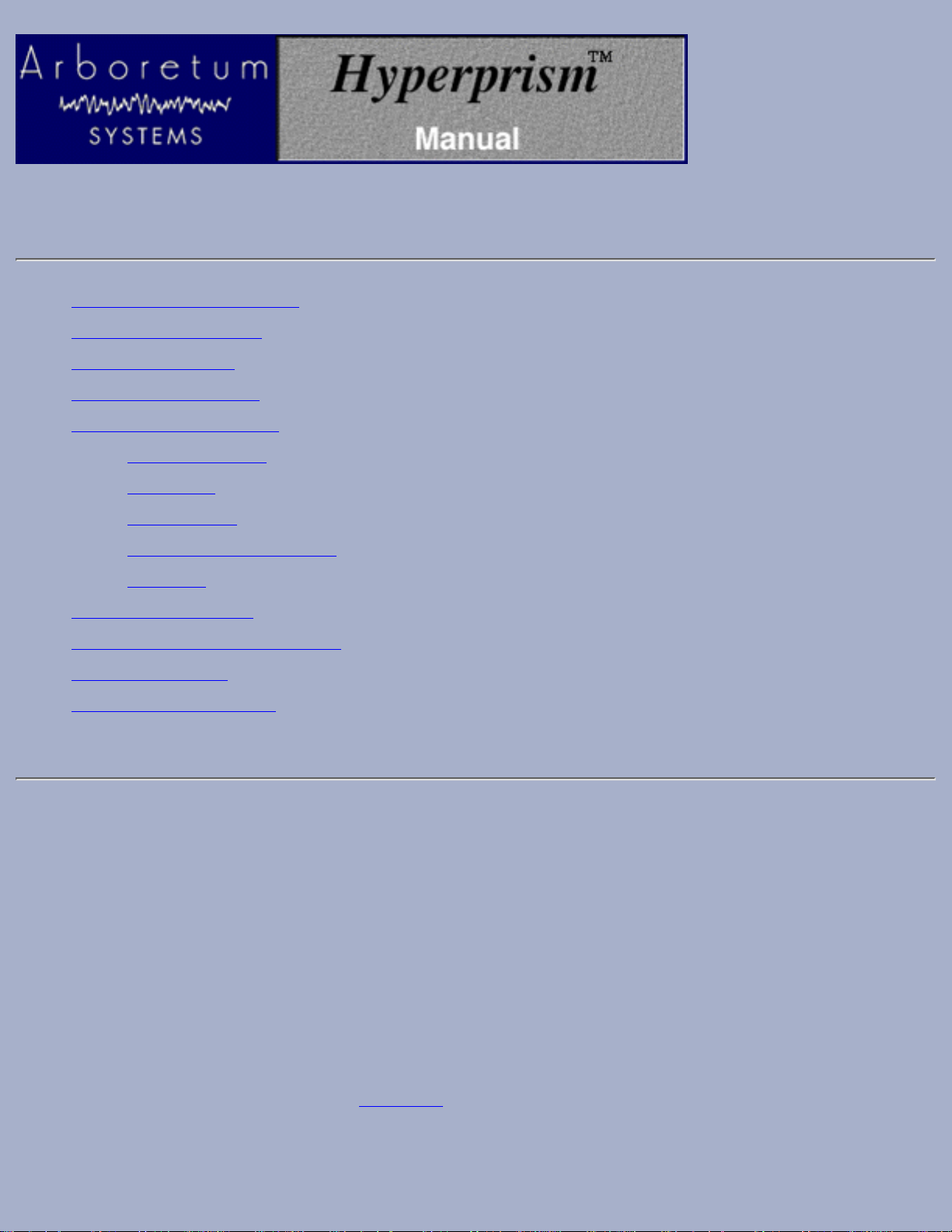
Hyperprism-DAS Plug-Ins for MacOS AudioSuite Compatible Applications
Welcome to Hyperprism-DAS●
Hyperprism-DAS Effects●
System Requirements●
About the Demo Version●
Installing Hyperprism-DAS
Before You Install❍
Easy Install❍
Custom Install❍
DAE Memory Management❍
Problems?❍
●
Using Hyperprism-DAS●
Hyperprism-DAS Parameter Sliders●
About Stereo Effects●
AudioSuite Preview Buffer●
This documentation current for Hyperprism-DAS version 1.5, last updated 11/1/98
Welcome to Hyperprism-DAS
Hyperprism-DAS is a set of high-quality audio plug-in effects which can be used with Digidesign's Pro Tools 4 software,
Emagic Logic Audio, the Avid Media Composer 7.0, Avid Xpress 2.0 and any other MacOS application which accepts
DAE AudioSuite plug-ins. More than thirty different sound processing modules, tailored for the needs of electronic music
production, film/video post and multimedia audio production. Hyperprism-DAS plug-ins, when correctly installed, will
show up under the AudioSuite menu in Pro Tools and Logic, or in the audio effects dialog in Avid. Some of the effects
will appear in both mono and stereo versions, as appropriate.
Hyperprism-DAS (also variously referred to as Hyperprism for AudioSuite or H-DAS) is a component of the Hyperprism
Plug-in Pack. Plug-in Pack also includes editions of Hyperprism for the MacOS VST and Premiere plug-in formats, as
well as the Windows DirectX format.
Refer to your sound editing programs's manual for instructions on installing and opening audio processing plug-ins, such
as Hyperprism-DAS. Also be sure to read the Installation segments of this document for step-by-step setup instructions
and tips on getting running.
Page 8
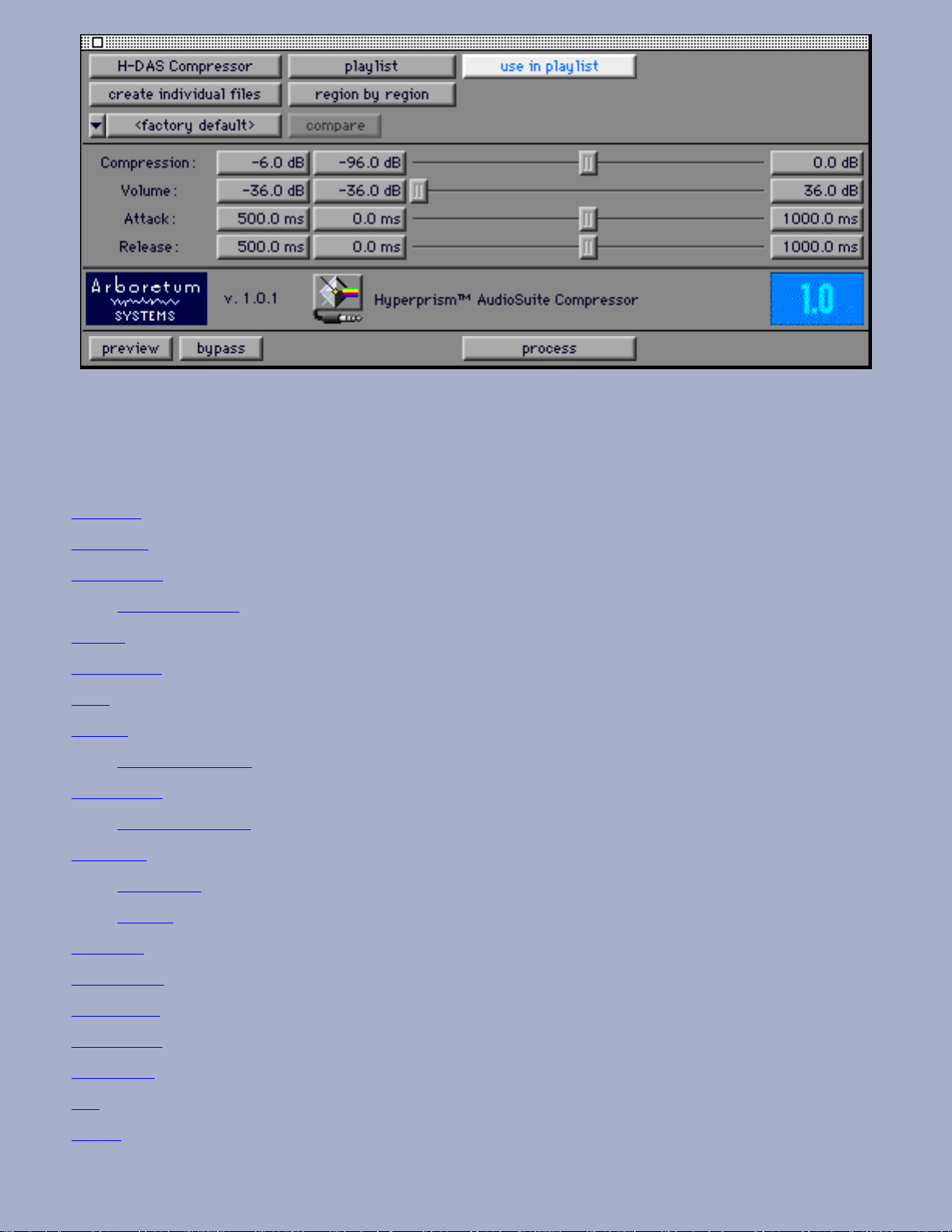
a typical Hyperprism-DAS effect screen
Hyperprism-DAS Effects
Hyperprism-DAS (H-DAS, forthwith) includes 31 different effect algorithms:
Auto Pan●
Band Pass●
Band Reject●
New! Bass Maximizer●
Chorus●
Compressor●
Echo●
Flanger●
New! Frequency Shifter●
Hall Reverb●
New! Harmonic Exciter●
High Pass●
New! HyperVerb●
New! Limiter●
Low Pass●
More Stereo●
M-S Matrix●
Multi Delay●
Noise Gate●
Pan●
Phaser●
Page 9
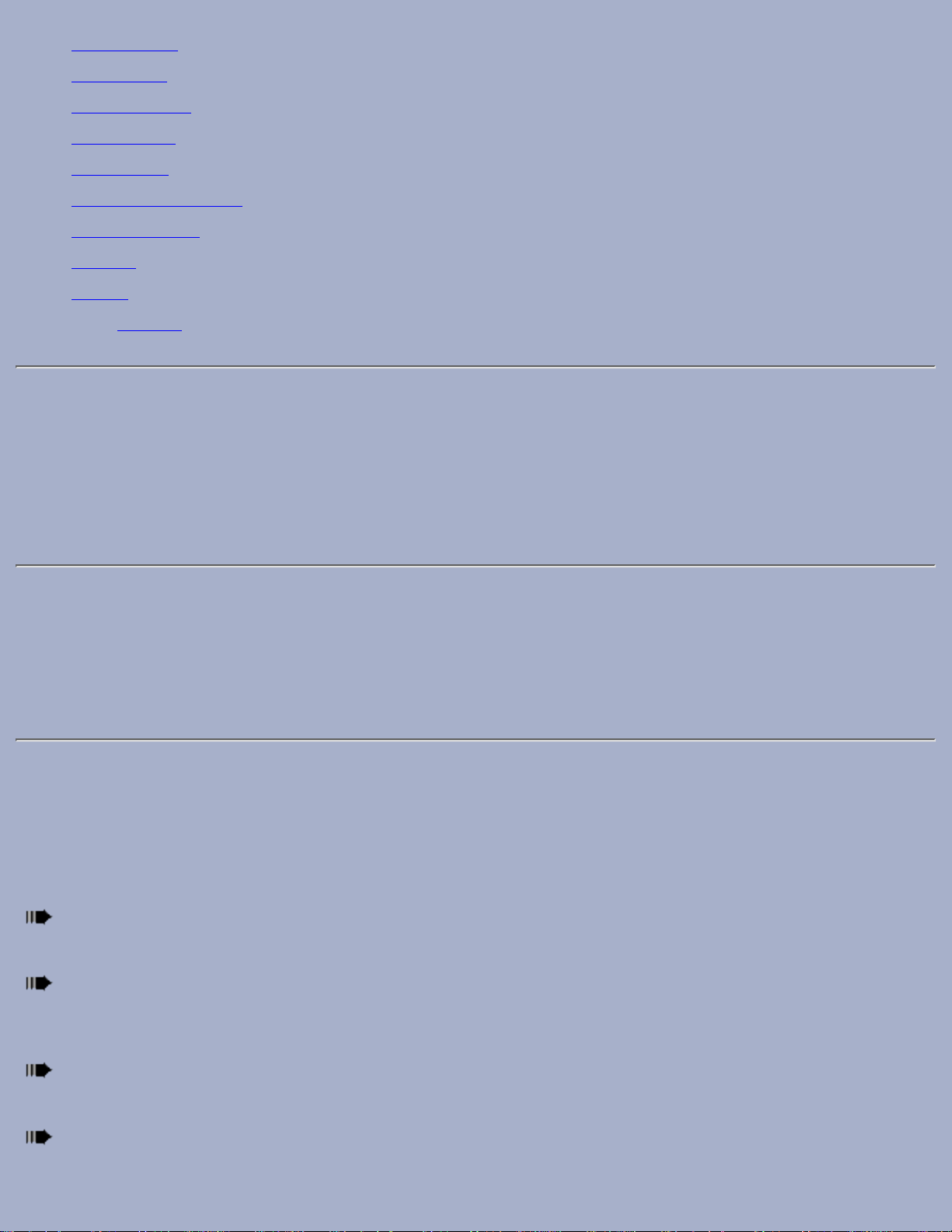
Pitch Changer●
Quasi Stereo●
Ring Modulator●
Room Reverb●
Single Delay●
Sonic Decimator (TM)●
Stereo Dynamics●
Tremolo●
Vibrato●
New! Vocoder●
System Requirements
Hyperprism-DAS for the AudioSuite plug-in format requires a Power Macintosh computer, 80 MHz or faster with MacOS
7.6 or later and one or more audio editing programs which support the Digidesign AudioSuite plug-in format. Applications
currently accepting AudioSuite plug-ins include Pro Tools 4, Emagic Logic Audio, Avid Media Composer 7.0 and Avid
Xpress 2.0. In addition you'll need 12 megs of hard drive space and 500k of free RAM for each installed plug-in, to be
allocated to DAE's preferred memory setting.
About the Demo Version
Hyperprism-DAS (for AudioSuite) Demo limitations:
an error is returned if you try to process
●
a demo splash screen is displayed whenever a plug-in is opened●
Installing Hyperprism-DAS
Please read this section once through entirely and then follow these steps exactly!
Before you Install
If you haven't already, install your sound or video editing program (such as Pro Tools, Logic Audio Avid Media
Composer 7.0 or Avid Xpress 2.0) as per the instructions in the manufacturer's user's guide.
You will need 12 megs of free hard disk space to install Hyperprism-DAS. One of the advantages of the AudioSuite
format is that all AudioSuite compatible applications find their plug-ins in the DAE folder, so even if you're running more
than one of the previously-mentioned programs you need only do one installation of Hyperprism-DAS.
Place the Arboretum CD in your CD-ROM drive, open the Hyperprism folder and double-click on the Hyperprism
Plug-in Pack Installer.
Follow all on-screen directions. You'll be asked to Accept the License Agreement, then you'll see the Read Me. Be
sure to peruse the Read Me for important last-minute instructions which may not have made it into this manual.
Page 10
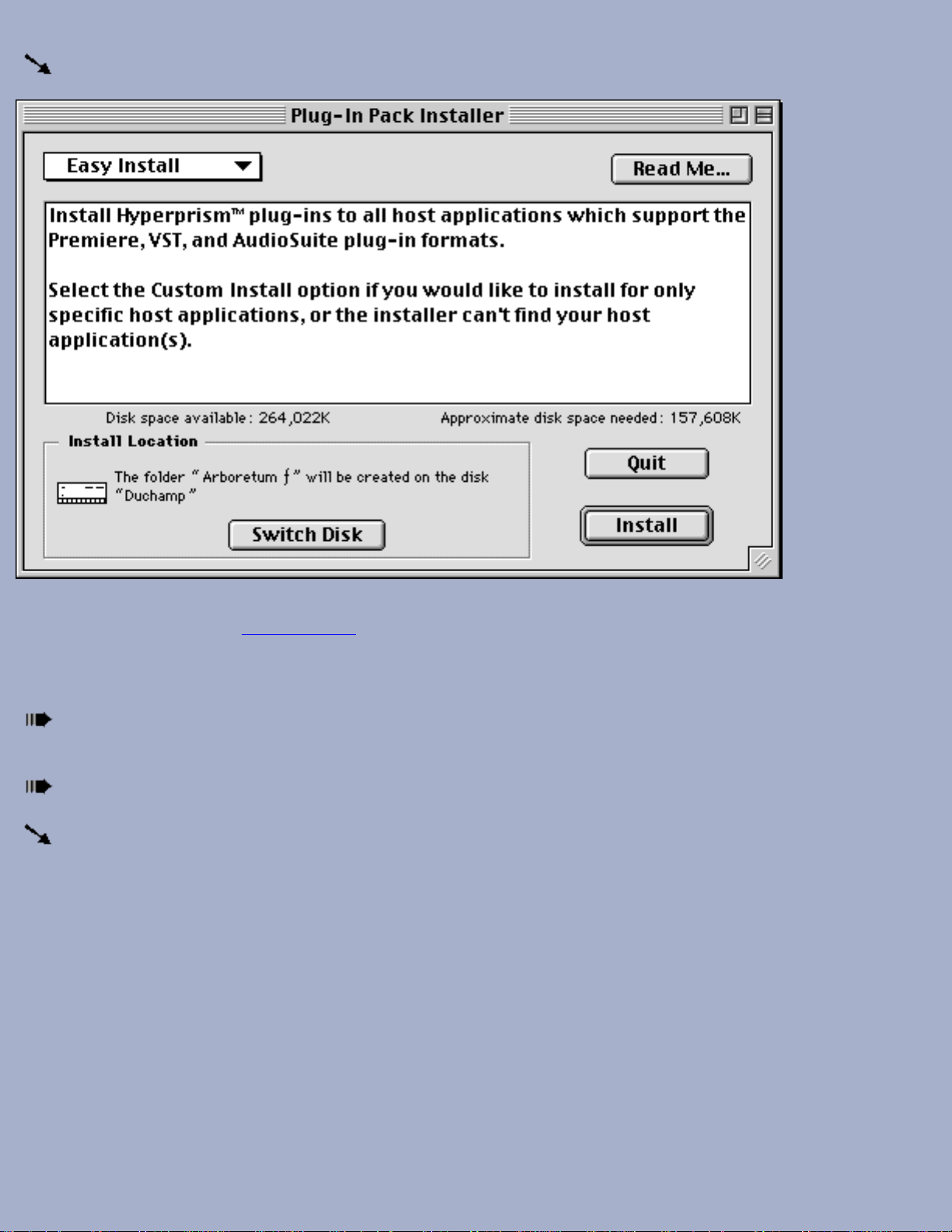
After the Read Me, the following installer dialog appears:
This is the Easy Install dialog. Note the pop-up menu at the upper left hand corner of this display; mouse-click on this
menu if you wish to switch to Custom Install.
Performing an Easy Install:
Check the Install Location display in the lower part of this Install dialog. Install Hyperprism-DAS onto your startup
drive. Click on Switch Disk if you need to specify another drive for installation.
Click on the Install button.
Next you'll be asked for your name (mandatory), company (optional) and Hyperprism Plug-in Pack or
Hyperprism-DAS serial number. We've gone ahead and entered the first few numerals for you.
Page 11
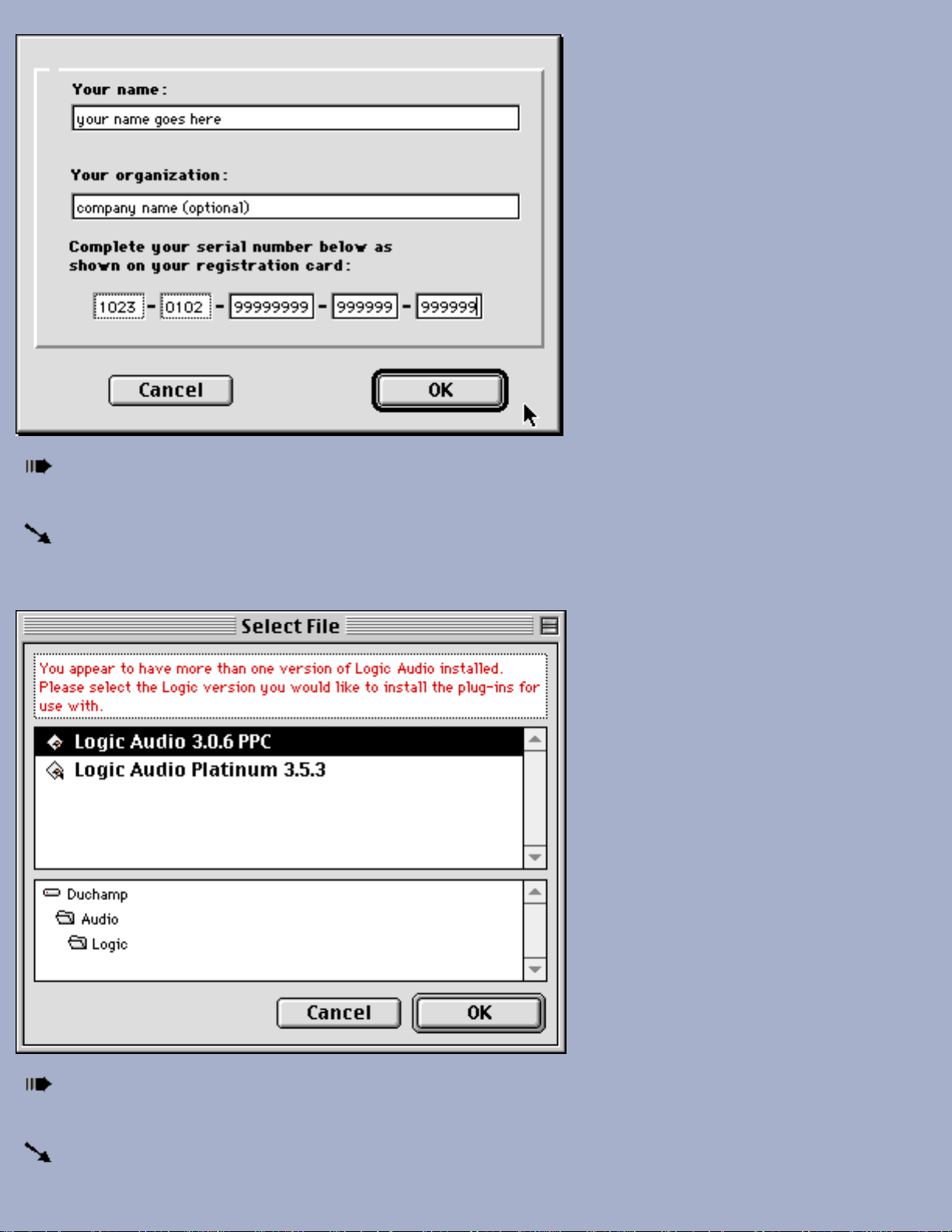
Make sure you enter your serial number accurately. Double check your entry. When all fields are complete the OK
button will highlight. Click on OK to proceed.
Note that the Plug-in Pack Easy Install option handles all the VST, Premiere and AudioSuite installations at once. If
you have more than one copy of a particular VST or Premiere-compatible audio program installed, or different versions of
a certain program, you'll see the following dialog:
Select the program/version you wish to install Hyperprism into by clicking on the program name in the top part of
the dialog, then click on the OK button to proceed.
After the Installer has found each of the audio programs on your hard drive, and copied Hyperprism to those
Page 12
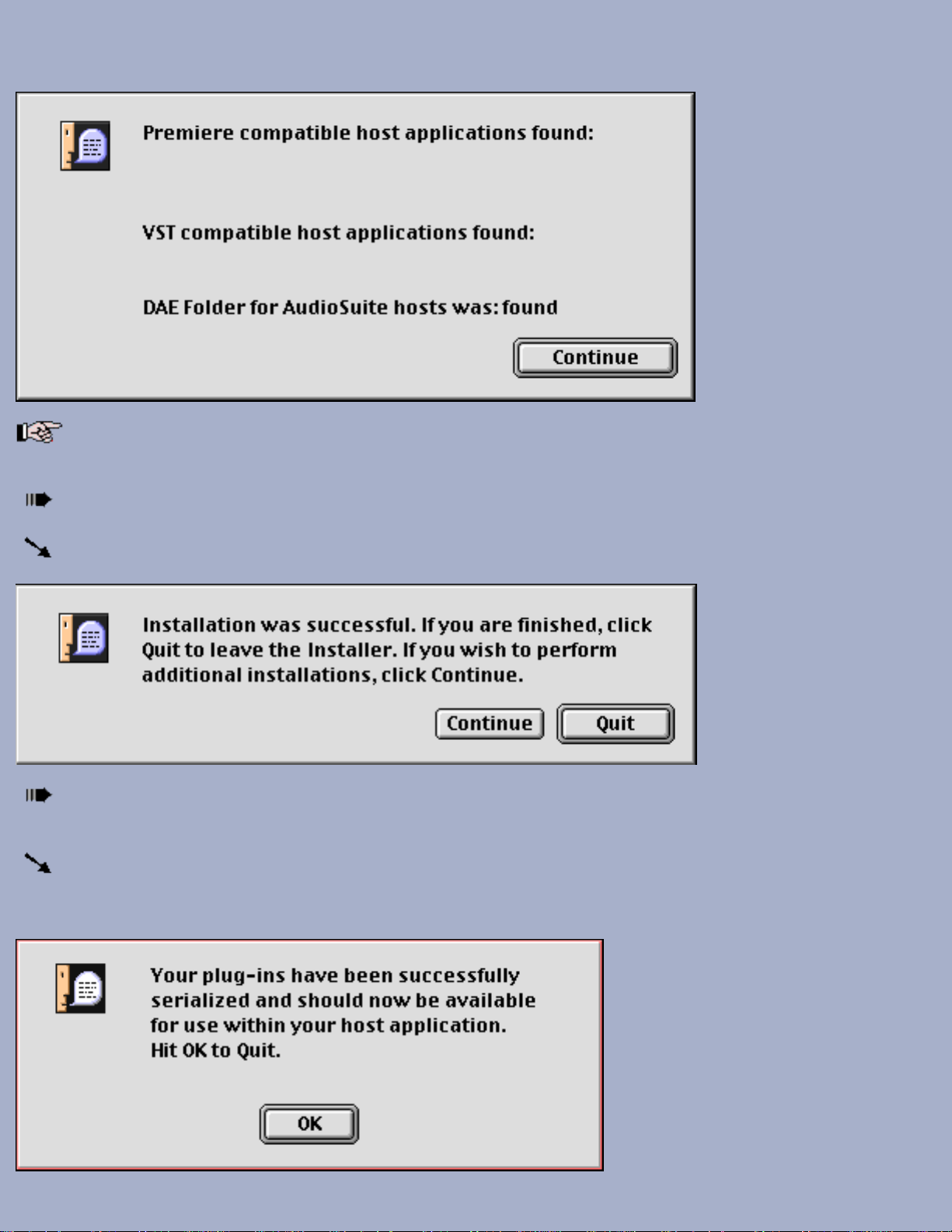
programs' plug-ins folders, you'll receive a prompt much like the following, which gives you a report of the Installer's
activity:
If this message indicates that the DAE Folder was not found, check that you're installing Hyperprism onto your
startup drive, and make sure that the DAE Folder is inside your drive's System Folder.
Click on the Continue button to proceed with the installation.
Assuming all the previous steps were completed successfully, you should next see the following prompt:
Since you're doing an Easy Install, there's probably little need to perform additional installation. Click on the Quit
button to proceed to the final stage of the installation.
Now the Arboretum Hyperprism Serializers spring into action. The Serializers automatically apply your earlier serial
number input to each of the Hyperprism plug-ins, so as to unlock all the plug-ins prior to first usage. After each batch of
plug-ins has been serialized, you'll see the following prompt:
Page 13
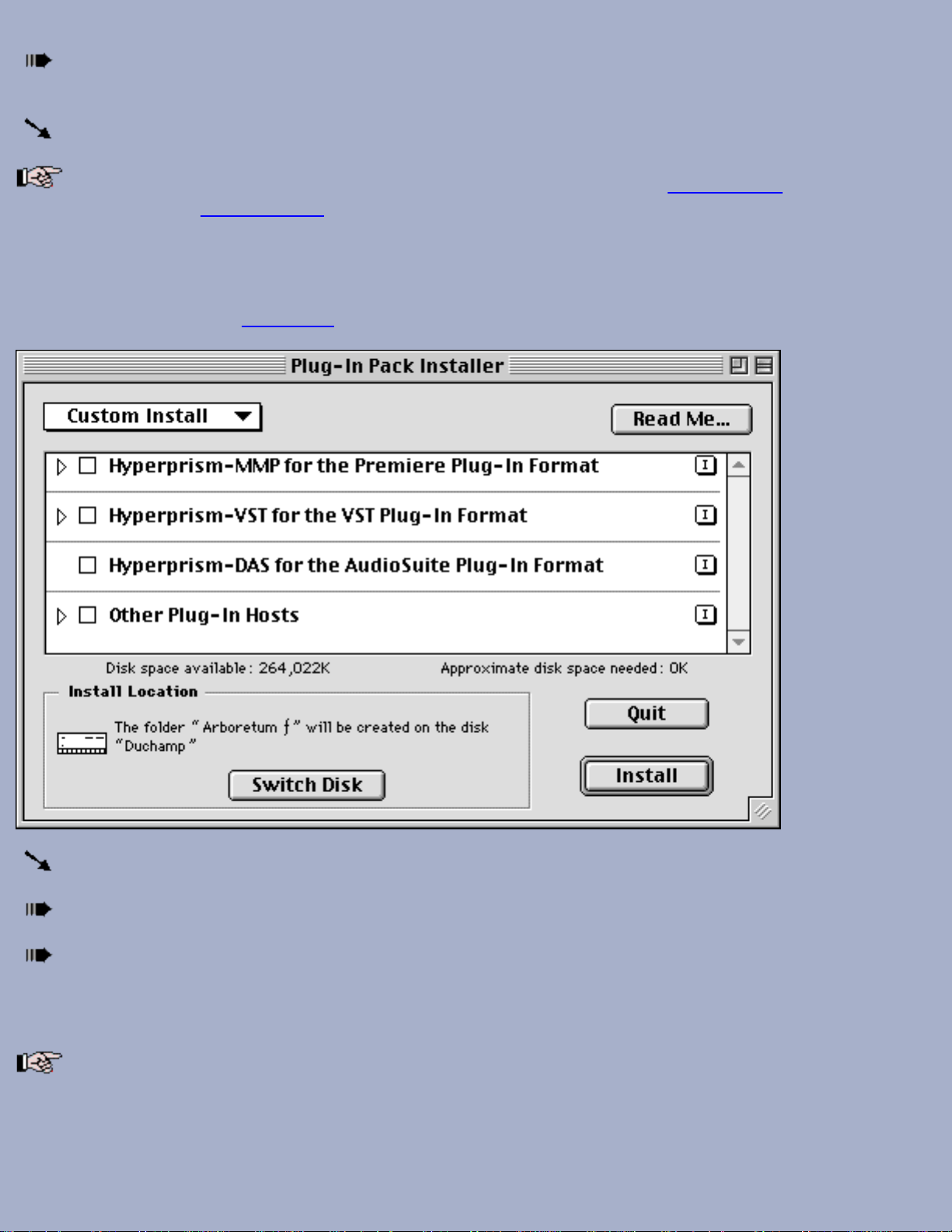
Click on the OK button to proceed or conclude. If you're installing Hyperprism into multiple audio programs, this
prompt will appear several times; click on OK to get through all of them.
Your Hyperprism-DAS installation is now finished!
Problems? If any difficulty arises during the course of installation, check out the installation tips at the end of this
chapter, or the complete Troubleshooting section of this manual.
Performing a Custom Install:
This is the Custom Install dialog. Note the pop-up menu at the upper left hand corner of this display; mouse-click on this
menu if you wish to switch to Easy Install.
Hyperprism-DAS for AudioSuite plug-in format is the third group of selections in the dialog's window.
Click on the checkbox next to the "Hyperprism-DAS for AudioSuite plug-in format" option.
If you're encountering some other difficulty with installation, you can select the option "Other Plug-in Hosts" which
will create a new folder on your hard drive called "Arboretum f" and will then install and serialize a set of
Hyperprism-DAS plug-ins in that folder. If you're selecting this option you'll eventually have to drag your
Hyperprism-DAS plug-ins into the DAE Plug-ins folder by hand once you've completed the installation.
We suggest that you only use the "Other Plug-in Hosts" options if: 1) You have a Premiere or VST compatible
audio program which is not included in the Custom Installer's list; 2) You've changed the name of your audio editing
program or its default folder and the Hyperprism Installer can not locate them; 3) You're instructed to do so by Arboretum
technical support; or 4) Your DAE folder is on a drive other than your current start-up drive. Installing to "Other Plug-in
Hosts" unnecessarily wastes hard disk space.
Page 14
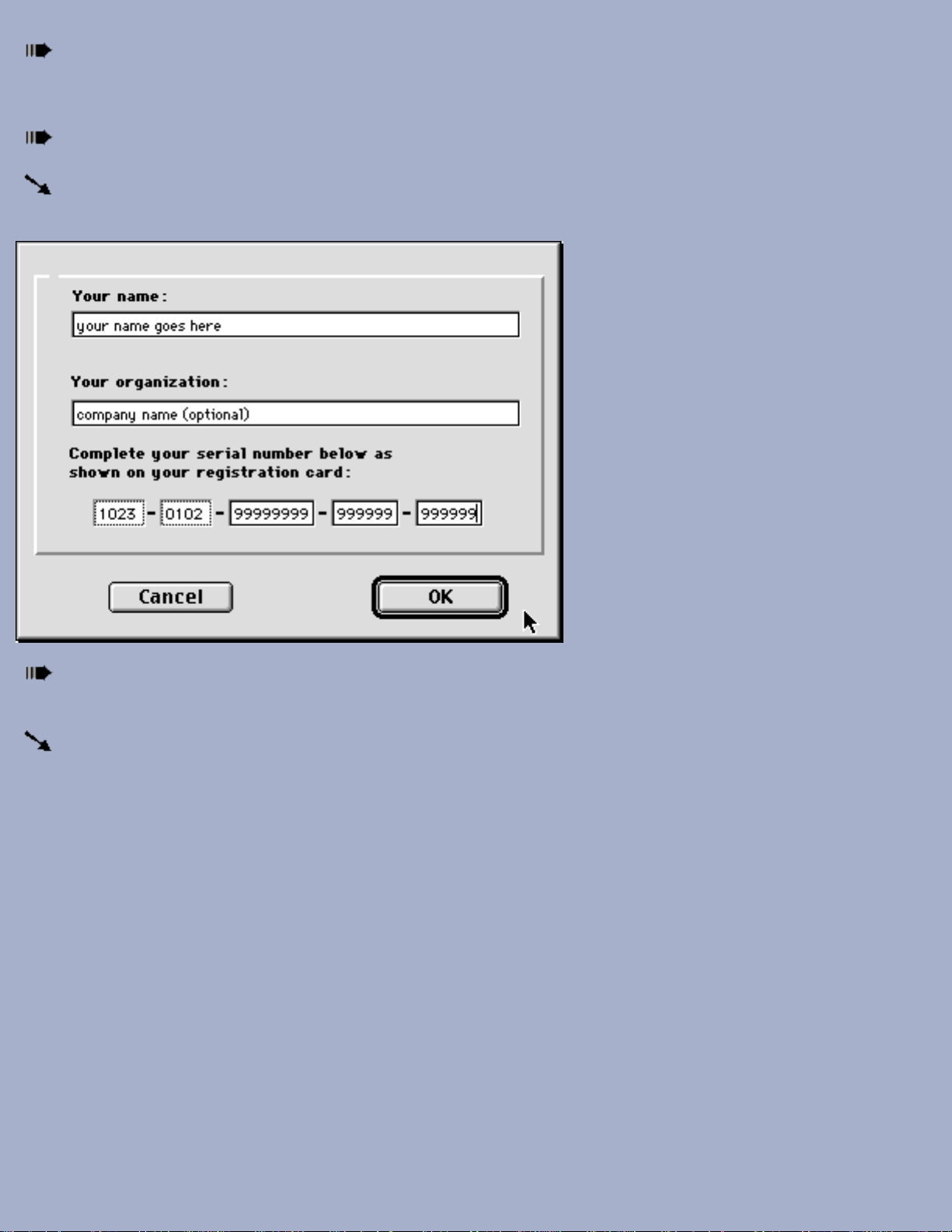
Check the Install Location display in the lower part of this Install dialog. Install Hyperprism-DAS onto your startup
drive, which is presumably where your System Folder and DAE folder reside. Click on Switch Disk if you need to specify
another drive for installation.
Click on the Install button.
Next you'll be asked for your name (mandatory), company (optional) and Hyperprism Plug-in Pack or
Hyperprism-DAS serial number. We've gone ahead and entered the first few numerals for you.
Make sure you enter your serial number accurately. Double check your entry. When all fields are complete the OK
button will highlight. Click on OK to proceed.
If you have more than one copy of a particular VST or Premiere compatible audio program installed, or different
versions of a certain program, you'll see the following dialog:
Page 15
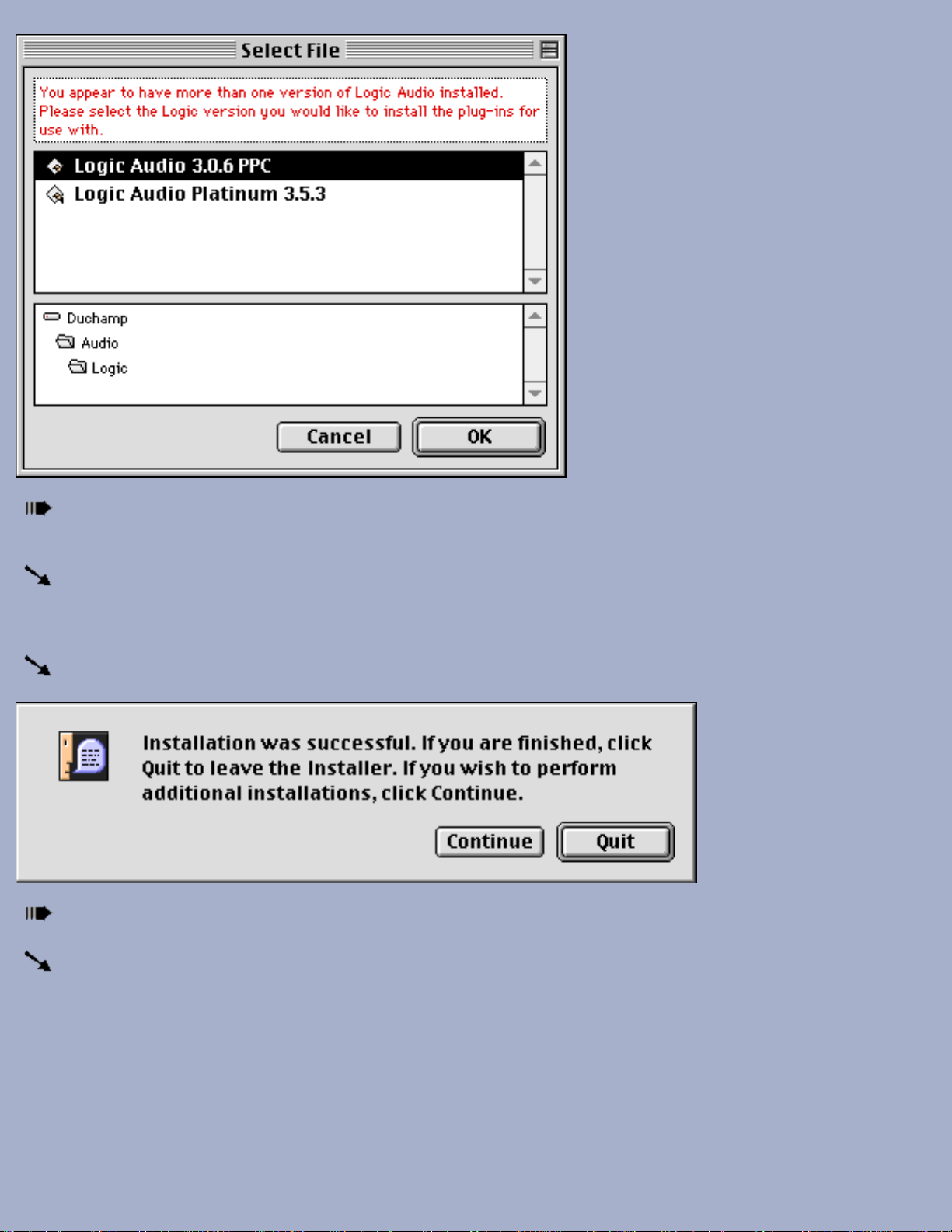
Select the program/version you wish to install Hyperprism into by clicking on the program name in the top part of
the dialog, then click on the OK button to proceed.
Your installation is now in process. The installer will locate your selected audio editing programs and copy the
Hyperprism plug-ins into their respective Plug-Ins folders. The Hyperprism-DAS plug-ins will be placed in the DAE
Plug-ins folder, which resides in the System Folder.
Assuming all the previous steps were completed successfully, you should next see the following prompt:
Click on the Quit button to proceed to the final stage of the installation.
Now the Arboretum Hyperprism Serializers spring into action. The Serializers automatically apply your earlier serial
number input to each of the Hyperprism plug-ins, so as to unlock all the plug-ins prior to first usage. After each batch of
plug-ins has been serialized, you'll see the following prompt:
Page 16
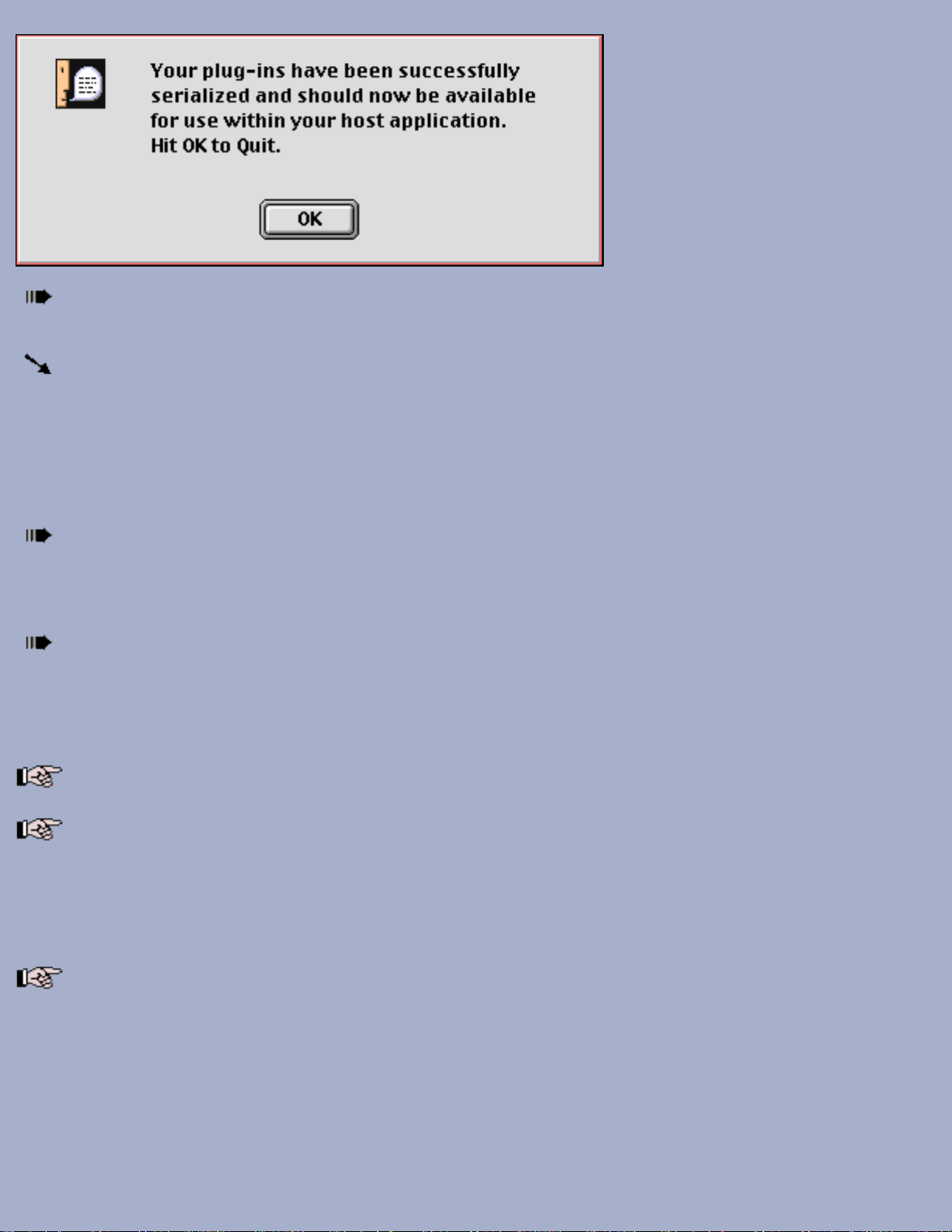
Click on the OK button to proceed and conclude. If you're installing Hyperprism into multiple audio programs, this
prompt will appear several times; click on OK to get through all of them.
Your Hyperprism-DAS installation is now finished!
DAE Memory Management
You're now done with the installation, but you're probably not quite ready to go. Note that we install all 31 plug-ins, this
may be more than your systems's available RAM may permit. You may need to increase your RAM allocation for DAE
and / or remove any plug-ins you won't use immediately from the Plug--ins folder.
Allocate additional RAM to DAE if necessary, we suggest increasing DAE's Preferred setting by 500 k for each
Hyperprism-DAS plug-in you wish to load. Just open the DAE folder (which is inside your System folder) mouse click
once on the DAE icon to select it (without launching DAE), then type command-i to open the Get Info dialog. Increase the
Preferred setting, then quit the dialog. Consult your Pro Tools manual for detailed instructions on RAM management.
Leave only the plug-ins you wish to run in your DAE Plug-Ins folder, remove any un-needed plug-ins and put them
aside in a separate folder. When you want to use them later you can simply drag them back into the DAE Plug-Ins folder.
Remember that each plug-in you load requires more memory from the DAE. If you see the Pro Tools initialization splash
screen flash just after a plug-in's name appeared, the plug-in was not able to be loaded (most likely because DAE has run
out of memory).
Consult your Digidesign Pro Tools manual for more tips on appropriate memory management.
The Arboretum installer supports all third-party AudioSuite, VST and Premiere-compatible audio editing software
packages that are known to us as of October 1998. If the Installer can not find your DAE folder, or if you're
encountering some other difficulty with installation, you may select the option "Other Plug-in Hosts" which will create a
new folder on your hard drive called "Arboretum f" and will then install and serialize a set of Hyperprism plug-ins in that
folder. When selecting this option you'll eventually have to drag your Hyperprism-DAS plug-ins into the DAE Plug-ins
folder by hand once you've completed the installation.
Problems? If any unexpected error messages come up during the course of installation, or if the Installer fails to
place the Hyperprism-DAS plug-ins into your DAE Plug-ins folder, immediately quit the Installer and Restart your
computer while holding the shift key down, so as to temporarily disable all Extensions and eliminate any possible system
conflicts. (If your CD ROM drive is not an Apple built-in model, you may have to eschew turning off Extensions.)
Once restarted, go into the System folder, open the Preferences folder and drag the Hyperprism Preferences file into the
Trash. Deleting the Preferences files will clear out the results of a faulty serialization procedure. Then run the Installer
again and follow the preceding installation steps as directed. Also make sure you're using the correct Arboretum product
serial number. Hyperprism 2 (for HyperEngine), Ionizer, Ray Gun, Hyperprism-TDM and Hyperprism-Plug-in Pack are
each sold separately, and each require their own unique serial numbers.
Page 17
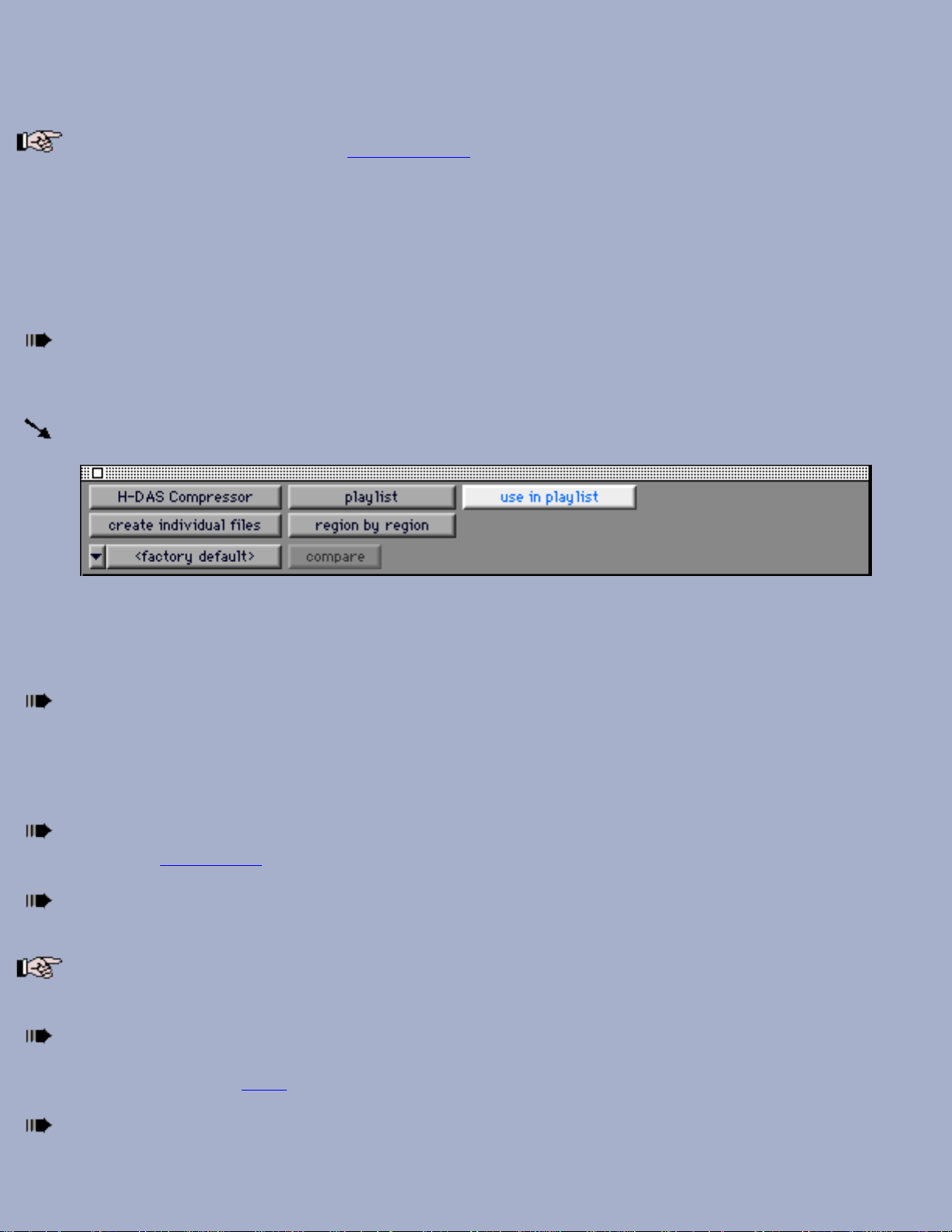
When installing Hyperprism an Arboretum Serializer utility will also be installed in the Plug-ins folder. This utility will
batch-serialize any Hyperprism plug-ins that are within the folder. When installing future updates to Hyperprism you'll be
able to simply double-click the Serializer to authenticate any new plug-ins.
If Trouble Persists: Link over to the Troubleshooting chapter of this manual. Also take a look at the Support frame
up on the Arboretum web site <http://www.arboretum.com> for the latest technical notes and troubleshooting tips. If all
else fails either email support@arboretum.com or phone our service line during our regular weekday business hours, 10
am to 6 pm Pacific: (650) 738-4750
Using Hyperprism-DAS
Here's how to use the Hyperprism-DAS plug-ins:
Launch Pro Tools, Avid or Logic and open or create a session. Make a new track and import your audio. Select an
audio segment for processing. Call the desired Hyperprism plug-in from the AudioSuite menu (Pro Tools, Logic) or the
Avid audio effects dialog.
Notice the standard-issue controls along the top of the effect; these are common to all AudioSuite plug-ins.
standard AudioSuite plug-in control area
For an explanation of the top strip of each plug-in, consult the AudioSuite plug-ins section of your Digidesign Pro Tools 4
manual.
To start, set the text boxes to:
<Current Plug-In> <Playlist> <Use In Playlist NOT selected>
●
<create ind. files> <entire selection>●
<factory default> <compare>●
If you have a stereo effect open, there will be an additional option below the Use in Playlist box, set this to
Multi-Input Mode. Stereo effects will also require the Playlist and Entire Selection options.
Hit Preview to audition you current parameter settings. Parameters may be updated during previewing, but it is best
to stop previewing and then adjust parameters. This includes especially the changing of presets.
Note that some parameter changes may not appear immediately if audio is previewing, because AudioSuite is NOT
a real-time plug-in format.
Hit Process to render your new effect to the audio file (unless you are running a demo copy of Hyperprism-DAS, in
which case NO processing is available). For stereo sounds, you must have two tracks of audio selected for processing and
Plug-In settings as mentioned below.
Select one of the presets provided from the presets pop-up menu (click on the Factory Preset text box). If you
change a parameter, the Compare text box will highlight, click it to return you to the preset's previous settings. You can
Page 18
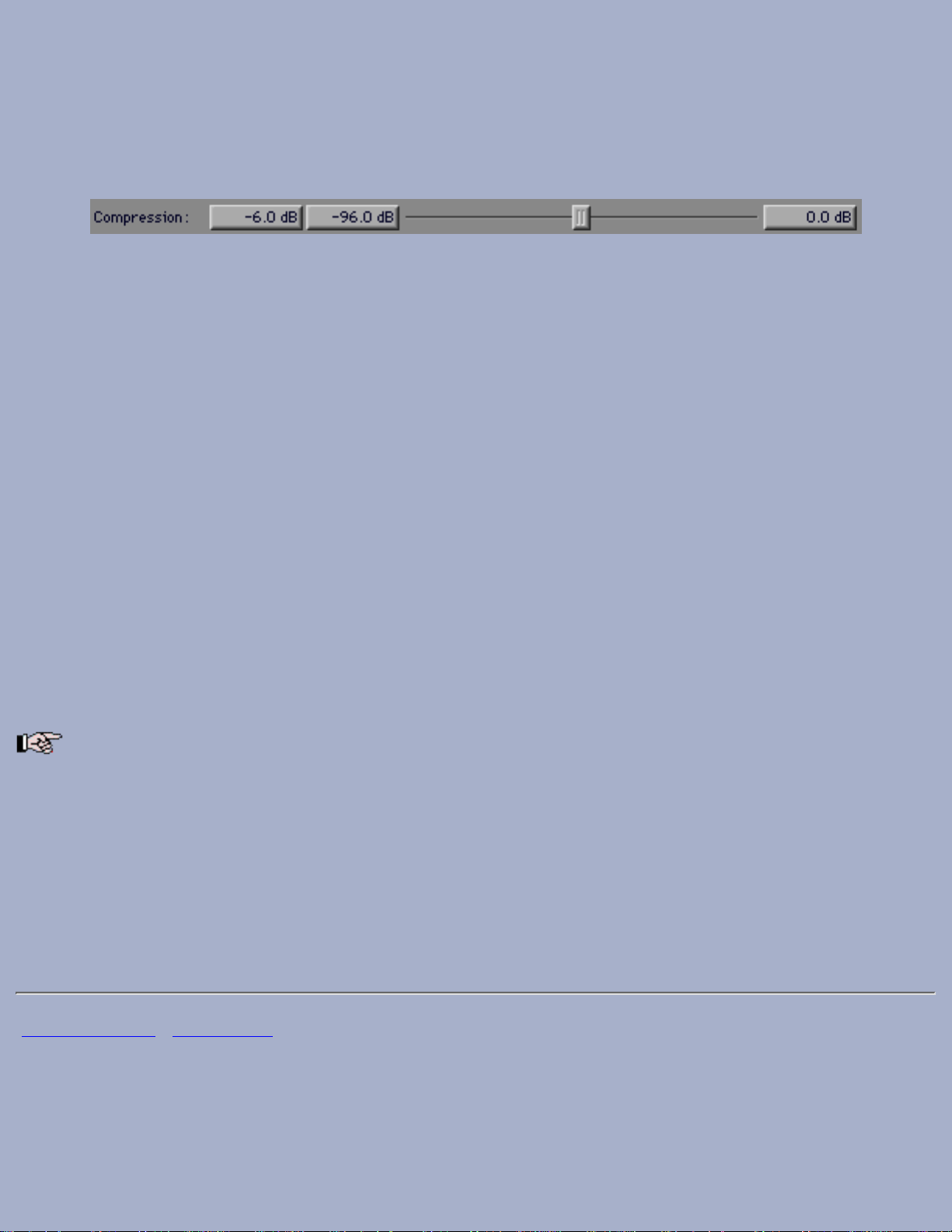
create your own presets and save them to the same folder. For more on the Preset Librarian functions of plug-ins consult
your Digidesign Pro Tools 4 manual.
Hyperprism-DAS Parameter Sliders
All Hyperprism-DAS plug-ins have rows of sliders which are used to control parameter settings. Sliders are arranged as
noted below:
H-DAS slider (from left:) parameter name, current value, minimum value, slider, maximum value
The left-most text box of each effect parameter is the current value, the text box just to the left of the slider is the minimum
value of that parameter, to the right of the slider is the maximum value of the slider's parameter.
Double-click on any numeric field to highlight it, then enter a new value from the computer keypad. You can change the
current setting by mouse-dragging the slider or by entering the new value into the current settings numeric field. With all
numeric fields, you must hit the Enter or Tab key to finalize your text entry. The minimum value and maximum value
fields define the current range for each parameter. If you set a min/max value below/above the current settings, the current
value will jump to the new min/max. Note that you must set a minimum less than the current max, and a max greater than
the current min. So, to set a maximum less than the current minimum, set the new minimum first.
About Stereo Effects
For stereo effects, Pro Tools allows previewing with only one track selected, but will not process with only one track as an
input. Attempting to process mono audio with a stereo effect will result in a DAE -7450 error message. This appears to be
an inherent limitation of the AudioSuite format, and the simple work-around is to make a copy of the selected region on an
adjacent track. Then select both segments for stereo processing. Some effects are only useful on stereo files with some
difference between the left and right channels, such as More Stereo, M-S Matrix and Vocoder.
Note that Pro Tools may allow you to preview a stereo effect with only audio from one track selected, but it will not
process. You will also most likely want to set your outputs to direct, as opposed to stereo mix, to hear the full stereo sound
of an effect. You can do this from the Setups menu, Preferences dialog, Operations page.
If you receive a DAE -7450 error message during preview or processing a stereo effect, make sure you have the
correct Plug-In options set as follows: You want to select Playlist (not Region) and be in Multi-Input mode. Stereo effects
will also require that you're selecting two tracks of audio, as the AudioSuite format doesn't allow mono to stereo
processing.
AudioSuite Preview Buffer
If audio preview time is too short, is cutting out or acting intermittent, check the AudioSuite Preview Buffer size. In Pro
Tools go to the Setups menu and select Preferences. In the resultant Pro Tools Preferences dialog go to the Processing
page and increase the AudioSuite buffer as desired. "Medium" settings seem to work well in typical limited-RAM
configurations.
[Table of Contents] [Next Chapter]
Page 19
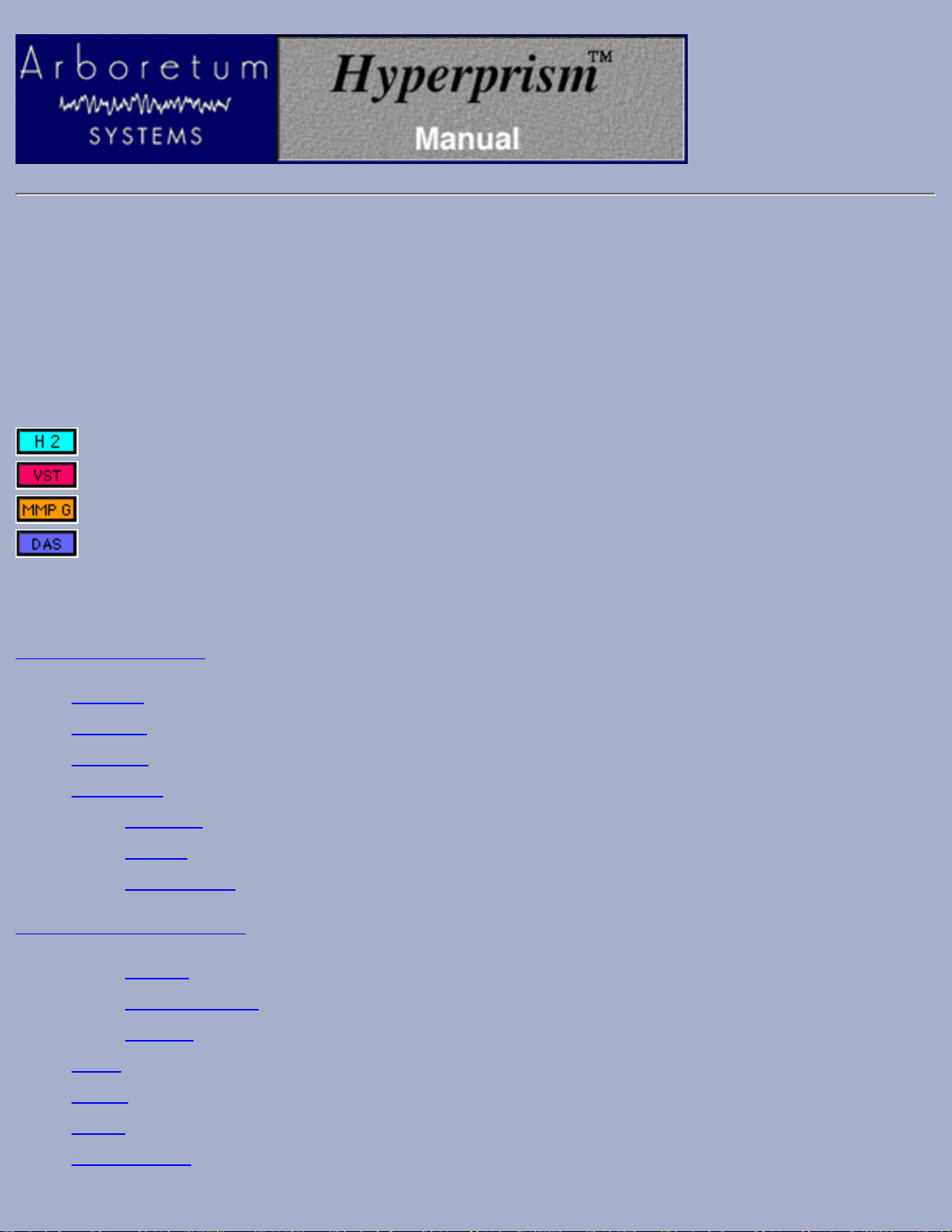
Hyperprism Processes
This chapter contains a detailed description of every Hyperprism effect. Depending on which hardware platform and/or
host application you use, you may not have every effect listed in this section. This is often because certain host-programs'
plug-in architectures may not currently support certain types of processing, for example, effects that change the duration of
a sound.
A series of small icons displayed in each effect description indicates which version of Hyperprism that effect is included
in.
Effect included in Hyperprism-2
Effect included in Hyperprism-VST (For the MacOS VST plug-in format)
Effect included in Hyperprism-MMP (Adobe Premiere-compatible plug-in format)
Effect included in Hyperprism-DAS (Digidesign Audio Suite plug-in format)
Hyperprism-TDM and Hyperprism-DX (Windows 95) processes are documented elsewhere, in the special manuals for
those specific editions of Hyperprism.
Hyperprism Filter Processes
Low Pass●
High Pass●
Band Pass●
Band Reject●
NEW! Low Shelf●
NEW! Hi Shelf●
NEW! Parametric EQ●
Hyperprism Modulation Processes
NEW! Vocoder●
NEW! Frequency Shifter●
NEW! Z-Morph●
Phaser●
Flanger●
Chorus●
Ring Modulator●
Page 20
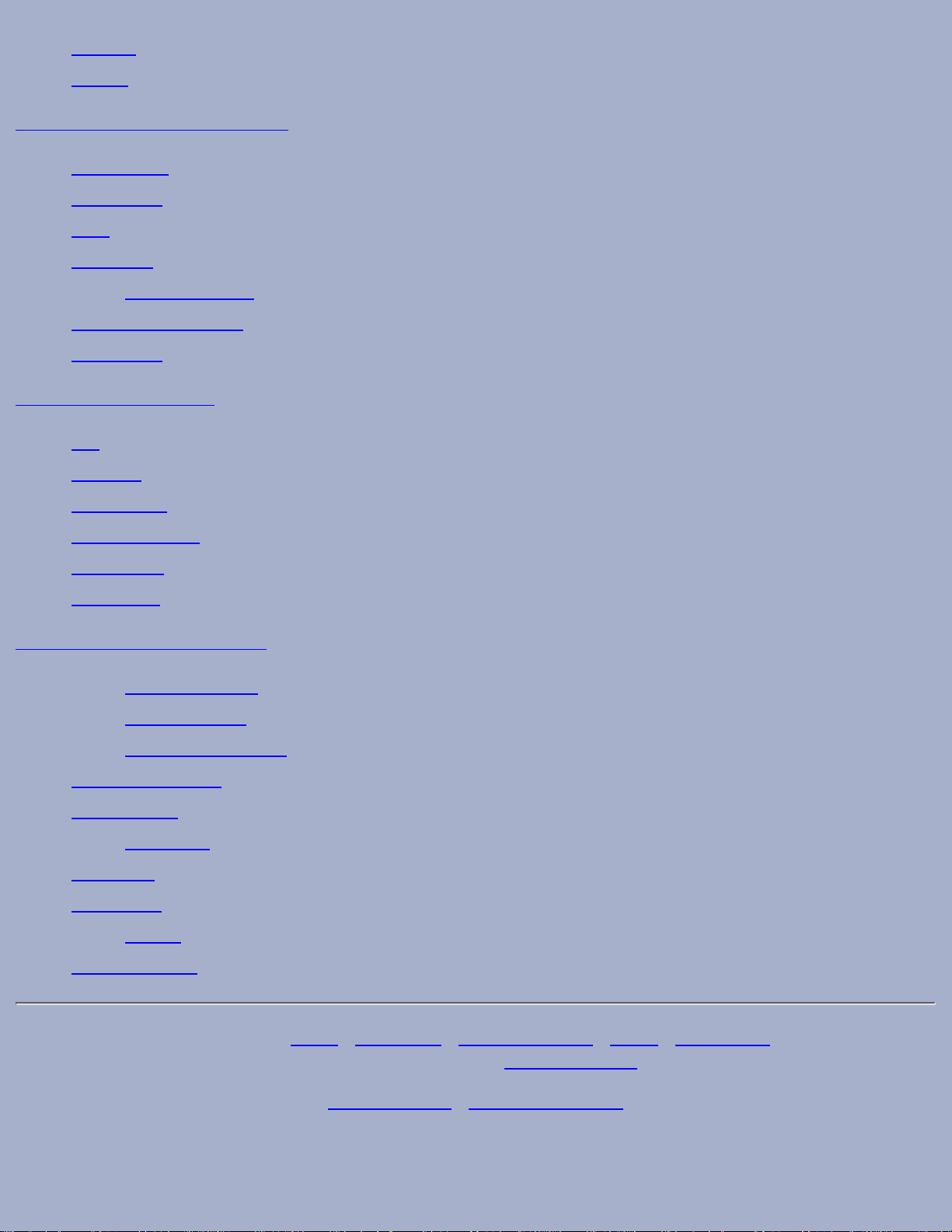
Tremolo●
Vibrato●
Hyperprism Delay and Reverb Processes
Single Delay●
Multi Delay●
Echo●
EchoTranz●
NEW! HyperVerb (TM)●
Medium Room Reverb●
Hall Reverb●
Hyperprism Stereo Processes
Pan●
Auto Pan●
Quasi Stereo●
Stereo Dynamics●
More Stereo●
M-S Matrix●
Hyperprism Miscellaneous Processes
NEW! Harmonic Exciter●
NEW! Bass Maximizer●
NEW! Tube/Tape Saturation●
Pitch Time Changer●
Pitch Changer●
NEW! Vari-Speed●
Noise Gate●
Compressor●
NEW! Limiter●
Sonic Decimator●
Go to Effects: [Filters] [Modulators] [Delay and Reverb] [Stereo] [Misc Effects]
Go to Table of Contents: [Hyperprism-DAS]
[Troubleshooting] [About Digital Audio]
Page 21
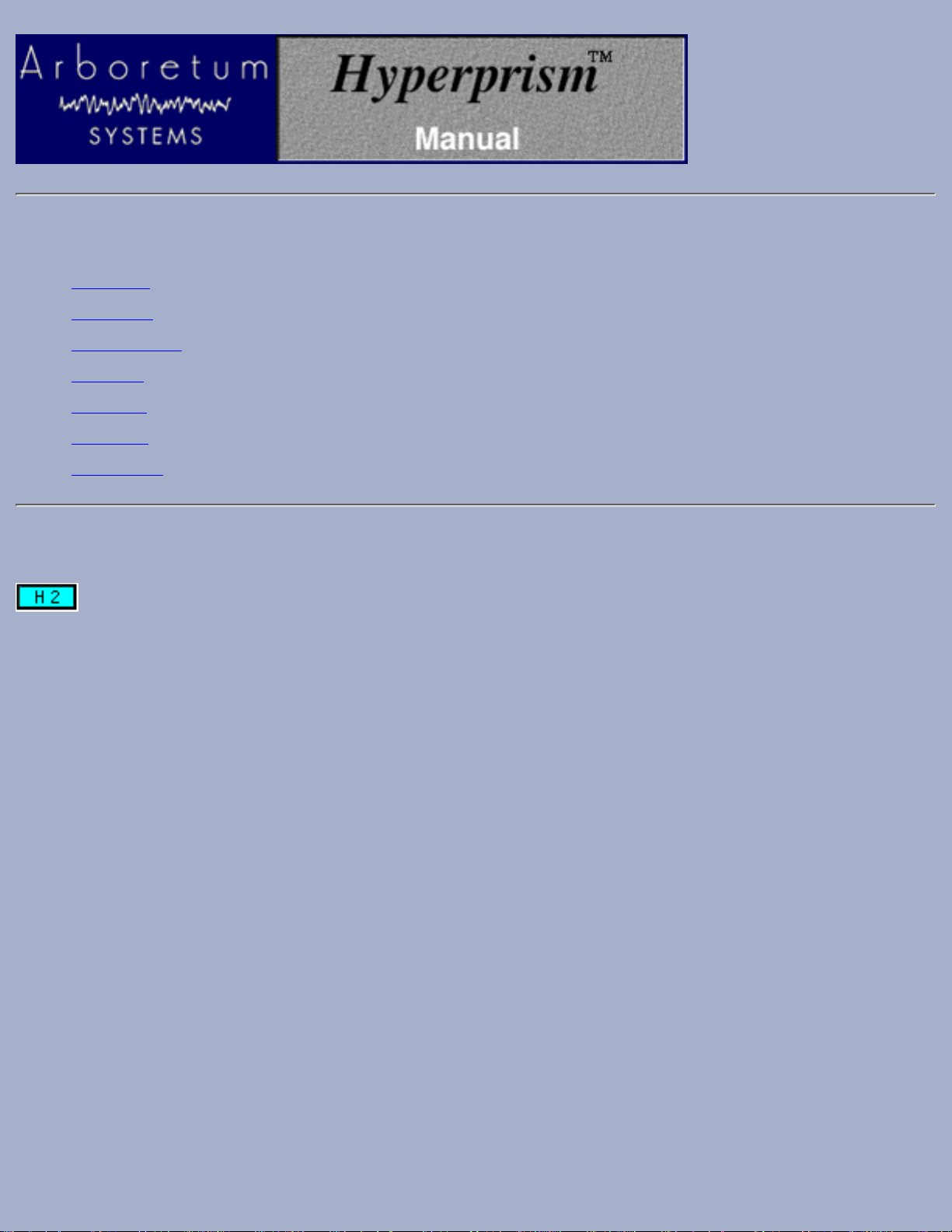
Hyperprism Filter Processes
Low Shelf●
High Shelf●
Parametric EQ●
Low Pass●
High Pass●
Band Pass●
Band Reject●
Low Shelf
The Low Shelf filter boosts or cuts frequencies below the cutoff, and passes frequencies above the shelf cutoff with no
change made to their gain. Use this effect to enhance or diminish any amount of low frequency material in a sound.
Page 22
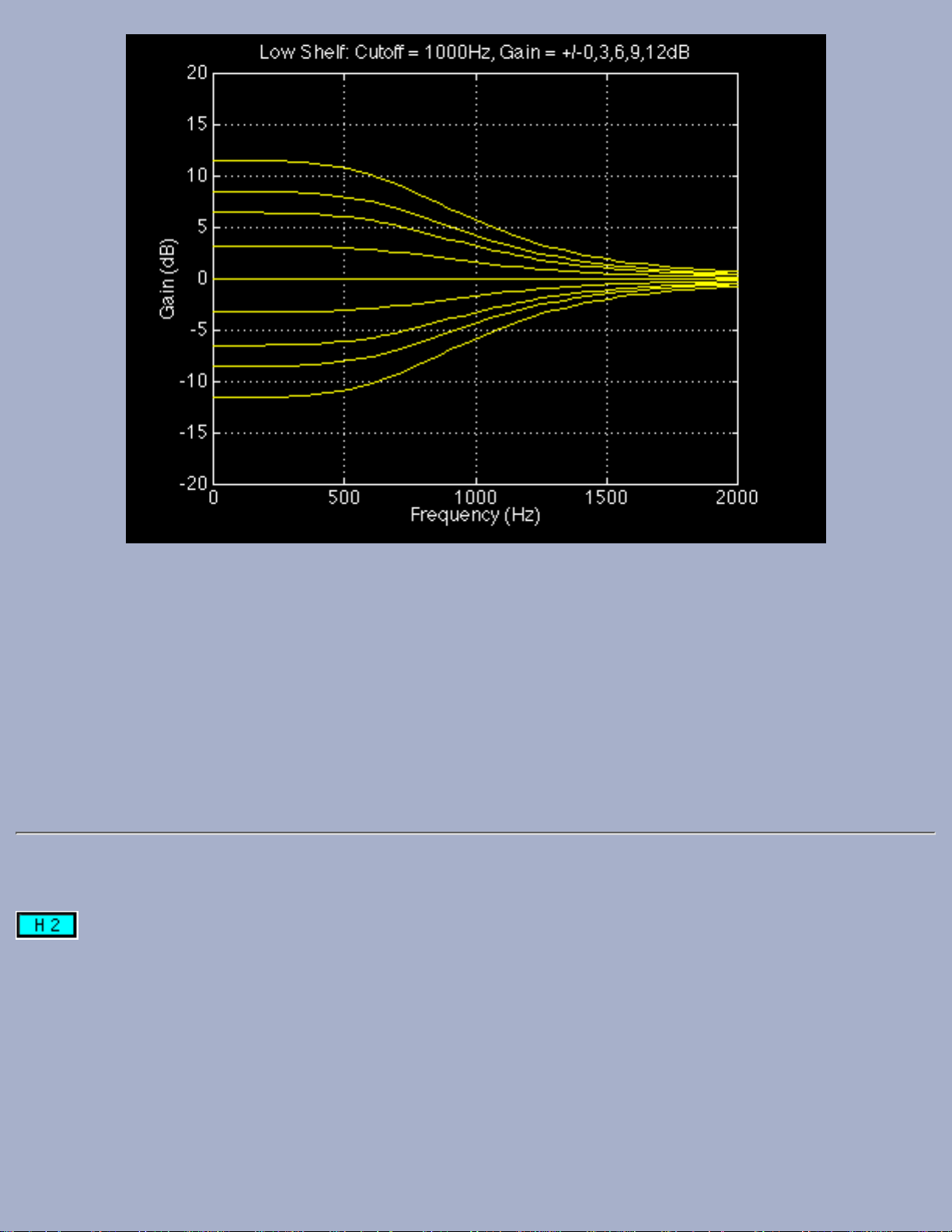
Low Shelf filter response characteristics at various gain levels.
Parameters
Cutoff Frequency
Ranges from 13-20,000 Hz. Indicates the midpoint of the shelf curve. The 3 dB points are roughly at twice and half the
midpoint.
Gain
Ranges from -36 to +36 dB. Determines the gain applied to the shelved frequencies.
High Shelf
The high shelf filter boosts or cuts frequencies above the cutoff, and passes frequencies below the shelf cutoff with no
change made to their gain. Use this effect to enhance or diminish any adjustable amount of high frequency material in a
sound.
Page 23
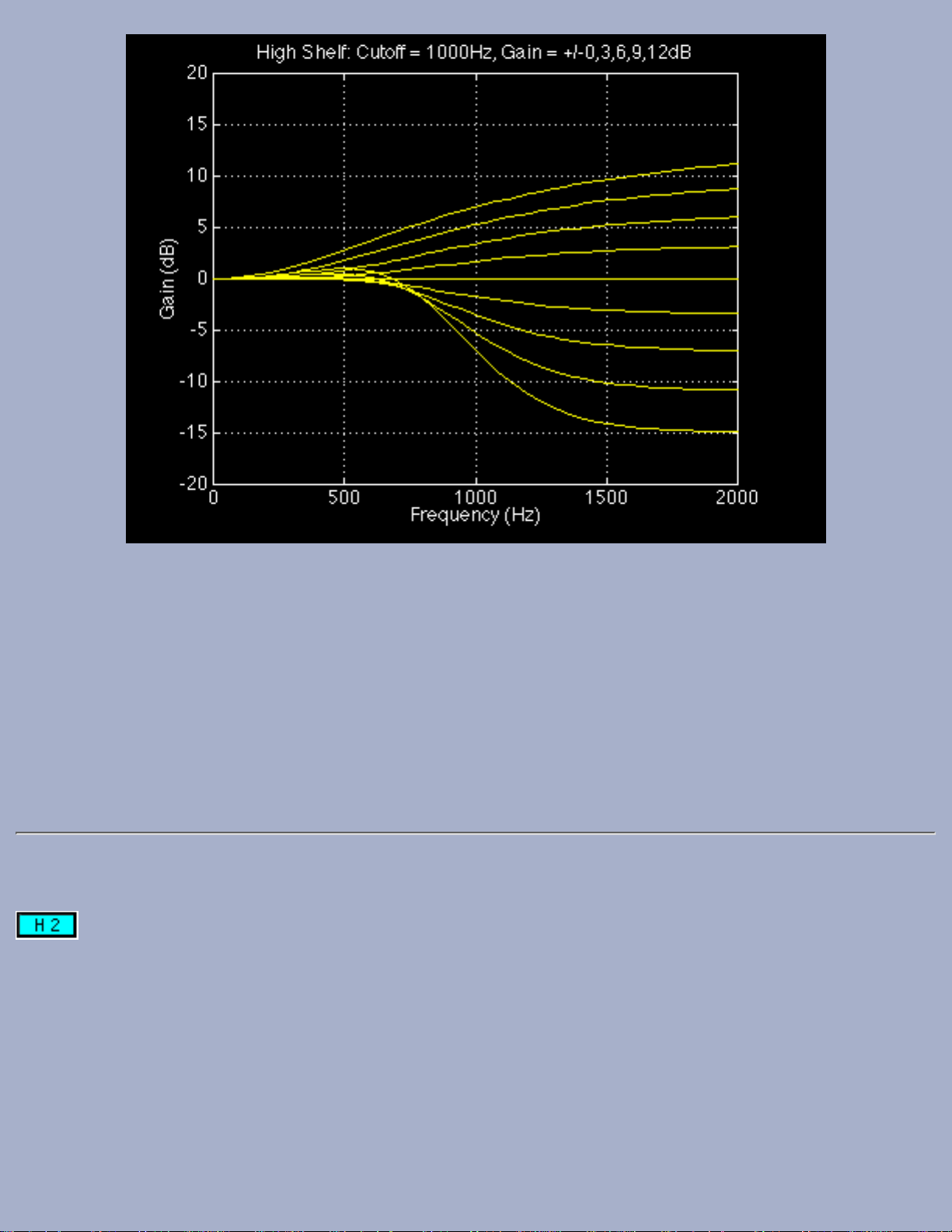
High Shelf filter response characteristics at various gain levels.
Parameters
Cutoff
Ranges from 13-20,000 Hz. Indicates the midpoint of the shelf curve. The +/- 3 dB points are roughly at twice and half the
midpoint.
Gain
Ranges from -36 to +36 dB. Determines the gain applied to the shelved frequencies.
Parametric EQ
This process is a one band parametric equalizer. It's a very flexible filter, capable of creating notches or peaks without
influencing nearby frequencies. Select a center frequency to process, the amount of gain change and the bandwidth of the
filter.
Page 24
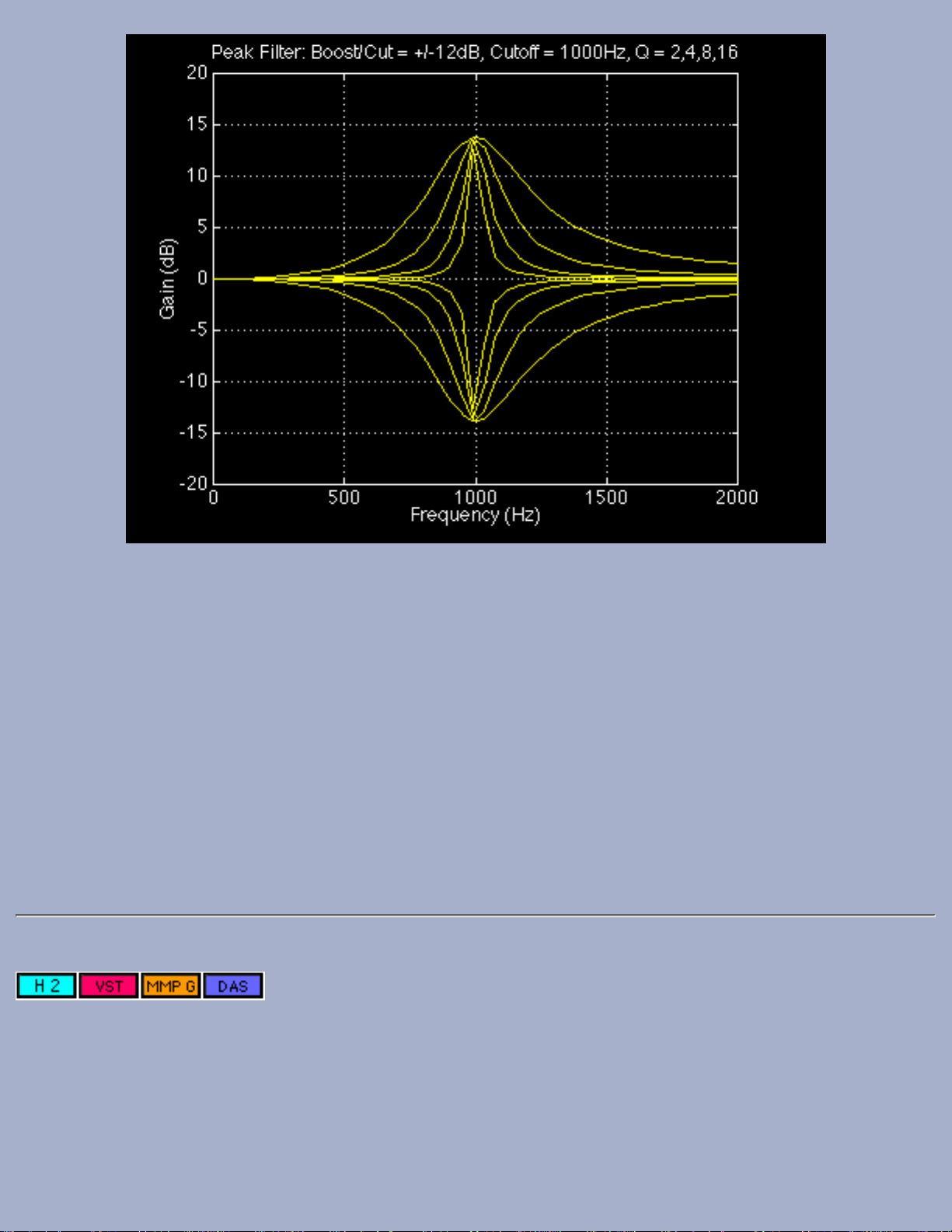
Parametric EQ response characteristics at various gain levels.
Parameters
Center Frequency
Sets the frequency to be boosted or cut, from 13-20,000 Hz.
Q Factor
Ranges from 1-100. Determines the width of the peak/notch. Low Q's result in wide peaks/notches, and high Q's result in
sharp, resonant peaks/notches.
Boost/Cut
Controls the amount of gain applied to the selected frequencies, ranging from -36 to +36 dB.
Low Pass
A low pass filter lets you hear only low frequencies; it blocks higher frequencies. An important property of a low pass
filter is its cutoff frequency. This is the point in the frequency range at which the filter reduces the signal to -3 dB of its
original power. (In visual terms, a -3 dB reduction in a waveform displayed on your monitor will result in a signal that
appears to be half the peak-to-peak height of the original.)
Spectral components that are attenuated below the cutoff of a filter are said to be in the stop band of a filter. Those above
the half-power point are said to be in the pass band of the filter.
Page 25
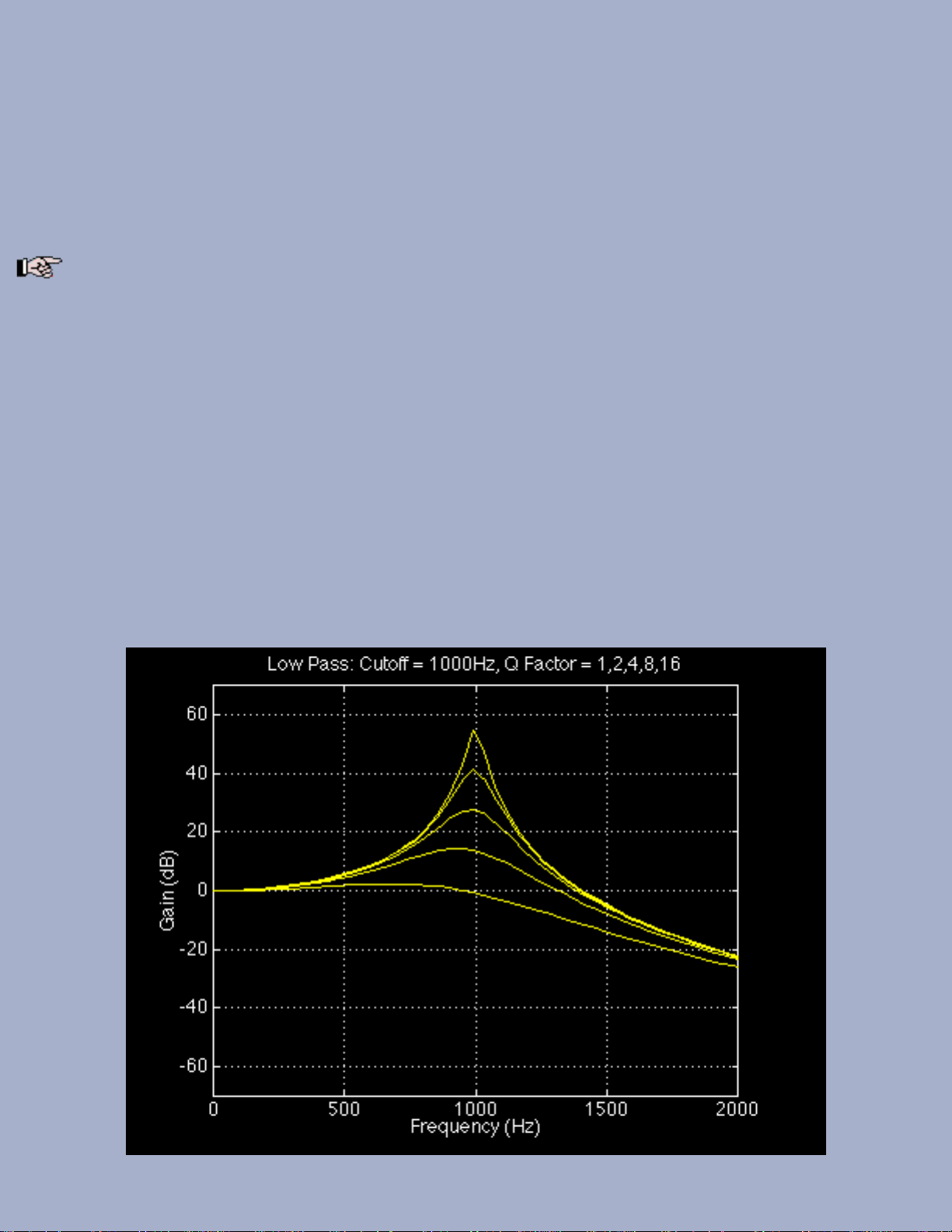
In an ideally sharp filter, the cutoff frequency is a kind of brick wall: anything outside it is maximally attenuated, dividing
the frequency response neatly into a pass band and a stop band. In actual filters, the slope of the filter leading up to the
cutoff frequency is not linear (there is a slight ripple in the frequency response), and the area between the pass band and
the stop band is called the transition band.
The steepness of a filter's slope is usually specified in terms of decibels of attenuation or boost per octave, abbreviated
"dB/octave." For example, a 6 dB/octave slope on a low pass filter makes a smooth attenuation (or roll-off), while a 90
dB/octave slope makes a sharp cutoff. The use of a smooth or sharp slope depends on the musical situation. For example, a
sharp band reject filter might be needed to completely eliminate a tone centered at a particular frequency, while a gentle
low pass filter could be the most unobtrusive way of attenuating background noise in the high frequency range.
One of the shortcomings of early Hyperprism versions has been the ease with which you could overdrive the filters
with extreme cutoff frequency settings. Among the many improvements we've made in Hyperprism is that we're now
normalizing the output of our filter effects so the output stays smooth and even (and listenable) across the entire range of
cutoff frequency settings.
Parameters
Frequency
Frequency scale, from 13 Hz to 20,000 Hz. Select the cutoff frequency within this band. This parameter is called Cutoff
Frequency in Hyperprism 2 and Hyperprism-VST.
Q Factor
The Q sets the sharpness of the response of the filter, determining its +/- 3 dB band width and degree of resonance. The
greater the Q, the sharper the filter. When the Q is high, the frequency response is sharply focused around a peak
(resonant) frequency. A high Q setting will tend to reduce the total signal level coming out of the filter. Ranges from 1 to
100 in Hyperprism 2, Hyperprism-DAS and Hyperprism-VST, from 0.001 to 10 in Hyperprism-MMP
Page 26
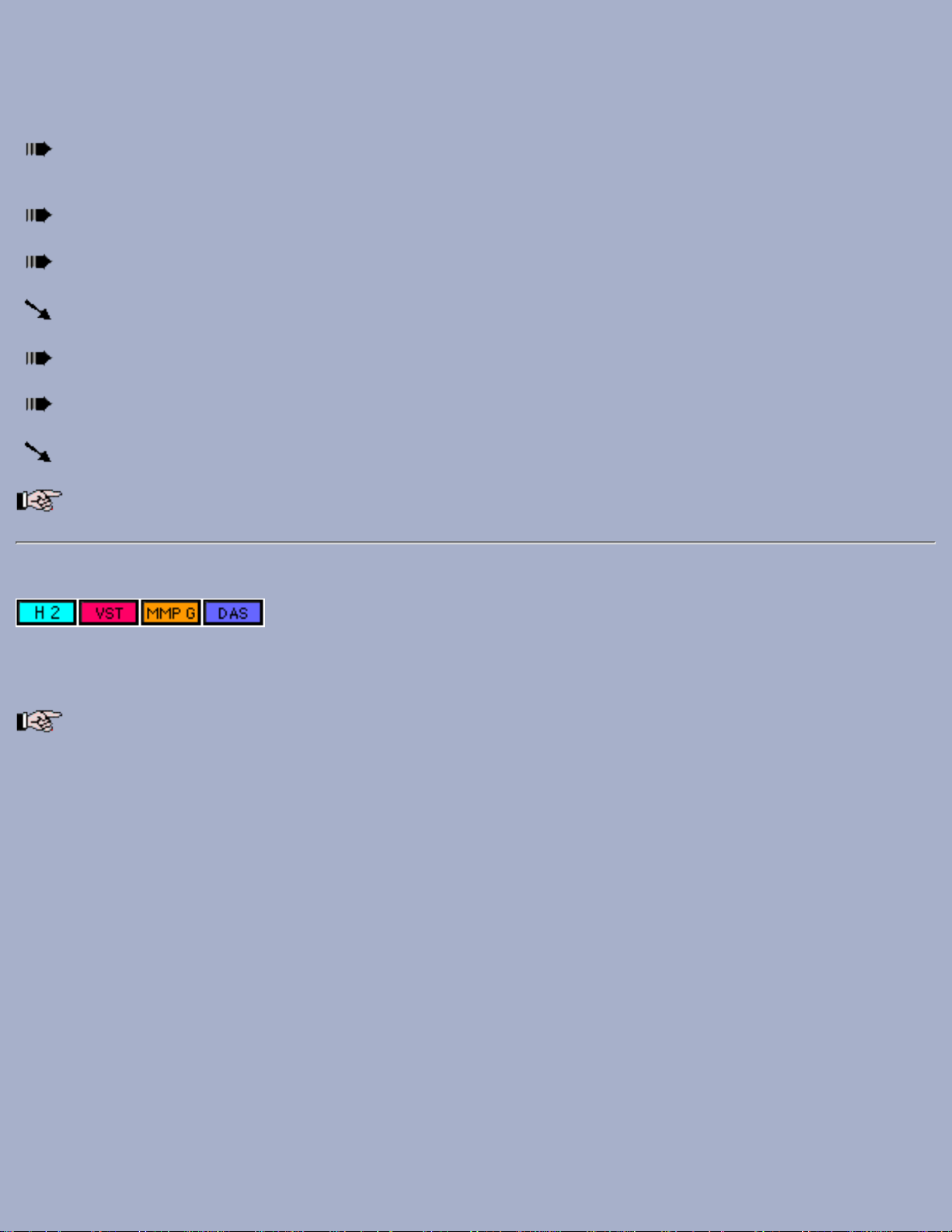
Low pass filter response curves for different values of Q. A low Q filter has a smooth roll off. A high Q filter has a
resonance peak before the cutoff frequency.
Example
Load the example sound file Provence Ambience and Play it. You should hear crickets while a propeller plane
passes in the sky.
Select Loop playback (if necessary).
Select the Low Pass filter from the Plug-ins menu.
A Blue Window appears.
Change the Cutoff Frequency maximum setting to 2000 Hz in order to get a more accurate definition.
Set Cutoff Frequency to 450 Hz with Q factor of 2.
You should be hearing the plane only. Note that if you raise the cutoff frequency, you'll hear the crickets coming in.
Note that the overall level may have decreased. You can use the Faders to amplify the signal.
High Pass
A High Pass filter only lets you hear high frequencies. It attenuates frequencies below the specified cutoff frequency. (For
more on general properties of filters, see the description of the Low Pass filter, above.)
One of the shortcomings of early Hyperprism versions has been the ease with which you could overdrive the filters
with extreme cutoff frequency settings. Among the many improvements we've made in Hyperprism 2 is that we're now
normalizing the output of our filter effects so the output stays smooth and even (and listenable) across the entire range of
cutoff frequency settings.
Parameters
Frequency
Frequency scale from 13 to 20,000 Hz. Select the cutoff frequency within this spectrum. This parameter is called Cutoff
Frequency in Hyperprism 2.
Q Factor
(See the previous explanation of Q for the Low Pass filter.) Ranges from 1 to 100 in Hyperprism 2, Hyperprism-DAS and
Hyperprism-VST, from 0.001 to 10 in Hyperprism-MMP.
Page 27
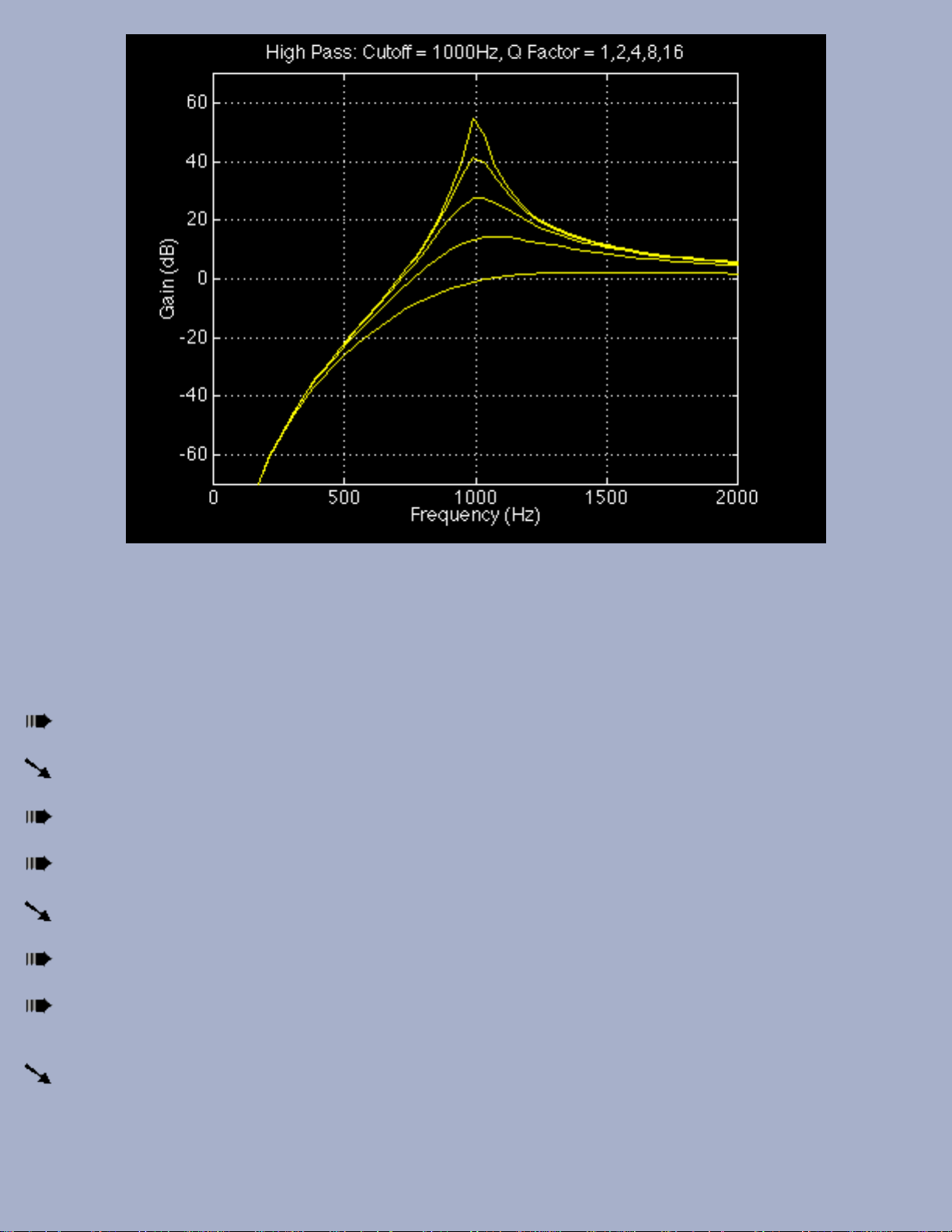
High pass filter response curves for different values of Q. A low Q filter has a smooth roll off. A high Q filter has a
resonance peak before the cutoff frequency.
Example
Load the example sound file Provence Ambience and Play it.
You should hear crickets while a propeller plane passes in the sky.
Select Loop playback (if necessary).
Select the High Pass filter from the Plug-ins menu.
A Blue Window appears.
Change the maximum value for cutoff frequency to 5000 in order to get a more accurate definition.
Make sure you have the Q and Cutoff sliders mapped to the Blue Window axes, then click and drag the mouse in the
Blue Window.
As you move the cutoff frequency from low to high, the low frequencies are attenuated more and more until you
stop hearing the sound of the plane. Notice also how different Q settings effect the sound, high Q settings creating a
noticeable resonance, low Q settings allowing some attenuated low frequency signal to pass through.
Page 28
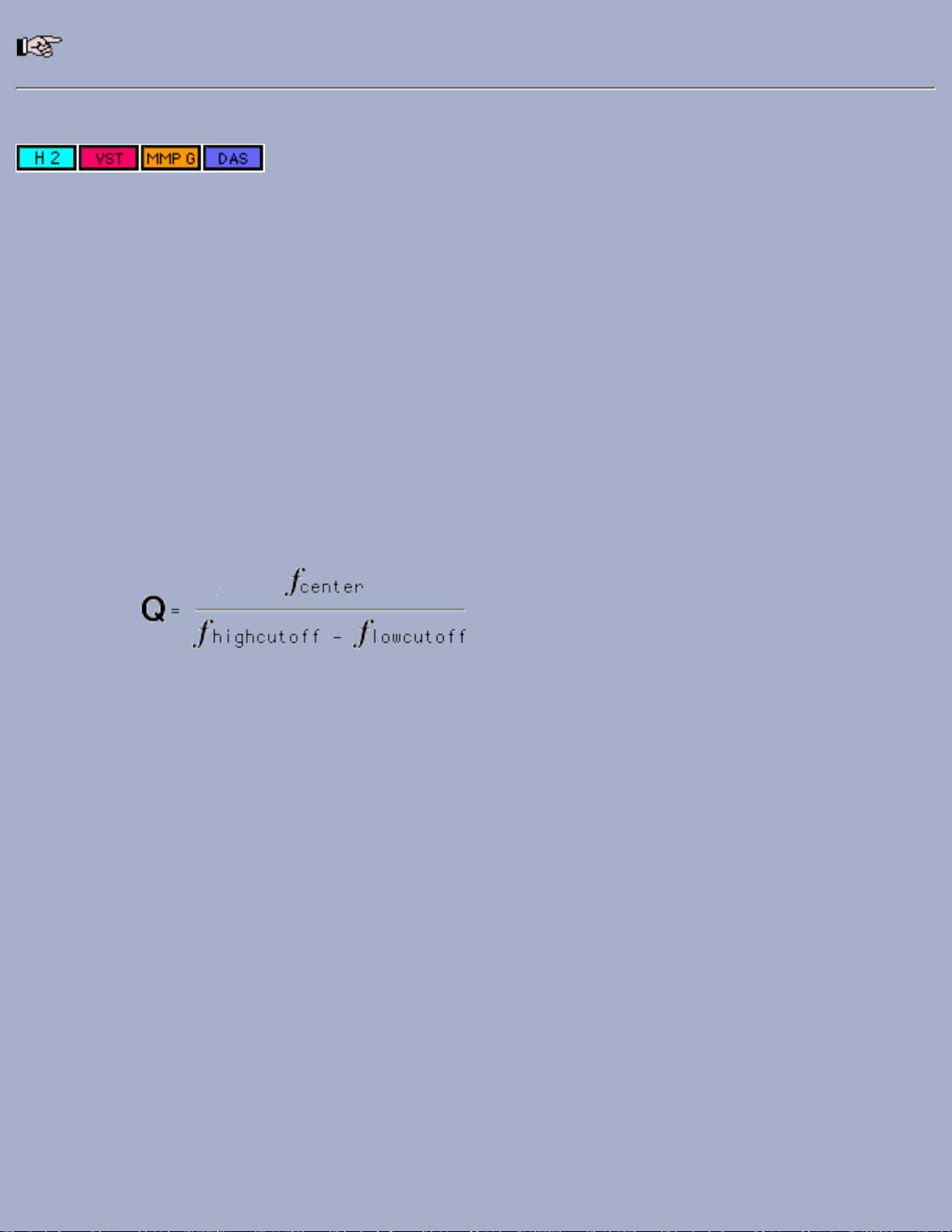
Note that the overall level may have gone down. You can use the Faders to amplify the signal.
Band Pass
A band pass filter lets you hear a certain band of frequencies within an upper and lower range. Frequencies above and
below this band are attenuated. The distance between the higher and lower cutoff frequencies in a band pass filter is called
the bandwidth of the filter. The center frequency of a band pass filter is the maximum point of amplitude.
Parameters
Center Frequency
Also called "Frequency" in some Hyperprism versions. Use this parameter to select the center frequency, which is the
maximum point of amplitude. This parameter ranges from 13 Hz to 20 kHz in Hyperprism 2, Hyperprism-MMP and
Hyperprism-VST, and ranges from 0-20 kHz in Hyperprism-DAS.
Q Factor
Ranges from 1 to 100 in Hyperprism 2 and Hyperprism-VST, from 0.001 to 100 in Hyperprism-MMP, from 0 to 10 in
Hyperprism-DAS. It determines the sharpness of the filter, and is akin to the resonance factor. Q can be defined precisely
for a band pass filter as the ratio of the center frequency to the spread of its -3 dB point (cutoff point) bandwidth.
where fcenter is the filter's center frequency,
fhighcutoff is the upper -3 dB point, and flowcutoff is the lower -3 dB point. When the
center frequency is constant, adjusting the Q is the same as adjusting the bandwidth.
Page 29
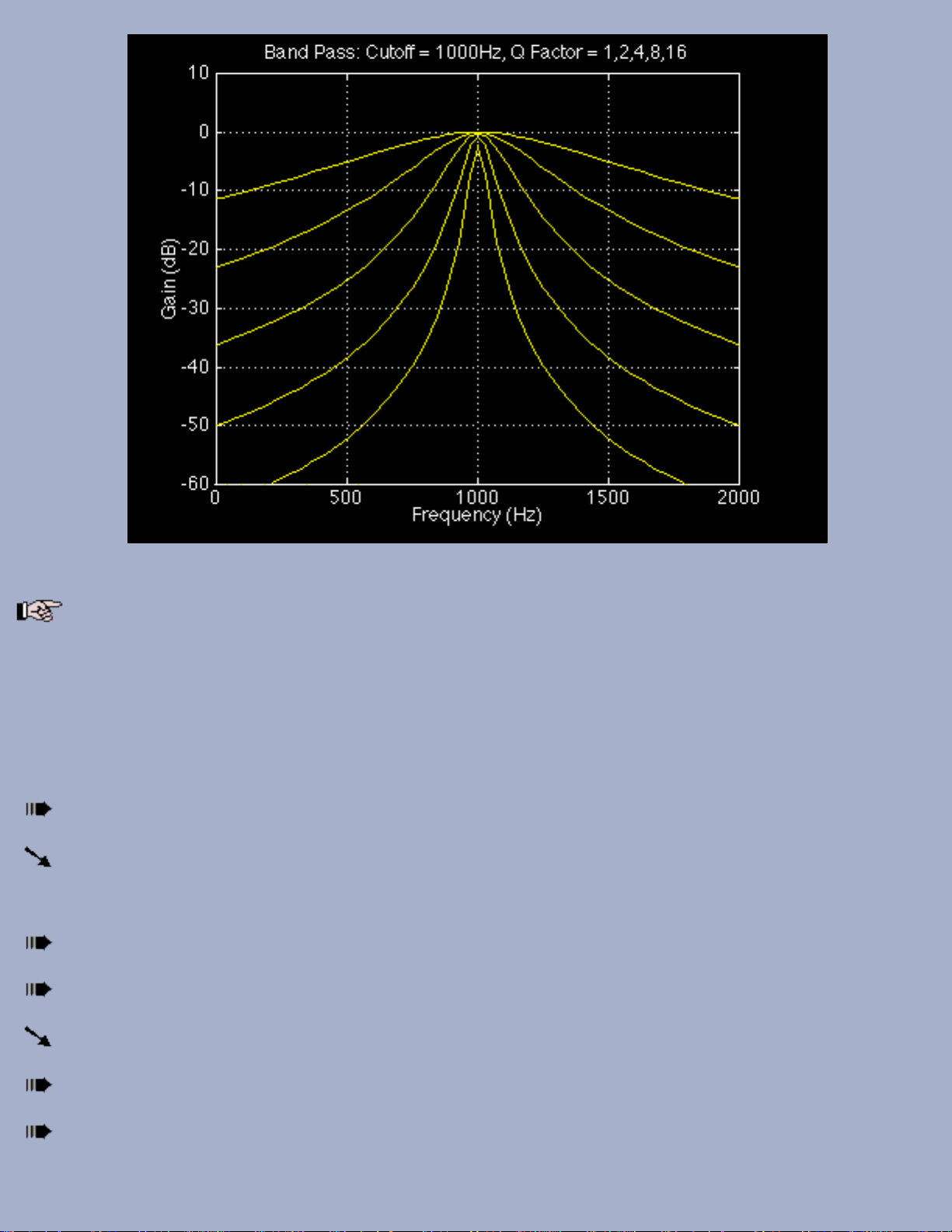
Band pass filter response curve for different Q values
When the Q is high, the filter will begin to resonate or ring at the center frequency. However, a high Q setting will
also tend to reduce the overall signal level coming out of the filter. The Q factor can be increased to a very high value, in
which case it generates a sinusoidal tone, amplitude of which varies according to the input signal. If this signal is loud
enough to cause distortion, reduce the level of Hyperprism-PPC's Faders.
Example
Load the example sound file Airport+1050 Hz and Play it.
You should hear an announcement recorded in the Paris Orly airport that contains an additional signal at 1050 Hz.
The Band Pass filter lets one isolate this frequency and eliminate everything else. In order to do this:
Click on Loop playback (if necessary)
Select the Band Pass filter from the Plug-ins menu.
A Blue Window appears.
Modify the frequency scale to a bandwidth between 500 and 2000 Hz, and the Q factor from 10 to 200.
Select a center frequency of 1050 Hz and a Q factor of 200.
Page 30
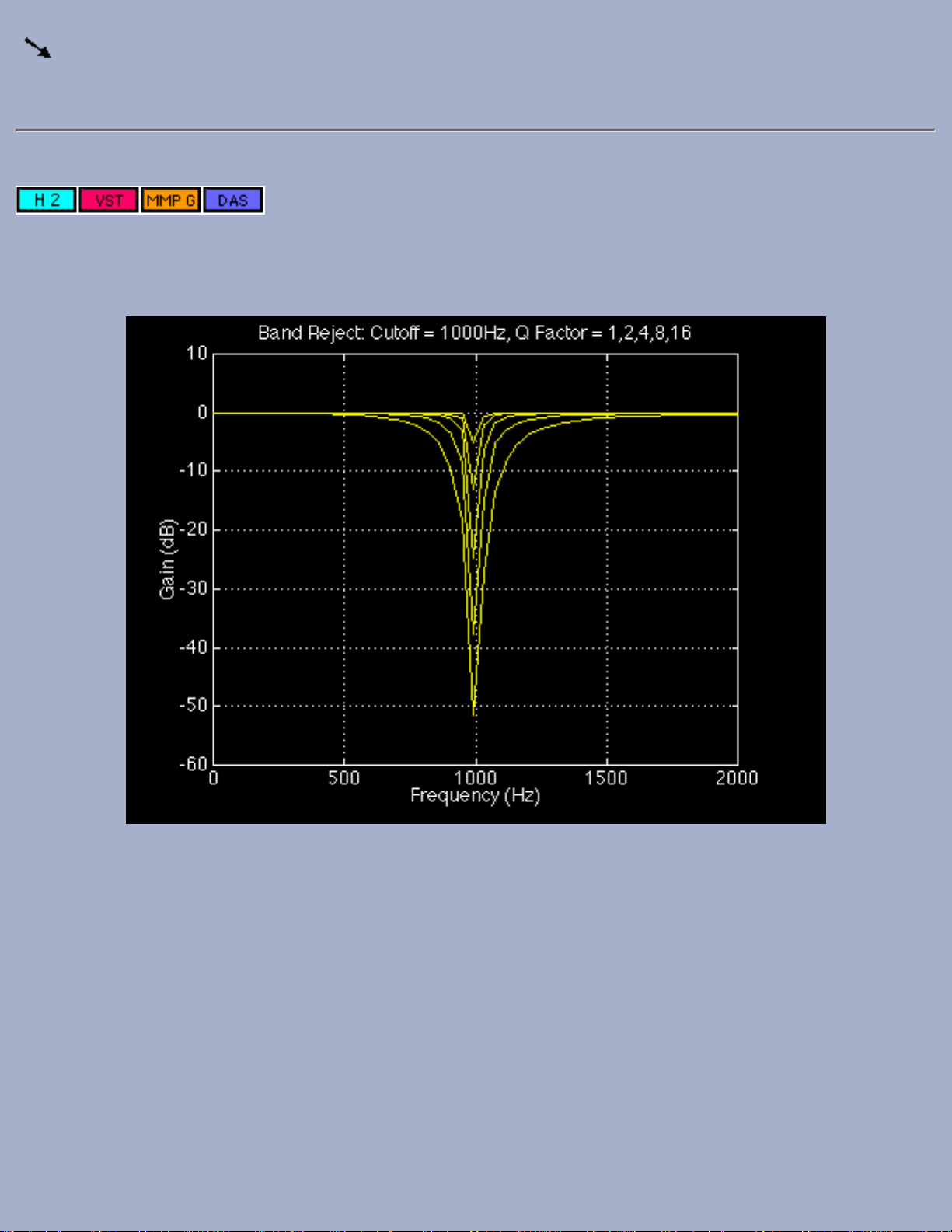
You should now be hearing just the 1050 Hz tone, with the announcement filtered out.
Band Reject
A band reject filter cuts out sound within a bandwidth centered around a selected frequency. It passes frequencies above
and below this bandwidth. In this sense, it is the inverse of a band pass filter, since the center frequency of a band reject
filter is the minimum point of amplitude.
Approximate response curves for the Band Reject filter at a fixed center frequency, but at various Q values. At a Q of 1,
the dip in the center is smooth.
Parameters
Center Frequency
Frequency scale selects the center frequency of the rejected band, from 13 Hz to 20 kHz. This parameter is simply called
"Frequency" in Hyperprism-MMP and Hyperprism-DAS.
Q Factor
Ranges from 1 to 1000 in Hyperprism 2, Hyperprism-VST and Hyperprism-DAS, from 0.001 to 1000 in
Hyperprism-MMP. Determines the sharpness of the cutoff of the filter. The higher the Q, the sharper the cutoff. See the
description of Q for the Band Pass filter (above).
Page 31

Example
Load the example sound file Airport+1050 Hz and Play it.
You should hear an announcement recorded in the Paris Orly airport that contains an additional signal at 1050 Hz.
The Band Reject filter lets one eliminate this frequency. In order to do this:
Click on Loop playback (if necessary)
Select the Band Reject filter from the Processes menu.
A Blue Window appears.
Attach the Center Frequency parameter to the horizontal axis, and Q to the vertical axis .
Change the Center Frequency mix/max values to 1000 and 1100 Hz in order to get a more accurate definition on the
horizontal axis.
Click in the middle of the Blue Window. Drag the mouse toward the bottom to decrease the Q factor until the 1050
Hz tone is not heard anymore. Your Q setting will be very close to zero when the tone disappears.
Go to Effects: [Filters] [Modulators] [Delay and Reverb] [Stereo] [Misc Effects]
Go to Table of Contents: [Hyperprism-DAS]
[Troubleshooting] [About Digital Audio]
Page 32

Hyperprism Modulation Processes
Vocoder●
Frequency Shift●
Z-Morph●
Phaser●
Flanger●
Chorus●
Ring Modulator●
Tremolo●
Vibrato●
Vocoder
Ah, the sweet sounds of the Vocoder. First heard as a vocal effect on Wendy Carlos and Kraftwerk recordings, still in
widespread use on the latest films and hit records. Use it to create talking guitars or merge synth pads with drum samples
for intense new loops. Special care was taken to give the Hyperprism Vocoder a real, warm, analog vocoding sound.
If you're using Hyperprism 2, Hyperprism-VST, or Hyperprism-MMP you can vocode mono sources, by selecting any
other sound file to be the modulator or source for vocoding. In Hyperprism 2 (Power Mac) you can modulate any live
signal with a sound file, or even vocode two live sources against each other by modulating the left channel against the right
channel. In the AudioSuite, VST and DirectX editions you'll vocode the left channel against the right channel.
Vocoding is the process of using one signal to create a set of filters which are applied to a second signal. The signal from
which the filters are set is called the modulator; the signal that gets filtered (and is heard) is called the carrier. The
Hyperprism Vocoder is a 26-band vocoder; compare that to other low-res software Vocoders which may only use a
handful of bands. The Vocoder looks at the modulator signal and adjusts the bands to match the spectrum of the incoming
signal. It then applies the 26-band filter to the carrier signal. Remember that the center frequency of each of the 26 filters is
fixed; the modulating signal is setting the gain for each of the filters. And either signal can be the modulator or carrier, to
varying degrees.
Hyperprism-VST users: Make sure you have your stereo tracks panned 100% left and right or you will get no
effect with this process.
Internal/External Signal
(If you're not using Hyperprism 2 and HyperEngine, Hyperprism-VST or Hyperprism-MMP for Premiere, you can skip the
Page 33

next bit and continue below.) The Hyperprism Vocoder for Power Mac introduces the concept of the internal signal, and
the external signal. The internal signal is sound #1, the sound you have selected for processing in the host application. This
is generally a sound file which is loaded in your editing program, although if you're working with a Play-Thru document,
your internal signal can actually be live audio played in through your sound card or mic input.
The external signal is an optional 2nd sound file which you can load to vocode with the internal signal. If you have no
external signal loaded, or have switched External Off, the Vocoder will process the left channel of your internal audio
signal (file or live) against the right channel. If both sides of your stereo image are similar (or if you have a mono file as
your internal sound) you won't hear any effect. But if the left and right channel carry different program material you can
get some radical results.
Clicking on the Select External button results in a dialog where you select a sound file to be the external signal.
Note that the External signal must be a sound file; you can't use live play-thru as the "external" source, play-thru is always
an "internal" signal.
Select External sound file dialog
The Vocoder's external file function does not read 24 bit files at this time. Please check www.arboretum.com for
updates.
Once you've selected a mono or stereo file as the External source, switch the External On/Off button to the on
position, which enables modulation with the file you've just selected.
l-r: External On/Off and Select External buttons, plus External Source text display (Off and On states)
Page 34

Experiment with moving the modulation setting from one end of the scale to another; you're determining which
signal (internal or external) is the modulator, and which is the carrier. Try a heavy modulation setting, plus heavy
articulation, using a fat "analog" synth tone and a vocal part as inputs, to experiment with the popular "robot voice" effect.
If you have a mono source as the internal and you load a stereo external file, just the left channel of the external file will
modulated with the internal signal. If you have a stereo sound as an internal source and you load a mono external file, the
mono file will be modulated with both channels. If both internal and external are stereo, the left channels of each will be
modulated with each other, as will the right channels.
If you get a CPU Processor Overload error dialog when using this plug-in, try turning off the external file, playing
the internal sound for a moment, then turn the external file back on again. This should clear the problem.
Try temporarily turning off the External file, or closing unused plug-ins, to remedy this state.
Parameters
Modulator
0-100% Determines which sound is the source, and which is the modulator. O% means the left channel modulates the
right, or if using an external sound file, that the internal left channel modulates the external source. When set to 100%, the
right channel modulates the left, or the external sound modulates the internal source.
Articulation
0-100% Controls how quickly changes in the modulation sound are applied to the source sound. When set at 100%, fast
changes are applied, when at 0% no changes are applied. Turn the articulation down to smooth out the vocoded sound, or
turn it up to make the sound sharper, and speech more intelligible.
Mix
0-100% Mix of the original sound with the vocoded sound. Note that you can use this to monitor an external sound source
by setting the Modulator to 0% and the Mix to 0%.
External On/Off
Turn on and off the currently selected external source. If no external file is selected, turning this On will prompt you to
select a file. This function is in Hyperprism 2, Hyperprism-VST and Hyperprism-MMP only.
Page 35

Select External
Opens a dialog where you pick a new sound file as your external sound. This function is in Hyperprism 2,
Hyperprism-VST and Hyperprism-MMP only.
Example (All Versions)
Load one of the example sounds from CD into your editor, select the "Freakazoid.aiff" file.
Once you've loaded the file, select the Vocoder. You should be in the Hyperprism Blue Window.
Turn the Mix slider to 100%, you want to hear all vocoded signal, no original.
Assign the Modulator and Articulation parameters to the X and Y axis of the Blue Window by using the tri-state
Axis switches.
select vertical or horizontal axis by using the three-way toggles
Press the spacebar to begin previewing playback, then move the mouse cursor around the Blue Window to hear how
different combinations of Modulator sources and Articulations sound.
Set the Modulator parameter to 0 (all the way left) and the Articulation to 100.
You should be hearing that classic vocoding effect.
Now try moving the Modulator to 100 (R) for an interesting switch.
With the Modulator back down at 0 (L) reduce the Articulation from 100% down to 10% to hear the smoothing of
the vocode effect.
Example (Hyperprism 2, Hyperprism-VST and Hyperprism-MMP Only)
Load the CD example sound file called "Rhythmic" into your sound editor.
Once you've loaded the file, select the Vocoder. You should be in the Hyperprism Blue Window.
Now click on the Select External button; in the resultant dialog select the example sound file "Surf Lounge."
Set Modulator to 0, Articulation to 100 and Mix to 100.
You should be hearing the guitar (from the left channel of the external signal) being mapped onto the drums.
Now try setting Modulator to 100 and hear the drums mapped into the guitar.
Page 36

Frequency Shifter
The Frequency Shifter is a great electronic-sounding process which instantly transforms any sound, adding lots of fur and
movement. This new effect shifts all frequencies of your sound up or down the spectrum by an equal amount.
It's related to the Ring Modulator, but unlike that process the number and the relative positions of the frequency
components are left unchanged. That leaves the sound far more intelligible while still imparting a metallic flavor to the
signal. The Frequency Shifter maintains the harmonic series as it moves along the spectrum, meaning the lowest frequency
in the original sound still corresponds to the lowest frequency in the new sound. No new low sidebands are created, as in
the Ring Modulator.
The movement of the spectrum is controlled by a base frequency and an additional LFO frequency. Try using the
Frequency Shifter to create robotic voices or pulsing drums.
Parameters
Base Frequency
Ranges from -20,000 to 20,000 Hz. Set the modulation frequency which your sample will be shifted to. Ranges from
-2,000 to 2,000 Hz in Hyperprism-MMP.
Feedback
Ranges from 0-100%. Adds resonant regeneration of the modulated sound.
LFO Frequency
Ranges from 0-100 Hz. Use to add movement to the modulation frequency.
LFO Depth
Ranges from 0-1000%. Determines the amount of the LFO applied to the base frequency. At the time of this writing
(11/1/98) this parameter range was mislabeled in Hyperprism-DAS, where it is represented as ranging from 0 to 20,000
Hz. We expect this to be corrected in the next edition of H-DAS.
Example
Load the example sound file "Morgan.aiff" into your sound editing software.
Select the Frequency Shifter plug-in; you should see the Blue Window.
Set the Base Frequency to -200 Hz, set all other parameters to 0.
This shifts Morgan's voice down 200 Hz.
Page 37

Z-Morph
This interesting effect models an input sound as variable number of resonant filters, and then applies that model to another
sound, morphing the "heard" sound (the carrier) into the modeled sound (modulator).
The Z-Morph operates somewhat like the Vocoder except frequency bands are not fixed. This allows the algorithm to best
fit the incoming signal. Frequency bands move depending on the incoming frequency.
Internal/External Signal
The Z-Morph introduces the concept of the internal signal, and the external signal. The internal signal is sound #1, the
sound you have selected for processing in the host application. This is generally a sound file which is loaded in your
editing program, although if you're working with a Play-Thru document, your internal signal can actually be live audio
played in through your sound card or mic input.
The external signal is an optional 2nd sound file which you can load to modulate with the internal signal. If you have no
external signal loaded, or have switched External Off, the Z-Morph will process the left channel of your internal audio
signal (file or live) against the right channel. If both sides of your stereo image are similar (or if you have a mono file as
your internal sound) you may not hear much effect. But if the left and right channel carry different program material you
can get some radical results, as with the example above.
Clicking on the Select External button results in a dialog where you select a sound file to be the external signal.
Note that the External signal must be a sound file; you can't use live play-thru as the "external" source, play-thru is always
an "internal" signal.
Select External sound file dialog
The Z-Morph's external file function does not read 24 bit files at this time. Please check www.arboretum.com for
Page 38

updates.
Once you've selected a mono or stereo file as the External source, switch the External On/Off button to the on
position, which enables modulation with the file you've just selected.
l-r: External On/Off and Select External buttons, plus External Source text display (Off and On states)
If you have a mono source as the internal and you load a stereo external file, just the left channel of the external file will
modulated with the internal signal. If you have a stereo sound as an internal source and you load a mono external file, the
mono file will be modulated with both channels. If both internal and external are stereo, the left channels of each will be
modulated with each other, as will the right channels.
If you get a CPU power error dialog when using this plug-in, try turning off the external file, playing the internal
sound for a moment, then turn the external file back on again. This should clear the problem.
Try temporarily turning off the External file, or closing unused plug-ins, to remedy this state.
Parameters
Morph
Ranges from 0-100%. Sets which way the morph is applied, and the degree of morphing. 0% means using the right
channel or external file to fully morph the left channel or internal sound, 100% means the left channel or internal file is
morphed to the right channel/external file fully.
Poles
Controls how many resonators (poles in engineering terms) are used to model the source sound. Possible settings range
from 0-128. Using one pole, the Z-Morph will pick one frequency which dominates the input sound to be the resonator,
and this will lead to a more bassy sound. The more resonators used, the more accurate the model will be, the more high
frequencies will be modeled, and therefore the more convincing the morphing sound will be. However, using more that a
few poles can quickly slow down real-time processing. If you want to use a lot of poles you may need to Process to New
File in order to hear such higher order modeling; live preview processing can easily crap out, even on the fastest
Page 39

computers, if you use dozens of poles. The amount of processing also depends on the material being used, and therefore
the number of poles usable for real-time processing will always vary. On a 100 MHz Power Mac 4 poles is the real-time
limit on average.
Filter Source
0-100%. Use to determine which sound will be modeled (the filter source) and which sound will be then be morphed to the
modeled sound. 0% means that the internal sound or left channel is the filter source, and 100% means that the right
channel or external file is the source.
External On/Off
Turn on and off the currently selected external source. If no external file is selected, turning this On will prompt you to
select a file.
Select External
Opens a dialog where you pick a new sound file as your external sound.
Examples
Create a new File reference document (command-n) and open the example sound file "Surf Lounge."
This file has guitar playing in the left channel and vocals in the right.
Now open the Z-Morph plug in, and begin previewing playback.
Set Morph to 5, Poles to 1 and Filter Source to 100%.
This gives a filtering effect similar to a wah-wah pedal.
Leave Morph a 5, Set poles between 10 and 13, and Filter Source to 100%.
This gives more of a talk box effect.
Now close this file document and create another new File reference document, opening the example sound file
"DrumLp 120 bpm."
Click on the Select External button and in the resultant dialog select the example sound file "1930 Recording."
Set Morph to 50, Poles to 4 and Filter Source to 96.
Feel free to adjust the settings as you wish, and experiment!
Phaser
The Phaser produces an effect reminiscent of old phase shifter boxes from the late 70's. Here, an all-pass filter introduces a
frequency dependent delay, resulting in phase distortion. A wide range of results can be achieved by adjusting the amount
Page 40

of this distortion and using feedback to increase the intensity of the effect.
Parameters
Frequency
Frequency is the number of delay cycles per second, from 0 to 10 Hz in Hyperprism-MMP, from 0 to 4 kHz in
Hyperprism-DAS and Hyperprism-VST, 0 to 1000 Hz in Hyperprism 2.
Depth
Depth controls the intensity of the phase shift effect, values range from 0 to 10 samples.
Feedback
The Feedback slider introduces regeneration, in which the output of the Phaser is mixed back at its input. A setting of 0%
is no feedback, 100% will lead to run-away regeneration, as the full output of the effect is constantly being routed to it's
own input.
Base Frequency
The Base Frequency slider sets the lowest frequency of the original sound that will be processed by the Phaser algorithm.
Higher settings will leave lower frequency components of the sound relatively un-effected. The range of this setting is
from 0 to 10,000 Hz.
Flanger
Flanger applies a time-varying delay to the input signal and then mixes the original signal with the delayed signal, creating
a time-varying comb filter effect. The time-variance of the delay changes according to a low-frequency sine wave
generated by Hyperprism.
Hyperprism 2 adds mono to stereo capability to this effect.
Parameters
Frequency
The number of delay cycles per second. Use low settings for classic flange effects; high settings produce bizarre "klang"
tones. Goes to 1 kHz in Hyperprism 2, to 2 kHz in Hyperprism-DAS and Hyperprism-VST, to 10 Hz in
Hyperprism-MMP.
Depth
The intensity of the flange effect, expressed in number of samples. The Flanger delay oscillates (with a sine wave shape)
between 0 and this value. Higher settings result in a more pronounced Flanging effect. The maximum setting is 100%,
which equals 1024 samples.
Feedback
The Feedback slider introduces regeneration, in which the output of the Flanger is mixed back at its input. A setting of 0%
is no feedback, 100% will lead to run-away regeneration, as the full output of the effect is constantly being routed to it's
own input.
Page 41

Mix
Controls the volume balance between original signal and flanged signal. Set it to 100% to hear only flanged sound, 0%
gives you only "dry" signal.
Chorus
A chorus effect can be heard whenever several voices sing the same note in unison. Because of slight differences in the
timing, pitch, vibrato and spectrum of the different voices, we hear an ensemble effect. Hyperprism can apply a chorus
effect to any input sound.
Pro Tools/Avid users: Although there's only one H-DAS Chorus plug-in in your DAE folder, the Chorus effect
shows up twice in the AudioSuite menu as separate Mono Chorus and Stereo Chorus selections. Choose according to the
number of audio channels to be processed. Note that there is no direct mono-to-stereo processing under the AudioSuite
format. But you can easily work around this limitation by copying any mono selection to an adjoining track, then selecting
both regions for stereo processing. The Stereo Chorus requires two-channel input or a DAE error message -7450 will result
when you attempt to process. Also note that Hyperprism stereo AudioSuite effects require the following settings: Use in
Playlist (not Region) and be in Multi-Input Mode.
Parameters
Frequency
Vibrations per second, which cause an undulating pitch variation in the delayed signal. Goes to 2 kHz in Hyperprism 2, to
1000 Hz in Hyperprism-DAS and Hyperprism-VST, to 10 Hz in Hyperprism-MMP.
Depth
The intensity of the chorus effect, expressed as number of samples. The Chorus delay oscillates (with a sine wave shape)
between 0 and this value. Higher settings result in a more pronounced chorusing and detuning effect. The maximum
setting is 100%, which equals 1024 samples.
Mix
Controls the volume balance between original and processed signals. Set Mix to 100% to hear only processed sound, 0%
gives you only "dry" signal.
Delay
Allows you to control the base time difference between the original signal and the additional "chorused" signal. Ranges
from 0 to 100 ms.
Contour
A high pass filter allowing you to control the "color" of the sound. Cut off frequency ranges from 0 to 20 kHz in
Hyperprism 2, goes to 10 kHz in Hyperprism-DAS, Hyperprism-VST and Hyperprism-MMP. Any processed signal below
the cut off will be filtered out.
Channel Switch
Page 42

If you're processing a mono source you have the option of making the output either mono or stereo. Simply click on the
Channel Switch to toggle between the two settings. If you're processing a stereo source your output will be stereo by
default; the button will default to the stereo/stereo display and be deactivated from toggling. Hyperprism 2 (Power Mac)
only.
Ring Modulator
The Ring modulator is capable of generating a wide variety of metallic and bell-like tones.
The input sound is used as a carrier signal. A second signal called a modulator frequency, is used to generate two
frequencies that are the sum and the difference of the carrier and the modulator frequencies, each at half the amplitude
value of the carrier. Thus, for an input frequency at 400 Hz and a modulator frequency at 25 Hz, the output will be a
mixture at 375 Hz and 425 Hz. It is the blending of non-harmonically related sounds that results in the effect's metallic,
sometimes harsh textures.
Parameters
Frequency
The modulator frequency in cycles per second. Goes from 0 to 20 kHz in Hyperprism 2, Hyperprism-VST and
Hyperprism-MMP, to 10 kHz in Hyperprism-DAS where's it's called "Base Frequency."
Depth (or "Mix")
Depth controls the direct/effect mix between the original sound and the Ring modulator's output, from 0% to 100%. A
setting of 100% lets you hear only the processed output signal, without any of the original source. A setting of 0% lets you
hear only the original signal, with no effect. This parameter is called "Mix" in Hyperprism-VST, Hyperprism-MMP and
Hyperprism-DAS.
LFO Frequency
A low frequency oscillator can be applied to the modulator, allowing you to create even richer sonic effects. This slider
controls the LFO frequency and ranges from 0 to 1000 Hz in Hyperprism 2, Hyperprism-VST and Hyperprism-DAS, 0 to
40 Hz in Hyperprism-MMP.
LFO Depth
Controls the amount of LFO applied to the modulator tone. Ranges from 0 to 100%.
Examples
Load the example file Bell, Play the sound, and then select the Ring Modulator process.
Click at different mouse locations and the Blue Window and hear the changes in the sound.
The Ring Modulator creates a wide range of interesting sounds.
Page 43

Tremolo
Tremolo varies the amplitude (volume) of the input sound smoothly according to a sinusoidal function. For many sustained
sounds (such as violins) a tremolo between 4 and 7 cycles per second adds expressiveness, particularly when applied in an
increasing manner over the course of the sound. (See the following figure.) Very fast oscillations (i.e. 5,000 Hz) result in
amplitude modulation effects.
Parameters
Frequency
Number of amplitude variations per second. Goes from 0 to 2 kHz in Hyperprism 2, to 1 kHz in Hyperprism-DAS and
Hyperprism-VST, to 30 Hz in Hyperprism-MMP.
Depth
Degree of amplitude variation as a percentage of the total output, from 0 to 200%. Goes to 100% in Hyperprism-MMP.
Examples
Create a New HyperEngine document for the file "Train," Play it and select a Tremolo process.
Once the Tremolo effect opens, connect the Depth parameter to the vertical axis and the Frequency parameter to the
horizontal axis.
In Loop mode, click in the Blue Window at the bottom left corner and drag the mouse toward the upper left corner,
then staying at the top of the window, move slowly to the right.
Listen as your modern Train changes into an old-time steam engine!
Tremolo works well with Vibrato in multi-pass processing or as part of a HyperEngine effect chain, particularly on
melodic instrumental sounds.
Page 44

Effect of an increasing tremolo effect on a guitar pluck. The tracer went from 0 Hz to 7 Hz on the horizontal scale, and 0
to 55% on the vertical scale.
Vibrato
Vibrato imposes a time-varying pitch change or modulation on the input signal. The modulation varies sinusoidally at a
rate controlled by the user. For many sustained sounds, a vibrato between 4 and 7 cycles per second adds expressiveness,
particularly when applied in an increasing manner over the course of the sound. Extreme settings (i.e. maximum depth,
plus frequency rates of 20 to 200 Hz result in frequency modulation-like effects.
Parameters
Frequency
The number of pitch variations per second. Goes to from 0 to 2 kHz in Hyperprism 2, to 500 kHz in Hyperprism-VST, to
30 Hz in Hyperprism-MMP, to 1000 Hz in Hyperprism-DAS.
Depth
Degree of pitch variation, from 0 to 100%.
Example
Page 45

Try applying Vibrato to the Bell sound. Process the results to a new file, and then process again using the Tremolo
effect. This gives very interesting results.
Go to Effects: [Filters] [Modulators] [Delay and Reverb] [Stereo] [Misc Effects]
Go to Table of Contents: [Hyperprism-DAS]
[Troubleshooting] [About Digital Audio]
Page 46

Hyperprism Delay & Reverb Processes
Single Delay●
Multi Delay●
Echo●
EchoTranz●
HyperVerb (TM)●
Medium Room Reverb●
Hall Reverb●
Single Delay
Single Delay lets you vary the length of time between the original sound and a delayed copy of that sound. It gives you a
single "echo" of your signal, which you presumably mix in with the original sound.
Parameters
Delay
Delay in milliseconds. By default, from 0 to 2000 ms (two seconds). In Hyperprism 2 (Power Mac) you can create delays
up to three seconds.
Mix
Mix between the original and delayed signal as a percentage, by default from 0 to 100%.
Multi Delay
Multi Delay delays the input signal three times. The user sets the first two and the program calculates the third Delay time
by adding the times of Delays 1 and 2.
Parameters
Delay 1
Delay 1 in milliseconds, by default 0 to 1000. Goes up to 2 k in Hyperprism 2.
Page 47

Delay 2
Delay 2 in milliseconds, by default 0 to 1000. Goes up to 2 k in Hyperprism 2.
Delay 3
The Multi-Delay's D3 delay time is calculated automatically by adding D1 and D2 delay times.
Mix
The Mix slider sets the balance between the original sound's volume and the overall volume of the repeats, from 0 to
100%. The remaining sliders provide volume control over the three individual repeats.
Delay 1 Attenuation
The Delay 1 Attenuation slider cuts the volume of Delay 1. The range of volume control is from 0 dB to -36 dB
attenuation.
Delay 2 Attenuation
The Delay 2 Attenuation slider cuts the volume of Delay 2. The range of volume control is from 0 dB to -36 dB
attenuation.
Delay 3 Attenuation
The Delay 3 Attenuation slider cuts the volume of Delay 3, the delay length of which is set by sum of the delay times of
Delay 1 and Delay 2. The range of volume control is from 0 dB to -36 dB attenuation.
Example
Load the example sound file Gunshot and select a Multi Delay process. Play it and you will hear a single shot fired
by a hunting rifle.
Select Loop playback.
(Hyperprism 2: Click on the Audition button before moving tracer.) Click and move the mouse slowly around in the
Page 48

Blue Window and you'll hear a Western-style shoot-out.
Limitations
Depending on the input signal, you may hear a clicking sound as you move the mouse in the Blue Window. To eliminate
this artifact of rapidly-changing delay time, decrease the value of the Parameter Speed Change. (Parameter omitted from
Hyperprism 2.)
Echo
The Echo effect lets you vary delay time, feedback and/or mix with gestures in the Blue Window. A feature of this
algorithm is the ability to specify a negative feedback. Negative feedback settings cause the echoes to build in intensity,
rather than die out. In Hyperprism 2 the Feedback range is 0% to 200%, 101% to 200% create negative feedback values.
Parameters
Delay
Delay in milliseconds, from 0 to 2000. Hyperprism 2 allows delay times up to three seconds.
Feedback
Feedback of the repeated signal, from 0 to 100%. Zero percent feedback will result in only a single repeat, while increased
feedback settings will generate numerous repeats. Entering negative values (-1 to -100%) causes the echoes to build in
intensity rather than die out. In Hyperprism 2 the negative feedback range is 101% to 200%. Negative feedback values are
not allowed in Hyperprism-MMP and Hyperprism-DAS.
Mix
The Mix slider sets the balance between the original sound's volume level and the volume level of the echoes.
EchoTranz (TM)
What's especially interesting about the EchoTranz effect are the dramatic, undulating pitch transpositions that result from
rapid changes in delay time.
Each echo is attenuated according to the vertical position of the mouse. If the feedback is 100%, for example, the echoes
will repeat indefinitely. A feature of this algorithm is the ability to specify a negative feedback, typically in the range of
-10 to -30. Negative feedback settings (or settings over 100% in Hyperprism 2) cause the echoes to build in intensity,
rather than die out. Using a combination of varying time delays and positive and negative attenuation gestures, you can
create effects reminiscent of the classic tape-delay feedback sounds used in electronic music studios of the 1960's.
Parameters
Delay
Delay in milliseconds, by default from 0 to 2000. Goes up to three seconds in Hyperprism 2.
Page 49

Sweeping through Delay values creates nasty pitch effects; this is the best part of EchoTranz. If you're using
Hyperprism 2 make sure you have a healthy Delay Rate Change setting (see below) so you can fully hear the effect.
Feedback
Feedback of the repeated signal, by default from 0 to 100%. Zero percent feedback will result in only a single repeat, while
increased feedback settings will generate numerous repeats. Negative feedback values are also accepted in most versions;
Hyperprism 2 allows you to enter feedback values above 100% instead. In both cases, these latter type of values will result
in echoes which built in intensity. It can get pretty scary.
Parameter Speed Change
When you move the mouse using this effect, this results in varying the reflection time slightly, as if the wall reflecting the
source was moving. This movement is not natural, and can introduce clicks that affect the audio quality of the processing.
The role of Parameter Speed Change is to interpolate between mouse movements in order to lessen the unwanted
side-effects.
A value of 100% makes all delay values coming from the Blue Window take effect instantaneously. This will often result
in soft clicking when rapid mouse movements are made. To avoid this, use lower values. A setting of 1% corresponds to
the slowest change possible.
Parameter Speed Change can be used as an effect in itself. Notice how the delay progresses depending on different settings
in the Parameter Speed Change parameter. High Parameter Speed Change settings can result in extreme tape-shuttling
effects.
Mix
The Mix slider sets the volume balance between the original sound and the overall volume of the repeats.
Delay Rate Change
Hyperprism 2 only. Controls how quickly the Delay time parameter moves. At a 0% setting delay rate will not change. At
low settings pitch changes will occur more slowly. At higher settings faster pitch changes will be heard when adjusting the
Delay settings.
HyperVerb (TM)
HyperVerb offers a significant improvement in sound quality over previous software reverbs. It simply sounds more
realistic than any previous attempt. The two most important improvements are significantly increased echo density and
virtually no coloration in the late response, all while running in real-time on a modest processor (e.g. 166 MHz Pentium or
120 MHz Power Mac). One or both of these deficiencies has plagued most digital reverberators since their initial
development more than 30 years ago.
HyperVerb features super smooth impulse response and sounds great on percussive tracks. HyperVerb won't color your
sound unnaturally, gives you lots of parameter control and dense reflections without ringing or metallic sounding artifacts.
Want to know more about why HyperVerb sounds better, and view hard evidence that proves it? Click here for our
report on how HyperVerb really stacks up against its competitors.
Naturally there's full Blue Window gestural control over all effect parameters, but if you're after a naturalistic effect it's
Page 50

usually better to just dial up the perfect setting, save it as a preset, then treat your file with all the parameter settings
staying constant.
Pro Tools/Avid users: Although there's only one H-DAS HyperVerb plug-in in your DAE folder, the HyperVerb
effect shows up twice in the AudioSuite menu as separate Mono HyperVerb and Stereo HyperVerb selections. Choose
according to the number of audio channels to be processed. Note that there is no direct mono-to-stereo processing under
the AudioSuite format. But you can easily work around this limitation by copying any mono selection to an adjoining
track, then selecting both regions for stereo processing. The H-DAS Stereo HyperVerb requires two-channel input or a
DAE error message -7450 will result when you attempt to process. Also note that Hyperprism stereo AudioSuite effects
require the following settings: Use in Playlist (not Region) and be in Multi-Input Mode.
Parameters:
PreDelay
Ranges from 0-500 ms. Sets the delay time of the first echo, after which reverberation begins.
Diffusion
Ranges from 0-100%. Controls how smeared out individual echoes are. High diffusion will wash them all together creating
lush sounds, and 0 diffusion gives a bouncy, tight sound.
Brightness
Adjustable from 2000-20000 Hz. Applies low pass filtering to the reverberations to create mellow or shimmering
soundscapes. At the time of this writing (11/1/98) this parameter ranges from 0 to 20 kHz in Hyperprism-DAS; this value
may be altered in a forthcoming version as settings below 2000 Hz aren't particularly useful.
Reverb Time
From 0-50 seconds. Use to set the time it takes for reverberations to fall below -60 dB. Shorter reverb times correspond to
smaller rooms. For reference, large cathedrals have reverb times of about 7 seconds, and small rooms have reverb times
under half a second.
Early/Late Reflection Mix
Ranges from 0-100%. This controls the mix of early reflection to late reflections. Late reflections contain more of the
washed reverberant sound, early reflections have more of the bouncy initial echoes. This control is called Early/Late in the
DirectX (PC/Windows) version of Hyperprism.
Master Mix
Ranges from 0-100%. Sets mix of original signal with reverberated signal.
Room Size
From small closet to large cathedral. Sets the perceived size of the reverberation space.
Early Reflection Spread
From 30-120 ms. Controls the distance between early reflection times, clustering them within the time set.
Page 51

Channel Switch
If you're processing a mono source HyperVerb gives you the option of having the output in either mono or stereo. Simply
click on the Channel Switch to toggle between the two settings. If you're processing a stereo source your output will be
stereo by default; the button will default to the stereo/stereo display and be deactivated from toggling. The channel switch
is not included in Hyperprism-MMP and Hyperprism-DAS, as the Premiere and AudioSuite plug-in formats do not allow
direct mono-to-stereo processing. In multitrack programs such as Deck or Pro Tools you can easily work around this
limitation by copying any mono selection to an adjoining track, then selecting both regions for stereo processing.
Room Reverb
Although there's a lot of excitement about the HyperVerb, we're also still offering our classic reverb algorithms, Hall and
Room. The Room has an intrinsically shorter decay time than the Hall Reverb. Both create a diffuse sound field with
variable brightness, feedback, wet/dry mix and diffusion, while utilizing a minimum of CPU cycles.
Parameters
Mix
Wet/Dry mix, in percentages from 0% (original signal only) to 100% (reverberant signal only) by default.
Feedback
Feedback, from 0% to 100%. Higher feedback settings lengthen the time it takes a give sound's reverb to decay to silence.
A setting of 0% will result in the shortest possible decay for the algorithm, 100% feedback will linger almost indefinitely.
You will typically need to increase your Post Roll value to hear the full decay created by Hyperprism's reverb
algorithms when processing a sound to a new file.
Brightness
The brightness slider simulates the loss of high frequencies due to room reflections and atmospheric absorption. In
practice, you can consider it a low pass filter applied continuously to the ongoing reverb decay.
A setting of 0% will result in very dark sounding reverbs, with very little high-frequency energy. A setting of 100% will be
very bright; all the high frequencies from the source sound will persist in the reverberant decay.
Diffusion
Diffusion controls the phase smearing of the reflected sound. The range of values is from 0 to 140% in Hyperprism 2,
Hyperprism-MMP and Hyperprism-DAS.
Low diffusion settings result in more discrete delayed repeats, while adding diffusion smears out the attacks of each repeat.
Higher diffusion results in a smooth wash of sound, without identifiable reflected attacks.
Diffusion settings over 100% will induce feedback.
Pro Tools/Avid users: Although there's only one H-DAS Room Reverb plug-in in your DAE folder, the Room
Reverb effect shows up twice in the AudioSuite menu as separate Mono Room Reverb and Stereo Room Reverb
Page 52

selections. Choose according to the number of audio channels to be processed. Note that there is no direct mono-to-stereo
processing under the AudioSuite format. But you can easily work around this limitation by copying any mono selection to
an adjoining track, then selecting both regions for stereo processing. The H-DAS Stereo Room Reverb requires
two-channel input or a DAE error message -7450 will result when you attempt to process. Also note that Hyperprism
stereo AudioSuite effects require the following settings: Use in Playlist (not Region) and be in Multi-Input Mode.
Hall Reverb
Although there's a lot of excitement about the HyperVerb, we're also still offering our classic reverb algorithms, Hall and
Room. The Hall Reverb has an intrinsically longer decay time than the Room Reverb. Both create a diffuse sound field
with variable brightness, feedback, wet/dry mix and diffusion, while utilizing a minimum of CPU cycles.
Parameters
Mix
Wet/Dry mix, in percentages from 0% (original signal only) to 100% (reverberant signal only) by default.
Feedback
Feedback, from 0% to 100% by default. Higher feedback settings lengthen the time it takes a give sound's reverb to decay
to silence. A setting of 0% will result in the shortest possible decay for the algorithm, 100% feedback will linger almost
indefinitely.
You will typically need to increase your Post Roll value to hear the full decay created by Hyperprism's reverb
algorithms when processing a sound to a new file.
Brightness
The brightness slider simulates the loss of high frequencies due to room reflections and atmospheric absorption. In
practice, you can consider it a low pass filter applied continuously to the ongoing reverb decay.
A setting of 0% will result in very dark sounding reverbs, with very little high-frequency energy. A setting of 100% will be
very bright-all the high frequencies from the source sound will persist in the reverberant decay.
Diffusion
Diffusion controls the phase smearing of the reflected sound. The range of values is from 0 to 140%.
Low diffusion settings result in more discrete delayed repeats, while adding diffusion smears out the attacks of each repeat.
Higher diffusion results in a smooth wash of sound, without identifiable reflected attacks.
Diffusion settings over 100% will induce feedback.
Pro Tools/Avid users: Although there's only one H-DAS Hall Reverb plug-in in your DAE folder, the Hall Reverb
effect shows up twice in the AudioSuite menu as separate Mono Hall Reverb and Stereo Hall Reverb selections. Choose
according to the number of audio channels to be processed. Note that there is no direct mono-to-stereo processing under
the AudioSuite format. But you can easily work around this limitation by copying any mono selection to an adjoining
track, then selecting both regions for stereo processing. The H-DAS Stereo Hall Reverb requires two-channel input or a
DAE error message -7450 will result when you attempt to process. Also note that Hyperprism stereo AudioSuite effects
require the following settings: Use in Playlist (not Region) and be in Multi-Input Mode.
Page 53

Go to Effects: [Filters] [Modulators] [Delay and Reverb] [Stereo] [Misc Effects]
Go to Table of Contents: [Hyperprism-DAS]
[Troubleshooting] [About Digital Audio]
Page 54

Digital Reverberator Face Off
During the development of the HyperVerb digital reverberator we spent some time analyzing common digital reverberators, as well as
natural reverberation. This analysis, in addition to years of research, has helped us design a digital reverberator that, in certain respects,
offers a significant improvement in sound quality over previous technologies. The two most important improvements are significantly
increased echo density, and virtually no coloration in the late response, all while running in real-time on a modest processor (e.g. 150MHz
Pentium or 66MHz 56002). One or both of these deficiencies has plagued most digital reverberators since their initial development 30 plus
years ago.
The properties of high quality reverberation are very complicated, but for the purposes of this report we will limit the analysis to aspects
that can be easily and objectively measured and that are commonly problematic with most digital reverbs. Of course the most important test
is simply listening to the reverberator, though other tests can also be useful. For this reason you can also download impulse response
recordings for a number of commercial reverberators (ftp.arboretum.com/pub/demos/reverb/) and listen to them as is or convolve them with
actual sounds using a product like Sonic Foundry's Acoustic Modeler. Many of these files have large amounts of hiss and/or quantization
noise. This is generally due to the impulse recording process and was not necessarily a deficiency of the reverberator. Since this only is a
demonstration, such additional noise should not be too much of a problem. Also, since most reverberators can be made to sound "bad" if
you tweak the parameters in a certain way, we tried use a generic hall factory preset for each reverberator in an attempt to make things as
fair as possible. But since we are still biased with regard to this whole subject, we welcome you to create your own impulse responses so
you can verify our results. If you do so please send the impulse responses our way!
All of the tests performed here are based on examination of each reverberator's impulse response. An impulse response was obtained by
sending a one sample wide "click" into the reverberator and recording the output. Frequency domain and time domain plots can then be
made from the impulse response. From these plots, it is then very easy to make qualitative and even quantitative comparisons based on echo
density, coloration, amplitude envelope and other properties.
Echo density, often referred to as density or diffusion, can be defined as the number of "echoes" occurring per second. For example, an
impulse response where the energy is concentrated at a few samples (i.e.. most samples are zero) will have a low echo density, whereas an
impulse response with energy spread out in time (i.e. few samples are zero) will have a high echo density. To compare the echo density of
various reverberators, plots have been made of the first 200 milliseconds of the of the impulse response. To examine the impulse responses
in greater detail they can be downloaded and viewed with an audio editing program.
Coloration defines how the reverberator changes the frequency response of a sound. Frequency domain plots were made using Cool Edit
Pro, using a 4096 point FFT and a Blackman-Harris window. Successive FFTs were made starting at roughly 500ms to 1000ms and then
averaged to get the overall frequency response of the late reflections. Late reflections are those which occur after roughly the first 100ms. In
the case of a "well liked" concert hall or room the frequency response of the late reflections will be relatively smooth and uncolored. In
other words, there won't be any sharp peaks or valleys in the frequency response. In the case of a poor sounding digital reverberator, there
will likely be lots of coloration. For example the common problem of a "ringy" sound corresponds to a few distinct peaks in the frequency
response, where as a resonant or metallic sound quality generally corresponds to a very "rough" frequency response.
For the purposes of this report we will assume that a good digital reverberator can generate reverberation that is perceptually
indistinguishable from actual reverberation of "well liked" acoustical space (e.g. a concert hall). For a good point of reference, we will first
examine naturally occurring reverberation. Of course other "unnatural" types of reverberation may be useful in some cases. Here is the first
200ms of impulse responses from a chapel and a large hall.
Page 55

Page 56

(NOTE: Cyan = Left Channel and Magenta = Right Channel)
Looking at these plots we can observe a number of distinguishing features. Some of these features include:
Smooth decay of late reflections (i.e. little flutter)
●
Relatively uncolored frequency response of the late reflections (i.e. no ringing)●
Sharp attack (usually)●
Extremely high echo density●
While these features are generalizations, most naturally occurring reverberation has these properties, especially for rooms and halls with
"good acoustics." Now lets examine some common digital reverberators, including a TC Electronic M2000 and a Lexicon 480L.
Sound Forge Reverb:
Page 57

Pros:
Somewhat colorless late decay●
Cons:
Severe lack of echo density
●
Fluttery late decay●
Echo density does not increase with time●
Digitech GigaVerb:
Page 58

Pros:
High echo density●
Cons:
Very long attack time (it takes over 100ms to reach maximum amplitude)●
Highly colored late reflections (i.e. resonant and ringy)●
Power Technology DSP-FX Reverb:
Page 59

Pros:
Moderate echo density (though not always enough)●
Cons:
Highly colored late reflections (i.e. metallic and resonant)●
Lack of echo density in the early reflections (causes "chatter" for some sounds)●
TC Electronic Native Reverb:
Page 60

Pros:
Deficiencies are not a pronounced as some reverbs
●
Cons:
Echo density does not increase fast enough
●
Fluttery late decay●
Colored late reflections (i.e. resonant and ringy)●
Waves TrueVerb:
Page 61

Pros:
Moderately smooth decay of late reflections (i.e. minimal flutter)
●
Late reflections are fairly colorless●
Cons:
Lack of echo density in the early reflections (causes "chatter" for some sounds)●
TC Electronic M2000:
Page 62

Pros:
Very high density and diffusion●
Moderately smooth decay of late reflections (i.e.. minimal flutter)●
Cons:
Slightly colored late reflections (i.e.. ringy)
●
Lexicon 480L:
Page 63

Pros:
Drastic improvement in sound quality compared to most reverbs
●
Sharp attack●
Smooth decay of late reflections (i.e. minimal flutter)●
Cons:
Slightly colored late reflections (i.e. resonant and ringy)
●
Echo density could be higher●
Arboretum Systems HyperVerb:
Page 64

Pros:
Very high echo density●
Echo density increases with time at a sufficiently high rate●
Smooth decay of late reflections (i.e. minimal flutter)●
Highly uncolored frequency response in the late reflections●
Sharp attack if desired●
Cons:
Could benefit from higher echo density for very large room sizes (easy to fix at the expense of somewhat higher processing
requirements)
●
Of course none of this "scientific" data guarantees that the HyperVerb actually sounds better than any of these reverberators, so we
welcome you to give it a serious listen. Although we don't claim that the HyperVerb is the ultimate digital reverberator, we think you will
find the level of quality very high. If you have any questions or comments regarding the HyperVerb please contact Chris Weare at
cweare@arboretum.com.
Impulse Response Files:
File Name Manufacturer Product/Type Preset
CoolEdit-ConcertHall.wav Syntrillium Cool Edit Pro Concert Hall Lite
Digitech-GigaVerb.wav DigiTech GigaVerb Studio Strat (GSP2101)
DSP-FX MediumHall.wav Power Technology DSP/FX Medium Hall
DSP-FX MediumRoom.wav Power Technology DSP/FX Medium Room
HyperVerb-MediumHall.wav Arboretum Systems HyperVerb Medium Hall
HyperVerb-MediumHall2.wav Arboretum Systems HyperVerb Medium Hall 2
HyperVerb-MediumHall3.wav Arboretum Systems HyperVerb Medium Hall 3
HyperVerb-BrightLargeHall.wav Arboretum Systems HyperVerb none
HyperVerb-StateCapitol.wav Arboretum Systems HyperVerb State Capitol
Lexicon 480L-SmallStage2.wav Lexicon 480L Small + Stage (???)
Sound Forge-RichHall.wav Sonic Foundry Sound Forge Rich Hall
TCWorks-NativeReverbDemo.wav TC Electronic Native Reverb (fixed demo preset)
TrueVerb-MediumConcert.wav Waves TrueVerb Medium Concert
WaveLab-HallReverb.wav Steinberg WaveLab (???)
These impulse response files are available from ftp.arboretum.com/pub/demos/reverb/. we have not included the impulse response for the
M2000 Hall since it is copyrighted by SEK'D. Lexicon 480L small stage impulse response file is also copyrighted by SEK'D, but it is
Page 65

available as a demo file free of charge on the SEK'D web site at http://www.sekd.com/Download/irdemo.zip, although for your
convenience we have provided it here.
Page 66

Hyperprism Stereo Manipulation Processes
Pan●
Auto Pan●
Doppler●
Quasi Stereo●
Stereo Dynamics●
More Stereo●
M-S Matrix●
Pan
Pan is similar to the "balance" control on a home stereo, determining which channel the sound comes through. It moves the
input sound from the left speaker to the right speaker, following the mouse position, and combines this with attenuation, or
gain, if desired.
Hyperprism-VST users: Make sure you have your stereo tracks panned 100% left and right or you will get no
effect with this process.
Pro Tools/Avid users: Note that there is no direct mono-to-stereo processing under the AudioSuite format. But you
can easily work around this limitation by copying any mono selection to an adjoining track, then selecting both regions for
stereo processing. The Hyperprism-DAS Pan effect requires two-channel input or a DAE error message -7450 will result
when you attempt to process. Also note that Hyperprism stereo AudioSuite effects require the following settings: Use in
Playlist (not Region) and be in Multi-Input Mode.
Parameters
Position (L <-> R)
Called LR Balance (%) in Hyperprism 2, this parameter controls the position of the sound in the plane from left to right.
This parameter ranges from -100 to +100% where 0 corresponds to the center position in Hyperprism 2. In
Hyperprism-VST, Hyperprism-MMP and Hyperprism-DAS this parameter ranges from 0 to 100%, with 50 being the
center position.
Gain (dB)
This is a volume setting. Adjust attenuation or gain of the sound from -96 dB (silence) to 0 dB. The range is measured in
percentage, with 100% equaling 0 dB.
Page 67

Application Diagram
The following example assumes you're running Hyperprism 2 or Hyperprism-VST, which support parameter automation
(otherwise you just hear the pan motion during preview in Hyperprism-MMP or Hyperprism-DAS). For a dramatic
panning motion, start with the signal attenuated in one of the channels; as you pan, put in a crescendo as the sound passes
through the center. The opposite effect, a decrescendo pan, may also be effective, since it creates a "hole in the middle"
effect. Crescendo and Decrescendo pans
This effect transforms a monaural input signal into a stereo output signal. Using the Hyperprism 2 Process to New
File... command creates a stereo sound file as the output.
The ability to apply gain to the original sound can be a very useful feature, since you can use your mouse to "ride
the gain," bringing out quiet parts of a sound. However, be aware that whenever your gain is above zero dB, a loud
passage in the sound you are processing could cause digital distortion. If this occurs, simply re-draw your path and add less
gain at that point.
If you want to use this effect to change gain, but not left/right balance, set the horizontal balance axis to "0" at both ends,
so you don't have to keep the mouse perfectly centered while drawing your gain adjustments. Alternately, you can hold
down the shift key when drawing your paths. This constrains the motion of the Tracer to vertical or horizontal movements.
Auto Pan
The Auto Pan effect moves a mono or stereo signal back and forth between the left and right channel. At lower speeds, the
effect is one of a gradual pan between speakers. At higher speeds, the effect is similar to a rotating speaker sound. At
extremely high speeds, the effect introduces interesting stereo amplitude modulation effects.
Hyperprism-VST users: Make sure you have your stereo tracks panned 100% left and right or you will get no
effect with this process.
Page 68

Pro Tools/Avid users: Note that there is no direct mono-to-stereo processing under the AudioSuite format. But you
can easily work around this limitation by copying any mono selection to an adjoining track, then selecting both regions for
stereo processing. The Hyperprism-DAS Auto Pan effect requires two-channel input or a DAE error message -7450 will
result when you attempt to process. Also note that Hyperprism stereo AudioSuite effects require the following settings:
Use in Playlist (not Region) and be in Multi-Input Mode.
Parameters
LFO Frequency
This controls the speed at which the sound is panned back and forth between channels, from 0 to 20 Hz.
LFO Depth
The Depth setting controls how pronounced the effect is, by default from 0 to 100%. At 0%, there is no effect. At 100%,
when the sound is being panned to the left channel, the right channel will be completely silent. At intermediate settings,
the sound will not be completely muted in the "quiet" channel even at the instant is at it maximum level in the opposite
channel.
Position
From 0% to 100%. In Hyperprism-DAS this parameter is called "Pan." Position determines the amount of time the panned
signal will spend in the left or right channels. Technically speaking, this parameter varies the "duty cycle" of the low
frequency oscillator that drives the Auto Pan effect. At a setting of 50%, the Auto Pan swings the sound equally between
left and right channels in a sinusoidal pattern, much like a pendulum swings back and forth evenly about it's center.
However, Position settings below 50% will cause the sound to spend correspondingly more time in the left channel, thus
appearing to alter it's "position" relative to the center of the stereo field. Position settings above 50% will cause the sound
to spend correspondingly more time in the right channel. At extreme Position settings (near 0 or 100%), the sound appears
only as a momentary "blip" in one channel or the other. This can sound especially interesting at high Depth and Frequency
settings.
Doppler
The Doppler effect simulates a sound source passing by a listener. The source may be mono or stereo, both with stereo
output resulting. The listener is always positioned at the center of the Blue Window, (X = 0, Y = 0). See the Doppler field
diagram below. As a sound source moves towards the user, the sound source's perceived amplitude and pitch increase. As
a sound source moves away from the user, the amplitude and pitch will decrease.
If you move a source away from the user, the pitch of the sound will slowly return to 0 pitch shift so that you can begin a
new sweep back towards the listener. A standard doppler shift can be created by setting the Y Axis distance to about +10
meters (in front of the listener) and sweeping the X Axis parameter. Note that this may require high value of smoothing
and a steady hand with the mouse to mimic the intended velocity of the source sound. Additional gain increase/decrease
can be done with the input gain sliders, eg. to completely eliminate the sound source after a "fly-by." Remember that all
parameter changes can be automated and saved to create repeatable, layerable effects.
Page 69

Hyperprism-VST users: Make sure you have your stereo tracks panned 100% left and right or you will get no
effect with this process.
Parameters
X Axis
The X axis parameter controls the left/right distance from the listener. Negative distances are defined to be left of the user
and positive distances to the right. This parameter ranges from -200 to 200 meters.
Y Axis
The Y axis parameter controls the front/back distance from the listener,. Negative distances are defined to be behind the
user and positive distances to be in front of the listener. This parameter ranges from -200 to +200 meters.
Quasi Stereo
Quasi Stereo accepts a monaural input signal and produces a pseudo stereo two-channel output. It divides the mono signal
path and applies complementary comb filters to each channel. These filters disperse their outputs to the left and right
channels in such a way as to create the impression of a stereo image.
Page 70

Complementary comb filters in Quasi Stereo
Hyperprism-VST users: Make sure you have your stereo tracks panned 100% left and right or you will get no
effect with this process.
Pro Tools/Avid users: Note that there is no direct mono-to-stereo processing under the AudioSuite format. But you
can easily work around this limitation by copying any mono selection to an adjoining track, then selecting both regions for
stereo processing. The Hyperprism-DAS Quasi Stereo effect requires two-channel input or a DAE error message -7450
will result when you attempt to process. Also note that Hyperprism stereo AudioSuite effects require the following
settings: Use in Playlist (not Region) and be in Multi-Input Mode.
Parameters
Depth
Width of the stereo image, where 0 means mono (the input is routed to both outputs with no change), +100 means 100%
pseudo stereo.
Low Cut
Plug-in Pack users please note: This parameter is mis-labeled "High Cut" in Hyperprism-VST, Hyperprism-MMP and
Hyperprism-DAS, it's actually controlling Low Cut. It sets the cutoff frequency for a 12 dB per octave high pass filter.
At a value of 0 the effect is switched off. As you raise the value, a high pass filter attenuates low frequencies in the range
up to 6000 Hz (up to 10 kHz in Hyperprism-DAS) before they are injected into the Quasi Stereo algorithm. These
frequencies will still be present in the final signal. By using the filter, you can reduce low-frequency artifacts at the
expense of a slightly narrower stereo image.
For an interesting spatial effect, apply Quasi Stereo to a two-channel stereo input signal. The effect acts on only the
mono (common) part of the signal. The discrete stereo channel information is added to the processed pseudo stereo signals
to form the output.
Delay Time
The comb filtering used to create the pseudo-stereo image uses a short delay. The Delay Time slider lets you adjust the
amount of the delay. A setting of 0 will cancel the effect, while higher settings make for progressively wider results. This
control goes from 0 to 100 ms.
Page 71

Stereo Dynamics
Stereo Dynamics spatializes the input sound, positioning it in a virtual space situated in front of the listener. It moves the
input sound from front to back and from left to right, depending on the position of the tracer in the Blue Window.
This effect transforms a monaural input signal into a stereo output signal. Using the Hyperprism 2 Process to New
File... command creates a stereo sound file as the output.
Pro Tools/Avid users: Note that there is no direct mono-to-stereo processing under the AudioSuite format. But you
can easily work around this limitation by copying any mono selection to an adjoining track, then selecting both regions for
stereo processing. The Hyperprism-DAS Stereo Dynamics effect requires two-channel input or a DAE error message
-7450 will result when you attempt to process. Also note that Hyperprism stereo AudioSuite effects require the following
settings: Use in Playlist (not Region) and be in Multi-Input Mode.
If you're using the VST, MMP (Premiere format) or DAS (AudioSuite format) versions of Hyperprism, the
following parameter list is for you. If you're using Hyperprism 2 for Power Mac, skip down to the special parameter list
for your version; some of the ranges are different, giving you even more control over this effect...
Hyperprism-VST users: Make sure you have your stereo tracks panned 100% left and right or you will get no
effect with this process.
Parameters
Right-Left Gain
This is "right-minus-left gain," which controls the proportion of one channel relative to the other. For example, moving the
tracer to the right will increase the proportion of the right channel in the output. The range is 0 to 100.
Right+Left Gain
This is "right-plus-left gain," controlling the overall volume level of both channels. The range is 0 to 100.
Application Diagrams
The figure below shows the layout of the play zone for the Stereo Dynamics effect, assuming R-L Gain is on the horizontal
axis and R+L Gain is on the vertical axis.
Page 72

Default layout of the play zone for Stereo Dynamics in Hyperprism-VST,
Hyperprism-MMP and Hyperprism-DAS
Notice in the figure below, that as you move the tracer from top left to bottom right, you pan the sound.
Tracer path for a panning motion
As you move from top right to bottom left, the signal is attenuated. So if you combine the two motions, as the following
figure shows, the sound appears to spin in a circle in front of the listener situated precisely between two loudspeakers. This
is also an excellent effect on headphones.
Page 73

Tracer path for a spinning motion
Hyperprism 2 Stereo Dynamics Parameters
Right-Left Gain
This is "right-minus-left gain," which controls the proportion of one channel relative to the other. For example, moving the
tracer to the right will increase the proportion of the right channel in the output. The range of values is -100 to 100.
Right+Left Gain
This is "right-plus-left gain," controlling the overall volume level of both channels. The range of values is -100 to 100.
Application Diagrams
The figure below shows the layout of the play zone for the Hyperprism 2 Stereo Dynamics effect, assuming R-L Gain is on
the horizontal axis and R+L Gain is on the vertical axis.
Page 74

Default layout of the play zone for Stereo Dynamics in Hyperprism 2
Notice in the figure below, that as you move the tracer from top left to bottom right, you pan the sound.
Tracer path for a panning motion
As you move from top right to bottom left, the signal is attenuated. So if you combine the two motions, as the following
figure shows, the sound appears to spin in a circle in front of the listener situated precisely between two loudspeakers. This
is also an excellent effect on headphones.
Page 75

Tracer path for a spinning motion
More Stereo
More Stereo alters the stereo effect by widening or narrowing the spatial image, without changing the overall volume. It
optionally applies a variable-cutoff high pass filter to signal, reducing potential phase-cancellation artifacts in the
low-frequency content of the original sound file. When using a file with very different left channel and right channel
material, a third image is created in the center of the stereo field. When using a sound with similar material in both
channels the stereo spread is enhanced.
This effect requires a stereo file as input.
Hyperprism-VST users: Make sure you have your stereo tracks panned 100% left and right or you will get no
effect with this process.
Pro Tools/Avid users: This effect requires two-channel input or a DAE error message -7450 will result when you
attempt to process. Also note that Hyperprism stereo AudioSuite effects require the following settings: Use in Playlist (not
Region) and be in Multi-Input Mode.
Parameters
Stereo Level
Width of the stereo image in percentage, where 0 means mono, 100 means normal stereo (no change to the input). 200
doubles the proportion of the discrete channel information in the output by attenuating the common or mono part of the
signal, and 300 triples it. A horizontal value greater than 100 has the effect of widening the stereo image, pushing the
sound to the extreme lateral poles. This parameter goes up to 1000 in Hyperprism 2, Hyperprism-VST and
Hyperprism-DAS, up to 300 in Hyperprism-MMP.
Low Cut
Page 76

This parameter is called "Cutoff Frequency" in Hyperprism-DAS and Hyperprism-VST. It controls the cutoff frequency
for a 12 dB per octave high pass filter. At the bottom of the Blue Window (a value of 0) the effect is switched off. As you
raise the position of the tracer, a high pass filter attenuates low frequencies in the range up to 6000 Hz before they are
injected into the widening algorithm. These frequencies will still be present in the final signal. By using the filter, you can
control low-frequency artifacts at the expense of a slightly narrower stereo image. Ranges from 13 to 22,050 Hz in
Hyperprism 2 and Hyperprism-VST, 0 to 20 kHz in Hyperprism-DAS.
Example
Load any stereo file from your library of sounds. Play it and then select More Stereo in the Processes menu.
Click on Loop playback if necessary.
Move the Stereo Level slider from left (0) to right (300). At the left-most position, the output is monaural, with the
contributions from both channels mixed and sent to both outputs. In the center position (100) the stereo sound file is
played back unchanged. In the extreme right position (300) the stereo image widens to the left and right, with less sound in
the middle.
Limitations
More Stereo has no effect on mono input signals. It treats only the discrete stereo part of the signal (that part of the signal
that is not common to both channels).
M-S Matrix
M-S refers to either Mid-Side or Mono-Stereo. This classic stereo recording technique has the advantage that one can
change the apparent width of the stereo image after the recording session, using a device called an M-S decoder. In the
past, an M-S decoder took the form of an external analog circuit. The M-S Matrix effect replaces this circuit, making
experimentation with the M-S technique as easy as tracing a line in the Blue Window. The description below tells you how
to use Hyperprism's M-S decoding facilities.
M-S microphone configuration
Theory of M-S Recording
In order to perform M-S decoding you first need to make M-S encoded recordings. This requires two microphones. One of
these microphones faces front, toward the audio source. Its polar pattern is usually cardioid. (A variation on the M-S
technique uses an omnidirectional microphone in the center.) The other microphone is bidirectional (also called
Page 77

figure-eight). The cardioid microphone captures the middle or mono part of the stereo image. The bidirectional
microphone picks up the sides or discrete stereo part of the image. You record the output of these microphones on a
two-channel recorder, with one channel called M and the other S, as opposed to the usual left (L) and right (R).
Assuming you have made an M-S recording, connect the M output of your recorder to Channel 1 of your Digidesign
system, and connect the S to Channel 2.
Pro Tools/Avid users: The Hyperprism-DAS M-S Matrix effect requires two-channel input or a DAE error
message -7450 will result when you attempt to process. Also note that Hyperprism stereo AudioSuite effects require the
following settings: Use in Playlist (not Region) and be in Multi-Input Mode.
Parameters
Stereo Position
Displacement of the stereo image in degrees [-90, +90], where the center position 0° means no change. This can be useful
in processing sound tracks recorded on location where the dialog is off-center, and one wants to restore it to the center
position. This parameter is labeled Center Position in Hyperprism 2, Hyperprism-MMP and Hyperprism-DAS.
This parameter maintains constant power at any position, so that at extreme left or right positions the level is
boosted. If this causes distortion you can compensate by lowering the input level by 3 dB in the Settings window.
Side Volume
Gives you control over the level of the stereo part of the signal. In M-S processing, the higher the stereo level, the wider
the apparent stereo image. The default range is 0% to 150%, which corresponds to a range from -96 dB to +6 dB. This
parameter's range is from 0 to 100% in Hyperprism 2, Hyperprism-DAS and Hyperprism-MMP.
Input
Middle Left and Side Left. By default M-S Matrix assumes that the signal going into the "Left" input jack is the Mid part
of the M-S signal. By selecting Left = Side, the program assumes that the left input is the Side part of the M-S signal.
Click on this button to switch input settings.
Output
This button can correct for an out-of-phase microphone configuration. It determines the phase of the M source. M+S in
Left is the normal case; the M input sums positively. Click on this button to switch output channels.
Example
Load the example sound file Clifden Beach, Ireland. This is an M-S encoded file. Enable Loop playback
Select M-S Matrix from the Plug-ins menu.
According to the sound engineer who made this recording, the normal stereo effect is rendered when the center position is
0 degrees and the Side Volume is 30%. Do this and listen to the sound for a while. Now decrease the Side Volume. As you
drag toward the bottom of the range you'll hear the sound gradually becoming mono.
Page 78

As you boost Side Volume above 30 you'll hear the sound image becoming wider and wider.
With the Side Volume up high, move the Center Position control. The apparent "center" of the stereo image shifts to
the right and left, just as if you were readjusting the position of the M microphone during a recording session.
Spatial Patterns Obtainable with M-S Decoding
The polar diagrams below show the range of spatial patterns obtainable from a single M-S recording using M-S Matrix and
Hyper Stereo (if included in your Hyperprism package). The captions list the X and Y positions of the tracers followed by
a figure in decibels that indicates the level of the S part of the signal relative to the M part.
Directivity patterns for a bi-directional (--) and cardioid (++) microphone in M-S recording configuration. This reflects
the physical configuration of the microphones in the original recording session.
Hyper Stereo: Stereo +100%, Mono 50%,M-S Matrix: pattern at +3 dB
Page 79

Hyper Stereo: Stereo +100%, Mono +100%, M-S Matrix: pattern at O dB (equal level)
Hyper Stereo: Stereo +71%, Mono +100%, M-S Matrix: pattern at -3 dB
Page 80

Hyper Stereo: Stereo +50%, Mono +100%, M-S Matrix: pattern at -6 dB
Hyper Stereo: Stereo +25%, Mono +100%,M-S Matrix: pattern at - 12 dB
Page 81

Hyper Stereo: Stereo +10%, Mono +100%, M-S Matrix: pattern at -20 dB
M-S Matrix has no effect on mono input signals but interesting effects can be obtained with rich frequency
spectrum stereo signals.
Go to Effects: [Filters] [Modulators] [Delay and Reverb] [Stereo] [Misc Effects]
Go to Table of Contents: [Hyperprism-DAS]
[Troubleshooting] [About Digital Audio]
Page 82

Hyperprism Miscellaneous Processes
Harmonic Exciter●
Bass Maximizer●
Tube/Tape Saturation●
Pitch Time Changer●
Pitch Changer●
Vari-Speed●
Noise Gate●
Compressor●
Limiter●
Sonic Decimator●
Harmonic Exciter
Have you ever had an audio track that sounded dull and boring, which no amount of EQ could fix? Add a bit of excitement
to your audio with Arboretum's Harmonic Exciter. Instead of simply boosting frequencies already present, as occurs with
EQ, the Harmonic Exciter generates new high frequency harmonics, thereby extending the bandwidth and increasing the
liveliness of the original audio.
A problem with many exciter algorithms is that the harmonic generator either does not add a significantly high level of
audible harmonics or adds very unpleasant artifacts, such as harsh and gritty distortion to the signal path. With
Arboretum's Harmonic Exciter great care has been taken to maximize the amount of harmonic generation, yet greatly
minimize the amount of artifacts. Also, the Harmonic Exciter's phase compensated side chain avoids any phasing and
frequency notching problems commonly associated with most exciter algorithms. In addition the Exciter algorithm avoids
most of the aliasing artifacts that are problematic with most digitally based exciters. This is done by substantially raising
the internal sampling rate of the plug-in.
Effect Usage:
The most important thing to remember when using the Harmonic Exciter is that the quality of the results are highly signal
dependent. For example, certain settings may sound great on a drum track, but harsh and distorted on an acoustic guitar
track. Often a fair amount of experimentation is required to achieve good results, especially because the parameters
interact considerably.
A general guideline to setting the effect, is to adjust the Dynamics to around 70% and the Crossover between 2000 to 4000
Hz. For the Harmonics Type set it to "Odd and Even" for a warmer sound or "Odd" for a brighter sound. Then raise the
Harmonics slider towards the maximum level, but if any unpleasant distortion is heard, then stop and back down the slider
just a bit. Then adjust the Spectral Mix so the high and low frequencies are well balanced. Generally the more harmonics
Page 83

added the lower the Spectral Mix should be set. Then readjust the Dynamics and Crossover sliders as desired.
For something with a delicate harmonic structure such as an acoustic guitar, it may be a good idea to set the harmonics
fairly low (e.g. less than 50%) and the crossover fairly high (e.g. 3000Hz). On the other hand, for audio such as a rock
drum kit, it maybe more important to maximize the harmonic generation, by setting the Harmonics very high (e.g. 200%)
and the Crossover fairly low (e.g. 1500Hz). Also, for speech lowering the Dynamics slider may help minimize the
exaggeration of sibilance.
The Quality Level control within the Harmonic Exciter allows the user to adjust the amount of internal sample rate
increase. Settings of "Good", "Better" and "Best" correspond to successively higher internal sample rates and therefore
higher levels of quality. The difference in sound quality between "Good" and "Best" range from barely noticeable to fairly
obvious depending upon the sound being processed. Sounds with little high frequency content may have little problem
with aliasing, whereas sounds with lots of high frequency content could have lots of aliasing artifacts. Since increasing the
Quality Level also greatly increases the CPU usage, it is not worth setting the Quality Level higher than needed.
For a more natural sounding effect we recommend you use the Harmonic Exciter on a relatively dry signal, and then add
reverb or other effects afterwards. Although if natural is not what you're looking for, go ahead and try adding lots of reverb
or other effects first. We also recommend you process each track of a mix separately, instead of processing the entire mix.
The advantage of processing each track individually is that the settings can be tailored to each specific sound and
inter-modulation distortion and other artifacts will generally be minimized. Certainly good results can be achieved by
applying the Harmonic Exciter to an entire mix, but much more care should be taken not to over do the effect.
Parameters
Harmonics
Controls the amount of harmonics generated, with 0 to 100 percent being the nominal range. For extreme harmonic
generation the harmonics slider can be set as high as 200 percent. Adjusting the Harmonics will affect the balance of the
low and high frequency, so it may be necessary to adjust the Spectral Mix to compensate.
Dynamics
This novel feature adjusts the dynamics of the harmonic generation algorithm. For example, higher settings will cause the
Exciter to mainly add harmonics to high amplitude transient signals only; lower settings will cause the harmonics to be
applied more evenly to both low and high amplitude signals which will generally increase the overall harmonic content.
The range is from 0 to 100%. Adjusting the Dynamics will sometimes affect the balance of the low and high frequency, so
it may be necessary to adjust the Spectral Mix to compensate.
Crossover
Ranges from 500 to 10000Hz. Adjusts the frequency at which the harmonic generation occurs. For example, if the
crossover is set to 2000Hz, then all frequencies above 2000Hz will have harmonics added.
Spectral Mix
Ranges from -24.0 to 12.0dB. Sets the gain of the frequency components which are above the crossover point.
Harmonic Type
Choices are "Odd and Even (Warm)" and "Odd (Bright)."
Quality Level
Choices are Good, Better and Best. Adjusts the accuracy of the exciter effect, by increasing the internal sample rate at
which processing occurs. On the down side, raising the quality level will significantly increase processor utilization.
Page 84

Bass Maximizer
The Bass Maximizer plug-in offers a wide assortment of bass enhancement and maximization effects, ranging from subtle
bass enhancement to extreme bass generation. The harmonic generation feature increases the perceived amount of bass,
even on low end systems with poor bass frequency response. It does so by adding harmonics which fool our brains into
hearing lower frequencies than may exist in the original sound. The compression feature allows even more bass to be
added without the risk of clipping or system overload.
Effect Usage:
The usage of the Bass Maximizer is relatively straightforward. A good starting point is to set the Crossover to be between
50 and 100Hz, the Low Cut to less than 20Hz, and the Resonance to less than 1.0. Then increase the Harmonics to the
desired level, and add some compression. Finally adjust the Mix to balance out the low and high frequencies as desired. If
deep bass is required set the Resonance to around 3.0, increase the Low Cut parameter to about 40Hz, and set the
compression to around 10-20. The Bass Maximizer can be used effectively to process individual tracks, or an entire mix.
Parameters
Compression
Ranges from 0.0 to 20.0dB. Controls the amount of compression applied to the bass frequencies.
Harmonics
Controls the amount of harmonics generated, with 0 to 100 percent being the nominal range. For extreme harmonic
generation the harmonics slider can be set as high as 200 percent.
Crossover
Ranges from 40 to 400Hz. Adjusts the frequency below which the harmonic generation and compression occur. For
example, if the crossover is set to 100Hz, then all frequencies below 100Hz will have harmonics and compression added.
Low Cut
Ranges from 5.0 to 200.0Hz. The Low Cut feature rolls off frequency content below the specified point. This control is
useful when the Bass Maximizer generates so much very low frequency content that the intended reproduction system
becomes overloaded. For example, if the intended system is a typical multimedia computer which can't accurately
reproduce frequencies below 70Hz, then set the Low Cut to around this frequency.
Resonance
Ranges from 0.5 to 5.0. Controls the amount of resonance applied to the low cut filter. This feature effectively adds an
extra boost at the Low Cut frequency. For typical material that does not require resonance a setting of roughly 0.7 is a
good starting point. For bass heavy musical styles, a setting of 3.0 to 5.0 may work best.
Mix
Ranges from 0.0 to 100.0%. Sets the mix between the frequency components which are above and below the crossover
point.
Harmonic Type
Page 85

Choices are "Odd and Even" and "Odd". Odd and Even gives smoother bass enhancement, while Odd harmonics will give
a tighter bass sound.
Tube/Tape Saturation
Overview
The Tube/Tape Saturation plug-in has been designed to accurately model the non-linear saturation characteristics of a wide
range of high-end tube amplifiers and pre-amplifiers, as well as analog reel-to-reel tape recorders. This plug-in does not
model various other aspects related to tape recorders or tube amplifiers, such as high frequency roll-off or tape hiss. The
Tube/Tape Saturation plug-in gives you warm, smooth tube and tape characteristics, all while staying within the digital
domain.
The Tube/Tape Saturation plug-in also increases the internal processing sample rate so that aliasing artifacts are greatly
reduced, something that many digitally based distortion effects neglect to do. The process of distortion adds harmonics to
the signal. What happens if a harmonic is generated which has a frequency greater than the highest frequency that can be
sampled (i.e. 1/2 the sample rate)? The answer is, the harmonic is folded back into audible frequency range, creating a very
unpleasant type of distortion called aliasing distortion.
Effect Usage:
To produce subtle tube or tape saturation, generally adjust the Gain to between 3.0dB and 10.0dB and set the Warmth to
around 80 to 90 percent. It should be noted that even a Gain of 0dB or less can often produce a considerable amount of
distortion, so don't over do it. It is also generally recommended to perform the saturation before any other processing such
as reverb or limiting, although certain effects such as EQ, wah wah filters, or subtle compression may work well when
applied pre-saturation. But given that these are just general guidelines, certainly don't be afraid to experiment.
The Quality Level control allows the user to adjust the level of internal sample rate increase. Settings of "Good", "Better"
and "Best" correspond to successively higher internal sample rates and therefore higher levels of quality. The difference in
sound quality between "Good" and "Best" range from barely noticeable to fairly obvious, depending upon the sound being
processed. Sounds with little high frequency content will have little problem with aliasing, whereas sounds with lots of
high frequency content will have lots of aliasing artifacts. Since increasing the Quality Level also greatly increases the
CPU usage, it is not worth setting the Quality Level higher than needed.
This plug-in also offers the following 4 saturation types: Tube Type1, Tube Type2, Tape Type1 and Tape Type2. (Try
saying that out loud a few times...)
The tube emulations offer a significantly different harmonic structure than the tape emulations, with the tape emulation
generating more higher order harmonics than the tube emulation. Tube Type1 and Tape Type1 emulate slightly more
compressed tube and tape distortions, respectively, whereas Tube Type2 and Tape Type2 emulate slightly warmer, more
dynamic distortions.
Another very important thing to remember when using the Tube/Tape Saturation plug-in is that because it is a non-linear
effect, different results will occur by processing each track of a mix separately or processing the entire mix together. It is
generally recommended that each track be processed individually. This allows the saturation settings to be optimized for
each track, and generally reduces intermodulation distortion and emphasizes harmonic distortion. Certainly good results
can be achieved by applying the Tube/Tape Saturation plug-in to an entire mix, but much more care should be taken not to
over do the effect. Also, when applying Tube/Tape Saturation to an entire mix, it is generally best to make sure the mix
has not already been limited. Not doing so will often cause ugly artifacts when the Tube/Tape Saturation is applied.
Another use for the Tube/Tape Saturation plug-in is in place of a limiter or level maximizer. Limiters or level maximizers,
Page 86

while generally being able to reduce the maximum amplitude with minimal distortion, often have the unpleasant artifact of
squishing sound until it is dull and lifeless. On the other hand, the Tube/Tape Saturation plug-in can reduce peak level yet
retain, and even add to, the punchiness of the original audio track, while often sounding warm and not overly distorted.
The Tube/Tape Saturation will not work well as a level maximizer for some sounds, such as a string section, but for other
sounds, such as a rock drum kit, it can be quite effective. Because Tube Type1 and Tape Type1 saturation types have
higher compression characteristics, it is recommended that they be used instead of Tube Type2 and Tape Type2, when
trying to perform level maximization.
Parameters
Warmth
Ranges from 0.0 to 100.0%. Controls the amount of harshness or smoothness of the saturation effect. With 0.0% tending
towards the harsh side and 100.0% being smooth and warm, like a high-end tube distortion.
Gain
Ranges from -6.0 to 50.0dB. Adjusts the amount of saturation produced by the effect. For subtle tube or tape saturation
stay within the 3.0 to 10.0dB range. For outrageous distortion effects try a gain of 50.0dB.
Saturation Type
Choices are Tube Type1, Tube Type2, Tape Type1 and Tape Type2.
Quality Level
Choices are Good, Better and Best. Adjusts the accuracy of the saturation effect, by increasing the internal sample rate at
which processing occurs. On the down side, raising the quality level will significantly increase processor utilization.
Pitch Time Changer
The Pitch Time Changer lets you vary the playback speed (duration) and the pitch of the input signal independently.
For pitch-shifting, the algorithm works by loading memory with an incoming signal sampled at rate A and reading out the
samples at rate B. The ratio A/B determines the pitch change. To maintain a continuous output signal, samples must be
repeated (for upward pitch shifts) or skipped (for downward pitch shifts). Because the output address pointer repeatedly
overtakes the input address pointer (for pitch increases) or is overtaken by the recirculating input address pointer (for pitch
decreases), the output address must occasionally jump to a new point in the memory. To stretch the time base of the input
signal, the algorithm repeats small "grains" (segments) of the input signal, while for time shrinking, it deletes intermediate
grains.The sound quality of the Pitch Time Changer is based on the nature of the input signal and on the ratio of pitch
change it is asked to perform. Small pitch and time changes tend to generate less-audible side effects.
There are no "magic" settings. Only by experimenting with a given input sound can you explore the range of sound
transformation possibilities this effect can realize.
Hyperprism 2 users: Pitch Time Changer's time calculations, and the resultant sound quality, are influenced by the
Processing Preferences settings found in HyperEngine's Preference menu. Try boosting the filter and interpolation settings
if your time slow-downs are sounding too grainy.
Do not be afraid to experiment with what might be considered "absurd" settings. For example, extremely slow
playback rates can lead to very interesting and un-recognizable sounds.
Page 87

At some extreme settings of the Pitch Time Changer, especially when very high feedback settings are in use, the
algorithm may mute its output when certain processing limits are exceeded. In this case, simply move the mouse back to a
slightly less "extreme" setting and sound playback will resume.
Hyperprism 2 users: Pitch Time Changer won't do time changes on live signal when used with a HyperEngine
Play-Thru document. This process is meant more for use on disk files, which are processed in HyperEngine File
documents.
Parameters
Speed
Speed variation, where 1% results in an unrecognizably-elongated version of the sound and 200 corresponds to a
double-speed rendition of the input signal. Settings up to 400% (4x normal speed) are permitted.
Pitch
Pitch variation from -200% to +200%, where 0% represents a transposition towards extreme low frequencies and 200
transposes the input sound up an octave.
Note that negative values of pitch shifting cause the pitch of the source signal to be shifted the same amount as
positive percentage values, but the playback direction of the individual sound fragments, or "grains" are reversed. This can
be especially interesting on speech or rhythmic sounds. For example, a pitch shift of -100% results in playing the sound at
it's original pitch, but broken into small, backwards chunks.
Mouse click in the numeric field to the left of the Pitch slider, and drag the low-range value down to -200%. Now
you can experiment with negative pitch shifts.
Grain Size
To stretch or shrink the time base of the original sound signal, the algorithm repeats (or skips) small segments, or "grains"
of the original sound. The length of these grains can be varied, resulting in a great difference in sound. The effect can
range from echoing to "granulation" to obliteration of the identity of the input signal.
Small grain settings can lead to buzzing sounds, while long ones may be perceived as a doubling, or echo effect. The
actual results depend heavily on the character of the original sound. Hyperprism works with a maximum grain size of 1024
samples; this parameter is controlled by a percentage value, ranging from 0 to 100%.
X-Fade Size
The X-Fade slider sets the crossfade time, from 0% (no crossfade) to 100% (where the crossfade lasts the entire length of
the grain. Short settings tend to produce audible artifacts at the boundaries set by the Grain size.
X-Fades of zero will often click. Longer crossfades will be smoother, but can lead to more chorusing or doubling sounds.
Feedback
The Feedback slider introduces regeneration, where the output of the pitch time changer is mixed back at it's input. A
setting of 0% is no feedback, 100% will lead to run-away regeneration, as the full output of the effect is constantly being
routed to it's own input.
Different feedback settings can result in anything from flanging or resonant effects to cascading showers of pitch-bending
echoes as the mouse is moved.
Page 88

Pitch Change Mix
Ranges from 0-100%. Sets the mix of time stretched sound and pitch shifted sound. 0% settings allow you to hear only
time stretched signal; 100% means all pitch shifted signal.
Pitch Changer
This effect is called "Pitch Shift" in Hyperprism-MMP. The Pitch Changer lets you vary the pitch of the input signal.The
algorithm works by loading memory with an incoming signal sampled at rate A and reading out the samples at rate B. The
ratio A/B determines the pitch change. To maintain a continuous output signal, samples must be repeated (for upward pitch
shifts) or skipped (for downward pitch shifts). Because the output address pointer repeatedly overtakes the input address
pointer (for pitch increases) or is overtaken by the recirculating input address pointer (for pitch decreases), the output
address must occasionally jump to a new point in the memory.
There are no "magic" settings. Only by experimenting with a given input sound can you explore the range of sound
transformation possibilities this effect can realize.
At some extreme settings of the Pitch Time Changer, especially when very high feedback settings are in use, the
algorithm may mute its output when certain processing limits are exceeded. In this case, simply move the mouse back to a
slightly less "extreme" setting and sound playback will resume.
Parameters
Pitch
Pitch variation, from -200% to +200%, where 0% represents a transposition towards extreme low frequencies and 200
transposes the input sound up an octave.
Note that negative values of pitch shifting cause the pitch of the source signal to be shifted the same amount as
positive percentage values, but the playback direction of the individual sound fragments, or "grains" are reversed. This can
be especially interesting on speech or rhythmic sounds. For example, a pitch shift of -100% results in playing the sound at
it's original pitch, but broken into small, backwards chunks.
Mouse click in the numeric field to the left of the Pitch slider, and drag the low-range value down to -200%. Now
you can experiment with negative pitch shifts.
Grain Size
To stretch or shrink the time base of the original sound signal, the algorithm repeats (or skips) small segments, or "grains"
of the original sound. The length of these grains can be varied, resulting in a great difference in sound. The effect can
range from echoing to "granulation" to obliteration of the identity of the input signal.
Small grain settings can lead to buzzing sounds, while long ones may be perceived as a doubling, or echo effect. The
actual results depend heavily on the character of the original sound. Hyperprism works with a maximum grain size of 1024
samples; this parameter is controlled by a percentage value, ranging from 0 to 100%.
X-Fade Size
The X-Fade slider sets the crossfade time, from 0% (no crossfade) to 100% (where the crossfade lasts the entire length of
the grain. Short settings tend to produce audible artifacts at the boundaries set by the Grain size.
X-Fades of zero will often click. Longer crossfades will be smoother, but can lead to more chorusing or doubling sounds.
Page 89

Feedback
The Feedback slider introduces regeneration, where the output of the pitch time changer is mixed back at it's input. A
setting of 0% is no feedback, 100% will lead to run-away regeneration, as the full output of the effect is constantly being
routed to it's own input.
Different feedback settings can result in anything from flanging or resonant effects to cascading showers of pitch-bending
echoes as the mouse is moved.
Mix
The Mix parameter varies the balance between the level of the original signal and the new, pitch-shifted signal.
Vari-Speed
Emulates the behavior of analog recording devices; as you slow down the playback speed, the pitch is also lowered. Speed
up the playback and the pitch is also raised. With adjustments ranging from twice as fast to 100 times slower, you can
create sub-bass growls or rapid-fire speech.
Hyperprism 2 users: Vari-Speed's time calculations, and the resultant sound quality, are influenced by the
Processing Preferences settings found in HyperEngine's Preference menu. Try boosting the filter and interpolation settings
if your time slow-downs are sounding too grainy.
Vari-Speed won't do time changes on live signal when used with a HyperEngine Play-Thru document. This process
is meant more for use on disk files, which are processed in HyperEngine File documents.
Parameters
Playback Speed
Control the playback speed of the input sound, from 1/100th of original to 400% of original speed.
LFO Frequency
Modulates the playback speed to create subtle shifts or huge swings in speed, from 0 to 20 Hz. Note that when previewing
in real-time, frequencies above 5-10 Hz may sound similar depending on the speed of your machine. Try processing faster
LFO frequencies to a new file if you have this problem.
LFO Depth
Controls the degree of shift in playback speed induced by the LFO. Note that with 100% depth the playback speed may
shift to very slow depending on the ranges you have set for the Playback Speed parameter.
Noise Gate
The Noise Gate provides a way to remove unwanted quiet portions of a sound. The most important parameter of the noise
gate is the threshold. When the level of your audio is softer than the volume set by the threshold, the Noise Gate effect will
Page 90

turn the audio off, leaving silence. However, when the signal level exceeds the threshold, the audio will be automatically
turned back on. Setting the threshold to "0" will result in nothing but silence, since the audio can never get above that
point. Similarly, setting the threshold to a very low number (the minimum is -96 dB) will result in a gate that never
"closes," in other words, the sound will never be shut off.
The Noise Gate is "stereo coupled" when processing a stereo file. Left channel and right channel signal levels are
calculated jointly and one gain is applied to both channels. This prevents weird shifts in the stereo balance.
Parameters
Attack
This parameter is called "Open Time" in Hyperprism-VST. It controls attack time from 0 milliseconds to one second.
When the gate is closed (meaning the Noise Gate is shutting off your sound), it is constantly watching for the signal to
exceed the level of the threshold. When this happens, the gate will open and begin passing sound again. However, the gate
can be programmed to open immediately, or to "ramp" open at a particular rate. This rate is set by the attack time
parameter. For example, if you are using the noise gate on a percussion track, set the attack time very short, unless you
want to create a "fade in" effect on each drum transient. Feel free to experiment!
Threshold
Threshold, from -96 to 0 dB. The threshold sets the level at which the Noise Gate opens and closes. Audio is passed
through the Noise Gate when it's signal level exceeds the Threshold setting. When the level of the signal drops below
Threshold, it is muted. The rate at which the gate opens and closes is set by the Attack and Release times.
Release Time
This parameter is called "Close Time" in Hyperprism-VST. The Release Time is a complement to the Attack time
parameter (described above). When the signal falls below the Threshold, the gate closes. This can happen instantaneously,
or can be programmed to fade out more slowly. The Release time control sets the duration of this fade out. If you want to
try and preserve a sense of room ambience when the gate closes, set the release time to a longer value. Or, if you are trying
to create a very abrupt truncation of a sound, use a fast Release time. This parameter ranges from 0 to 1000 ms.
Metering lights
Red light indicates signal is below the threshold, so gating is applied. Green light means signal exceeds threshold, no
gating is applied and signal passes unchanged. Metering lights are not included in Hyperprism-DAS for AudioSuite.
Compressor
The Compressor effect lets you manipulate the dynamic range of an audio signal. It does this by reducing the peak levels
of the signal and then bringing up the overall level by a corresponding amount. The result is that "soft" sounds seem
"louder," and the overall signal's dynamic extremes are smoothed out.
The Compressor is "stereo coupled," left channel and right channel signal levels are calculated jointly and one gain is
applied to both channels. This prevents abnormal shifts in the stereo balance.
The Hyperprism Compressor features new discrete Ratio and Threshold settings, new Hard Knee/Soft Knee option and
smoother, more transparent sound.
Page 91

Parameters
Volume (or "Output Gain")
This control allows you to vary the overall output volume of your signal after it has been compressed. This parameter is
called Output Gain in Hyperprism 2, Hyperprism-MMP and Hyperprism-DAS and ranges from -20 to 20 dB in the
Hyperprism 2 and Hyperprism-MMP editions. Volume ranges from -36 dB to +36 dB in Hyperprism-VST and
Hyperprism-DAS.
Attack
Attack time from 0 ms to 1000 ms. As the compressor operates, it is constantly watching the level of your audio signal and
adjusting it's dynamic range. The Attack parameter determines how quickly the compressor will respond to the signal's
changing dynamics. Slower Attack times will let individual transients, such as drum hits, through without turning them
down. Faster attack times will "catch" these transient events.
Release
Release time from 0 ms to 1000 ms. As the compressor operates, it is constantly watching the level of your audio signal
and adjusting it's dynamic range. The Release parameter determines how quickly the compressor will respond to the
signal's changing dynamics. Slower release times will generally result in less noticeable artifacts in your signal's low-level
sounds, such as room ambience. Fast release times may result in the room sound fluctuating in level, perhaps in a
distracting way. On the other hand, this might be just the effect you are looking for. Experiment!
Ratio
As in any traditional hardware compressor, Hyperprism offers a Ratio setting to control the amount of gain reduction. A
ratio of 1:1 means no reduction, and a ratio of 10:1 means a 10 dB increase in the input signal results in only 1 dB increase
in the output signal. Possible settings range from 1:1 to 10000:1. In Hyperprism-MMP this value is called "Compression
Ratio."
Threshold
This control allow you to set the volume level above which compression begins. Possible values range from -60 to +20 dB.
Use the metering LED's to note when your input signal is moving above and below the threshold. In Hyperprism-MMP
this value ranges from -60 to 0dB.
Soft/Hard Knee
When in hard knee mode, gain is applied as soon as the input signal crosses above the threshold (after attack and release
times, if any, are considered). The soft knee gradually applies the compression gain to the input when the signal is from -6
dB below the threshold to 6 dB above the threshold. Above 6 dB over the threshold, full compression gain is applied.
Using the soft knee allows for more compression with smaller attack and release times.
Page 92

Output characteristic charts showing the difference between Hard Knee and Soft Knee compression
Metering lights
Green light indicates signal is below the threshold, no processing is occurring. Orange light denotes signal in the soft knee
region and incremental compression is occurring. Red light means signal above the threshold, full compression value is
Page 93

being applied. These are set taking into account the attack and release times, so that they light up only when the gain is
actually being applied. Metering lights are not included in Hyperprism-DAS for AudioSuite.
Limiter:
Like the Compressor, the Limiter effect lets you manipulate the dynamic range of an audio signal. It does this by sensing
the peak levels of the signal and attenuating those peaks by adding an adjustable amount of gain. Reducing the peaks
allows you to bring up the softer parts, making your file sound louder.
As signal rises toward zero dB, no limiting is applied. Any signal that exceeds zero dB will be limited to that setting (when
Threshold is set to zero dB).
Set the threshold for the level at which you want the limiter to kick in. As long as your signal is close to, or slightly above
the threshold, the output level of the signal will match your gain setting. When you put the threshold below the level of
incoming signal, you'll be attenuating signal which exceeds the threshold, resulting in a perceived increase in the loudness
of the signal. If the threshold is set above the level of incoming signal, no processing is applied.
The limiter is "stereo coupled," meaning the signal level is calculated by considering the left and right channels at the same
time; one gain setting is applied to both channels. This prevents undesirable shifts in the stereo balance.
You may notice that the Hyperprism Limiter has a Release time, but no Attack time setting; we've set attack time
parameter permanently at 0, so it responds immediately to increases in the input signal.
Ceiling
Threshold setting, from -96 to 0 dB. Input signal exceeding threshold will have the volume setting applied to it.
Volume
Page 94

The amount of gain applied to the signal, ranging from -36 to 36 dB.
Release
An adjustable time lag, you determine how long it takes for limiting to cease once signal falls below threshold. Measured
in milliseconds from 0 to 1000 (one second).
Metering lights
The green light means signal is below threshold and no limiting is occurring. The red light indicates that input has exceed
the threshold and limiting is engaged. Metering lights are not included in Hyperprism-DAS for AudioSuite.
Sonic Decimator (TM)
The Sonic Decimator allows you to reduce the apparent sample rate or bit-depth of your sound file. This is an excellent
way to re-create the sound of the first generation of digital sampling devices. At moderate settings, the can create a
"low-fi" effect, as though the sound was being processed by a low-budget sampler. At extreme settings, large amounts of
hiss and distortion, as well as intense aliasing effects are added to the sound.
Parameters
Sample Rate
This control reduces the apparent sample rate of your file. This has the effect of reducing the sound's high frequency
content and can introduce intense aliasing at very low settings. Default range is 1% to 100%.
Bit Depth
This parameter reduces the files equivalent-bit-depth, reducing the overall dynamic range, increasing the noise floor and
adding digital resolution distortion. Default range is 1 bit to 16 bits.
Go to Effects: [Filters] [Modulators] [Delay and Reverb] [Stereo] [Misc Effects]
Go to Table of Contents: [Hyperprism-DAS]
[Troubleshooting] [About Digital Audio]
Page 95

Appendix A-Troubleshooting
For up to date trouble shooting tips and general questions, please check our Web site at http://www.arboretum.com.
In This Chapter:
Installation Failure●
Eliminating System Conflicts●
Optimizing Performance●
Recording or Play-Thru Sounds Distorted●
Effect Process Sounds Distorted●
Noise Reduction Alters Original Signal●
Effect Changes Seem Coarse or "Jumpy"●
Current 3rd-Party Support Issues●
Installation Failure
First, make sure you're using the correct serial number. Arboretum's Harmony, Hyperprism 2, Hyperprism-TDM,
Hyperprism Plug-in Pack, Ray Gun and Ionizer products are each sold separately, and each requires a unique serial
number. Also note that Ionizer 1.3, Hyperprism Plug-in Pack 1.5 (and the component 1.5 editions of Hyperprism-MMP for
Premiere, Hyperprism-DAS for AudioSuite and Hyperprism-VST) are all paid upgrades and will require purchase of a
new serial number for installation.
The most common source of installation failure is system conflict with extensions or control panels, especially virus
detection software. If you're not installing or serializing successfully quit the Installer and restart your computer while
holding the Shift key down. This will disable all extensions and allow you to get around virus checking software or other
conflicting system resources.
The second most common source of failure is simply entering the serial number incorrectly. If you've entered a wrong
number into our Serialization dialog three times, the Serializer will quit and your plug-ins will refuse to serialize (even if
you come up with the right serial number on try number four). If this has occurred to you, quit the current application and
go to the Finder. Open the System Folder and locate the Preferences folder. Within the Preferences folder you should find
Hyperprism, Ionizer and/or Ray Gun preferences files. Select the applicable preference file and drag it to the Trash, taking
care not to delete any associated Presets files. Then re-launch the application, call the plug-in and input the correct serial
number when the Serialization dialog appears.
If the preceding fails, the next step is to deinstall and re-install the plug-ins. Go into the Preferences folder and Trash your
preferences as described in the preceding paragraph. Then throw away any Arboretum plug-ins which were unsuccessfully
installed. Next, run the Custom Install routine to copy a fresh set of plug-ins to your drive, and proceed to serialize using
the correct serial number. Make sure to check your typing before clicking on OK, because accuracy counts.
Page 96

If your host application does not have a specific installer on the Arboretum CD-ROM or if your host app does not have a
plug-ins folder (c.f. TurboMorph) then install your plug-ins to another applications plug-ins folder and move them to the
desired destination once the installation routine is successfully completed. The Installer allows you to install plug-ins into
the Arboretum f folder for just this purpose.
If you're doing everything correctly but you still can't get the software to serialize or instantiate successfully, feel free to
email support@arboretum.com or call (650) 738-4750 for further support.
Eliminating System Conflicts
Strange behavior may sometimes be caused by certain System Extensions and Control Panels. With real-time audio
programs in general, it's a good idea to remove Control Panels or Extensions that can cause interrupts in the background;
we suggest disabling your fax software and turning OFF AppleTalk and File Sharing, to ensure uninterrupted audio
recording and playback. Connectix RAM Doubler is a KNOWN CONFLICT, always restart with RAM Doubler turned
OFF before using any audio program. You should also turn OFF Virtual Memory in the Memory Control Panel. If you're
still having unstable operation, disable all unnecessary Control Panels and Inits, either by using a utility such as Extension
Manager, or simply by dragging Extensions and Control Panels to another folder (labeled "Disabled," for example) and
then restarting your Macintosh.You can then retry the configuration by re-installing the extensions one by one.
For best performance, run a "Lean" system with as few Control Panels, Extensions and other programs running in the
background as feasible.
HyperEngine editions prior to v2.4 required the Open Transport extension set; this is no longer the case with HyperEngine
2.4 and later. In fact, under MacOS 8.0 and later, no System Extensions whatsoever are required to launch HyperEngine
2.4 and the associated Ray Gun, Ionizer and Hyperprism 2 HyperEngine plug-ins. HyperEngine 2.4 requires QuickTime 3
for its advanced import/export services. Running QuickTime 2.5 is OK but it will automatically truncate the number of
channels, bit depth and sample rate of any audio imported to mono 8-bit 22050.
Although most audio programs which accept plug-ins do require that Virtual Memory be disabled, the HyperEngine is a
possible exception. Members of our development team routinely run HyperEngine and associated Hyperprism 2, Ionizer
and Ray Gun "-HE" plug-ins with Virtual Memory on and report few problems. That said, if you're experiencing frequent
freezes, crashes or unexplainable error messages we continue to recommend disabling Virtual Memory.
Optimizing Performance
Audio programs perform best on faster machines, with plenty of RAM. Make sure your hard drives are not too fragmented.
A fragmented disk makes it more difficult to read a sound file since it is scattered in small fragments. We suggest the use
of a disk optimization program, and we specifically recommend Norton Speed Disk for this purpose.
The other ways to improve performance are listed below:
Do not use Virtual Memory
●
Do not use RAM Doubler●
Use few System extensions●
Do not use AppleTalk●
MacOS 8 or higher users select "system-wide platinum appearance" in the Appearance control panel●
Close the Time Display and/or Peak Meters palettes●
Recording or Play-Thru Sounds Distorted
First, check the Meters and make sure your levels are OK. If you're constantly clipping (meters in the red) then use the
Faders to cut the input level, or reduce the output of your external signal source.
If you still are experiencing problems, make sure that the settings in your MacOS Sound control panel for bit depth,
sample rate and number of channels (stereo/mono) match the corresponding HyperEngine settings in the Configure Audio
Page 97

System dialog (or the corresponding settings in your third-party audio editing program). Having a mis-match between the
Configure Audio System and Sound control panel settings for bit depth or sample rate can result in massive amounts of
digital noise on recorded or play-through signal.
If play-thru or recorded audio sounds like its skipping, cutting out or stuttering, adjust the Buffer setting in HyperEngine's
Configure Audio System dialog (or similar input buffer setting in your third-party sound editing software). Larger input
buffers will smooth this out, but remember that the buffer takes additional free RAM, beyond the normal Preferred RAM
setting.
Effect Process Sounds Distorted
Although some Hyperprism effects are meant to destroy your sound (such as the Sonic Decimator) other effects (such as
the Filters) can create unintended distortion when adverse parameter settings are applied, or when too much gain is applied
at the HyperEngine Faders. If a Filter is distorting, adjust the Q and Cut-off settings. Rapid effect parameter changes may
also create clicking or distortion in some cases; stop moving parameter sliders for a moment and clicking/stuttering should
disappear.
Distorted processing is also a characteristic of running these products on a machine which is not fast enough to handle it.
Arboretum's Hyperprism 2, Ionizer, Ray Gun and HyperEngine software require a Power Macintosh which runs at 120
MHz or faster. The Hyperprism Plug-in Pack (and its Hyperprism-MMP for Premiere, Hyperprism-DAS for AudioSuite
and Hyperprism-VST components) need a Mac with a clock speed of 80 MHz or faster.
Noise Reduction Alters Original Signal
Ray Gun and Ionizer users can run into problems when applying too much attenuation to a noise reduction process. Try
using more moderate settings if you've lost all the brightness or introduced new artifacts into your signal.
For Ray Gun's Noise Reduction processes, try putting your Threshold at plus or minus 3 dB, with -3 dB Attenuation, as a
starting point. Ray Gun Pop/Click removal settings in the 50%-75% range seem to work best in most cases, settings
around 100% tend to stutter or cut into target signal.
Ionizer users should use the Fit command threshold settings as a starting point, then customize the threshold and Gain
Curve to find the best settings for your particular sound file. If chirping or flanging artifacts are introduced, increase the
Correlation, Attack and Release settings. Try 30% Correlation, 10% Attack and 30% Release as a starting point, then
customize your settings from there.
Finding the best "compromise" settings, where you've taken out the most noise with the least impact on your
original signal, is the real trick in noise reduction work. Experiment, and let your ears be your guide.
Effect Changes Seem Coarse or "Jumpy"
If your effect changes don't sound very smooth, here's a few things to try:
Alter the effects parameter ranges, varying a parameter over a fairly small value range often gets the best results.
●
Increase the size of the Blue Window by dragging its lower right hand corner down and to the right.●
Current 3rd-Party Support Issues 11/15/98:
G3 Upgrade Cards Not Supported: We are now able to independently verify what we long suspected, which is that G3
processor upgrade cards for older Power Macs (from manufacturers including Newer Technologies and others) exhibit a
number of incompatibilities which well may interfere with audio editing programs. The upgrade card manufacturers
themselves are beginning to acknowledge the problem; this ends the mystery surrounding a number of heretofore
unresolvable technical issues pertaining to G3 upgraded Macs. Our advisory on this topic is therefore reiterated and
intensified: We will not be able to guarantee performance on systems with CPU upgrades. Don't use an upgrade card to
extend the life of your old Mac. We suggest you consider trading up to a new factory-built G3 instead.
Page 98

Hyperprism-TDM and Studio Vision Pro, Digital Performer, Logic or Cubase: Hyperprism-TDM is not yet fully
functional in these 3rd party TDM "host" applications, due to inconsistencies in plug-in implementations and the demands
of cross-platform support. As of this writing (11/9/98) Hyperprism-TDM requires and claims only to support Digidesign
Pro Tools software version 4.1 or later.
Logic Audio Users: Ionizer AudioSuite edition keyboard shortcuts are disabled in Logic Audio. However, the Ionizer
Premiere version key commands work in Logic as documented. And on the VST plug-in side of Logic Audio, please note
that mono effects show up at Mono-to-Stereo stereo inserts, stereo effects show up on the Stereo-to-Stereo inserts.
Cakewalk Metro 4 Users: The VST version of Ray Gun, and certain new Hyperprism-VST effects require Metro 4.5.1 or
later. The Premiere format edition of Ray Gun and Hyperprism-MMP for Premiere are both compatible with Metro 4 and
4.5.
Peak Users: If you are using Hyperprism-MMP, Ray Gun or Ionizer in Bias Peak, make sure you upgrade to Peak 1.6.1 or
later.
Pro Tools Can't Open Stereo Sound File: Pro Tools may not be able to open some stereo files generated by
HyperEngine if their titles becomes too long when Pro Tools adds the suffix left or right to them (not a problem, therefore,
with mono files). This is typical when you generate a file with a default title such as Jazz Guitar-FX-Untitled Balance for
which only one more character is enough to go beyond the maximum number of characters (31) allowed by your
Macintosh System. To remedy this situation, just shorten the names of the files you generate with Hyperprism. This may
be fixed in a future version of Pro Tools.
Pro Tools users (who have Hyperprism-TDM and/or Hyperprism-DAS) need to be current and upgrade to PT version 4.1
(in addition to WaveShell 2.3.1 - see below).
Pro Tools users who are running Hyperprism-DAS, Ray Gun or Ionizer for AudioSuite will encounter DAE error -7450
when attempting to use a mono-to-stereo process (such as Quasi Stereo) on a mono track/sound file. The AudioSuite
format does not allow plug-ins to do mono-to-stereo processing. To simulate mono to stereo processing simply make a
new audio track and insert a second copy of the mono file there, then process them as a stereo pair. You will also need to
configure your plug-in for Multi-Input Mode any time you do stereo processing. Ionizer/Ray Gun users, just select either
the mono or stereo versions of these effects from the AudioSuite menu before you start processing.
Waves users: WaveShell 2.3.1 fixes earlier conflicts between Waves and Arboretum plug-ins for TDM and AudioSuite.
Download WaveShell 2.3.1 from Waves' web site.
Hyperprism-DX and Cubase VST (Windows): Make sure you're running Cubase v3.502 or higher. It fixes a number of
problems and can be downloaded from: http://www.steinberg.de
DECK II Users: Because OSC/Macromedia DECK II doesn't support interleaved stereo files (offering only mono and
split-stereo support as of version 2.6) you will not be able to use any Hyperprism effects which require two-channel input.
Therefore you will not get the Auto Pan, M-S Matrix, More Stereo, Pan, Quasi Stereo, Stereo Dynamics or Vocoder
effects when you do the Hyperprism-MMP installation for Deck. These effects won't work in Deck, so we don't bother
installing them.
This all stems from an inherent limitation of Deck's mono track architecture, and for a while there it looked like no
changes would ever be forthcoming. However, in light of the recent acquisition of Deck by the good folks at Bias, it now
appears that Deck indeed has a future and that some enhancements to plug-in implementations may be made at some later
point.
Adobe Premiere Users: Audio plug-ins including Ionizer, Ray Gun or Hyperprism-MMP should be installed in a folder
called "Adobe Premiere Plug-ins" in Premiere version 4.x. Adobe changed the name of this folder in conjunction with the
Premiere 5 upgrade, in Adobe Premiere 5.x install audio plug-ins into a folder called simply "Plug-ins".
Hyperprism-MMP (Premiere): Due to the limitations of the Premiere plug-in format, the H-MMP Quasi Stereo and
Stereo Dynamics effects won't accept a mono (one-channel) input for conversion to stereo. The work-around is to mix
your target mono file into a stereo file, then process. Because this problem stems from Adobe's Premiere plug-in
architecture, we're unsure whether any remedy will be provided.
Page 99

Hyperprism-MMP (Premiere) Stereo File Support: Hyperprism-MMP includes a number of effects (such as the M-S
Matrix) which require a stereo file for input. If your audio editing program supports interleaved stereo files (as does Bias
Peak) then you should be able to use all the stereo effects successfully. If your audio editing program only supports mono
or split stereo (.L/.R) files, which is the case in Macromedia Deck II, you simply won't be able to use these stereo effects
successfully, and Hyperprism will give you a message saying "this effect requires a stereo file."
Premiere Format/Preview is Too Short: Note that the Premiere-format Preview function can only play as much of your
audio selection as can be loaded in RAM. RAM-based preview is one of the fundamental shortcomings of the Premiere
plug-in format, and is a behavior you'll see with all Premiere compatible plug-in effects, including Hyperprism-MMP, Ray
Gun and Ionizer. If you're not hearing your entire file or selection when you Preview, don't worry. The full piece of audio
will be treated when you hit the Process button.
Many sound editing programs allow the user to adjust the size of the preview buffer, thereby increasing or decreasing the
total amount of possible preview time. When increasing the buffer remember that this will take up more RAM, in addition
to the amount you've already allocated to the program. So if you've allocated 20 MB to the program, and are running with
a 6 MB buffer, you'll need 26 MB in which to operate. This setting resides in various places; check your audio editing
program's manual details.
[Next Chapter]
Go to Table of Contents: [Hyperprism-DAS]
Page 100

Appendix B: About Digital Audio Files
Memory Requirements●
Sample Rates●
Bit-Depth & Dither●
Mono/Stereo●
File Formats●
Memory Requirements
Working with computer-based digital audio requires large amounts of hard disk space. If you are planning on creating new
audio files on disk, you'll need enough hard drive space to contain them.
A good rule of thumb is:
Each minute of 16-bit stereo sound at 44.1 kHz requires about 10 Mbytes of disk space.
Thus, with an empty 200 Mbyte hard disk you can record a little less than 20 minutes of CD-quality stereo sound
(precisely, 19 minutes, 20 seconds).
Sample Rates
Sample Rate values are indicated in Hertz (Hz), or "cycles per second." For professional audio work always use the 44,100
Hz (44.1 kHz) setting, which is the CD-quality sample rate. 22,050 Hz is considered acceptable quality for many
interactive multimedia applications. 11025 Hz is a low-resolution, "voice quality" sample rate.
Most audio editing programs support several different sampling rates:
48 kHz
●
44.1 kHz●
22.050 kHz●
22255 kHz *●
11.025 kHz●
11127 kHz *●
The 48 kHz sample rate is not directly supported by the Macintosh Sound Manager in most Apple Computer
models; you'll need a 3rd-party sound card to do 48 kHz work.
* These two rates were the original Macintosh "close enough" sample rates. While they are supported, they should
probably be avoided, unless your sounds will primarily be played on older Macs.
Using a lower sample rate file will proportionally reduce your disk storage requirements, i.e. a 22 kHz file will only take
half the space of the same sound stored at the audio-CD rate of 44.1 kHz. However, using a lower sample rate will reduce
