Aqua Computer poweradjust 3 USB Service Manual

POWERADJUST 3
computeraqu
a
User and installation manual
User and installation manual
User and installation manualUser and installation manual
poweradjust 3 USB
poweradjust 3 USB
poweradjust 3 USBpoweradjust 3 USB
Firmware version 1006
aquasuite version 2016
Current as of October 2016
All information contained in this manual is subject to change without prior notice.
All rights reserved.
© 2014-2016 Aqua Computer GmbH & Co. KG - 1 -
Gelliehäuser Str. 1, 37130 Gleichen
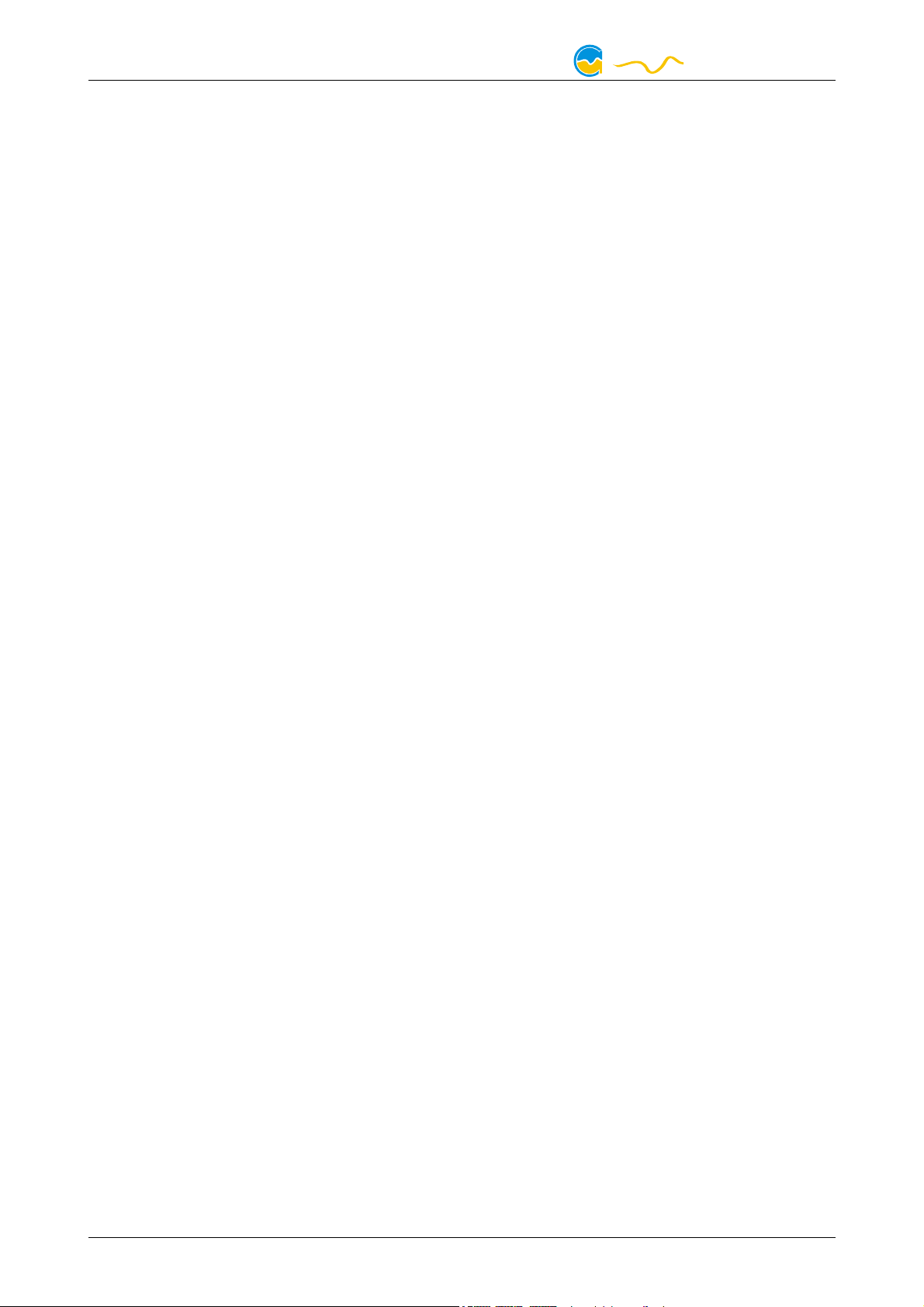
POWERADJUST 3
computeraqu
a
Table of contents
Table of contents
Table of contentsTable of contents
1. Preface.........................................................................................4
2. Safety precautions.........................................................................4
3. Scope of delivery..........................................................................4
4. Assembly instructions.....................................................................4
5. Electrical connections....................................................................5
5.1. Connector overview......................................................................5
5.2. Power supply................................................................................5
5.3. Power output (fan or pump connector)............................................5
5.4. USB.............................................................................................6
5.5. aquabus 1/2................................................................................6
5.6. Flow sensor..................................................................................6
5.7. Speed signal................................................................................7
5.8. Temperature sensor......................................................................7
6. aquasuite software........................................................................7
6.1. Installation of the aquasuite software...............................................8
6.2. Basic operation............................................................................8
6.3. Symbols in the headlines................................................................8
7. Overview pages (aquasuite)...........................................................9
7.1. Desktop mode..............................................................................9
7.2. Creating new overview pages and activating edit mode....................9
7.3. Adding new elements....................................................................9
7.4. Editing existing elements..............................................................10
7.5. Settings of individual values.........................................................10
7.6. Settings of control elements..........................................................10
7.7. Custom controls: Images, text, drawing elements............................10
7.8. Log data chart............................................................................11
7.9. Export and import of overview pages.............................................11
8. Data log (aquasuite)...................................................................11
8.1. Log settings................................................................................12
8.2. Analyze data..............................................................................12
8.3. Manual data export.....................................................................13
8.4. Automatic data export.................................................................13
9. Fan configuration (aquasuite)......................................................13
9.1. Fan mode..................................................................................13
9.2. Manual fan settings.....................................................................14
9.3. Speed settings............................................................................14
9.4. Automatic temperature control.....................................................14
9.5. Start boost and output settings......................................................14
10. Alarm configuration(aquasuite)..................................................14
10.1. Speed signal/Output.................................................................14
- 2 - Aqua Computer GmbH & Co. KG © 2014-2016
Gelliehäuser Str. 1, 37130 Gleichen
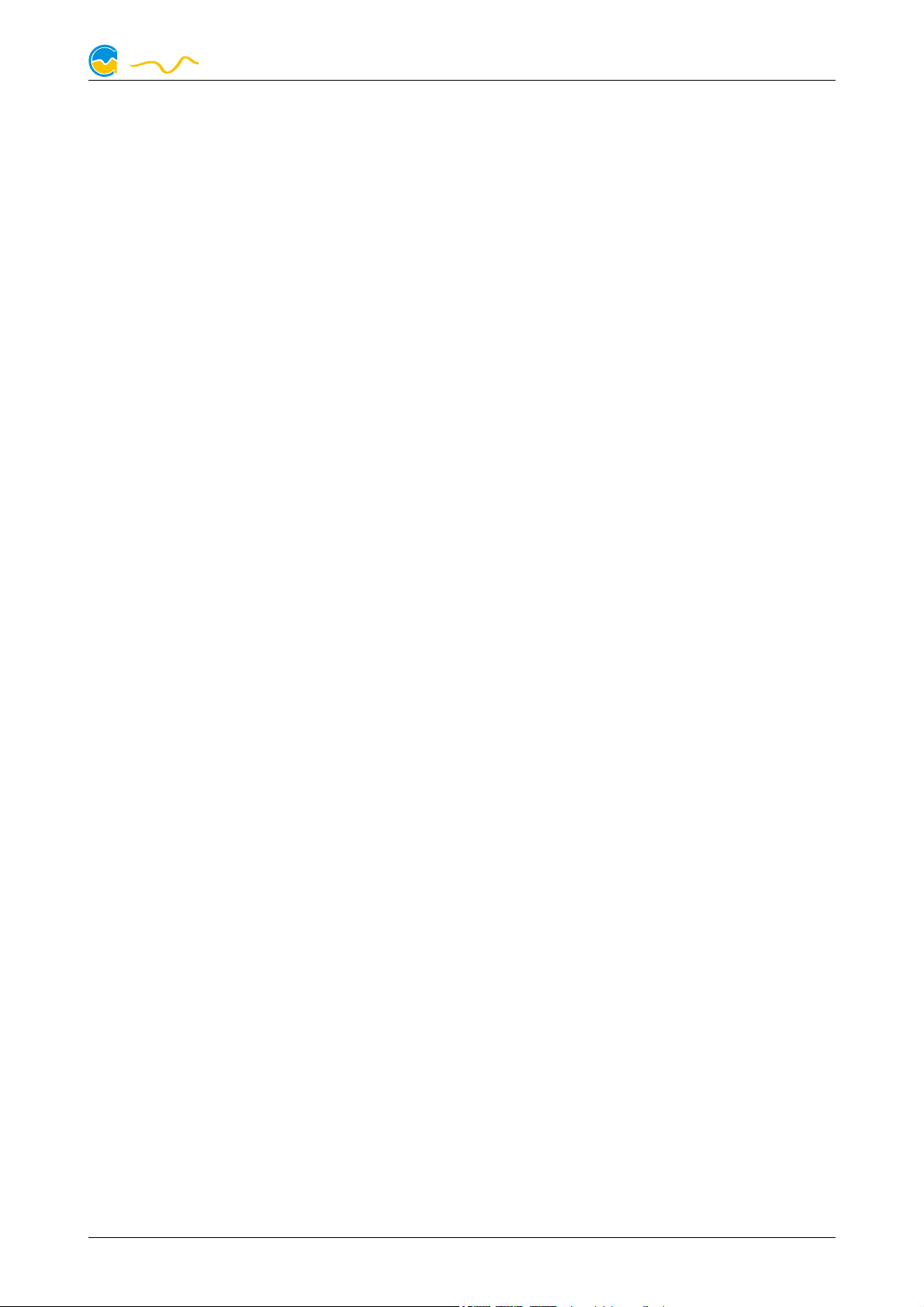
POWERADJUST 3
computeraqu
a
10.2. Alarm reporting and alarm limits................................................15
11. System settings poweradjust 3 (aquasuite)...................................15
11.1. Device information....................................................................15
11.2. Factory defaults........................................................................15
11.3. Key management......................................................................15
11.4. Current measurement calibration................................................16
11.5. aquabus configuration..............................................................16
11.6. External temperature sensor.......................................................16
11.7. Flow sensor..............................................................................16
12. Basic settings (aquasuite)...........................................................16
12.1. Language................................................................................16
12.2. Units.......................................................................................16
12.3. Application start-up...................................................................16
12.4. Service administration...............................................................17
13. Technical details and care instructions........................................17
13.1. Technical details.......................................................................17
13.2. Care instructions.......................................................................17
13.3. Waste disposal.........................................................................17
13.4. Contact Aqua Computer............................................................17
© 2014-2016 Aqua Computer GmbH & Co. KG - 3 -
Gelliehäuser Str. 1, 37130 Gleichen
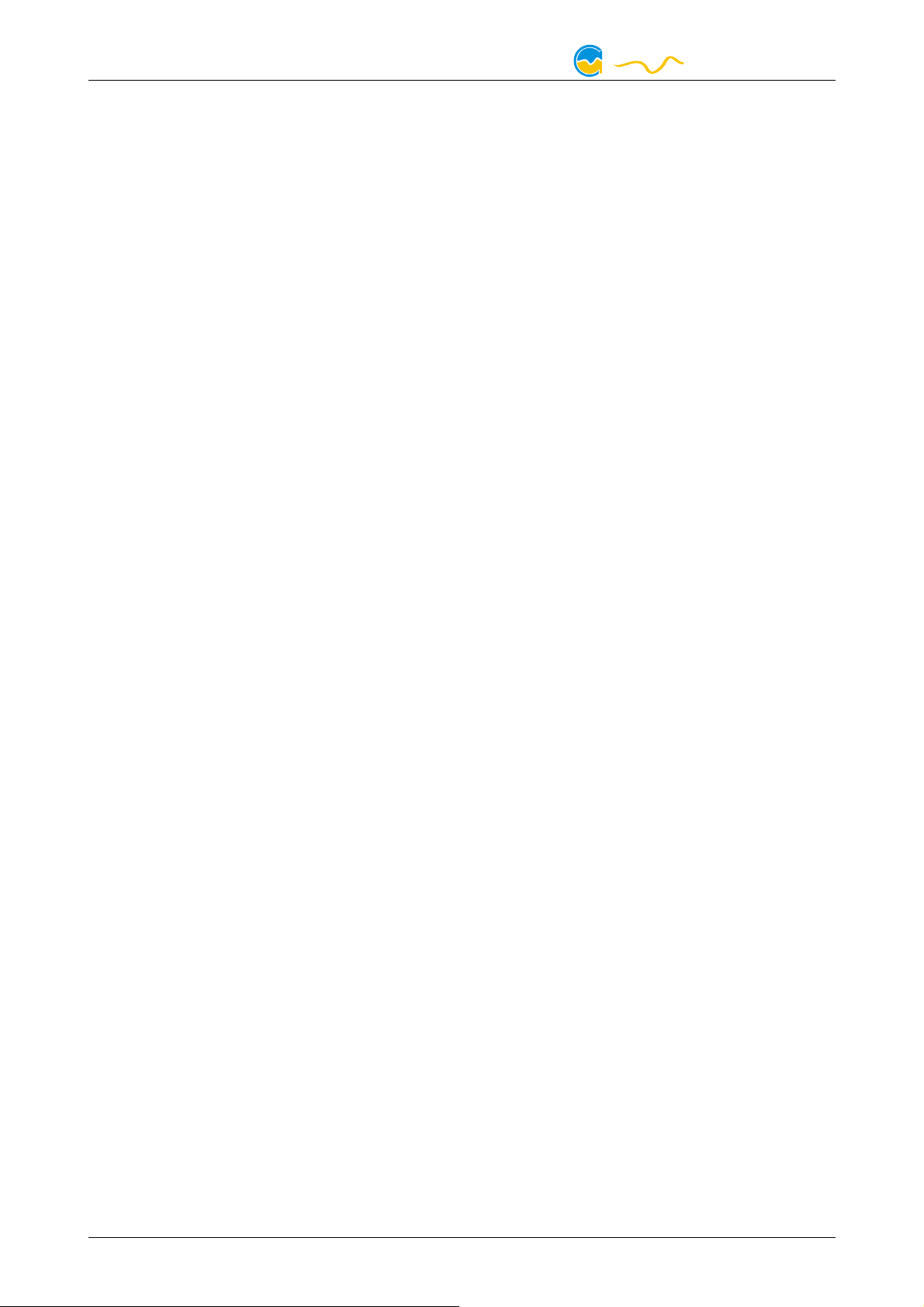
POWERADJUST 3
computeraqu
a
1. Preface
1. Preface
1. Preface1. Preface
The poweradjust 3 USB unit is a high power fan or pump controller for PCs. The
output features speed signal detection, additionally the poweradjust 3 USB unit
has a temperature sensor input, a flow sensor input, a speed signal output as well
as USB and aquabus interfaces.
Considering the fast technical development, we reserve the right to perform alterations to the products at any time. It therefore is possible that your product does
not correspond precisely to the descriptions or illustrations in this manual.
2. Safety precautions
2. Safety precautions
2. Safety precautions2. Safety precautions
The following safety precautions have to be observed at all times:
● Save your data onto suitable media before working on your hardware!
● The poweradjust 3 USB unit may only be used inside a PC case!
● Never touch electronic components during operation! Do not connect or
disconnect cables to/from the device while the device is powered! Components may get very hot during operation. After power off, let the device cool
down for at least 30 minutes before touching it!
● Do not turn the PC on unless you are sure that all cable connections to/from
the poweradjust 3 USB unit are correctly attached!
● This product is not designed for use in life support appliances, devices, or
systems where malfunction of this product can reasonably be expected to result in personal injury. Aqua Computer GmbH & Co. KG customers using or
selling this product for use in such application do so at their own risk and
agree to fully indemnify Aqua Computer GmbH & Co. KG for any damages
resulting from such application!
3. Scope of delivery
3. Scope of delivery
3. Scope of delivery3. Scope of delivery
● One poweradjust 3 USB controller
● One internal USB cable
● One aquabus/speed signal cable (3 contacts)
● One connection cable for a Laing DDC pump
● Mounting materials
● This manual
4.
4. Assembly instructions
Assembly instructions
4. 4.
Assembly instructionsAssembly instructions
Use the supplied screws to install the poweradjust 3 USB controller inside your PC
case. Make sure that the PCB and electronic components do not have contact to
metal parts or other electronic devices inside the PC case, otherwise malfunctions
or destruction of the poweradjust 3 USB unit or other devices may occur!
- 4 - Aqua Computer GmbH & Co. KG © 2014-2016
Gelliehäuser Str. 1, 37130 Gleichen
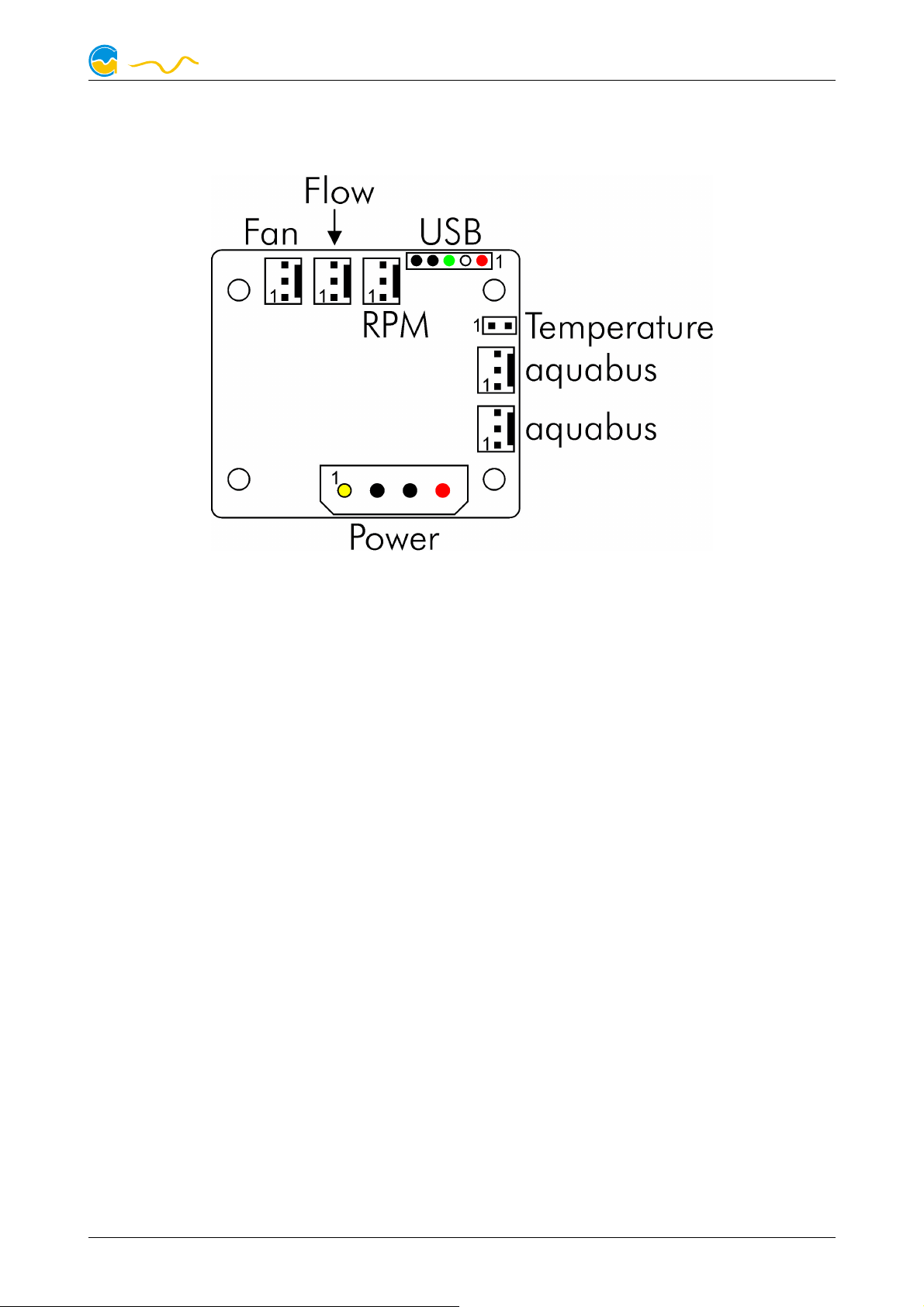
5.
computeraqu
a
5. Electrical connections
Electrical connections
5. 5.
Electrical connectionsElectrical connections
5.1. Connector overview
5.1. Connector overview
5.1. Connector overview5.1. Connector overview
POWERADJUST 3
ATTENTION: Completely turn off your power supply or disconnect the mains power cord from the wall outlet before connecting or disconnecting any cables to/from
the device!
Please refer to the following chapters for details on the individual connectors.
5.2. Power supply
5.2. Power supply
5.2. Power supply5.2. Power supply
Connect a power plug of your PC's power supply unit to this connector. Do not
use excessive force but double check the polarity of the plug if you are having
trouble to connect.
Pin assignment: Pin 1: +12 V
Pin 2: GND
Pin 3: GND
Pin 4: not connected
5.3. Power output (fan or pump connector)
5.3. Power output (fan or pump connector)
5.3. Power output (fan or pump connector)5.3. Power output (fan or pump connector)
Regulated fan/pump output with speed signal processing. Maximum current at 12
V is 2.5 A (30 Watts total power), with optional heat sink (not included in delivery)
3.0 A / 36 Watts. The poweradjust 3 features temperature monitoring to prevent
damage to the poweradjust 3 controller board. If the internal electronics temperature sensor reading exceeds approximately 80 °C, the power output is set to 100
% power to minimize power dissipation. If the sensor reading rises further to approximately 100 °C, the power output is set to 0 % power and effectively switched
off. In both cases, the poweradjust 3 controller activates the manual control option
© 2014-2016 Aqua Computer GmbH & Co. KG - 5 -
Gelliehäuser Str. 1, 37130 Gleichen
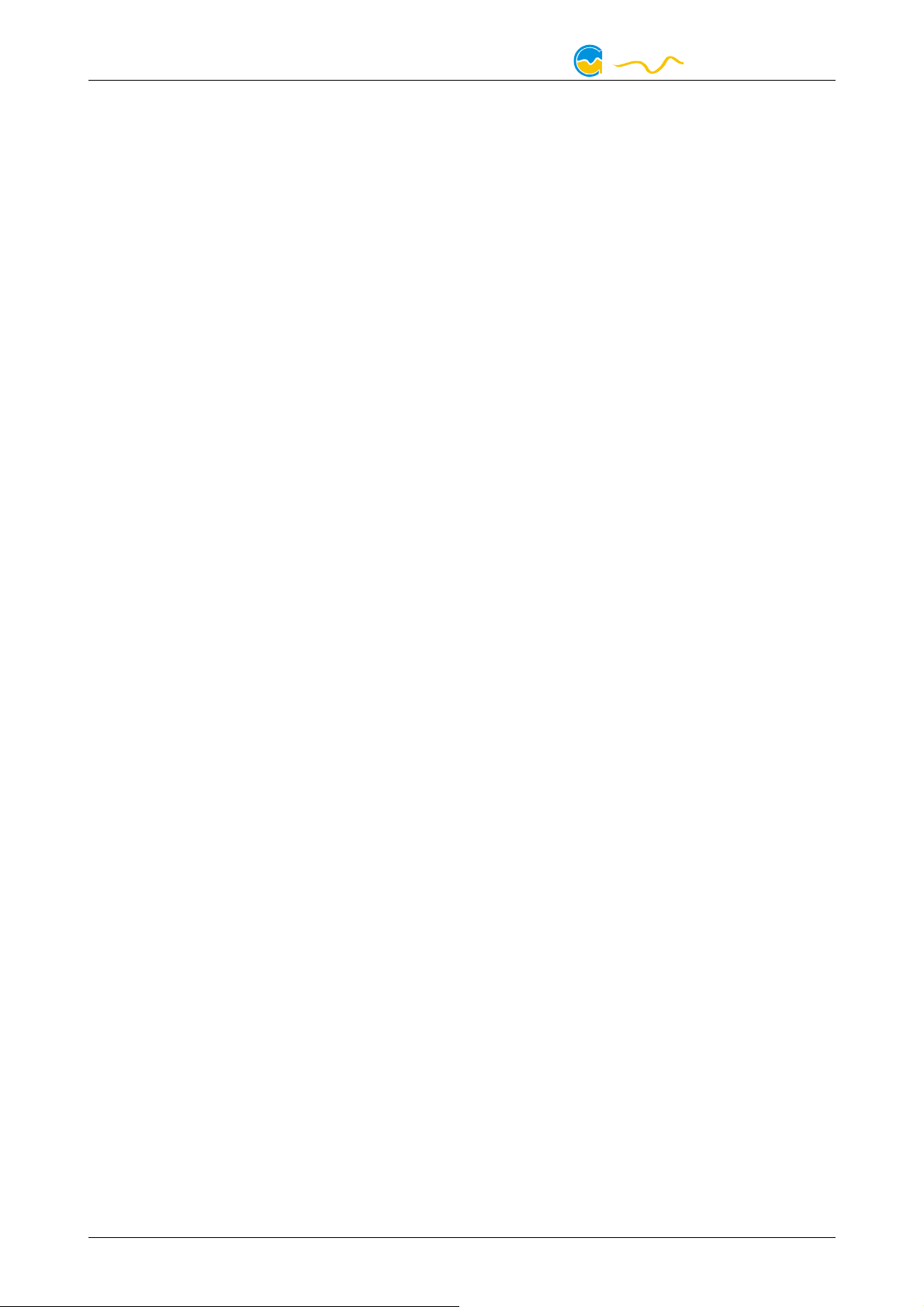
POWERADJUST 3
computeraqu
a
for the power output. This setting remains active until it is manually reset through
the aquasuite software or until the device is restarted.
Despite this over temperature protection, the power output is not short-circuit
proof!
Pin assignment: Pin 1: GND
Pin 2: 0-12 V
Pin 3: Speed signal
5.4. USB
5.4. USB
5.4. USB5.4. USB
This connector is used for USB communication to the PC and for power supply.
Connect to an internal USB header of your motherboard. Take special care to
make sure the pin alignment matches your motherboard!
Pin assignment: Pin 1: +5 V(red)
Pin 2: D- (white)
Pin 3: D+ (green)
Pin 4: GND(black)
Pin 5: not connected
5.5. aquabus 1/2
5.5. aquabus 1/2
5.5. aquabus 1/25.5. aquabus 1/2
Connector for communication with other Aqua Computer devices. You can use
the aquabus/speed signal cable included in delivery to connect the poweradjust 3
controller board to a suitable connector of a compatible device, for example an
aquaero. USB and aquabus interface can be used at the same time, aquabus data
is processed with higher priority.
Pin assignment: Pin 1: GND
Pin 2: SDA
Pin 3: SCL
Compatible aquabus devices:
● aquaero 6 XT/PRO/LT (art. 53206, 53146, 53145, 53234)
● aquaero 5 XT/PRO/LT (art. 53125, 53095, 53090, 53089)
5.6. Flow sensor
5.6. Flow sensor
5.6. Flow sensor5.6. Flow sensor
Flow sensor and special interconnecting cable are not included in delivery.
Pin assignment: Pin 1: GND
Pin 2: +5 V
Pin 3: Signal
Compatible flow sensors:
● Flow sensor with 5.6 mm nozzle (art. 53061)
● Flow sensor “high flow” (art. 53068)
● Connection cable for flow sensor (art. 53027)
- 6 - Aqua Computer GmbH & Co. KG © 2014-2016
Gelliehäuser Str. 1, 37130 Gleichen
