
appTB700B
Complete User’s Guide

1
Foreword
Thank you for purchasing our product.
These operational guidelines for the user, to ensure you a quick and convenient
to use, read the instructions carefully before use.
This player is a specialized top quality portable player product with a series of
remarkable functions. There will be no separate notice in the case of any change in
content of this text.
This company will continue to provide new functions for the development of the
product, and there will be no separate change in the case of any change in the
product’s performance and functions. While this unit is used as a mobile hard disk,
this company will not be held liable for the security of files saved in the disk.
If the actual setup and the application methods are not identical to those as set
forth in this manual, please access to the latest product information of this company's
website.

Contents
Foreword ............................................................................................................ 1
Contents ............................................................................................................. 2
Key Functions .................................................................................................... 3
Basic Operation.................................................................................................. 4
Points for Attention ............................................................................................ 7
Shapes and Keys ................................................................................................ 8
Main interface .................................................................................................... 9
Installed APK ................................................................................................... 14
Uninstall APK application................................................................................ 15
Video Player..................................................................................................... 17
Audio Player .................................................................................................... 20
Pictures ............................................................................................................ 22
Settings ............................................................................................................ 24
OTG ................................................................................................................. 26
Connect the computer ...................................................................................... 27
3 G network Settings ........................................................................................ 28
Ethernet network Settings ................................................................................ 29
Calendar ........................................................................................................... 30
Hi-Q MP3 Recorder ......................................................................................... 30
Calculator......................................................................................................... 31
Clock ............................................................................................................... 32
Factory data reset ............................................................................................. 33
Upgrade Player Driver ..................................................................................... 34
Common troubleshooting ................................................................................. 35
Specification .................................................................................................... 36
2

Key Functions
7.0 inch TFT touch screen,800×480 resolution Screen;
Adopt android 4.0;
Support auto rotation the screen horizontally or vertically;
Support WIFI, 3G wireless Network;
Support Web browsing, chat online, online video, online games and download
etc;
Support ten thousands games and programs download and install.
Supporting multiple audio formats such as MP3, WMA,OGG, APE,AC3 ,
ATRA,DTS and FLAC, etc;
Supporting lyric synchronous display;
Supporting video playing in multiple formats such as MPEG1/2,
MPEG4-XVID/DIVX,H.263/264,WMV9/VC-1,RMVB etc;
Supports maximum 1080P resolution video file;
Supporting picture browsing, rotation and lantern slide playing in the formats
of JPG, BMP, GIF and PNG, etc;
Support Ebook function, playing in multiple formats such asTXT,fb2,
pdb,pdf,epub etc;
USB2.0 high rate transmission;
Built-in microphone and long time recording;
Supporting firmware upgrade;
Supporting Micro SD Card;
3

Basic Operation
Power on
In the power off state, long press the " " key 3 seconds, the player will
display the starting logo, and then access the main menu in terface. Enter the default
home interface, the screen is been locked, skid the lock upwards to the green of
spotted which will accomplish to unlocked.
Power off
In the power on state, long press the " " key 3 seconds then pop-up device
options, select " Power off " for shut down.
Power reset
If there is shutdown to the player in the process of operation, you can turn off
and restart the player by pressing "reset" key.
Screen time out
If you do not contact the player within the set time, and do no operate by the
button, the contact screen will be automatically turns off.
In any state, short press " " button and for activation; Then skid the lock
upwards to the green of spotted which will accomplish to access to the upper
interface.
If it is necessary to deactivate the contact screen time out function, you can set
the [Screen time out] option under [display] function into "Never ".
Using the Micro SD card
After this unit is connected with the computer, you will find two moving disks.
The first one is the built-in memory disk for this unit and the other is the disk for the
Micro SD card. If no card is inserted, the second disk can not be opened. This unit
supports the extension of the Micro SD card from 128MB to 8GB.
Inserting and Pulling out the Micro SD card
4

Inserting:
Put the Micro SD card face up (side with words) (with the direction of the
display screen as the face), and slightly force the card into the socket of the card, i.e.
connecting the unit. Under this state, you can play the content in the Micro SD card.
Pulling:
Slightly push the Micro SD, and it will bounce by a section, and then you can
take it out.
Caution:
Please perform inserting and pulling operation when power is off! Otherwise, it
will lead to the loss or damage to the files within the unit! If no card is inserted, the
computer will be unable to perform read and write operation for the disk notes of the
later removable disk (Micro SD card).
Battery:
High capacity Polymer battery is used for this unit.
The duration available of the battery power depends on volume, types of playing
files and operation of batteries. The player can be set up by the user as "user define
power off time" or "display setup" to save batteries.
Charging:
This unit can be recharged by USB port, you can also use DC Charger:
Take out the DC charger, plug it into the wall outlet with AC 220V(output
current 1000MA,output voltage 5V~5.2V)), then plug in the DC jack into the device
DC-in jack.
Warnings for charging:
1. A new battery may be empty and not charged before you get the device.
2. If the device is not used for long time, it is better to charge it to full
capacity every 2 or 3 months during storage.
Power adapter is a key component of the portable player, which play a crucial
5

role in keeping the portable player’s normal work and protecting your security when
using the player, a long-term c ustomer surveys and after-sales service Practice shows
that the malfunction of the portable player In many cases were caused by using
inappropriate accessories, in particular the power adapter.
Use the substandard power adapter will s horten the life of the portable player by
considerably, the voltage instability will seriously affected the normal work of the
portable player and bring permanent damage on the player’s performance and
reliability, Use the substandard power adapter will also reduced the vocal quality of
the players, shutdown the player when you using it, In addition, Use the substandard
power adapter will cause combustion and explosion which will disserve the safety of
the consumers.
Return to main interface
In any interface, touch icon " " to access to main interface.
Return to upper interface or menu
In any interface, touch icon " ", click the " " key to access to upper
interface or menu. You can also click short press the " " key to accomplish it.
6

Points for Attention
1. Do not use the player in exceptionally cold or hot, dusty, damp or dry
environments.
2. Do not allow the player to fall down while using it.
3. Please charge your battery when
A. Battery power icon shows an empty icon;
B. The system automatically shuts down and the power is soon off when
you switch on the unit once again;
C. There is no response if you operate on any key
4. Please do not disconnect power abruptly when the player is being formatted
or in the process of uploading or downloading. Otherwise it may lead to
the error in the program.
5. When this unit is used as a moving disk, the user shall store or export files in
the proper file management operation method. Any improper operation
method may lead to the loss of files, for which this Company will be held
no liable.
6. Please do not dismantle this unit by yourself. If there is any inquiry, please
contact the dealer.
7. There will be no separate notice in the case of any change in the functions and
performance of this product.
7

Shapes and Keys
1. Power on/Power off 2. Home 3. MENU
4.Return 5. EAR jack 6. Micro SD
7.USB 8. Micro record 9. Reset
10. Host loudspeaker
8

Main interface
The main interface is separated into 5 screen display. Slide screen left or right
which will accomplish to flip file.
9

Change desktop wallpaper
press on a blank space on The main interface, can pop up desktop wallpaper
Settings menu
10

Display all functional icon
Short press the icon will display the installed functions icon, click on
corresponding functional icon to be able to access the function menu. In the main
menu, the system can be set to run existing applications, install a new application,
start the touch calibration, music player, video player, web browsing, games and other
operations.
11
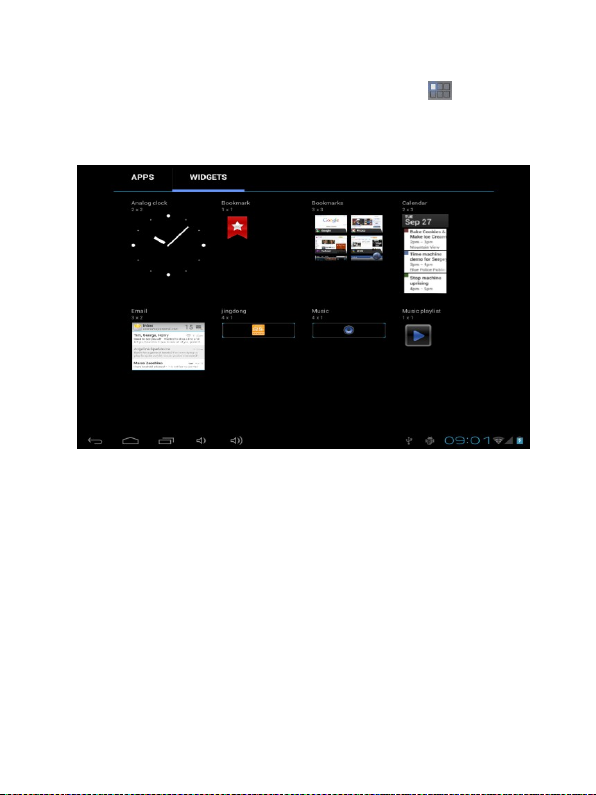
Add window small plugin
The main interface, touch the screen on the right side of the " " control icon,
and then click above on the screen " WIDGETS" long according to select small
plugin, can add to desktop .
12

Display the background programs that are running
Any interface, click the " " icon to the left of the screen, pop up the
background is run the program list, click on the program icon, can switch over to the
background of the open programming interface. To right sliding program icon, can
close this program in the operation.
Shows notice information
The main interface, click on the lower right corner of the screen the clock
display area, can open notice , notice can show the current USB state, networking
state and the battery power and other information
Delete the desktop icon
The main interface, long press on the application of the interface program icon,
stay icon amplification, will be selected to screen the icon of the mobile above a
garbage can, this icon region shows orange, let go can delete.
Move desktop icon
13

The main interface, long press the interface of the application program icon,
stay icon amplification, may to the selected icon of move.
Installed APK
1. take the need to install the software of the APK format downloaded to the
player or TF card
2. Click "file manager" icon and select the need to install the APK application
3. Choose the path of the APK is application, click on the APK program to
install, to start the installation
14

Uninstall APK application
1. Click on the desktop "Settings", into the "Settings"-" application ", select and
click on the need to uninstall program
15

2. Click on the "uninstall" icon to start program the unloading
16
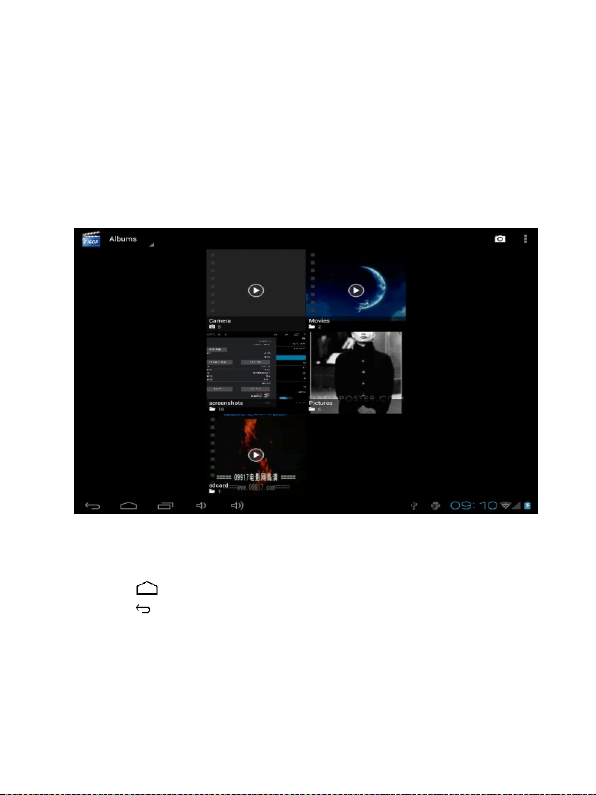
Video Player
In the main menu, select the option of "Super-HD player" to be able to access
video folder.
File list interface
Function of keys
" ":Shot press it to come back to the main interface
" ": Short press it to return to the upper interface
Touch & slide screen upward and downward which will accomplish to
flip video folder.
17

Video playing interface
Function of keys
'' / '': play or pause current movie
'' / ": shot press to play the last /next movie, long press for fast
rewind / forward;
“ / ”: press it to volume up or down
" " key: short press it to return to the upper interface " M " key: short
press it to popup movie setting interface.
Tips:
This MP4 player support maximum 1080P resolution video files.
、
1
2、 Subtitle display
This player supports "*.SRT" subtitle files (The user can download it from the
website) for the synchronous playing of subtitle and video.
When there is any subtitle file with the same name in the folder for playing
video, the player will be able to achieve synchronous subtitle display
3、 It’s supports video playing in multiple formats such as, RMVB,AVI,MKV, VOB,
MOV, FLV and MP4, H.264 encoding high-definition video etc. As parameters such
18

as formats, coding modes, definition and code flow rates of video files provided by
the internet differ, the player is unable to be compatible with a ll video files
(especially those video files with high definition or high code rates). If the
downloaded video files are out of the range supported by the player, which renders it
impossible to play normally in the player, it is recommended that the video
conversion software from a third party be used, and file formats be converted via
computers into the ones within the range supported by the player before the same are
duplicated into the player for playing.
Player Progress, Drag the line to change the player progress.
19

Audio Player
In the main menu, select the option of "Music" to be able to access music folder.
Music folder interface
Function of keys
'' '': Return to main interface
'' '': Return to upper interface
Up/down to touch screen, can realize the file list to scroll function
Artist: according to the singer classification music files
Album: according to album classification music files
Song: display all music files
Playlist: to display the play music files in the list
Now playing: into the background music played interface
20

Music playing interface
Function of keys
'' '': Return to main interface
'' '': Return to upper interface
'' / ": shot press to play the last /next music, long press for fast
rewind / forward;
'' '': Click start/stop playing music
'' " : Click into play lists
" ": Click on open/close songs random play mode
" " key: short press it to return to the upper interface
Lyric Display
When there is any lyric file with the same name in the folder for playing music,
the player will directly access the lyric display interface.
This player supports "*.Lrc" lyric files (The user can download it from the
website of "http://www.51lrc.com", or search "LRC Lyric" to have the lyric file) for
the synchronous playing of lyrics and music.
21
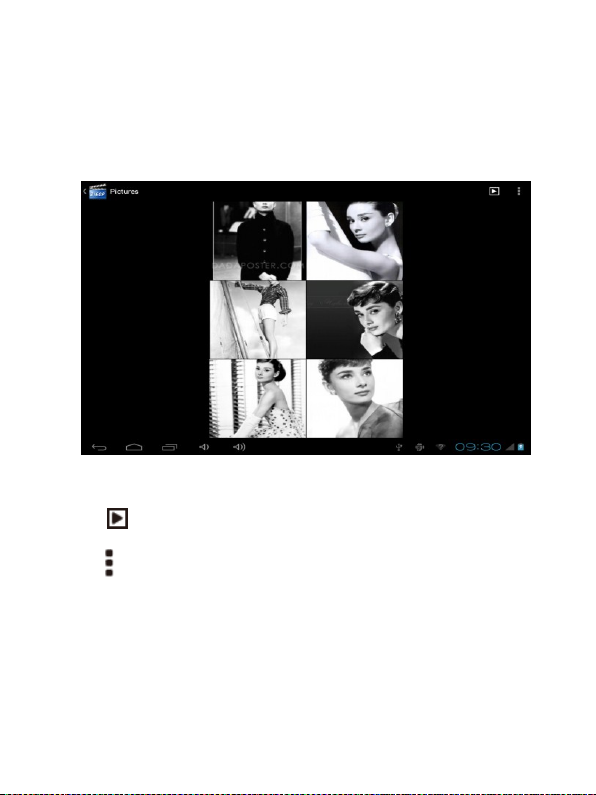
Pictures
In the main menu, select the option of "super-HD player " to be able to access
Photo folder.
Picture viewing interface
Function of keys
'' '': In slide form browse all pictures
'' '' :Can through this icon, images batch management, For example: delete,
Rotate left, Rotate right, you can also according to the location, time, people
and tags setting picture group.
22

'' '': Delete picture
'' '': Through you can click on the icon to set and understand pictures
information, including: Slideshow, Edit, Rotate left, Rotate right, Crop,
Details, Set picture as
23

Settings
In the main menu, select the option of "settings" to be able to access the System
Set fold. Directly click can assess picture set options interface.
Description of functions:
1. WiFi
Wi-Fi: Open/close the wireless connection
Wi-Fi setting: touch the " " icon, can enter WIFI senior set items
2. Date usage
Display Date usage
3. Sound setting
Volumes: set the Notice, the media and the alarm clock volume.
Default notification: Click to open notification bell menu, select the item is set to
24

default notification bell
Touch sounds: After checked, Touch screen will make sound
Screen lock sound: After checked, Touch screen will make sound
4. Display settings
Brightness: Set adjust brightness of the screen
Wallpaper: you can choose wallpaper from Super-HD player and wallpaper
Sleep: Set off the screen saver standby time. When the player in the standby screen
saver, WIFI function will be closed to save electricity purpose; When sensei player,
WIFI function will be in 10 seconds to be automatic recovery
Font size: Set shows the font size
Accelerometer coordinate system: you can set Accelerometer coordinate system
Screen adaption: Used to adjust size of some games display screen
5. Storage
check the PMP memory and available storage
6. Apps
Can display and management of the installation applications
7. security
Screen lock: Settings screen lock way, slide, Pattern, PIN, and password and so on
many kinds of mechanisms.
Make password visible: After the check, in the password input box, can show the
input password.
Unknown source: allow installation of non- Google Market applications, the default
setting is open
8. Language & input
Setting language and area, input method etc. FunctionStorage
9. Backup & reset
25

Can backup, restore the machine Settings and data
10. Date & time
Set the date, time, time zone and time display format
11. About device
Check the machine software version and other information
OTG
OTG is the On-The-Go abbreviation. It is a technology that realizes data
transmission between portable devices without a host. Specifically, computers are not
needed to act as a medium when share data with or transfer documents from other
portable devices to your player such as flash disk, mp3 player and portable hard disk.
OTG Connection Steps:
1. Would U disk or move hard disk, and other USB devices through OTG
connected to the machine turned connection to the USB interface.
2. For external USB device display machine after state, to return to the
machine desktop, click "file manager" icon, choose the "mobile disk",
can access the connection USB device files in the content.
Remarks:
1. Due to large varieties of portable devices, the player might not recognize some
of them.
2. Compatibility with more and more portable devices will be realized through
firmware improvement.
3. While using OTG connection, the other portable device relies on the player’s
power supply. Thus if your player maintains less than 1/3 battery or the other
device is a heavy e lectric consumer, OTG connection might not be proceeded
26

successfully. As an alternative, please provide power supply to the other device
exclusively
4. Currently the OTG only supports one-way operation. That is, documents in
other devices can be read or copied to your player. But files in your player
can’t be pasted to the other device. Nor could you delete files in the other
device.
Connect the computer
This machine can be through the USB cable to connect to a personal computer,
the data is copied or delete operation. The specific procedure is as follows.
1.will the machine through the USB cable connected to the PC's USB port, this
machine is the screen Notification will have a "USB already connected" notice
options
27

2.Click "USB already connected" notice options, and choose the "open USB
storage devices", and then in the personal computer see mobile operators disk
dish, can as U disk the use of the machine disk data operation.
3 G network Settings
1. Will be 3 G wireless card through the conversion line into USB interface
2. Into the machine "Settings" under a "wireless and network", will be closed
Wifi option, Wifi and 3 G not used at the same time.
【Note】
1. Due to the different communication systems 3 G equipment is more, this
machine is 3 G function can't ensure that is compatible with all the outer 3 G
28

equipment.
2. 3 G equipment should be due to external from the machine to the USB
interface take electricity, so in 3 G connection, please ensure that the battery power in
one case above.
Ethernet network Settings
1. Into the machine "Settings" under a "wireless and network", will be closed wifi
options.
2. Will USB Ethernet card through the special OTG line connected to the machine to
the USB interface, the system will automatically recognize and attached to the
network.
3. Into the machine "Settings" under the "Ethernet Settings" project and check the ""
Ethernet" option can.
4. If you need to specify the etheric network IP and gateway, can enter the "Ethernet
configuration" setting.
【Note】
1. Due to the different communication systems Ethernet card more, this machine
Ethernet function can't ensure that is compatible with all equipment.
2. Due to external Ethernet card equipment from the machine to the USB
interface take electricity, so in Ethernet connection, please ensure that the battery
power in one case above.
29
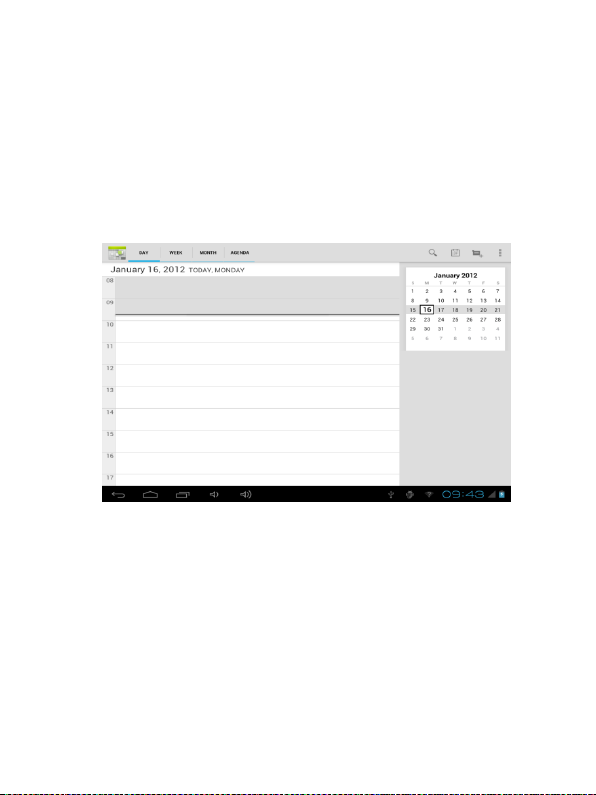
Calendar
In the main menu, touch "calendar" icon to be able to access the calendar
interface.
Under this menu, Touch & slide screen left and right which will accomplish to
flip increase or decrease month by month. If you need record new event. before you
can add an event, you must add at least one Calendar account to the device and make
a calendar visible.
Hi-Q MP3 Recorder
Hi-Q MP3 Recorder
In the main menu, select the option of " Hi-Q MP3 Recorder" to be able to
access recorder interface.
30

Keys of functions:
" ": Return to the recorder folder
" " : Start or pause record
" " : Stop current record and select save the current record.
" ":Record playing setting menu
Calculator
In the main menu, touch "Calculator" icon to be able to activate the function of
Calculator. The calculators can be used like normal others. It’s a good assistant for
your work and study.
31

Clock
In the main menu, touch "Clock" icon to be able to activate the function. It’s a
good assistant for your everyday life.
1、Click "clock" appear as follows interface
2、" ":Click on it you can set alarm
32

It’s will be automatically alarming when you set time.
You can setting Time , ring tone, repeat options for every alarm clock.
Factory data reset
If this machine is infected, or third party software installed to run this machine
is unusual, but through the recovery factory Settings, remove the third party software,
and restore the state out by default.
Into this machine "Settings"-" privacy ", select " Factory data reset" item,
confirmed, will remove all of the data
33

Upgrade Player Driver
The firmware is a built-in program, by which you can run various hardware
functions. By upgrading the firmware, you can improve or enhance the performance
and functions of the player. No upgrading the firmware will not affect the normal
operation of the player itself.
The upgrading of firmware may lead to the unit unable to work properly due to
error operation. Please read carefully the instructions for upgrading before upgrading.
【Note】
1. Please make sure that players have the upgrading at more than 60% of the
battery power. Avoid because the battery power leads to upgrade failure to boot.
2. The upgrade process do not reset or shutdown operation, avoid accident
interrupt upgrade can't boot.
3. Through our company provide formal or test versions of the firmware update,
but without notice in the premise of the function of the products and the menu
changes.
4. When the firmware upgrade stored in all the data in the player will be deleted.
So in the firmware upgrade will be stored in the user must be before the
important data within the player for backup.
5. The machine firmware does not apply to other types of products, resulting
from the negative consequences, our company does not undertake any related
responsibility.
34
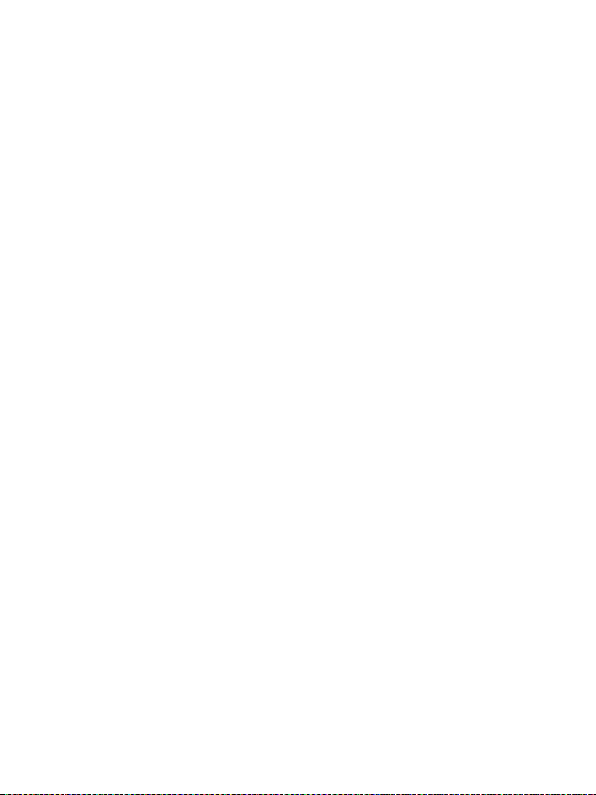
Common troubleshooting
1. What is Android?
Android is Google on November 5, 2007 announced the open source
Linux-based operating system name.
2. What is APK?
APK is android Package acronym that Android installation packa ge.
3. How to obtain the APK?
You can download via PC-side installation, or via “Android market” online to
download and install.
4. The machine operating system version?
This machine adopts Android 4.0, built-in hardware 3D acceleration, can run
Android applications market most.
5. Why the products cannot be opened?
Check the battery. If the battery is discharged, please use the provided adaptor to
charge the battery and then retry. Based on the discharging state, the charging of full
battery needs some time. If there is no response of the product, please RESET the
unit. Note that RESET will be disconnected, but there is no influence on the product.
6. Why the machine no sound playing?
Check whether the voice is set to "0". If it is so, please control it to your favorite
position. Check whether there is any playing source on the product. If there is no
playing source on the product, there will be no output of sound.
7. Noise in playing?
The damaged music files may utter noise, or discontinued sound output. Check
whether the earphone is connected. There is impurity in the jack/terminal in the
earphone and there is noise.
8. The time for playing the files in the connected memory is shortened?
Compared with the files in the built-in memory, it requires more sources while
35

Memory
Memory Extension
Micro SD (SDHC compatible), up to 32GB
Built-in flash Memory
4GB (Up to 16GB,Optional)
General
Solution
All winner A13
Display
7" 800*480 capacitive touch screen
Operation system
Android 4.0
DDR3
512MB
Processor and speed
Cortex A8, 1.008GHZ
Built-in WiFi
5 hours' surfing time
Flash 11.1 support
Yes
playing the files on the external memory of MP4. Therefore, if the product playing is
respectively saved in the same file in the memory and the outside memory and the
built-in memory, the time for playing the former may be shortened.
9. Unable to download files?
Make sure that the computer and the player are properly connected.
Make sure that the memory space of the memory is full.
Make sure that the USB connection lines are not damaged.
10. The download video files can’t be played?
It’s supports video playing in multiple formats such as RM/RMVB, AVI, MKV,
VOB, MOV, DAT and FLV, etc. As parameters such as formats, coding modes,
definition and code flow rates of video files provided by the internet differ, the player
is unable to be compatible with all video files (especially those video files with high
definition or high code rates). If the downloaded video files are out of the range
supported by the player, which renders it impossible to play normally in the player, it
is recommended that the video conversion software from a third party be used, and
file formats be converted via computers into the ones within the range supported by
the player before the same are duplicated into the player for playing.
Specification
36

G-sensor
yes
DC-IN
yes
RTC(Real-time clock)
yes
OTG
yes
MIC
yes
Camera
Front camera 0.3M pixel
Earphone jack
yes
Speaker
yes
WiFi- connection
802.11 b/g/n
Operational
Temperature
-5 ~ 40
Dimensions
Approx. 186.0*114.0*14(mm)
Unit weight
Approx. 345g
Language
Multi-language
English, Chinese simplified, Chinese traditional , Turkish, etc
Power supply
Battery
Internal 3800mAh rechargeable Li-polymer Battery
O/S
Supported OS
Windows, Mac and Linux
Accessory
Standard accessory
Gift box, Earphone, Manual and USB Cable, Charger, OTG cable
Compatible
format
Video
Supports AVI, MOV, MPEG4, VOB, RM/RMVB, FLV, DAT,
MKV, PMP, etc. movies
Music
Supports MP3, WMA,WAV, Flac, 3GP,etc. audio formats
Photo
Supports JPG, BMP, GIF and PNG photos
Application
software
Google map/e-mail/MSN/SKPYE/Adobe Reader
37
