
HARDWARE TECHNICAL REFERENCE
XEN
apricot
MITSUBISHI ELECTRIC

HARDWARE TECHNICAL REFERENCE

i486 and OverDrive are trademarks of Intel Corporation.
Duracell and D389 are registered trademarks of Duracell Inc.
Irwin is a trademark of Irwin Magnetic Systems Inc.
MS-DOS is a registered trademark of Microsoft Corporation.
Maxtor is a trademark of Maxtor Corporation.
Panasonic is a trademark of Matsushita Communication Industrial Co. Ltd.
Archive is a registered trademark of Archive Corporation.
Adaptec is a registered trademark of Adaptec Inc.
AT and IBM are registered trademarks of International Business Machines Corporation.
Quantum and ProDrive are trademarks of and DisCache is a registered trademark of Quantum Corporation.
National Semiconductor is a registered trademark of National Semiconductor Corporation.
Cirrus Logic is a registered trademark of Cirrus Logic Inc.
Information contained in this document is subject to change without notice and does not represent a commitment on the part of
Apricot Computers Limited. The software described in this manual is furnished under a license agreement. The software may be used
or copied only in accordance with the terms of this agreement.
It is against the law to copy any disk supplied for any purpose other than the
purchaser’s personal use.
All rights reserved; no use or disclosure without written consent.
Copyright © Apricot Computers Limited 1993
Published by
Apricot Computers Limited
3500 Parkside
Birmingham Business Park
Birmingham B37 7YS
MITSUBISHI ELECTRIC
Printed in the United Kingdom
Part no. 15092231

Preface
The Apricot XEN Technical Reference Manual is intended for:
• Programmers and engineers involved in hardware and software design for XEN.
Contents
Preface
• Service personnel involved in fault diagnosis and repair.
All computers in the Apricot XEN range using system boards with the identifier
PC/235 are covered.
The manual is divided into a number of sections and appendices as described below:
1. Introduction This is a brief overview of the Apricot XEN which describes the options and major
components of the system.
2. System unit This section describes the system unit. It also includes, disassembly instructions for
servicing and replacing major components of the system, and instructions for the
installation of add-ons and upgrades. Pinouts of the connectors which appear at the
rear of the system unit are provided.
3. System board This section provides an overview of the function of the system board, and more
detailed descriptions of the circuitry on the board. Sub-sections provide a description
of each area of the board.
4. Peripheral This section describes each of the system components which attach to either the
items system board e.g. floppy disk drive, or system unit e.g. keyboard. Also included is brief
information on the KeyLOC card. Sub-sections describe each component.
Chapter 1
Chapter 2
Chapter 3
5. Memory and This section provides information on the usage of Memory and I/O space by the system
I/O space board, and programming information for each part of the system.
Appendices Four appendices are included:
Appendix A
Contains specifications for each component of the XEN.
Appendix B
This appendix describes the differences between the revision D and E system boards
and the revision F system board described in section 3.
Appendix C
A list of error beep codes.
Appendix D
This appendix contains information on the interrupt and DMA usage of the system
board, its memory map and I/O port usage.
Chapter 3
Chapter 5
XEN HARDWARE TECHNICAL REFERENCE 1

Preface
Associated Publications
Preface
ContentsChapter 1
Chapter 2
The following publication may be of general use to engineers and programmers.
IBM Personal Computer AT Technical Reference Manual.
The following manufacturers data sheets give information on specific devices:
Intel i486
82077 Floppy disk controller
82596 Ethernet coprocessor
VLSI VL82C486
VL82C425 cache controller
VL82C113A
Cirrus CL-GD542X video controller
National Semiconductor NS16450 Serial communications controller
LMC1982
LMC835
Yamaha YMZ263
YMF262
YAC512
Chapter 3
Chapter 5 Chapter 3
2 XEN HARDWARE TECHNICAL REFERENCE

CONTENTS

Contents
1 INTRODUCTION
General....................................... 1/2
Variants....................................... 1/2
System unit ................................ 1/3
System board............................. 1/3
Power supply............................. 1/4
Drive bays .................................. 1/4
Keyboard.................................... 1/4
Monitors..................................... 1/4
Expansion cards ........................ 1/5
2 SYSTEM UNIT
2.1 Introduction ............................2/2
2.2 System unit description ....2/3
Construction ............................. 2/3
External layout.......................... 2/3
Internal layout ........................... 2/4
2.3 Dismantling instructions ..2/5
Servicing level............................ 2/5
Warnings and cautions............ 2/5
Anti-static precautions............ 2/5
Equipment required ................. 2/5
System board connectors.......2/6
Dismantling and reassembly... 2/7
2.4 Installing add-ons ...............2/18
Introduction.............................2/18
Expansion cards ......................2/18
Memory .................................... 2/20
Processor upgrades ...............2/22
5.25" drives ..............................2/28
3.5" hard disk drive................ 2/31
2.5 System unit connectors ..2/33
3 SYSTEM BOARD
3.1 Introduction ............................3/2
General....................................... 3/2
Description ................................ 3/4
3.2 Processor system .................3/5
3.3 VL82C486 ................................3/6
Interrupt structure................... 3/6
Direct Memory Access ........... 3/8
System timers............................ 3/9
Contents
3.4 System memory ...................3/9
General....................................... 3/9
Read only memory (ROM).....3/9
Random access memory
(RAM) .......................................3/10
3.5 Video controller .................3/10
General.....................................3/10
3.6 Floppy disk controller ......3/12
3.7 Hard disk and SLC
interfaces ...............................3/13
General.....................................3/13
Interface signal descriptions.3/13
3.8 Peripherals controller ......3/14
Serial ports...............................3/14
Parallel port ............................. 3/15
3.9 82C113A .................................3/15
Real time clock (RTC) RAM 3/15
Keyboard port ........................3/19
3.10 LOC Technology ................3/20
3.11 Ethernet port .......................3/20
General.....................................3/20
3.12 Professional audio ..............3/22
General.....................................3/22
3.13 System board
connectors .............................3/24
Hard disk drive connector ...3/24
SLC interface connector.......3/24
Floppy drive connectors.......3/25
Audio data................................3/25
System board power
connector.................................3/26
Front panel connector .......... 3/26
VESA connector ..................... 3/26
Battery jumper........................3/27
4 PERIPHERAL ITEMS
4.1 Power supply ..........................4/3
Output connectors .................. 4/4
Chapter 1
Contents
Contents
Chapter 2
Chapter 3
Chapter 3
Chapter 5
XEN HARDWARE TECHNICAL REFERENCE 1

Contents
Contents
Contents
Chapter 1
Chapter 2
Chapter 3
Chapter 5 Chapter 3
4.2 Hard disk drives ....................4/4
Introduction............................... 4/4
Quantum ProDrive ELS .......... 4/5
Maxtor 7213A........................... 4/6
Quantum ProDrive LPS
240AT ......................................... 4/7
Quantum LPS525A .................. 4/8
IDE interface............................4/10
4.3 Floppy drives ........................4/12
3.5" floppy drive......................4/12
5.25" floppy drive ...................4/13
Interface signals.......................4/17
4.4 Tape drives ............................4/18
DAT drive ................................4/18
Archive SCSI tape drives ......4/20
Irwin 285 .................................. 4/23
4.5 CD-ROM drives ...................4/25
SLC CD-ROM drive .............. 4/25
SCSI CD-ROM drive ............. 4/27
4.6 Adaptec AHA-1510 SCSI
controller ...............................4/28
Introduction.............................4/28
Configuration ..........................4/28
SCSI bus....................................4/29
4.7 Monitors .................................4/31
Introduction.............................4/31
Maintenance.............................4/31
Video signal.............................. 4/32
Apricot SVGA colour
monitor.....................................4/32
HiVision Low Emission 14"
colour........................................4/33
HiVision Low Emission 17"
colour........................................4/35
Connector ............................... 4/36
4.8 Keyboard ................................4/37
Introduction.............................4/37
Operation.................................4/37
Scan codes ...............................4/40
Connector ............................... 4/46
4.9 KeyLOC card ........................4/47
5 MEMORY AND I/O USAGE
5.1 Introduction ...........................5/2
5.2 Memory usage .......................5/2
5.3 I/O space ..................................5/4
DMA I/O address map............ 5/5
Interrupt controllers ............... 5/6
System timers............................ 5/6
Keyboard controller................ 5/6
Port B.......................................... 5/7
RTC RAM/NMI mask .............. 5/8
Port A ....................................... 5/13
Chipset......................................5/13
Apricot ports...........................5/15
Hard disk drive controller
registers.................................... 5/19
Joystick port ............................5/20
Serial port controller
registers.................................... 5/20
Ethernet controller................ 5/20
SLC CD-ROM controller.....5/22
Professional audio .................. 5/22
Floppy disk controller ...........5/24
Parallel port controller .........5/24
Video DAC ..............................5/26
VGA registers .........................5/26
CL-GD542X Extension
registers.................................... 5/31
APPENDICES
A: Specifications
B: Revision D and E system boards
C: Error beep codes
D: Configuration
2 XEN HARDWARE TECHNICAL REFERENCE

INTRODUCTION
Chapter 1
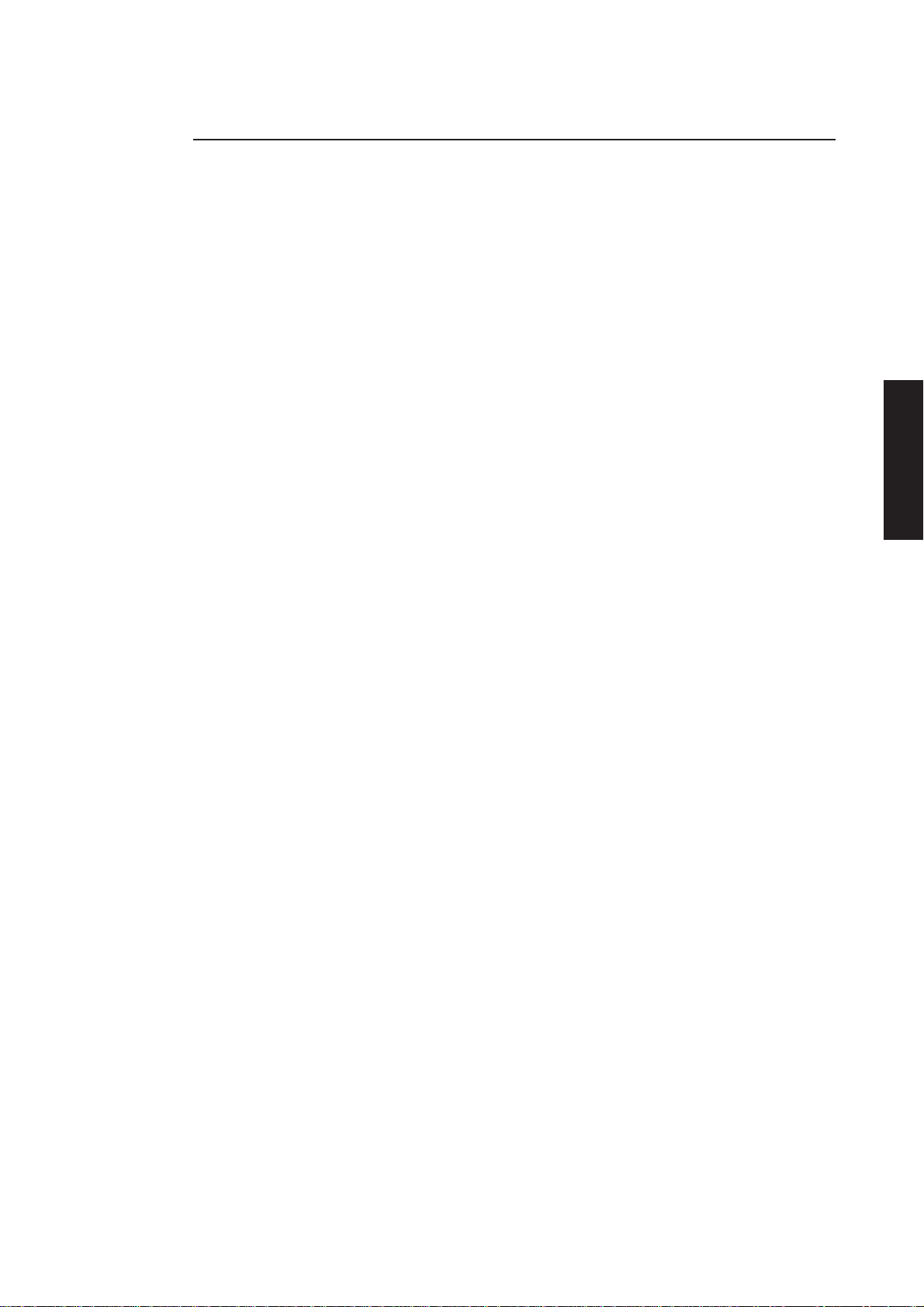
Contents
1 INTRODUCTION
General........................................1/2
Variants........................................1/2
System unit.................................1/3
System board..............................1/3
Power supply..............................1/4
Introduction
Drive bays...................................1/4
Keyboard.....................................1/4
Monitors......................................1/4
Expansion cards.........................1/5
Contents
Chapter 2
Chapter 1
Chapter 3
Chapter 3
Chapter 5
XEN HARDWARE TECHNICAL REFERENCE 1/1
Chapter 6

Introduction
General
The XEN family is a range of ISA compatible desktop computers.
Contents
Chapter 2
Chapter 1
Variants
The main features of the range are:
• i486 processor running at external clock speeds of up to 33MHz.
• 4 to 64 Mbytes of RAM.
• One parallel and two serial ports.
• Mouse port.
• Floppy disk controller on system board.
• ATA (IDE) compatible hard disk interface on system board.
• SLC CD-ROM interface on system board.
• Three ISA compatible expansion slots.
• Full ISA functional compatibility.
• On-board enhanced VGA controller.
• On-board local bus Ethernet coprocessor (optional).
• LOC technology sub-system (optional).
• On-board professional audio sub-system (optional).
• On-board numerics coprocessor (i486DX variants only)
• Secondary 256kbyte cache (optional)
• Processor upgrade socket.
Chapter 3
Chapter 5Chapter 6 Chapter 3
The basic system unit may be fitted with:
• 4 to 64 Mbytes of RAM.
• 3.5" floppy disk drive.
• 1 or 2 3.5" hard disk drives.
• One half height 5.25" device. Apricot supply the following options:
5.25" floppy drive.
Irwin FTD tape drive
150 or 525 Mbyte tape drive.
DAT drive.
CD-ROM drive.
• Apricot Professional Audio
• 82596 Ethernet coprocessor based Ethernet interface
• LOC Technology security subsystem.
A VGA monitor will be required.
1/2 XEN HARDWARE TECHNICAL REFERENCE
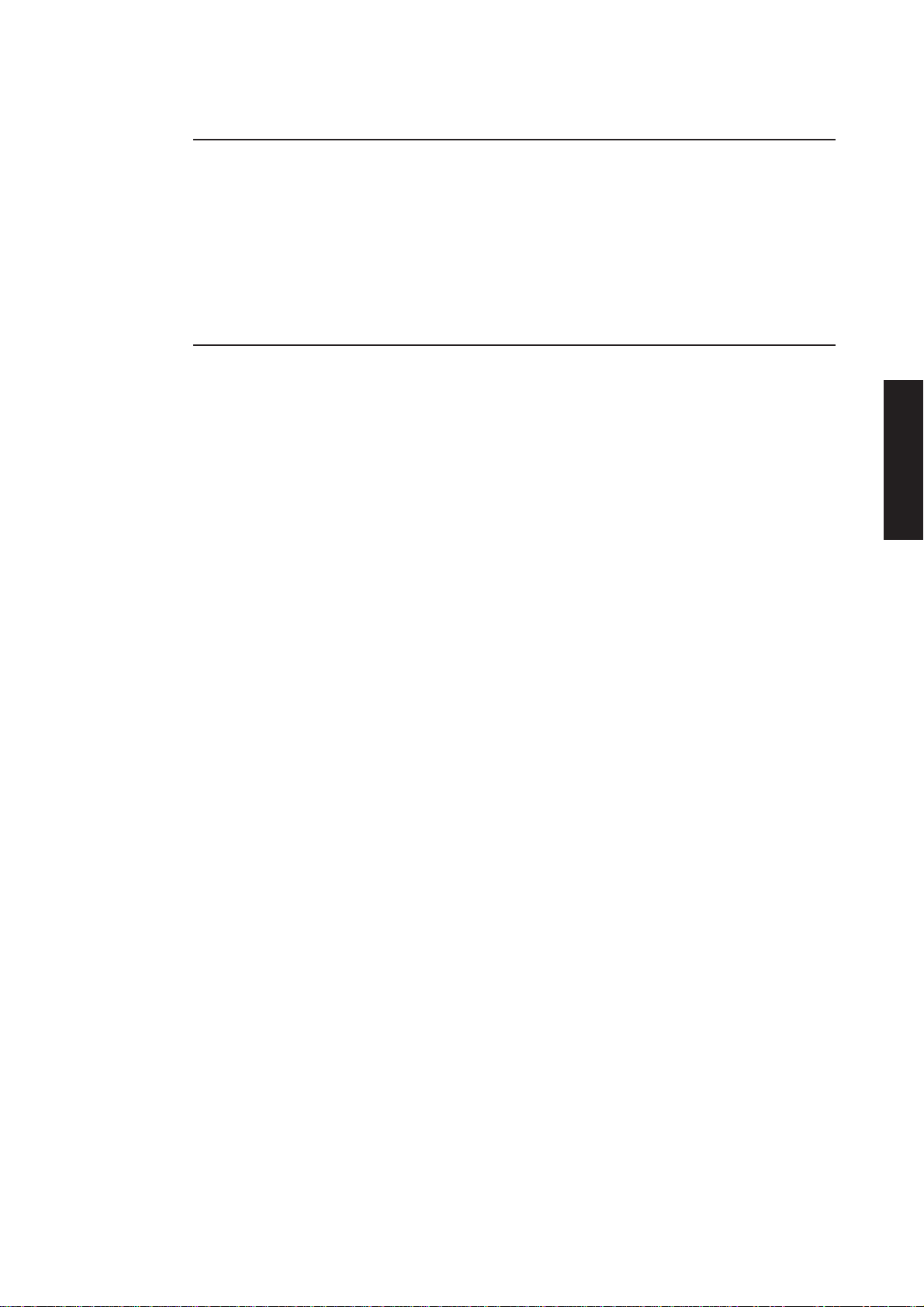
Introduction
System unit
The system unit contains: the system board, drives, power supply and up to three
expansion cards.
All the interface circuitry is on the system board.
A block diagram of the system unit is shown at the end of this section. It shows the
components of the system and the functions implemented on the system board.
System board
The XEN system board is an extremely compact custom design using highly integrated
components. It utilizes carefully selected components to combine excellent performance
and reliability.
Processor The XEN can be fitted with any i486 processor with external clock speeds between
16 and 33 MHz.
Note
Contents
Chapter 2
Chapter 1
Systems equipped with the on-board Ethernet interface have a minimum clock speed of
25MHz.
A processor upgrade socket is provided on the system board. The socket can be
configured to suit a wide range of Intel processors.
Some models are fitted with a 256 Kbyte external cache to further boost performance.
Memory System memory can be expanded to a total of 64 Mbytes using two SIMM sockets on
the system board.
Ethernet interface The XEN system board may be fitted with an Ethernet interface.
An Intel 82596 Ethernet coprocessor forms the basis of this interface. The 82596 is a
high performance component which uses the processor’s local bus to maximise the
throughput of data to and from the network.
Audio The XEN system board may be fitted with the Apricot Professional Audio subsystem.
This system includes a mixer, MIDI port and joystick, and is AdLib compatible.
Security The XEN system board contains Apricot’s LOC Technology security sub-system
which, when used in conjunction with a KeyLOC card and LOC Technology software,
provides a sophisticated security system.
Chapter 3
Chapter 3
Chapter 5
XEN HARDWARE TECHNICAL REFERENCE 1/3
Chapter 6
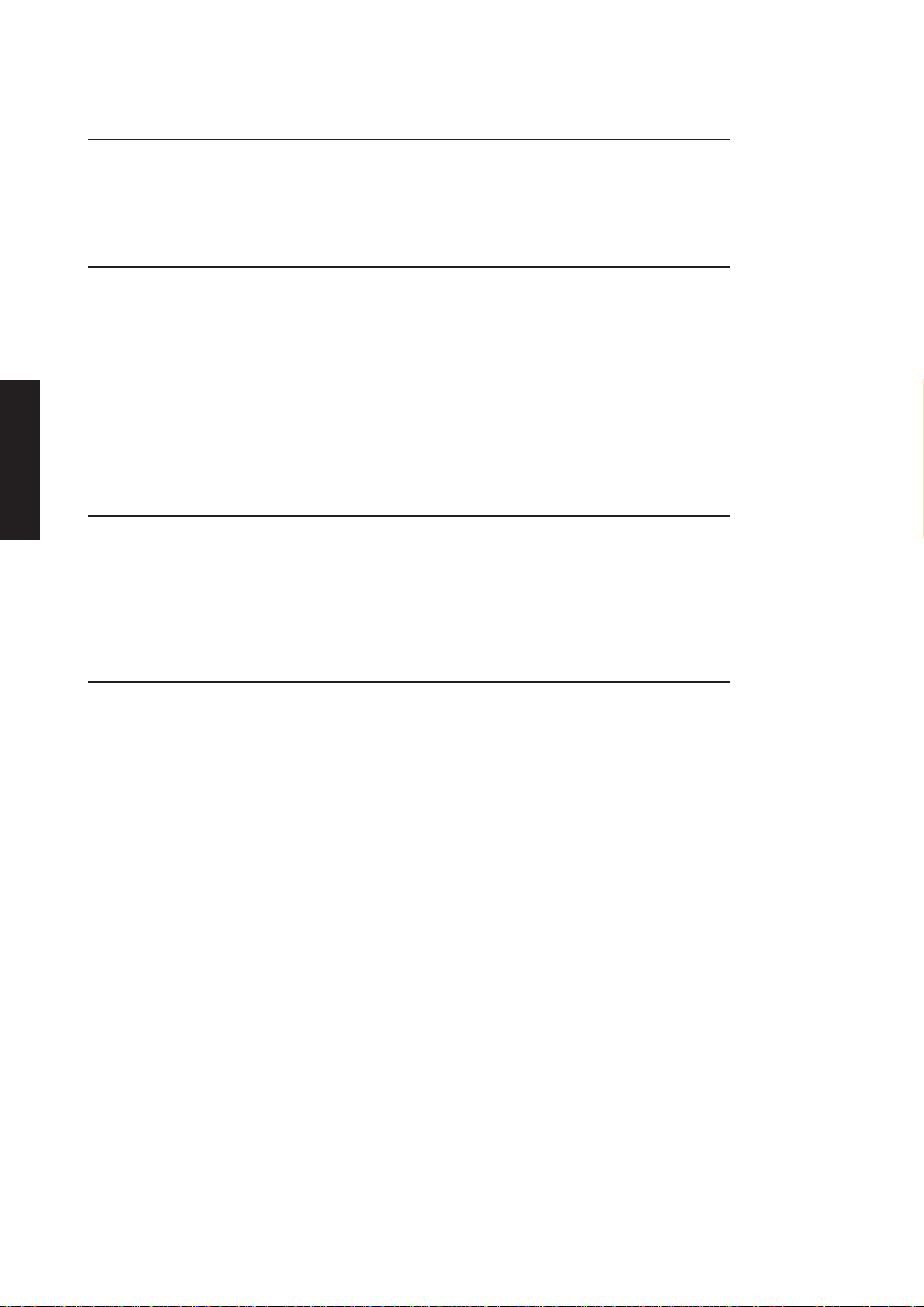
Introduction
Power supply
Contents
Drive bays
Keyboard
Chapter 2
Chapter 1
The XEN is fitted with a 145W power supply capable of powering a fully configured
system. The power supply can be set to operate from either a 240V or 110V AC mains
supply.
Two drive bays are incorporated in the system unit.
The 3.5" bay is at the front right of the system unit. The 3.5" floppy drive is mounted
on the top of the bay. One or two 1" high, or one 1.6" high, 3.5" hard disk drives may
be mounted in the bay.
The 5.25" bay is in the centre of the system unit behind the door. This bay can hold one
standard half height 5.25" device. Apricot supplies a variety of floppy, tape and CDROM drives which may be fitted in this bay.
The keyboard is a full QWERTY typewriter keyboard and numeric keyboard together
with editing keys. The layout of the 102 key UK keyboard is compatible with the IBM
AT enhanced keyboard.
Chapter 3
Monitors
Chapter 5Chapter 6 Chapter 3
Any compatible keyboard can be plugged into the system unit.
The system board is fitted with a VGA video interface which will drive any suitable
monochrome or colour analogue monitor. Higher resolution video modes are also
supported. These require software specific display drivers and a suitable highresolution monitor.
The video output on the rear of the system unit may be connected to Apricot VGA
or HiVision monitors. Other manufacturers' VGA monitors may also be used.
1/4 XEN HARDWARE TECHNICAL REFERENCE

Expansion cards
The system unit provides three ISA expansion slots.
PARALLEL
PORT
KEYBOARD
PORT
MOUSE
PORT
MIDI
PORT
AUDIO
IN
AUDIO
OUT
EXPANSION
CARDS
SERIAL
PORT
MONITOR
THICK
TWISTED
VIDEO
PORT
PROCESSOR: MEMORY:
SYSTEM CONTROLLER:
FLOPPY AND HARD DISK
SERIAL AND PARALLEL
PORTS: AUDIO SYSTEM:
INTEGRATED PERIPHERALS
ETHERNET INTERFACE:
ETHERNET
PAIR
ETHERNET
UPGRADE SOCKET:
SECONDARY CACHE:
LOC TECHNOLOGY:
PORT
SYSTEM BOARD
INCLUDING
VIDEO ADAPTER:
CONTROLLERS:
CONTROLLER:
OPTIONS
AUDIO SYSTEM
THIN
ETHERNET
PORT
Introduction
AC
AC
INLET
OULET
POWER SUPPLY
3.5" DRIVEBAY
CASELOCK
Contents
Chapter 2
Chapter 1
Chapter 3
Chapter 3
LOUDSPEAKER
5.25" DRIVE BAY
3.5"
FLOPPY DRIVE
LOUDSPEAKER
FRONT BEZEL
MOUSE
KEYBOARD
XEN HARDWARE TECHNICAL REFERENCE 1/5
Chapter 5
Chapter 6

SYSTEM UNIT
Chapter 2

Contents
2 SYSTEM UNIT
System unit
Contents
2.1 Introduction ............................2/2
2.2 System unit description ....2/3
Construction ............................. 2/3
External layout.......................... 2/3
Internal layout ........................... 2/4
Power supply......................... 2/4
3.5" drive bay......................... 2/4
3.5" floppy drive.................... 2/4
5.25" drive tray ..................... 2/4
System board......................... 2/4
2.3 Dismantling instructions ..2/5
Servicing level............................ 2/5
Warnings and cautions............ 2/5
Anti-static precautions............ 2/5
Equipment required ................. 2/5
System board connectors.......2/6
Dismantling and reassembly... 2/7
Removing the top cover ..... 2/7
5.25" drive tray ..................... 2/8
5.25" drive.............................. 2/8
Expansion cards .................... 2/9
Backplane................................ 2/9
Card guide support............2/10
System board.......................2/10
3.5" drive bay.......................2/11
3.5" floppy drive..................2/12
3.5" hard disk drive ............2/13
Front bezel........................... 2/13
PSU ........................................ 2/14
LED board............................ 2/16
Loudspeakers.......................2/16
System unit lock..................2/17
Side panels............................2/17
2.4 Installing add-ons ...............2/18
Introduction.............................2/18
Expansion cards ......................2/18
Installation ............................2/18
Memory .................................... 2/20
Configurations.....................2/20
Installation ............................2/21
Processor upgrades ...............2/22
Installation ............................2/25
Configuring the system
board..................................... 2/26
5.25" drives ..............................2/28
Generic .................................2/28
5.25" floppy or Irwin FTD 2/30
SLCD CD-ROM..................2/30
SCSI drives ...........................2/31
3.5" hard disk drive................ 2/31
Preparation ..........................2/31
Drive configuration ............2/32
Installing the drive .............. 2/32
2.5 System unit connectors ..2/33
VGA.......................................2/33
Serial port.............................2/33
Parallel port .........................2/34
Keyboard/mouse
connectors ...........................2/34
Ethernet................................ 2/35
Audio.....................................2/36
Chapter 1
Chapter 2
Chapter 2
Chapter 3
Chapter 3
Chapter 5
XEN HARDWARE TECHNICAL REFERENCE 2/1

System unit
2.1 INTRODUCTION
ContentsChapter 1
Chapter 2
The main components of the system unit are:
• chassis
• top cover
• front bezel
• system board
• power supply
The top cover is easily removed without any tools and allows access to all major
components.
The system board contains all the processing and interface circuitry and up to 64
Mbytes of system RAM. 4 Mbytes of RAM is soldered to the system board and SIMMs
can be fitted to increase the total amount of system RAM to 64 Mbytes.
Chapter 2
Chapter 3
Chapter 5 Chapter 3
2/2 XEN HARDWARE TECHNICAL REFERENCE

2.2 SYSTEM UNIT DESCRIPTION
Construction
System unit
Contents
External layout
A metal chassis and powder coated metal top cover form the basic structure to which
other components are attached. Separate plastic front bezel and side panels attach to
the front and either side of the chassis providing the distinctive appearance of the XEN
range.
The front panel of the system unit contains: 3.5" floppy drive, door to 5.25" drive tray,
the power switch, the volume control, slots for three LEDs and the IR detector for the
KeyLOC card.
POWER
SWITCH
INFARED
SENSOR
LEDS
VOLUME
CONTROL
LOUDSPEAKER
5.25" DRIVE BAY
3.5" FLOPPY DRIVE
LOUDSPEAKER
CASELOCK
Chapter 1
Chapter 2
Chapter 2
Chapter 3
The top cover lock is on the right hand side of the system unit.
The rear panel of the system unit contains: serial and parallel ports, video port, Ethernet
connectors, blanking plates for expansion cards and AC power inlet and outlet
connectors.
EXPANSION SLOTS
THUMBSCREW
POWER
IN
POWER
OUT
SECURITY LOOP
ETHERNET
CONNECTORS
VIDEO
PORT
SERIAL
PORT
THUMBSCREW
PARALLEL
PORT
CONNECTOR
KEYBOARD
CONNECTOR
MOUSE
CONNECTORS
MIDI PORT
AUDIO
Connectors for the keyboard and mouse and the audio subsystem are on the left side
of the system unit.
Illustrations and pinouts of the connectors are given at the rear of this section.
Chapter 3
Chapter 5
XEN HARDWARE TECHNICAL REFERENCE 2/3
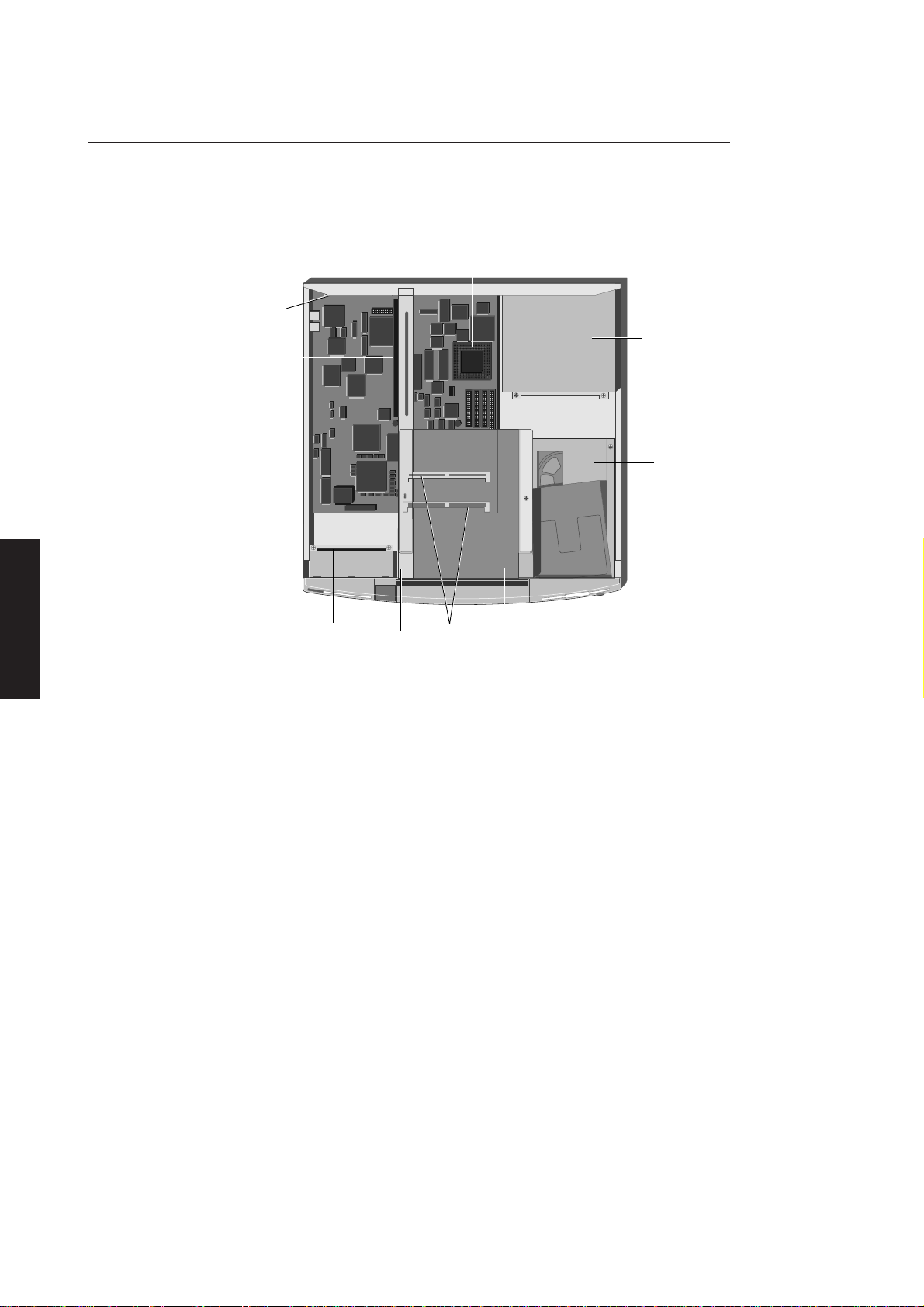
System unit
Internal layout
ContentsChapter 1
Chapter 2
The layout of the inside of the system unit is shown in the following illustration.
PROCESSOR
UPGRADE SOCKET
BLANKING
PLATES
EXPANSION
CARD
CONNECTORS
POWER
SUPPLY
3.5"
DRIVE BAY
Chapter 2
Chapter 3
3.5" floppy drive A 3.5" floppy drive is always fitted. The drive is mounted to the top of the 3.5" drive
5.25" drive tray The 5.25" drive tray supports one half height 5.25" device.
Chapter 5 Chapter 3
CARD
GUIDES
BRACE
SIMM
SOCKETS
5.25"
DRIVE BAY
Power supply The power supply satisfies all the power requirements of the system unit. The system
unit cooling fan is incorporated in the power supply.
3.5" drive bay The 3.5" drive bay supports one or two 1" high, or one 1.6" high, 3.5" hard disk drives.
bay.
System board The system board is a high performance ISA compatible board that provides all the
processing and interface circuitry and up to 64 Mbytes of system RAM.
2/4 XEN HARDWARE TECHNICAL REFERENCE
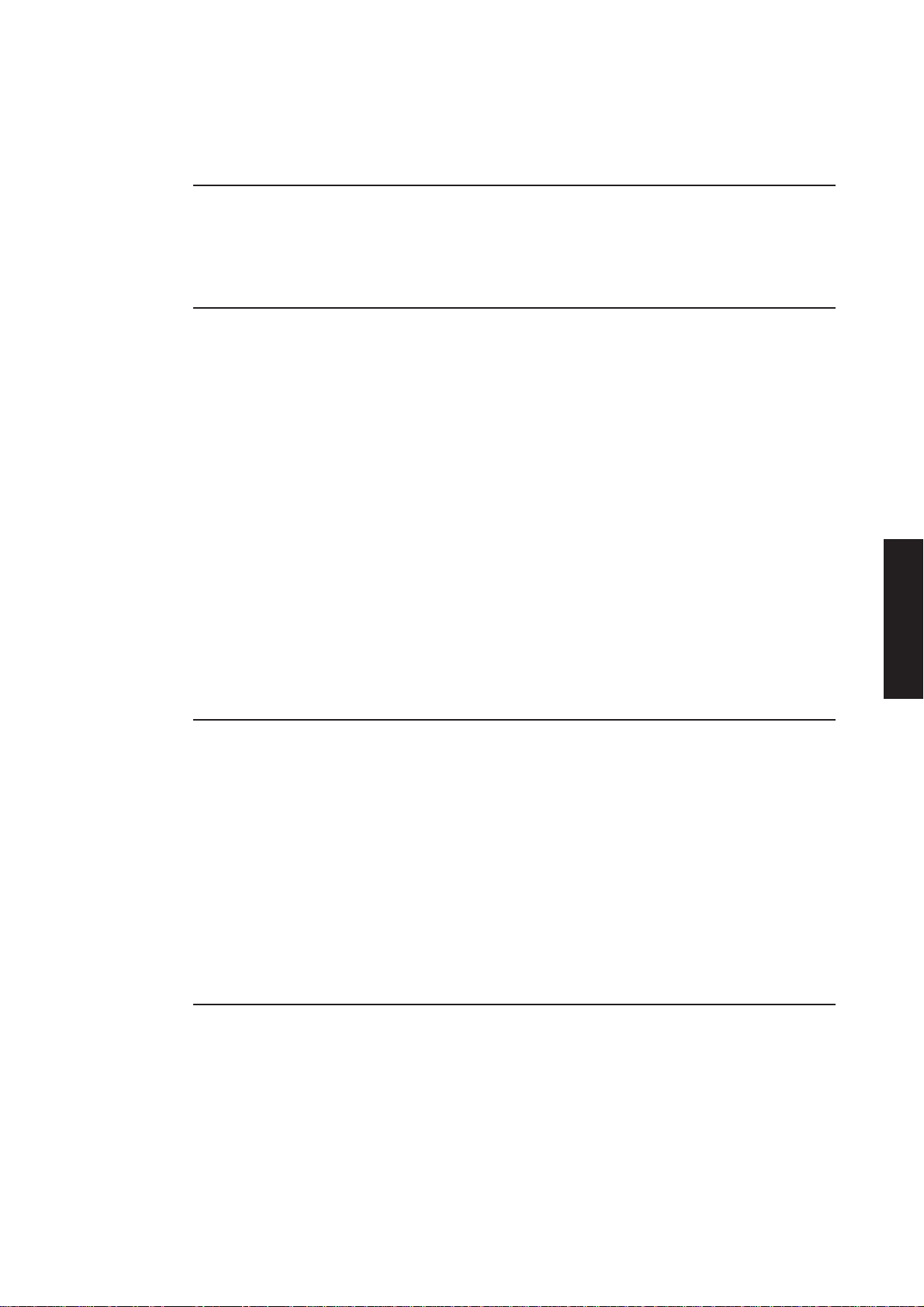
2.3 DISMANTLING INSTRUCTIONS
Servicing level
The level of information in this section is intended to enable suitably qualified personnel
to remove and replace major components of the system unit, and access components
for option selection.
Warnings and cautions
The XEN range has been designed to meet all international safety standards.
To ensure safety and continued compliance with these standards, observe the following
precautions.
• It is recommended that modifications are carried out by an authorized dealer.
Unqualified users should not normally dismantle the equipment.
• Replacement parts should be of the type and rating specified by the manufacturer.
• All earth connections must be maintained to the original specification.
System unit
Contents
Chapter 1
Chapter 2
• Ensure that all personnel concerned are familiar with the action to be taken in
the event of electric shock.
Warning
Before removing any part of the system it must be powered down and disconnected from the
AC power supply.
Anti-static precautions
All electronic components and equipments are sensitive to static electricity. Even small
electrostatic discharges can render components useless or severely shorten their
working life, therefore preventive measures should always be taken.
No work should be carried out on any item unless it is in a Special Handling Area (SHA)
as defined in BS CECC 00015:Part 1. In general this involves:
• a common earth point
• an earthed bench or bench mat
• an earthed wrist strap
Equipment required
Chapter 2
Chapter 3
Chapter 3
Chapter 5
The following tools are required to dismantle the system unit.
• Cross-head screwdriver
• Flat bladed screwdriver
• Nut spanner set
• Pliers
XEN HARDWARE TECHNICAL REFERENCE 2/5

System unit
System board connectors
ContentsChapter 1
Chapter 2
Many of the dismantling/reassembly procedures that follow involve the disconnection
and reconnection of system board plugs and sockets. The following table gives, for each
socket, the connector number that identifies it. This number is printed on the system
board next to each connector.
Connector Label
Hard disk drive PL43
3.5" floppy disk drive PL40
5.25" floppy disk drive PL38
SLC CD-ROM PL36
System board power PL30
LED board PL16
CD-ROM audio PL4
Video disable jumper PL50
VESA PL21
ISA backplane PL31
CMOS discharge PL29
Chapter 2
Chapter 3
Chapter 5 Chapter 3
PL4
PL21
PL31
PL50
PL30
SW4
PL43
PL40
PL38
PL36
PL16
2/6 XEN HARDWARE TECHNICAL REFERENCE
SW1
PL29
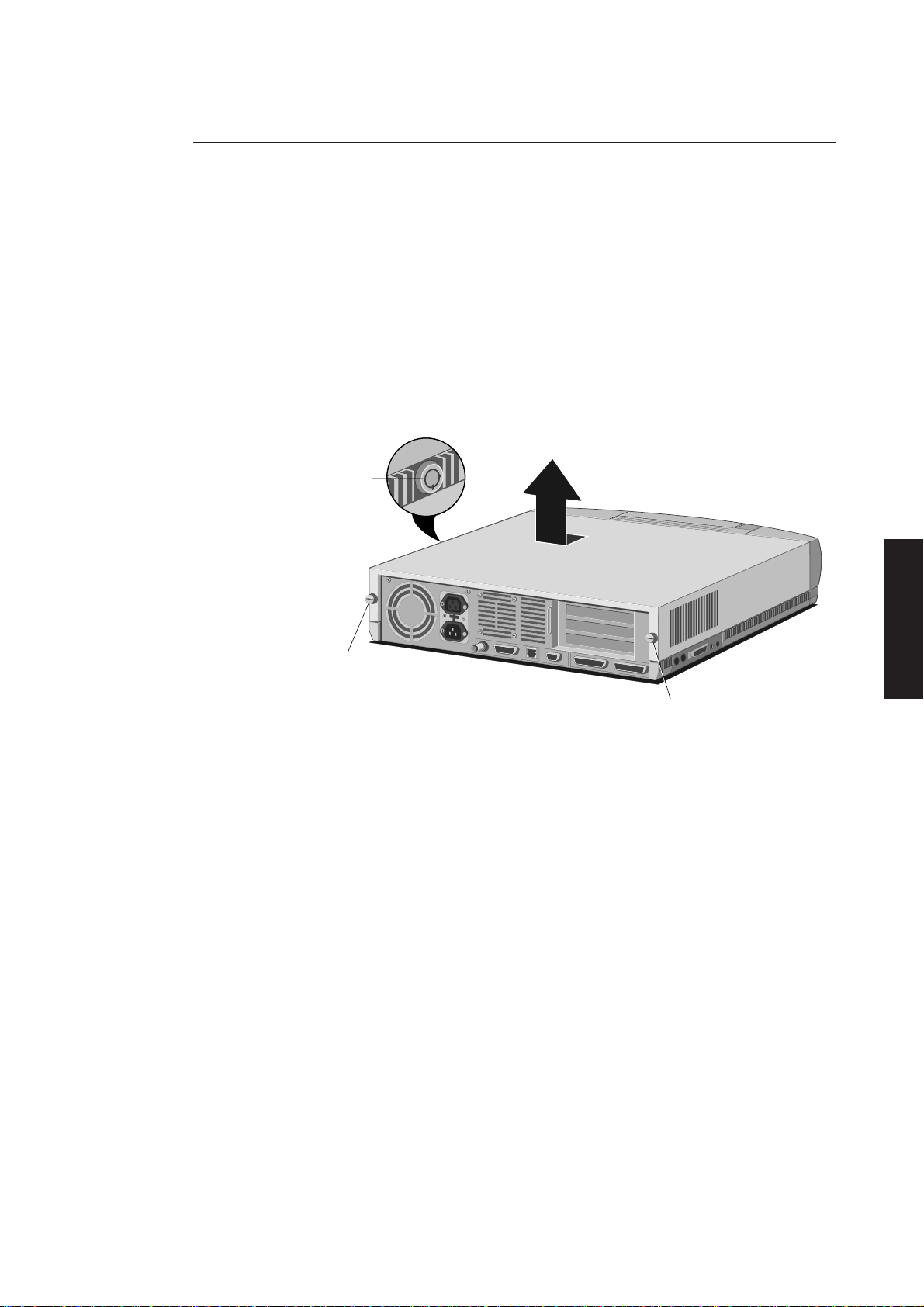
Dismantling and reassembly
Removing the 1. Turn off both the system unit and the monitor.
top cover
2. If your AC power outlets have switches, set them to their Off positions.
3. Unplug all power cords from the rear of the system unit.
4. Turn the caselock key to the unlocked position.
5. Loosen the two casing screws.
6. Slide the top cover rearwards slightly, then lift it off.
CASELOCK
System unit
Contents
Chapter 1
Chapter 2
CASING SCREW
CASING SCREW
Take effective anti-static precautions while the top cover is off.
Refitting the cover is the reverse of removal.
Note
Four spring metal clips are fitted to the rear panel of the system unit and six to the front of
the top cover. They ensure good contact between the chassis and the cover and are necessary
for compliance with international RFI emission standards. If any of the clips is damaged during
removal or replacement of the top cover the system may no longer comply with these
regulations.
Chapter 2
Chapter 3
Chapter 3
Chapter 5
XEN HARDWARE TECHNICAL REFERENCE 2/7
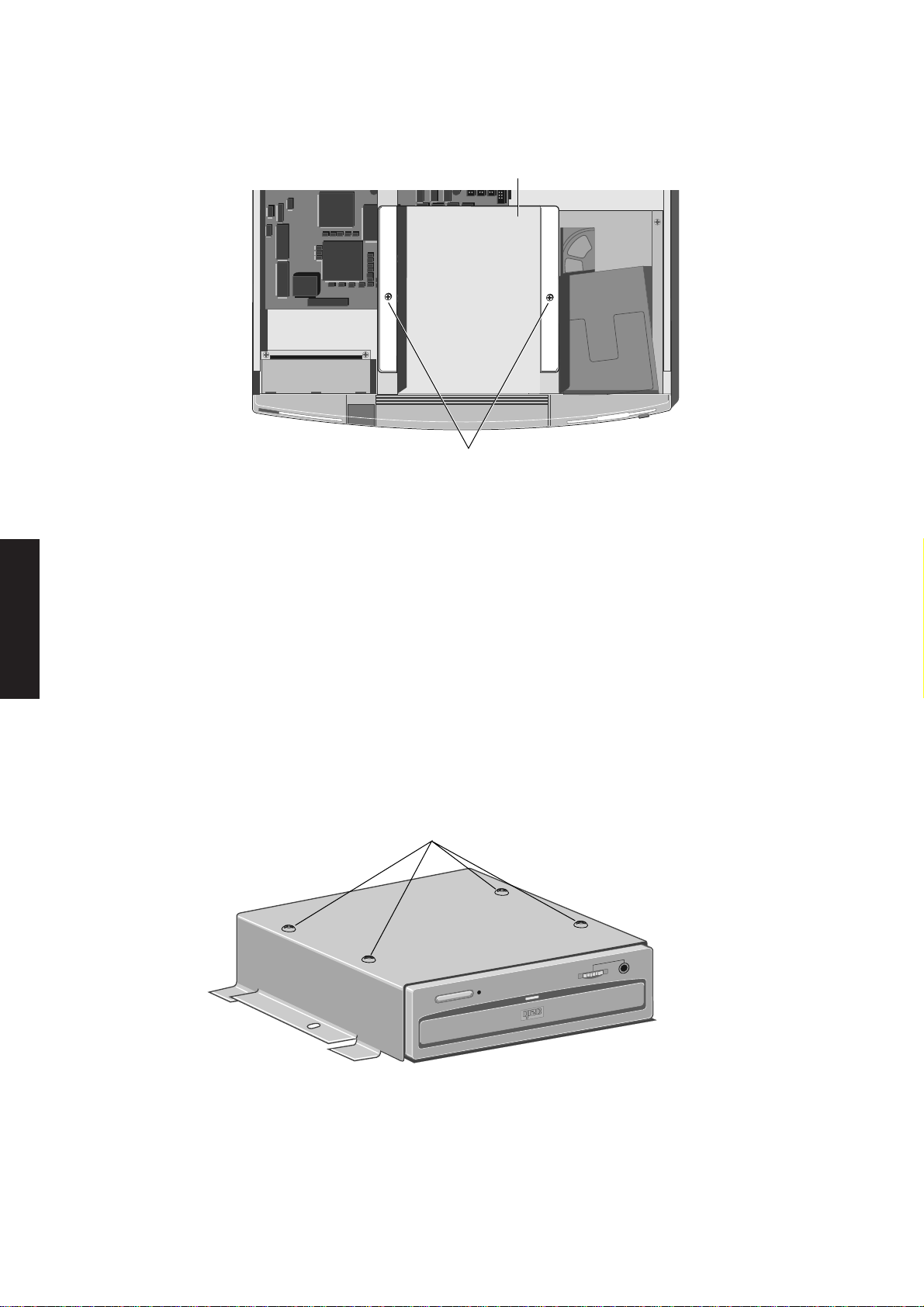
System unit
ContentsChapter 1
5.25" 1. Remove the system unit top cover and identify the 5.25" drive tray from the
drive tray following illustration.
5.25" BAY
SECURING SCREWS
2. If a drive is fitted, disconnect the power and signal cables from the drive.
Chapter 2
Chapter 2
Chapter 3
Note
Some systems without a 5.25" drive may have the unused drive power cable secured to
the tray with a cable clip.
3. Remove the two screws that secure the drive tray.
4. Slide the tray backwards to clear the front of the system unit.
5. Lift the tray out of the system unit.
Replacement is simply the reverse of removal.
5.25" drive 1. Remove the 5.25" drive tray.
2. Turn the tray upside down and rest it on a flat surface.
SECURING SCREWS
Chapter 5 Chapter 3
2/8 XEN HARDWARE TECHNICAL REFERENCE
COMPACT
3. From the illustration above, identify the four screws which secure the drive and
remove them.
4. The tray can now be lifted clear.
Replacement is simply the reverse of removal.
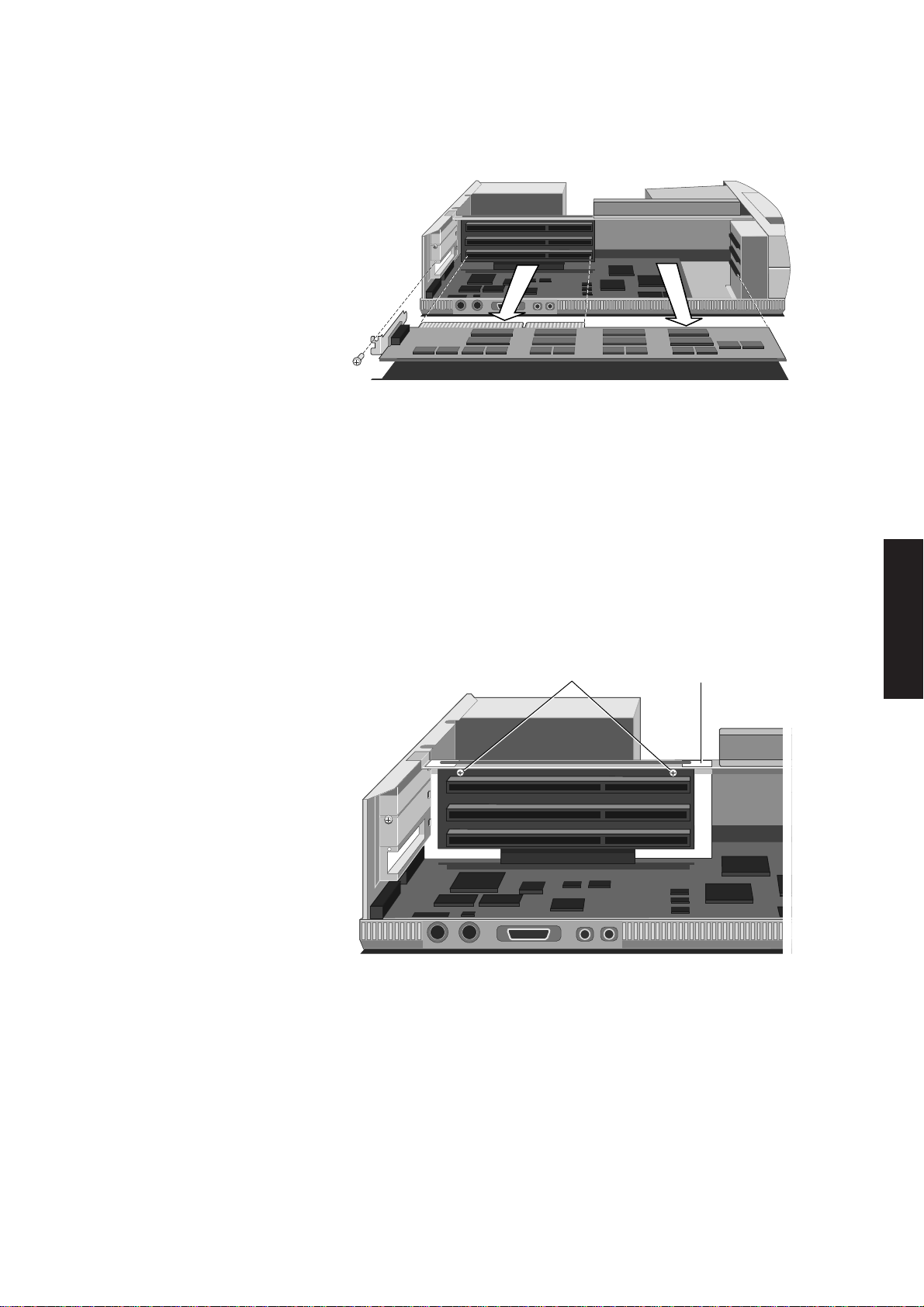
System unit
Expansion cards 1. Remove the system unit top cover and identify the expansion card area from the
following illustration.
2. Identify the card you wish to remove, and disconnect all cables from it.
3. Remove the screw which secures the rear of the card to the system unit.
4. Pull the card horizontally out of the slot.
Contents
Chapter 1
Chapter 2
Replacement is simply the reverse of removal. A fuller description of installing
expansion cards is given in Installing add-ons later in this section.
Backplane 1. Remove all expansion cards.
2. Unclip the white plastic air baffle from the system unit brace and remove the baffle.
SECURING SCREWS
AIR BAFFLE
Chapter 2
Chapter 3
Chapter 3
Chapter 5
3. Identify and remove the two screws that secure the backplane to the system unit
brace.
4. Align the backplane with the slot in the brace and lift the backplane out of its
connector.
5. Tilt the bottom of the backplane to the left and lower it down through the brace.
With the bottom of the backplane to the left of the connector on the system board
the backplane can be lowered far enough to be removed.
Replacing the backplane is simply the reverse of removal.
XEN HARDWARE TECHNICAL REFERENCE 2/9
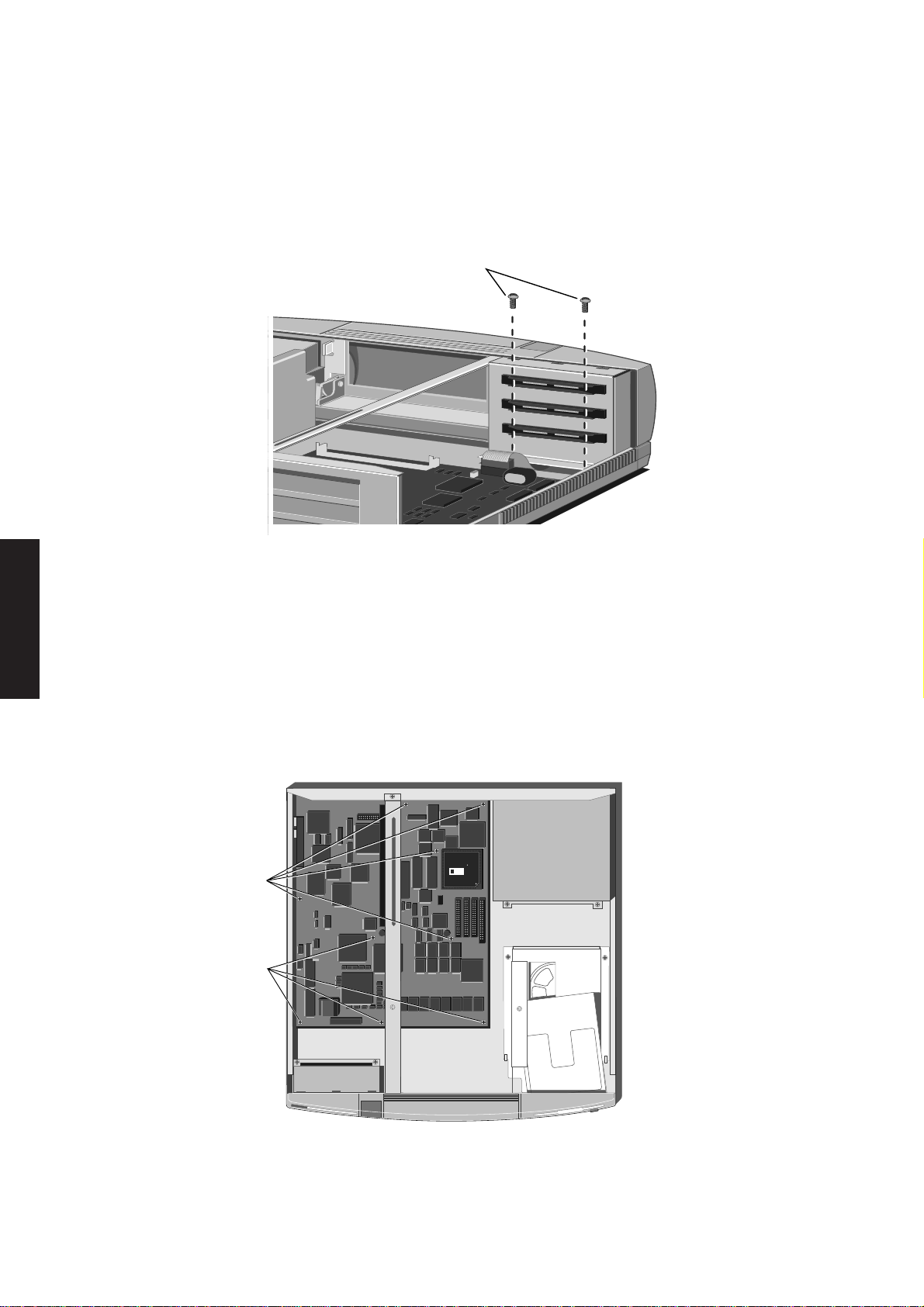
System unit
Card guide The card guide support at the front of the expansion card slots is secured to the base
support of the system unit by two screws. To remove the card guide support:
ContentsChapter 1
Chapter 2
1. Remove all expansion cards.
2. Remove the screw (or screws) that secure the card guide support to the base of
the system unit.
SECURING SCREWS
3. Lift the card guide support to free it from the locating lug at the front left of the
system unit and remove it from the system unit.
Replacement is simply the reverse of removal.
Chapter 2
Chapter 3
Chapter 5 Chapter 3
System board 1. In order to remove the system board you must first remove the: 5.25" drive tray,
expansion cards and backplane.
2. Disconnect all system board cables.
3. Remove the nine screws that secure the system board.
int l
e
TM
DX
486
SECURING
SCREWS
SECURING
SCREWS
i
4. Remove the screwlocks on the ports on the rear of the system unit.
2/10 XEN HARDWARE TECHNICAL REFERENCE
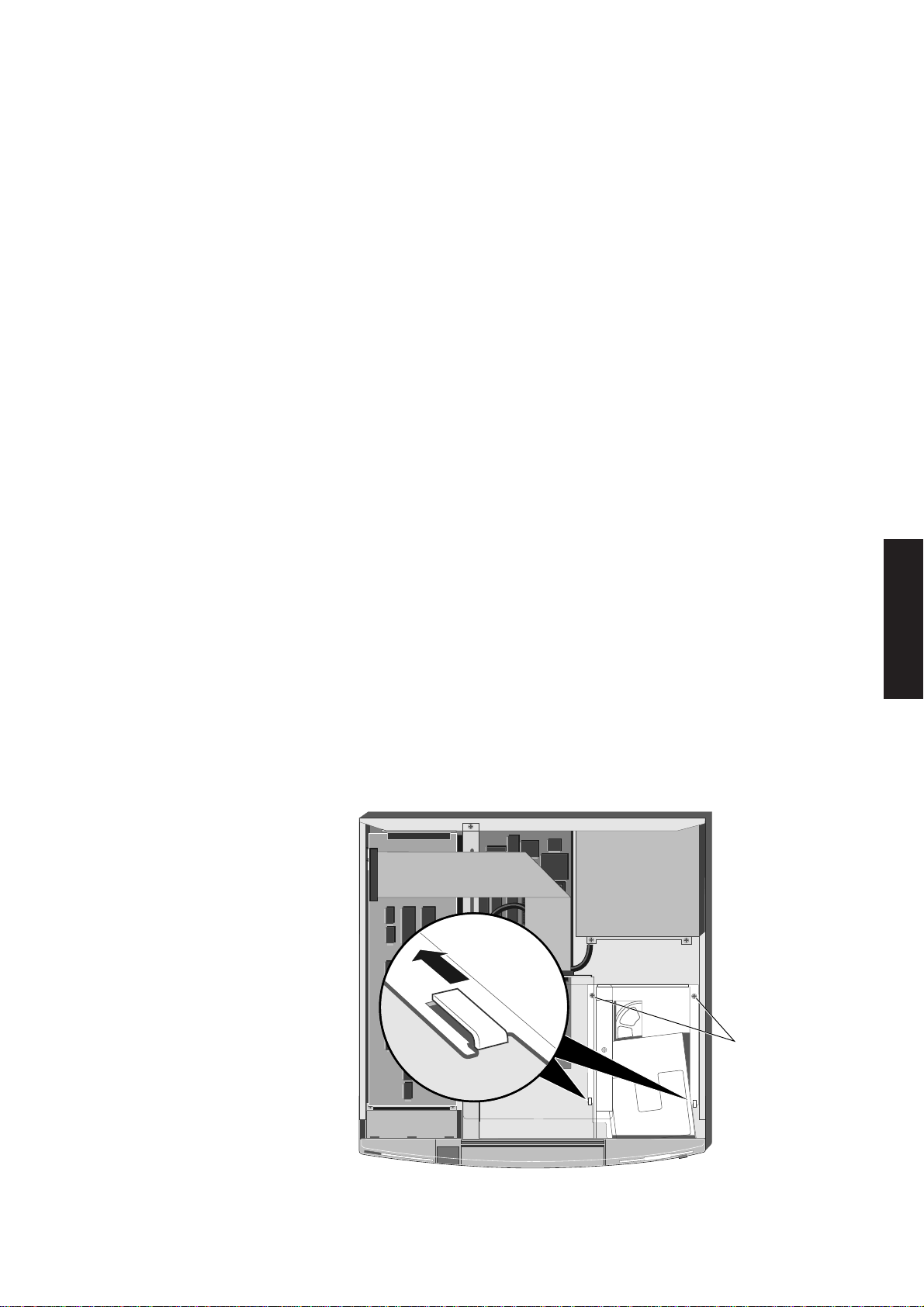
System unit
5. If the system board is equipped with on-board Ethernet:
remove the two screws that secure the thick Ethernet connector slidelock, and
remove the slidelock
Contents
remove the nut that secures the thin Ethernet connector.
6. If the system board is fitted with Apricot Professional Audio remove the screwlocks
on the MIDI connector on the left side of the system unit.
7. The system board can now be removed. In order for the connectors on the rear
left edges of the board to clear the chassis the board must move forward and right.
To remove the system board, carefully hold the front corners of the board between
thumb and forefinger, taking care to avoid touching any components. Then gently
move the front of the board to the right towards the 3.5" drive bay, and pull the
board towards the front of the system unit.
8. Once the connectors are clear of the chassis carefully pick the board up by its edges
and move it sideways out of the chassis.
9. Put the system board down on a suitable antistatic surface.
Replacing the system board is simply the reverse of removal. Care should be taken
when replacing the board in the system unit, do not force the board into position, it
should move into position easily. If it does not, remove the board and try again.
Note
If the system board being inserted is a replacement make sure that the audio escutcheon plate
is fitted to the new board before you install it. The plate is secured by a screw and nut at the
left rear corner of the board, the screw must be inserted from beneath the board.
Chapter 1
Chapter 2
Chapter 2
Chapter 3
Chapter 3
3.5" drive bay The 3.5" drive bay is secured to the base of the system unit by two screws and two lugs. To remove the bay:
int l
e
TM
DX
486
i
SECURING
SCREWS
Chapter 5
XEN HARDWARE TECHNICAL REFERENCE 2/11

System unit
1. Remove the top cover and the 5.25" drive tray.
2. Disconnect the power cables from any hard disk drives in the 3.5" drive bay.
ContentsChapter 1
3.5" floppy drive The 3.5" floppy drive is secured to the top of the 3.5" drive bay by three screws. To
Chapter 2
3. Disconnect the drive signal cables at the system board.
4. Identify and remove the two screws that secure the drive bay.
5. Slide the drive bay backwards to free it from the lugs in the base of the system unit.
6. Lift the drive bay out of the system unit and place it on a suitable antistatic surface.
Replacement is simply the reverse of removal, however you must make sure that the
3.5" floppy drive signal cable is connected to the correct connector on the system
board, refer to the label on the inside of the top cover.
remove the floppy drive:
1. Remove the 3.5" drive bay.
2. Carefully place the bay upside down on a suitable antistatic surface.
SECURING SCREWS
Chapter 2
Chapter 3
Chapter 5 Chapter 3
3. Remove the three screws that secure the 3.5" floppy drive.
4. Lift the drive bay off the floppy drive.
Replacement is simply the reverse of removal. If the drive being installed is a
replacement you must ensure that the drive select switch is in the same position as the
old drive.
Warning
Make sure you use screws of the correct length. If you use longer screws you may do irreparable
damage to the drive.
2/12 XEN HARDWARE TECHNICAL REFERENCE
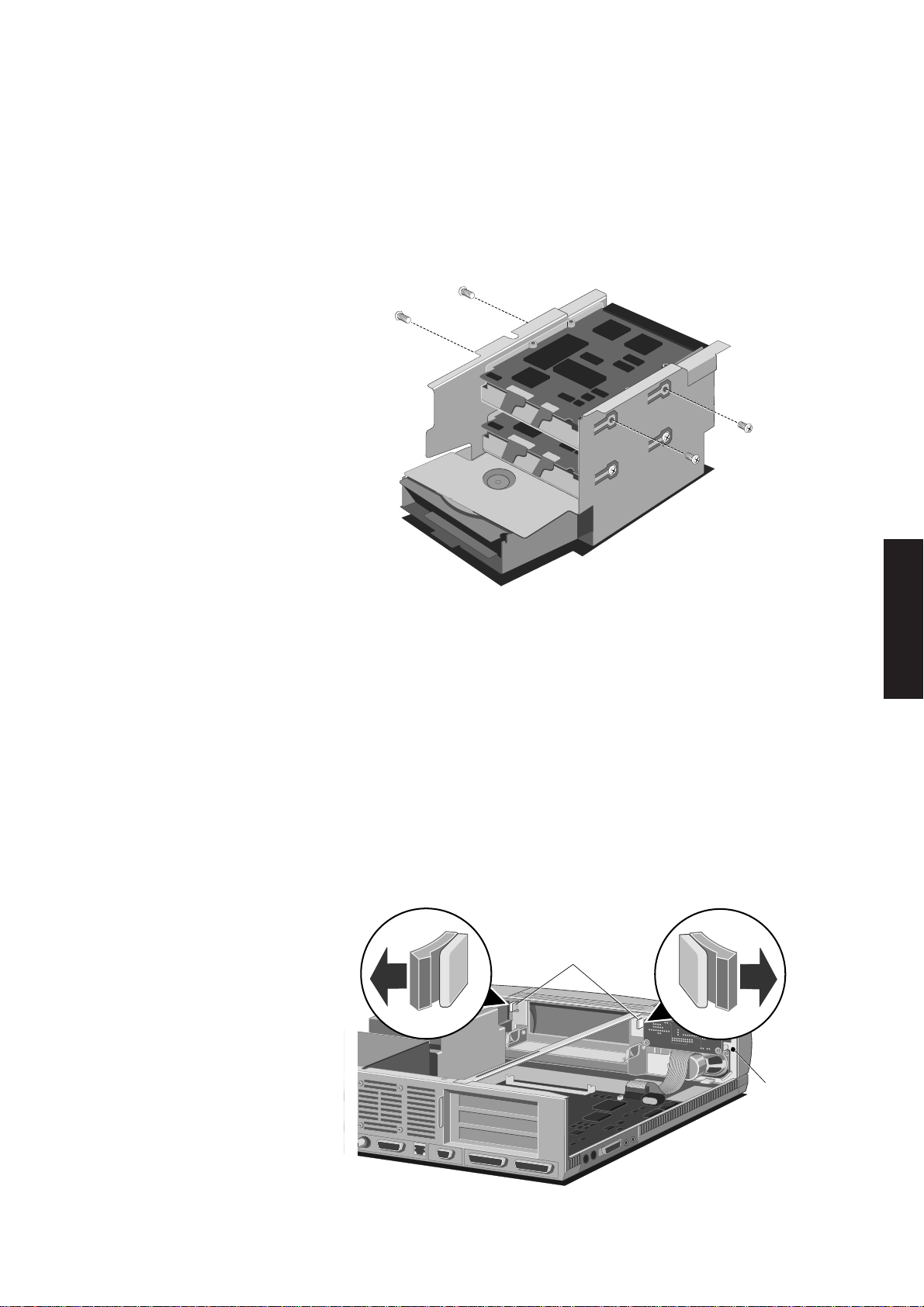
System unit
CLIPS
SCREW
3.5" hard disk The 3.5" hard disk drives are secured to the 3.5" drive bay by four screws, two in each
drive side. To remove a hard disk drive:
1. Remove the 3.5" drive bay.
Contents
2. Carefully place the bay upside down on a suitable antistatic surface.
3. Remove the four screws that secure the drive.
4. Slide the drive out of the bay.
Replacement is simply the reverse of removal. If the drive being installed is a
replacement you must ensure that the jumpers on the drive are correctly configured.
Chapter 1
Chapter 2
Chapter 2
Chapter 3
Front bezel Two variants of the front bezel have been used in the XEN range. Initial shipments were
with a bezel which was secured by clips and double-sided tape, later units use a bezel
secured by clips and two screws. To remove the front bezel:
1. Remove the top cover and any expansion cards.
2. Identify the clips, and whether the bezel is secured by screws. The clips and screws
are located inside the system unit. The clips are on either side of the 5.25" drive tray
and the screws are at either end of the front panel.
Chapter 3
Chapter 5
XEN HARDWARE TECHNICAL REFERENCE 2/13

System unit
ContentsChapter 1
Chapter 2
3. If the bezel is secured by screws, remove the screws.
4. Using a flat-bladed screwdriver, free each of the clips in turn, and ease the top of
the bezel away from the system unit until there is a gap wide enough to get your
thumb and forefinger between the bezel and the front of the system unit.
On systems where the bezel is secured using double sided tape applying pressure
with your thumbs to either end of the top edge of the bezel will help free the bezel
from the tape. The tape will remain on the top of the front of the system unit chassis.
Chapter 2
Chapter 3
Chapter 5 Chapter 3
5. The volume control switch on the left side of the bezel is connected, by a membrane
cable, to an LED board inside the front of the system unit. Identify the cable, then
reach between the bezel and the system unit and carefully disconnect it from the
system unit.
6. Rotate the bezel forward to an angle of approximately 45° to free the two clips at
the bottom of the bezel from the system unit, and lift the bezel away.
Replacing the front bezel is simply the reverse of removal, but you must be very careful
when reconnecting the volume control switch cable and rotating the bezel back into
position.
Make sure that the volume control switch connector is correctly plugged in to the LED
board. As you rotate the bezel back into position ensure that the cable passes through
the slot in the rear of bezel, and does not get trapped between the bezel and the front
of the system unit.
PSU The XEN power supply is secured by four screws in the rear of the system unit and
two inside the system unit.
1. To remove the power supply you must first remove the 5.25" drive tray, the card
guide support and the front bezel.
2/14 XEN HARDWARE TECHNICAL REFERENCE
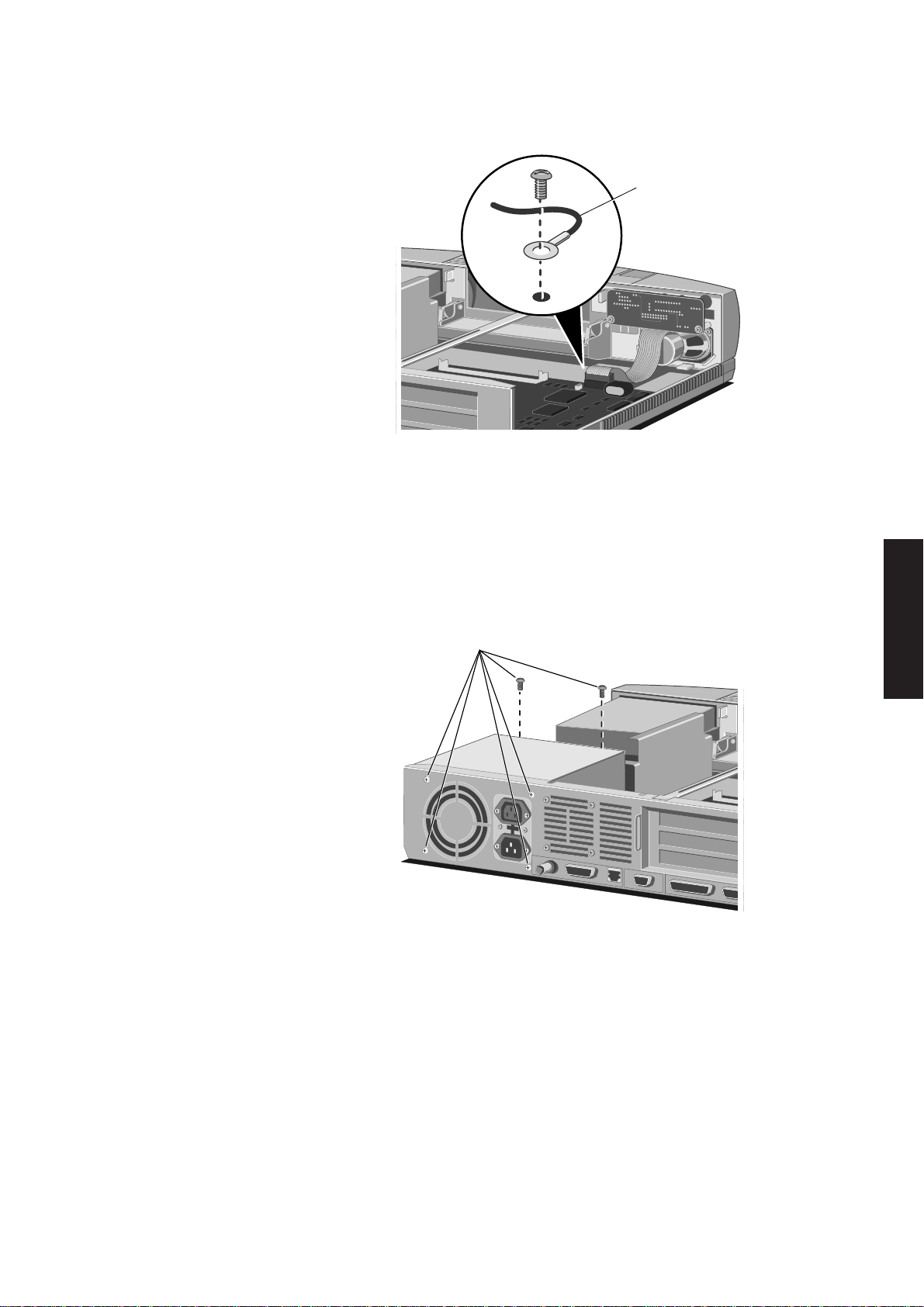
System unit
SECURING SCREWS
2. Remove the screw that secures the earth lead to the system unit base.
EARTH LEAD
3. Remove the two screws that secure the system unit power switch to the front of
the system unit.
4. Remove the switch, and free the cable from the channel behind the 5.25" drive bay
aperture.
Contents
Chapter 1
Chapter 2
Chapter 2
Chapter 3
5. Disconnect the system board and hard disk drive power cables.
6. Remove the six screws that secure the power supply.
7. Remove the power supply.
Replacement is simply the reverse of removal. If the PSU you are installing is a
replacement and the old PSU on/off switch is fitted with a plastic case, you may have
to remove the plastic case from the old on/off switch and attach it to the new switch.
Chapter 3
Chapter 5
Warning
You must remember to reconnect the PSU earth lead to the chassis.
Ensure that the system meets the following electrical safety tests:
Earth bond resistance <0.1ohm excluding mains lead resistance
Earth leakage current <3.5mA total
Insulation resistance >2Mohms @ 500Vdc
Dielectric strength 2.2kV for 6 seconds
XEN HARDWARE TECHNICAL REFERENCE 2/15

System unit
LED board The LED board is secured to the front of the chassis by two screws. To remove the
LED board:
ContentsChapter 1
Chapter 2
1. To remove the power supply you must first remove the 5.25" drive tray and the
card guide support.
2. Remove the two screws that secure the LED board.
SECURING SCREWS
3. Carefully move the LED board backwards taking care not to knock any of the LEDs
against the chassis.
4. Disconnect the loudspeaker cables and the cable to the system board.
Chapter 2
Chapter 3
Chapter 5 Chapter 3
5. Lift the LED board out of the system unit.
Replacement is simply the reverse of removal. Text on the rear of the LED board,
behind the loudspeaker connectors, indicates which loudspeaker should be plugged
into each connector. Systems with one loudspeaker use the left channel as viewed
from the front.
Loudspeakers The XEN system unit provides mountings for two loudspeakers, one at each end of the
front of the system unit. The left loudspeaker is mounted in front of the card guide
support, the right one in front of the 3.5" drive bay. To remove the loudspeakers:
1. Remove the 3.5" drive bay and the card guide support.
2. Disconnect the loudspeaker cables from the LED board.
SECURING SCREWS
2/16 XEN HARDWARE TECHNICAL REFERENCE

System unit
3. Remove the screw (or screws) that secure the top of each loudspeaker.
4. Lift the loudspeakers out of the system unit.
Replacement is simply the reverse of removal. Text on the rear of the LED board,
behind the loudspeaker connectors, indicates which loudspeaker should be plugged
into each connector. Systems with one loudspeaker use the left channel as viewed
from the front.
System unit lock The system unit lock is secured by a clip. To remove the lock simply pull the clip up
with a pair of pliers.
Contents
Chapter 1
Chapter 2
Side panels The plastic panels along the bottom of each side of the system unit are not intended
to be removed. Under normal circumstances there should be no reason to remove
them.
The panels are each secured by four clips and can be removed by pushing the front of
the four clips outwards with a small screwdriver and sliding the panel backwards. In
order to remove the right panel you must first remove the system unit lock.
Chapter 2
Chapter 3
Chapter 3
Chapter 5
XEN HARDWARE TECHNICAL REFERENCE 2/17

System unit
2.4 INSTALLING ADD-ONS
Introduction
ContentsChapter 1
Expansion cards
This section contains instructions on installing add-ons and upgrades in the XEN range.
The areas covered include:
• expansion cards
• additional memory
• processor upgrades
• additional drives
While you are installing add-ons you must take effective anti-static precautions as
described earlier in this section.
Chapter 2
Chapter 2
Chapter 3
Installation The XEN provides three slots for the installation of ISA compatible expansion cards.
Installation of an expansion card in the XEN is a simple process requiring the removal
of only the system unit cover and a blanking plate. The following instructions and
illustrations describe how to install a card.
1. Remove the system unit cover.
2. With the system unit cover removed, the space for expansion cards will be visible.
It is on the left side of the system unit behind the activity indicators and the volume
control. Use the illustration below to help you identify this area.
PROCESSOR
UPGRADE SOCKET
BLANKING
PLATES
EXPANSION
CARD
CONNECTORS
POWER
SUPPLY
Chapter 5 Chapter 3
2/18 XEN HARDWARE TECHNICAL REFERENCE
CARD
GUIDES
BRACE
SIMM
SOCKETS
5.25"
DRIVE BAY
3.5"
DRIVE BAY
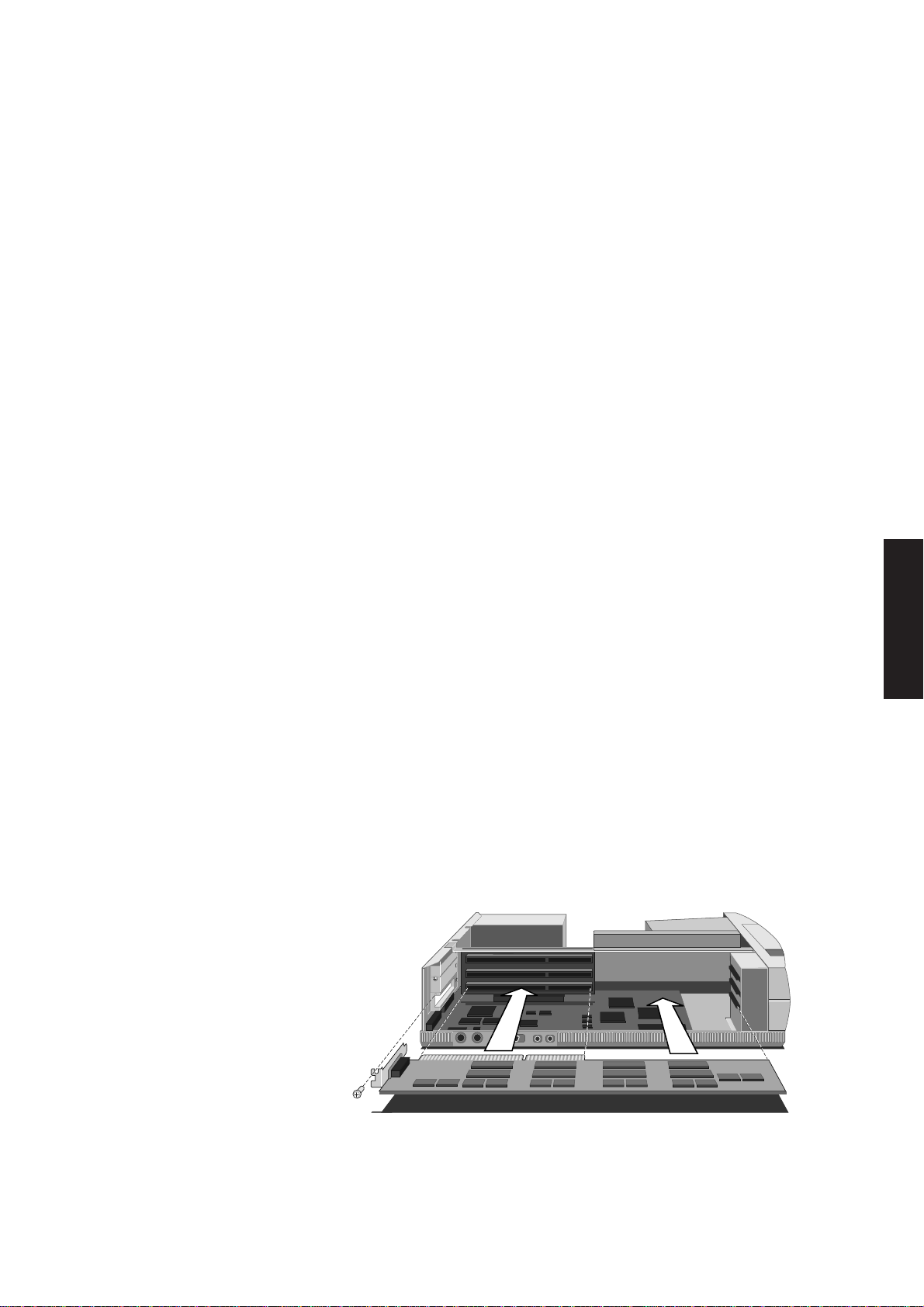
System unit
At the rear of the area are three metal blanking plates, one for each expansion card
slot. These plates cover slots in the rear of the system unit which will be used by
expansion cards.
At the front of the area are three guides. These ensure that the front edge of any
full length card is secured.
3. The blanking plates are each secured by a screw. Decide which of the available slots
you wish to install the card in, then remove the appropriate blanking plate.
In general it is easiest to start with the lowest slot and work towards the top, but
there a couple of exceptions. If you are installing a card which uses the video feature
connector on the system board then it is best to install the card in the lowest slot.
If you are installing a drive controller card that you want to connect to a drive in
the 5.25" drive tray then it is easiest to install it in the top slot.
Warning
The video feature connector on the Revision D XEN system board uses a non-standard
pinout. In order to use this connector you need to make up a special cable.
Contents
Chapter 1
Chapter 2
Information on identifying the revision of the system board, and a pin out of the
video feature connector are given in Appendix B.
To remove the blanking plate, first unscrew the securing screw, then slide the plate
out of its slot. Keep the screw, you will use it later to secure the card.
4. Before you install the card ensure that the card is correctly configured for your
system. Refer to appendix D for configuration information.
5. Position the expansion card alongside the slot in which you wish to install it. Align
the rear of the card with the slot in the rear of the system unit, and, if the card is
full length, the front of the card with the card guide.
Note
If the card uses the video feature connector on the system board, you must plug the video
feature cable into the system board socket before you install the card.
Chapter 2
Chapter 3
Chapter 3
Chapter 5
6. Slide the card into the slot ensuring that the card edge connector engages correctly
with the backplane.
XEN HARDWARE TECHNICAL REFERENCE 2/19

System unit
ContentsChapter 1
7. Carefully push the card fully home. Do not apply excessive pressure.
8. Secure the card by replacing the screw that you removed in step 4.
9. Connect any signal cables to the card.
Note
If you have installed a video display adapter that is CGA, EGA or VGA compatible you must
disable the system board video adapter by removing a jumper. If you do not remove this
jumper it is unlikely that either the video card or system board video adapter will operate
correctly.
The jumper is identified in the illustration on page 2/6. If you have a revision D
system board there is no video disable jumper. Refer to Appendix B for further
information.
10.Replace the system unit cover.
Chapter 2
Chapter 2
Chapter 3
Memory
Chapter 5 Chapter 3
Configurations The XEN system board is fitted with 4 Mbytes of on-board memory, and sockets for
two SIMMs (Single In-line Memory Modules). Each socket can be empty, or fitted with
a SIMM of 4Mbyte (1Mx36), 8Mbyte (2Mx36), 16Mbyte (4Mx36) or 32Mbyte capacity.
The table below identifies the possible memory capacities using the various SIMM
combinations.
MM1
capacity
- - - 4 4
4 - 4 4 8
8 - 8 4 12
16 - 16 4 20
32 - 32 4 36
4 4 8 4 12
4 8 12 4 16
4 16 20 4 24
8 8 16 4 20
8 16 24 4 28
16 16 32 4 36
32 4 36 4 40
32 8 40 4 44
32 16 48 4 52
32 32 64 4 64
MM2
capacity
Upgrade
capacity
System
board
memory
Available
memory
Note
When a 32Mbyte SIMM is installed in MM2 the system board memory is disabled.
It should be noted that, for all combinations the SIMM in MM1 can be swapped with
that in MM2. In every case the computer will operate correctly when it is powered up,
and in most cases there will be no difference in the operation of the computer.
2/20 XEN HARDWARE TECHNICAL REFERENCE
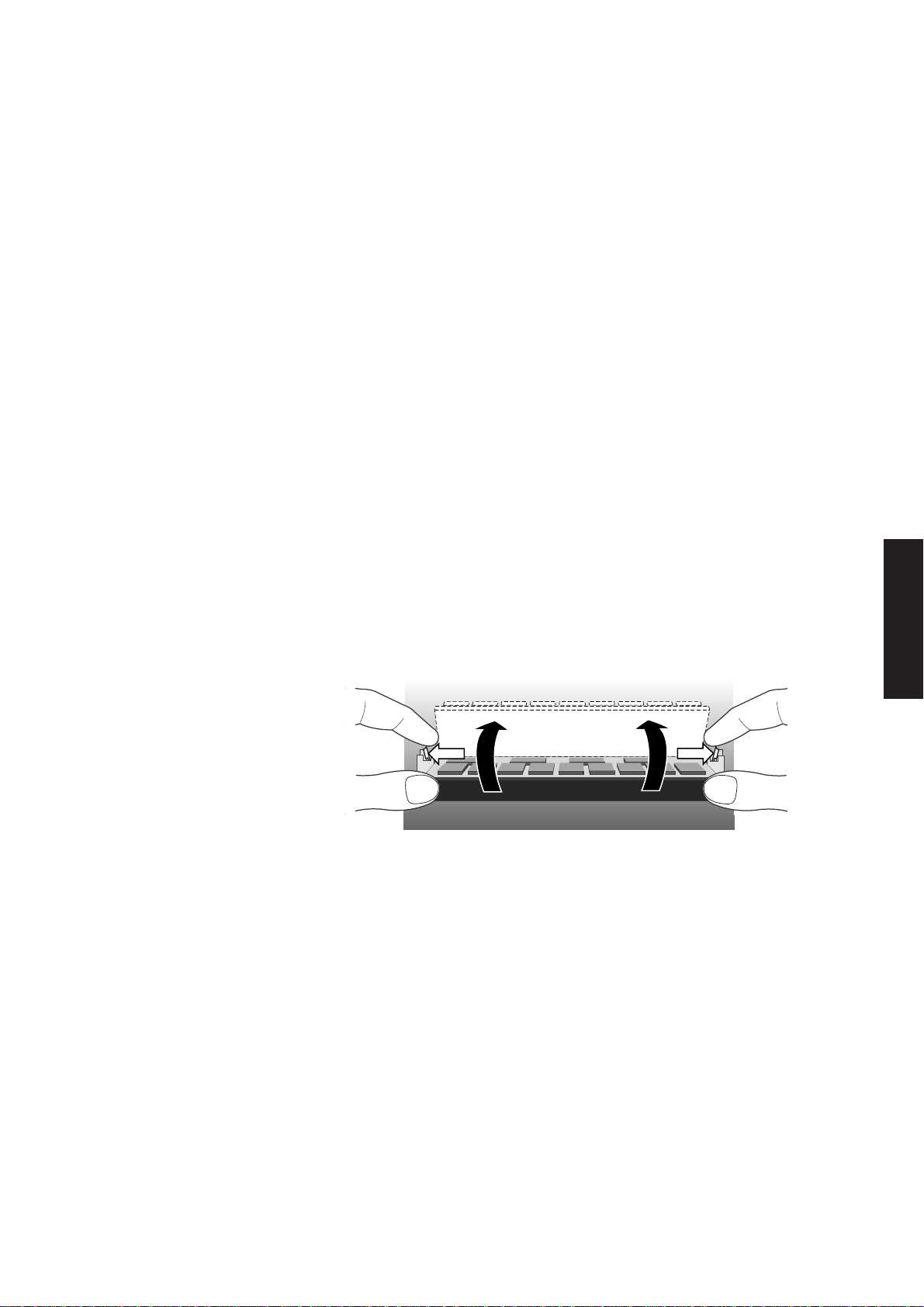
System unit
There are only two exceptions to this. In the two situations given below, although the
computer will operate if the SIMMs are swapped it is preferable if the SIMMS are
installed as described.
• If you are upgrading to 24 Mbytes of system memory, i.e. you have one 4 and one
16 Mbyte SIMM, the 4 Mbyte SIMM should always be installed in MM1.
• If you are installing a 32Mbyte SIMM it should always go in MM1 unless there is
a 32Mbyte SIMM in the socket already.
If in either of the cases above you install a 4 or 32 Mbyte in MM2 when you power the
system up you will be prompted to swap the SIMMs.
Contents
Chapter 1
Installation In order to install a memory upgrade you must remove the system unit cover and the
5.25" drive tray.
Removing a SIMM
If you wish to install an upgrade in a SIMM socket which is already occupied you must
first remove the existing SIMM.
1.Lever the metal clips on each side of the socket gently away from the SIMM using
your forefingers.
2.Place your thumbs on the top edge of the SIMM and move it gently towards the
vertical.
Chapter 2
Chapter 2
Chapter 3
Chapter 3
3.When the SIMM has rotated through 20°, taking care to avoid touching any of the
components on the SIMM, grip the top corners of the SIMM between thumb and
first finger and carefully pull the SIMM out of the socket.
Inserting a SIMM
From the table of possible SIMM combinations decide which SIMM capacity will be
installed in the socket. Then install the SIMM.
To fit a SIMM:
1.The SIMM will only install in one orientation. There is a cutout at one end of the
SIMM next to the connector strip.
Hold the SIMM with the cutout on the right and metal connector strip nearest the
system board.
XEN HARDWARE TECHNICAL REFERENCE 2/21
Chapter 5
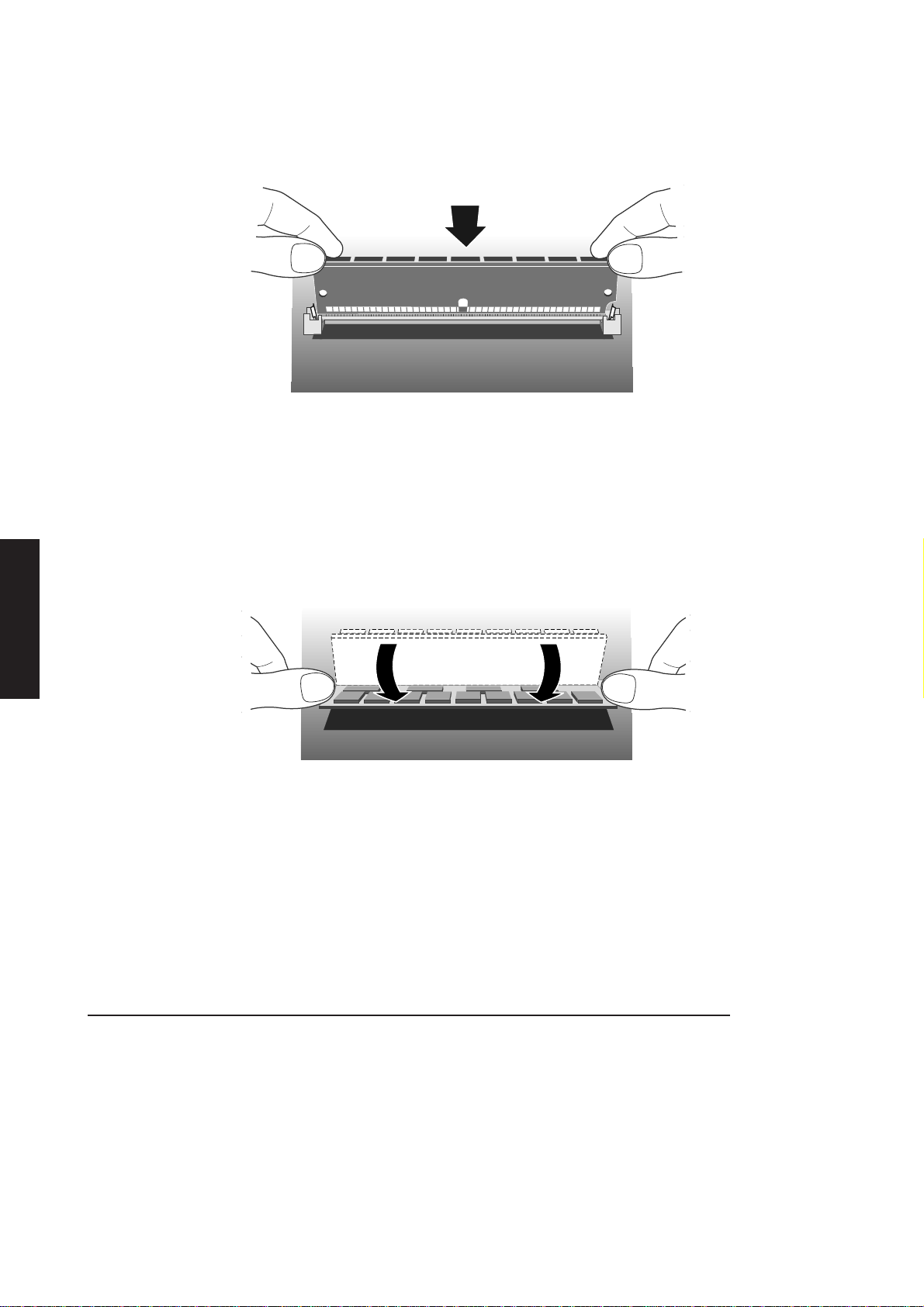
System unit
ContentsChapter 1
Chapter 2
2. Position the SIMM above the socket with the SIMM tilted slightly towards the front
of the system unit.
3. Lower the SIMM into the socket, and ensure that the SIMM is properly located in
the connector.
4. Pushing gently on the top corners rotate the SIMM towards the horizontal until it
clips into place. Do not use excessive force.
Chapter 2
Chapter 3
Chapter 5 Chapter 3
Processor upgrades
If the SIMM will not rotate easily remove it and start again.
5. If the SIMM is properly located the SIMM should remain in position held by the
securing clips, and with a small plastic lug through the holes on either side of the
SIMM.
If you want to install a second SIMM repeat the process above. Once you have
completed installation you can replace the 5.25" drive tray and reassemble the system.
The next time you power the system up the SETUP utility will be invoked automatically.
The XEN system board is fitted with a processor socket that supports any Intel486SX,
Intel487SX, Intel486DX, Intel486DX2 or OverDrive processor with a maximum
external clock speed of 33MHz.
Any other Intel processor using the same pinout as one of these processors could also
be installed, subject to the same 33MHz maximum external clock speed restriction.
2/22 XEN HARDWARE TECHNICAL REFERENCE

System unit
The table below lists the possible upgrades for each processor type and speed.
Current Processor Speed Upgrade Processor Speed
Intel486SX 25 Intel487SX 25
Intel487SX 33
OverDrive 25
OverDrive 33
Intel486SX 33 Intel487SX 33
OverDrive 25
OverDrive 33
Intel486DX 33 OverDrive 25
OverDrive 33
Note
This table lists the processors supported by the system board. There is no guarantee that any
particular upgrade processor will be available at any given time.
Depending on the processor type fitted in your system unit the processor socket may
already be occupied. Before installing the upgrade processor you must first check
whether the processor socket is occupied, and if it is, remove the existing processor.
Instructions on locating the socket and removing a processor are given below.
Contents
Chapter 1
Chapter 2
Chapter 2
Chapter 3
1. Remove the system unit cover.
2. Identify the processor upgrade socket.
UNOCCUPIED SOCKET
OCCUPIED SOCKET
int l
e
D
OVER
V
R
I
E
If the socket is occupied you will have to remove the processor before you can
install the upgrade processor.
Chapter 3
Chapter 5
XEN HARDWARE TECHNICAL REFERENCE 2/23

System unit
ContentsChapter 1
Chapter 2
3. Your upgrade processor is supplied with an extraction tool which resembles a
miniature garden rake.
4. Carefully insert the prongs of the extractor between the bottom of the processor
and its socket. You may need to twist the extractor gently from side to side to work
the prongs into place.
Chapter 2
Chapter 3
Chapter 5 Chapter 3
Be careful to ensure that the prongs do not go between the system board and the
socket.
5. Ease the processor up slightly by pushing inwards on the extractor’s handle.
Warning
Do not push hard on the handle. The processor must be removed gradually and evenly by
working the tool under each edge in turn. Attempting to lift one edge of the processor too
far will damage the processor, or the socket, or both.
6. Remove the extractor and repeat the process on each edge of the processor,
gradually easing the processor out of its socket. If necessary work your way round
the processor two or three times.
7. Once the processor is free of its socket lift it out of the system unit and place it on
the anti-static foam provided with the upgrade processor.
2/24 XEN HARDWARE TECHNICAL REFERENCE

System unit
Installation Having identified the upgrade socket, and ensured that it does not have a processor in
it you are ready to install your new upgrade processor.
1. The upgrade processor and socket are keyed to ensure that the processor can only
be installed in one orientation.
The inside of one corner of the socket has a key hole, the outside of the same corner
is missing three holes. The processor has a positioning guide in the form of a small
dot of paint. Use the following illustration to help identify these features.
int l
e
D
OVER
V
R
I
E
POSITIONING
GUIDE
KEYED
CORNER
Contents
Chapter 1
Chapter 2
2. Carefully position the upgrade processor above the socket with the positioning
guide on the processor over the keyed corner of the socket.
If the upgrade processor does not occupy all four rows of holes it should be
positioned centrally as shown below.
PROCESSOR
IN CENTRE
int l
e
D
UNOCCUPIED
HOLES ON
EACH SIDE
OVER
V
R
I
E
Chapter 2
Chapter 3
Chapter 3
Chapter 5
Warning
If the processor is misaligned it will not go into the socket, and any attempt to force it will
damage the processor, or the socket, or both.
XEN HARDWARE TECHNICAL REFERENCE 2/25

System unit
3. Gently insert the upgrade processor making sure that it is correctly aligned with the
socket and that you do not bend or otherwise damage the pins.
ContentsChapter 1
Chapter 2
4. Once you are certain that all the pins on the processor are in the holes in the socket
apply firm even pressure to the top of the processor to seat the pins in the socket.
5. With the upgrade processor installed you must now ensure that the upgrade
socket, and system board clock speed are correctly configured for your new
processor.
Configuring the system board below describes how to ensure that when you reassemble your system the new processor will work.
Configuring the The XEN system board supports a range of processor speeds and the upgrade socket
system board supports a range of processor types. The system board clock speed and the upgrade
socket are configured using four switches in a set of six by the socket.
It is vital that both the system clock speed, and the upgrade socket configuration are
set correctly. Follow the instructions below to check the settings and adjust them as
necessary.
1. Use the following illustration to identify the switches.
Chapter 2
Chapter 3
Chapter 5 Chapter 3
6
5
4
3
int l
e
D
OVER
V
R
I
1 2
E
ON
SWITCH PACK
The switches numbered 2 and 3 are used to select the system clock speed. Switches
4 and 5 are used to configure the upgrade socket.
Warning
Under no circumstances should switches 1 and 6 of the switch pack be moved. It is essential
that both switch 1 and switch 6 are in the on position.
2/26 XEN HARDWARE TECHNICAL REFERENCE
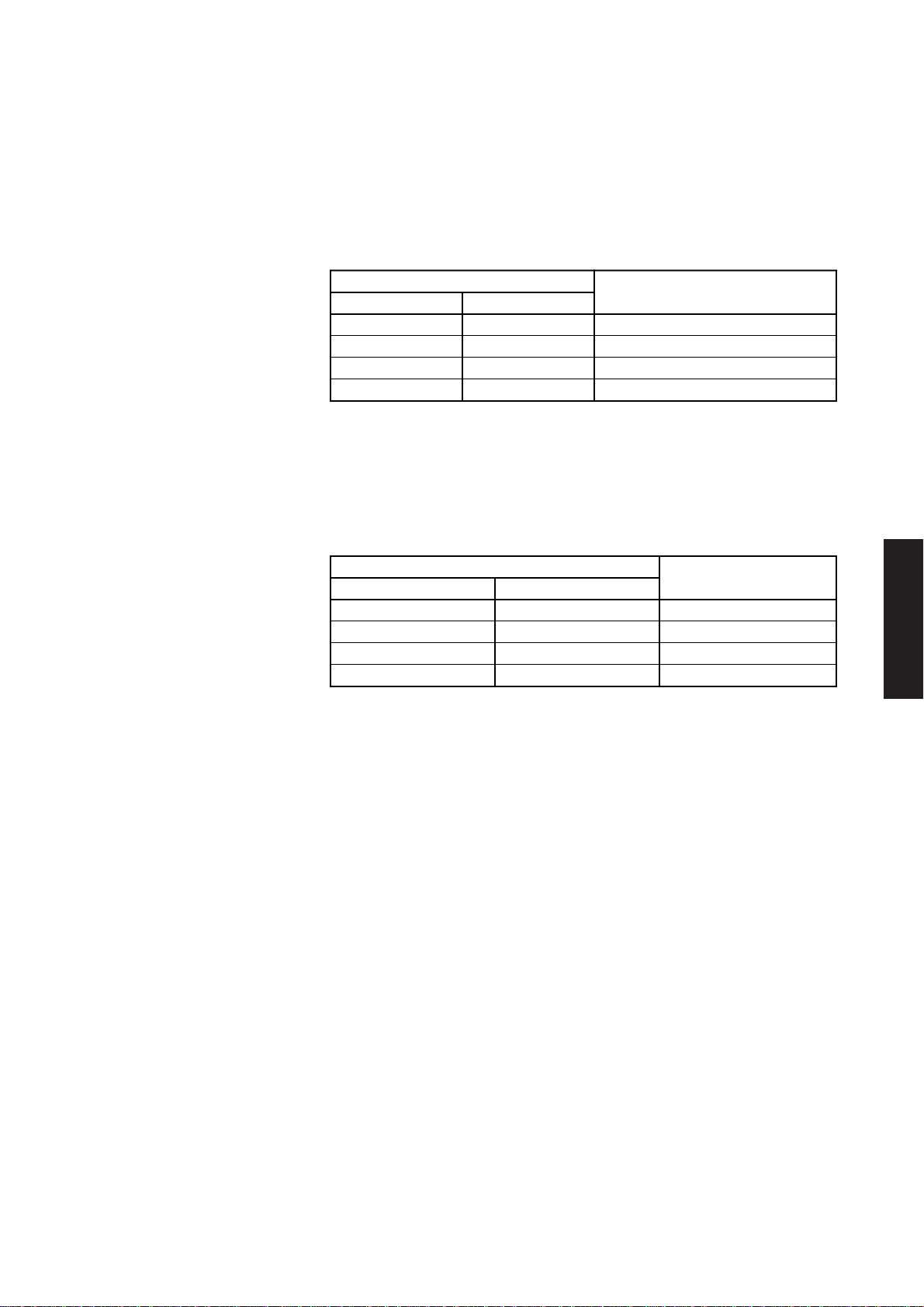
System unit
2. From the table below, and the label on your upgrade processor or its packaging,
decide which processor type you have installed.
Since the Intel487SX and OverDrive processors require the same configuration
you will normally set switches 4 and 5 to the Off/Off position. The other selections
are for processors normally installed during manufacture.
Contents
Chapter 1
Switch
4 5
off off Intel487SX/OverDrive
off on Intel486DX/Intel486DX2
on off Intel486SX
on on not used
3. Having decided which selection you require check the positions of switches 4 and
5, and if necessary move them to the appropriate position.
4. From the table below, and the label on your upgrade processor, or its packaging
decide which system clock speed you need to select.
Switch Clock speed
2 3
on on 16
on off 20
off on 25
off off 33
You will almost certainly want to set the clock speed to either 25 or 33MHz.
Processor
(MHz)
Chapter 2
Chapter 2
Chapter 3
Chapter 3
Note
Systems equipped with the on-board Ethernet interface have a minimum clock speed of
25MHz.
If you have installed an Intel487SX you must set the system clock speed to match
the speed of the coprocessor.
If you have installed an OverDrive processor you should set the system clock speed
to match the external interface speed of the processor. OverDrive processors use
Intel’s clock doubling technology and the processor runs at twice the speed of its
interface to the system board.
The labelling on the OverDrive processor or its packaging should make it clear what
its external interface speed is.
5. Having decided which selection you require check the positions of switches 2 and
3, and if necessary move them to the appropriate position.
6. Once you are satisfied that you have installed the upgrade and configured the
system correctly, reassemble the system.
Chapter 5
XEN HARDWARE TECHNICAL REFERENCE 2/27

System unit
5.25" drives
ContentsChapter 1
Chapter 2
The 5.25" drive tray in the XEN system unit can contain any half height 5.25" device.
Apricot supplies a range of tape and CD-ROM drives, and a 5.25" floppy drive, for this
tray.
The following instructions describe the installation of a drive in the tray. The Generic instructions apply to all drives, and describe the physical installation of a drive.
Instructions specific to each drive type are given after the generic instructions.
Generic 1. Remove the system unit cover.
5.25" BAY
Chapter 2
Chapter 3
Chapter 5 Chapter 3
SECURING SCREWS
2. Remove the drive tray as described in the dismantling instructions earlier in this
section.
3. The front of the tray may be fitted with a blanking plate. If it is, turn the tray over
and remove the two screws that secure the blanking plate. The blanking plate is no
longer required, but you may wish to store it somewhere safe in case you wish to
remove the drive later.
SECURING SCREWS
BLANKING PLATE
If the drive tray is not fitted with a blanking plate, the 5.25" drive aperture is
obscured by a blanking plate attached to the top of the front of the chassis, behind
the drive bay door. Break this blanking plate out by bending it backwards and
returning it to the vertical position several times.
4. Remove the drive from its packaging. With the drive there should be four screws
and a signal cable. Some drives may be supplied with additional items.
2/28 XEN HARDWARE TECHNICAL REFERENCE

System unit
5. If necessary configure the drive. Drives supplied by Apricot will be correctly
configured for installation in a XEN.
For information on how Apricot-supplied drives are configured see the drive
specific information following these installation instructions.
6. Identify the top and bottom of the drive.
7. Rest the drive, top down, on a suitable anti-static surface.
8. With the drive tray upside-down place it over the drive. The front of the drive must
be at the end where the blanking plate was fitted.
Contents
Chapter 1
9. Line up the holes in the underside of the drive with those in the base of the drive
tray.
SECURING
SCREW
HOLES
COMPACT
Chapter 2
Chapter 2
Chapter 3
Chapter 3
10.Insert the four drive securing screws, and tighten them until they are finger tight.
11.Gently tighten the four screws.
12.Replace the drive tray.
XEN HARDWARE TECHNICAL REFERENCE 2/29
Chapter 5
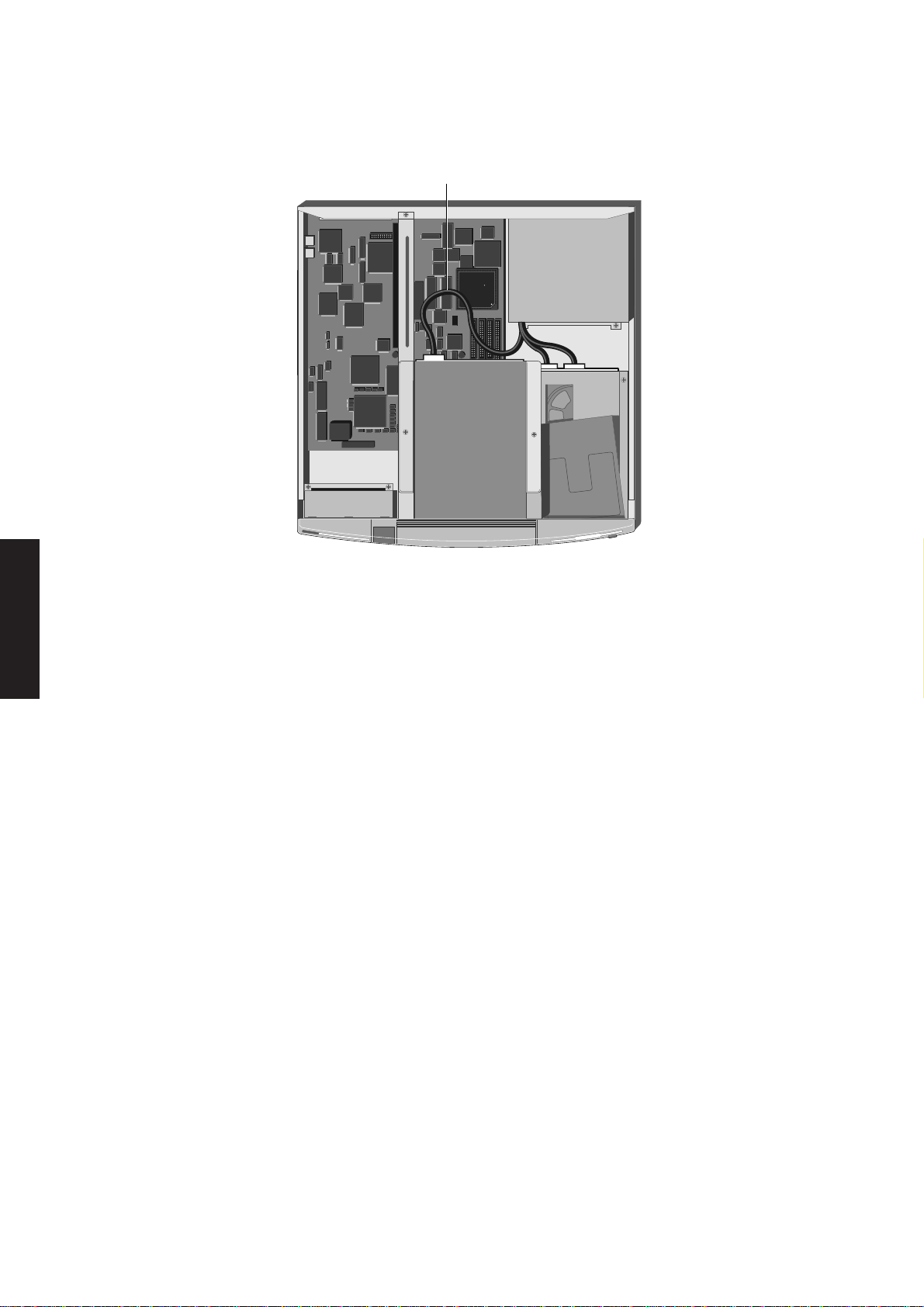
System unit
ContentsChapter 1
Chapter 2
13.Connect the drive tray power cable to the power connector on the drive.
5.25" DRIVE
POWER CABLE
int l
e
D
OVER
V
R
I
E
Chapter 2
Chapter 3
Chapter 5 Chapter 3
14.The drive has now been installed and connected to a power cable. You must now
connect it to a signal cable. Instructions on connecting each of the types of drive
to a signal cable is given under the appropriate heading overleaf.
5.25" floppy Cabling
or Irwin FTD
The 5.25" floppy and Irwin FTD drives supplied by Apricot come complete with a
suitable signal cable. The signal cable must be connected between the signal connector
on the rear of the drive, and the socket marked PL38 on the system board.
Use the label on the inside of the system unit cover to identify PL38.
Configuration
The only configuration on these drives is via the drive select jumpers at the rear of the
drive. The jumpers should be set to drive select 1 (DS1).
SLCD CD-ROM Cabling
The Apricot SLCD CD-ROM drive is supplied with two signal cables. The wide data
cable must be connected between the rear of the SLCD CD-ROM drive and PL36 on
the system board. The narrow audio cable must be connected between the drive and
PL4 on the system board.
Use the label on the inside of the system unit cover to identify PL36 and PL4.
Notes
1. If there is an expansion card installed in the bottom slot you will have to remove it in order
to access PL4.
2. On system boards which have only the standard PC audio facility there is no audio connector
(PL4) on the system board.
2/30 XEN HARDWARE TECHNICAL REFERENCE
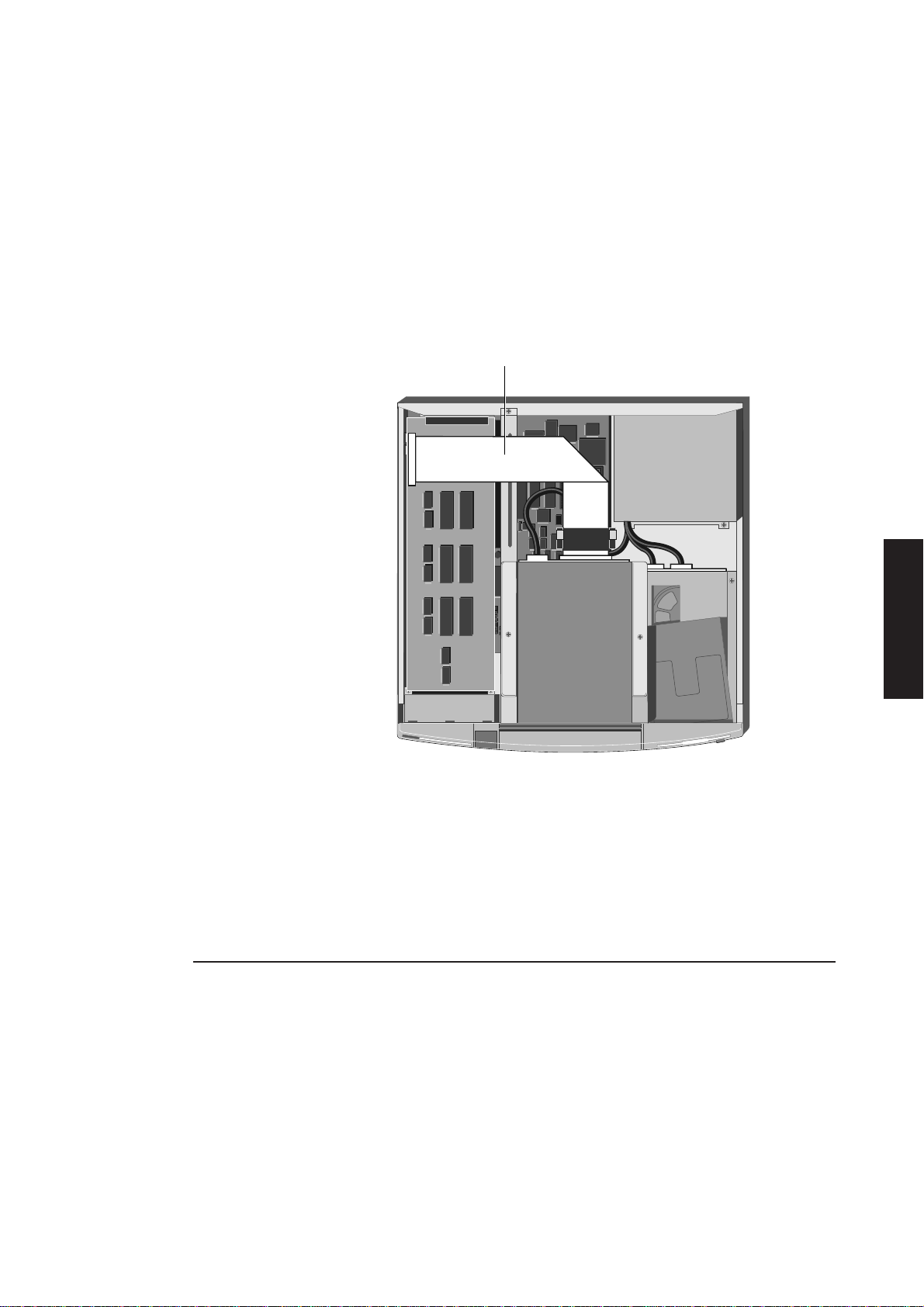
System unit
Configuration
There are no configuration options on the SLCD CD-ROM drives. DOS drivers for the
SLCD CD-ROM drive are described in help files on a diskette supplied with the drive.
Contents
SCSI drives Cabling
Apricot upgrade kits are supplied with a suitable signal cable. The cable should be
connected between the SCSI card and the rear of the drive.
The following illustration shows the routing of the cable.
SCSI CABLE
int l
486
i
Chapter 1
Chapter 2
e
TM
DX
Chapter 2
Chapter 3
Configuration
Each SCSI drive is assigned an identity on the SCSI bus, these are known as SCSI IDs.
All Apricot SCSI tape drives for XEN are supplied configured with SCSI ID 2. The SCSI
CD-ROM drive is supplied configured with ID 5.
All Apricot SCSI drives are supplied with termination resistors installed.
3.5" hard disk drive
The XEN supports one 1.6" high or two 1" high, 3.5" hard disk drives.
Preparation To install a hard disk drive you must first remove the 3.5" drive bay:
1. Remove the system unit cover.
2. Remove the 5.25" drive tray
3. Remove the 3.5" drive bay.
Chapter 3
Chapter 5
XEN HARDWARE TECHNICAL REFERENCE 2/31
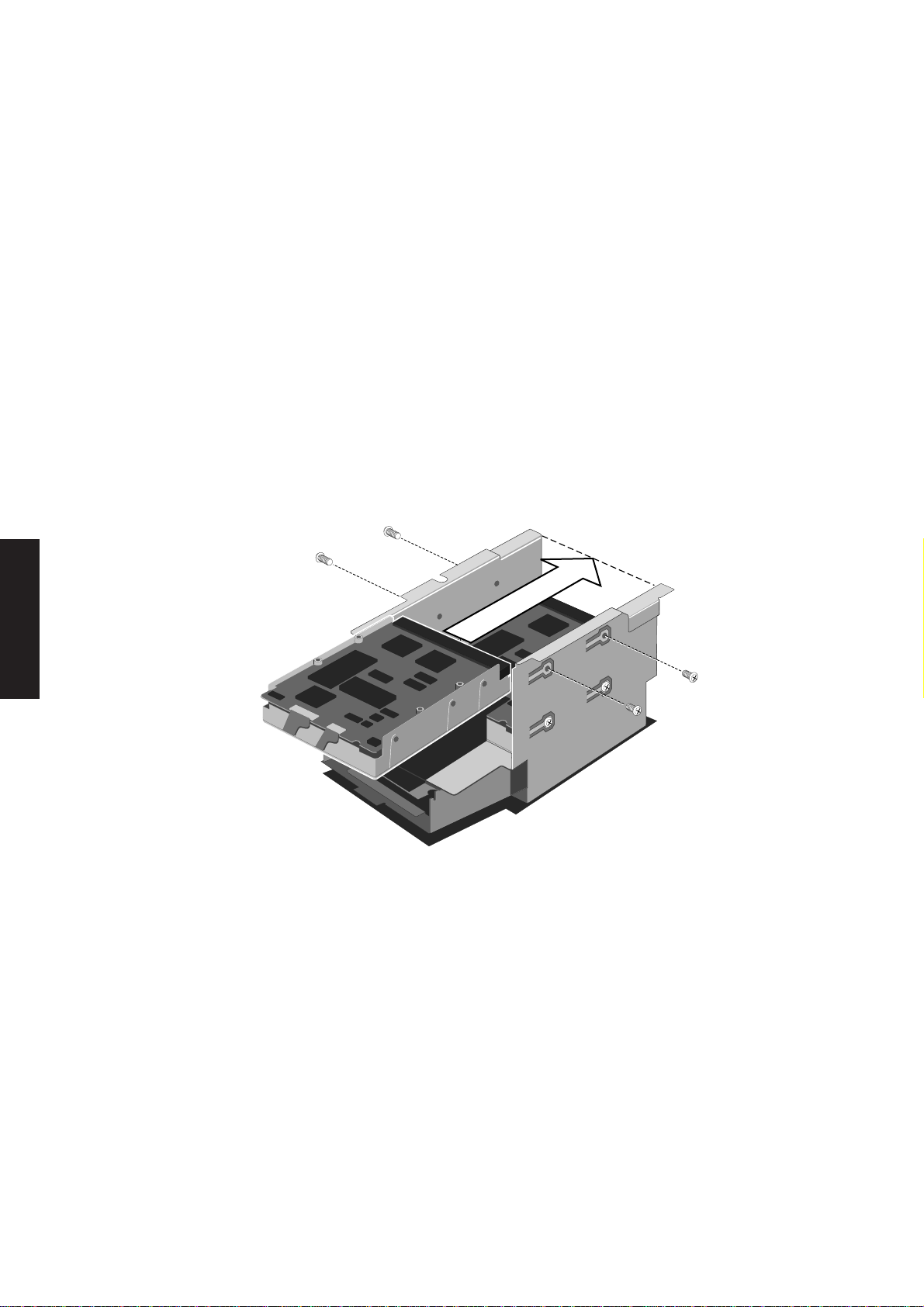
System unit
Drive The XEN 3.5" drive bay supports two 1" high hard disk drives. In order for the drive
configuration or drives to operate they must be correctly configured.
ContentsChapter 1
Chapter 2
The IDE interface supports a maximum of two drives. These drives are known as
Master and Slave. A single drive, or the boot device in a dual drive system, must be
configured as Master. The second, non-bootable, drive in a dual drive system must be
configured as Slave.
IDE drives are normally configured using jumpers on the drive. Configuration details
may vary from drive to drive. Apricot drives are supplied with documentation
describing how to configure the drive.
If you are uncertain about configuring the drive check with your supplier.
Installing the 1. Having configured the drive, turn the drive bay upside-down and rest it on a flat
drive surface with the front of the floppy drive towards you.
2. Slide the hard disk drive you are installing into the bay from the front, with the drive
circuit board up, and its connectors away from you.
Chapter 2
Chapter 3
Chapter 5 Chapter 3
Warning
If there is a drive in the bay already, be careful to ensure that the new drive does not touch
it.
3. Line up the screw holes on the drive with those in the bay, insert the securing screws
and tighten them until they are finger tight.
Note
If you are installing a hard disk drive in a system that previously had only a floppy drive
there will be two sets of holes available in the bay. Install the hard drive in the position closer
to the floppy drive.
4. Carefully tighten the screws.
5. Turn the bay over.
You can now reassemble the system.
2/32 XEN HARDWARE TECHNICAL REFERENCE

2.5 SYSTEM UNIT CONNECTORS
The following illustrations and tables show the layout, pin numbering and pinout of each
of the connectors on the rear panel of the system unit.
System unit
Contents
VGA The VGA display connector is a 15-pin D-shell.
Pin I/O Output
1 O Red
2 O Green
3 O Blue
4 NA Reserved
5 NA Digital Gnd
6 NA Red rtn
7 NA Green rtn
8 NA Blue rtn
9 NA Plug
10 NA Digital Gnd
11 NA Reserved
12 NA Reserved
13 O Hsync
14 O Vsync
15 NA Reserved
10
5
1
6
1115
Chapter 1
Chapter 2
Chapter 2
Chapter 3
Serial port The serial port uses a male 25-pin D-shell connector.
Pin I/O Signal name
2 O Transmit data (COM1)
3 I Receive data (COM1)
4 O Request to send (COM1)
5 I Clear to send (COM1)
6 I Data set ready (COM1)
7 NA Signal ground
8 I Data carrier detect (COM1)
12 I Data carrier detect (COM2)
13 I Clear to send (COM2)
14 O Transmit data (COM2)
16 I Receive data (COM2)
19 O Request to send (COM2)
20 O Data terminal ready (COM1)
22 I Ring indicate (COM1)
1
14
13
25
Chapter 3
Chapter 5
All other pins are not connected.
XEN HARDWARE TECHNICAL REFERENCE 2/33
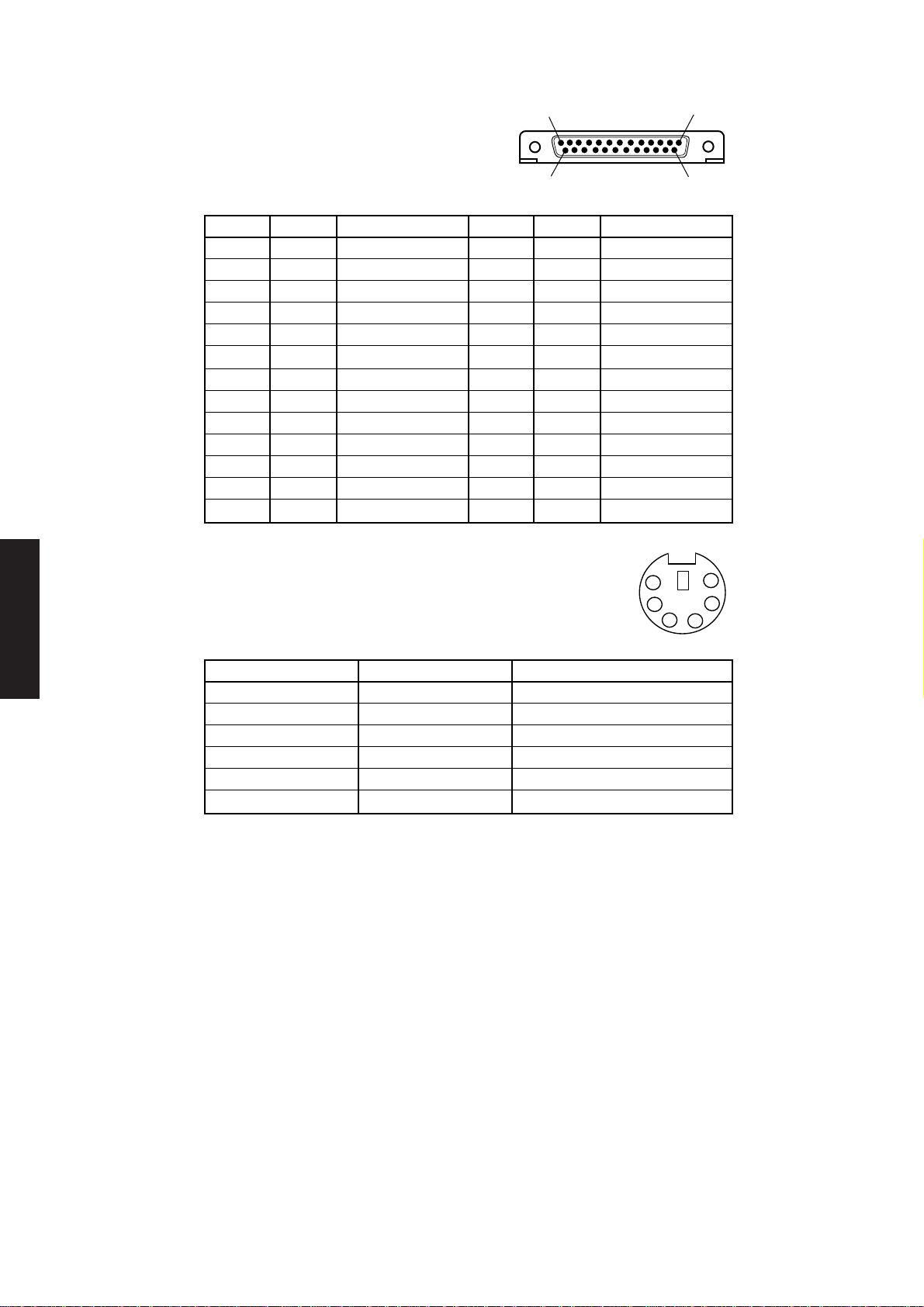
System unit
Parallel port The parallel port uses a female 25-pin D-shell
connector.
13 1
ContentsChapter 1
Chapter 2
Keyboard/mouse The keyboard and mouse connectors are both miniature 6-pin
Pin I/O Signal name Pin I/O Signal name
1 I/O Strobe 14 O Autofeed XT2 I/O Data bit 0 15 I Error-
3 I/O Data bit 1 16 O Init4 I/O Data bit 2 17 O Slct In5 I/O Data bit 3 18 NA Ground
6 I/O Data bit 4 19 NA Ground
7 I/O Data bit 5 20 NA Ground
8 I/O Data bit 6 21 NA Ground
9 I/O Data bit 7 22 NA Ground
10 I Ack- 23 NA Ground
11 I Busy 24 NA Ground
12 I PE 25 NA Ground
13 I SLCT
connectors DIN connectors.
25
14
6
5
4
3
2 1
Chapter 2
Chapter 3
Chapter 5 Chapter 3
Pin I/O Signal name
1 I/O Data
2 NA Reserved
3 NA Ground
4 NA +5Vdc
5 I/O Clock
6 NA Reserved
2/34 XEN HARDWARE TECHNICAL REFERENCE

Ethernet Thick
The thick Ethernet connector is a 15-pin female D-shell which
uses a slide to hold the male and female connectors together.
System unit
8
Contents
1
Pin I/O Signal
1 NA Collision presence shield
2 I Collision presence (+ve)
3 O Transmit (+ve)
4 NA Receive shield
5 I Receive (+ve)
6 NA Power return
7 NA Reserved (+ve)
8 NA Reserved shield
9 I Collision presence (-ve)
10 O Transmit (-ve)
11 NA Transmit shield
12 I Receive (-ve)
13 NA Power
14 NA Power shield
15 NA Reserved (-ve)
Thin
The thin Ethernet connector is a BNC socket.
15
9
Chapter 1
Chapter 2
Chapter 2
Chapter 3
Core Signal
Shield Return
Twisted pair (TPE)
The unshielded twisted pair Ethernet port is an
RJ45 connector.
Pin Function
1 Transmit data +
2 Transmit data -
3 Receive data +
4 Not used
5 Not used
6 Receive data 7 Not used
8 Not used
1 2 3
Chapter 3
4
5
6
7
8
Chapter 5
XEN HARDWARE TECHNICAL REFERENCE 2/35
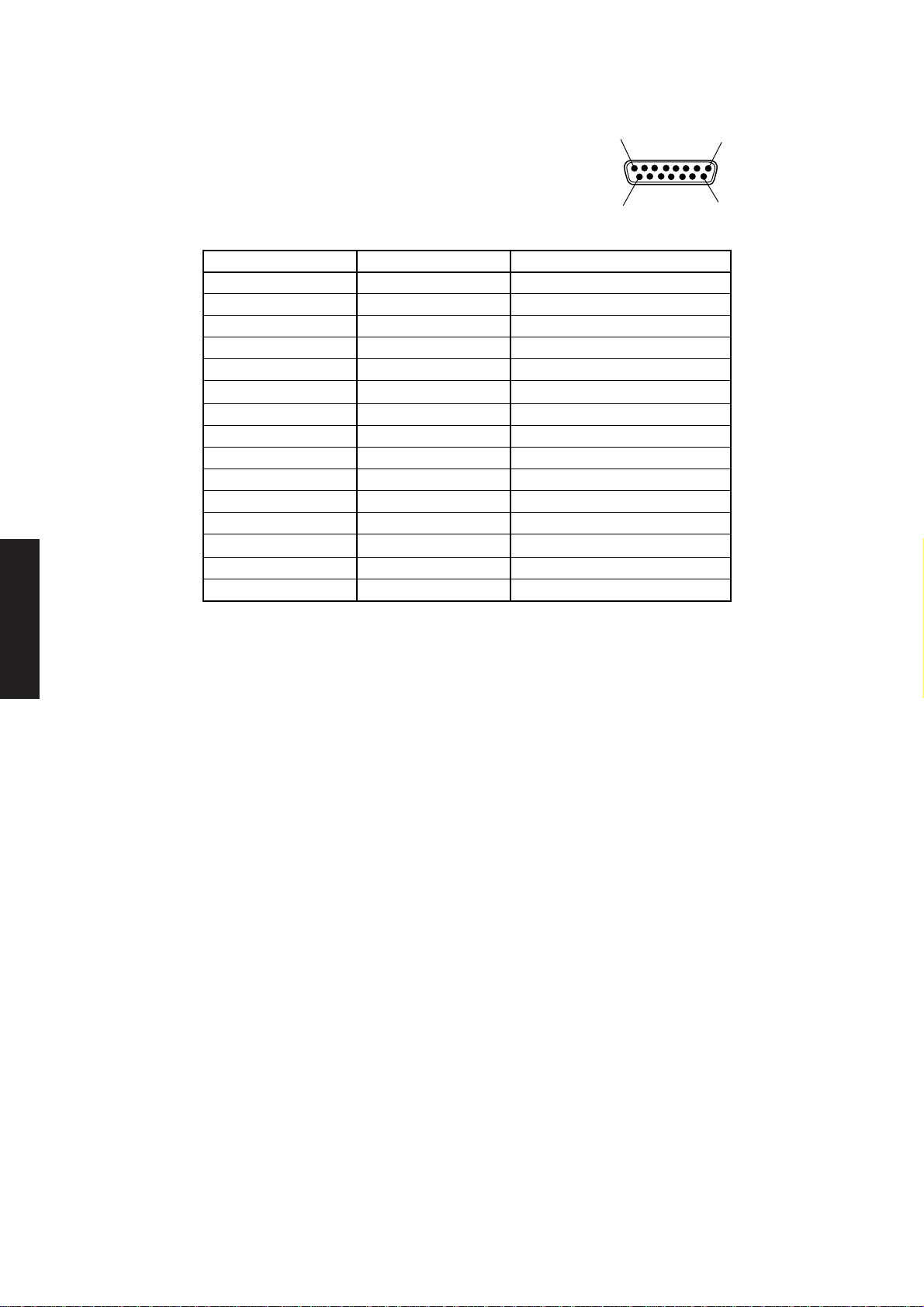
System unit
ContentsChapter 1
Chapter 2
Audio Joystick/MIDI port
The Joystick/MIDI port connector is a 15-pin female
D-shell compatible with the port found on Sound Blaster cards.
Pin I/O Function
1 NA +5V dc
2 I GP4 Joystick/A right button
3 I GP0 Joystick/A x-coordinate
4 NA Ground
5 NA Ground
6 I GP1 Joystick/A y-coordinate
7 I GP5 Joystick/A left button
8 NA +5V dc
9 NA +5V dc
10 I GP6 Joystick/B right button
11 I GP2 Joystick/B x-coordinate
12 O MIDI Out
13 I GP3 Joystick/B y-coordinate
14 I GP7 Joystick/B left button
15 I MIDI In
8
15
1
9
Chapter 2
Chapter 3
Chapter 5 Chapter 3
Audio input
The audio input connector is a standard 3.5mm socket. Input sensitivity is software
controllable to suit a range of devices from a microphone to hi-fi equipment line outputs
and personal stereo headphone outputs.
Audio output
The audio output connector is a standard 3.5mm stereo headphone socket.
2/36 XEN HARDWARE TECHNICAL REFERENCE

SYSTEM BOARD
Chapter 3

Contents
System board
3 SYSTEM BOARD
3.1 Introduction ............................3/2
General....................................... 3/2
System Identification Number
(SIN) ........................................ 3/2
Major components ............... 3/2
Description ................................ 3/4
Processor upgrades..............3/5
System reset .......................... 3/5
3.2 Processor system .................3/5
3.3 VL82C486 ................................3/6
Memory controller...............3/6
System control port B......... 3/6
Interrupt structure................... 3/6
List of hardware interrupts 3/7
Non-Maskable Interrupts....3/8
Direct Memory Access ........... 3/8
Address generation.............. 3/8
System timers............................ 3/9
Operation............................... 3/9
3.4 System memory ...................3/9
General....................................... 3/9
Read only memory (ROM).....3/9
Random access memory
(RAM) ....................................... 3/10
3.5 Video controller ...................3/10
General.....................................3/10
Video controllers................3/12
Video disable jumper .........3/12
3.6 Floppy disk controller ......3/12
3.7 Hard disk and SLC
interfaces ...............................3/13
General.....................................3/13
Interface signal descriptions.3/13
Host reset ............................3/13
Host data 0-15 .................... 3/13
Host I/O channel ready.....3/13
Host IOW............................ 3/13
Host IOR.............................. 3/13
Host IRQ14 .........................3/13
Host IOCS16.......................3/13
Host ADDR 0-2..................3/13
Chip select 0, 1 ...................3/13
3.8 Peripherals controller ......3/14
Serial ports...............................3/14
Programmable baud-rate
generator..............................3/14
Parallel port ............................. 3/15
3.9 82C113A .................................3/15
Real time clock (RTC) RAM 3/15
Contents of RTC RAM .....3/15
Keyboard port ........................3/19
Keyboard password
security .................................3/20
3.10 LOC Technology ................3/20
3.11 Ethernet port .......................3/20
General.....................................3/20
82596 LAN coprocessor ..3/21
82503 dual serial
transceiver ...........................3/21
7997....................................... 3/21
3.12 Professional audio ..............3/22
General.....................................3/22
YMZ263 multimedia
controller ............................. 3/23
YMF262 FM synthesizer....3/23
LMC835 mixer ....................3/23
CD-ROM audio ..................3/23
Microphone/line input .......3/23
PC beep ................................ 3/23
LMC1982 volume/tone
control .................................. 3/23
Front panel volume control. 3/
23
Power amplifier...................3/23
3.13 System board
connectors ............................3/24
Hard disk drive connector ...3/24
SLC interface connector.......3/24
Floppy drive connectors.......3/25
Audio data................................3/25
System board power
connector.................................3/26
Front panel connector .......... 3/26
VESA connector ..................... 3/26
Battery jumper........................3/27
Chapter 2
Chapter 3
Chapter 3
Chapter 3
Chapter 1
Contents
Chapter 5
XEN HARDWARE TECHNICAL REFERENCE 3/1

System board
3.1 INTRODUCTION
General
Chapter 2
This section describes the XEN system board and the operation of its processing
system and interface circuits.
The XEN range uses a highly integrated, IBM AT compatible system board. In addition
to standard features, the XEN system board can provide: Ethernet interface, business
or professional audio subsystem, LOC Technology security subsystem and a mouse
port.
Note
This section describes revision F of the XEN system board. The differences between revision
F and the earlier revisions of the system board are noted in this section, and described in
appendix B.
System Each system board fitted with the LOC Technology subsystem is identified by
Identification its own System Identification Number (SIN). During normal operation the SIN will
Number (SIN) never be required. Under certain circumstances the system may display a prompt
asking for the SIN to be entered. If this happens refer to the Owners Handbook and
associated documentation.
Chapter 3
Chapter 1Contents
Chapter 3
Chapter 5 Chapter 3
If Apricot’s LOC Technology software is in use refer to the documentation supplied
with the software.
Major The following list of components on the system board identifies the major chips
components and briefly details their function:
1. Processor: i486 family
2. 4 Mbytes of RAM
3. 128 Kbyte ROM
4. VL82C486 AT chipset
5. CL-GD542X video controller
6. ATA (IDE) compatible hard disk interface
7. 82077 based floppy drive interface
8. 16C452 based serial and parallel ports
9. Two SIMM sockets for memory expansion (up to 64Mbytes)
10. VL82C113A combination I/O chip
11. Yamaha YMZ263 based professional audio subsystem (optional)
12. 8051 based LOC Technology security feature (optional)
13. 82596 based Ethernet interface (optional)
14. SLC CD-ROM interface.
3/2 XEN HARDWARE TECHNICAL REFERENCE

System board
The major components are identified in the following illustration.
VIDEO
CONTROLLER
SECURITY
PROCESSOR
AUDIO
INTERGRATED
PERIPHERALS
CONTROLLER
SYSTEM
CONTROLLER
EXTERNAL
CACHE
CONTROLLER
QFP
PROCESSOR
SERIAL/PARALLEL
PORT
VESA FEATURE
CONNECTOR
EXPANSION
ROM SOCKET
SIMM SOCKET 2
BIOS ROM
ETHERNET
COPROCESSOR
PROCESSOR/
PROCESSOR
UPGRADE
SOCKET
EXTERNAL
CACHE
RAM
FLOPPY
CONTROLLER
Chapter 2
Chapter 3
Chapter 3
Chapter 3
Chapter 1
Contents
BATTERY
RAM
SIMM SOCKET 1
Note
The expansion ROM socket is never fitted to system boards without the on-board Ethernet
port. It may not be fitted to some system boards which are equipped with the on-board
Ethernet port.
XEN HARDWARE TECHNICAL REFERENCE 3/3
Chapter 5
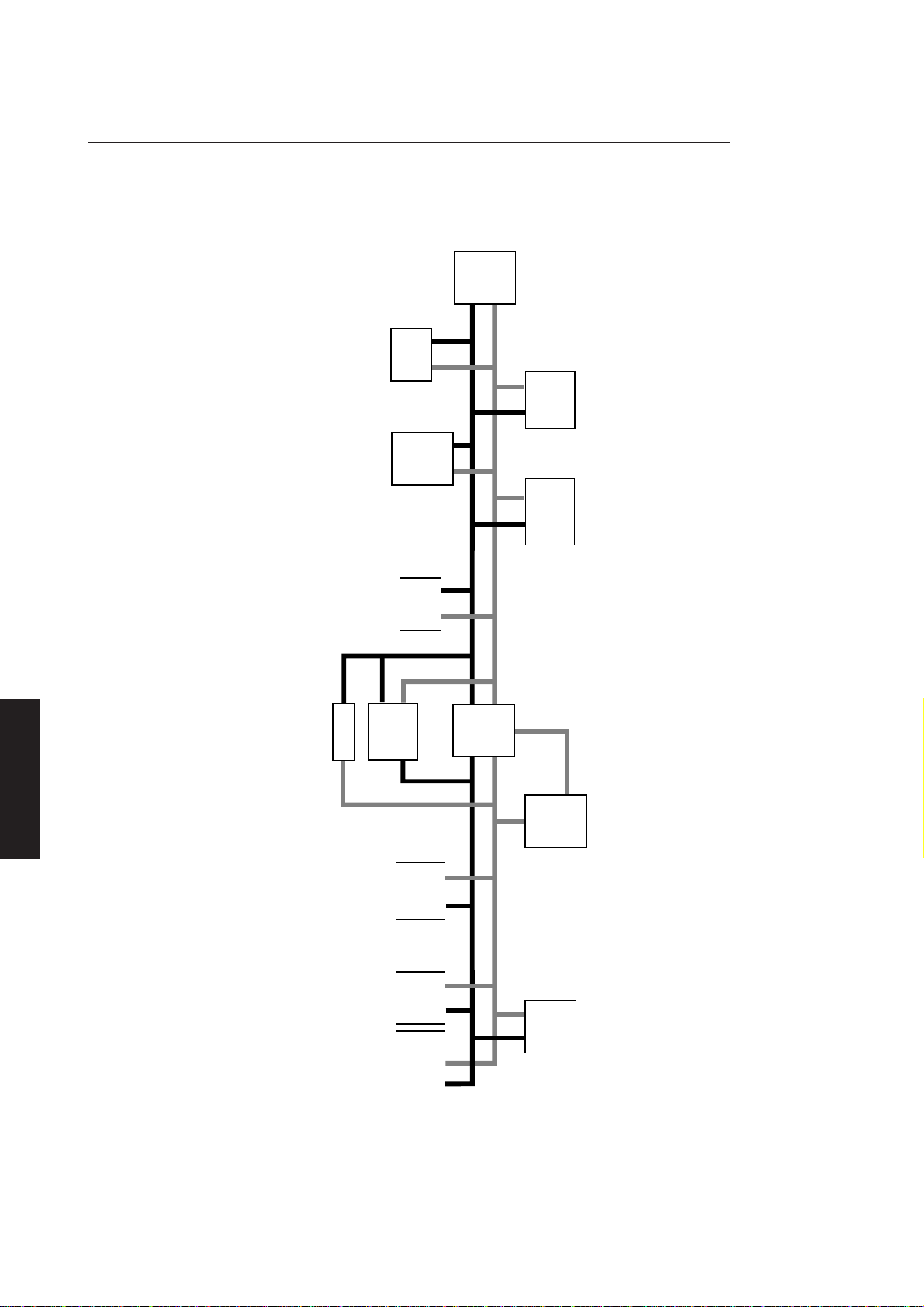
System board
Description
The following description of the system board should be read in conjunction with the
block diagram below. The diagram shows the peripheral areas of circuitry which are
connected to the CPU. For clarity, timing and control signals are omitted.
AUDIO
SUBSYSTEM
AND
16C452
SERIAL
PORTS
PARALLEL
ISA BUS
EXPANSION
CONNECTOR
FLOPPY
82077SL
DISK
INTERFACE
Chapter 2
Chapter 3
Chapter 1Contents
Chapter 3
BIOS
ROM
I/O
82C113A
COMBINATION
82C596
VIDEO
CONTROLLER
ETHERNET
COPROCESSOR
SYSTEM ADDRESSLOCAL ADDRESS
SYSTEM DATA
82C486
SYSTEM
CONTROLLER
LOCAL DATA
AND
HARD DISK
SLC CD-ROM
MEMORY
ADDRESS
RAM
SYSTEM
INTERFACE
Chapter 5 Chapter 3
3/4 XEN HARDWARE TECHNICAL REFERENCE
SOCKET
UPGRADE
PROCESSOR
82C425
CACHE
AND RAM
CONTROLLER
PROCESSOR
The block diagram is a functional description of the system board and does not identify
specific chips. The XEN system board uses highly integrated components, reducing the
chip count and the system board area, and increasing reliability.

System board
The VLSI 82C486 chipset integrates much of the standard AT system board peripheral
logic onto a single chip. The processor, processor upgrade socket, cache and Ethernet
coprocessor are connected to a 32-bit local bus. Control logic for the local bus is
integrated in the 82C486.
Memory addresses are generated by 82C486 and are routed to system memory on a
dedicated memory address bus. Memory data uses the local data bus.
The 82596 based Ethernet interface connects directly to the local bus allowing fast
transfers to and from system memory.
The 82C113A combination I/O chip is connected to the system address and data buses,
and the local address bus.
The BIOS ROM is addressed from the system bus and places its data on the local bus.
All other peripheral circuitry is connected to the system bus.
Processor The system board includes a processor upgrade socket. This socket can be configured
upgrades for a wide variety of i486 family processors with an external clock speed of up to 33
MHz.
System reset The system is automatically reset on power up. No external hardware reset facility is
provided. Some operating systems provide a software reset e.g. MS-DOS resets the
machine if CTRL, ALT and DEL are pressed at the same time.
3.2 PROCESSOR SYSTEM
The processor system uses an i486 microprocessor, these are described below.
The Intel i486 is a high performance microprocessor which features:
• 32-bit address and data busses.
• compatibility with software written for less powerful members of the Intel
microprocessor family - the 8086, 8088, 80286 and 80386.
• high speed
Chapter 2
Chapter 3
Chapter 3
Chapter 3
Chapter 1
Contents
• enhanced modes of operation - real, protected and virtual 8086 mode.
• on board memory management unit.
• on board implementation of 80387DX numeric coprocessor (not fitted on SX
variants).
• on board cache controller and 8 kbyte cache RAM.
• burst mode which allows the transfer of 16-bytes of data in 5 clock cycles.
• multiprocessor support.
The XEN system board has two processor sites. One site is used during manufacture
to fit processors in Quad Flat Pack (QFP) packages. The second processor site is an
upgrade site which supports a wide variety of i486 processors.
Not all i486 family processors are available in QFP form, therefore for some processor
types the upgrade socket is occupied by the processor installed during manufacture.
The upgrade socket can still be used by removing the original processor.
XEN HARDWARE TECHNICAL REFERENCE 3/5
Chapter 5

System board
3.3 VL82C486
The XEN system board is based on a VLSI VL82C486 single chip AT compatible chipset.
The VL82C486 integrates the following standard AT system board peripheral logic in
a single QFP package:
• two 8237A DMA controllers
• two 82C59A interrupt controllers
• 82C54 system timer
• 74LS612 memory mapper (extended to support 64Mbyte of RAM)
• 82284 clock generator and ready interface
• 82288 bus controller
In addition to the logic listed above the VL82C486 also includes:
Chapter 2
Chapter 3
Chapter 1Contents
Chapter 3
Interrupt structure
Chapter 5 Chapter 3
• memory controller
• bus steering logic
• parity generation and checking logic
• Port B and NMI logic
• interface to VL82C113A combination I/O chip.
Memory The memory controller integrated in the VL82C486 can access 64 Mbyte of the
controller processor’s address range. Memory is addressed in up to four banks. Page mode
operation and interleaving maximise system performance.
An interface is provided for the VL82C425 cache controller. ROM shadowing is
supported from 640k to 1M.
System control Port B is located at I/O location 0061h. The port may be used for: gate timer 2 (speaker);
port B speaker data; RAM parity check enable; enable I/O channel check; refresh detect; timer
2 out; I/O channel check; RAM parity check.
The system board supports 16 levels of edge sensitive, maskable hardware interrupts,
including Non-Maskable Interrupts (NMI).
The interrupt control circuitry is functionally equivalent to two 8259A programmable
interrupt controllers. Each controller has eight interrupt inputs; one interrupt input is
used to cascade the controllers together. This leaves fifteen inputs available for the
processing system to use.
The output from the controllers goes to the INTR input on the processor. All of the
interrupts may be masked using the processor CLI instruction.
3/6 XEN HARDWARE TECHNICAL REFERENCE

System board
The following illustration shows the maskable interrupt structure.
IRQ0
IRQ1
IRQ3
IRQ4
IRQ5
IRQ6
IRQ7
IRQ8
IRQ9
IRQ10
IRQ11
IRQ12
IRQ13
IRQ14
IRQ15
0
INTA
1
2
3
D0 to D7
4
5
6
RD,WR
7
MASTER
CONTROLLER
0
INTA
1
2
D0 to D7
3
RD,WR
4
5
6
7
SLAVE
CONTROLLER
INT
XD0 to XD7
A0
INT
A0
IOR, IOW
SA0
INTR
INTA
8-BIT
DATA
BUS
ADDRESS
BUS
List of hardware The interrupts are allocated to hardware functions in the priorities shown in the
interrupts following table. IRQ0 is the highest priority. Appendix D provides some additional
information.
Chapter 2
Chapter 3
Interrupt level Function
IRQ0 Timer
IRQ1 Keyboard
IRQ2 Slave controller input
IRQ8 Real time clock
IRQ9 Unused
IRQ10 INA Ethernet port
IRQ11 Security
IRQ12 Mouse
IRQ13 Coprocessor exception
IRQ14 Hard disk controller
IRQ15 Digital audio
IRQ3 Serial port 2
IRQ4 Serial port 1
IRQ5 SLC interface
IRQ6 Floppy disk controller
IRQ7 Parallel port
Note
IRQ0 and IRQ13 are used inside the VL82C486 chip and do not emerge for use on the system
board.
Chapter 3
Chapter 3
Chapter 1
Contents
Chapter 5
XEN HARDWARE TECHNICAL REFERENCE 3/7
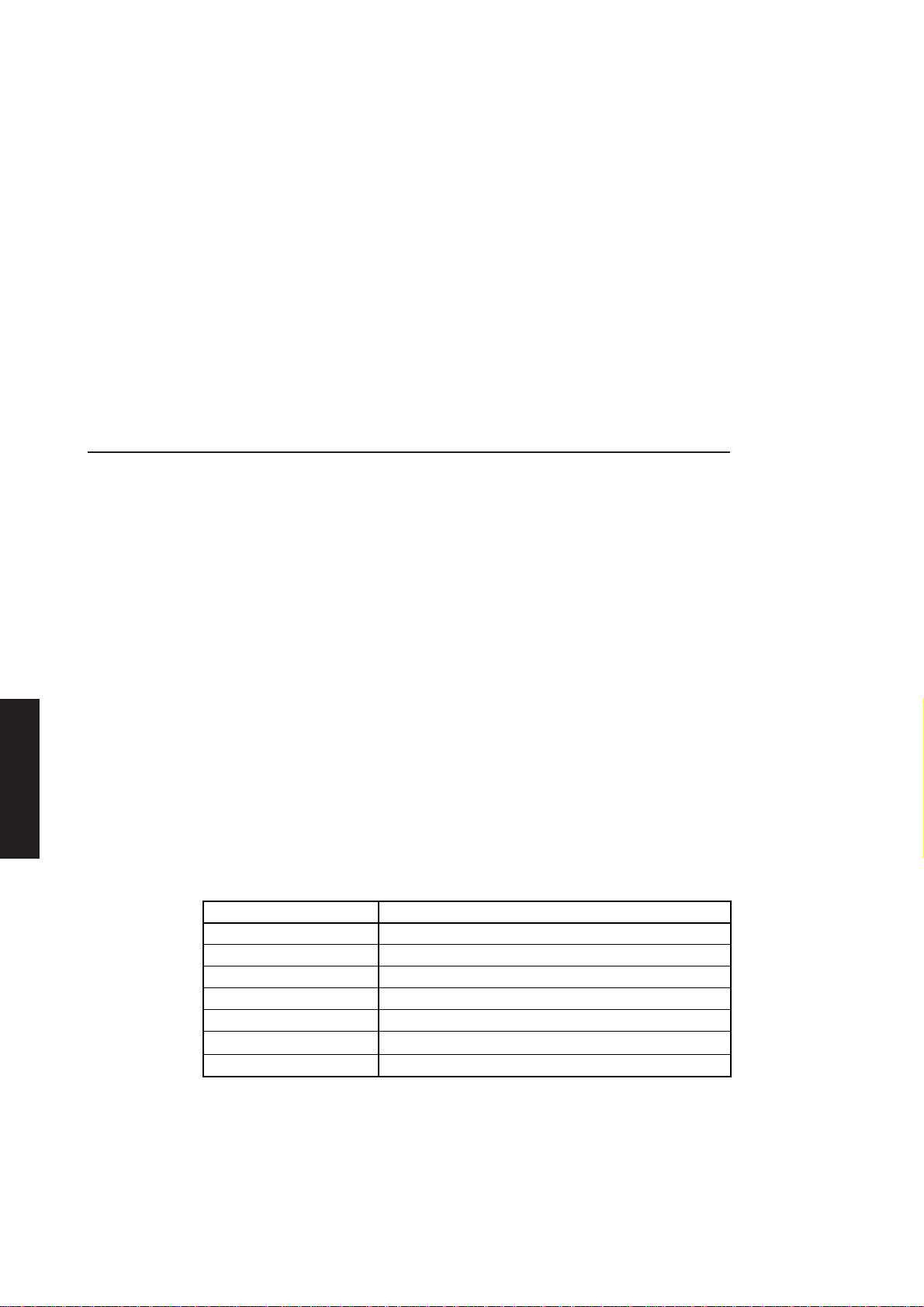
System board
Direct Memory Access
Chapter 2
Non-Maskable A non-maskable interrupt (NMI) is generated in the event of a parity or I/O error.
Interrupts Reading Port B indicates the source of the NMI. NMI may be disabled by writing to
I/O address 0070h.
On power up, and after a reset the NMI bit of port 0070h is set to 1 (NMI disabled).
Before NMI is enabled after a power up the I/O channel check state is initialized by
POST.
Note
I/O port 0070h is also used to access the Real Time Clock CMOS RAM, as a result port 0071h
must be read immediately after port 0070h has been written to enabling or disabling NMI.
If this is not done the successful operation of the Real Time Clock and its CMOS RAM cannot
be guaranteed.
Direct Memory Access (DMA) allows data to be transferred to or from system
memory without interrupting the system processor. The DMA controller is functionally
equivalent to two 8237A DMA controllers.
Chapter 3
Chapter 1Contents
Chapter 3
Chapter 5 Chapter 3
The DMA controller may be programmed by the system microprocessor. The DMA
registers are programmed or read by the system processor addressing the DMA
controller in the ranges shown below.
• hex 0000 to 000F
• hex 0080 to 008F
• hex 00C0 to 00DF
The two 8237A compatible controllers are cascaded with the DREQ and DACK signals
of channel 0 on one controller connected to the HRQ and HLDA signals of the other
controller. This arrangement results in four 8-bit DMA channels (DMA1) and three 16bit channels (DMA2).
The table below shows which DMA channels are allocated which functions. DMA
channels 0 and 1 support memory-to-memory transfers.
DMA channel Function
0 SLC interface
1 Audio
2 Floppy drive interface
3 Audio
5 Unused
6 Hard disk interface
7 Unused
Address In order to access the full 64Mbyte address space of the chipset the DMA controller
generation must generate a 26-bit address. The bits 0-7 are taken directly from the 8237A address
outputs, bits 8-15 are latched from the 8237A data outputs while bits 16-25 are from
the appropriate DMA page register.
3/8 XEN HARDWARE TECHNICAL REFERENCE
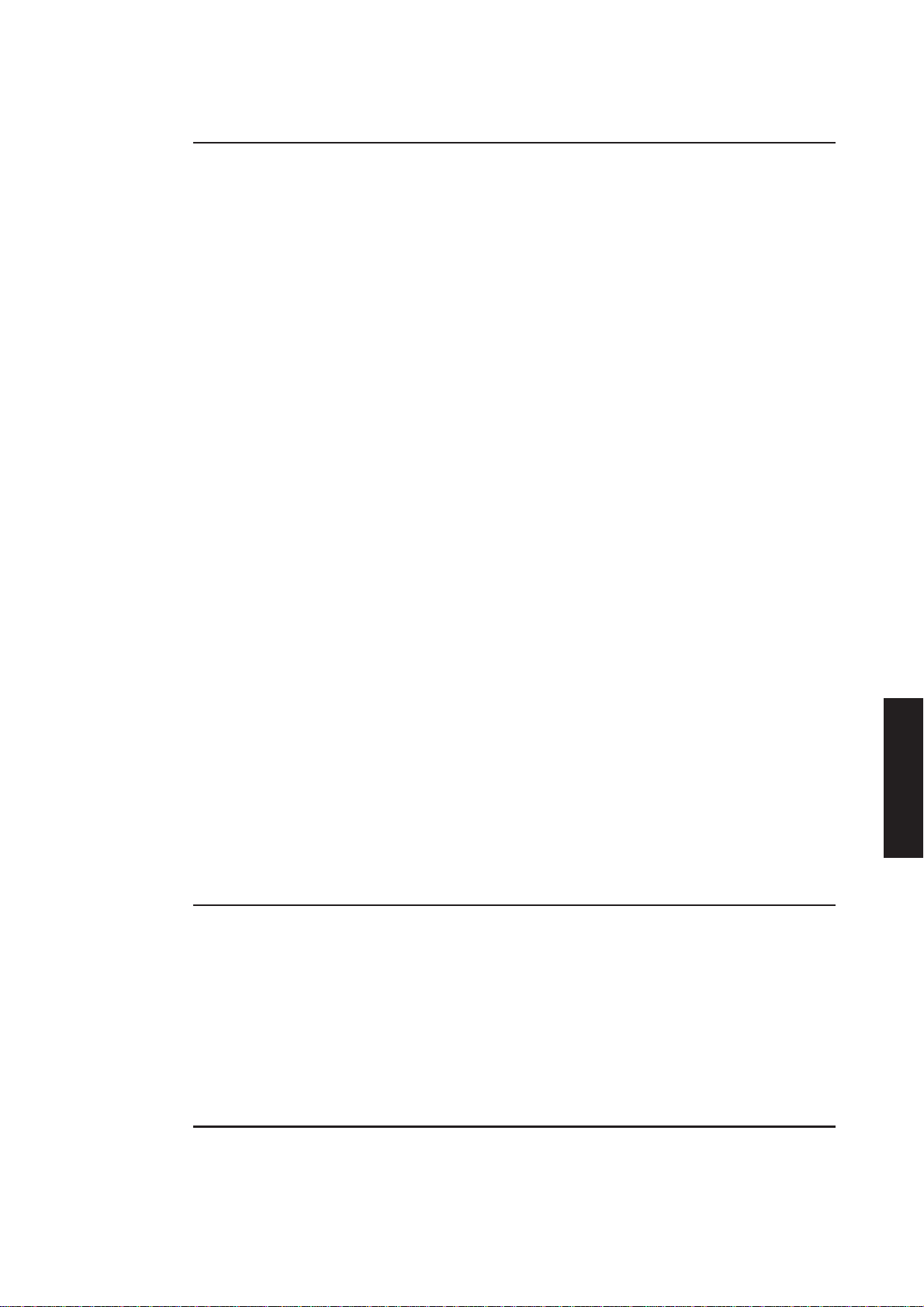
System board
System timers
The 82C486 chip provides a three channel 82C54 compatible system timer. The
counters are:
counter 0 system timer
counter 1 refresh request
counter 2 sound output
Full details on the operation of 8254 counters are given in the manufacturers data
sheets and are not repeated here.
The system timers are programmed by accessing the four I/O ports recognised by the
timers. The counters provide six modes of operation. The four I/O ports which are
used to program the counters are organised as one count register for each counter and
one control byte (I/O ports 0040h to 0043h).
Operation The clock input to the timer is 1.193 MHz. This is obtained by dividing the 14.31818
MHz system oscillator (OSC) by twelve. The output frequency of each timer is then
separately programmed by loading the associated count register.
Chapter 2
System timer
BIOS loads the counter 0 registers with a value of 65536 which results in a system timer
frequency of approximately 18.2Hz. The output of counter 0 generates a hardware
interrupt, IRQ0, which is used to maintain a time of day clock based on the number of
“ticks” since midnight.
Refresh request
The BIOS loads the counter 1 registers with a value of 18 which generates a refresh
request rate of 66.278kHz (one refresh request every 15.08 µS). A refresh request puts
the processor into hold and accesses memory via a DMA type operation.
Sound output
The sound output may be set to give the output frequency required. To enable the
output bit 0 of Port B (I/O 0061h) must be set to 1.
3.4 SYSTEM MEMORY
General
The system board contains:
• 128 Kbytes of ROM.
Chapter 3
Chapter 3
Chapter 3
Chapter 1
Contents
Chapter 5
• system RAM.
• 114 byte battery backed Real-time clock CMOS RAM in the VL82C113A
combination I/O chip.
• expansion ROM socket (optional).
Read only memory (ROM)
The system ROM contains the BIOS and the system board SETUP utility. It consists
of a 1 Mbit EPROM arranged as 128 Kbytes of memory. It is addressed at the top of
the first and last Megabyte of the processor address space and is not parity checked.
XEN HARDWARE TECHNICAL REFERENCE 3/9

System board
Random access memory (RAM)
Four Megabytes of RAM is soldered directly to the system board during manufacture.
Additional RAM is plugged into SIMM sockets on the system board. Upgrades are in
single SIMMs of 4, 8, 16 and 32 Mbytes. The following table gives the permissible
upgrade combinations and the total system RAM available with each.
Chapter 2
Chapter 3
MM1
capacity
- - - 4 4
4 - 4 4 8
8 - 8 4 12
16 - 16 4 20
32 - 32 4 36
4 4 8 4 12
4 8 12 4 16
4 16 20 4 24
8 8 16 4 20
8 16 24 4 28
16 16 32 4 36
32 4 36 4 40
32 8 40 4 44
32 16 48 4 52
32 32 64 4 64
Notes
1. When a 32Mbyte SIMM is installed in MM2 the motherboard memory is disabled.
2. Only gold plated SIMMs may be used in the XEN SIMM sockets.
MM2
capacity
Upgrade
capacity
System board
memory
Available
memory
Chapter 1Contents
Chapter 3
Chapter 5 Chapter 3
3.5 VIDEO CONTROLLER
General
It should be noted that, for all combinations the SIMM in MM1 can be swapped with
that in MM2. In every case the computer will operate correctly when it is powered up,
and in most cases there will be no difference in the operation of the computer.
There are only two exceptions to this. In the two situations given below, although the
computer will operate if the SIMMs are swapped it is preferable if the SIMMS are
installed as described.
• If you are upgrading to 24Mbytes of system memory, i.e. you have one 4 and one
16 Mbyte SIMM, the 4 Mbyte SIMM should always be installed in MM1.
• If you are installing a 32Mbyte SIMM it should always go in MM1 unless there is
a 32Mbyte SIMM in the socket already.
If in either of the cases above you install a 4 or 32 Mbyte in MM2 when you power the
system up you may be prompted to swap the SIMMs.
The video controller on the XEN system board is based on either a Cirrus Logic CLGD5422 or 5426 chip. These chips contain all the elements of a VGA controller, except
display memory, providing 100% compatibility with the IBM VGA standard.
3/10 XEN HARDWARE TECHNICAL REFERENCE

System board
Note
The video controller on the revision D XEN system board was based on the Cirrus Logic CLGD5410 chip. A description is given in Appendix B.
The video controller consists of the CL-GD542X, 1 Mbyte of display memory, a
frequency synthesizer and a 7.6mA current reference.
The frequency synthesizer is controlled by the video controller and is used to generate
the video clocks for all video modes. Video dot clocks vary from 25 to 80 MHz
depending on video mode.
Software support is provided by a video BIOS included in the system BIOS.
In addition to full compatibility with the VGA standard the video controllers support
a range of enhanced video modes.
The video modes available are given in the following table:
Mode Type Colours
0, 1 Text 16/256K 40x25 9x16 360x400
2, 3 Text 16/256K 80x25 9x16 720x400
4, 5 Graphics 4/256K 40x25 8x8 320x200
6 Graphics 2/256K 80x25 8x8 640x200
7 Text - 80x25 9x16 720x400
D Graphics 16/256K 40x25 8x8 320x200
E Graphics 16/256K 80x25 8x8 640x200
F Graphics - 80x25 8x14 640x350
10 Graphics 16/256K 80x25 8x14 640x350
11 Graphics 2/256K 80x30 8x16 640x480
12 Graphics 16/256K 80x30 8x16 640x480
13 Graphics 256/256K 40x25 8x8 320x200
58 Graphics 16/256K 100x37 8x16 800x600
5C Graphics 256/256K 100x37 8x16 800x600
5D Graphics 16/256K 128x48 8x16 1024x768
5F Graphics 256/256K 80x30 8x16 640x480
60 Graphics 256/256K 128x48 8x16 1024x768
64 Graphics 64K - - 640x480
65 Graphics 64K - - 800x600
66 Graphics 32K - - 640x480
67 Graphics 32K - - 800x600
6C Graphics 16/256K 160x64 8x16 1280x1024
6F Graphics 64K 40x25 8x8 320x200
70 Graphics 16M 40x25 8x8 320x200
71 Graphics 16M 80x30 8x16 640x480
Displayed
Chars
Character
Cell
Pixels
Chapter 2
Chapter 3
Chapter 3
Chapter 3
Chapter 1
Contents
Chapter 5
Note
Mode 6C is interlaced only.
Sync signals output to the monitor are at TTL levels while the analogue video outputs
are at 0 to 0.7 volts.
XEN HARDWARE TECHNICAL REFERENCE 3/11

System board
Chapter 2
Video The video controllers implement all the control and data registers, and all the data
controllers manipulation capabilities and data paths of the standard VGA controller. In addition
they can generate high-resolution display modes (those supported in BIOS are listed
in the table above), and use several enhancements to improve on the performance of
the standard VGA implementation.
These enhancements include a pair of FIFOs. One isolates the processor from display
memory, allowing zero wait state writes from processor to display memory, provided
the FIFO is not full. Reads also occur with zero wait states provided the data required
is held in the FIFO. The second allows the use of fast page mode cycles to fetch data
from display memory, increasing the time that the display memory is available for
processor accesses.
In addition the 5426 includes a hardware BitBLT which accelerates video performance
under GUIs.
Video disable A video disable jumper is provided on the revision E and F system boards. This jumper
jumper must be removed if you install a CGA, EGA or VGA compatible video adapter. If you
do not remove this jumper it is unlikely that either the video card or system board video
adapter will operate correctly.
3.6 FLOPPY DISK CONTROLLER
Chapter 3
Chapter 1Contents
Chapter 3
Chapter 5 Chapter 3
The jumper is identified in the illustration on page 2/6. If you have a revision D system
board there is no video disable jumper. Refer to Appendix B for further information.
The diskette drive controller fitted on the system board is based on an Intel 82077SL
chip. This single chip provides a complete IBM compatible floppy disk controller,
including data separator, on a single chip.
The controller supports:
• two drives
• 500 kbyte unformatted media, 360 kbyte formatted
• 1 Mbyte unformatted media, 720 kbyte formatted
• 1.66 Mbyte unformatted media, 1.2 Mbyte formatted
• 2 Mbyte unformatted media, 1.44 Mbyte formatted
• 250, 300, and 500 kbits/sec transfer rates
• programmable precompensation delay
The controller has several internal registers which are accessible by the system
microprocessor.
Two floppy connectors are fitted to the system board, one is always used for 3.5"
floppy drive, the second can be connected to either a 5.25" floppy drive or an Irwin
FTD. Illustrations and pinouts of the floppy drive connectors are given at the rear of
this section.
3/12 XEN HARDWARE TECHNICAL REFERENCE

System board
3.7 HARD DISK AND SLC INTERFACES
General
The hard disk drive connector fitted on the XEN system board is an IDE connector
which conforms to the ATA interface standard. The SLC CD-ROM interface is an 8bit interface which uses a very similar set of control signals.
The connectors are buffered from the system bus by bi-directional transceivers.
Pinouts of the connectors are given at the rear of this section.
Interface signal descriptions
Host reset Reset signal to the drive. Active low during system power up.
Host data 0-15 16-bit bi-directional data bus between the system board and the drive.
Note
The SLC interface uses only bits 0-7.
Host I/O This line allows the drive to lengthen I/O read and write cycles by generating system
channel ready board wait states. The signal is normally high and is driven low by the drive if an I/O
cycle is to be lengthened.
Chapter 2
Chapter 3
Note
The SLC interface does not use this signal.
Host IOW Write strobe. This signal clocks data from the system board to the drive on the data
bus.
Host IOR Read strobe. This signal clocks data from the drive to the system board on the data bus.
Host IRQ14 This is the interrupt signal from the drive. This signal is active high when the drive is
selected and the drive interrupt enable bit (IEN) is activated by the system board. An
interrupt is cleared when the drive receives the next command, when the drive status
register is read, or when the drive is reset.
Note
The SLC interface uses IRQ5.
Host IOCS16 Informs the system board that the drive data register has been enabled and the drive
is prepared to perform a 16-bit I/O transfer.
Note
The SLC interface does not use this signal.
Host ADDR 0-2 These lines are used, in conjunction with the chip select signals, to select registers on
the drive.
Chapter 3
Chapter 3
Chapter 1
Contents
Chapter 5
Note
The SLC interface does not use ADDR2.
Chip select 0, 1 These lines are used, in conjunction with the host address signals, to select registers
on the drive.
Note
The SLC interface does not use chip select 1.
XEN HARDWARE TECHNICAL REFERENCE 3/13
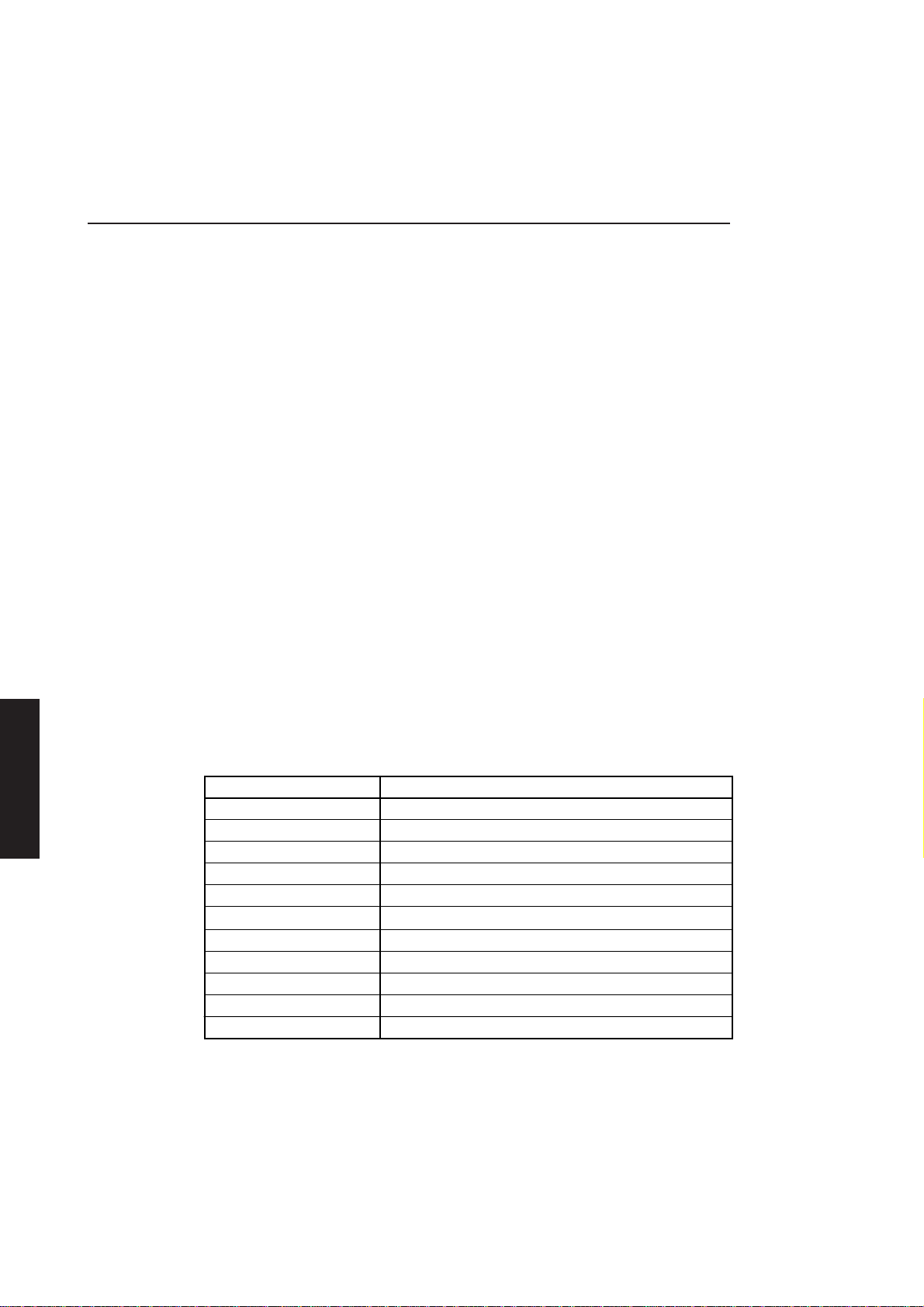
System board
3.8 PERIPHERALS CONTROLLER
Serial ports
Chapter 2
A 16C452 peripherals controller provides two serial and one parallel port. Pinouts of
the ports are given at the end of section 2.
The serial controllers integrated in the 16C452 are fully compatible with the NS16450
serial communications controller. They automatically add and remove start, stop and
parity bits. Programmable baud rate generators allow operation from 50 baud to 56
Kbaud. The ports support 5, 6, 7 and 8-bit characters with 1, 1.5 or 2 stop bits. A
prioritized interrupt system controls transmit, receive, error and line status as well as
data-set interrupt.
Each serial port controller provides the following functions:
• Full double buffering in character mode
• False start-bit detection
• Line-break generation and detection
• Modem control functions:
Clear to send (CTS)
Request to send (RTS)
Data set ready (DSR)
Ring indicator (RI)
Data carrier detect (DCD)
Note
Chapter 3
Chapter 1Contents
Chapter 3
Chapter 5 Chapter 3
The DSR, DTR and RI modem control signals of COM2 do not appear on the serial port on
the rear of the system unit.
COM1 is connected to the system address and data busses using IRQ4 while COM2
uses IRQ3. The controllers occupy a group of eight consecutive I/O ports, COM1 at
03F8-03FFh and COM2 at 02F8-02FFh. The ports have the following significance.
Location Significance
0 Transmit Data
Receive Data
Baud Rate Generator Divisor (Low byte)
1 Baud Rate Generator Divisor (High byte)
Interrupt Enable
2 Interrupt Identification Register
3 Line Control Register
4 Modem control Register
5 Line Status Register
6 Modem Status Register
7 Scratch Pad Register
Programmable The serial port controllers each contain a programmable baud-rate generator which
baud-rate can divide the clock input (1.8432 MHz) by any divisor from 1 to 65,535. The output
generator frequency of the baud-rate generator is the baud-rate multiplied by 16. Two 8-bit
latches store the divisor in a 16-bit binary format. These divisor latches must be loaded
during setup to ensure the correct operation of the baud-rate generator. When either
of the divisor latches is loaded, a 16-bit baud counter is immediately loaded. This
prevents long counts on the first load.
3/14 XEN HARDWARE TECHNICAL REFERENCE

Parallel port
System board
The parallel port is fully compatible with the IBM AT parallel port. The port is output
only and allows the attachment of peripherals that accept parallel data at standard TTL
levels.
A pinout and illustration of parallel port 25-pin D-shell connector is given at the rear
of section 2.
The parallel port is accessed via the three I/O ports given in the following table.
Data Address Status Address Control Address
03BC 03BD 03BE
These registers control the operation of the parallel port.
3.9 82C113A
The 82C113A integrates an MC146868 compatible Real Time Clock/RAM module and
an 8042 compatible keyboard controller.
Real time clock (RTC) RAM
The real time clock and its associated battery backed RAM integrated in the 82C113A
is an MC146818 device. The RTC RAM is accessed via I/O ports 0070h and 0071h. The
first fourteen bytes are used to store real time clock information, the remainder are
used for system configuration data.
The RTC is normally powered from the system +5V supply. However when the
computer is not switched on power is supplied by a rechargeable battery on the system
board. This maintains the correct time and configuration information. If the battery
becomes discharged the time and date will need to be reset and the system will need
to be reconfigured using the SETUP utility.
Contents of The contents of the RTC RAM are listed below.
RTC RAM
Address (hex) Function
Real time clock data
00 seconds
01 alarm seconds
02 minutes
03 alarm minutes
04 hours
05 alarm hours
06 day of week
07 date
08 month
09 year
0A status register A
0B status register B
0C status register C
0D status register D
0E Diagnostic Status
0F Shutdown code
Chapter 2
Chapter 3
Chapter 3
Chapter 3
Chapter 1
Contents
Chapter 5
XEN HARDWARE TECHNICAL REFERENCE 3/15
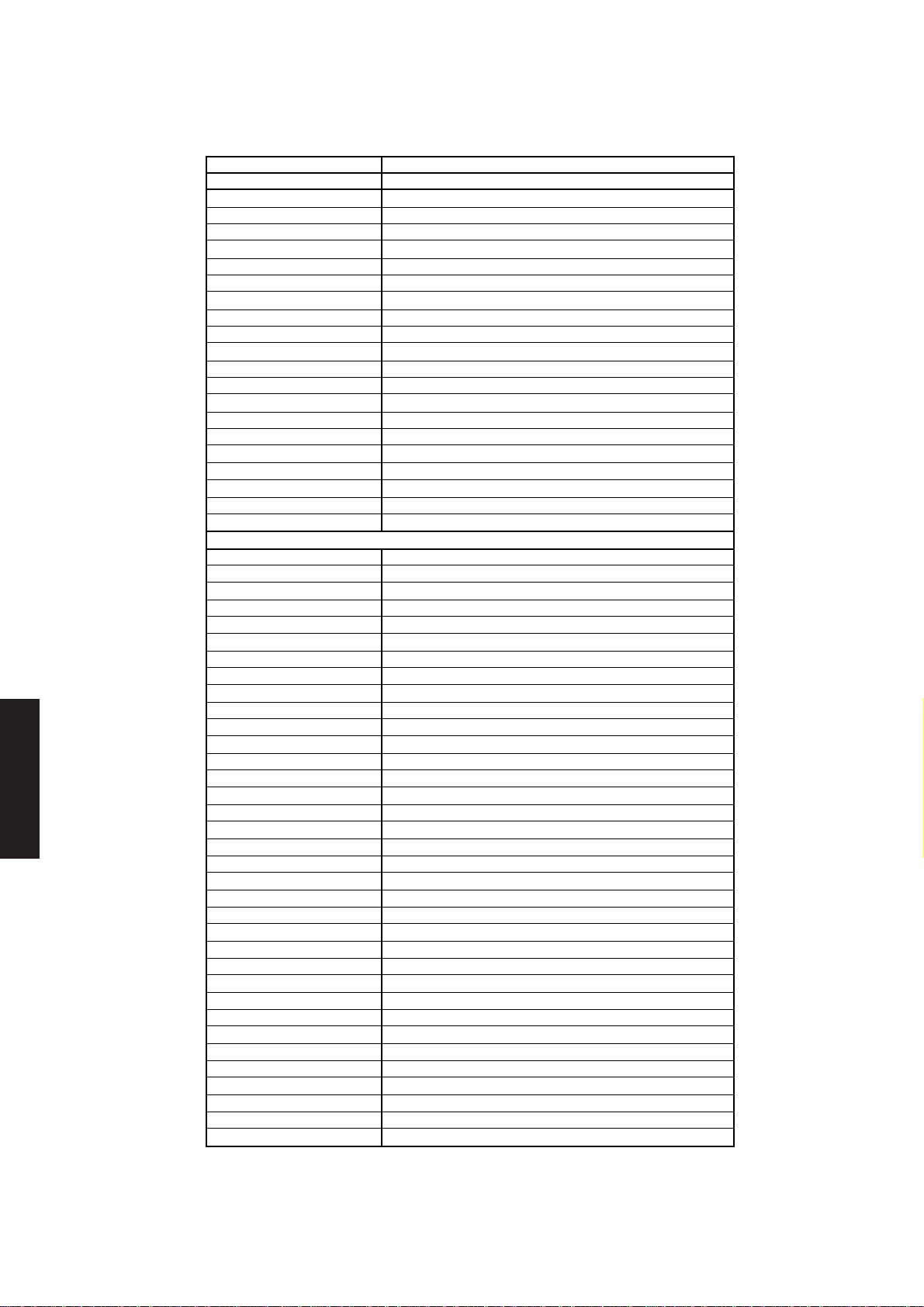
System board
Chapter 2
Chapter 3
Chapter 1Contents
Chapter 3
Chapter 5 Chapter 3
Address (hex) Function
Configuration data
10 Diskette drive type
11 Reserved
12 Fixed disk drive type
13 Power on password
14 Equipment byte
15 Base memory (low byte)
16 Base memory (high byte)
17 Expected expanded memory (low byte)
18 Expected expanded memory (high byte)
19 Drive type for hard drive 0
1A Drive type for hard drive 1
1B-2D Reserved
2E High byte checksum for 10-2D
2F Low byte checksum for 10-2D
30 Actual expanded memory (low byte)
31 Actual expanded memory (high byte)
32 Century in BCD
33-37 Reserved
38-3E Power on password
3F Byte checksum of bytes 38-3E
Apricot extended CMOS
40 Equipment control byte 1
41 Equipment control byte 2
42 Equipment control byte 3
43 CD-ROM volume control
44 DAC volume control
45 FM synth volume control
46 system beep volume control
47 line input volume control
48 audio controls byte
49 left master volume
4A right master volume
4B master tone controls
4C miscellaneous control byte 1
4D miscellaneous control byte 2
4E shadow control byte
4F caching control byte
50 User defined drive 1 cylinder count (low byte)
51 User defined drive 1 cylinder count (high byte)
52 User defined drive 1 head count
53 User defined drive 1 starting cylinder (low byte)
54 User defined drive 1 starting cylinder (high byte)
55 User defined drive 1 landing zone (low byte)
56 User defined drive 1 landing zone (high byte)
57 User defined drive 1 sectors per track
58 User defined drive 2 cylinder count (low byte)
59 User defined drive 2 cylinder count (high byte)
5A User defined drive 2 head count
5B User defined drive 2 starting cylinder (low byte)
5C User defined drive 2 starting cylinder (high byte)
5D User defined drive 2 landing zone (low byte)
5E User defined drive 2 landing zone (high byte)
5F User defined drive 2 sectors per track
6E checksum for 40-6Dh (high byte)
6F checksum for 40-6Dh (low byte)
70-7F reserved
3/16 XEN HARDWARE TECHNICAL REFERENCE
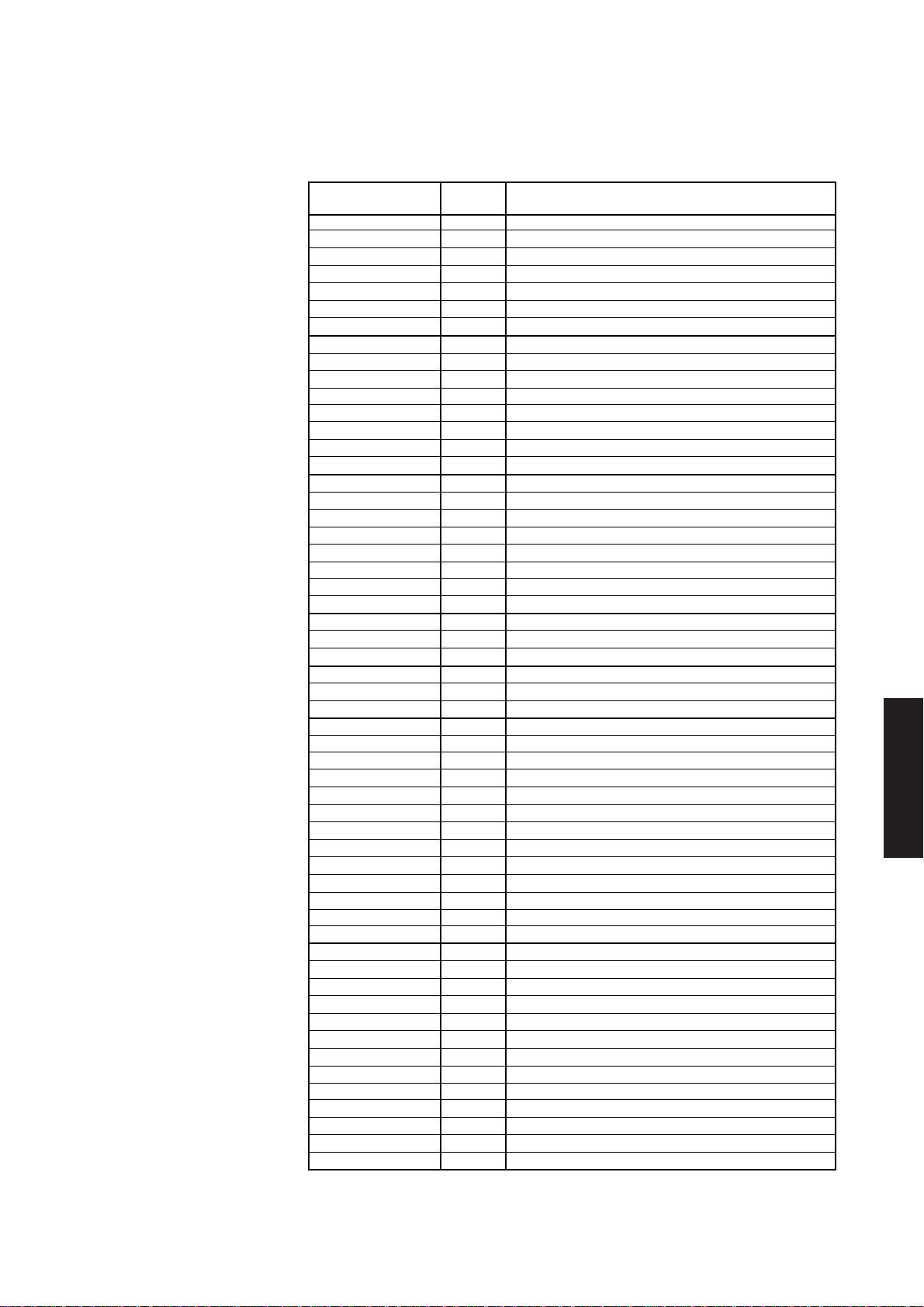
System board
The contents of each of the RTC RAM locations which requires further explanation
is described in the following table.
Address
(hex)/Title Bit(s) Function
0E 7 1 = Real time clock lost power
Diagnostic 6 1 = CMOS checksum bad
status 5 1 = Invalid configuration at POST
4 1 = Memory size error at POST
3 1 = Fixed disk fails initialization
2 1 = CMOS time found invalid
1, 0 Reserved
0F 7-0 00h = Normal execution of POST
Shutdown 01h = Chipset initialization for real mode re-entry.
code 05h = Issue an EOI and JMP to 40:67h
06h = JMP to 40:67h without an EOI
07h = Return to INT 15h function AH=87h block move
08h = Return to POST memory test
09h = Return to INT 15h function AH=87h block move
0Ah = JMP to 40:67h without an EOI
10 7-4 Drive type of diskette drive 0
Diskette 0000 = No drive
drive type 0001 = Not used (360k)
0010 = 1.2MB
0011 = Not used (720k)
0100 = 1.44MB
0101-1111 are Reserved
3-0 Drive type of diskette drive 1
12 7-4 Drive type for drive 0 (0-14) if 15 look at byte 19h
Fixed disk 3-0 Drive type for drive 1 (0-14) if 15 look at byte 1Ah
drive type
13 7-1 Reserved
Power on 0 1 = Power on password enabled
password
14 7-6 Diskette drives installed
Equipment 00h = 1
byte 01h = 2
02-03h Reserved
5-4 Primary display adapter
00h = VGA
01h = Not used (40 column colour)
02h = Not used (80 column colour)
03h = Not used (Monochrome)
3 Reserved
2 Pointing device
1 1 = Maths coprocessor installed
0 1 = Diskette drive available for boot
40h 7-6 First fixed drive options
Equipment 00=None
control byte 1 01=Autodetect
10=User defined
5-4 Second fixed drive options (as first)
3-2 Ethernet Type
00 = UTP Ethernet
01 = Thin Ethernet
10 = Thick Ethernet
1-0 Boot options
00 = None/Local
01 = Ethernet RPL
10 = Option ROM
Chapter 2
Chapter 3
Chapter 3
Chapter 3
Chapter 1
Contents
Chapter 5
XEN HARDWARE TECHNICAL REFERENCE 3/17

System board
Chapter 2
Chapter 3
Chapter 1Contents
Chapter 3
Chapter 5 Chapter 3
Address
(hex)/Title
41h 7 1 = Disable ISA slots
Equipment 6 1= Disable Ethernet
control byte 2 5 1 = Disable COM1
42h 7 1 = Disable SLC CD-ROM interface
Equipment 6 1 = Disable onboard video
control byte 3 5-4 Reserved
43h 7-4 Left CD-ROM volume
CD-ROM volume 3-0 Right CD-ROM volume
44h 7-4 Left DAC volume
DAC volume 3-0 Right DAC volume
45h 7-4 Left FM synth volume
FM synth volume 3-0 Right FM synth volume
46h 7-4 Left PC beep volume
PC Beep volume 3-0 Right PC beep volume
47h 7-4 Left line input volume
Line input volume 3-0 Right line input volume
48h 7 1 = Enable enhanced stereo
Audio controls 6 1 = Enable loudness
49h 7-6 Reserved
Left master volume 5-0 Left master volume
4Ah 7-6 Reserved
Right master volume 5-0 Right master volume
4Bh 7-4 Bass adjustment
Tone control 3-0 Treble adjustment
Bit(s) Function
4 1 = Disable COM2
3 1 = Disable parallel port
2 1 = Disable floppy drive controller
1 1 = Disable hard disk controller
0 1 = Disable Digital Audio
3 1 = Disable i486 cache
2 1 = Disable external cache
1 1 = Enable BIOS caching
0 1 = Enable VGA BIOS caching
5 1 = Enable mute
4-3 Output Mode
00-Left Mono
01-Stereo
10-Right Mono
2-0 Input Jack Sensitivity
000=CD (2Vrms)
001=LINE (775mVrms)
010=MIC2 (77.5mVrms)
011=MIC1 (7.75mVrms) - most sensitive
3/18 XEN HARDWARE TECHNICAL REFERENCE
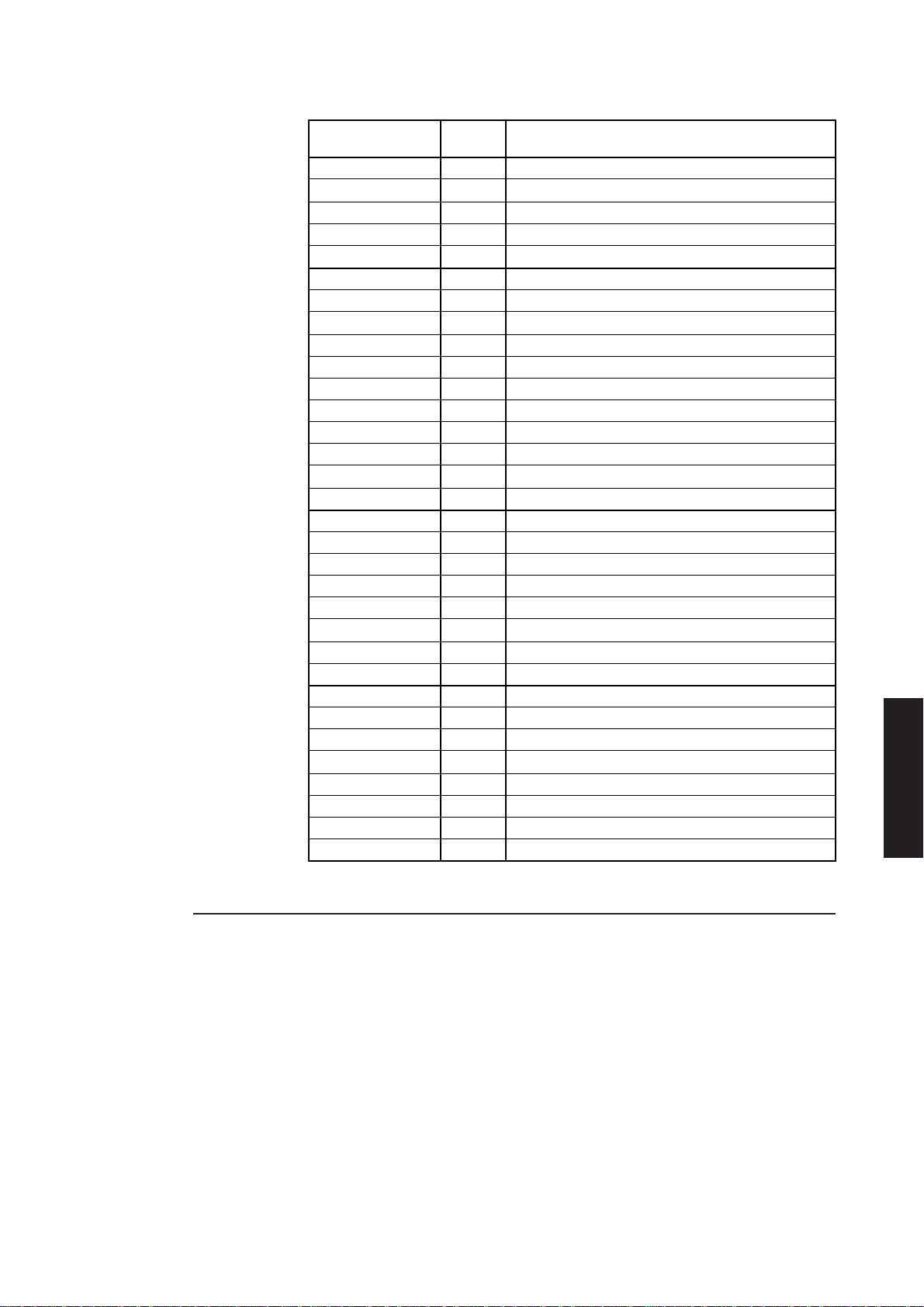
System board
Address
(hex)/Title
4Ch 7 1 = Enable system BIOS shadowing
Miscellaneous 6 1 = Enable VGA BIOS shadowing
byte 1 5 1 = Enable windows mixer linkage
4Dh 7 1 = 16-bit I/O decode
Miscellaneous 0 = 10-bit I/O decode
byte 1 6 1 = Enable fast bus
4Eh 7 1 = Enable adapter C000 shadowing
Shadow control 6 1 = Enable adapter C400 shadowing
4Fh 7 1 = Enable adapter C000 caching
Cache control 6 1 = Enable adapter C400 caching
Bit(s) Function
4 1 = Enable power-on-sound
3-0 Power-on sound volume
5 1 = Disable BIOS copy at 16M
4 1 = Disable memory hole
3 Reserved
2 1 = Enable graphical boot
1-0 Monitor type
00 = VGA
01 = HiVision 14"
10 = Multi-sync
5 1 = Enable adapter C800 shadowing
4 1 = Enable adapter CC00 shadowing
3 1 = Enable adapter D000 shadowing
2 1 = Enable adapter D400 shadowing
1 1 = Enable adapter D800 shadowing
0 1 = Enable adapter DC00 shadowing
5 1 = Enable adapter C800 caching
4 1 = Enable adapter CC00 caching
3 1 = Enable adapter D000 caching
2 1 = Enable adapter D400 caching
1 1 = Enable adapter D800 caching
0 1 = Enable adapter DC00 caching
Chapter 2
Chapter 3
Chapter 3
Chapter 3
Chapter 1
Contents
Chapter 5
Keyboard port
The keyboard controller integrated in the 82C113A is 8042 compatible. The keyboard
connector on the system unit is dedicated to that function. An illustration and pinout
of the connector is at the rear of section 2.
The keyboard controller receives the serial data, checks the parity, translates the
keyboard scan codes and presents the data to the system as a byte of data at data port
I/O address hex 0060. The interface can interrupt the system when data is available or
can wait for polling from the microprocessor.
I/O address hex 0064 is the command/status port. When the system reads port hex
0064 it receives status information from the keyboard controller. When the system
writes to the port, the controller interprets the byte as a command.
XEN HARDWARE TECHNICAL REFERENCE 3/19

System board
Chapter 2
Keyboard The controller provides a password security mechanism. Three commands are
password available regarding password operation:
security
A4 Test Password Installed
A5 Load Security
A6 Enable Security
The system microprocessor may determine if a password is currently installed with a
Test Password Installed command. This allows a controlling program to decide
whether or not to overwrite an existing password.
The system microprocessor may set a password in the keyboard controller at any time
with a Load Security command. Any existing password is lost, and the new password
becomes the active password. The password must be installed in scan code format.
The system microprocessor places the system in secure mode with the Enable Security
command. In secure mode no information is passed to the system microprocessor. The
controller intercepts the keyboard data stream and continuously compares it with the
installed password pattern. No keyboard or auxiliary device data is passed to the
system micro-processor until a match is found. When a match occurs the controller
is restored to its previous state and data is passed to the system microprocessor.
Chapter 3
3.10 LOC TECHNOLOGY
Chapter 1Contents
Chapter 3
3.11 ETHERNET PORT
General
Chapter 5 Chapter 3
There is no limit to the number of times the password may be changed. No command
is available to verify the installed password. No commands are accepted when keyboard
security is active.
The system board is fitted with a LOC Technology security subsystem. This subsystem
allows Apricot LOC Technology software to control access to data and facilities.
When Apricot LOC Technology is not in use the security hardware is passive and has
no effect on the system.
The Ethernet port on the system board is based around an 82596 Local Area Network
Coprocessor, an 82C503 Dual Serial Transceiver and an AMD7997. This provides a
port which complies fully with the IEEE 802.3, 10BASE5, 10BASE2 and 10BASET
specifications.
The coprocessor and dual serial transceiver make up an Ethernet controller for thick
cabling, and with an additional analog filter module a TPE controller. The 7997
interfaces between the thick and thin Ethernet cabling standards. The Ethernet cable
type is selected using the XEN ROM based Setup utility. If the wrong type of connection
is specified the Ethernet interface will be inoperative.
3/20 XEN HARDWARE TECHNICAL REFERENCE

System board
An expansion ROM socket may be fitted to system boards which are equipped with
the Ethernet port. This socket is intended to allow for alternative remote boot ROMs.
The system BIOS includes RPL remote boot code.
The Ethernet standard defines a requirement for every device to have a unique address.
The Ethernet port occupies a group of 17 I/O ports. The ports have the following
significance:
Location (Hex) Significance
0 Port
1-3 Reserved
4 CA
5-7 Reserved
8-D Ethernet Address
E Reserved
F Checksum
10 Status register
Chapter 2
82596 LAN The 82596 is connected to the processor local bus. The 82596 is an intelligent co-
coprocessor processor which performs many network control tasks.
The inherent intelligence of the 82596 reduces host processor overhead, and allows
all time critical functions to be performed independently of the host. This along with
the inherent speed of the processor local bus results in a high performance network
interface, with minimum host processor overhead.
The host processor monitors and controls the 82596 through a shared memory
structure known as the System Control Block (SCB). The 82596 uses the HOLD and
HOLDA signals to gain control of the local bus in order to access the SCB.
Both the 82596 and the host can modify the SCB. The processor uses the Channel
Attention (CA) line to notify a change to the 82596, while the 82596 generates a
hardware interrupt if it has modified the SCB.
The host can communicate with the 82596 via a single port (PORT). This allows the
host to, amongst other things, reset the 82596.
Full details on the 82596 and its operation are given in the manufacturers data sheets.
82503 dual The 82503 dual serial transceiver (DST) incorporates all the active circuitry necessary
serial transceiver to interface the 82596 to an AUI port and a TPE network. In addition to the normal
features of an IEEE 802.3 transceiver the 82503 also incorporates automatic port
selection, and polarity switching.
Chapter 3
Chapter 3
Chapter 3
Chapter 1
Contents
Chapter 5
Automatic polarity selection allows the 82503 to overcome the most common wiring
problem on TPE networks. If the polarity of the receive signal pair is reversed as a result
of a crossed pair of wires, the 82503 automatically corrects the error by reversing the
signals internally.
7997 The Ethernet transceiver chip acts as the interface between thick and thin Ethernet
cabling standards, implementing the IEEE 802.3 10BASE2 standard.
XEN HARDWARE TECHNICAL REFERENCE 3/21

System board
3.12 PROFESSIONAL AUDIO
General
Some models in the XEN range include the Apricot Professional audio subsystem which
provides a full MPC multimedia implementation.
Apricot Professional audio is based on the Yamaha YMZ263B multimedia controller
and YMF262 FM synthesizer. A simple block diagram of the subsystem is shown below:
/LINE OUT
HEADPHONES
PANEL
FRONT
VOLUME
- +
Chapter 2
Chapter 3
Chapter 1Contents
Chapter 3
Chapter 5 Chapter 3
YMZ263B
MULTIMEDIA
CONTROLLER
FM
512
YMF262
SYNTH/YAC
DAC
POWER
AMPLIFIER
LMC1982
CONTROL
VOLUME/TONE
MIXER
LMC835
AUDIO
CD-ROM
LINE IN
MICROPHONE/
PC BEEP
MIDI
JOY-
PORT
STICK
The following text briefly explains the function of each of the major functional areas of
Apricot Professional Audio.
Note
Some models of XEN using the revision D system board offered a subset of the Professional
Audio system. This was known as Apricot Business Audio and is described in Appendix B.
3/22 XEN HARDWARE TECHNICAL REFERENCE

System board
YMZ263 The YMZ263 provides: record and playback facilities for stereo waveform audio, a
multimedia MIDI port and a joystick port. The record and playback section of the controller
controller provides:
• stereo 12-bit ADC with one half undersampling
• stereo 12-bit DAC with double oversampling
• selectable PCM/ADPCM (ADPCM compresses 12-bit data into 4-bits)
• 22.05, 11.025, 7.35 and 5.0125 kHz ADPCM sampling frequencies
• 44.10, 22.05, 11.025 and 5.0125 kHz PCM sampling frequencies
The MIDI port complies with the MIDI standard and includes separate 16-byte buffers
for data input and output, and three programmable timers for MIDI applications.
YMF262 FM The YMF262 is a software controllable FM synthesizer that, in conjunction with a
synthesizer YAC512 DAC, generates analogue sound from MIDI data.
The YMF262 supports a number of alternative configurations:
• 18 simultaneous melodic sounds
• 15 simultaneous melodic sounds and 5 rhythm sounds
• 6 four-operator melodic sounds and 6 two-operator melodic sounds
• 6 four-operator melodic sounds, 3 two-operator melodic sounds and 5 rhythm
sounds
LMC835 mixer The LMC835 stereo mixer takes inputs from the five sound sources (CD-ROM audio,
synthesizer, microphone/line in, YMZ263B DAC and PC beep) and mixes them. The
output from the mixer is fed to the LMC1982 volume/tone control and the ADC stage
of the YMZ263B.
Each of the five sources has independent, software driven, 12-position level control.
CD-ROM audio The CD-ROM interface integrated on all variants of the XEN system board includes
an audio connector on audio variants. This audio input is connected to the LMC835
stereo mixer.
Microphone/line Signals from microphone/line input connector are also fed to the LMC835 stereo
input mixer. The input has four sensitivity settings ranging from 7.75mV (rms) to 2V (rms).
These settings are controllable through two Apricot ports which are described in
section 5.
Chapter 2
Chapter 3
Chapter 3
Chapter 3
Chapter 1
Contents
Chapter 5
PC beep On system boards fitted with Apricot Professional Audio subsystem output from the
standard PC beep is fed to the LMC835 stereo mixer.
LMC1982 The system board volume/tone control function is performed by an LMC1982. This
volume/tone chip provides: 40 position left and right channel volume controls, 13 position bass and
control treble controls, a loudness function and a stereo enhancement feature.
All the facilities of the LMC1982 are software controlled.
Front panel Output from the LMC1982 is routed to the front panel PCB where the front panel
volume control volume control is used to alter the magnitude of the signals sent to the power amplifier
on the system board.
Power amplifier The integrated power amplifier included in the Apricot Professional Audio subsystem
is capable of providing approximately 1W per channel. When the audio out port is in
use the system unit loudspeakers are disabled.
XEN HARDWARE TECHNICAL REFERENCE 3/23
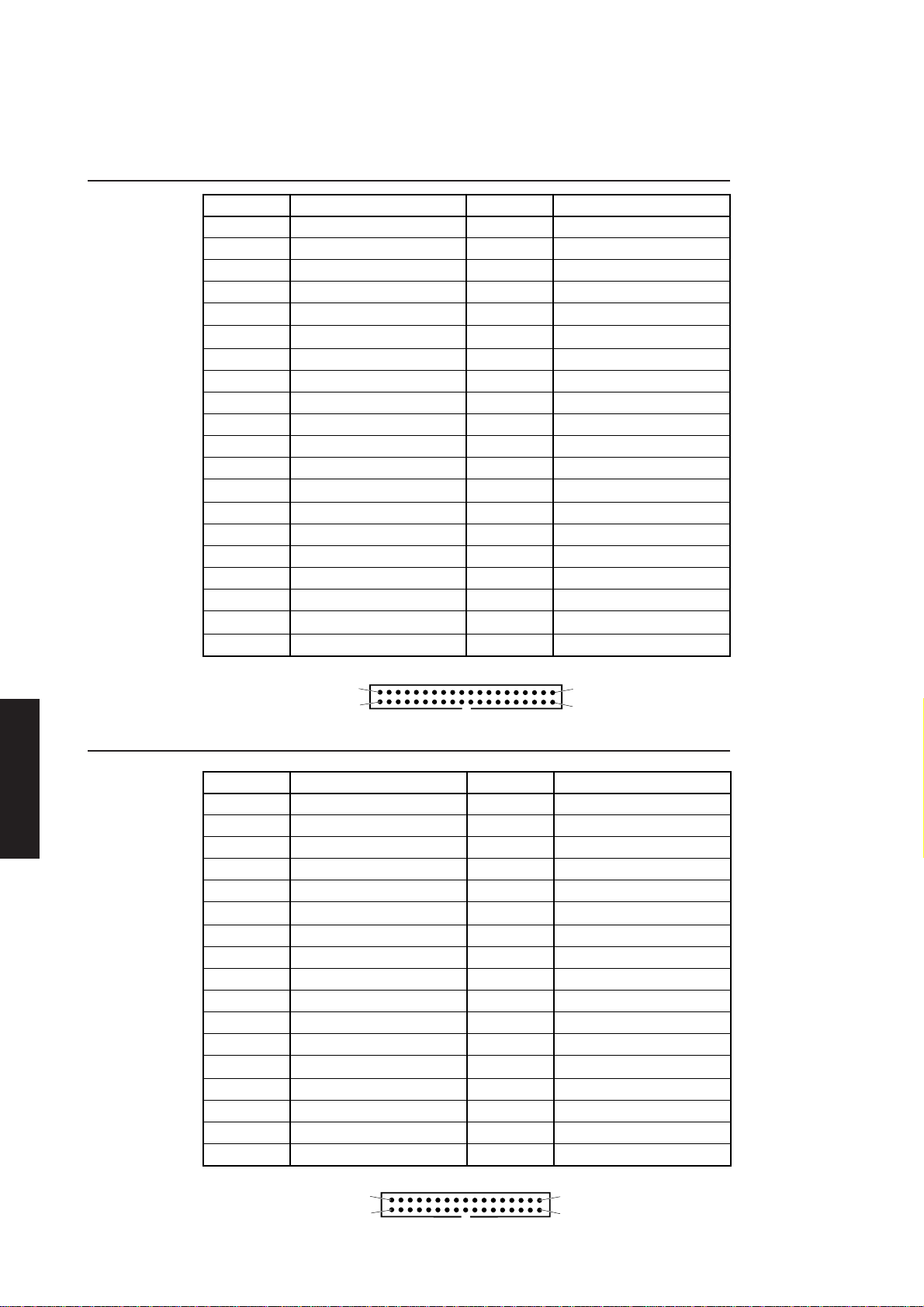
System board
3.13 SYSTEM BOARD CONNECTORS
Hard disk drive connector
Chapter 2
Pin Function Pin Function
1 host reset- 21 DMA request
2 ground 22 ground
3 host data 7 23 host IOW4 host data 8 24 ground
5 host data 6 25 host IOR6 host data 9 26 ground
7 host data 5 27 host I/O channel ready
8 host data 10 28 reserved
9 host data 4 29 DMA acknowledge10 host data 11 30 ground
11 host data 3 31 host IRQ14
12 host data 12 32 host IOCS1613 host data 2 33 host ADDR1
14 host data 13 34 reserved
15 host data 1 35 host ADDR0
16 host data 14 36 host ADDR2
17 host data 0 37 chip select 018 host data 15 38 chip select 119 ground 39 drive active20 key 40 ground
Chapter 3
SLC interface connector
Chapter 1Contents
Chapter 3
Chapter 5 Chapter 3
2
1
Pin Function Pin Function
1 host reset- 18 ground
2 ground 19 host IOW-
3 host data 7 20 ground
4 ground 21 host IOR-
5 host data 6 22 ground
6 ground 23 DMA acknowledge-
7 host data 5 24 ground
8 ground 25 DMA request
9 host data 4 26 ground
10 ground 27 host IRQ5
11 host data 3 28 ground
12 ground 29 host ADDR1
13 host data 2 30 ground
14 ground 31 host ADDR0
15 host data 1 32 ground
16 ground 33 chip select17 host data 0 34 ground
40
39
2
1
3/24 XEN HARDWARE TECHNICAL REFERENCE
34
33

Floppy drive connectors
System board
Drive 1 (3.5")
Pin Function Pin Function
2 360RPM 14 drive select 2
3 not connected 16 motor on
4 not connected 18 direction
5 5V 20 step
6 drive select 3 22 write data
7 5V 24 write enable
8 index 26 track 00
9 5V 28 write protect
10 drive select 0 30 read data
11 5V 32 head select
12 drive select 1 34 disk change
Note
All other pins are connected to 0 Volts.
Revision E and F system boards are fitted with a female 3.5" floppy connector with a
pin layout as shown here. Revision D system boards are fitted with a male connector
with a pin layout the same as that of the 5.25" floppy connector.
1
2
33
34
Chapter 2
Chapter 3
Drive 2 (5.25")
Audio data
Pin Function Pin Function
1 drive 2 18 direction
2 high density 20 step
4 not connected 22 write data
6 reserved 24 write enable
8 index 26 track 00
10 motor 2 28 write protect
12 drive select 1 30 read data
14 drive select 2 32 head select
16 motor 1 34 disk change
Note
2
All other pins are connected to 0 Volts.
Pin Function
1 Left channel
2 Audio ground
3 Audio ground
4 Right channel
1
Chapter 3
Chapter 3
Chapter 1
Contents
Chapter 5
34
33
XEN HARDWARE TECHNICAL REFERENCE 3/25

System board
System board power connector
Pin Function Pin Function
1 Power good 7 0V
2 +5V 8 0V
3 +12V 9 -5V
4 -12V 10 +5V
5 0V 11 +5V
6 0V 12 +5V
Front panel connector
Chapter 2
Chapter 3
VESA connector
12
Pin Function Pin Function
1 audio ground 11 +5V
2 volume right 12 IR data
3 volume right rtn 13 ground
4 audio ground 14 floppy LED5 volume left 15 HD LED6 volume left rtn 16 net LED7 audio ground 17 power LED8 speaker right 18 audio 5V+
9 speaker left 19 VBAT
10 audio ground 20 audio 5V-
2
1
20
19
1
Chapter 1Contents
Chapter 3
Chapter 5 Chapter 3
Pin Function Pin Function
1 ground 14 pixel data 6
2 pixel data 0 15 ground
3 ground 16 pixel data 7
4 pixel data 1 17 ground
5 ground 18 DCLK
6 pixel data 2 19 ground
7 EVIDEO- 20 BLNK8 pixel data 3 21 ground
9 ESYNC- 22 HSYNC
10 pixel data 4 23 ground
11 EDCLK- 24 VSYNC
12 pixel data 5 25 no connect
13 No connect 26 ground
Note
2
1
26
25
The revision D system board used a different pinout for the VESA connector. This pinout is given
in Appendix B.
3/26 XEN HARDWARE TECHNICAL REFERENCE

Battery jumper
System board
A two position jumper is provided alongside the system board power connector. With
the jumper in the position towards the front of the system unit the battery provides
power to the system board maintaining the contents of CMOS RAM and powering the
Real time clock when mains power is not available.
If the jumper is moved to the position towards the rear of the system unit battery
power to the system board is disconnected, and the CMOS RAM is discharged.
The jumper is identified in the illustration on page 2/6.
Chapter 2
Chapter 3
Chapter 3
Chapter 3
Chapter 1
Contents
Chapter 5
XEN HARDWARE TECHNICAL REFERENCE 3/27

PERIPHERAL ITEMS
Chapter 4

Contents
4 PERIPHERAL ITEMS
4.1 Power supply ......................... 4/3
Output connectors .................. 4/4
System board connectors... 4/4
Drive connectors ................. 4/4
4.2 Hard disk drives .....................4/4
Introduction............................... 4/4
Registers................................. 4/5
Quantum ProDrive ELS .......... 4/5
Jumpers................................... 4/5
Drive formats ........................ 4/5
DisCache ................................ 4/6
Maxtor 7213A........................... 4/6
Jumpers................................... 4/6
Drive format.......................... 4/7
Cache ...................................... 4/7
Quantum LPS 240AT .............. 4/7
Jumpers................................... 4/7
Drive format.......................... 4/8
Formatting.............................. 4/8
DisCache ................................ 4/8
Quantum LPS525A .................. 4/8
Jumpers................................... 4/9
Drive format.......................... 4/9
DisCache ..............................4/10
IDE interface ...........................4/10
Interface signal descriptions4/10
Connectors.......................... 4/11
4.3 Floppy drives ... ................... 4/12
3.5" floppy drive......................4/12
Description .......................... 4/12
Drive select switch.............4/12
Disk format.......................... 4/12
Connector............................4/13
5.25" floppy drive ...................4/13
Description .......................... 4/13
Disk formats ........................4/14
Connectors.......................... 4/14
Drive configuration ............4/15
Drive variants ......................4/15
Jumpers.................................4/15
Interface signals.......................4/17
Peripheral items
4.4 Tape drives .............................4/18
DAT drive................................4/18
Drive configuration ............4/18
Drive LEDs...........................4/19
Write-protecting cassettes4/20
Inserting and removing
cassettes ............................... 4/20
Head cleaning ...................... 4/20
Archive SCSI tape drives ......4/20
Drive configuration ............4/20
Inserting and removing
cartridges..............................4/22
Write protecting cartridges4/22
Cleaning ................................4/22
Irwin 285 .................................. 4/23
Description .......................... 4/23
Drive select jumpers..........4/23
Maintenance.........................4/23
Tape drive interface........... 4/24
Signal descriptions ..............4/24
4.5 CD-ROM drives ..................4/25
SLC CD-ROM drive .............. 4/25
Connectors.......................... 4/26
SCSI CD-ROM drive ............. 4/27
Drive configuration ............4/27
Connectors.......................... 4/28
4.6 Adaptec AHA-1510 SCSI
controller .. ........................... 4/28
Introduction.............................4/28
Configuration ..........................4/28
Interrupt ...............................4/28
I/O ports...............................4/28
SCSI termination.................4/28
SCSI bus....................................4/29
Interface signals...................4/29
Connectors.......................... 4/30
Chapter 2
Chapter 3
Chapter 4
Chapter 5
Chapter 3Chapter 1
Contents
XEN HARDWARE TECHNICAL REFERENCE 4/1

Peripheral items
Chapter 2
4.7 Monitors .................................4/31
Introduction.............................4/31
Maintenance.............................4/31
Video signal.............................. 4/32
Apricot SVGA colour
monitor.....................................4/32
External controls................4/32
HiVision Low Emission 14"
colour........................................4/33
External controls................4/33
HiVision Low Emission 17"
colour........................................4/35
External controls................4/35
Connector ............................... 4/36
4.8 Keyboard ...............................4/37
Introduction.............................4/37
Operation.................................4/37
Commands to the system
unit......................................... 4/37
Commands from the system
unit......................................... 4/38
Scan codes ...............................4/40
Scan code set 1 ...................4/41
Scan code set 2 ...................4/42
Scan code set 3 ...................4/44
Connector ............................... 4/46
4.9 KeyLOC card ...............4/47
Chapter 3
Chapter 3
Chapter 5
Chapter 4
Chapter 1Contents
4/2 XEN HARDWARE TECHNICAL REFERENCE

4.1 POWER SUPPLY
The XEN power supply is a compact 145W unit that fits inside the system unit and
satisfies all the power requirements of the system unit and monitor. The unit provides:
an AC inlet, an auxiliary AC outlet, an input voltage selector, an on/off switch, five DC
output cables and a fan.
The AC input is at the rear of the system unit via an IEC320 3-pin inlet connector. By
the input connector is an auxiliary IEC320 3-pin outlet connector which supplies power
to an Apricot approved monitor. The two-position input voltage selector switch is also
at the rear of the system unit, and is clearly labelled. It must be in the correct position
for the AC power supply available.
Peripheral items
The power supply on/off switch is mounted on a flying lead and acts as the system on/
off switch. When the switch is off the auxiliary AC outlet is also off.
Five low voltage output cables are used to supply power to the various components
inside the system unit, the cables are:
• two fitted with keyed 6-way connectors supply power to the system board
• three fitted with 4-way connectors supply power to hard disk drives and any
drive fitted in the 5.25" drive tray.
Notes
1. The 3.5" floppy drive fitted in all XEN models is a power-on-data model which does not
require a separate DC power cable.
2. Additional DC power cables may be provided by the power supply, but they are not used
in this application.
The fan fitted within the power supply satisfies all cooling requirements of the system
unit.
An internal T4AH fuse is fitted in the power supply. In the event of a failure the fuse
must only be replaced with one of the same type and rating. Determine the cause of
the failure before replacing the fuse.
Chapter 2
Chapter 3
Chapter 4
Chapter 5
Chapter 3Chapter 1
Contents
Note
If the PSU is dismantled it must be subjected to the following electrical safety tests before being
returned to service:
1. Earth bond continuity
2. Insulation
3. Flash
The power supply provides a POWERGOOD signal which is driven high between 100 and
500mS after the low voltage DC outlets are stable and within specification after power
up. The POWERGOOD signal is driven low at least 1mS before the +5V supply deviates
from its specified range.
XEN HARDWARE TECHNICAL REFERENCE 4/3

Peripheral items
4
32
1
Output connectors
Pinouts and connector details of the five low voltage output connectors are given
below.
System board The system board power cables are each terminated by a six way connector identified
connectors as P1 and P2.
Chapter 2
Chapter 3
Drive connectors The drive power cables are each terminated by a four way
Pin
1 Powergood 0V
2 +5V 0V
3 +12V -5V
4 -12V +5V
5 0V +5V
6 0V +5V
P1
connector identified as P3, P4 and P5.
Pin Function
1 +12V
2 0V
3 0V
4 +5V
Function
P1 P2
P2
4.2 HARD DISK DRIVES
Introduction
Chapter 3
Chapter 5
Chapter 4
Chapter 1Contents
4/4 XEN HARDWARE TECHNICAL REFERENCE
A variety of capacities of hard disk drives are available for the Apricot XEN range. All
the drives are 1" high, 3.5" form factor using an IDE interface.
The 85, 127 and 170 Mbyte drives are from the Quantum ProDrive ELS range, the 213
Mbyte drive is a Maxtor 7213A, the 240 Mbyte and 525 Mbyte drives are from the
Quantum ProDrive LPS range.
Drives connect to the system board hard disk drive connector via a 40-way ribbon
cable. Power is supplied via a separate power connector linked to the system board.
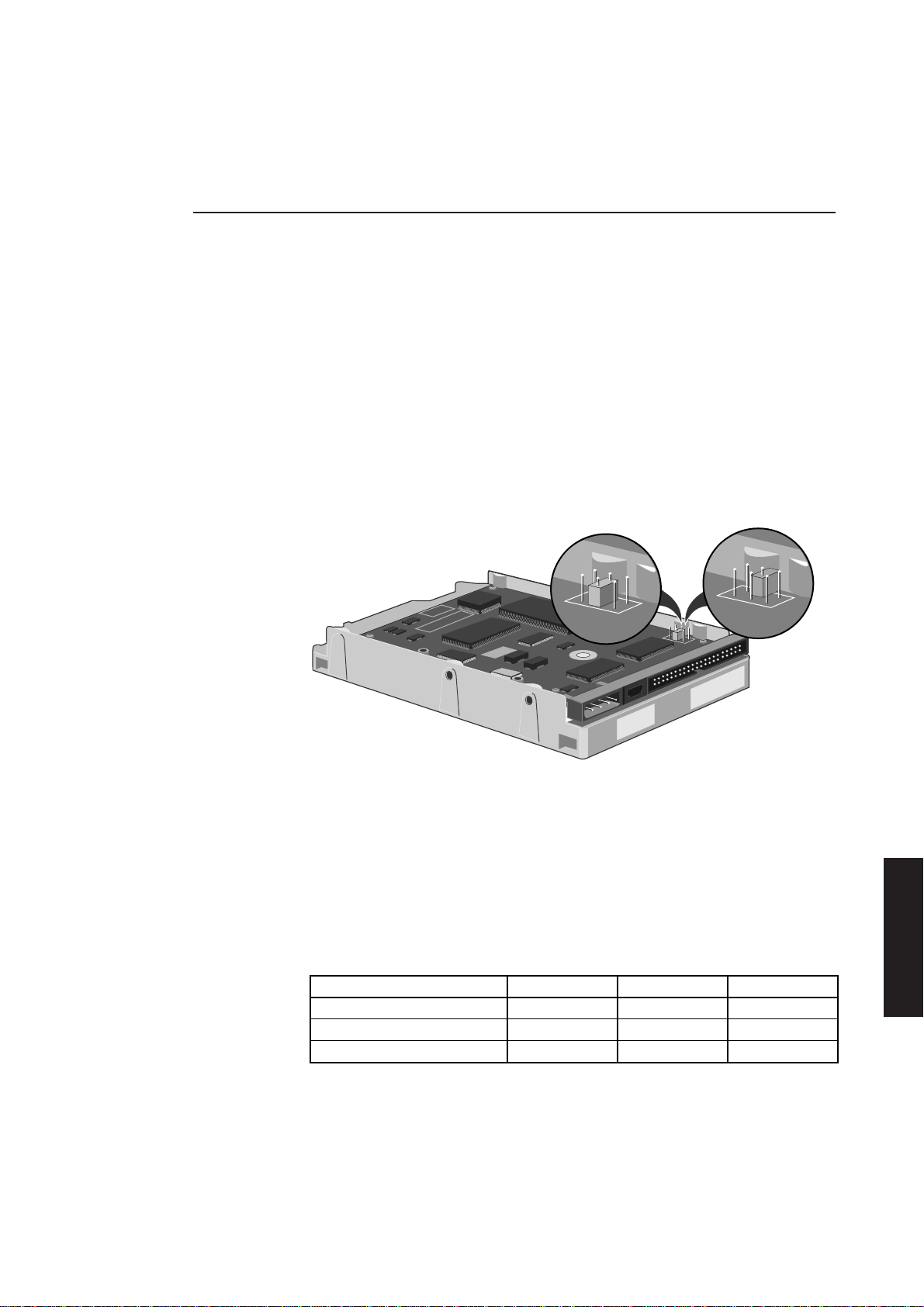
Peripheral items
Registers The system board accesses hard disk drives in I/O space via registersin locations 01F0h
to 01F7h. The function of these registers and their bit significance is given in section 5.
Quantum ProDrive ELS
The 85, 127 and 170 Mbyte hard disk drives that may be fitted in the XEN range are
from the Quantum ProDrive ELS range. The drives have nominal access times of 17mS
and can transfer data at up to 4.0 Mbytes per second.
The drive circuit board contains the drive control electronics and a hard disk
controller. A preamplifier for the read/write circuitry and an optical encoder are
located underneath the drive cover.
The drives feature an on-board media defect and error recovery scheme which is fully
user transparent.
Jumpers Three jumpers on the drive circuit are used to configure the drive. These are shown
in the following illustration.
Chapter 2
MASTER
The three jumpers are labelled DS (Drive select), CS (Cable select) and SP (Slave
present). If the drive is the only hard disk drive present in the system, or if it is to be
the master drive in a dual drive system, the DS jumper must be fitted and the CS and
SS jumpers not.
If the drive is to be the slave in a dual drive system no jumpers should be fitted.
Drive formats The following table shows the physical format of the drives:
SLAVE
Chapter 3
Chapter 4
Chapter 5
Chapter 3Chapter 1
Contents
Drive 85 127 170
Disks 1 2 2
Heads 2 3 4
Tracks 3056 4584 6112
Formatting
These drives are low level formatted during manufacture. This format has been
optimized to allow the drive to provide maximum performance. Standard low level
formatting programs can only reduce the performance of the drive.
XEN HARDWARE TECHNICAL REFERENCE 4/5
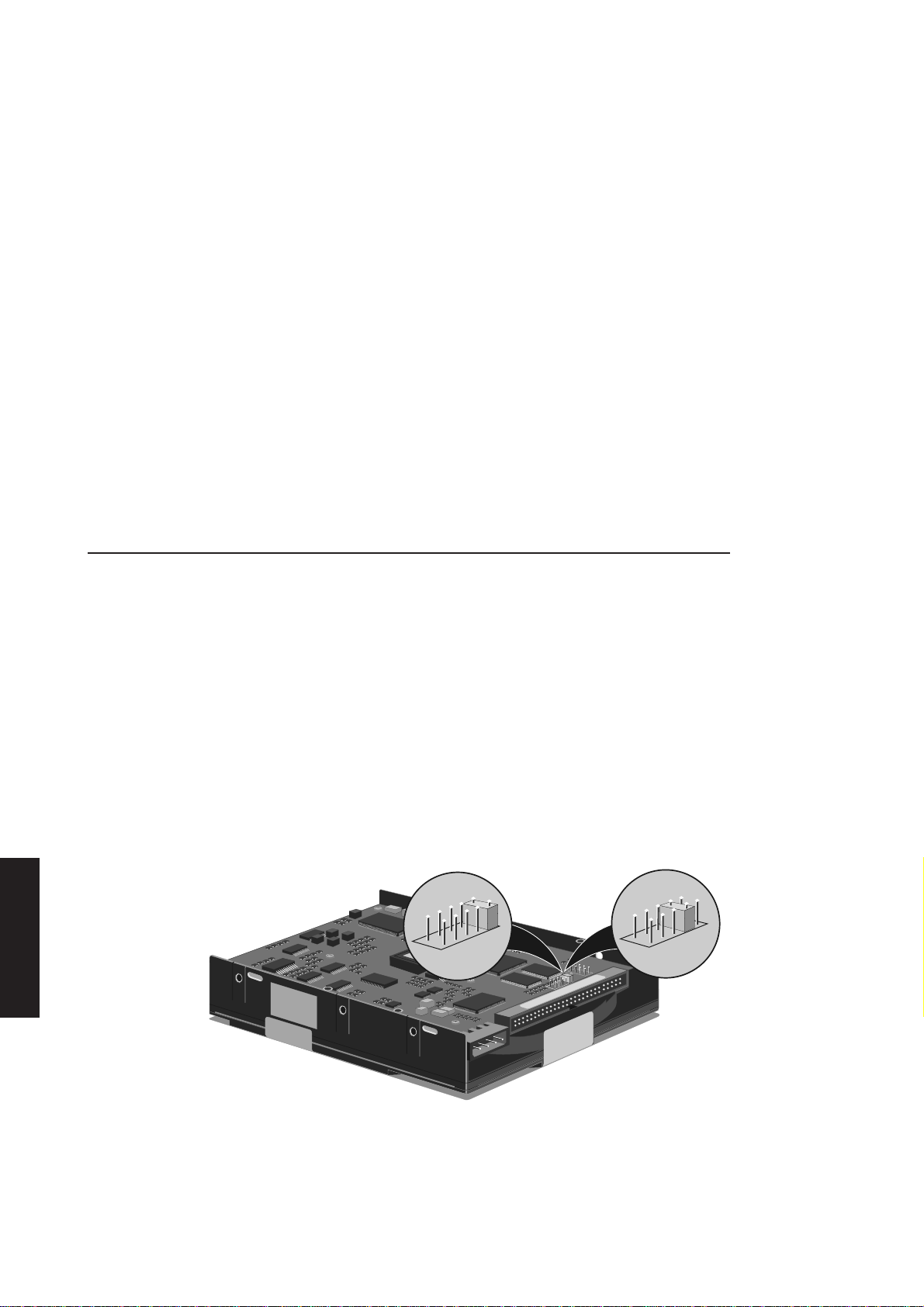
Peripheral items
Chapter 2
Maxtor 7213A
Warning
Do not attempt to perform a low level format on a ProDrive, this can only adversely affect the
performance of your drive. If you do try to format your drive most standard low level formatting
programs will return a “Drive formatted” message very quickly. In fact, the drive has not been
formatted.
DisCache The Quantum ProDrive ELS drives are fitted with 32kbytes of RAM and look-ahead
cache circuitry known as DisCache.
When a read access is made to the drive, DisCache loads subsequent data into the
RAM. If an attempt is made to read this data it is accessed from RAM rather than from
the disk, thus considerably reducing access times.
Cache performance benefits tend to be application dependent. DisCache has a number
of alterable parameters which allow the cache to be configured for maximum
performance benefit in any given application.
Full information on configuring DisCache is given in the Quantum specification.
Chapter 3
Chapter 3
Chapter 5
Chapter 4
Chapter 1Contents
The 213 Mbyte hard disk drive that may be fitted in the XEN range is a Maxtor 7213A.
It has a nominal access time of 15mS and can transfer data at up to 8.0 Mbytes per
second.
The drive circuit board contains the drive control electronics and a hard disk
controller. A read preamplifier and the write drive circuitry are located underneath the
drive cover.
The drive features an on-board media defect and error recovery scheme which is fully
user transparent.
Jumpers Nine jumpers on the drive circuit are used to configure the drive. These are shown,
properly configured, in the following illustration.
MASTER
SLAVE
The jumpers are labelled J16 to J20 and J22 to J25. If the drive is the only hard disk drive
present in the system, or if it is to be the master drive in a dual drive system, only J20
should be fitted.
If the drive is to be the slave in a dual drive system only J19 should be fitted.
4/6 XEN HARDWARE TECHNICAL REFERENCE

Peripheral items
Drive format The drive has two disks and four data surfaces, and features a Universal Translate Mode
which allows it to be configured with any combination of cylinders, heads and sectors
within the drive’s formatted capacity.
Formatting
These drives are low level formatted during manufacture. This format has been
optimized to allow the drive to provide maximum performance. Standard low level
formatting programs can only reduce the performance of the drive.
Warning
Do not attempt to perform a low level format, this can only adversely affect the performance
of your drive. If you do try to format your drive most standard low level formatting programs
will return a “Drive formatted” message very quickly. In fact, the drive has not been formatted.
Cache The drive is fitted with 64kbytes of RAM and read-ahead cache circuitry.
When a read access is made to the drive, subsequent data is read into the RAM. If an
attempt is made to read this data it is accessed from RAM rather than from the disk,
thus considerably reducing access times.
Chapter 2
Quantum LPS 240AT
The 240 Mbyte hard disk drive that may be fitted in the XEN range is a Quantum
ProDrive LPS 240AT. It has a nominal access time of 16mS and can transfer data at up
to 5.0 Mbytes per second.
The drive circuit board contains the drive control electronics and a hard disk
controller. A preamplifier for the read/write circuitry and an optical encoder are
located underneath the drive cover.
The drive features an on-board media defect and error recovery scheme which is fully
user transparent.
Jumpers Three jumpers on the drive circuit are used to configure the drive. These are shown
in the following illustration.
MASTER
SLAVE
Chapter 3
Chapter 4
Chapter 5
Chapter 3Chapter 1
Contents
The three jumpers are labelled DS (Drive select), CS (Cable select) and SP (Slave
present). If the drive is the only hard disk drive present in the system, or if it is to be
the master drive in a dual drive system, the DS jumper must be fitted and the CS and
SS jumpers not.
If the drive is to be the slave in a dual drive system no jumpers should be fitted.
XEN HARDWARE TECHNICAL REFERENCE 4/7

Peripheral items
Chapter 2
Drive format The physical format of the drive is as follows:
Disks 2
Heads 4
Tracks 7,200
Formatting
The drive is low level formatted during manufacture. This format has been optimized
to allow the drive to provide maximum performance. Standard low level formatting
programs can only reduce the performance of the drive.
Warning
Do not attempt to perform a low level format on a ProDrive, this can only adversely affect the
performance of your drive. If you do try to format your drive most standard low level formatting
programs will return a “Drive formatted” message very quickly. In fact, the drive has not been
formatted.
DisCache The ProDrive LPS 240AT drive is fitted with 256kbytes of RAM and look-ahead cache
circuitry known as DisCache.
Chapter 3
Quantum LPS525A
Chapter 3
Chapter 5
Chapter 4
Chapter 1Contents
When a read access is made to the drive, DisCache loads subsequent data into the
RAM. If an attempt is made to read this data it is accessed from RAM rather than from
the disk, thus considerably reducing access times.
Cache performance benefits tend to be application dependent. DisCache has a number
of alterable parameters which allow the cache to be configured for maximum
performance benefit in any given application.
Full information on configuring DisCache is given in the Quantum specification.
The 525 Mbyte hard disk drive that may be fitted in the XEN range is a Quantum
LPS525A. It has a nominal access time of 10mS and can transfer data at up to 5 Mbytes
per second.
The drive circuit board contains the drive control electronics and a hard disk
controller. The drive features an on-board media defect and error recovery scheme
which is fully user transparent.
4/8 XEN HARDWARE TECHNICAL REFERENCE
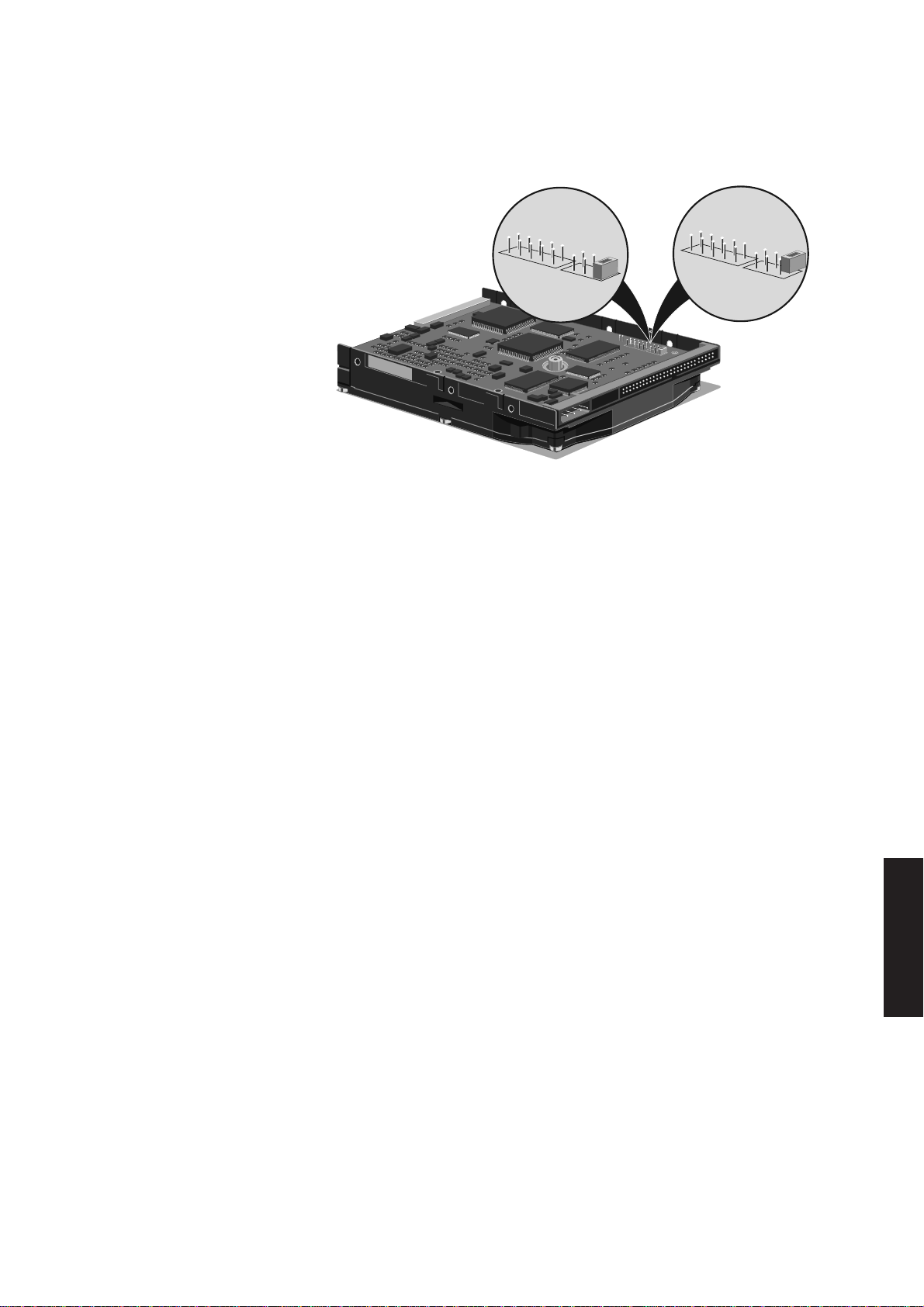
Peripheral items
MASTER
SLAVE
Jumpers Three jumpers on the drive circuit are used to configure the drive. These are shown
in the following illustration.
The three jumpers are labelled DS (Drive select), CS (Cable select) and SP (Slave
present). If the drive is the only hard disk drive present in the system, or if it is to be
the master drive in a dual drive system, the DS jumper must be fitted and the CS and
SS jumpers not.
Chapter 2
Chapter 3
If the drive is to be the slave in a dual drive system no jumpers should be fitted.
Warning
None of the other jumpers are used in this application. If any of the other jumpers are installed
the drive will not function correctly.
Drive format The physical format of the drive is as follows:
Disks 3
Heads 6
Tracks 14,688
Formatting
The drive is low level formatted during manufacture. This format has been optimized
to allow the drive to provide maximum performance. Standard low level formatting
programs can only reduce the performance of the drive.
Warning
Do not attempt to perform a low level format on a ProDrive, this can only adversely affect the
performance of your drive. If you do try to format your drive most standard low level formatting
programs will return a “Drive formatted” message very quickly. In fact, the drive has not been
formatted.
Chapter 4
Chapter 5
Chapter 3Chapter 1
Contents
XEN HARDWARE TECHNICAL REFERENCE 4/9

Peripheral items
DisCache The ProDrive LPS 525AT drive is fitted with 512kbytes of RAM and look-ahead cache
circuitry known as DisCache.
When a read access is made to the drive, DisCache loads subsequent data into the
RAM. If an attempt is made to read this data it is accessed from RAM rather than from
the disk, thus considerably reducing access times.
Cache performance benefits tend to be application dependent. DisCache has a number
of alterable parameters which allow the cache to be configured for maximum
performance benefit in any given application.
Full information on configuring DisCache is given in the Quantum specification.
IDE interface
Interface signal Host reset
descriptions
Reset signal from the system board. Active low during system power up.
Chapter 2
Chapter 3
Host data 0-15
16-bit bidirectional data bus between the system board and the drive.
Host I/O channel ready
These two lines allow the drive to lengthen I/O read and write cycles by generating
system board wait states. These lines are normally high and are driven low by the drive
if an I/O cycle is to be lengthened.
Host IOW
Write strobe. This signal clocks data from the system board to the drive on the data
bus.
Host IOR
Read strobe. This signal clocks data from the drive to the system board on the data bus.
Host ALE
System board Address Latch Enable. This signal is not used by the drive, it is provided
for compatibility.
Host IRQ14
Chapter 3
Chapter 5
Chapter 4
Chapter 1Contents
4/10 XEN HARDWARE TECHNICAL REFERENCE
This is the interrupt signal to the system board. This signal is active high when the drive
is selected and the drive interrupt enable bit (IEN) is activated by the system board. An
interrupt is cleared upon receiving the next command, when the status register is read,
or when the drive is reset.
Host IOCS16
Informs the system board that the drive data register has been enabled and the drive
is prepared to perform a 16-bit I/O transfer.
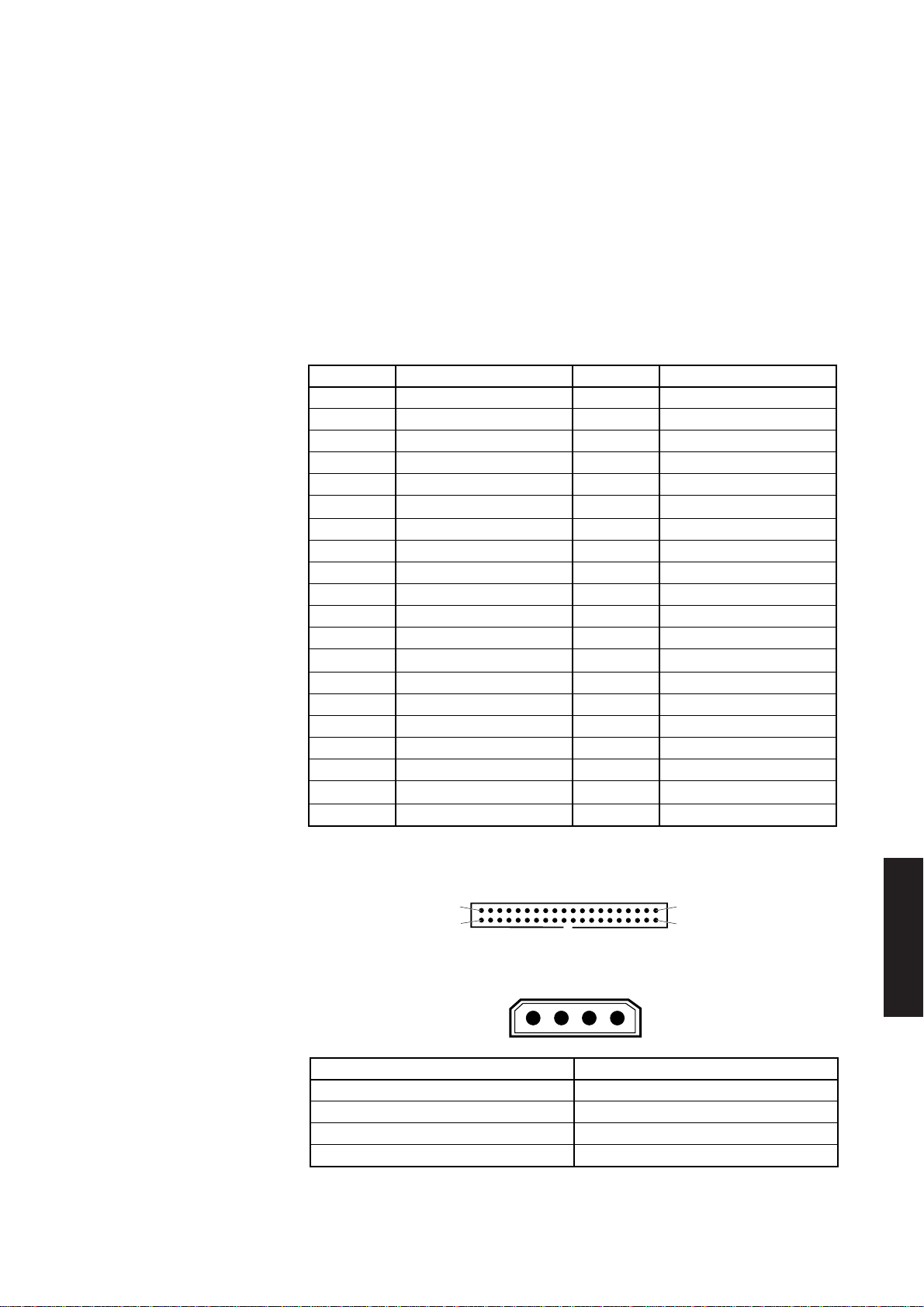
Host ADDR 0-2
These lines are used to select registers on the drive.
Chip select 0,1
Chip select lines used to access the drive control registers.
Drive active
Indicates that a drive is active or a slave drive is present.
Connectors Control Connector
Pin Function Pin Function
1 host reset- 21 host I/O channel ready2 ground 22 ground
3 host data 7 23 host IOW4 host data 8 24 ground
5 host data 6 25 host IOR6 host data 9 26 ground
7 host data 5 27 host I/O channel ready8 host data 10 28 host ALE
9 host data 4 29 reserved
10 host data 11 30 ground
11 host data 3 31 host IRQ14
12 host data 12 32 host IOCS1613 host data 2 33 host ADDR1
14 host data 13 34 -
15 host data 1 35 host ADDR0
16 host data 14 36 host ADDR2
17 host data 0 37 chip select 018 host data 15 38 chip select 119 ground 39 drive active20 key 40 ground
Peripheral items
Chapter 2
Chapter 3
The pin layout of the connector is shown below.
2
1
Power connector
4
Pin Function
1 +12 Volts
2 ground (for +12V)
3 ground (for +5V)
4 +5 Volts
XEN HARDWARE TECHNICAL REFERENCE 4/11
2
3
Chapter 4
Chapter 5
Chapter 3Chapter 1
Contents
40
39
1
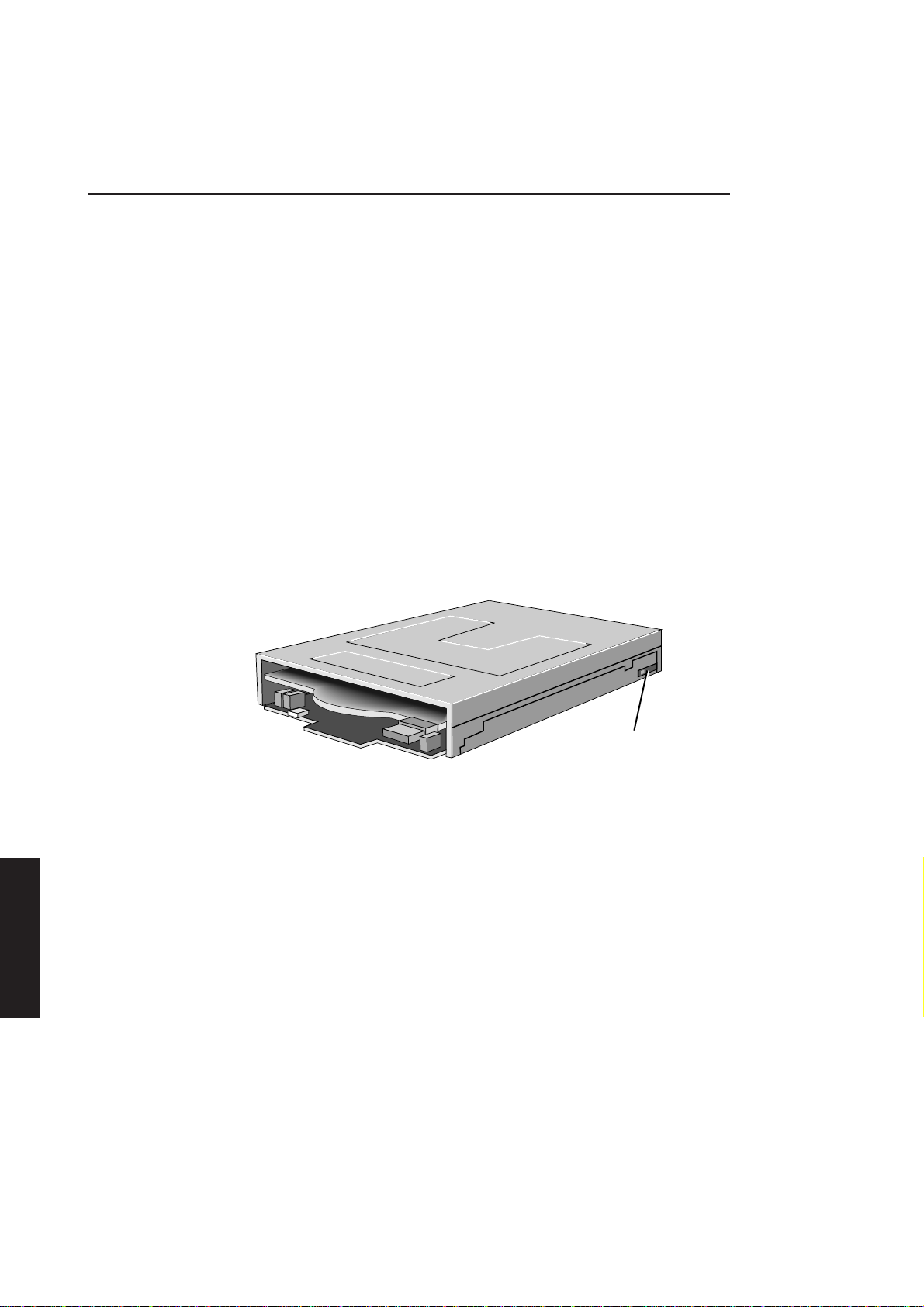
Peripheral items
4.3 FLOPPY DRIVES
3.5" floppy drive
Chapter 2
Description The 3.5" floppy disk drive fitted in the XEN range is a high density double-sided, one
inch high unit. The drive can read and write 3.5" inch discs with a formatted capacity
of either 1.44Mbytes or 720 kbytes. The drive has a constant disk rotation speed of 300
rpm. The different disk capacities are accommodated by different data transfer rates.
Note
XEN systems for the Japanese market are fitted with a three mode floppy drive which supports
a 1.6 Mbyte formatted capacity media.
The 1.44 Mbyte media uses a data transfer rate of 500 kbits/sec. The 720 kbyte media
uses a data transfer rate of 250 kbits/sec.
Both types of media are double-sided with 80 tracks per side and a track density of 135
tracks per inch.
Drive select The drive select switch is set to identify the drive to the system. The switch is located
switch at the rear of the drive on the right-hand side. The switch is set to 1. The drive select
switch is shown below.
Chapter 3
Chapter 3
Chapter 5
Chapter 4
Chapter 1Contents
DRIVE SELECT
SWITCH
Disk format 1.44 Mbyte disks have a hole in the disk in the opposite corner to the write protect tab.
The drive uses this to determine the type of disk fitted. If the drive does not detect a
hole in the disk it treats it as a 720kbyte disk and changes the transfer rate to 250 kbits
per second.
The following details briefly describe the floppy disk formats for the two capacities of
disk.
720 kbytes disks
• double-sided
• 80 tracks/side
• 512 bytes/sector
• 9 sectors/track
1.44 Mbyte disks
• double-sided
• 80 tracks/side
• 512 bytes/sector
• 18 sectors/track
4/12 XEN HARDWARE TECHNICAL REFERENCE
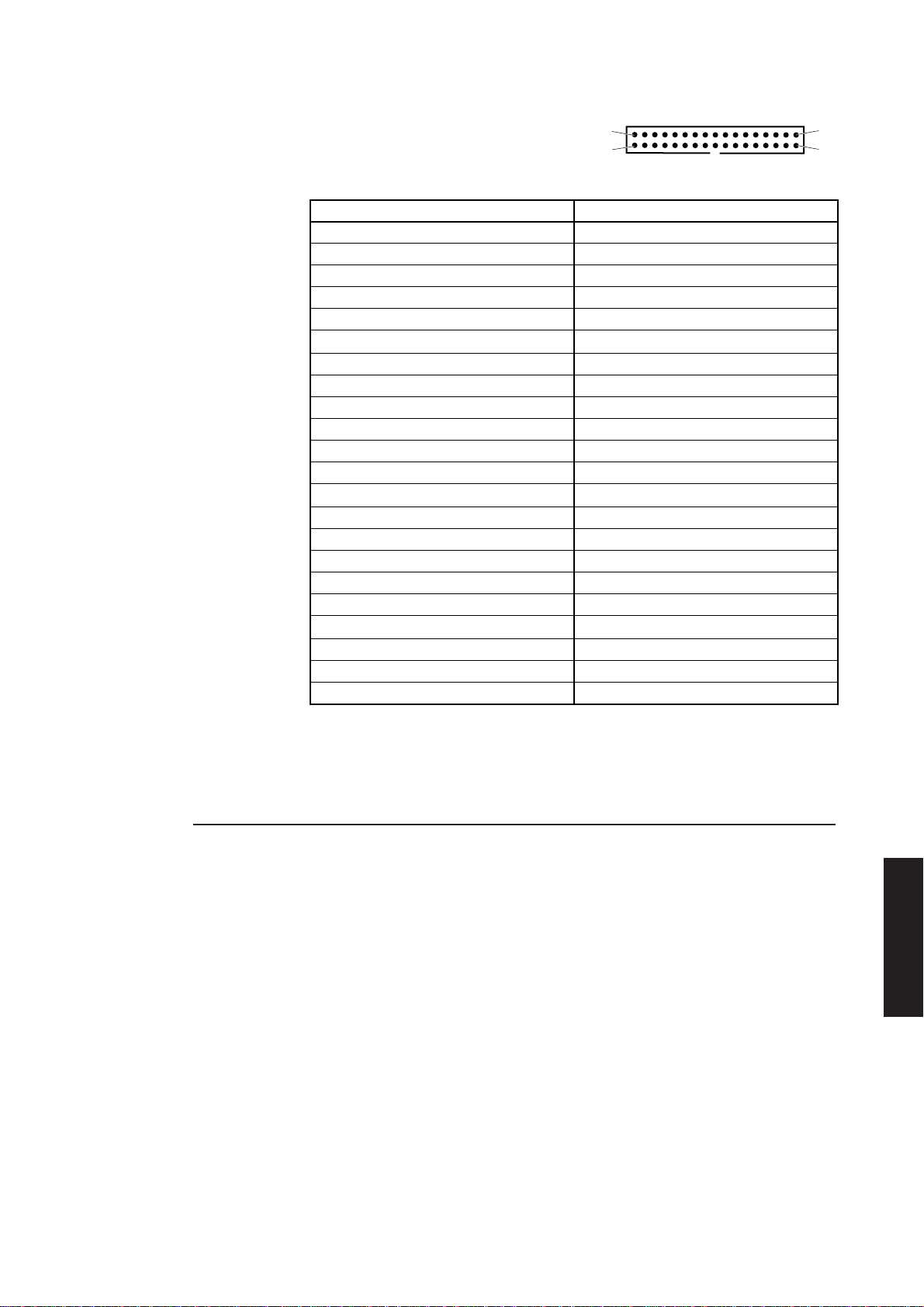
Peripheral items
Connector The drive has one connector. The pinout of
the connector and an illustration are shown
below.
Pin Function
2 density select 1
3 not connected
4 not connected
5 5V
6 density select 0
7 5V
8 index
9 5V
10 drive select 0
11 5V
12 drive select 1
14 drive select 2
16 motor on
18 direction
20 step
22 write data
24 write enable
26 track 00
28 write protect
30 read data
32 head select
34 disk change
2
1
34
33
Chapter 2
Chapter 3
Note
All other pins are connected to 0 Volts.
5.25" floppy drive
Description The 5.25" floppy drive which may be fitted in the XEN range is a Panasonic JU-475. This
is a half height, high density, double-sided unit which can read and write both 360 kbyte
and 1.2 Mbyte 5.25" floppy disks.
The speed select jumpers on the drive are set to give a disk rotation speed of 360rpm.
The different disk capacities are then accommodated by different data transfer rates,
and by moving the read/write heads either one or two steps between tracks.
The 1.2 Mbyte media uses a data transfer rate of 500 kbits/sec. It has 80 tracks per side
with a track density of 96 tracks per inch.
The 360 kbyte media uses a data transfer rate of 300 kbits/sec. It has 40 tracks per side
with a track density of 48 tracks per inch. The lower track density is accommodated
by double-stepping the read/write heads between tracks.
The disk drive controller detects the rate of data received from the drive and sets the
receive and transmit data rates accordingly.
Chapter 4
Chapter 5
Chapter 3Chapter 1
Contents
XEN HARDWARE TECHNICAL REFERENCE 4/13

Peripheral items
Disk formats The following details briefly describe the floppy disk formats for the two capacities of
disk.
360 kbyte disks
• double-sided
• 40 tracks/side
• 512 bytes/sector
• 9 sectors/track
1.2 Mbyte disks
• double-sided
• 80 tracks/side
• 512 bytes/sector
• 15 sectors/track
Chapter 2
Chapter 3
Chapter 3
Chapter 5
Chapter 4
Chapter 1Contents
Connectors The drive has two connectors.
Power
Pin Function
1 +12 Volts
2 ground (+12V return)
3 ground (+5V return)
4 +5 Volts
Control/data connector
Pin Function
2 not connected
4 not connected
6 drive select 3
8 index
10 drive select 0
12 drive select 1
14 drive select 2
16 motor on
18 direction
20 step
22 write data
24 write gate
26 track 00
28 write protect
30 read data
32 head select
34 disk change
2
4
3
1
4/14 XEN HARDWARE TECHNICAL REFERENCE

Peripheral items
Note
All odd numbered pins are connected to 0 Volts.
Drive The Panasonic JU-475 drive can be configured to suit a wide variety of applications using
configuration a large number of jumpers on the drive PCB. Three variants of the JU-475 have been
shipped by Apricot, either installed in the XEN system unit, or as an add-in drive. The
three variants each have different PCBs and a slightly different set of jumpers.
All three variants and the jumpers which must be fitted for them to operate correctly
in a XEN system unit are described here.
Drive variants The three versions are the JU-475-3, JU-475-4 and JU-475-5. A label on the rear of the
drive includes the version number.
Jumpers The following table lists the jumpers on all three variants of the drive, identifies whether
that jumper is available on a particular version of the drive, and whether or not it should
be fitted in this application. Under normal circumstances the only jumpers you need
check are the drive select jumpers, these are described in the note below the table. This
table is included to aid troubleshooting.
Chapter 2
Jumper JU-475-3 JU-475-4 JU-475-5
DS1-4 see Note see Note see Note
MX N N N/A
UA N N N/A
DA Y Y Y
LA N N N/A
HA N N N
MS Y Y Y
MM N N/A N/A
HL N N Y
HL1 N/A N N/A
HS N N Y
HM N N N/A
OP Y N/A Y
BX Y Y Y
1M N N N
TM Y Y Y
PH N/A N N/A
NH N/A Y N/A
AX N/A Y Y
RDY N/A N N
DC N/A Y Y
ND0 N/A N N/A
DO N/A N N/A
DD N/A N N
TH N/A N N
GX N/A Y Y
EX N/A N N
AT N/A N/A N
Chapter 3
Chapter 4
Chapter 5
Chapter 3Chapter 1
Contents
XEN HARDWARE TECHNICAL REFERENCE 4/15

Peripheral items
Chapter 2
Note
One of the drive select jumpers, DS1 to DS4 is set on the drive to identify the drive to the system.
The jumpers are located at the rear of the drive, next to the signal connector. The drive is
normally configured with the drive select jumper in position 2.
Chapter 3
Chapter 3
Chapter 5
Chapter 4
Chapter 1Contents
HL1
DA
HS
HL
HM
JU-475-4
HA
NDO
DC
UA
RDY
LA
DO
MSEXGX1EMXAXDD
FPKO416*B3
TH
BX
JU-475-3
TM
RY
OF
ST
DS1 DS2 DS3 DS4
PHNH1M
T
M
1M
OP
M
HM
M
HL
S
HS
M
X
B
X
F
A
A
D
D
C
H
M
M
C
T
MX
4
3
2
1
LA
DS
HA
UA
DA
JU-475-5
T HDD AX
RY
RDYDC HA
AT
1EGXEX
DA
MS
TM
HL
HS
FPKO539*B3
DS4
DS3
DS2
DS1
BX
1M
OP
4/16 XEN HARDWARE TECHNICAL REFERENCE
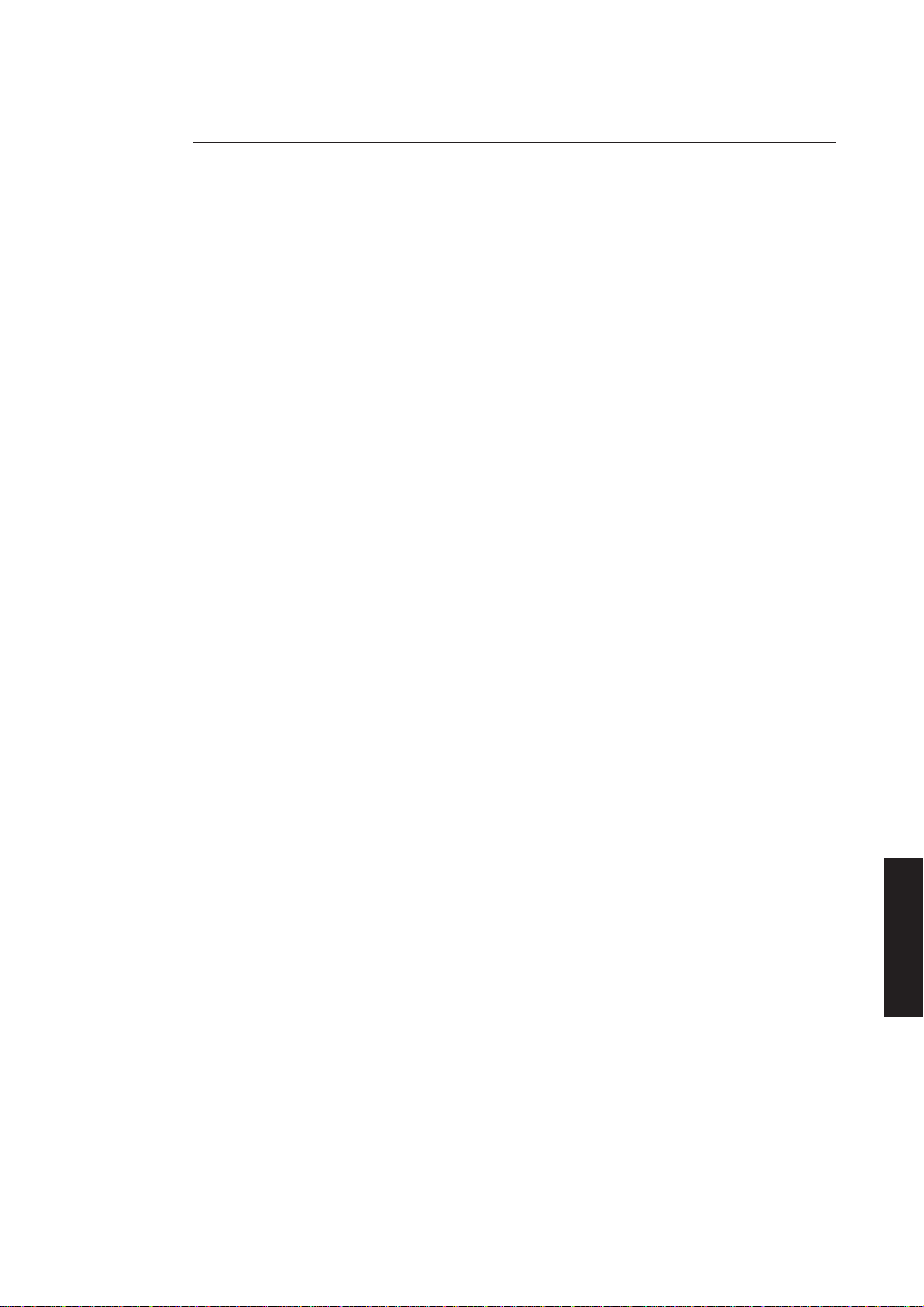
Interface signals
Density select 0,1
These two signals are present only on the 3.5" floppy drive and are not currently used.
Drive select 0,1,2,3
The drive select inputs are used to enable and disable the other input/output lines.
When a select input is low the drive is active and the input/output lines are enabled.
When a select input is high, all outputs from the drive are disabled and all inputs are
ignored.
Note
Peripheral items
Drive select three is only present on the 5.25" floppy drive.
Index
When the drive is selected this line is pulsed low for each revolution of the disk drive
spindle.
Motor on
When this input is taken low and a disk is inserted in the drive, the drive motor starts.
When this input is taken high or a disk is removed the drive motor stops.
Direction
If this input is high the step input causes the read/write head to step away from the
centre of the disk. If this input is low the head steps toward the centre of the disk.
Step
A low pulse on this input will cause the read/write head to move to the next track. The
direction of movement is determined by the direction input at the end of the step pulse.
Write data
If the write gate input is low, a low pulse on this input will write a bit of data on the disk.
Write gate
If this input is low, the write circuitry is enabled and data can be written to the disk via
the write data input.
Chapter 2
Chapter 3
Track 00
This is an output which is low when the read/write head is positioned on track 00 of
the disk.
Write protect
If a write protected disk is in the drive this output is low and the drive is unable to write
data.
Read data
When the drive is selected a low pulse is generated for each bit on the disk that is
detected.
Head select
This input selects the read/write head. If low, head 1 is selected, if high, head 0 is
selected.
Disk change
This output is low whenever a disk is removed from the drive. It remains low until a
disk is inserted, and the disk change reset signal has been received.
XEN HARDWARE TECHNICAL REFERENCE 4/17
Chapter 4
Chapter 5
Chapter 3Chapter 1
Contents

Peripheral items
4.4 TAPE DRIVES
DAT drive
Chapter 2
The DAT drive available in XEN is an Archive Model 4520NT. This is a bulk storage
device intended for use as a backup media. The drive uses helical scan technology to
store up to 1.3 Gbytes of data on a cartridge.
The drive has an on-board SCSI interface allowing direct connection to a SCSI bus. The
interface supports data transfers at up to 5 Mbytes per second.
Drive The configuration of the drive is controlled by an 8-way switch pack. This pack is
configuration accessible through the L-shaped cutout in the top of the drive. The function of each of
the switches is given in the table below.
Switch Function
1 SCSI identity
2 SCSI identity
3 SCSI identity
4 SCSI interface
5 Parity
6 Reserved
7 Reserved
8 Diagnostics
Chapter 3
Chapter 3
Chapter 5
Chapter 4
Chapter 1Contents
SCSI termination resistors can be fitted to the DAT drive. Connectors for resistor
networks are provided above the SCSI connector on the rear of the drive (see the
illustration below). The drive is shipped with termination resistors and should have
them installed in the XEN.
The drive can supply power to its on-board termination resistors. This option is
selected by fitting jumper J5001 (see illustration below). This should not be fitted on
a drive installed in a XEN.
TERMINATION
OFF
87654321
RESISTORS
PIN 1
4/18 XEN HARDWARE TECHNICAL REFERENCE
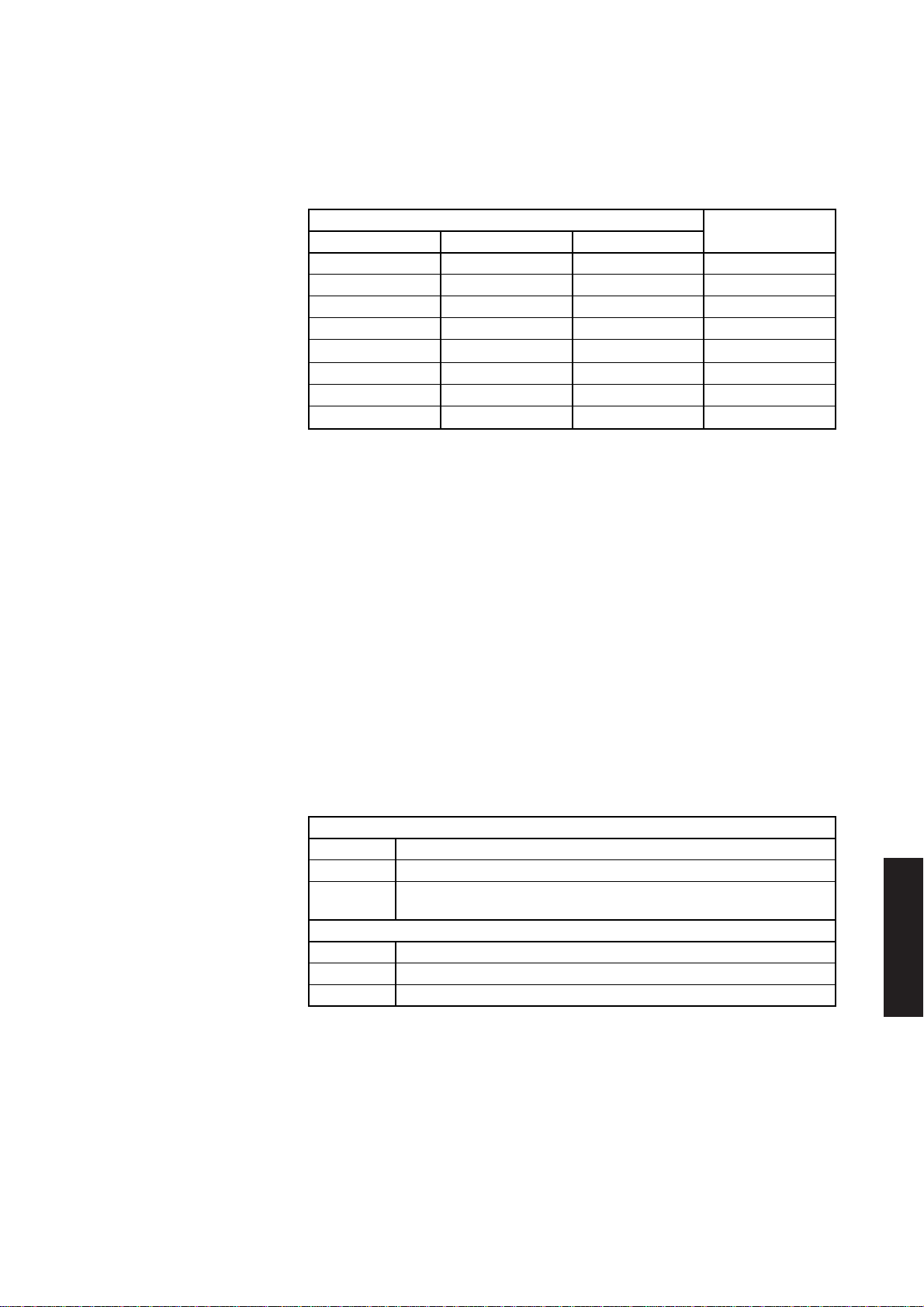
Peripheral items
SCSI identity
The SCSI identity of the drive is controlled by switches 1, 2 and 3 of the 8-way switch
pack as shown in the following table.
Switch
1 2 3
off off off 0
off off on 1
off on off 2
off on on 3
on off off 4
on off on 5
on on off 6
on on on 7
SCSI ID
SCSI interface
Switch 4 controls which version of the SCSI interface the drives uses as its default
operational mode on power-up. If the switch is on the drive uses SCSI-2, of the switch
is off it uses SCSI-1.
Parity
If switch 5 is on parity checking is enabled for the SCSI bus the drive’s on board memory.
Diagnostics
Chapter 2
Chapter 3
Switch 8 is used during factory testing to run diagnostics. The switch must be in the off
position (diagnostics disabled) for the drive to function normally.
Drive LEDs The drive is fitted with two LEDs which reflect the current status of the drive. The
amber LED displays drive status, the green LED displays cassette status. The table
below details the significance of the LEDs
Cassette LED
Off No cassette present.
On Cassette present, does not contain excessive errors
Flashing
Drive LED
Off The drive is not reading from or writing to the tape.
On The drive is reading from or writing to the tape.
Flashing A hardware fault has occurred.
Note
The drive may have attempted to read from or write to a tape when there is no cassette in
the drive.
Cassette present, contains excessive errors. Clean the heads and try again.
If the condition persists, use another tape.
Chapter 4
Chapter 5
Chapter 3Chapter 1
Contents
XEN HARDWARE TECHNICAL REFERENCE 4/19

Peripheral items
Write-protecting Cassettes can be write-protected by sliding a tab on the rear of the cassette so that the
cassettes hole behind the tab is open.
Chapter 2
Chapter 3
WRITE
ENABLED
Inserting and To load a cassette insert it in the drive with the write protect tab facing you at the right
removing end of the cassette.
cassettes
The cassette is unloaded by pressing the unload button.
Head cleaning It is recommended that the heads are cleaned using a suitable cleaning cassette at the
following times:
• after every 8 hours of use
WRITE
PROTECT
Archive SCSI tape drives
Chapter 3
Chapter 5
Chapter 4
Chapter 1Contents
• when the cassette LED flashes
The 150 and 525 Mbyte tape drives which may be fitted in a XEN are Archive Model
2150S and 2525 respectively. These are 5.25" half height units with an on-board SCSI
interface.
The 150 Mbyte drive reads and writes 18-track data cartridges giving a capacity of 150
Mbyte. The drive can also read and write 15-track (QIC-120) tapes, and read 9-track
(QIC-24) tapes.
The 525 Mbyte drive reads and writes 26-track data cartridges giving a capacity of 525
Mbyte. The drive can also read and write 18-track (QIC-150) and 15-track (QIC-120)
tapes, and read 9-track (QIC-24) tapes.
Drive The drives may be fitted with SCSI terminating resistors. These are installed in three
configuration SIPs above the SCSI connector. The drive is shipped with termination resistors and
should have them installed in the XEN.
4/20 XEN HARDWARE TECHNICAL REFERENCE
