Apple StyleWriter EtherTalk, ZM030-8907-A, JBL Creature II User Manual

!
StyleWriter EtherTalk Adapter User’s Guide
Guide de l’utilisateur Adaptateur EtherTalk pour StyleWriter
Apple StyleWriter EtherTalk Adapter Benutzerhandbuch
Manuale Utente Adattatore Ethertalk StyleWriter
StyleWriter EtherTalk adapter Gebruikershandleiding
Guía del usuario del Adaptador EtherTalk para la StyleWriter
StyleWriter EtherTalk-adapter Handbok
StyleWriter EtherTalk 







StyleWriter
EtherTalk Adapter
User’s Guide

Communications regulation information
FCC statement
This equipment has been tested and found to comply with the limits for a Class A digital device, pursuant to Part 15 of FCC rules. These limits are designed to provide reasonable protection against harmful interference when the equipment is operated in a commercial environment. This equipment generates, uses, and can radiate radio-frequency energy, and if not installed and used in accordance with the instruction manual, may cause harmful interference to radio communications. Operation of this equipment in a residential area is likely to cause harmful interference, in which case the user will be required to correct the interference at his or her own expense.
CE statement
This equipment has been designed, tested, and found compliant with the limits for Class A Information Technology Equipment of EN55022. These limits are designed to provide reasonable protection against radio interference when the equipment is operated in a commercial environment. This equipment generates, uses, and can radiate radio-frequency energy and, if not installed and used in accordance with the instruction manual, may result in interference to radio communications. Operation of this equipment in a residential area may cause radio interference, in which case the user will be required to correct the interference at his or her own expense.
DOC statement |
VCCI statement |
DOC Class A Compliance This digital apparatus does not exceed the Class A limits for radio noise emissions from digital apparatus as set out in the interference-causing equipment standard entitled “Digital Apparatus,” ICES-003 of the Department of Communications.
Observation des normes—Classe A Cet appareil numérique respecte les limites de bruits radioélectriques applicables aux appareils numériques de Classe A prescrites dans la norme sur le matériel brouilleur : “Appareils Numériques”, NMB003 édictée par le ministre des Communications.
1
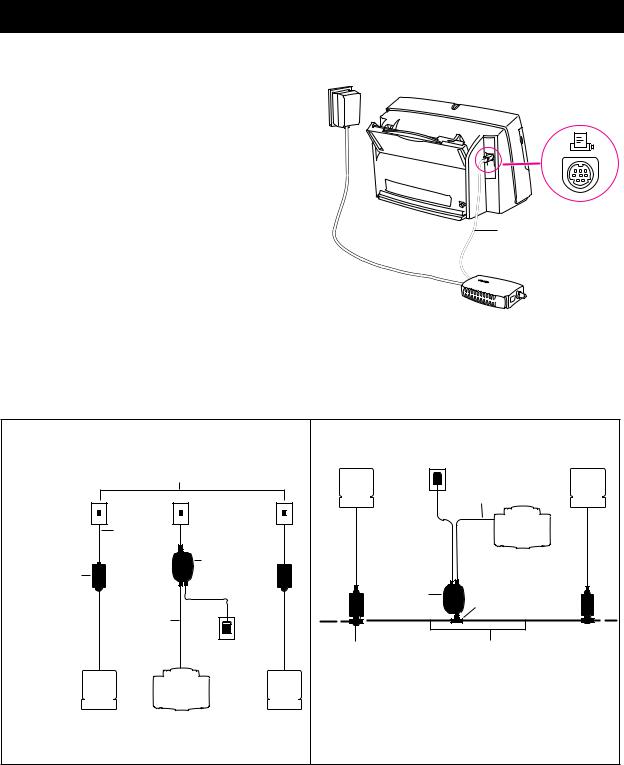
StyleWriter EtherTalk Adapter
The StyleWriter EtherTalk Adapter supports all recent models of StyleWriter printers. (See the label on the adapter box for a list of supported printers.)
Making sure you have the correct software
Make sure that the appropriate printer driver software is installed on your computer. (For information on how to install printer software, see the manual that came with your printer.)
Earlier models of the StyleWriter printer require updated versions of the printer driver software:
nThe Color StyleWriter 2400 requires printer driver version 1.6.1 or later.
nThe StyleWriter 1200, StyleWriter, and StyleWriter II printers require StyleWriter 1500 printer driver version 2.2 or later.
You can obtain software updates from major online services and your Apple-authorized dealer.
Connecting your printer to an Ethernet network
Connecting the cable to your printer
Apple System/Peripheral-8 serial cable (included with the printer)
Note: Your adapter may appear different from the one shown here.
Installing on 10BASE-T |
Installing on 10BASE-2 (thinnet) |
|
|
Any standard IEEE 802.3-compatible |
Power adapter |
|
|
|
10BASE-T hub |
CPU |
CPU |
|
|
||
|
|
Serial cable |
|
|
RJ-45 |
|
Printer |
|
patch cord |
|
|
Apple Ethernet |
EtherTalk |
|
|
Adapter |
EtherTalk |
|
|
twisted-pair |
|
|
|
|
Adapter |
|
|
transceiver |
|
BNC T-connector |
|
Serial cable |
|
||
|
|
|
|
|
Power |
Apple Ethernet |
Two-meter Apple Ethernet |
|
adapter |
thin coax transceiver |
self-terminating cable |
CPU |
Printer |
CPU |
|
|
|
IMPORTANT If the printer is the last device on the network, |
|
|
|
you must attach a 50-ohm terminating resistor to the |
|
|
|
BNC T-connector. |
|
2
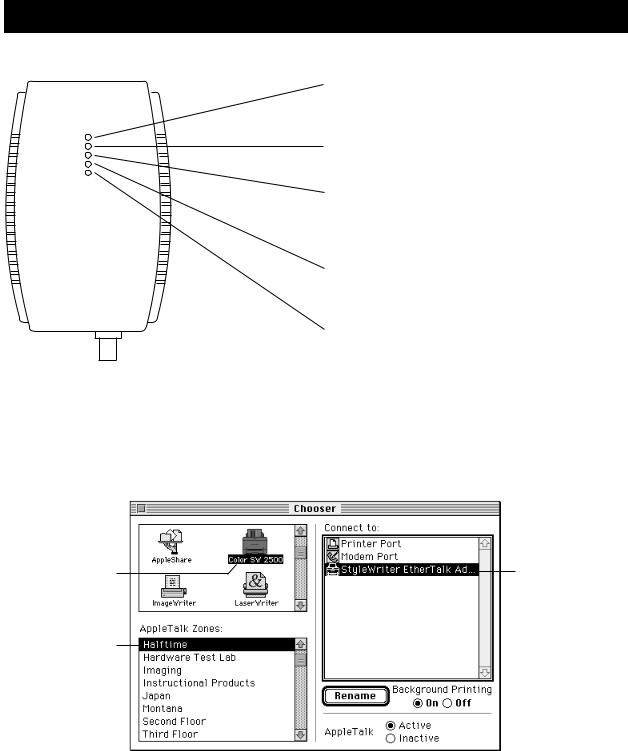
Indicator lights
Test/Power (orange/green)
When the EtherTalk Adapter is ready for use, the light changes from orange to green.
Printer activity (yellow)
When the printer receives print orders, this light flashes.
Collision (orange)
When more than one device on the Ethernet network tries
to transmit data at the same time, this light flashes. In normal operation this light will blink occasionally.
Ethernet activity (yellow)
When there’s activity on the Ethernet network, this light flashes.
Link (green)
For 10BASE-T connections only. A steady green light indicates that the EtherTalk Adapter is properly connected.
Using the printer on the network
When your printer is connected to the Ethernet network, its name appears in the Chooser. You can access the Chooser from the Apple (K) menu.
To select your printer:
1Click the icon that represents the printer.
2If your network has zones, click one to select it.
3Click the name of the network printer that you want to use.
3
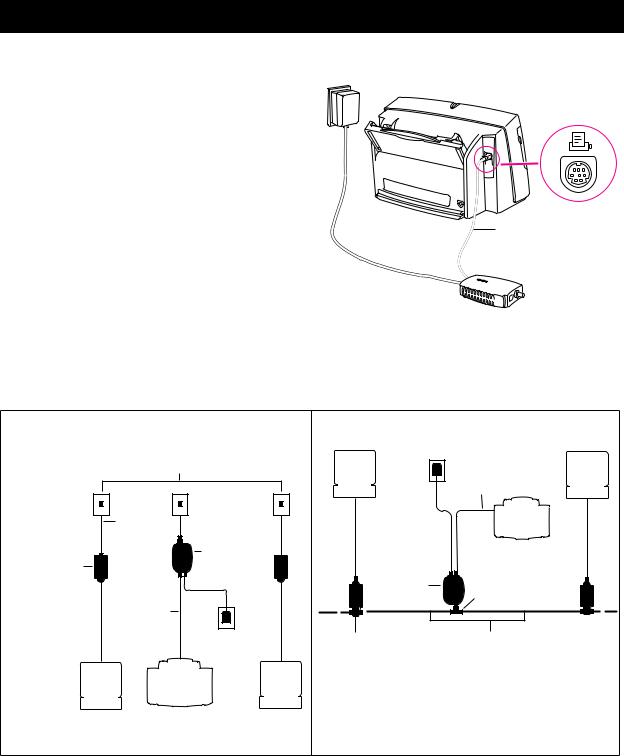
Adaptateur EtherTalk pour StyleWriter
L’adaptateur EtherTalk pour StyleWriter gère tous les modèles récents d’imprimantes. (Voir l’étiquette sur la boîte de l’adaptateur pour voir la liste des imprimantes supportées.)
Logiciel requis
Assurez-vous que le gestionnaire d’impression approprié est installé dans votre ordinateur. (Pour obtenir des informations sur l’installation du logiciel d’impression, reportez-vous au manuel fourni avec votre imprimante.)
Les modèles antérieurs de l’imprimante StyleWriter requièrent des versions mises à jour du logiciel d’impression :
nL’imprimante StyleWriter Couleur 2400 requiert un gestionnaire d’impression version 1.6.1 ou ultérieure.
nLes imprimantes StyleWriter 1200, StyleWriter, et StyleWriter II requièrent le gestionnaire d’impression de la StyleWriter 1500 version 2.2 ou ultérieure.
Vous pouvez obtenir des mises à jour logicielles à partir de services électroniques et de votre revendeur Apple.
Connexion de votre imprimante à un réseau Ethernet
Connexion du câble à l’imprimante
Câble série mini-DIN 8 (inclus avec l’imprimante)
Remarque: L’adaptateur peut être différent de celui indiqué dans l'illustration.
Installation sur 10BASE-T
Tout plot standard compatible IEEE 802.3 |
||
|
10BASE-T |
|
Câble |
|
|
RJ-45 |
Adaptateur |
|
Kit de connexion |
|
|
EtherTalk |
|
|
Ethernet Apple à |
|
|
paires torsadées |
|
|
Câble série |
|
|
|
Câble |
|
|
d’alimentation |
|
Unité |
Imprimante |
Unité |
centrale |
centrale |
|
Installation sur 10BASE-2 (thinnet)
Câble d’alimentation |
|
Unité |
Unité |
centrale |
centrale |
Câble série |
|
|
Imprimante |
Adaptateur |
|
EtherTalk |
Connecteur BNC T |
|
|
Kit de connexion |
Câble Ethernet Apple |
Ethernet Apple (câble fin) |
(deux mètres) |
IMPORTANT Si l’imprimante est le dernier périphérique du réseau, vous devez connecter une résistance de 50-ohm au connecteur BNC T.
4
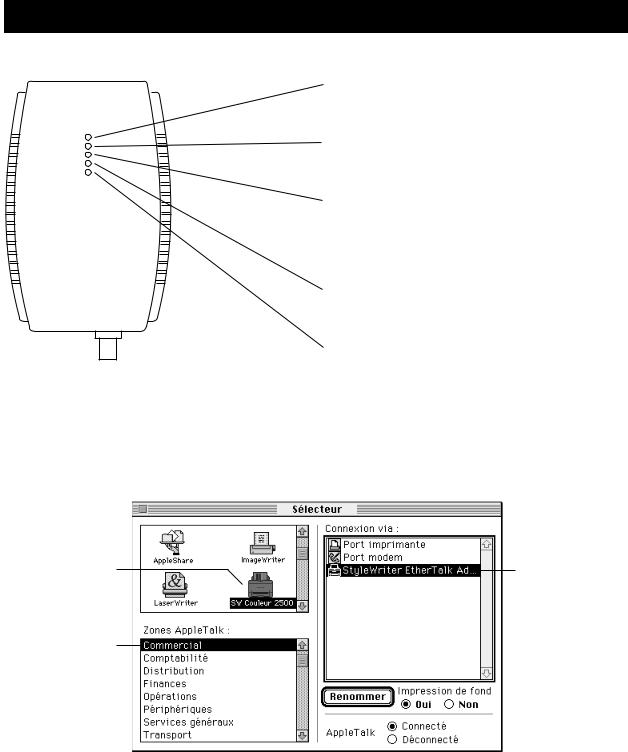
Voyants lumineux
Utilisation de l’imprimante sur le réseau
Lorsque votre imprimante est connectée au réseau EtherTalk, le nom apparaît dans le Sélecteur. Vous pouvez accéder au Sélecteur à partir du menu Pomme (K).
Pour sélectionner votre imprimante, procédez comme suit :
Alimentation (orange/vert)
Lorsque l’adaptateur EtherTalk est prêt à être utilisé, le voyant passe de l’orange au vert.
Activité de l’imprimante (jaune)
Lorsque l’imprimante reçoit des demandes d’impression, ce voyant clignote.
Collision (orange)
Lorsque plusieurs périphériques au sein du réseau EtherTalk tentent de transmettre des données simultanément, ce voyant clignote. En temps normal, ce voyant clignote de temps en temps.
Activité Ethernet (jaune)
Lorsque le réseau EtherTalk est en pleine activité, ce voyant clignote.
Lien (vert)
Pour des connexions 10BASE-T uniquement. Un voyant vert indique que l’adaptateur EtherTalk est correctement connecté.
1Cliquez sur l’icône représentant l’imprimante.
2Si votre réseau contient des zones, cliquez sur l’une d’entre elles pour la sélectionner.
3Cliquez sur le nom de l’imprimante réseau que vous souhaitez utiliser.
5
