Apple A1598, E2871, A1647 Users Guide
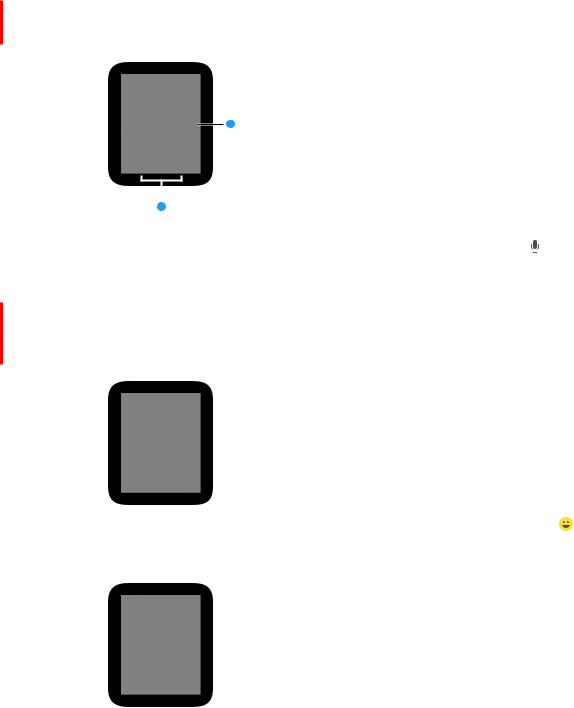
Apple Confidential
Send prepared text. When replying to a message, you see a list of handy phrases that you can use—just tap one to use it.To add your own phrases, open the Apple Watch app on iPhone, tap My Watch, go to Messages > Default Replies, then tap a default reply to change it.
Send a default reply.
|
|
|
|
|
Draft |
|||||
|
|
|||||||||
|
|
|
|
|
||||||
|
|
|
Dictate or send an |
|
|
|
|
|
||
|
|
|
animation instead. |
|
|
|
|
|
||
Dictate text. While creating the message or reply, tap the microphone bu |
on |
, say what you |
||||||||
want to say, then tap Done. Don’t forget that you can speak punc ua ion, |
oo ( or example,“did it |
|||||||||
arrive question mark”). |
|
|
|
|
|
|||||
Send an audio clip. When you finish dictating text, you’re given he op ion o use it in |
ext orm |
|||||||||
or as an audio clip—just t p your choice. If you |
lw ys choose |
he s me orm |
, you don’t need |
|||||||
to choose every time—open the Apple W tch |
pp, t p My W |
ch, go o Mess ges > Audio |
||||||||
Messages, then tap n option. |
|
|
|
|
|
|||||
Include animated im ges. While c e ting mess ge or eply, |
p the emoji button |
, then |
||||||||
swipe left or ight to b owse v il ble im ges.To see other types of im ges, dr g your finger left or right on the dots at bottom of the sc een. When you find the right one, tap Done.
Chapter 4 Messages and Digital Touch |
33 |
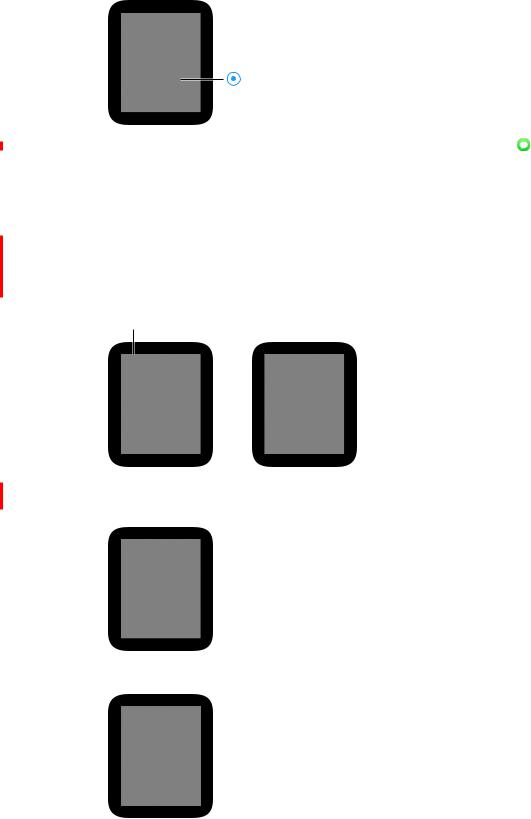
Apple Confidential
Share your location. To send someone a map showing your current location, press the screen while viewing the conversation, then tap Send Location.
Share location in a message.
DraDelete a conversation. Swipe left on the conversationftin he Messages app conversa ion list. See when messages were sent. Swipe left on the conversa ion.
Exchange a Digital Touch
Open Digital Touch. Press the side button, then tap a riend. (Lo s of riends? Ro a e he crown to scroll.) If you’re already looking at a friend, you can swipe up or down o see o hers. When you find the friend you want to reach, tap their photo or ini ials. When Digi al Touch is ready, you’ll see the color chooser dot t the top nd your riend’s n me or ini i ls he bo om.
 Select friend.
Select friend.
Trade sketches. D aw on the sc een, then w it for it to send utom tic lly—you’ll know it’s been delive ed when your doodle disappea s.

 Change color.
Change color.
Send tap. Tap the screen with your finger.Tap repeatedly to send rhythms.
Chapter 4 Messages and Digital Touch |
34 |

Apple Confidential
Send your heartbeat. Place two fingertips on the display and hold them there.
Do the walkie-talkie. <TBD> Draft
Chapter 4 Messages and Digital Touch |
35 |
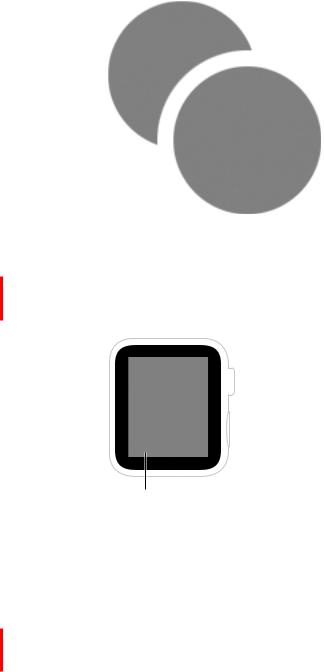
Apple Confidential
Phone Calls and Mail |
5 |
|
DraftMake and answer phone c lls
Answer a call. When you feel the incoming c ll notific tion, w ke Apple W tch to see who’s calling.Tap the answer button on Apple W tch to t lk using the built-in microphone and speaker on Apple Watch, or nswer the c ll using iPhone.

 Adjust volume.
Adjust volume.

 Answer call.
Answer call.
 Send call to voicemail.
Send call to voicemail.
Adjust call volume. To adjust the speaker volume when talking on Apple Watch, rotate the crown while on the call.
Switch call from Apple Watch to iPhone. While talking on Apple Watch, just wake iPhone, then tap the green bar at the top of the iPhone screen.You can now continue the call using iPhone.
Send a call to voicemail. Tap the red ecline button on the incoming call notification.
Listen to voicemail. If a caller leaves voicemail, you get a notification—tap the Play button in the notification to listen.To listen to voicemail later, open the Phone app  on Apple Watch and tap Voicemail.
on Apple Watch and tap Voicemail.
36
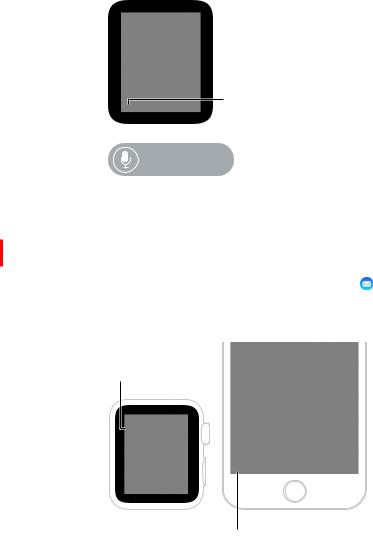
Apple Confidential
Place a call. If the person you’re calling is one of your Apple Watch friends, press the side button, tap their icon, then tap the call button. If they’re not in your friends group, open Phone  on Apple Watch, then tap Favorites or Contacts. Rotate the crown to scroll, then tap the name you want to call.
on Apple Watch, then tap Favorites or Contacts. Rotate the crown to scroll, then tap the name you want to call.
 Call a friend.
Call a friend.
DraftSwipe up to ead mail on iPhone.
“Call Max.”
Read mail
Choose which mailboxes appear on Apple Watch. Open he Apple Wa ch app on iPhone, ap My Watch, tap Apps, then go to M il > Include M il.
Read mail in the Mail |
pp. Open the M il pp on Apple W ch, ro e he crown o scroll he |
message list, then tap |
mess ge.To re d the mess ge or reply on iPhone, just swipe up the mail |
icon that appea s in the lower left co ner of the iPhone lock screen. |
|
Open message |
|
to read on |
|
Apple Watch. |
|
Read mail in notification.If you set Apple Watch to show mail notifications, you can read a new message right in the notification.Tap the notification when it first appears, or swipe down on the watch face later to see notifications that have come in, then tap a mail notification.To dismiss the notification, swipe down from the top or tap Dismiss at the end of the message.
To read the message in the Mail app on Apple Watch, tap the Mail icon in the notification. If you don’t receive notifications for mail, go to Settings > Notifications on iPhone and check to see if you have notifications turned on for Mail.
Switch to iPhone. Some messages are easier to read in full on iPhone—wake iPhone, then swipe up on the Mail icon in the lower left corner of the lock screen.
Chapter 5 Phone Calls and Mail |
37 |
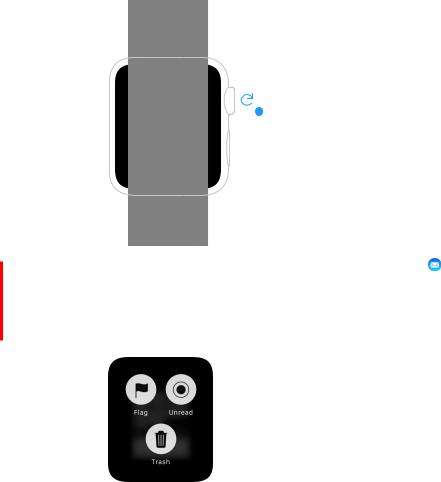
Apple Confidential
Go back to the top of a long mail message. Rotate the crown to scroll quickly, or just tap the top of the display.
|
|
|
|
Scroll quickly or |
|
|
|
|
|
|
|
|
|
|
|
|
|
|
|
the top of the |
|
|
|
|
|
|
|
display to return |
|
|
|
|
|
|
|
to the top of the |
|
|
|
|
|
|
|
message. |
|
|
|
|
|
|
|
|
|||
|
|
|
|
|
|
|
|
Draft |
|
||||||
Flag a mail message. If you’re reading the message in Mail |
on Apple Wa ch, press he display, |
||||||
then tap Flag. If you’re looking t the mess ge list, swipe le |
on he mess ge, hen ap More.You |
||||||
can also flag the mess ge when you preview it in no i ic |
ion—swipe |
o he Fl g bu |
on at he |
||||
bottom of the mess ge.To ch nge the fl g style, open he Apple W ch |
pp on iPhone, |
ap My |
|||||
Watch, then go to M il > Fl g Style. |
|
|
|
||||
Mark email as ead or un ead. If you’ e eading a message in Mail  on Apple Watch, press the display, then tap Un ead (if you’ve al eady ead the message) or Read (if you haven’t read it yet). If you’ e looking at the message list, swipe left on the message, then tap More.
on Apple Watch, press the display, then tap Un ead (if you’ve al eady ead the message) or Read (if you haven’t read it yet). If you’ e looking at the message list, swipe left on the message, then tap More.
elete email. While looking at the list of messages in Mail  on Apple Watch, swipe left on the message, then tap Trash. Or, if you’re reading a message, press the display, then tap Trash.You can also delete message from its notification—swipe to the buttons at the bottom of the message, then tap Trash.
on Apple Watch, swipe left on the message, then tap Trash. Or, if you’re reading a message, press the display, then tap Trash.You can also delete message from its notification—swipe to the buttons at the bottom of the message, then tap Trash.
See addressing details. Tap the ••• next to the name in the To field.
Chapter 5 Phone Calls and Mail |
38 |
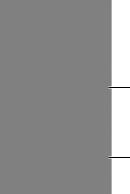
Apple Confidential
Change the length of the message list preview. To make your mail list more compact, you can reduce the number of lines of preview text shown in the Mail app message list. Open the Apple Watch app on iPhone, then go to Mail > Message Preview, where you can choose to show 2 lines of the message, 1 line, or none.
Adjust color or shape
of flags. DraftSee 0, 1, or
2 lines of a message.
Reply to email. You need to use iPhone to compose reply—just wake iPhone and swipe up on the Mail icon that appears in the lower left of the lock screen.
Chapter 5 Phone Calls and Mail |
39 |
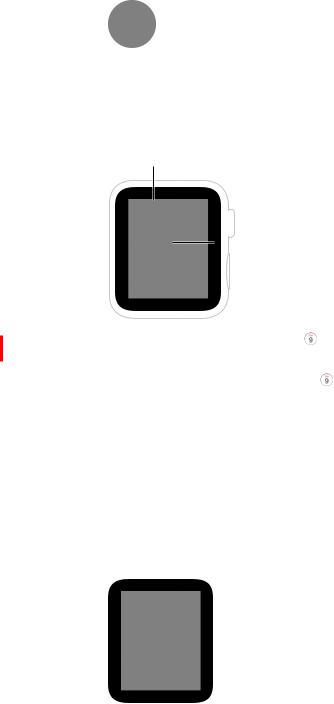
Apple Confidential
Calendars and Reminders |
6 |
|
DraftView different day.Swipe right on today’s calendar to see the next day. Swipe right to go back. (You can’t view yesterday or before.) To jump back to the current day and time, press the display,
Check and update your calendar
The Calendar app  on Apple Watch shows events you’ve scheduled or been invi ed o or today and for the next six days.
on Apple Watch shows events you’ve scheduled or been invi ed o or today and for the next six days.
 View monthly calendar
View monthly calendar

 Scroll events.
Scroll events.

 Toggle
Toggle
between list
nd g id views.
View your calendar. Open C lend |
di ectly f om the Home screen, or swipe to and tap the |
Calendar glance. Or t p tod y’s d te on your w tch f ce if you’ve dded th t fe ture. |
|
Review today’s events. Open C lend |
, then ot te the c own to scroll. Swipe right on the |
list to jump to the cu ent time.To see event details, including time, location, invitee status, and |
|
notes, tap the event. |
|
Switch between time g id and list view. P ess the display while viewing a daily calendar, then |
|
tap List or ay. |
|
then tap Today.
See a full month calendar. Tap < in the upper left of any daily view.Tap the monthly calendar to return to day view.
40
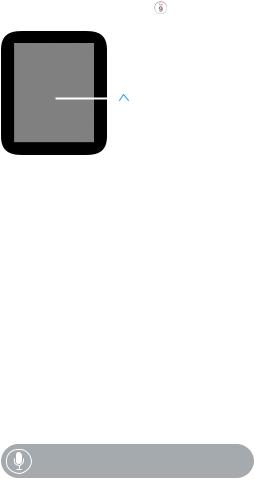
Apple Confidential
Create or modify an event. Switch to the Calendar app on iPhone, then add the event there. If you’re looking at your calendar on Apple Watch, just wake iPhone and swipe up on the calendar icon in the lower left corner of the lock screen.
Display date or upcoming event on the watch face. You can add some combination of day and date to many of the watch faces: Modular, Color, Utility, Simple, Chronograph. Press the watch face, swipe to a face, then tap Customize. If you use the Modular face, you can even add the next
upcoming event to the face. |
|
|
||
Draft |
||||
Respond to an invitation. If you catch the invitation when it arrives, just swipe (or rotate the |
||||
crown to scroll) to the bottom of the notification, then ap Accep , Maybe, or Decline. If you |
||||
discover the notification later, tap it in your list of notifica ions, |
hen scroll and respond. If you’re |
|||
already in the Calendar app , just tap the event to respond. |
|
|||
|
|
Respond to |
|
|
|
|
invitation. |
|
|
Contact an event org nizer. To em il the event org nizer, press |
he displ y while you’re looking |
|||
at the event details.To send |
voice mess ge or c ll, t p the org |
nizer’s n me in the event details. |
||
Time to leave. You c n schedule le ve now le t b sed on the estim ted tr vel time to an |
||||
event at another loc tion. |
|
|
||
Get di ections to an event. See Get di ections on p ge 46. |
|
|||
Set and espond to |
eminde s |
|
||
Respond to a eminder. If you see the eminder when it ives, just swipe (or rot te the crown to scroll) to the bottom of the eminde , then t p Done, Snooze, or Dismiss. If you discover the notification late , tap it in your list of notifications, then sc oll and respond.
Set reminder. Use Si i.You can also set eminde s on iPhone. Of course, you’ll also get reminde s that you c eate on iPhone, or any other iOS device or computer that is signed in using your Apple ID.
“Set a reminder for five o’clock.”
Chapter 6 Calendars and Reminders |
41 |
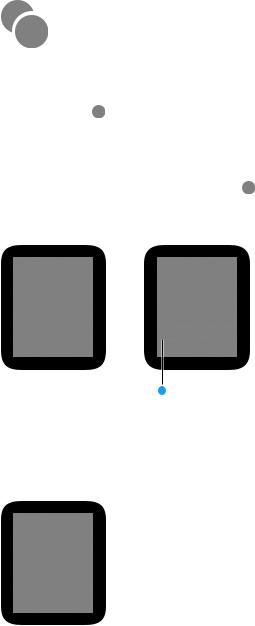
Apple Confidential
Fitness and Health |
7 |
|
Draft |
|
Track daily activity |
|
The Activity app on Apple Watch works together wi h he Fi ness app on iPhone o rack your |
|
activity and encourage you to meet weekly goals.The app keeps rack of how o |
en you s and |
up, how much you move, and how much of your activi y ra es as modera e exercise.The Fi ness |
|
app on iPhone keeps a record of your activity. |
|
Get started. The first time you open Activity on Apple W ch, swipe le repe |
edly o read |
the activity descriptions, then t p Get St rted.T p Sex, Age, Weigh , nd Heigh , |
hen ro a e he |
crown to set. Finally, t p Set Your Go l. |
|
Enter pe son l info and set your goal.
Check your p og ess. Swipe to the Activity glance at any time to see how you’re doing. A partial ing show p og ess; complete ing means you’ve reached your goal. Watch for achievement awards.
Adjust your weekly goals. [How is this done?]
42

Apple Confidential
Control activity notifications.Activity reminders can help a lot when it comes to meeting goals. Apple Watch can remind you if you need to do something to meet your activity goals, and can alert you if you’ve been sitting too long, or just need a break.To choose which reminders and alerts you’d like to see, open the Apple Watch app on iPhone, tap My Watch, then tap Activity.
Monitor your workouts
The Workout app  on Apple Watch lets you set specific goals for individual workouts, then
on Apple Watch lets you set specific goals for individual workouts, then
Draft |
||||
tracks your progress and summarizes the results.The Fitness app on iPhone lets you review your |
||||
complete workout history. |
|
|
||
Start a workout. Open Workout on Apple Watch, then ap he workout ype you’re going for. |
||||
On the goal screen, swipe left and right to choose a calorie, |
ime, or dis ance goal (or no goal), |
|||
then rotate the crown or tap + / – to set. When you’re ready |
o go, ap S art. If you’re measuring |
|||
calories or time, you can leave iPhone behind. However, o measure dis ance, |
ake iPhone along. |
|||
|
|
Scroll to view |
|
|
|
|
more workouts. |
|
|
|
|
Select your |
|
|
|
|
workout. |
|
|
Check your p og ess. Gl nce t the completion ing du ing your workout or |
quick indication |
|||
of percentage completed. Swipe left or ight on the lower h lf of the screen to review elapsed time, ave age pace, dist nce cove ed, c lo ies consumed, nd he rt r te.
Pause and resume. To pause the workout at any time, press the display, then tap Pause.To continue, press the screen again, then tap Resume.
End the workout. When you reach your goal, you’ll hear an alarm. If you’re feeling good and want to continue, go ahead—Apple Watch continues to collect data until you tell it to stop. When you’re ready, press the display, then tap End. Rotate the crown to scroll through the results summary, then tap one at the bottom.
Review your workout history. Open the Fitness app on iPhone, then tap date. Scroll down to see your workouts listed below the Move/Stand/Exercise summaries. Swipe left on a workout to see itemized data.
Chapter 7 Fitness and Health |
43 |
