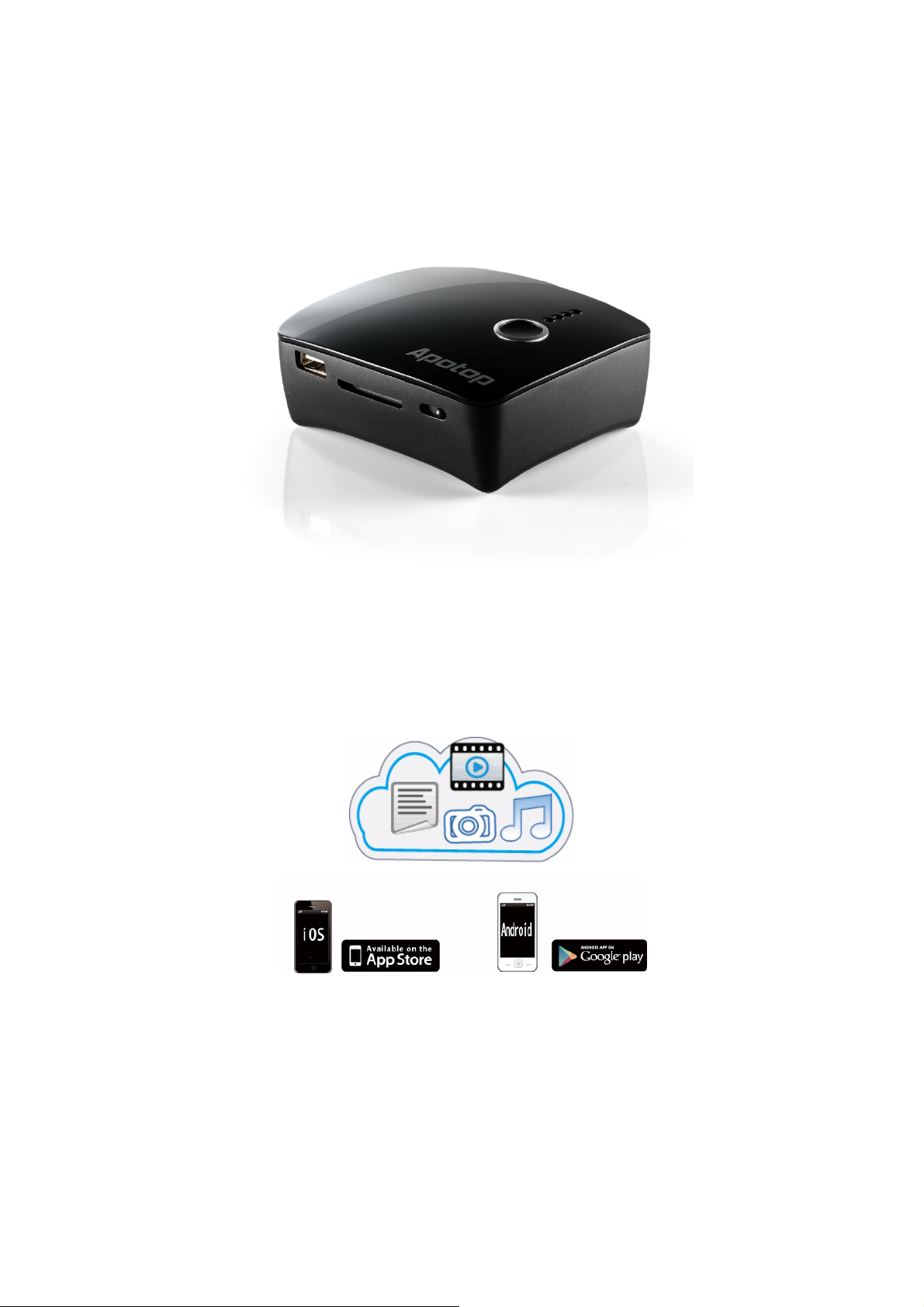
產品名稱:無線高速分享備份機 廠牌:Apotop 型號:DW23
Wireless Reader
DW23
Quick-Start Guide
This Quick Start Guide gives you the basics to use your Wireless Reader. Please
download and read the full Owner’s Manual from www.carry.com.tw
此快速指南提供了 W ireless Reader的基本功能說明,請到 www.carry.com.tw 的產品專
區下載並閱讀完整使用手冊。
1
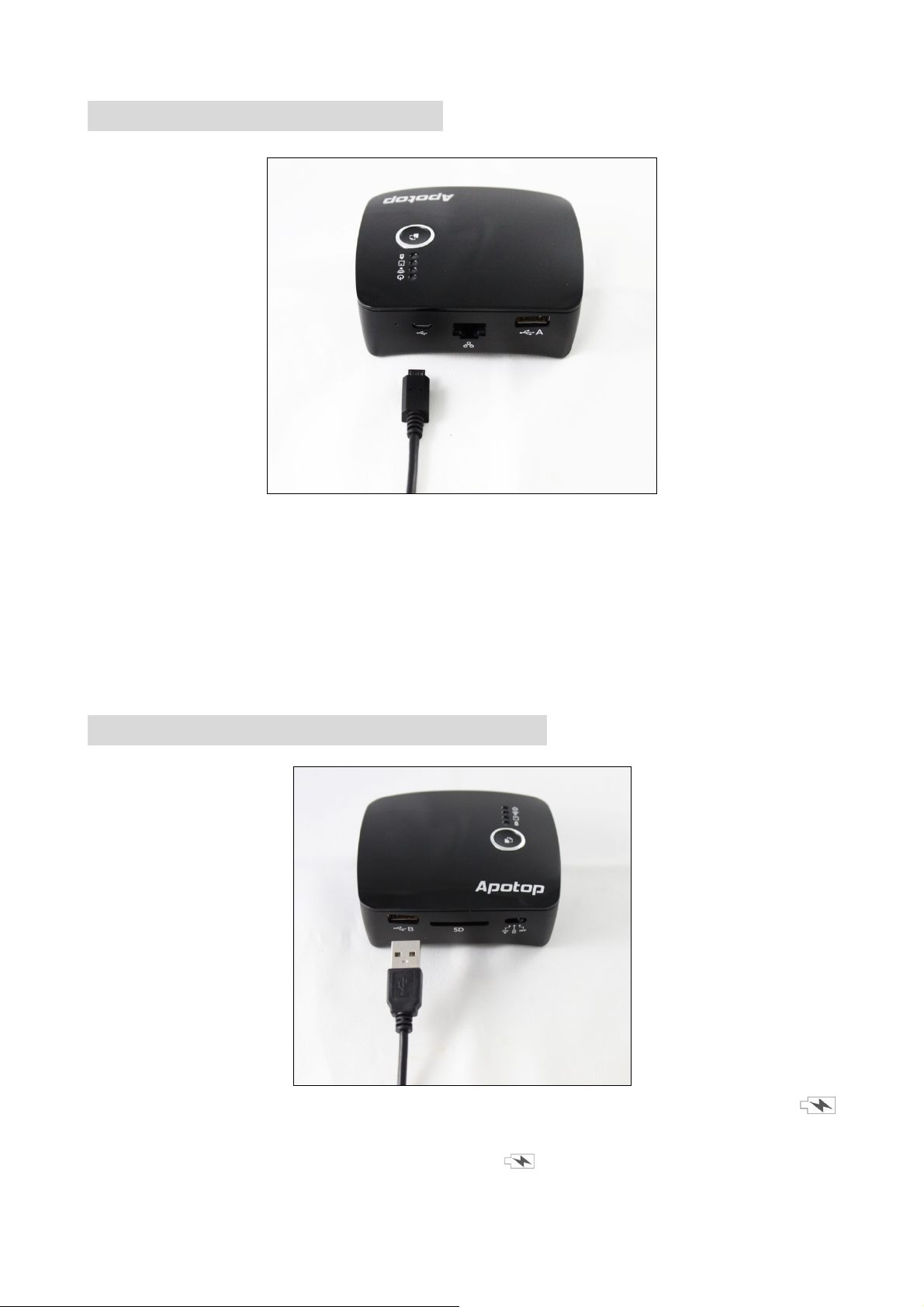
Charging the Wireless Reader
Connect the small end of the supplied Micro USB cable to this unit’s Micro USB port
and the other end to a powered USB port on a computer or to a USB Power
Adapter (not included).
將配件中的 MicroSD USB 連接線接上 Wireless Reader 的 Micro USB 連接埠,並將另一段
接上電腦的 USB 埠或 USB 充電器。
Charging an Apple or Android Device
Connect the Apple or Android device. Slide the Function switch to the Charge
position to start charging.
連接 Apple 或 Android 裝置,將功能開關切換至 位置來開始充電。
2
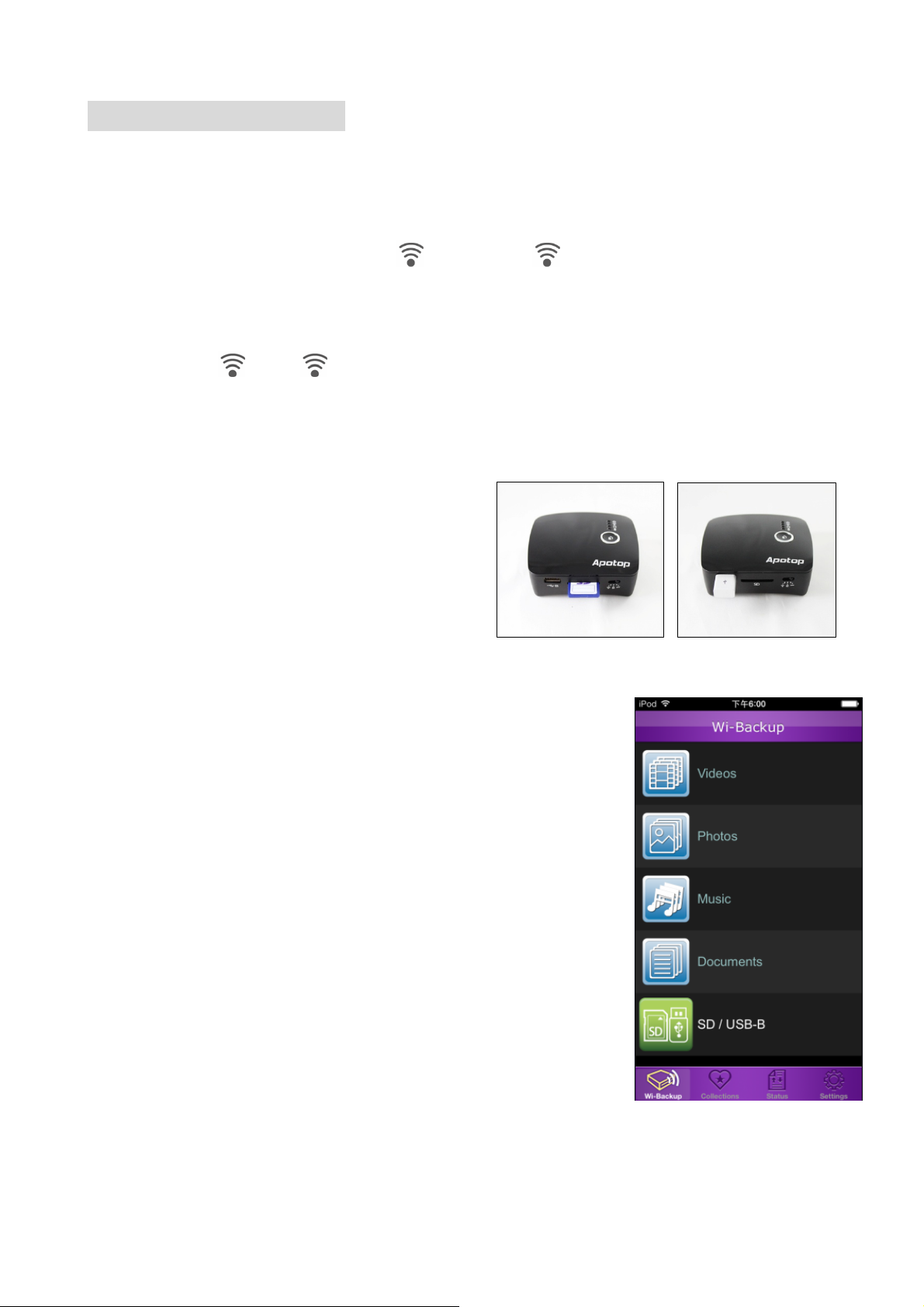
Wireless Card Reader
1. Download the Wireless Reader App from the Apple App or Google Play Store.
在 Apple 或 Google Play 商店下載 Wireless Reader應用程式。
2. Slide the Function switch to the position; the indicator will blink blue and
the Wireless Reader will be available. Select Wireless Reader_xxxxxx from your
Wi-Fi list.
將功能切換到
Reader_xxxxxx。
,待 指示燈開始閃爍藍燈,再從裝置的 WiFi 列表選取 Wireless
3. Insert an SD Card in the SD Card slot OR
Flash drive in the USB-B port.
將 SD 卡或是 USB 儲存裝置插上 Wireless Reader。
4. Open the Wireless Reader App and access the SD
Card/Flash Drive.
開啟 W ireless Reader應用程式即可連接到 SD 卡/USB 儲存裝
置
中的檔案。
3
