Page 1

萬國科技
使 用 手 冊
Quick Guide
無線讀卡機
Wi-Reader
Copyright © 2012, Carry Technology Co., Ltd. All Right Reserved
Page 2
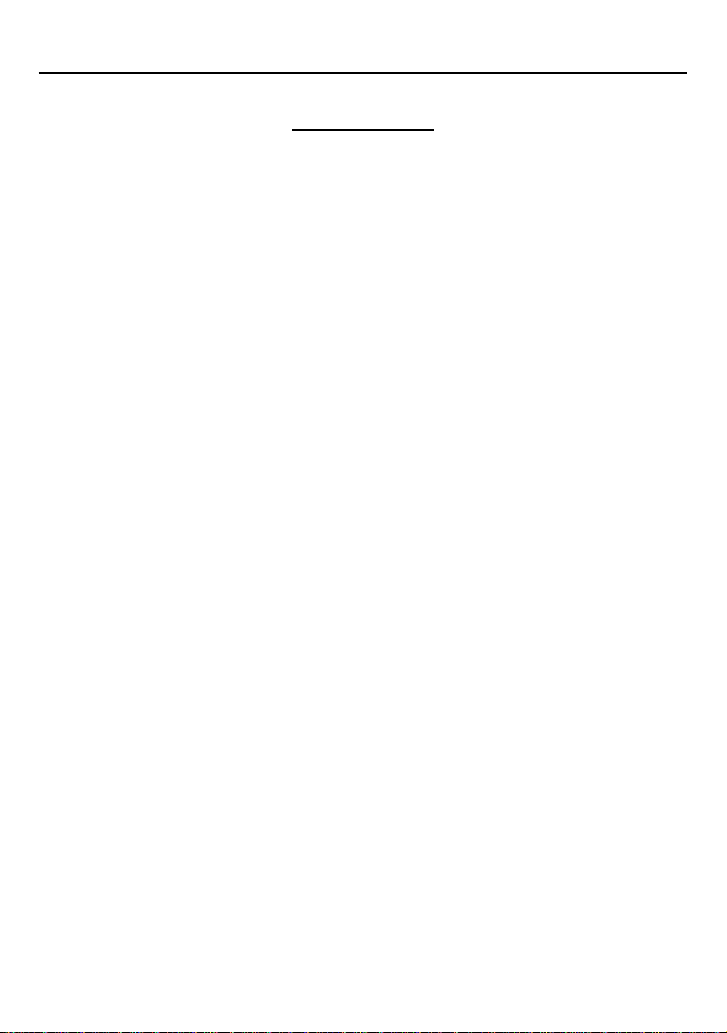
萬國科技
1
目錄/Catalog
感謝您的購買/ Thanks for your purchasing…………………2
1.1 包裝內容/ Package Content………………………….2
1.2介面與 LED燈號顯示說明/ Interface & LED Indicators Description..3
主要功能介紹/ Main Function…………………………..……5
2.1 無線讀卡功能/ Wireless Card Reader......................................5
2.2 如何輕鬆將飯店有線網路轉成無線/ Easy create a wireless network
at hotel room .......... . . . . . . . . . . . . . . . . . . . . . . . . . . . . . . 5
2.2 如何設定無線網路環境(插網路線)/ How to Setup a wireless
network (with an internet cable) ........................................5
2.3 如何設定無線網路環境(不插網路線)/ How to Setup a wireless
network (without an internet cable) .......................................6
NCC 警語 / FCC Compliance and Advisory Statement……8
Page 3
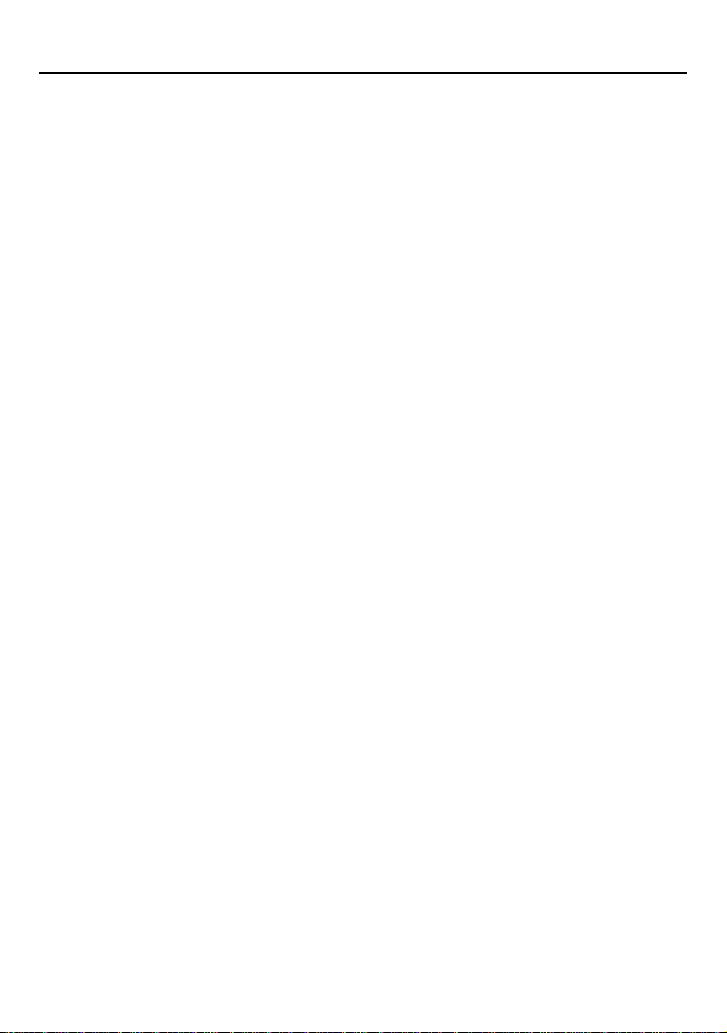
萬國科技
2
感謝您的購買/ Thanks for the Purchasing
DW09 無線讀卡機整合了讀卡機與無線路由器兩種功能。此產品
專為平板電腦,智慧型手機,以及手持式無線裝置等所設計。藉由內建
的可充電電池提供電源,讓無線裝置不需透過與 PC 的連接,直接經由
SD 記憶卡或是隨身碟,來無線分享及傳輸您的檔案及照片,除此之外,
整合無線路由器的功能,連接網路線後,使用者可以相當方便連接至網
際網路,可在一般房間大小的空間分享無線網路,小型化設計便於旅行
時攜帶且可滿足基本的無線網路使用需求。
產品使用前請先至 App store 免費下載 Wi-Reader App,並完成安裝。
Wi-Reader is a portable wireless storage (USB flash drive or SD
card) and wireless router. For Wireless Storage function, it can
support HTTP File Server for iPad / iPhone native browser like Safari
or iOS App Wi-Reader based on storage media with FAT16, FAT32,
exFAT and NTFS File System.
Wi-Reader can be powered from USB Power Adapter or
PC/Notebook with USB port. Wi-Reader has embedded battery for
portable usage.
Please install Wi-Reader App at App Store before first usage.
1.1 包裝內容/ Package contents
1. 1 組無線讀卡機Wi-Reader (DW09有內建電池,請於第一次使
用前將電池充滿)
Page 4

萬國科技
3
Mini-USB connector for
connecting PC or Power Adapter
Hole
For
Reset
Power On / Off Slide Switch:
“Power On” for enabling WiFi mode.
“Power Off” for charging and card reader mode.
2. 1 條USB Cable
3. 1 份使用手冊
The package contains the following items
1. 1 x Wi-Reader (DW09 has built-in battery, please have it full
charged before first usage)
2. 1 x USB Cable
3. 1 x Quick Guide
1.2 介面與 LED 燈 號顯示說明 / Interface & LED Indicators
Description
Page 5
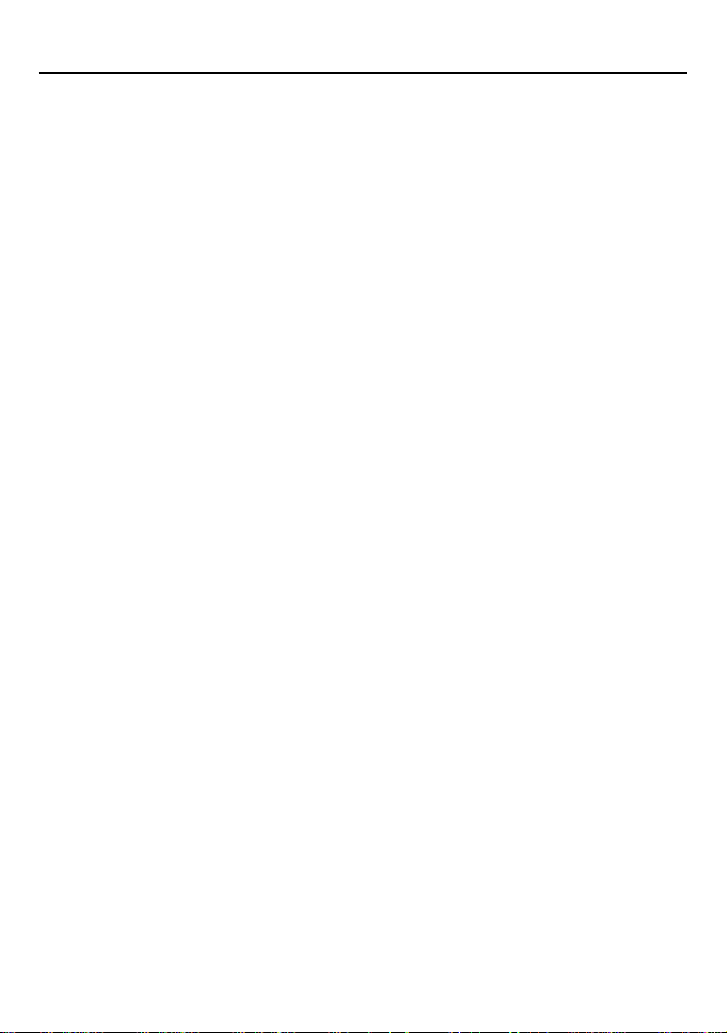
萬國科技
4
LED 燈號指示於外殼上方(由右至左依序如下):
LED Indicators on top panel: (From R to L):
1. 電源/低電量(綠色 / 橘色)
1. 指示燈亮綠色表示電力充足以及切換至無線網路模式;
2. 指示燈亮橘色表示電池電力不足,須盡快進行充電。
2. 無線網路啟動(藍色)
3. 顯示目前無線網路已經啟動,可以使用。
3. SD 卡/隨身碟插入與讀寫(綠色)
4. 指示燈亮綠色,顯示 SD記憶卡或是隨身碟已經插入,燈號閃
爍,顯示進行資料傳輸。
4. 電池充電中(紅色)
5. 指示燈亮紅色,表示連接 USB 線正在對內建的電池進行充電,
紅色燈號熄滅表示已經充電完成(註:電力充足時將不會充電)。
5. 重置按鈕 (位於右側重置按鈕孔內)
操作步驟:
6. 確認無線分享器的電源已正確供應。
7. 確認無線網路連線之紅色燈號閃爍。
8. 使用迴紋針等尖端的工具插入重置按鈕孔,按壓超過 3 秒,
待紅色燈號熄滅後,請放開重置按鈕孔,即可回復出廠設定。
1. PWR LED / Battery Low LED (Green / Orange):
Indicates Wi-Reader is Power On for WiFi mode (Green
color).
Indicates the power of embedded battery is keeping in Low
stage (Orange color).
2. WiFi LED (Blue):
Indicates the Wireless LAN is keeping in working stage.
Page 6
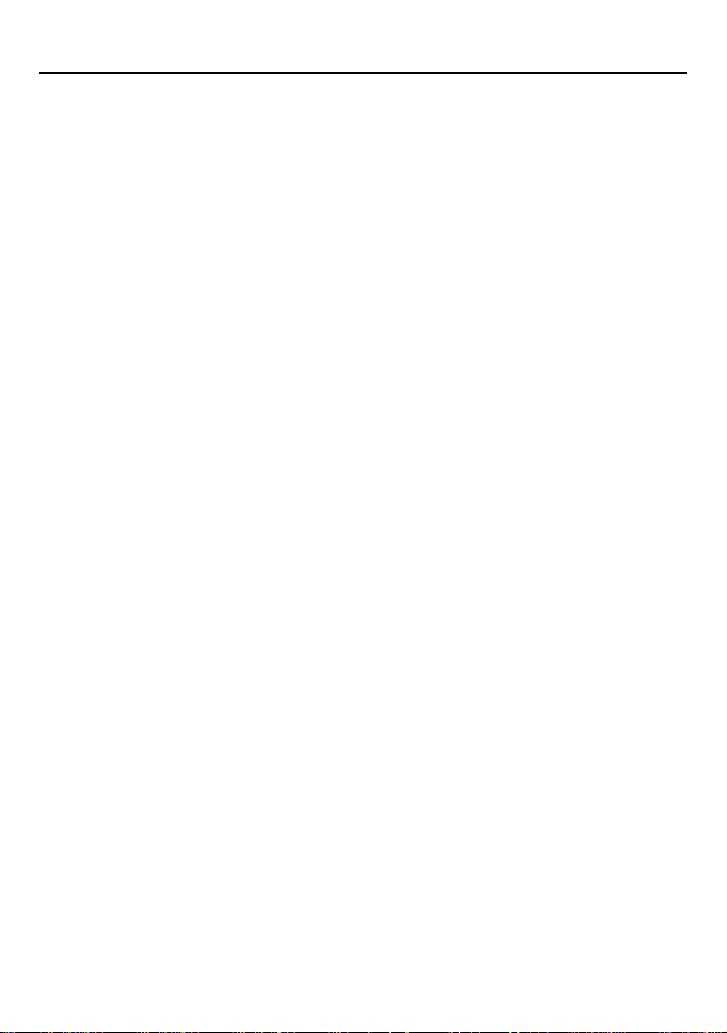
萬國科技
5
3. Access LED (Green):
Indicates Media In/Out and R/W Access LED.
4. Battery Charger LED (Red):
Indicates the External power (USB DC5V) is charging the
embedded battery of Wi-Reader.
* Charger LED will turn off when charging is finished
5. Reset (3Sec) button on the right side:
First, please make sure you had powered on the Wi-Reader
and WiFi LED (Blue) is keeping in working stage, then you
can use a kit to press the Reset button. After pressing 3
seconds, you will see WiFi LED (Blue) will turn off.
Currently, you can release the button for recovering it to
Default Network setting.
Page 7

萬國科技
6
主要功能介紹/ Main Function
2.1 無線讀卡功能/ Wireless Card Reader
如何使用 Wi-Reader無線讀卡功能/ How to use Wi-Reader Storage
Function
1. 請至App Store 安裝 Wi-Reader應用程式。
Install Wi-Reader App from Apple App Store on iPhone/ iPad.
2. 插入儲存媒體 (USB隨身碟或 SD 記憶卡)至 Wi-Reader本體,開啟
Wi-Reader 電源並等待 35秒,至藍色 LED 指示燈閃爍。
Plug a storage media (USB Pen Drive or SD Card) into Wi-Reader.
Power it on and wait for the blue led flickering (about 35 sec)
3. 在 iPad/ iPhone 中的”設定-WiFi”中選擇連結至
Wi-Reader_xxxxxx。(標示如Wi-Reader 本體背後之 SSID)。
Select and connect to “Wi-Reader_xxxxxx”(see SSID number
from the back of it) from Settings->Wi-Fi of iPad/ iPhone.
Page 8

萬國科技
7
4. 開啟Wi-Reader應用程式,SD 記憶卡或 USB 隨身碟裡的影片、相
片、音樂、文件會被自動分類到各個資料夾,當然也可以直接點進記憶
卡或隨身碟來瀏覽檔案。
Launch Wi-Reader App. You can see Videos, Photos, Music and
Documents folder and your SD card/ USB flash drive files would
be automatically classified. Or you can click Folder view; then
browse and view the files.
Page 9

萬國科技
8
5. 自 SD Card/ USB 隨身碟傳送檔案到 iPad/ iPhone
請點按畫面右上角的 Edit 可以開始選擇檔案,選擇完畢後再按左下方
的小圖示,便可以進行下載、移動、更名或刪除等動作。
Download files from Wi-Reader. Click Edit at the up-right of the
screen and you will be able to select the file(s) to download to
Photos App/ download to Wi-Reader App(in Collections section),
Move, Rename or Delete.
6. 將相簿裡的相片影片傳送至 SD Card/ USB 隨身碟
請點按收藏區的圖示,再點選從相片膠捲上傳。便可以開始選擇相片/
影片。選取後請點按 Done,就完成傳送檔案至 SD Card/ USB隨身碟。
Upload pictures/ videos from Camera roll or files in Collections.
Click Collections icon and then click “Upload From Camera Roll”
You can select pictures/ videos to upload. After selecting the files;
click done to complete upload the files.
Page 10

萬國科技
9
Wi-Reader App 支援的檔案格式如下/ Wi-Reader Supports files
format as follows
影片 Video:M4V / MP4 / MOV
音樂 Music:MP3 / WAV / AAC
相片 Picture:JPG / BMP / PNG / GIF
文件 Ducument:PDF / DOC / PPT / TXT / HTM/XLS
2.2 如何輕鬆將飯店有線網路轉成無線網路/ Easy create a wireless
network at hotel room
使用飯店網路線(在不需使用者帳號以及密碼的情況下)/ With internet
cable (need no User name/Password)
1. 連接網路線至 Wi-Reader的 WAN Port。
Connect the internet cable to Wi-Reader WAN port.
2. 將網路線另一端接到飯店的網路孔。
Connect the other end of the cable to Ethernet hole of hotel (or
ISP router).
3. 打開 Wi-Reader電源並等待約 35 秒。
Power on the Wi-Reader and wait about 35 sec
4. 在 iPad 或 iPhone的”設定-WiFi”中選取Wi-Reader_xxxxxx。(標
示如 Wi-Reader本體背後之 SSID) 。
Choose a WiFi Network: “Wi-Reader_xxxxxxxx”(See
Page 11

萬國科技
10
individual SSID of each Wi-Reader)
5. 打開 iPad/ iPhone 瀏覽器(例如 Safari),你現在應已連上網路了!
Open iPad / iPhone Browser – ex. Safari, and you should get
on Internet now!
更改密碼/ Password Change
連結至 Wi-Reader(見 2.3 步驟 1-5)
在右邊功能欄點選 Wireless,於下拉選單中的 Security裡的
Encryption 可選擇加密方式。
開啟 Wi-Reader 密碼保護功能將可預防任何未經授權的連結至無
線網路或讀卡功能,Encryption中可選擇加密方式,請在 Pre-share
Key 欄位設定 Wi-Reader 密碼,更改後請點選 Apply Changes 以
利設定更新。
At “Wireless” - “Security” (See 2.3 step 1 – 5 to enter setup
page)
Choose the type of Encryption.
Turning on the Wi-Reader Security will prevent any
unauthorized access to the wireless network and storage device.
Setup the password of Wi-Reader at Pre-Share Key, after
updating it, please click Apply Changes.
Page 12

萬國科技
11
更改 Wi-Reader 無線網路名稱/ Change the name of SSID
連結至 Wi-Reader(見 2.3 步驟 1-5)
在右邊功能欄點選 Wireless,於下拉選單中的 Basic Settings 裡的
SSID欄位可更改 Wi-Reader網路名稱。更改後請點選Apply Changes
以利設定更新。
At “Wireless” – “Basic Settings” (See 2.3 step 1 – 5 to enter setup
page)
You can change the name of SSID for your Wi-Reader. Click
Apply Changes while done.
2.3 如何設定無線網路環境(插網路線)/ How to setup a wireless
network (with an internet cable)
Page 13

萬國科技
12
若家中使用 ADSL寬頻網路(Gateway mode)/
For ADSL (Gateway mode)
1. 開啟Wi-Reader 電源並等待 35秒。
Power on the Wi-Reader and wait about 35 sec
2. 在無線網路列表中選擇 Wi-Reader_xxxxxx。
Choose a WiFi Network: “Wi-Reader_xxxxxxxx”
3. 在 iPad/ iPhone 開啟瀏覽器(例如 Safari) 。
Open iPad / iPhone Native Browser – Safari
4. 在瀏覽器地址列中輸入 http://10.10.1.1。
Enter: http://10.10.1.1/ in URL-address
5. 請進入畫面右上角的 Settings。
The following screen will show up and click “Settings” on
Up-right corner.
6. 此步驟請直接點按 Next。
Refer to the following Web U/I and click “Next”.
7. LAN Interface Setup
為了同時使用 Wi-Reader的讀卡功能,你不需要更新 IP Address以及
Page 14

萬國科技
13
Subnet mask。請直接點按 Next。
In order to use storage function of Wi-Reader, you don’t need
to update the IP addresses, subnet mask for Wi-Reader.
Please click “Next” directly to skip it.
8. WAN Interface Setup
在此以 ADSL寬頻網路為例設定,請選擇 PPPoE 撥號網路,並請輸入
網路供應商提供的使用者名稱以及密碼,然後點按 Next。
若是透過網路分享器連網,或只是使用無線讀卡機傳送資料,可以維持
“DHCP Client” 的設定值,可以直接點選 Next。
For Example: Select PPPoE for ADSL on WAN interface. User
Name and Password need to be done and click “Next ”. If
Wi-Reader would be connected to internet through your original
router or you just want to use the storage function of Wi-Reader,
you can keep it in “DHCP Client” and click “Next” directly.
9. 在Wireless Basic Settings,你可以更改 Wi-Reader的無線網路
名稱,若不想要變動名稱,也可以直接點按 Next。
Wireless Basic Settings for using different SSID for your
Wi-Reader. Also, if you do not want to change it, please
click “Next” directly.
Page 15

萬國科技
14
10. 在 Wireless Security 設定中,於 Encryption 可選擇加密方式。
開啟Wi-Reader密碼保護功能將可預防任何未經授權的連結至無
線網路或讀卡功能,在更新後點選 Finished並等待約 20秒,以
連結至您新設定的 SSID或密碼。
At “Wireless” - “Security” (See 2.3 step 1 – 5 to enter setup page)
Choose the type of Encryption.
Turning on the Wi-Reader Security will prevent any unauthorized
access to the wireless network and storage device. Setup the
password of Wi-Reader at Pre-Share Key, after updating it,
2.4 如何設定無線網路環境(不插網路線,直接連線至現有無線分享器)
How to setup a wireless network (without an internet cable,
connect to original wireless router)
無線網路橋接模式/ WiFi Repeater Mode
1. 開啟Wi-Reader 電源並等待 35秒。
Power on the Wi-Reader and wait about 35 sec
2. 在無線網路列表中選擇 Wi-Reader_xxxxxx。
Choose a WiFi Network: “Wi-Reader_xxxxxxxx.”
3. 在 iPad/ iPhone 開啟瀏覽器(例如 Safari) 。
Open iPad / iPhone Native Browser – Safari.
Page 16

萬國科技
15
4. 在瀏覽器地址列中輸入 http://10.10.1.1。
Enter: http://10.10.1.1/ in URL-address.
5. 請進入畫面右上角的 Settings。
The following screen will show up and click “Settings” on
Up-right corner.
6. 請選擇WiFi Repeater 並點按 Next。
Refer to the following Web U/I and click “Next”.
7. 為了同時使用Wi-Reader 的讀卡功能,在 LAN Interface Setup
中不需要更新 IP Address以及 Subnet mask。請直接點按 Next。
LAN Interface Setup In order to use storage function of
Wi-Reader, you don’t need to update the IP addresses,
subnet mask for Wi-Reader. Please click “Next” directly to
skip it.
8. 在WAN Interface Setup,請使用預設值”DHCP Client”並點按
Next。
WAN Interface Setup. Please keep it in “DHCP Client” and
click “Next” directly to skip it.
Page 17

萬國科技
16
9. 在Wireless Basic Settings,你可以更改 Wi-Reader 的 SSID(無
線網路名稱),若不想要變動名稱,也可以直接點按 Next。
Wireless Basic Settings for using different SSID for your
Wi-Reader. Also, if you do not want to change it, please
click “Next” directly.
10. 在 Wireless Security設定中,於 Encryption 中可選擇加密方式。
開啟Wi-Reader密碼保護功能將可預防任何未經授權的連結至無
線網路或讀卡功能,請在 Pre-share Key欄位設定 Wi-Reader
密碼,更新後請點選 Next。
Wireless Security Setting. The following figure is to show
setting up the security of the Wi-Reader. Turning on the
Wi-Reader security will prevent any unauthorized access
to the wireless network and storage device. After
updating it, please click “Next” directly.
11. 在 Wireless Site Survey,請選擇欲連接至現有無線分享器名稱,
並點按 Next。
Wireless Site Survey. You can select one of the Wireless
Router w. ISP connection, then click “Next”.
Page 18

萬國科技
17
12. 接著在 Select Wireless Security mode,在 Pre-Share Key 欄位
請輸入現有無線分享器密碼後點按 Finished,等待約 70秒,即完
成設定變更。
Please input (key in) the password of Wireless Router,
then please click “Finished” and wait about 70 seconds to
finish setup.
13. 設定完成之後,將可以透過橋接現有的無線網路,同時達成上網
與無線讀卡機之資料傳輸需求。
After that, Wi-Reader will connect to the ISP Router through
Wireless. Also, you can use both storage function and
Internet by Wi-Reader.
Page 19

萬國科技
18
NCC警語
第十二條:
經型式認證合格之低功率射頻電機,非經許可,公司、商號或使用者
均不得得擅自變更頻率、加大功率或變更通原計之特性及功能。
第十四條:
低功率射頻電機之使用不得影響飛航安全及干擾合法通信;經發現有
干擾現象時,應立即停用,並改善至無干擾時方得繼續使用。
前項合法通信,指依電信法規定作業之無線電通信。低功率射頻電機
須忍受合法通信或工業、科學及醫療用電波輻射性電機設備之干擾。
FCC Compliance and Advisory Statement
This device complies with Part 15 of the FCC rules. Operation is
subject to the following two conditions:(1) this device may not cause
harmful interference, and (2) this device must accept any interference
received, including interference that may cause undesired operation.
This equipment has been tested and found to comply with the limits
for a Class B digital device, according to Part 15 of the FCC rules.
These limits are designed to provide reasonable protection against
harmful interference in a residential installation. This equipment
generates, uses and can radiate radio frequency energy and if not
installed and used in accordance with the instructions, may cause
harmful interference to radio communications. However, there is no
guarantee that interference will not occur in a particular installation. If
this equipment does cause harmful interference to radio or television
reception, which can be determined by turning the equipment off and
on, the user is encouraged to try correct the interference by one or
more of the following measures:
1.Reorient the receiving antenna.
2.Increase the separation between the equipment and receiver.
3.Connect the equipment into and outlet on a circuit different from
that to which the receiver is connected.
4.Consult the dealer or an experienced radio/TV technician for help.
Any special accessories needed for compliance must be specified in
Page 20

萬國科技
19
V1.0
the instruction manual.
Warning: A shielded-type power cord is required in order to meet
FCC emission limits and also to prevent interference to the nearby
radio and television reception. It is essential that only the supplied
power cord be used. Use only shielded cables to connect I/O devices
to this equipment.
CAUSION: Any changes or modifications not expressly approved by
the party responsible for compliance could void your authority to
operate the equipment.
