Page 1
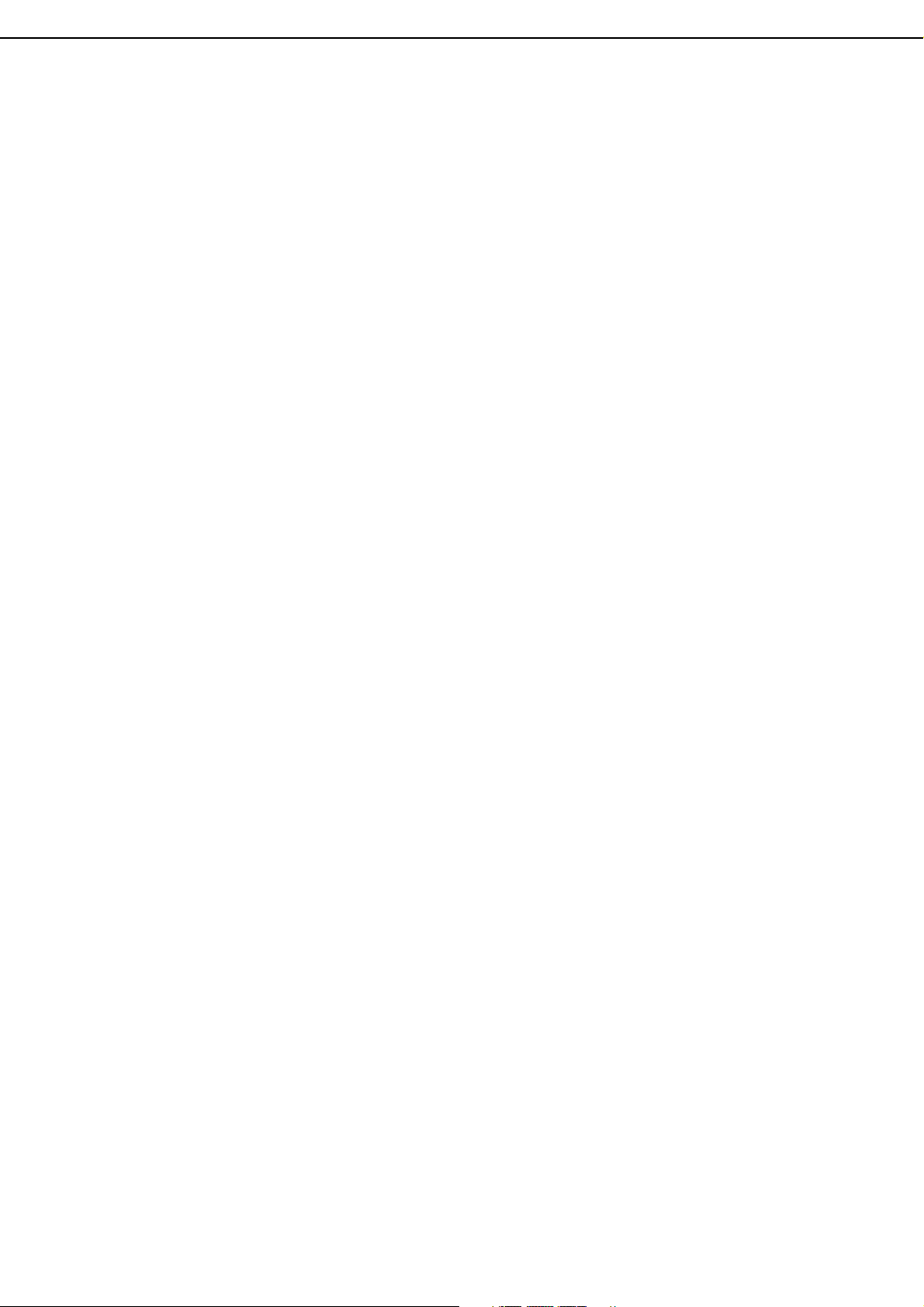
USER MANUAL
04 CHANNELS
DIGITAL VIDEO RECORDER
INSTRUCTION MANUAL
To obtain the best performance and ensure device function correctly, please read this
instruction manual carefully and completely.
Page 2
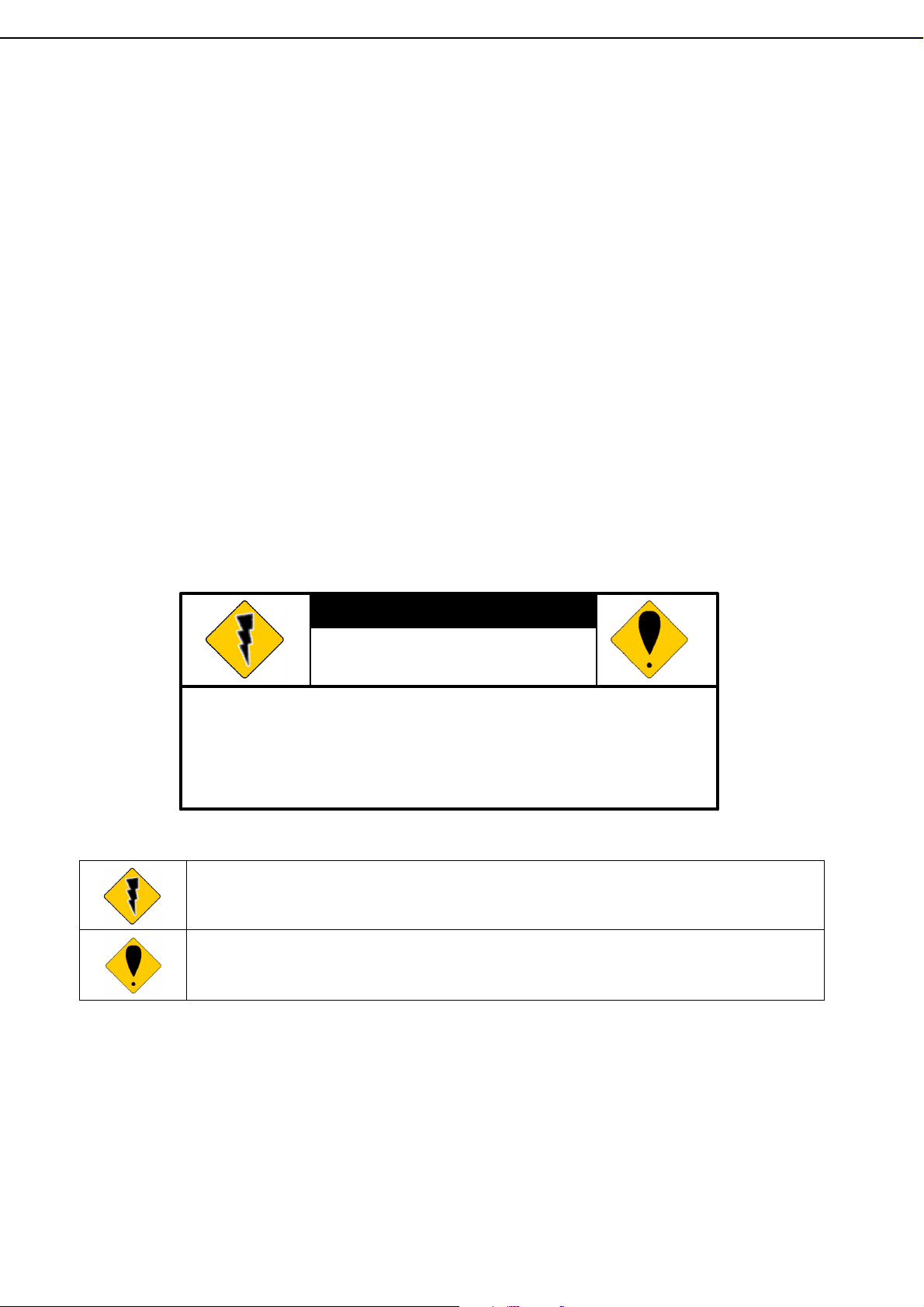
The lightning flash with arrowhead symbol,
within an equilateral triangle, is intended to alert
CAUTION
FCC Compliance
USER-INSTALLER CAUTION: YOUR AUTHORITY TO OPERATE THIS FCC VERIFIED EQUIPMENT
COULD BE VOIDED IF YOU MAKE CHANGES OR MODIFICATIONS NOT EXPRESSLY APPROVED BY
THE PARTY RESPONSIBLE FOR COMPLIANCE TO PART 15 OF THE FCC RULES.
NOTE: THIS EQUIPMENT HAS BEEN TESTED AND FOUND TO COMPLY WITH THE LIMITS FOR A
CLASS A DIGITAL DEVICE, PURSUANT TO PART 15 OF THE FCC RULES. THESE LIMITS ARE
DESIGNED TO PROVIDE REASONABLE PROTECTION AGAINST HARMFUL INTERFERENCE WHEN
THE EQUIPMENT IS OPERATED IN A COMMERCIAL ENVIRONMENT. THIS EQUIPMENT GENERATES,
USES, AND CAN RADIATE RADIO FREQUENCY ENERGY AND IF NOT INSTALLED AND USED IN
ACCORDANCE WITH THE INSTRUCTION MANUAL, MAY CAUSE HARMFUL INTERFERENCE TO
RADIO COMMUNICATIONS.
OPERATION OF THIS EQUIPMENT IN A RESIDENTIAL AREA IS LIKELY TO CAUSE HARMFUL
INTERFERENCE IN WHICH CASE THE USER WILL BE REQUIRED TO CORRECT THE INTERFERENCE
AT HIS OWN EXPENSE.
THIS CLASS A DIGITAL APPARATUS MEETS ALL REQUIREMENTS OF THE CANADIAN
INTERFERENCE-CAUSING EQUIPMENT REGULATIONS.
WARNINGS, CAUTIONS & COPYRIGHT
WARINGS
TO REDUCE THE RISK OF FIRE OR ELECTRIC SHOCK, DO NOT EXPOSE THIS PRODUCT TO RAIN OR
MISTURE.
DO NOT INSERT ANY METALLIC OBJECT THROUGH VENTILATION GRILLS.
CAUTION
RISK OF ELECTRIC SHOCK
Explanation of Graphical Symbols
USERS OF THE SYSTEM ARE RESPONSIBLE FOR CHECKING AND COMPLYING WITH ALL FEDERAL,
STATE, AND LOCAL LAWS AND STATUTES COIPCERNING THE MONITORING AND RECORDING OF
VIDEO AND AUDIO SIGNALS. ULTRAK SHALL NOT BE HELD RESPONSIBLE FOR THE USE OF THIS
SYSTEM IN VIOLATION OF CURRENT LAWS AND STATUTES.
CAUTION: TO REDUCE THE RISK OF ELECTRIC SHOCK.
DO NOT REMOVE COVER (OR BACK).
NO USER-SERVICEABLE PARTS INSIDE.
REFER SERVICING TO QUALIFIED SERVICE PERSONNEL.
the user to the presence of insinuated "dangerous voltage" within the products enclosure
that may be of sufficient magnitude to constitute a risk of electric shock to persons.
The exclamation point within an equilateral rhombus is intended to alert the user to the
presence of important operating and maintenance (servicing) instruction in the literature
accompanying the product.
DO NOT OPEN
COPYRIGHT
THE TRADEMARKS MENTIONED IN THE MANUAL ARE LEGALLY REGISTERED TO THEIR
RESPECTIVE COMPANIES.
2
Page 3
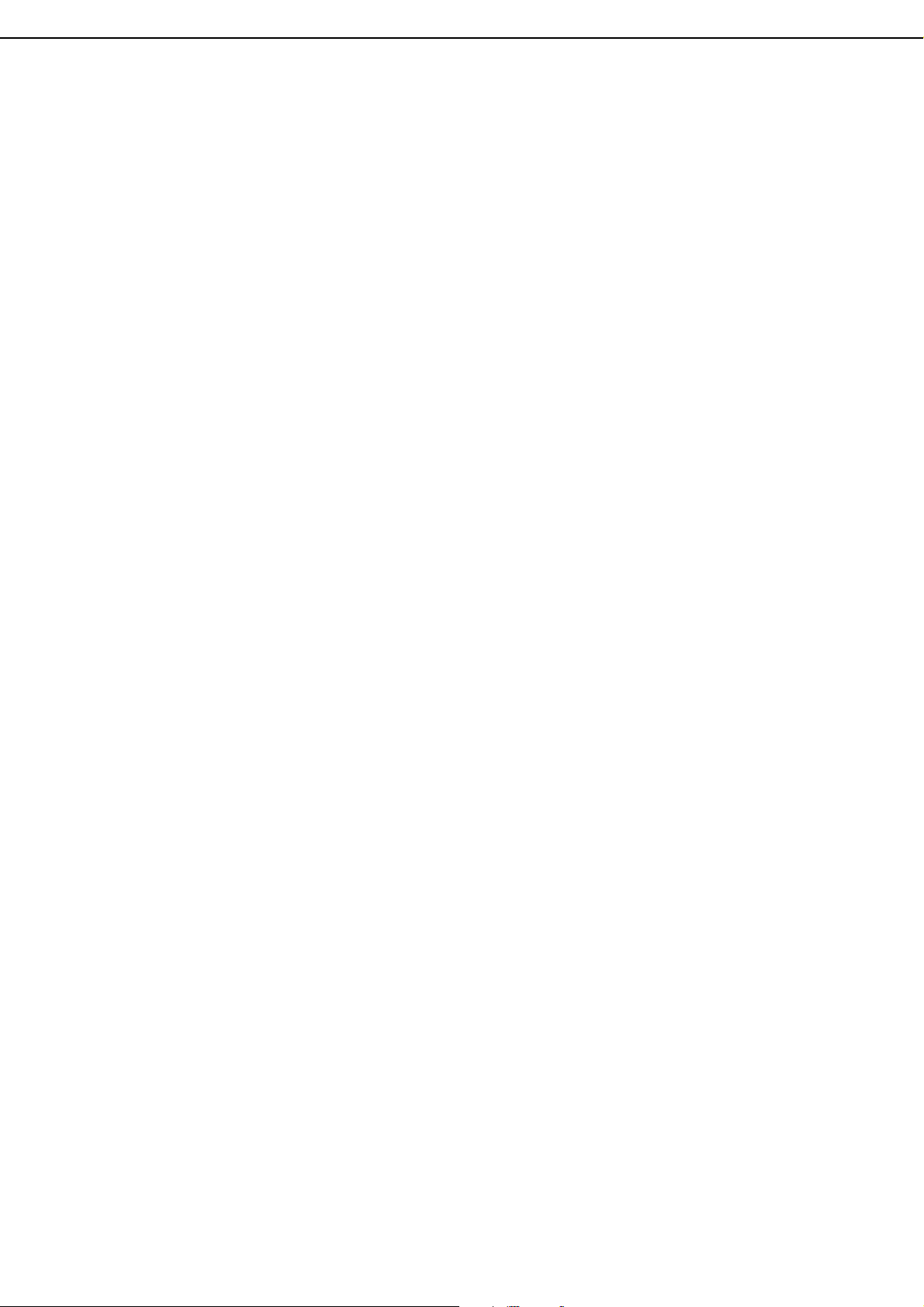
TABLE OF CONTENTS
1 INTRODUCTION .......................................................................................................... 4
1.1 FEATURE ............................................................................................................ 4
1.2 SPECIFICATION ................................................................................................. 4
2 HARDWARE OVERVIEW ............................................................................................ 8
2.1 FRONT PANEL ................................................................................................... 8
2.2 BACK PANEL ..................................................................................................... 9
2.3 ADVANCED AUTO SWITCH, ZOOM, PTZ & USB INFORMATION ................ 10
2.4 EXTERAL ALARM ............................................................................................ 10
2.5 IR REMOTE CONTROL .................................................................................... 12
2.6 PTZ (PAN, TILT AND ZOOM) CAMERA .......................................................... 13
3 SYSTEM SETUP ........................................................................................................ 14
3.1 MENU SETUP INTERFACE(GUI) ..................................................................... 14
3.2 LIVE VIEWING AND POP-UP MENU ............................................................... 16
3.3 CAMERA SETUP .............................................................................................. 18
3.4 RECORD SETUP .............................................................................................. 22
3.5 ALARM SETUP ................................................................................................. 24
3.6 NETWORK SETUP ........................................................................................... 26
3.7 AUTHORITY ...................................................................................................... 31
3.8 HDD MANAGEMENT ........................................................................................ 32
3.9 SYSTEM SETUP ............................................................................................... 33
4 DVR PLAYBACK ....................................................................................................... 36
4.1 TIME SEARCH .................................................................................................. 37
4.2 EVENT SEARCH ............................................................................................... 37
4.3 BACKUP ........................................................................................................... 38
4.4 SYSTEM LOG .................................................................................................... 38
5 BACKUP PLAYBACK ................................................................................................. 39
5.1 MAIN SCREEN SETTING ................................................................................. 39
5.2 USB & LOCAL BACKUP FILE PLAYBACK .................................................... 43
5.3 BACKUP FILE TO AVI ...................................................................................... 45
6 NETWORK VIEWING & PLAYBACK ........................................................................ 46
6.1 IP ADDRESS SETUP ON PC SITE ................................................................... 46
6.2 OPTIONAL MICROSOFT INTERNET EXPLORER SETUP ............................. 47
6.3 LOGIN ............................................................................................................... 48
6.4 REMOTE CONTROL ......................................................................................... 49
6.5 CONFIGURE ..................................................................................................... 53
APPENDIX A: RECORDING TIME LAPSE (HOURS) ...................................................... 61
APPENDIX B: HDD COMPATIBLE TABLE ...................................................................... 64
APPENDIX C: ERROR MESSAGE LIST .......................................................................... 65
3
Page 4
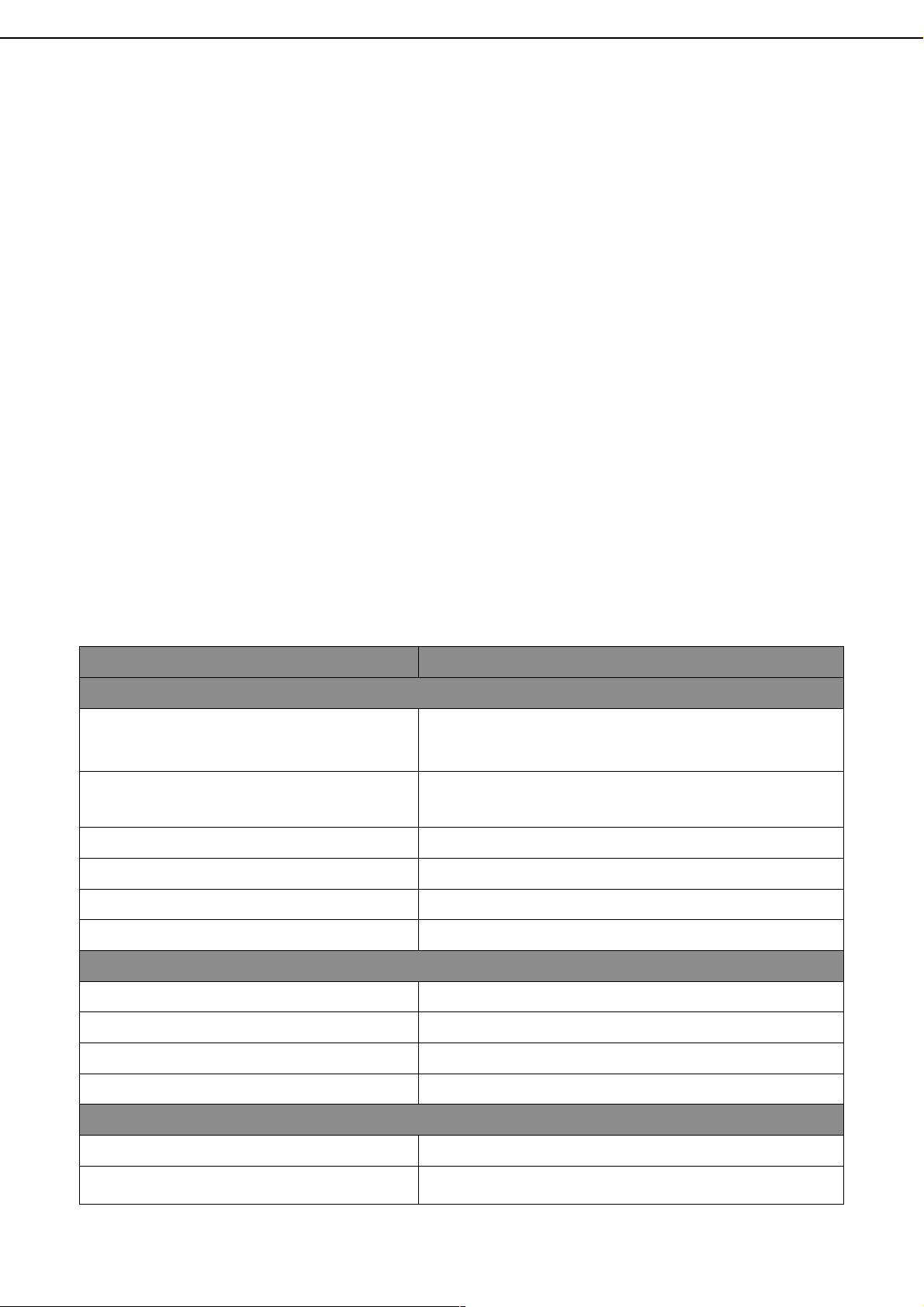
1 INTRODUCTION
1.1 FEATURE
H.264 hardware video compression
Recording rate up to 60 PPS @ D1
Support CMS (Central Management System)
Powerful mobile surveillance function, support JAVA、blackberry、i-Phone &
Windows mobile
Audio:4 in & 1out/ Audio Backup / Audio Streaming.
Individual recording setup & function for each channel
Support Privacy Mask
HDD damaged block detection & temperature alarm system (HDD S.M.A.R.T)
Playback Preview Function. The user can search the desired recording data
easily
DVR log function (ex. user login/ logout) for device safety management
Up to four online clients for independent remote control; individual live-time,
play-back & time-search function available
1.2 SPECIFICATION
MODEL No. 04CH
VIDEO
720 x 480 (NTSC)
LIVE-TIME RESOLUTION
720 × 576 (PAL)
LIVE-TIME DISPLAY RATE
4 × 30 Frame / Sec (NTSC)
4 × 25 Frame / Sec (PAL)
SPLIT SCREEN 1, 4
VIDEO INPUT BNC × 4
VIDEO OUTPUT (BNC) BNC × 1
VIDEO OUTPUT (VGA) Yes
AUDIO
AUDIO INPUT RCA × 4
AUDIO OUTPUT RCA × 1
AUDIO BACKUP Yes
AUDIO STREAMING Yes
RECORDING
COMPRESSION TYPE H.264
RECORDING RESOLUTION ( D1)
720 x 480 (NTSC) / 720 x 576 (PAL)
4
Page 5
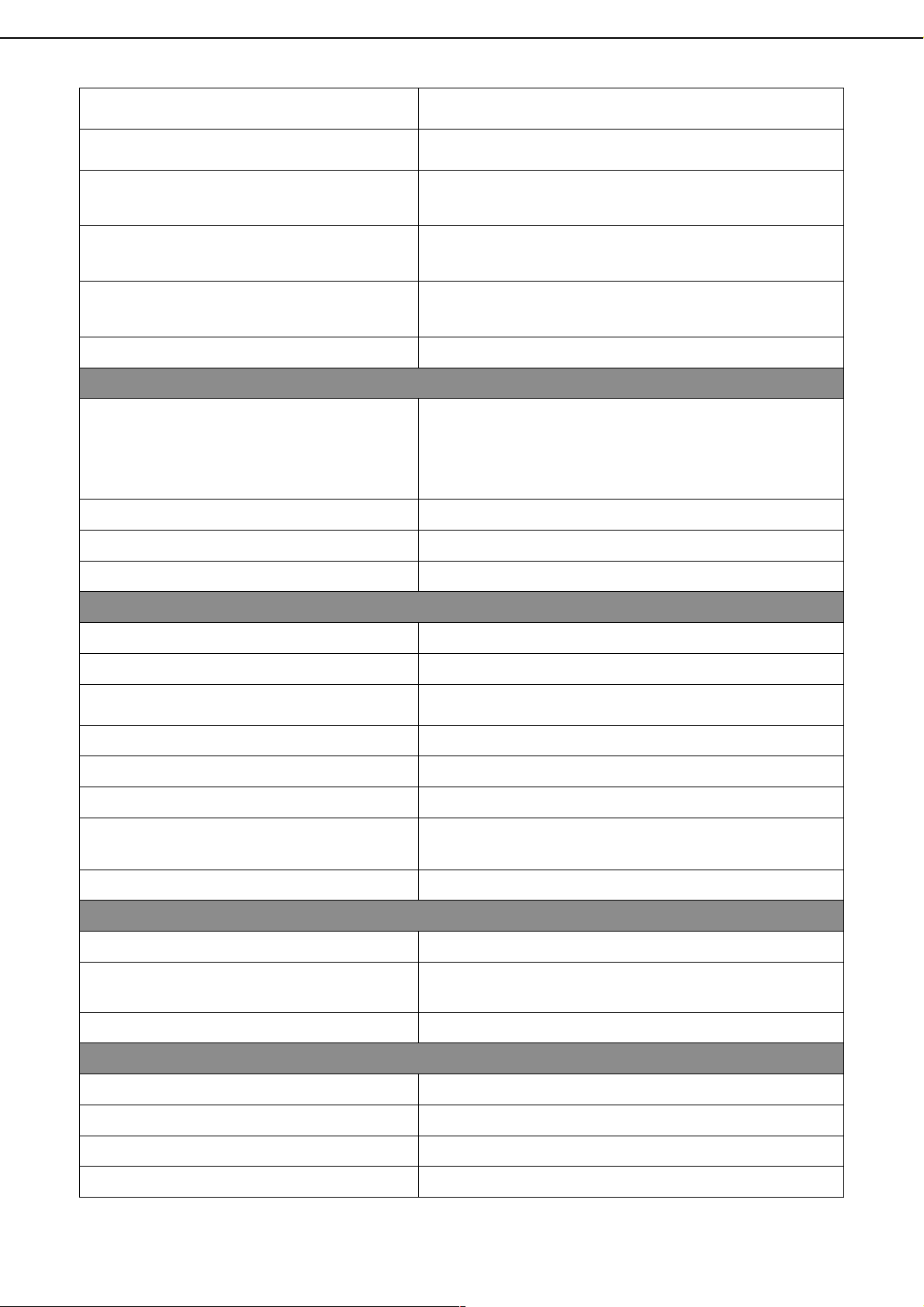
RECORDING RESOLUTION ( Half D1)
720 x 240 (NTSC) / 720 x 288 (PAL)
RECORDING RESOLUTION (CIF)
RECORDING RATE ( D1)
RECORDING RATE ( Half D1)
RECORDING RATE (CIF)
RECORDING MODE
360 x 240 (NTSC) / 360 x 288 (PAL)
720 x 480 up to 60 PPS (NTSC)
720 x 576 up to 50 PPS (PAL)
720 x 240 up to 120 PPS (NTSC)
720 x 288 up to 100 PPS (PAL)
360 x 240 up to 120 PPS (NTSC)
352 x 288 up to 100 PPS (PAL)
Manual / Schedule / Alarm
PLAYBACK & SEARCH
Fast Forward:X 2 X8 X 16 X32 X64
PLAYBACK SPEED
Picture by picture Playback
Pause
Fast Backward:X 2 X8 X 16 X32 X64
TIME SEARCH Yes
EVENT SEARCH Yes
EVENT LIST
10000 records per H.D.D (Maximum)
OSD & CONTROL INTERFACE
TITLE 8 Characters
ON SCREEN DISPLAY & SETUP Time / Date / Setup Menu
GRAPHIC USER INTERFACE (GUI) Yes
DVR CONTROL PANEL Yes
MOUSE Yes
IR REMOTE CONTROLLER Yes
SUPPORT IE、、、、FIREFOX & SAFARI
Yes
PLAYER Yes
STORAGE & BACKUP DEVICE
INTERNAL HDD SUPPORT SATA HDD x 1
EXTERNAL USB BACKUP DEVICE
(PAN DRIVE, HDD, BURNER)
Yes
INTERNAL DVD BURNER BACKUP No
NETWORK
ETHERNET Yes
ETHERNET COMPRESSION FORMAT H.264
IE REMOTE CONTROL Yes
DDNS Yes
6
Page 6
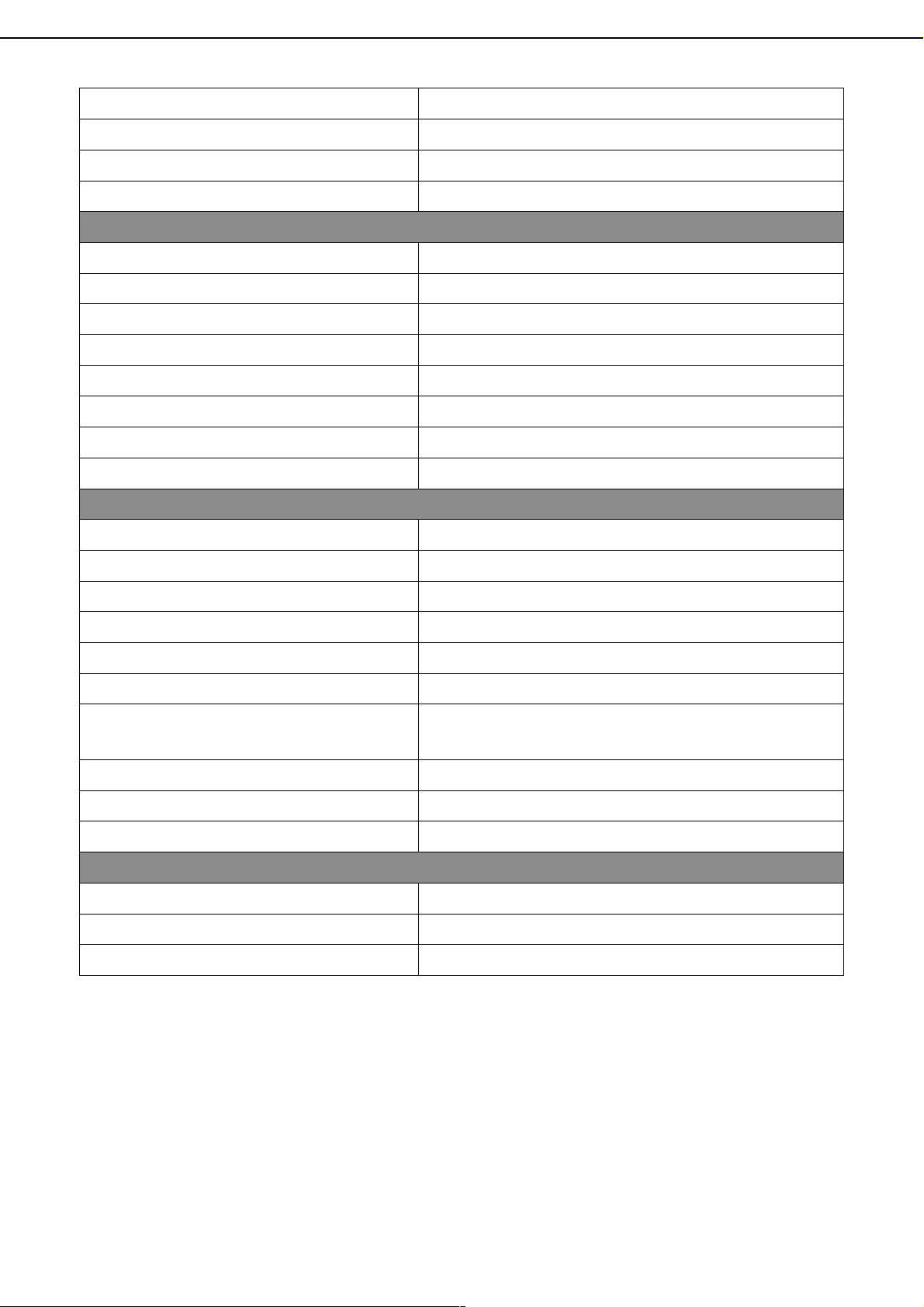
E-MAIL & FTP Yes
NETWORK IP Static/ Dynamic/ PPPoE
MULTI-REMOTE CLIENT Yes ( 4 Clients at the same time available )
PDA/ CELL PHONE SUPPORT Yes
ALARM
ALARM INPUT 2 In (NO/ NC)
ALARM OUTPUT 2 Out (NO/ NC)
MOTION DETECTION Yes
MOTION DETECTION AREA 8 x 8 grids
MOTION DETECTION SENSITIVITY 1-10
VIDEO LOSS DETECTION Yes
ALARM RECORDING Yes
BUZZER Yes
SETUP & OTHER FUNCTIONS
DST Yes
PRIVACY MASK Yes
PTZ CONTROL Yes
RS-485 Yes
EXTERNAL IR RECEIVER Yes (optional)
DIGITAL ZOOM Yes
PASSWORD CONTROL
Two levels, one for system and the other for HDD
format
KEY-LOCK Yes
MULTI-LANGUAGE Yes
FIRMWARE UPDATE USB Host & Update on line
OTHERS
POWER INPUT DC 12V
DIMENSIONS (W x H x D)
OPERATION TEMPERATURE
218mm (W) × 44mm (H) × 202mm (D)
0 - 40 ℃
* SPECIFICATIONS ARE SUBJECT TO CHANGE WITHOUT NOTICE
7
Page 7
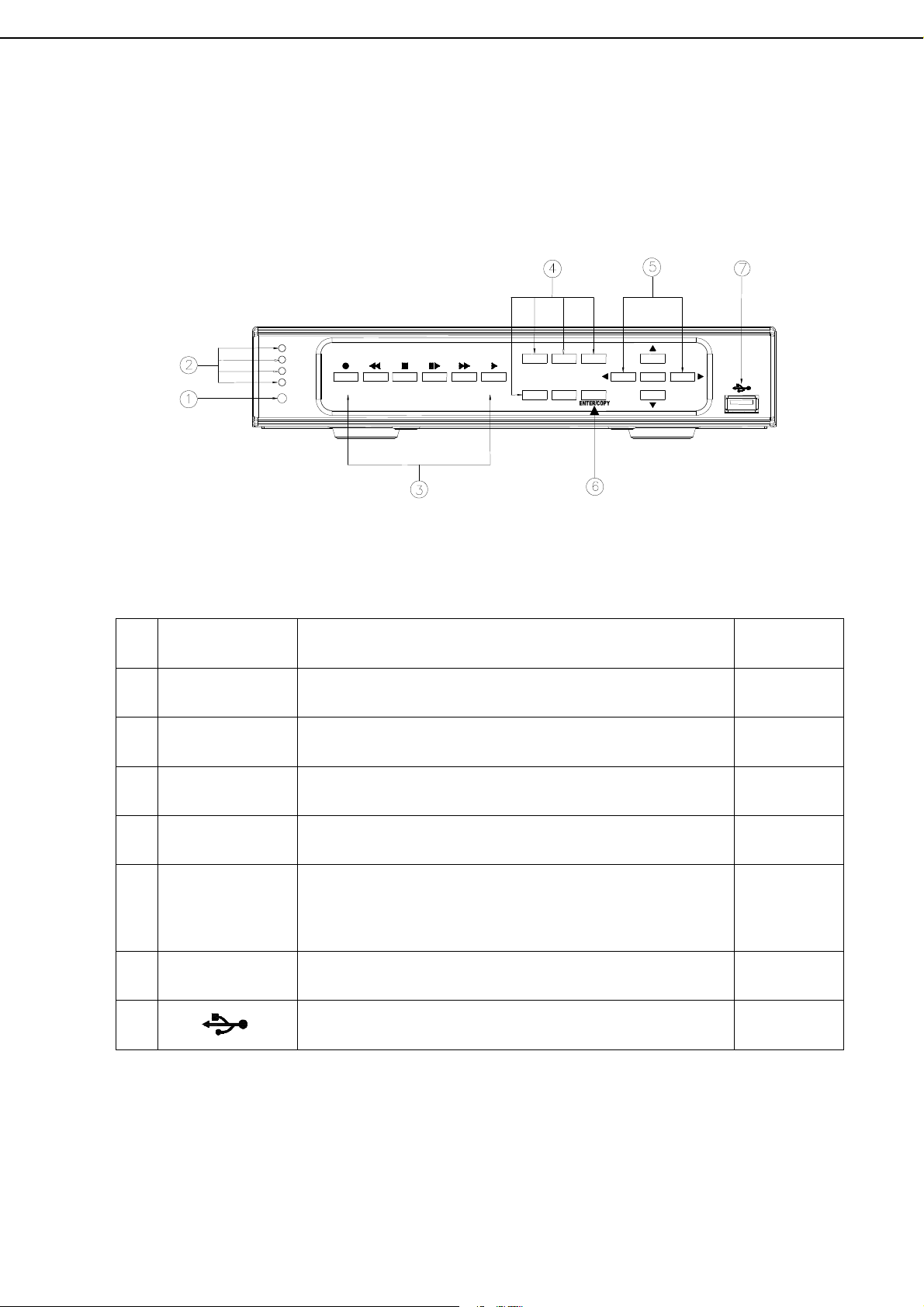
2 HARDWARE OVERVIEW
1
2.1 FRONT PANEL
POWER
REC
PLAY
HDD
REWREC
SEARCH
F.FWDPAUSESTOP
SEARCH
PLAY
QUAD
2
MENU
43
DVR OPERATION
NO.
1
2 LED REC
3
4 1-4 & Quad
5
LABEL OPERATION PTZ
○○○○
IR Sensor For Remote Control.
Led Indicator
CONTROL
PANEL
Record, Playback And Control Button.
Press The Button To Display No.1~No.4 Full Screen
and Quad Screen
▲▼◄► &
MENU
Button Of Controller.
Button Of Menu Screen
6 ENTER © ENTER and BACKUP Button
7
USB Connector.
UP,
DOWN,
LEFT &
RIGHT
8
Page 8
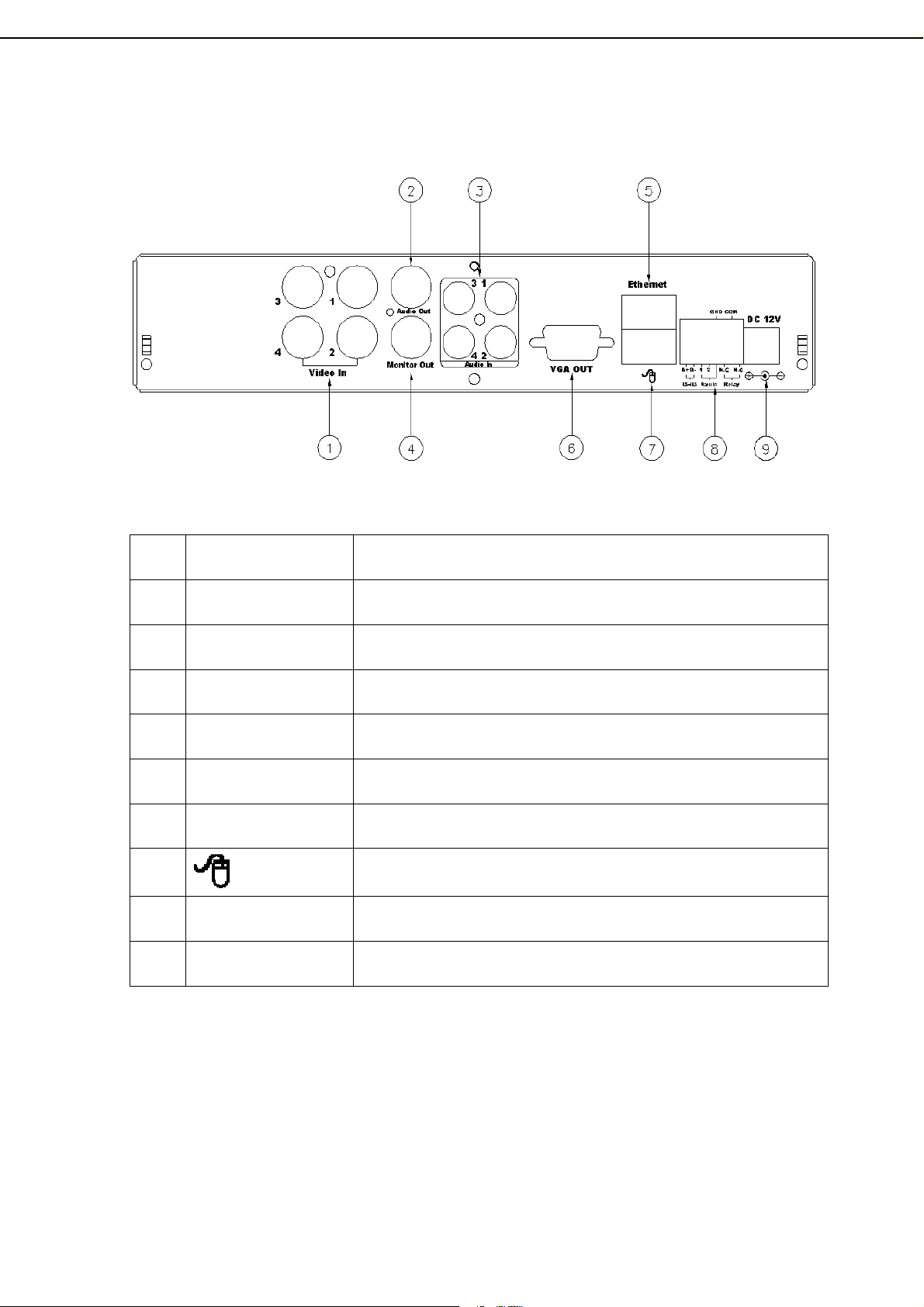
2.2 BACK PANEL
NO.
LABEL OPERATION
1 VIDEO INPUT Video input with BNC connector.
2 AUDIO OUT Audio output
3 AUDIO IN Audio input.
4 MONITOR OUT Video output with BNC connector.
5 ETHERNET RJ-45 connector for network.
6 VGA D-SUB OUT Connect to CRT or LCD monitor.
7
8
RS-485/ ALARM/
RELAY
USB Mouse Connector
2 pin connector for external control unit, 2 pin connector
for Alarm input and 3 pin connector for relay
9 POWER Power switcher: DC 12V 3.0A / 50-60 Hz input.
NOTE: DO NOT REMOVE and PLUG IN the supplied mouse while DVR is
operating.
9
Page 9
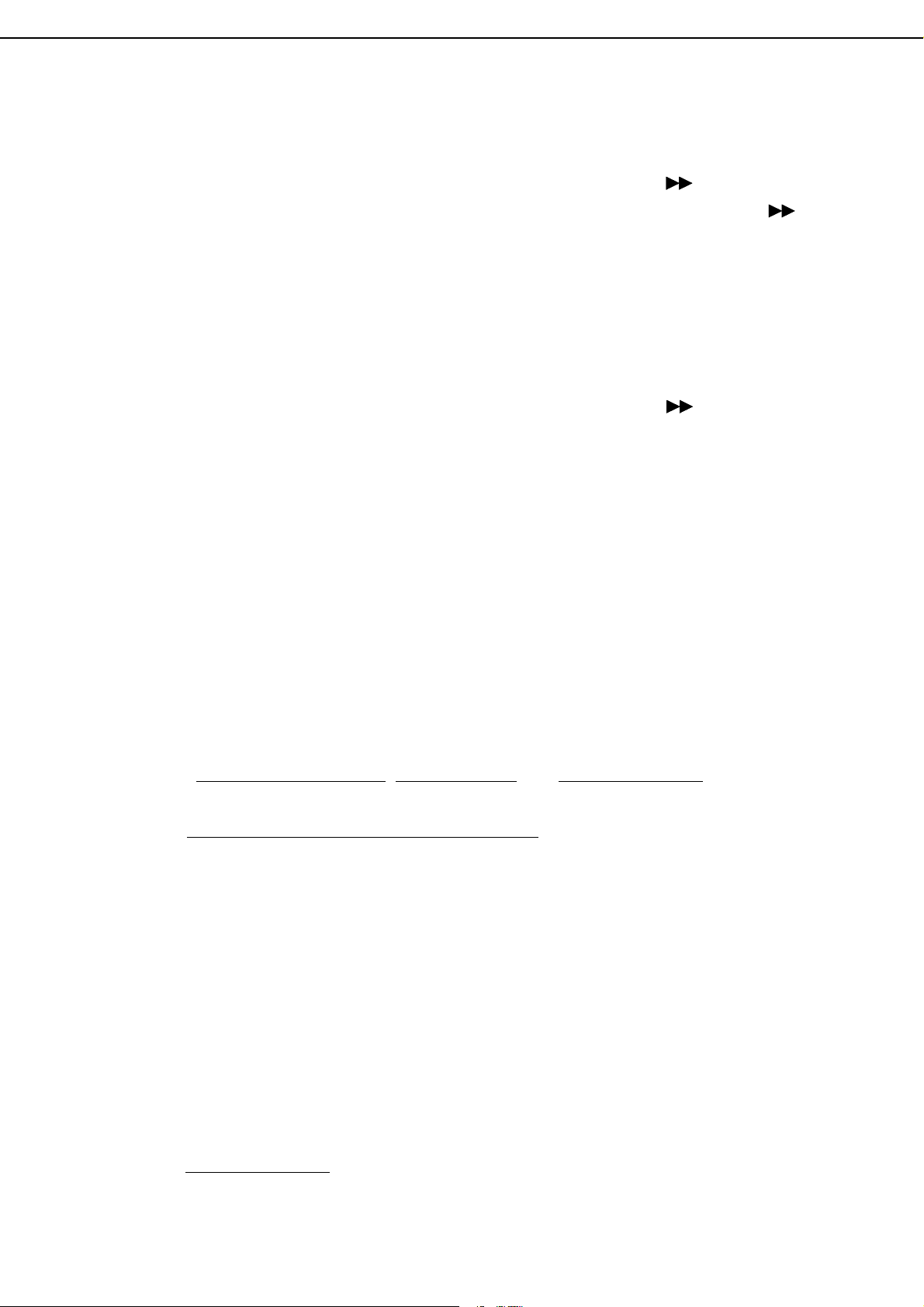
2.3 ADVANCED AUTO SWITCH, ZOOM, PTZ, COPY KEY CONTROL & USB
INFORMATION
AUTO SWITCH : In the split screen mode, use the “QUAD+ ” keys in the front
panel to enable auto switch function. Moreover, press “ ” key
again to disable it.
ZOOM :In the full screen mode, user can use compound key “ ENTER/ COPY ” on
the front panel to perform ZOOM function. Press ▲▼◄►, located on the
front panel, to move the zoom window.
PTZ : When camera supported PTZ function, user can use “ ” button on the
front panel to perform PTZ function. Press ▲▼◄► to select and change
setup value.
COPY : Within the playback mode, press “ ENTER/ COPY ” button to start backup
record and press “ ENTER/ COPY ” again to end backup. The user can
see the backup image approx. 3 ~5 sec.
USB INFORMATION: Within the LIVE VIEWING, press “ENTER” key in the front
panel will present the USB information. (NOTE: Please
confirm that USB Device has plugged into DVR.)
2.3 EXTERAL ALARM
There are three types of alarms that the system can be configured to handle. They
are Motion detection Alarm, External Alarm and Video Loss Alarm.
A. Motion detection Alarm and External Alarm:
When motion detection or External Alarm was triggered, there are 5 possible
actions will be taken.
a. Changes recording speed as alarm recording speed.
b. Monitor will display corresponding full screen alarm channel, it will switch
automatic mode to manual mode if buttons pressing activity occurred in 5
seconds.
c. Relays can be activated by motion detection or external alarm when turning
on.
d. The camera title will be transformed into color of yellow when motion is
happening, “ALARM” text will show up when external alarm is triggered.
B. Video Loss Alarm
The default setting of Video Loss alarm is enabled.
:
10
Page 10
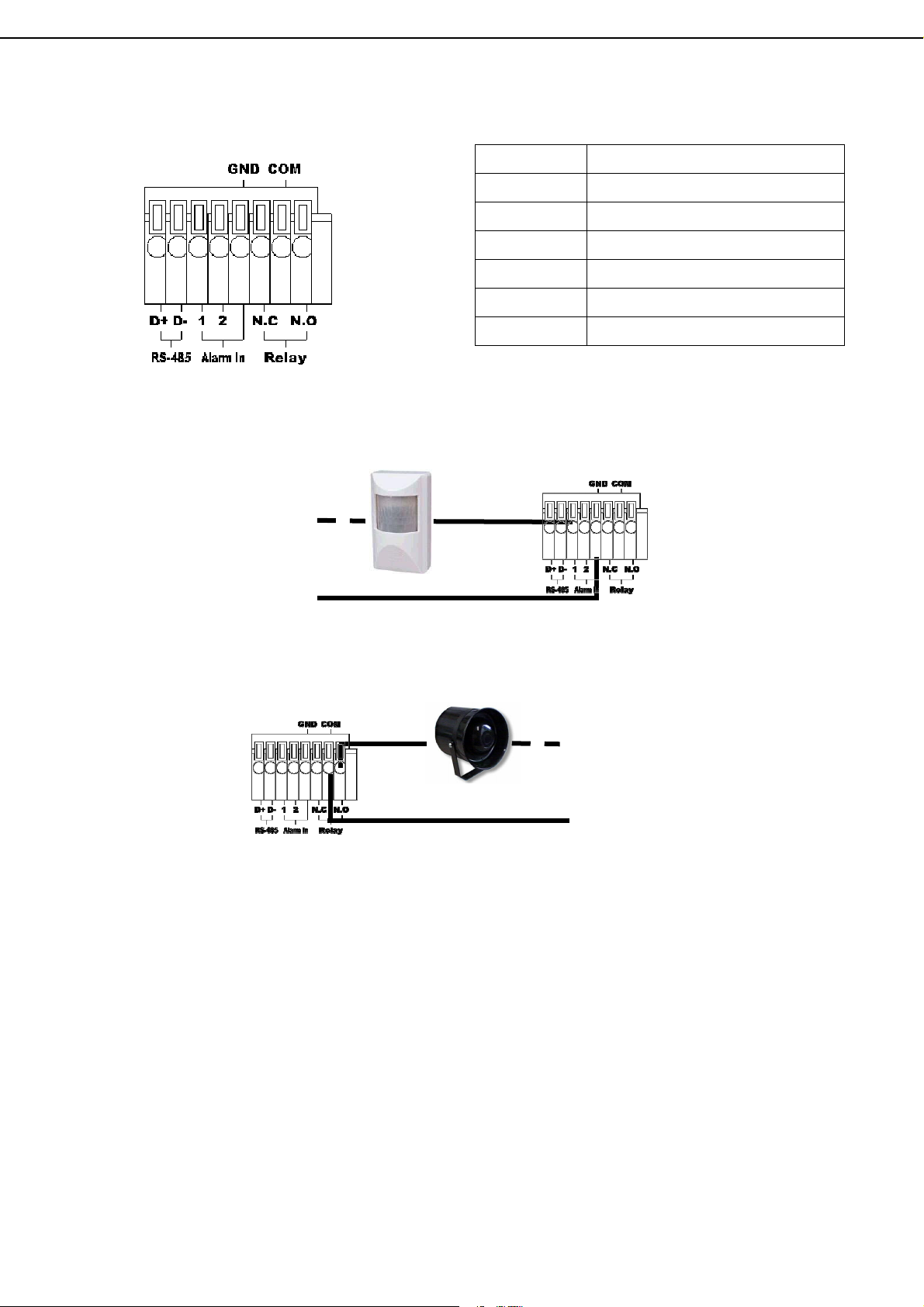
Terminal Connectors:
D+ RS-485 sends +/ receives +
D - RS-485 sends -/ receives -
ALARM1-2 Camera alarm input.
GND GND.
N.C Relay N.C.
COM
Relay COM
N.O Relay N.O.
EXAMPLE 1:Connect Alarm In One with PIR (Passive Infrared).
EXAMPLE 2:Connect with Alarm Siren at Relay N.O.
11
Page 11
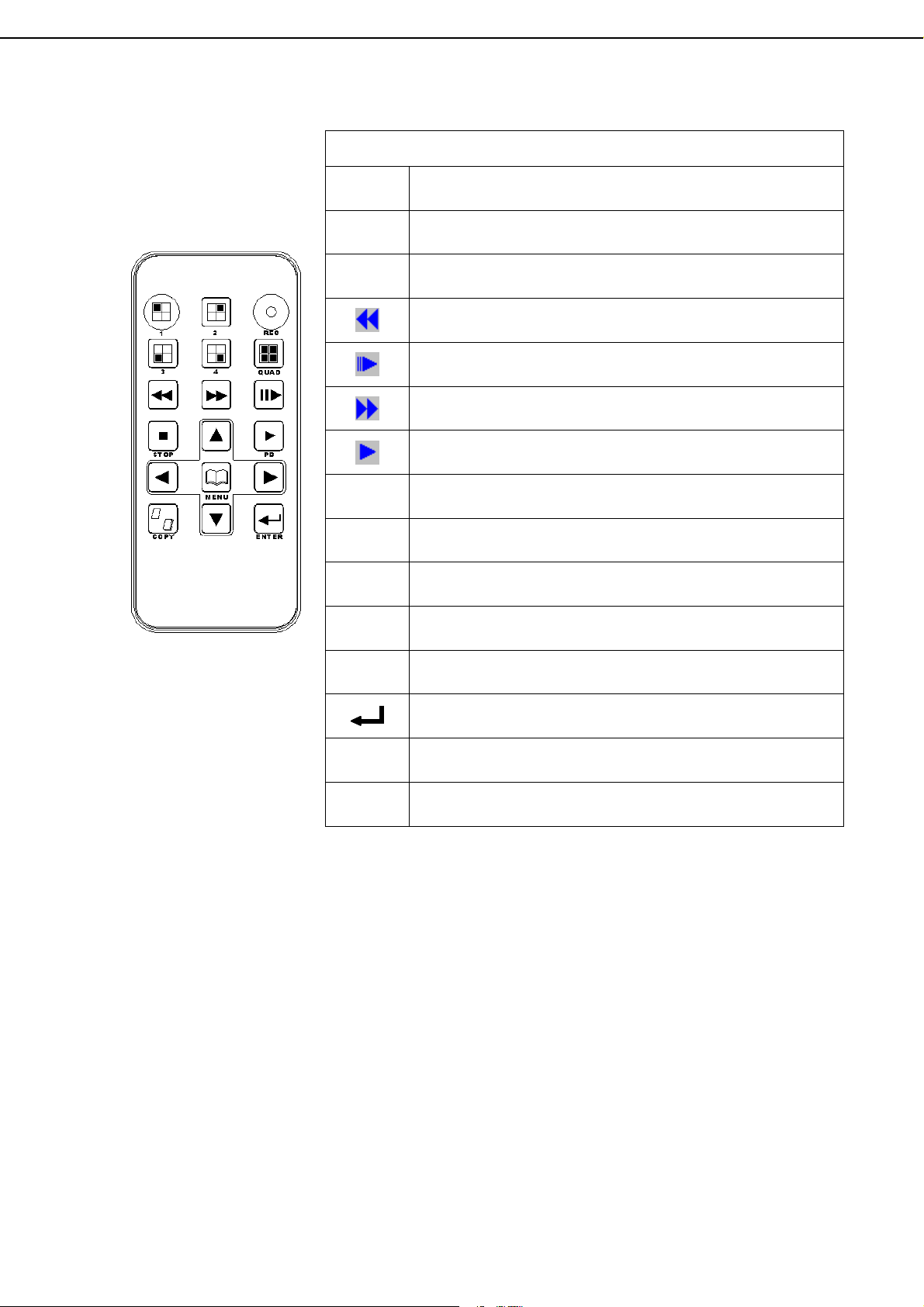
2.4 IR REMOTE CONTROL
ITEM
REC
1 - 4 Select channel 1-4 with full screen.
Press REC to start recording and press twice to
stop.
QUAD Fast backward.
Picture by picture backward.
Picture by picture forward.
Fast Forward.
Play video forward.
COPY
▲
►
Switch channel format.
Move upward or increase the number.
Move rightward or increase the number.
▼
◄
Move downward or decrease the number.
Move leftward or decrease the number.
Enter selected items.
MENU Enter or Exit Main Menu.
STOP Stop the playback.
12
Page 12
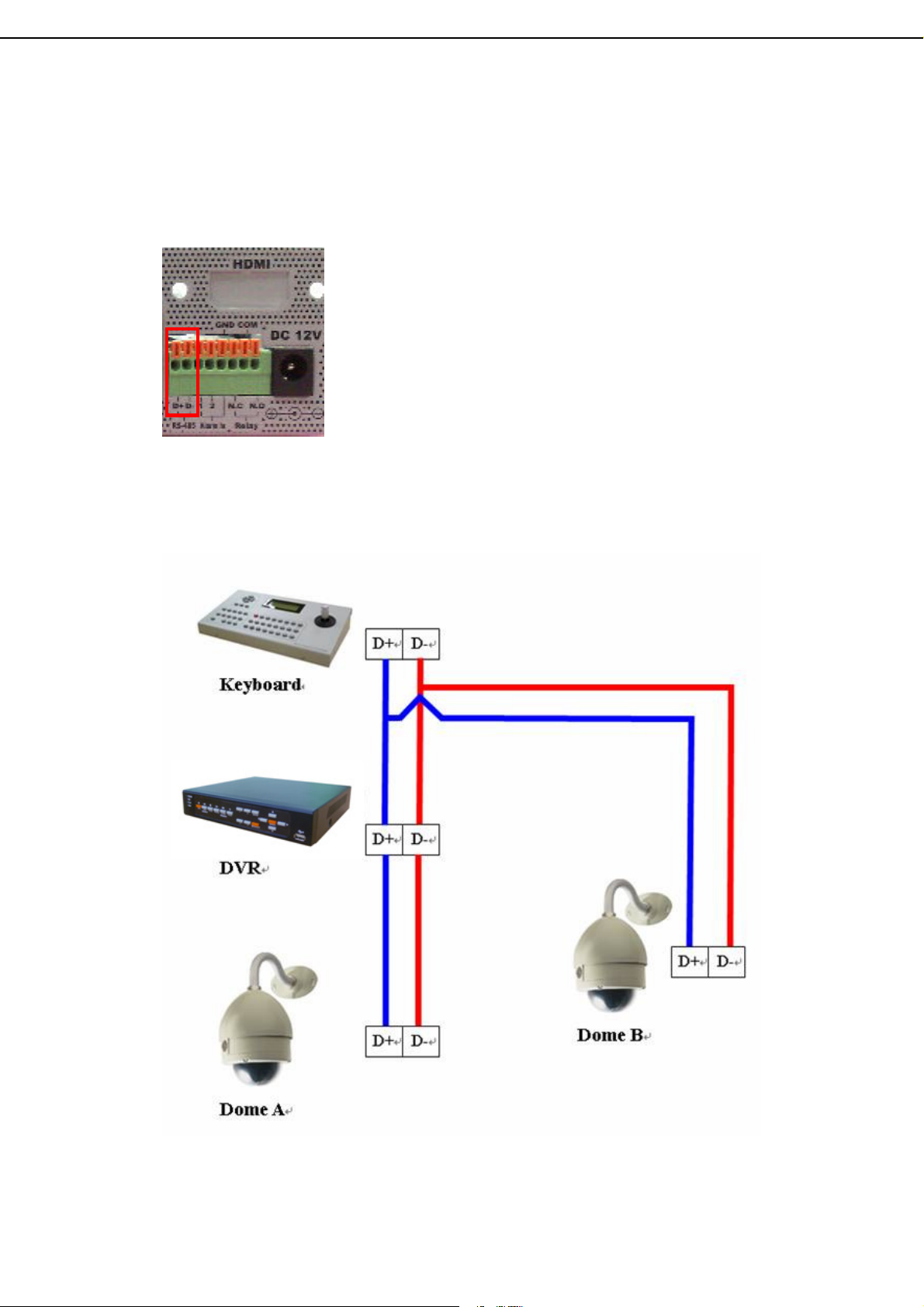
2.6 PTZ (PAN, TILT AND ZOOM) CAMERA
Following diagram for DVR connect between PTZ camera & joystick controller, for
DVR to control PTZ camera please make sure the CAMERA ID, BANDRATE
(default at 9600 bps) and RS-485 cable.
2 CORE
Under “Two Core” connection, controller can control speed dome without
integrated protocol into DVR. Moreover, one keyboard can connect MAX 256 units
of speed dome.
13
Page 13
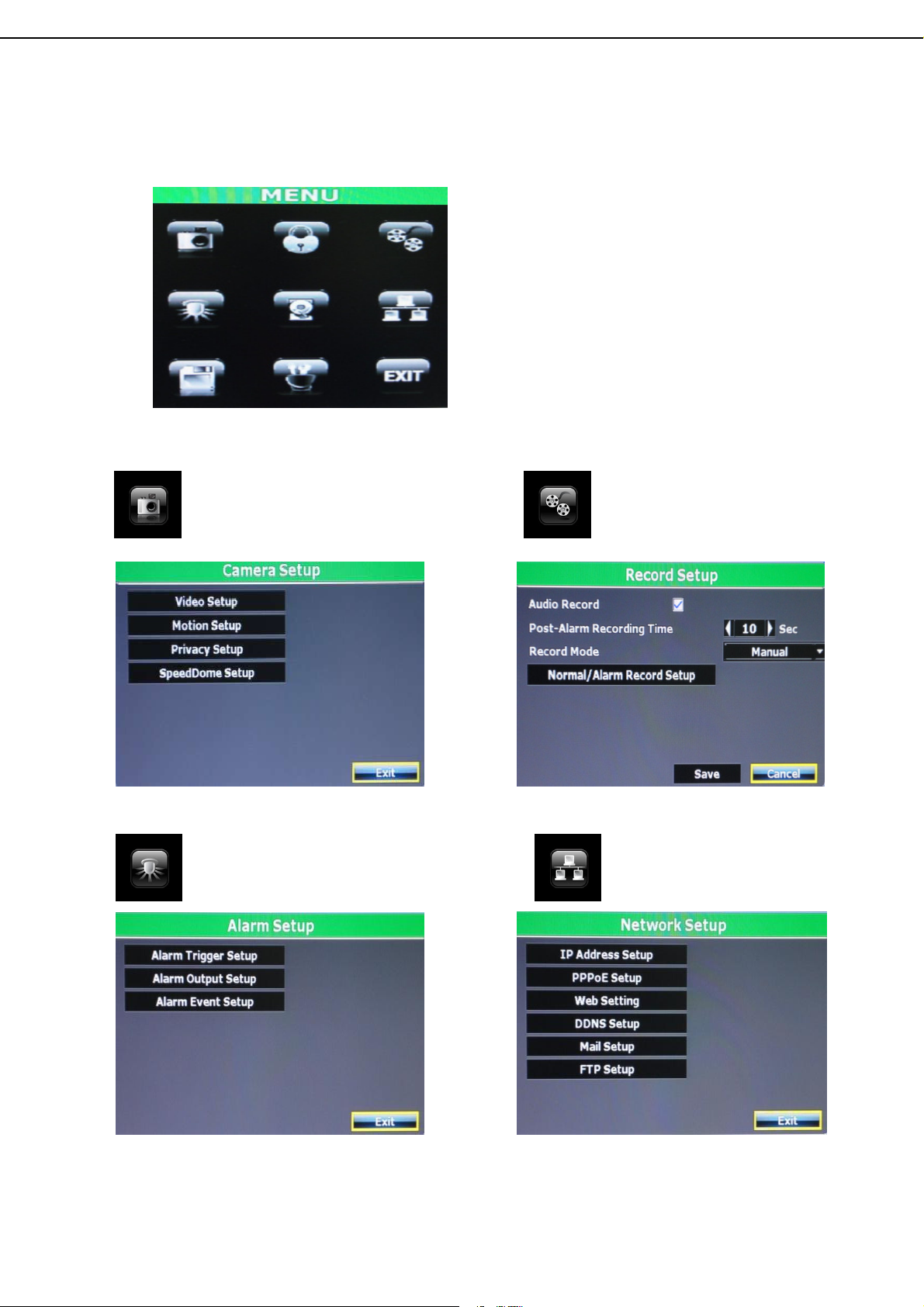
3 SYSTEM SETUP
3.1 MENU SETUP INTERFACE(GUI)
A. CAMERA SET UP B. RECORD SETUP
C. ALARM SETUP D. NETWORK SETUP
14
Page 14
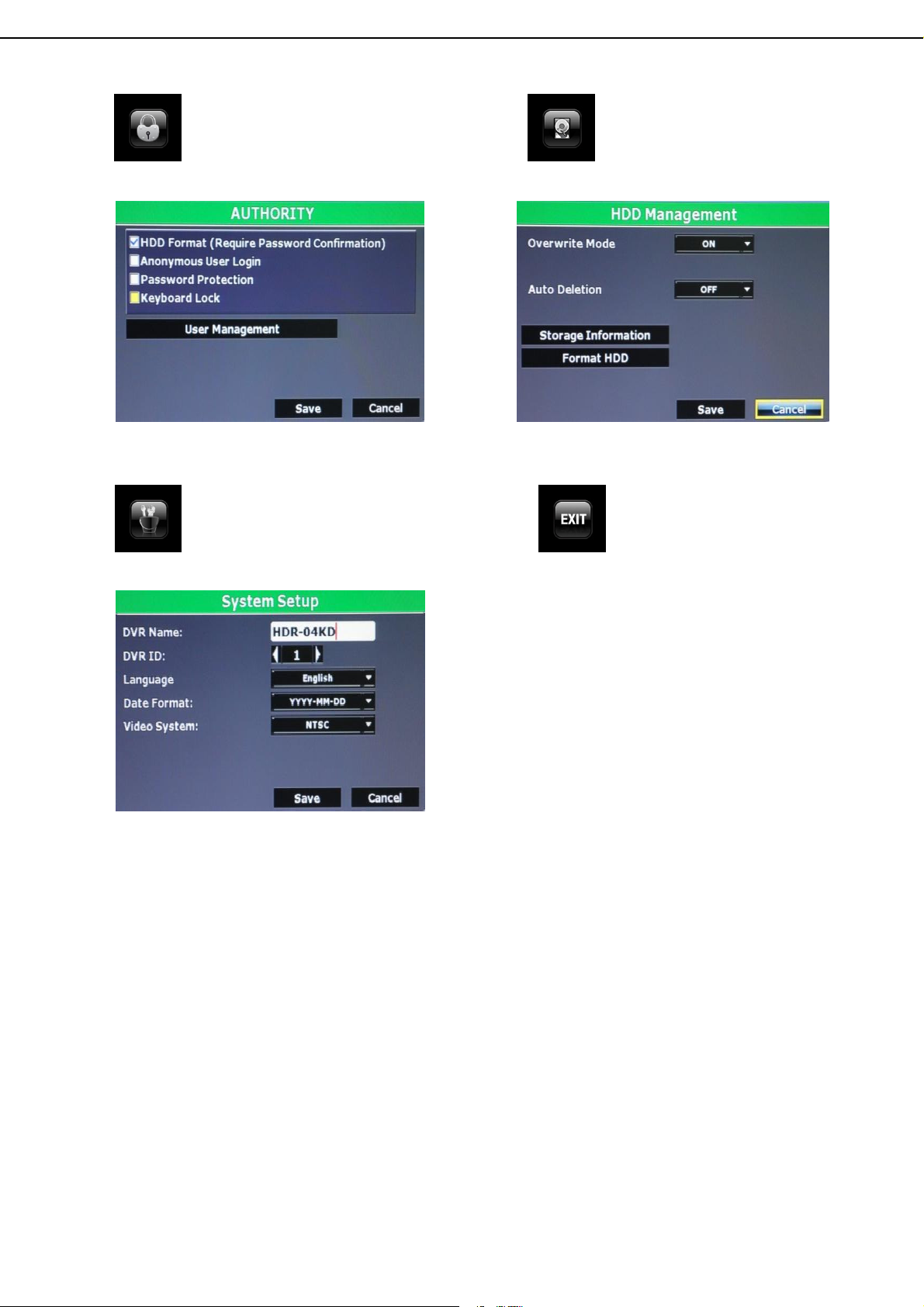
E. AUTHORITY SETUP F. HDD MANAGEMENT
G. SYSTEM SETUP H. EXIT
15
Page 15
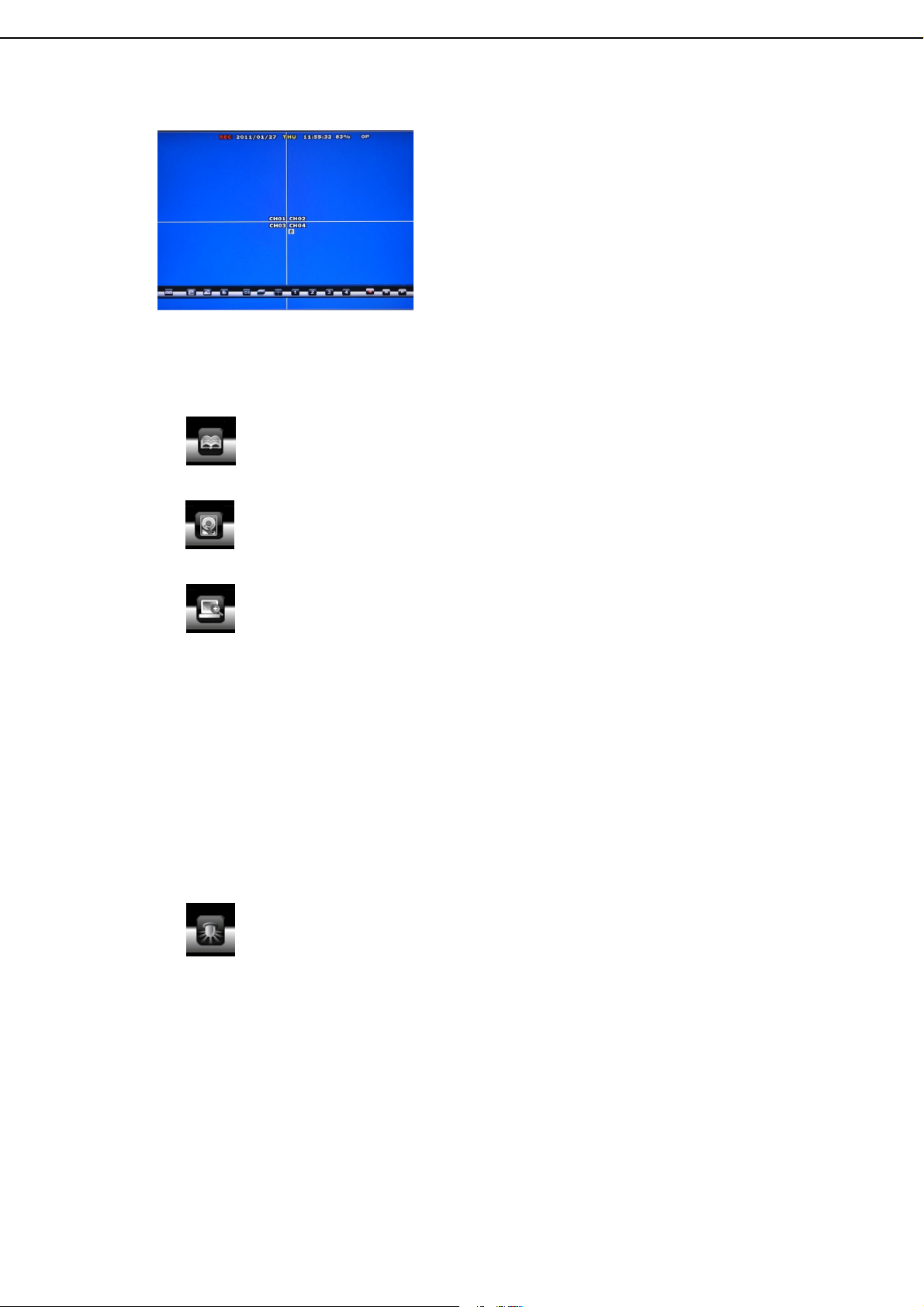
3.2 LIVE VIEWING AND POP-UP MENU
NOTE::::The pop-up menu can be activated by moving the mouse cruise to the
bottom of the live viewing screen.
A. GUI MENU BAR
With live viewing mode, press this button to get into the GUI menu.
B. DISK INFORMATION
With live viewing mode, press this button to display disk information.
C. DIGITAL ZOOM
In the full screen mode, left-click the button of the mouse to pull a range to
zoom in or zoom out the image. User can right-click the button of the mouse to
disable this function. (NOTE: Using the mouse to operate digital zoom can
zoom in to max. 16 times.) Moreover, user can also use compound key on the
front panel to perform this function. (First, click ENTER/COPY Key and then
click ▲▼◄► key to select zoom in or zoom out position. Finally, click
ENTER/COPY key again to complete the setting. Moreover, click MENU Key to
disable digital zoom function. Using the panel key to perform zoom in function is
fixed at 2 times.)
D. SPEED DOME CONTROLLER
Within live-viewing mode, Clicks this button to get into the PTZ setup menu.
User can also use PTZ key on the front panel to perform this function. Moreover,
user can right-click the button of the mouse or press the PTZ key on the front
panel again to exit PTZ Setup.
NOTE:::: Only for the camera supported PTZ function.
16
Page 16

SPEED DOME CONTROL
PTZ
Preset
Direction key
Preset Point
Preset Point Patrol
Autopan
Stop auto patrol
PTZ setup menu
Minimize the Speed Dome Control panel
Close the panel
Focus & Zoom In/ Zoom Out & IRIS
PRESET POINTER NUMBER: Press to
save preset point number and its position; to
reserve the setting and to delete preset point
setup.
GO TO PRESET NUMBER: Press to go to the
setup preset point number position.
17
Page 17
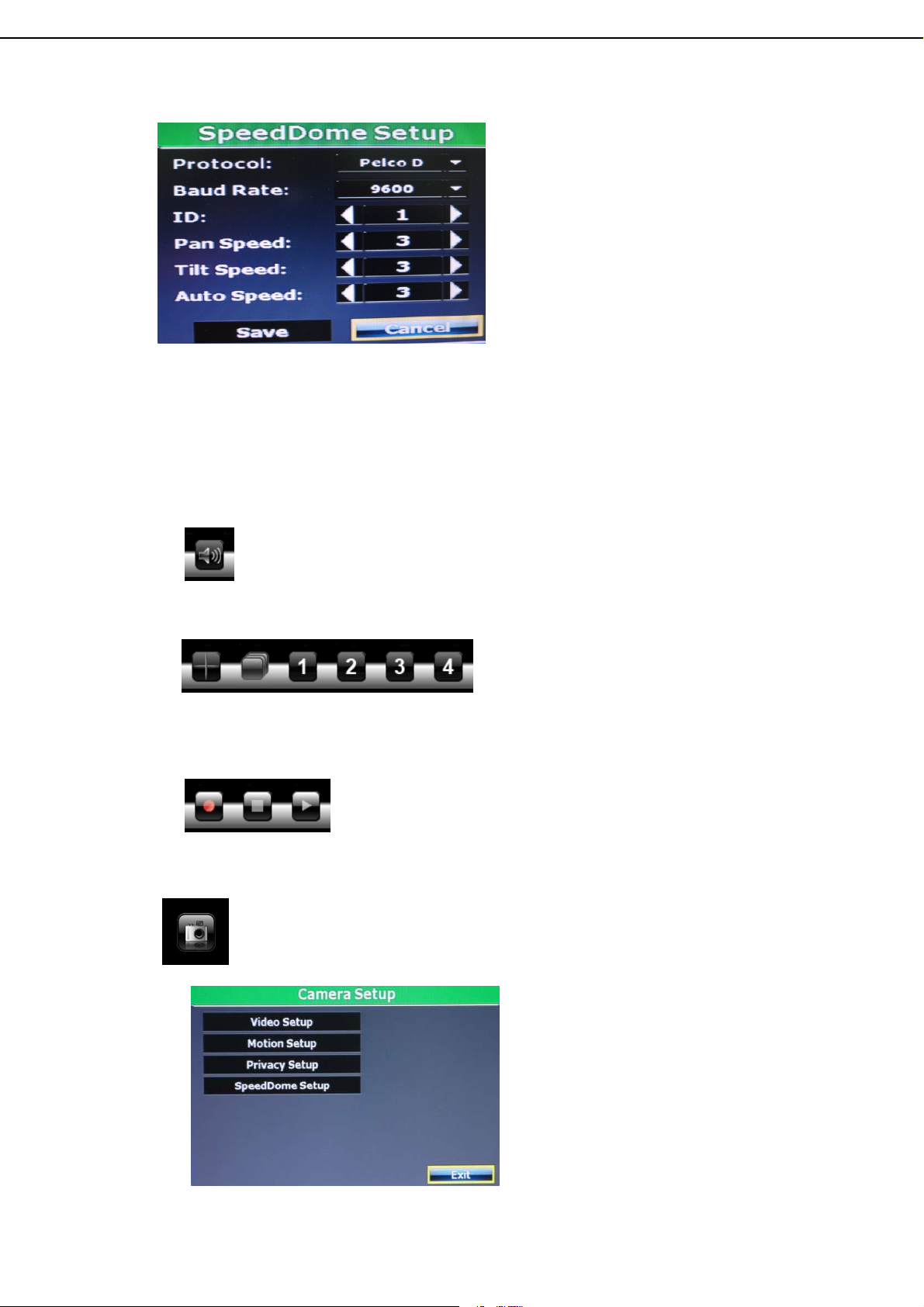
PTZ SETUP MENU
PROTOCOL: Use drop down list to change the connection protocol.
BAUD RATE: Use drop down list to change the BAUD rate.
ID: Use ◄ or ► button to setup the ID of connected PTZ camera.
PAN SPEED: Use ◄ or ► button wheel to change the left-right speed.
TILT SPEED: Use ◄ or ► button to change the up-down speed.
AUTO SPEED: Use ◄ or ► button to change the auto patrol speed.
E. AUDIO CONTROL
Press this button to turn the audio on or off.
F. DISPLAY CONTROL
Within live-viewing or playback mode, use display control to switch the camera
channel.
G. RECORD AND PLAYBACK CONTROL
Same as front panel controller and remote controller.
3.3 CAMERA SETUP
Press ▲ or ▼ to select items.
Press ◄ or ► to change values.
Press SET to see more options.
18
Page 18
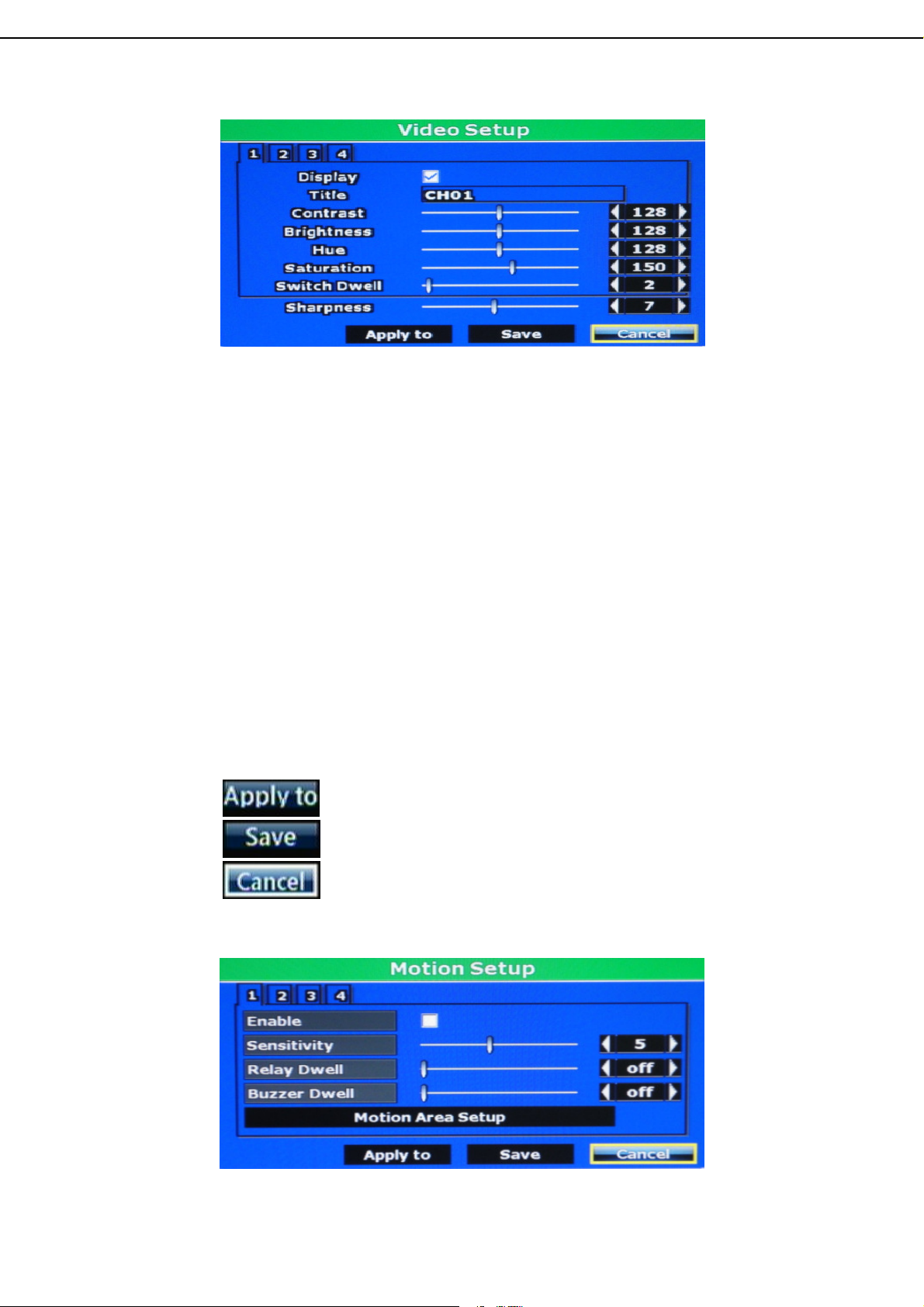
A. CAMERA SETUP
A-1. DISPLAY
Use the mouse to enable or disable the camera display.
A-2. TITLE
Press the mouse to change the name of the connected camera.
A-3. CONTRAST
Press ◄ or ► to change contrast level. The adjustment value is between 0~255
A-4. BRIGHTNESS
Press ◄ or ► to change brightness level. The adjustment value is between 0~255
A-5. HUE
Press ◄ or ► to change hue level. The adjustment value is between 0~255
A-6. SATURATION
Press ◄ or ► to change saturation level. The adjustment value is between 0~255
A-7. SWITCH DWELL
Press ◄ or ► to change auto switch second. The value is between 0~99 sec.
A-8. SHARPNESS
Press ◄ or ►/ mouse wheel to change sharpness level. The adjustment value is
between 0~15
B. MOTION
: Apply the above setting to other channel.
: Reserve the above setting.
: Cancel the above setting.
19
Page 19
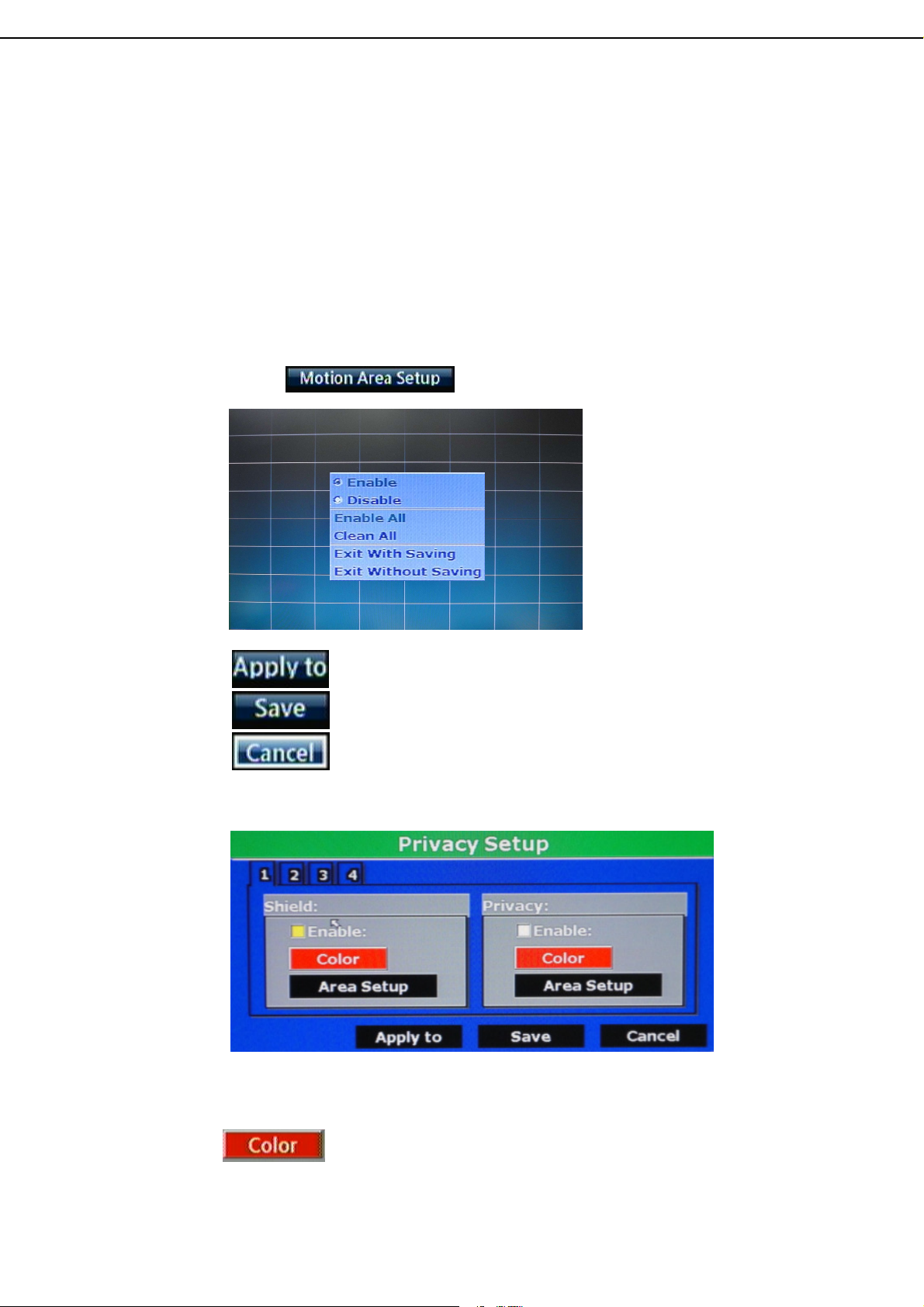
B-1. ENABLE
Use the mouse to enable or disable motion function.
B-2. SENSITIVITY
Press ◄ or ► to change sensitivity level.
B-3. RELAY DWELL
Press ◄ or ► to change the relay time or disable relay function.
B-4. BUZZER DWELL
Press ◄ or ► to change the buzzer time or disable buzzer function.
B-5. MOTION AREA SETUP
Press to setup motion area.
C. CAMERA MASK
: Apply the above setting to other channel.
: Reserve the above setting.
: Cancel the above setting.
C-1. SHIELD
Enable or disable “Shield” function (Only in Live Image Mask). Click
to select the “Shield” color. There are black, gray, pink, red,
brown, yellow, green, blue, dark blue and purple 10 variety colors can be
20
Page 20
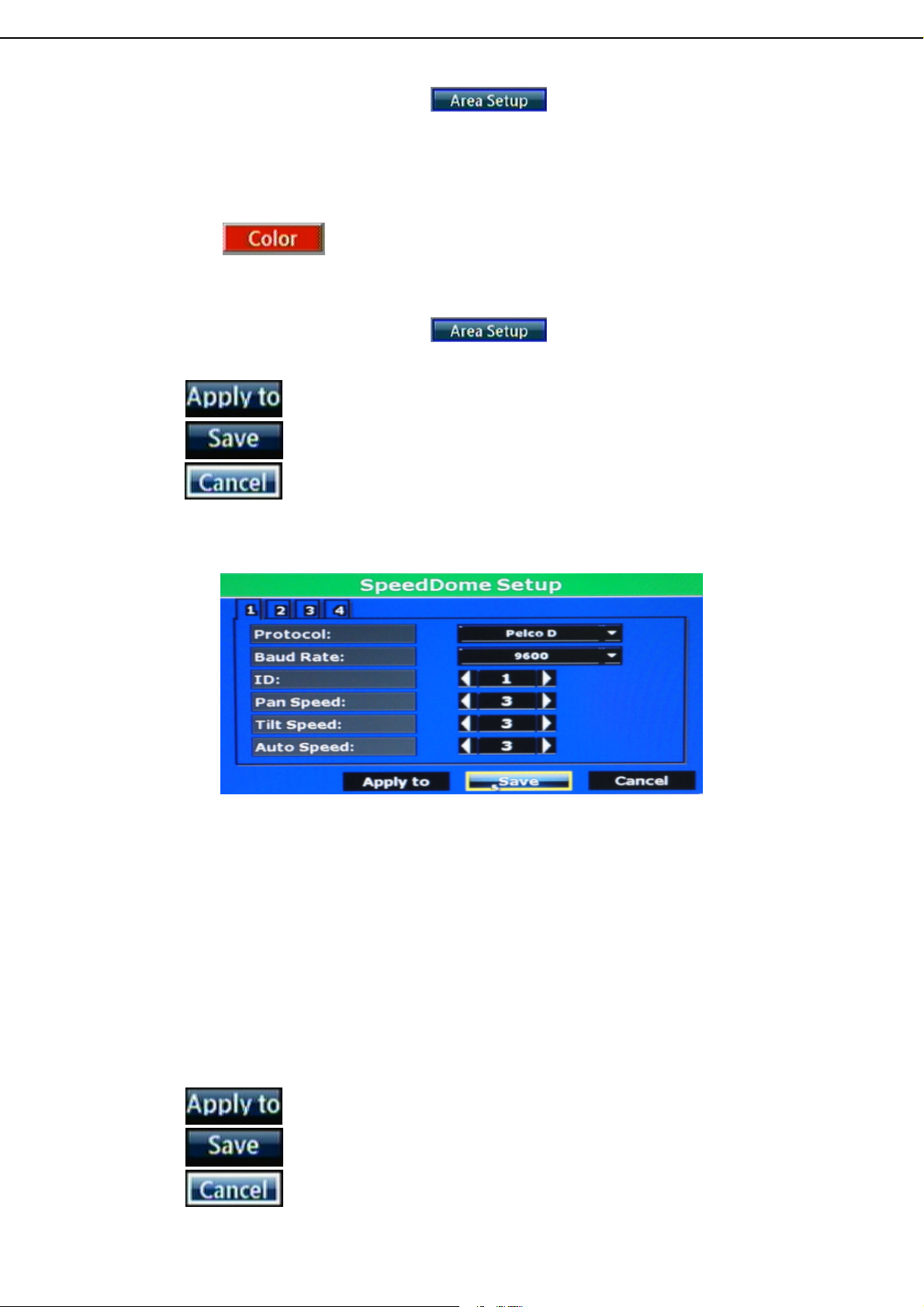
chosen. Moreover, Click can setup the “Shield” area.
C-2. MASK
Enable or disable “Mask” function (Live Image and Playback Mask). Click
to select the “Mask” color. There are black, gray, pink, red,
brown, yellow, green, blue, dark blue and purple 10 variety colors can be
chosen. Moreover, Click can setup the “Mask” area.
: Apply the above setting to other channel.
: Reserve the above setting.
: Cancel the above setting.
D. SPEEDDOME SETUP
PROTOCOL: Use drop down list to change the connection protocol.
BAUD RATE: Use drop down list to change the BAUD rate.
ID: Use ◄ or ► button to setup the ID of connected PTZ camera.
PAN SPEED: Use ◄ or ► button wheel to change the left-right speed.
TILT SPEED: Use ◄ or ► button to change the up-down speed.
AUTO SPEED: Use ◄ or ► button to change the auto patrol speed.
: Apply the above setting to other channel.
: Reserve the above setting.
: Cancel the above setting.
21
Page 21

3.4 RECORD SETUP
A. AUDIO RECORD
Use the mouse to enable or disable the audio record function.
B. POST-ALARM RECORDING TIME
Press ◄ or ► to change post-alarm recording time which from 5~99 sec.
Press ▲ or ▼ to select items.
Press ◄ or ► to change values.
Press SET to see more options.
C. RECORD MODE
Use the mouse to click drop down list to change record mode. There are
Manual, Schedule and Alarm Trigger 3 modes.
D. MORMAL/ ALARM RECORD SETUP
Click button to setup normal or alarm record.
D-1. NORMAL RECORD SETUP
Among normal record tag, user can change resolution, quality and FPS in
each channel manually. Moreover, user can select resolution, quality in
“ALL” option at once and click “AVERAGE” to set PPS automatically.
NOTE: If record resolution is altered in here, DVR will reboot
automatically.
22
Page 22

D-2. ALARM RECORD SETUP
Among alarm record tag, the resolution setting is the same as normal
record setup. User can adjust the quality and FPS in each channel
manually. Moreover, user can select resolution, quality in “ALL” option at
once and click “AVERAGE” to set PPS automatically.
E. SCHEDULE SETUP
Use the mouse to select the schedule setting which is including day, time and
schedule mode of recording. Red is presented to full time recording, yellow is
revealed alarm recording and no recording is in green.
23
Page 23

3.5 ALARM SETUP
A. ALARM TRIGGER SETUP
Press ▲ or ▼ to select items.
Press ◄ or ► to change values.
Press SET to see more options.
A-1. HDD TEMP. WARNING
Enable or disable the hard disk over-heated warning function.
A-2. HDD TEMP. LIMIT
Press ◄ or ► to change hard disk temperature limitation. The adjustment
value is between 45~70 sec.
A-3. ALARM AUTO SWITCH
Click the drop down list to change alarm auto switch. There are disable,
full screen and split screen.
A-4. VIDEO LOSS DETECT
Click the drop down list to enable or disable video loss detection.
A-5. EXT. ALARM DETECT
Click the drop down list to enable or disable external alarm detection.
A-6. EXT. ALARM POLE
When the alarm is setup in normal close, please select “N.C.” option in
alarm pole. In contrast, when the alarm is setup in normal open, please
select “N.O.” option.
24
Page 24

B. ALARM OUTPUT SETUP
Press ◄ or ► to setup buzzer and relay time.
B-1. BUZZER TIME
Use ◄ or ► to setup the external alarm buzzer time. The value can be
adjusted from 5~99 sec.
Use ◄ or ► to setup the buzzer time when video loss happens. The value
can be adjusted from 5~99 sec.
B-2. RELAY TIME
Use ◄ or ► to setup the external alarm relay time. The value can be
adjusted from 5~99 sec.
Use ◄ or ► to setup the relay time when video loss happens. The value
can be adjusted from 5~99 sec.
C. ALARM EVENT SETUP
There are 8 events can be selected, when these items are selected, these
events will be reserved and revealed in playback log. The supported event
items are presented in the following image,
25
Page 25

3.6 NETWORK SETUP
A. IP ADDRESS SETUP
Press ◄ or ► to DVR IP address.
Press ▲ or ▼ to select items.
Press ◄ or ► to change values.
Press SET to see more options.
A-1. IP MODE
Press drop down list to change IP mode to STATIC IP or DHCP.
A-2. IP Address
Use the mouse to setup the DVR IP ADDRESS.
A-3. Network
Use the mouse to change SUBNET MASK.
A-4. Gateway
Use the mouse to change Default GATEWAY.
A-5. DNS1
Use the mouse to change DNS.
A-6. DNS2
Use the mouse to change OTHER DNS.
26
Page 26

B. PPPoE SETUP
B-1. PPPoE Setting
Press the drop down list to enable or disable PPPoE.
B-2. User Name
Insert the user name (ADSL account) which provided from local ISP.
B-3. Password
Insert the password which provided from local ISP.
B-4. re-Password
Insert the password again to confirm the password.
B-5. State
Present the current status of PPPoE function.
B-6. Send Mail After Dialed
Click the drop down list to enable or disable the function.
B-7. Subject
Insert the mail subject when dialed successfully.
C. SERVER SETUP
C-1. WEB Page Port
Insert the port of web browser.
27
Page 27

D. DDNS SETUP
D-1. DDNS Enable
Click the checkbox to enable or disable DDNS function.
D-2. Provider
Click the drop down list to select DDNS provider.
D-3. Host Name
Insert the registered host name in the selected provider.
D-4. User Name
Insert the registered user name in the selected provider.
D-5. Password
Insert the registered password in the selected provider.
D-6. Update Interval
A period of time to update IP address.
D-7. State
The state after apply for DDNS.
Updating: Information update.
Idle: Stop service.
DDNS registered successfully, now log by
http://<username>.ddns.camddns.com: Registered successfully.
Updating Failed, the name is already registered.
Updating Failed, please check your internet connection.
28
Page 28

E. MAIL SETUP
E-1. Trigger Mode
Click the checkbox to select the trigger mode. There are alarm and motion
two modes.
E-2. Mail Server
The IP address of Mail Server
E-3. SMTP Port
The port of SMTP (known as Simple Mail Transfer Protocol). (Default
value is 25)
E-4. User Name
The user name while log in to the mail server.
E-5. Password
The password while log in to the mail server.
E-6. Sender’s Mail
The sender’s account when send the mail via this mail server.
E-7. Receiver’s Mail
The receiver’s mail address.
E-8. BCC Mail
The receiver’s mail address for Bcc Mail.
E-9. Subject
The subject while sending the mail.
29
Page 29

F. FTP SETUP
F-1. Trigger Mode
Use the checkbox to select the trigger modes which are alarm and motion
options.
F-2. FTP Server
The IP address of FTP Server.
F-3. User Name
The username while log in to the ftp server.
F-4. Password
The password while log in to the ftp server.
F-5. FTP Port
The port number of file transmission. (Default value is 21)
F-6. Path
The ftp path where the user wants to reserve the information.
30
Page 30

3.7 AUTHORITY
Press ▲ or ▼ to select items.
Press ◄ or ► to change values.
Press SET to see more options.
A. HDD Format Check User Password
Use the mouse to click the checkbox to enable or disable inserting the user password
while performing HDD Format.
B. Anonymous User Login
Use the mouse to click the checkbox to enable or disable login to the device with
anonymous user.
C. Password Protection
Use the mouse to click the checkbox to enable or disable password protection function.
D. Keyboard Lock
Use the mouse to click the checkbox to enable or disable keyboard lock function.
E. User Management
Click the button to entry management setting page.
E-1. Permission
After click button, the setup page will present in the following.
The user can distribute the authority and the permission for the new user.
Use the mouse to click the checkbox to modify and alter the user authority.
31
Page 31

3.8 HDD MANAGEMENT
A. OVERWRITE MODE
Click the drop down list to enable or disable overwrite function.
B. HARD DISK FULL WARNING
Click the drop down list to change value to 20/ 15/ 10 or 5% with non-overwrite
mode. When LEFT RATIO is below the setting, it will enable AUDIBLE ALARM
(If AUDIBLE ALARM of BUZZER of ALARM SETUP is ON).
C. AUTO DELETION
Click the drop down list to enable or disable auto deletion function.
D. RESERVE DAY
Use ◄ or ► to setup the reserve day. While enable auto deletion function, the
data will be removed when reserve day is exceed the setting. The value can be
setup between 1~30 days.
E. STORAGE INFORMATION
The information of storage device will present in this page.
F. FORMAT HDD
Insert the user name and password while performing HDD format function.
Note: If your hard disk had saved up different recording data or version
too old, suggestion choice completed format hard disk.
32
Page 32

3.9 SYSTEM SETUP
A. Software Update
Click button to perform firmware updating.
Press ▲ or ▼ to select items.
Press ◄ or ► to change values.
Press SET to see more options.
Click to start software update.
B. Configure Setup
Click the checkbox to select which item can be setup by the user. The user can
also load the setting to factory default, load the configure from USB and backup
configure to USB.
33
Page 33

C. Time Setup
Click button within “Time” block can adjust and synchronize the time of
the dvr as the system time of the PC. Moreover, if the user clicks the enable
checkbox and button within the NTP Setup block, the time of the DVR
will synchronize as the NTP Server.
D. Daylight Saving Time
After enable the daylight saving time function, the user can use the drop down
list to select the start time and the end time of daylight saving time. After
complete the setting, please click button to reserve the setting.
E. Status Display Setup
Use the mouse to click the display setup items, which is including “Date and
Time Display”, “Record Information Display”, “Camera Title Display”, “Network
Status Display”, “PPPoE or DHCP IP Display” and “Audio Display”.
34
Page 34

F. System Information
F-1. DVR Name
Use the virtual keyboard to insert the name of the DVR.
F-2. DVR ID
Use ◄ or ► to setup the DVR ID. The adjustment value is between 0~32
F-3. Language
Use the drop down list to change the DVR language. Currently, there are
English, Traditional Chinese and Simplified Chinese three options.
F-4. Date Format
Use the drop down list to change DATE. There are DD/MM/YYYY,
YYYY/MM/DD and MM/DD/YYYY three modes.
F-5. Video System
Use the drop down list to change system type, NTSC or PAL. Moreover,
DVR will reboot while changing the system type.
G. Monitor Output Setup
User can use ◄ or ► to adjust the monitor related setting within this page, there
are “Brightness”, “Contrast”, “Hue”, “Sharpness” and “Saturation” five options can
be set.
Note: When you choose PAL to NTSC or NTSC to PAL, please go to “System
Setup” -> “Configure Setup -> enable “System Setup” and Load Default the
default value. NTSC and PAL monitor output default value was different.
35
Page 35

4 DVR PLAYBACK
Click the playback button on the pop-up
menu.
Note: the pop-up menu can be activated
by moving the mouse cruise to the
bottom of the live viewing screen.
A. DISPLAY CONTROL
Within playback mode, use display control to switch the camera channel.
B. AUDIO CONTROL
Press this button to turn the audio on or off
C. RECORD BACKUP
With playback mode, press this button to backup record (.264 video backup) and
press this button again to finish backup. For performing the single image backup
(.Y42 single image backup), press first and then click this button to backup the
necessary image.
D. RECORD AND PLAYBACK CONTROL
Same as front panel controller and remote controller.
36
Page 36

4.1 TIME SEARCH
Select the time which is going to playback (including the date and the time) and
then click button to start playback. If the time includes the recorded
data, the color of the time bar will reveal in red.
4.2 EVENT SEARCH
After entry to the “Event Search” page, the user can click the revealed event(s) to
perform the playback or click button to setup the advanced event
search.
37
Page 37

4.3 BACKUP
After click “BACKUP” button, use the drop down list to select “Media Device”
which has USB and DVD-RW (in 08CH and 16CH models) two options.
Time to Set Backup
Use ◄ or ► to select the start and end time of backup. Then, click Backup button
to start backup.
4.4 SYSTEM LOG
System log reserves all the logs. The maximum number of reserved log is 2000.
Moreover, click “Log Filter” button can select which sort of logs that will show in
the system log page.
Click to exit the Playback Setup page.
38
Page 38

5 BACKUP PLAYBACK
Time & Event Search
Save as AVI
Control Panel
Open File
Channel Selected
SYSTEM REQUIREMENT
CPU: Intel Celeron 1.6G
MEMORY: 256MB.
VGA: 32MB
VGA RESOLUTION: 1024 x 768.
OS: Windows XP / 2000
SUGGESTED REQUIREMENT
CPU:Intel P4 2.8G
MEMORY:512MB or above
VGA:64MB or above
VGA RESOLUTION:1024 x 768
OS: Windows XP / 2000
5.1 MAIN SCREEN SETTING
A. MAIN SCREEN
39
Page 39

B. HDD PLAY
Play about all the data from the Hard disk of DVR or perform the specific Time
and Event Search to play.
Note: Remove the DVR HDD and connect to the PC first. Then, use DVR
player (K6Viewer.exe) to play the data of HDD. DVR player
(K6Viewer.exe) can be attained from the attached CD or via the Internet;
moreover, while performing USB backup and DVD-RW backup, the
software will be built automatically as well.
40
Page 40

B-1. TIME SEARCH
Insert search Date and Time and then click to play all the
searched film.
B-2. EVENT SEARCH
It will display all the events which are reserved within the DVR HDD after
press (Shown in the following) and double click left button of
mouse to trigger event.
B-3. HDD COPY
Copied and reserved the DVR HDD data to other data storage device.
Press button, the Copy screen will pop-up.
41
Page 41

Then, select the “StartTime” and “EndTime”.
After that, press button to choose the storage destination and
press to start reserving.
Finally, the complete information will pop-up while finished storage.
(K6 Viewer.exe) can play not only DVR H.D.D (*.idx). but also
the *.264 and *.Y42 files which are reserved within the data storage
devices. (i.e. CD/DVD disc, pen drive and the PC H.D.D which the data
backup from DVR H.D.D)
C. File (*.264) Play
42
Page 42

D. File (*.Y42) Play
5.2 USB & LOCAL BACKUP FILE PLAYBACK
A. Plug the USB disk into PC or check the local backup folder.
If using USB mode, please double click the player.exe from the pop-up diagram.
(As below)
The play backup program would appear on the screen, select "Open".
43
Page 43

C. Open the USB disk located driver letter. (Example E:) or the local backup folder,
and pick the file to playback.
The backup file will named as the time when backup, as like:
170319.264 will be 17:03:19
D. Press the play icon to play the video or still picture.
44
Page 44

5.3 BACKUP FILE TO AVI
A. Please select specific channel to backup.
B. During video playback mode please press AVI bottom to start.
C. Make up a filename and path than press bottom to start AVI backup.
D. Press AVI bottom to finish backup.
45
Page 45

6 NETWORK VIEWING & PLAYBACK
SYSTEM REQUIREMENT
CPU: Intel Celeron 1.6G
MEMORY: 256MB.
VGA: 32MB
VGA RESOLUTION: 1024 x 768.
OS: Windows XP / 2000
SUGGESTED REQUIREMENT
CPU:Intel P4 2.8G
MEMORY:512MB or above
VGA:64MB or above
VGA RESOLUTION:1024 x 768
OS: Windows XP / 2000
6.1 IP ADDRESS SETUP ON PC SITE
Install cameras inside in LAN or use network cable to connect with PC. This is for IP
Manager.exe to set up IP address of cameras. If OS is Windows XP SP2 or above, the
following Windows Security Alert will popup. Then, please click on Unblock.
Then, IPInstallerEng.exe will popup and DVR default IP address is 192.168.1.220
NOTE: Please input correct network parameters without blank spaces.
On Device Lists, it lists all servers. Click on one server and then its IP setting will
show on the right side. After editing the parameters and clicking on Submit, the
following dialogue box will popup. And, it will reboot the device with new
parameters.
46
Page 46

6.2 OPTIONAL MICROSOFT INTERNET EXPLORER SETUP
OPTION 1: DISABLE ACTIVEX WARNING
A. IE Tools Internet Options Security Custom Level Security
Settings Download unsigned ActiveX controls Enable or Prompt
(recommend).
B. IE Tools Internet Options Security Custom Level Security
Settings Initialize and script ActiveX controls not marked as safe Enable
or Prompt (recommend).
1 2
3 4
5
Above three options are all based on select as the prompt.As indicated in the dialogue box.
Please select "YES."
47
Page 47

6.3 LOGIN
PTION 2: ADD TO TRUSTED SITES
IE Tools Internet Options Security Trusted sites Sites
A. INSTALL ACTIVEX
B. ACCOUNT & PASSWORD LOGIN
After IP setup and connect to network or LAN, type IP address on IE Browser
directly. The following User name & Password Login window will popup.
Default user name: admin
Default password: admin
48
Page 48

6.4 REMOTE CONTROL
Up to 32 preset points
Direction
K
eys
LIVE VIEWING
A. DVR Configuration
Get into DVR network menu.
B. PTZ Control
PTZ control function panel
PTZ Zoom in/out
Auto Pan Function
Preset Point Setup
49
Page 49

Event Search
C. SYSTEM TIME
Live viewing mode: The current live viewing time.
D. SCREEN FORMAT
Switch screen format and click twice to switch different channels with full
screen.
E. Full Screen. Click again to return.
F. REC. Videos are saved as AVI file.
G. Playback
H. Time-Point Backup
Click , and playback window will popup
PLAYBACK by TIME SEARCH & EVENT SEARCH
Playback
Time Search
HDD Select
50
Page 50

A. HDD Select
User can select HDD1 or HDD2 for playback
B. Playback Time
User can select the time then press “Time Search” for playback.
C. Time Search
User can select the time then press “Time Search” for playback.
D. Event Search
User can select event item by pressing “Event Search” for playback.
Click to operate Time-Point backup.
TIME-POINT BACKUP
First, select Start and End backup time which have to among the Record Time.
Then, click Save button to select the position on PC where the user is going to backup
the data. After that, press OK button to start the backup.
Finally, double-click the left button of the mouse to open the saved backup file.
The backup file will named as the time when start to backup, such as,
(20080526113258.264) will be 2008/05/26 11:32:58.
51
Page 51

OTHER FUNCTIONS
User can use other functions by clicking the left of mouse
A. Snapshot:
User can save any single picture from image.
B. Performance:
User can select image quality (high, medium & low).
C. Use Overlay:
User can use Overlay function.
D. Play audio:
User can play audio function by channel.
Note: remote user can receive audio from DVR & the audio will be saved with image
when processing video backup.
52
Page 52

6.5 CONFIGURE
A. System - System Information
A-1 SYSTEM INFORMATION
SERVER NAME: This name will show on the IP Installer.
A-2 NTP Setting
NTP SERVER: Revise the time of DVR via different NTP Server.
Note: Time zone and Interval cannot adjust in here (User can adjust both
in DATE and TIME SETUP option of DVR Menu).
B. SYSTEM – USER MANAGEMENT
User Management provides 3 levels of limits of authority: Administrator (the
highest), User, and Guest.
Administrator: Possessing the highest level of authority to operate full
functions within network.
User: Having Live Image and Video Playback authority. Moreover,
PTZ controlled is included as well.
Guest: Only have Live Image authority.
Default administrator account: Username: admin / Password: admin
B-1. ANONYMOUS USER LOGIN:
YES: Accept anonymous user login without password as guest login.
NO: Anonymous login unacceptable.
53
Page 53

B-2. USER MANAGEMENT:
Add: Input Username and Password and then click on Add/Set to save.
Modify: Click on selected User name on User List and the following
window will popup. After inputting Password and Confirm
Password, click on OK.
Remove: Click on selected User name on the user list and click on
Remove.
C. SYSTEM / SYSTEM UPDATE
C-1. Firmware Upgrade: Click on the “Browse” button to select the latest
firmware and then press “Upgrade” button to upgrade the firmware.
C-2. Load Default: There are three kinds of Settings. One is Load Setup From
Default, another is Load Setup From and the other is Backup Setup.
Load Setup From Default: Press “Setting” button to load factory default.
Load Setup From: Click on “Browse…” button to select DVR setting file
and then press “Setting” button to upload the setting file to DVR.
Backup Setup: Click on “Download” button to download the DVR setting
file into the specific storage device.
54
Page 54

D. NETWORK – IP SETTING
D-1. IP ASSIGNMENT
DHCP: In Dynamic Host Configuration Protocol (DHCP) mode, DHCP
server will get setting done automatically.
STATIC IP: Please input IP address, Subnet Mask, and Gateway based
on network environment.
D-2. PORT ASSIGNEMENT
With IP Share (Router), the following Ports needed to be adjusted in
case of conflict.
D-3. UPnP
If UPnP service is enabled on your computer, the DVR will automatically
be detected and a new icon will be added to “My Network Places”.
However, if UPnP service is disabled, the DVR will not be detected
automatically.
Note: UPnP must be enabled on your computer.
55
Page 55

E. NETWORK – PPPoE
E-1. PPPoE SETTING
Click on Enabled to enable ADSL dial function.
Username: Username for ADSL account.
Password: Password for ADSL account.
After dialed successfully, new IP address will appear.
E-2. SEND MAIL AFTER DIALED
Click on Enabled to enable SEND MAIL AFTER DIALED function.
E-3. SUBJECT
Mail subject.
56
Page 56

F. NETWORK / DDNS SETTING
Click on Enabled to enable DDNS function.
F-1. DYNDNS.ORG
DDNS SETTING - DYNDNS.ORG
PROVIDER: Select dyndns.org
HOSTNAME: The registered hostname in DYNDNS.ORG.
USERNAME: The registered username in DYNDNS.ORG.
PASSWORD: The registered password in DYNDNS.ORG.
SCHEDULE UPDATE: A period of time to update IP address.
STATE
1. Updating: Information update.
2. Idle: Stop service.
3. DDNS registered successfully, now log by
http://<username>.ddns.camddns.com: Registered successfully.
4. Updating Failed, the name is already registered.
5. Updating Failed, please check your internet connection.
57
Page 57

F-2. DDNS.CAMNNDS.COM
DDNS SETTING – DDNS.CAMDDNS.COM
PROVIDER: Select ddns.camddns.com
USERNAME: The registered username in DDNS.CAMDDNS.COM.
SCHEDULE UPDATE: A period of time to update IP address.
STATE
1. Updating: Information update.
2. Idle: Stop service.
3. DDNS registered successfully, now log by
http://<username>.ddns.camddns.com: Registered successfully.
4. Updating Failed, the name is already registered.
5. Updating Failed, please check your internet connection.
DDNS Setting Steps:
Press ○1 “ENABLE” option to enable DDNS function and select ○2
“ddns.camddns.com” of the provider drop down list which is suggested to
use. In the following, insert ○3 the username which the user wants to apply
(i.e. DVR_GODDNS in here). After that, click ○4 “Apply” button to apply a
DDNS domain name.
1.
2.
3.
4.
58
Page 58

Finally, the DVR domain name○5 (http://DVR_GODDNS.ddns.camddns.com)
will be shown on the state block.
5.
NOTE: 1. If the user selects another provider which is ddns2.ydsdvr.com, all of the
setting steps are the same with ddns.camddns.com setting.
2. However, if dyndns.org provider is selected, please go to www.dyndns.org
website to register the account first. The user has to fill in the username,
password and hostname for applying the account. After the user applied the
account successfully, the dyndns.org will give the user a complete DDNS
domain name.
3. If setting up IP schedule update too frequently, the IP may be blocked. In
general, schedule update every day (1440 minutes) is recommended.
G. NETWORK / Mail & FTP
Click on “Motion” or “Alarm” option to enable Mail Setting and FTP Setting
function.
59
Page 59

Mail Server: The IP address of Mail Server (i.e. mail.huntelec.com.tw).
SMTP Port: The port of SMTP (known as Simple Mail Transfer Protocol).
(Default value is 25)
Username: The username while log in to the mail server.
Password: The password while log in to the mail server.
Sender’s Mail: The sender’s account when send the mail via this mail server.
Receiver’s Mail: The receiver’s mail address.
Bcc Mail: The receiver’s mail address for Bcc Mail.
Event Subject: The subject of this mail. (Default value is ALARM MAIL)
FTP Server: The IP address of FTP Server.
Username: The username while log in to the ftp server.
Password: The password while log in to the ftp server.
Port: The port number of file transmission. (Default value is 21)
Path: The ftp path where the user wants to reserve the information.
Finally, click on Apply button to reserve the setting.
H. OTHERS / Player Downloaded
User can click “Run” button to download the player to local PC.
I. OTHERS/ Mobile Viewer
Click the drop down list of connection mode to select the sort of mobile viewer
connection. Then click Apply to reserve the setting. There is only JAVA /
IPhone option. Moreover, the video quality can be setup as well.
J. OTHERS / DVR Setting
DVR setting can be changed via the Internet.
60
Page 60

APPENDIX A: RECORDING TIME LAPSE (HOURS) ---- FULL D1-720 x 480
RECORDING SPEED
AVERAGE
RECORDING SPEED
AVERAGE
(
IPS
)
240 121
120 242
60 485
30 970
15 1941
(
IPS
)
240 242
120 485
60 970
LOW
AVERAGE
5
LOW
AVERAGE
5
MEDIUM
AVERAGE
7.1
85
170
341
683
1367
1T HDD
MEDIUM
AVERAGE
7.1
170
341
683
500 GB HDD
STANDARD
AVERAGE
STANDARD
AVERAGE
HIGH
AVERAGE
10.3
58
117
235
471
942
10.3
117
235
471
12.1
50
100
200
401
802
HIGH
AVERAGE
12.1
100
200
401
UNIT: HOURS
BEST
AVERAGE
15.7
38
77
154
309
618
UNIT: HOURS
BEST
AVERAGE
15.7
77
154
309
30 1941
15 3883
RECORDING SPEED
AVERAGE
(
IPS
)
240 364
120 728
60 1456
30 2912
15 5825
LOW
AVERAGE
5
1367
2734
MEDIUM
AVERAGE
7.1
256
512
1025
2051
4104
1.5T HDD
2T HDD
RECORDING SPEED
AVERAGE
(
IPS
)
240 485
LOW
AVERAGE
5
MEDIUM
AVERAGE
7.1
341
942
1885
STANDARD
AVERAGE
10.3
176
353
706
1413
2827
STANDARD
AVERAGE
10.3
235
802
1604
HIGH
AVERAGE
12.1
150
300
601
1203
2407
HIGH
AVERAGE
12.1
200
618
1236
UNIT: HOURS
BEST
AVERAGE
15.7
115
231
463
927
1855
UNIT: HOURS
BEST
AVERAGE
15.7
154
120 970
60 1941
30 3883
15 7767
683
1367
2734
5469
471
942
1885
3770
401
802
1604
3209
309
618
1236
2473
61
Page 61

Half D1- 720x240
5
5
5
5
500GB HDD
UNIT: HOURS
RECORDING SPEED
AVERAGE
RECORDING SPEED
AVERAGE
(
IPS
)
240 202
120 404
60 809
30 1618
15 3236
(
IPS
)
240 404
120 809
60 1618
30 3236
LOW
AVERAGE
3
LOW
AVERAGE
3
MEDIUM
AVERAGE
121
242
485
970
1941
STANDARD
AVERAGE
1T HDD
MEDIUM
AVERAGE
242
485
970
1941
STANDARD
AVERAGE
HIGH
AVERAGE
7.2
84
168
337
674
1348
7.2
168
337
674
1348
10.1
60
120
240
480
961
HIGH
AVERAGE
10.1
120
240
480
961
BEST
AVERAGE
12.8
47
94
189
379
758
UNIT: HOURS
BEST
AVERAGE
12.8
94
189
379
758
15 6472
RECORDING SPEED
AVERAGE
(
IPS
)
240 606
120 1213
60 2427
30 4854
15 9709
LOW
AVERAGE
3
3883
MEDIUM
AVERAGE
364
728
1456
2912
5825
2T HDD
RECORDING SPEED
AVERAGE
(
IPS
)
240 809
120 1618
LOW
AVERAGE
3
MEDIUM
AVERAGE
485
970
1.5T HDD
STANDARD
AVERAGE
STANDARD
AVERAGE
2696
7.2
252
505
1011
2022
4045
7.2
337
674
1922
HIGH
AVERAGE
10.1
180
360
720
1441
2883
HIGH
AVERAGE
10.1
240
480
1517
UNIT: HOURS
BEST
AVERAGE
12.8
142
284
568
1137
2275
UNIT: HOURS
BEST
AVERAGE
12.8
189
379
60 3236
30 6472
15 12945
1941
3883
7767
1348
2696
5393
961
1922
3845
758
1517
3034
62
Page 62

CIF-360x240
8
8
8
8
500 GB HDD
UNIT: HOURS
RECORDING SPEED
AVERAGE
RECORDING SPEED
AVERAGE
(
IPS
)
240 379
120 759
60 1517
30 3034
15 6068
(
IPS
)
240 759
120 1517
60 3034
30 6068
LOW
AVERAGE
1.6
LOW
AVERAGE
1.6
MEDIUM
AVERAGE
2.6
233
467
934
1867
3734
MEDIUM
AVERAGE
2.6
467
934
1867
3734
STANDARD
AVERAGE
1T HDD
STANDARD
AVERAGE
HIGH
AVERAGE
4.8
126
253
505
1011
2023
4.8
253
506
1011
2023
76
152
303
607
1214
HIGH
AVERAGE
152
303
607
1214
BEST
AVERAGE
9.9
61
123
245
500
981
UNIT: HOURS
BEST
AVERAGE
9.9
123
245
490
981
15 12136
RECORDING SPEED
AVERAGE
RECORDING SPEED
AVERAGE
(
IPS
)
240 1138
120 2276
60 4551
30 9102
15 18204
(
IPS
)
240 1517
120 3034
LOW
AVERAGE
1.6
LOW
AVERAGE
1.6
7468
MEDIUM
AVERAGE
2.6
700
1400
2801
5601
11203
MEDIUM
AVERAGE
2.6
934
1867
1.5T HDD
STANDARD
AVERAGE
2T HDD
STANDARD
AVERAGE
4045
4.8
379
759
1517
3034
6068
4.8
506
1011
2427
HIGH
AVERAGE
228
455
910
1820
3641
HIGH
AVERAGE
303
607
1961
UNIT: HOURS
BEST
AVERAGE
9.9
184
368
736
1471
2942
UNIT: HOURS
BEST
AVERAGE
9.9
245
490
60 6068
30 12136
15 24273
3734
7468
14937
2023
4045
8091
1214
2427
4855
981
1961
3923
* The value is for reference only
63
Page 63

APPENDIX B: HDD COMPATIBLE TABLE
Brand Model Capacity others
SEAGATE STM3250820AS 250 GB 7200 10
ST3250310SV 250GB SV35.3
ST3400620AS 400 GB 7200 10
ST3500320SV 500GB SV35.3
ST3500320AS 500GB 7200 11
ST3500418AS 500GB 7200 12
ST3750640AS 750 GB 7200 10
ST3750330AS 750 GB 7200 11
ST31000333AS 1TB 7200 11
ST31000340AS 1TB 7200 11
ST31000340NS 1TB Barracuda ES.2
ST31000340SV 1TB SV35.3
ST31500341AS 1.5TB 7200 11
WD WD1600AAJS 160 GB 7200 CB
WD2500AAKS 250 GB 7200 CB
WD2500AVVS 250 GB 7200 GP
WD5000AACS 500 GB 7200 GP
WD5000AVVS 500 GB 7200 GP
WD5000AAKS 500GB 7200 CB
WD6400AAKS 640 GB 7200 BLUE
WD6400AVVS 640 GB 7200 GP
WD7500AACS 750GB 7200 GP
WD7500AVVS 750GB 7200 GP
WD10EACS 1TB 7200 GP
WD10EADS 1TB Caviar Green
WD10EVDS 1TB Green Power
WD10EVVS 1TB 7200 GP
WD15EADS 1.5TB 7200 GP
WD15EARS 1.5TB 7200 GP
WD20EADS 2.0TB 7200 GP
HITACHI HDS721616PLA380 160 GB 7200
HDT725025VLA380 250 GB 7200
HDT725032VLA360 320 GB 7200
HDP725050GLA360 500 GB 7200
HCP725050GLA380 500GB 7200
HDT721010SLA360 1TB 7200
* The compatible table is for reference only
64
Page 64

APPENDIX C: ERROR MESSAGE LIST
ERROR MESSAGE ERROR STATUS & REASON NOTE
H.D.D. Data structure Un-normal.
DISK ACCESS ERROR!
UPDATE FILE ERROR! Please re-download the update file and update again.
FIRMWARE UPGRADE
FAILED
MEDIA ACCESS FAIL!
NO FILE!
Data does not record into DVR or bad sector on DVR H.D.D. Please
install another H.D.D. and perform the record again.
Please reboot the DVR and upgrade the firmware. Please send the
DVR back to repair when DVR is disability.
The USB file format is incorrect (Please format the pen drive to
FAT32) or Pen Drive is setup to ONLY READ mode (Please annul
ONLY READ mode) when reserve the data by using Pen Drive. The
data cannot be burn into CD/DVD disc. Please change another
CD/DVD disc and backup the file in CD/DVD disc storage.
There is no upgrade file within Pen Drive or the name of upgrade file
does not correspond with DVR format. Please adjust the upgrade file
name based on the following information.
16CH -> UpdateR.bin
08CH -> Update8.bin
04CH -> Update4.bin
USB DEVICE NOT
FOUND NO USB
BACKUP START TIME
ERROR
BACKUPEND TIME
ERROR
DISK ERROR
FAN FAILED Fan Error Warning.
NO LOG DATA No Events Record.
SCHEDULE RECORD
PLEASE SELECT ONE
CAMERA
Pen Drive undetected. Please Unplug the Pen Drive and plug it again.
Backup start time error.
Backup end time error.
The data cannot be burn into CD/DVD disc. Please change another
CD/DVD disc and backup the file.
The condition is caused by trying to stop recording when perform the
schedule record. Please setup the record to manual mode and then
stop the record.
The message will be shown while using the ZOOM function under
split screen condition. Please switch the screen into full screen mode
and then operate the ZOOM function.
V1.0_1102
65
