Aplex Technology ACS-2653, ACS-2654, ACS-2655 User Manual
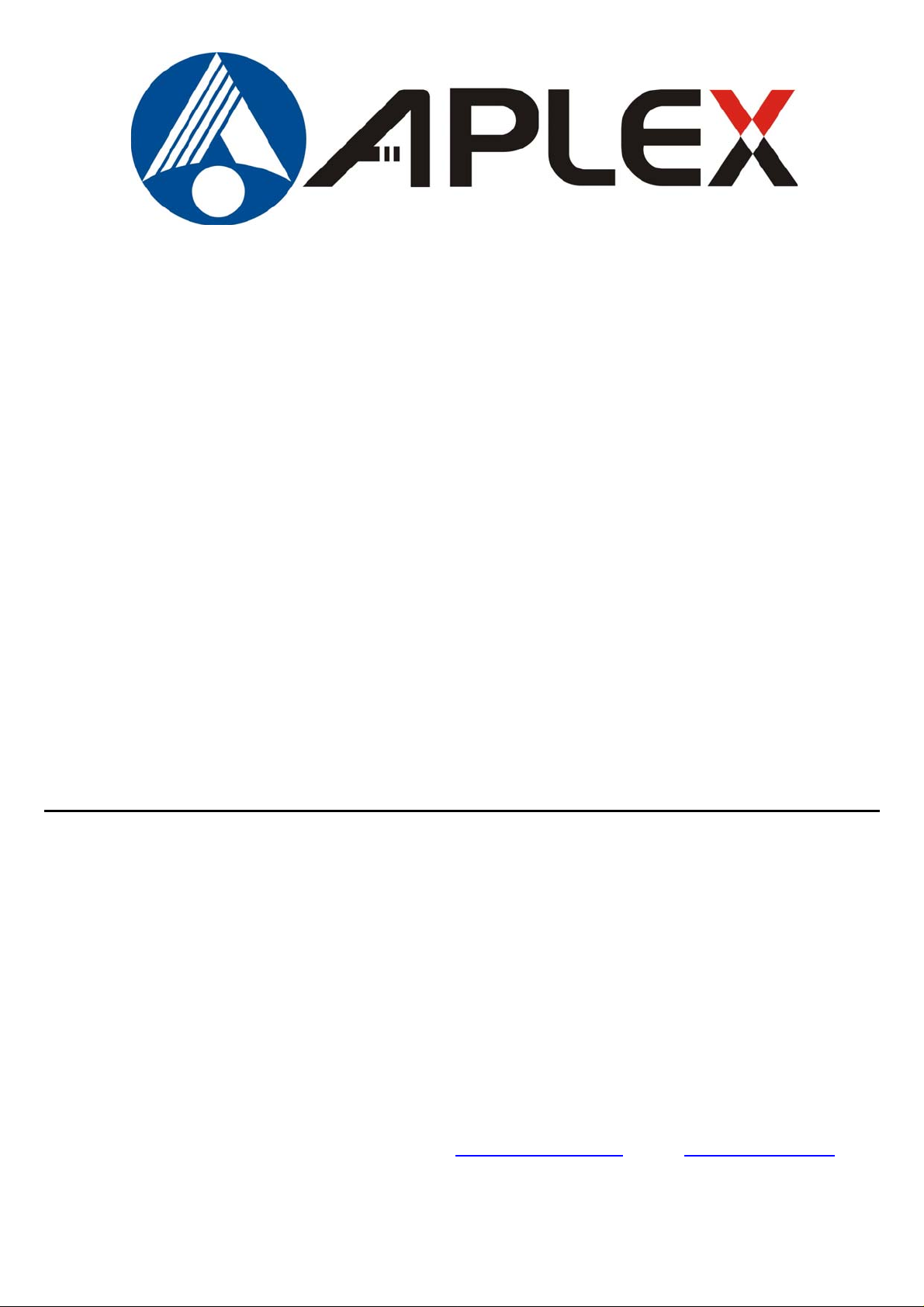
ACS-2653/2654/2655 Box PC
User Manual
Release Date Revision
Jun 2009 V1.0
®2009 Aplex Technology, Inc. All Rights Reserved. Published in Taiwan
Aplex Technology, Inc.
9F-5, No. 2, Jian Pa Road, Chung Ho City, Taipei County, Taiwan
Tel: 886-2-82262881 Fax: 886-2-82262883 E-mail: aplex@aplex.com.tw URL: www.aplex.com.tw
ACS-265x User Manual
1
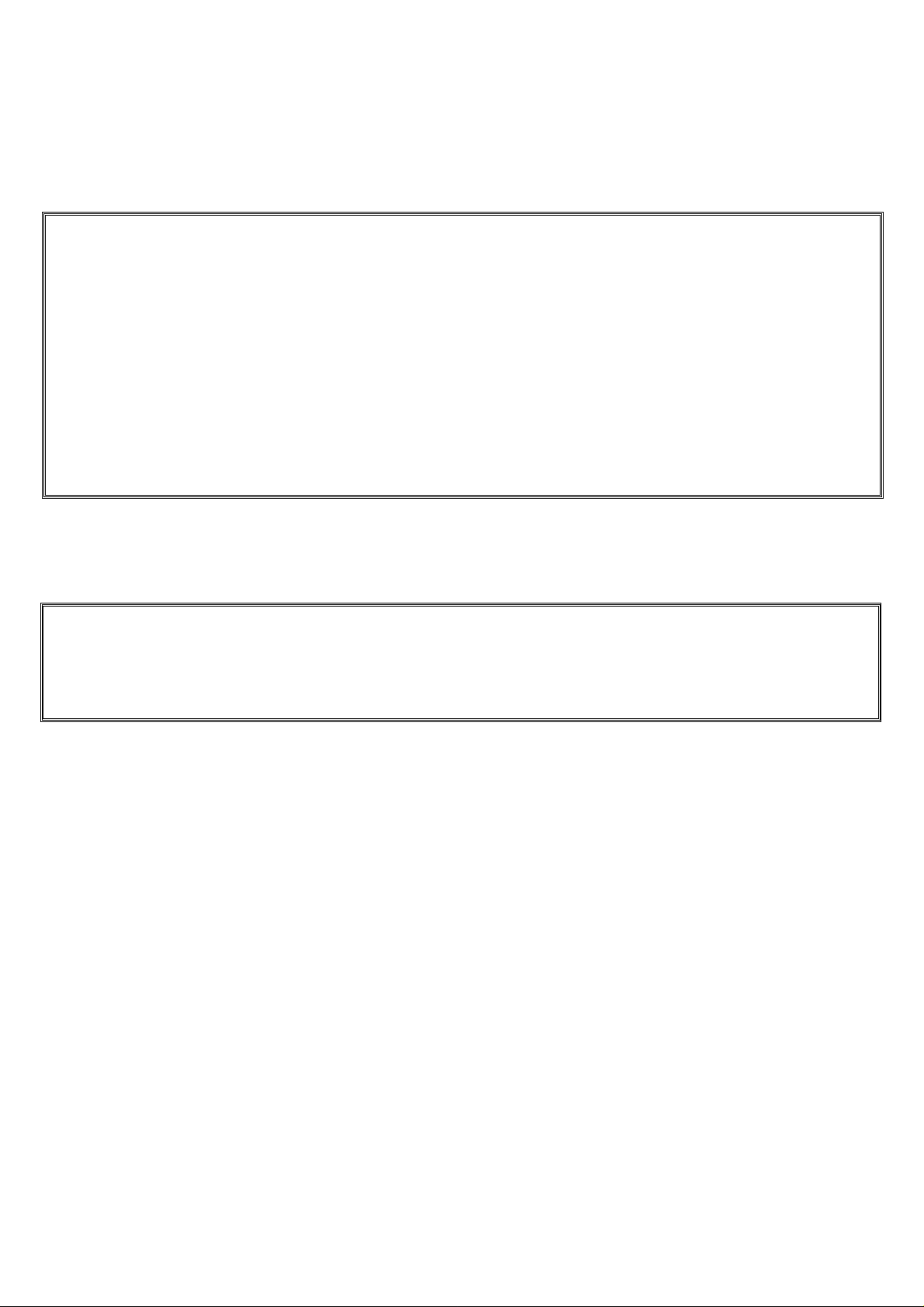
Warning!_______________________________
This equipment generates, uses and can radiate radio frequency energy and if not installed and
used in accordance with the instructions manual, it may cause interference to radio
communications.
It has been tested and found to comply with the limits for a Class A computing device pursuant to
FCC Rules, which are designed to provide reasonable protection against such interference when
operated in a commercial environment. Operation of this equipment in a residential area is likely
to cause interference in which case the user at his own expense will be required to take whatever
measures may be required to correct the interference.
Electric Shock Hazard – Do not operate the machine with its back cover removed. There are
dangerous high voltages inside.
Disclaimer
This information in this document is subject to change without notice. In no event shall Aplex
Technology Inc. be liable for damages of any kind, whether incidental or consequential, arising
from either the use or misuse of information in this document or in any related materials.
ACS-265x User Manual
2
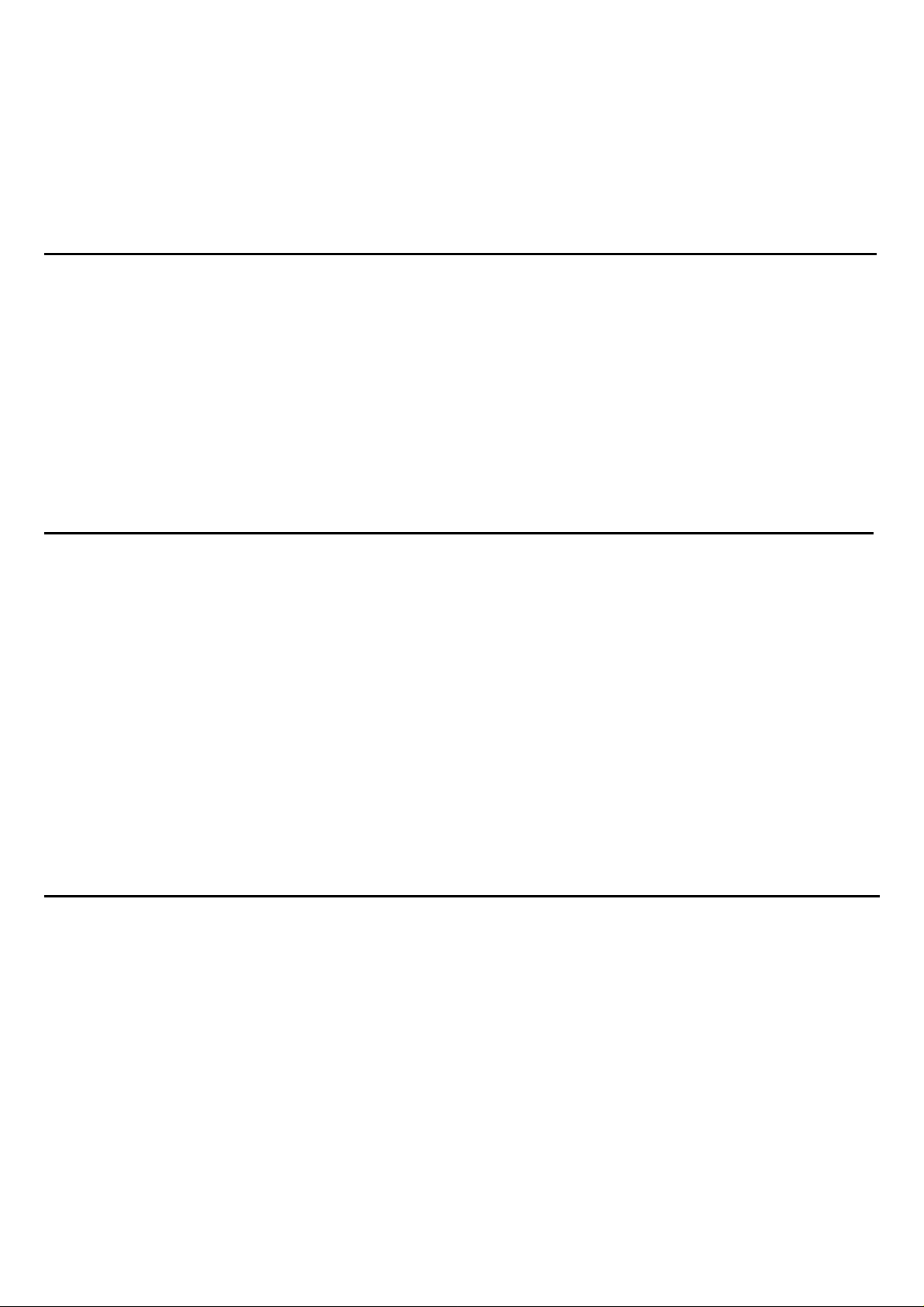
Table of Contents______________________
Warning!…………………………………………………………………………….……..….2
Disclaimer………………………………………………………………….…………………2
Chapter 1 Getting Started
1.1 Features…....………………….………………………….…………..…...…5
1.2 Specifications………………………………………….………….……...…..5
1.3 Dimensions…………………………………...……………….…………......6
1.4.Mainboard overview…………………………………….……………..…...9
1.5 Safety Precautions……….………………….………….……….……….….9
1.6 Brief Description of ACS-265x………………………….…………………10
Chapter 2 Hardware Installation
2.1 Installation of CPU...…...………………………………….……………11
2.2 Installation of HDD...…...………………………………….……………12
2.3 Installation of PCI...…...………………………………….……………13
2.4 Installing the Memory.….………………………………….……………14
2.5 Installing the Jumpers………………………….………….……………15
2.6 Internal Peripheral Connectors ……………………….……… ……17
2.7 External Interface Connectors…..……………………….……………32
2.8 APO/ATX Power Mode Selection…..……………………….……………36
Chapter 3 BIOS Setup
3.1 INTRODUCTION ..............................................................................37
3.2 MAIN ....................................................................................38
3.3 ADVANCED......................................................................................39
3.4 PCI/PNP ..................................................................... ............ 57
3.5 BOOT ........................................................................................... 58
3.6 SECURITY................................................................................ 62
3.7 CHIPSET ..................................................................................... 63
3.8 EXIT............................................................................................. 68
ACS-265x User Manual
3

Chapter 4 Installation of Drivers
4.1 Intel Chipset Driver.…………………………...…………………………71
4.2 Intel Graphics Media Accelerator Driver...…....……………………..74
4.3 Intel 82573L & 82566DM LAN Device Driver……………………….78
4.4 Realtek HD Audio Driver Installation…….…………..…………………83
4.5 Intel Active Management Technology Driver Installation………………85
Figures
Figure 1.1: Dimensions of the ACS-2653 ……..……………………...6
Figure 1.2: Dimensions of the ACS-2654 ……..……………………...7
Figure 1.3: Dimensions of the ACS-2655 ……..……………………...8
Figure 1.4: Mainboard Overview …………………………………………...9
Figure 1.5: Front View ………………………………………………………10
Figure 1.6: Rear View…..………………………..….………………………10
ACS-265x User Manual
4
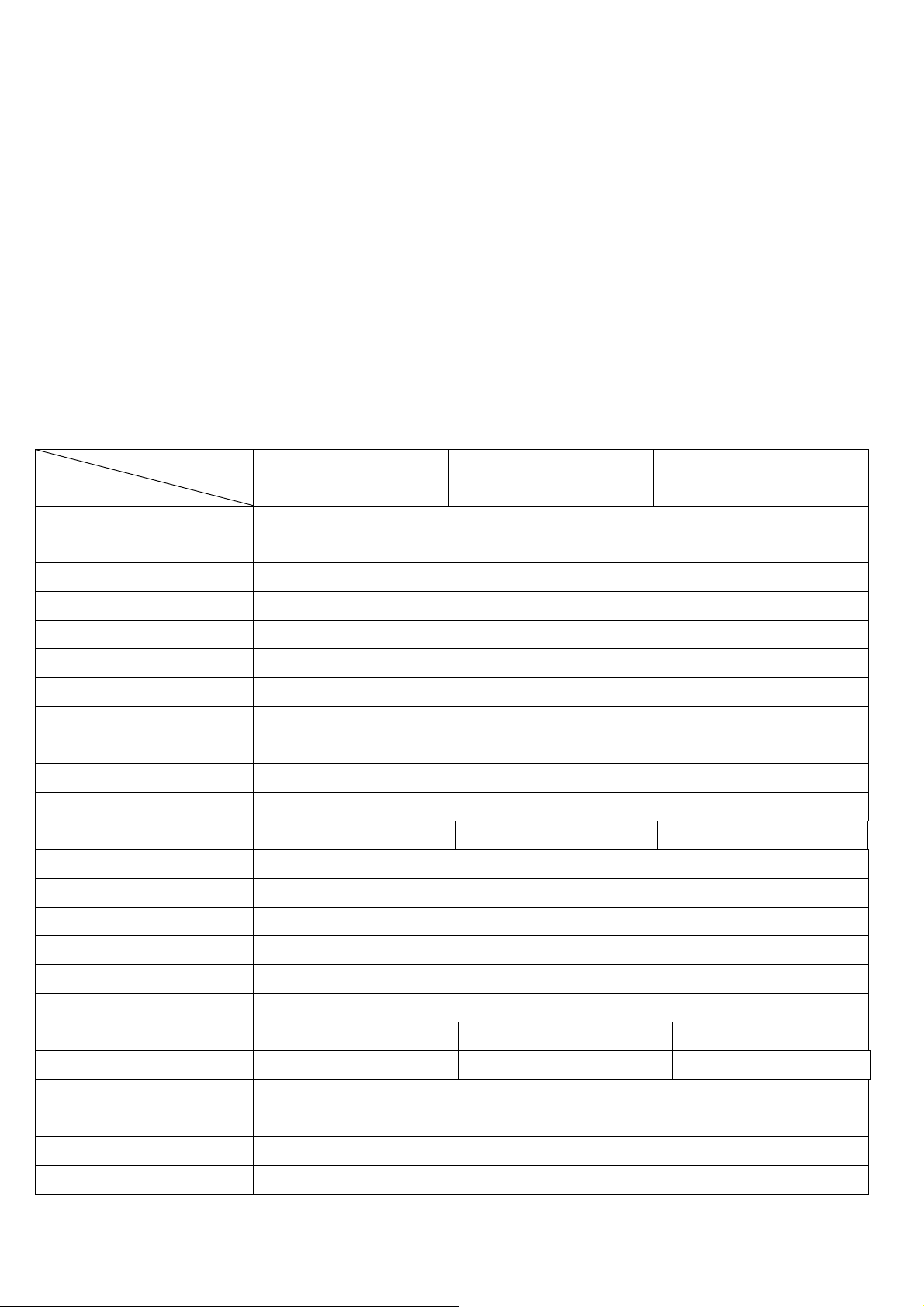
Chapter 1_____________________________
1.1 Specifications
z Intel® Core™ 2 Duo Socket P processor with 533/667/800MHz FSB
z Intel®GM965 + Intel®ICH8ME
z Fanless design
z 2 x DDR2 DIMM Socket, Support DDR2 667/533 up to 4GB
z 2 x 10/100 Ethernet LAN, 1 x VGA connector
z 3 x COM ports & 4 x USB ports
z 1 x 2.5” HDD space & 1 x CF Slot
z Support 11~32V/DC Input, support AT/ATX mode
1.2 Specifications
Model No.
Specs
CPU
Chipset
System Memory
Storage support
VGA
Keyboard & Mouse
Serial Port
Ethernet
USB Port
Audio
Expansion Slots
Power Input
Watchdog Timer
ACS-2653 ACS-2654 ACS-2655
Socket P Intel® Core™ 2 Duo processor with 533/667/800MHz FSB
(Up to T7250 / 2M Cache, 2.0G 800MHz FSB Processor)
Intel®GM965 + Intel®ICH8ME
2 x DDR2 DIMM Socket, Support DDR2 667/533 up to 4GB
1 x 2.5” SATA HDD space and 1 x External CF Slot
1x VAG port
2 x PS/2 for Keyboard and Mouse Connectors
3 x RS-232, 1x RS232/422/485 (optional)
2 x Gigabit LAN
4 x USB port on the I/O side and 2 x USB on the front side (Optional)
1 x Line-out, 1 x MIC in
None 1 x PCI slot 2 x PCI slots
DC 11~32V
Software programmable supported
OS support
Construction
Color
Mounting
Dimensions (WxHxD)
Net Weight
Operating Temperature
Storage Temperature
Relative Humidity
Certificate
ACS-265x User Manual
XP Pro, XP Embedded
Alumina Molding & Heavy-duty steel chassis
Blue Heat sink and Black Chassis
Wall mount
203.2 x 268 x 73.3 mm 203.2 x 268 x 104 mm 203.2 x 268 x 125mm
4.5kgs 4.85kgs 5kgs
0~50℃
-20~60℃
10%~95% (non-condensing)
Meet CE / FCC Class A
5
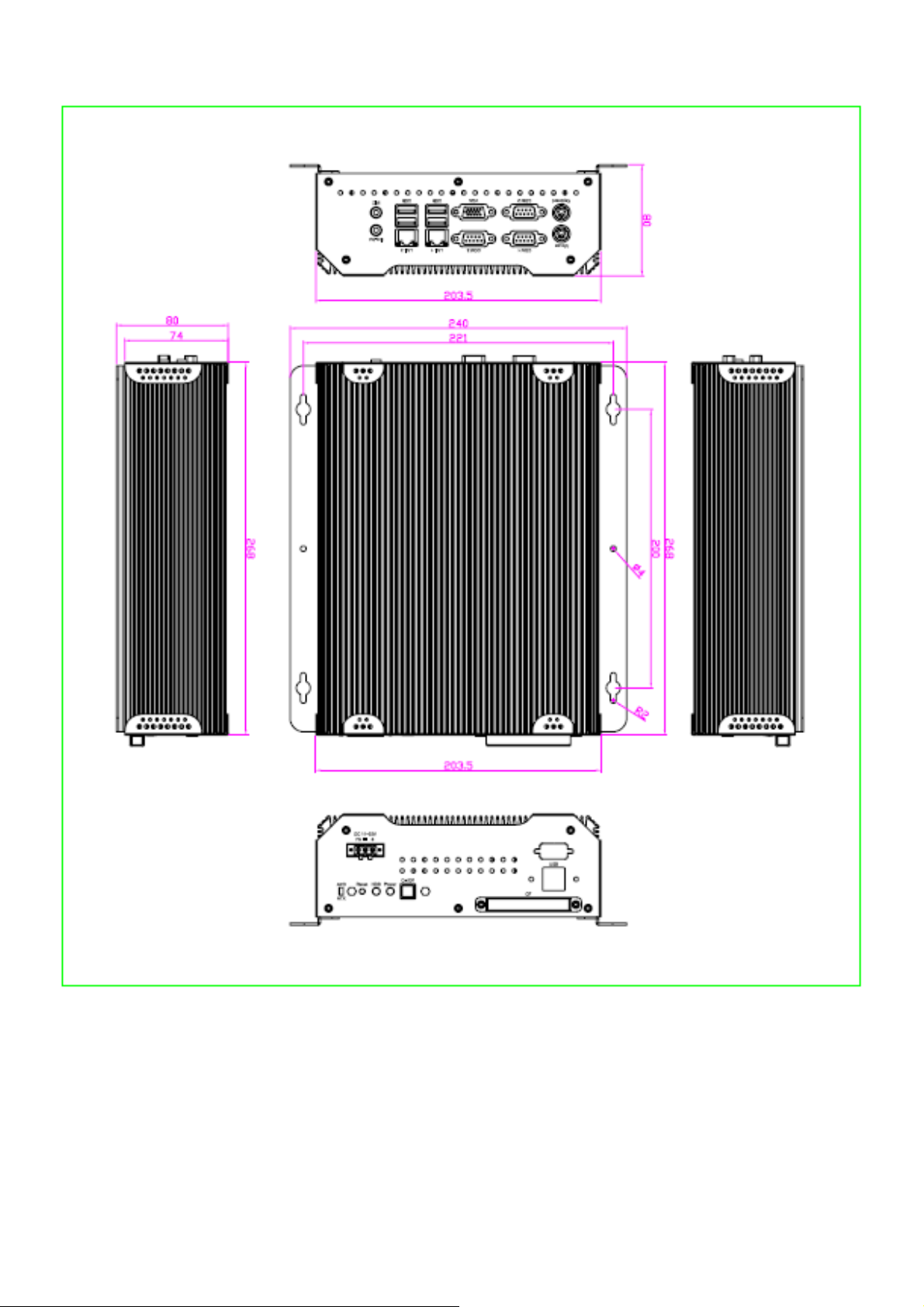
1.3 Dimensions
ACS-265x User Manual
Figure 1.1: Dimensions of the ACS-2653
6
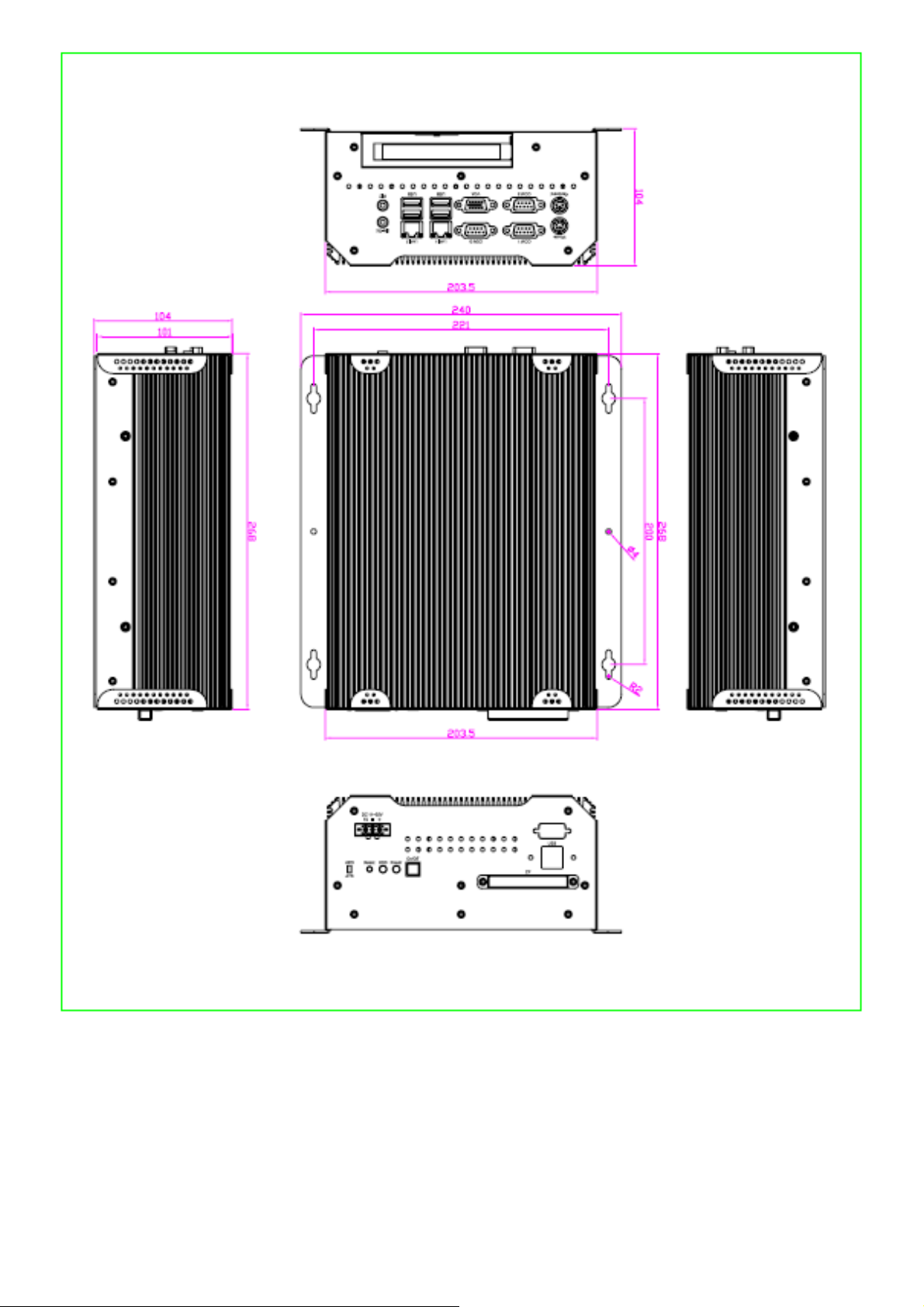
Figure 1.2: Dimensions of the ACS-2654
ACS-265x User Manual
7
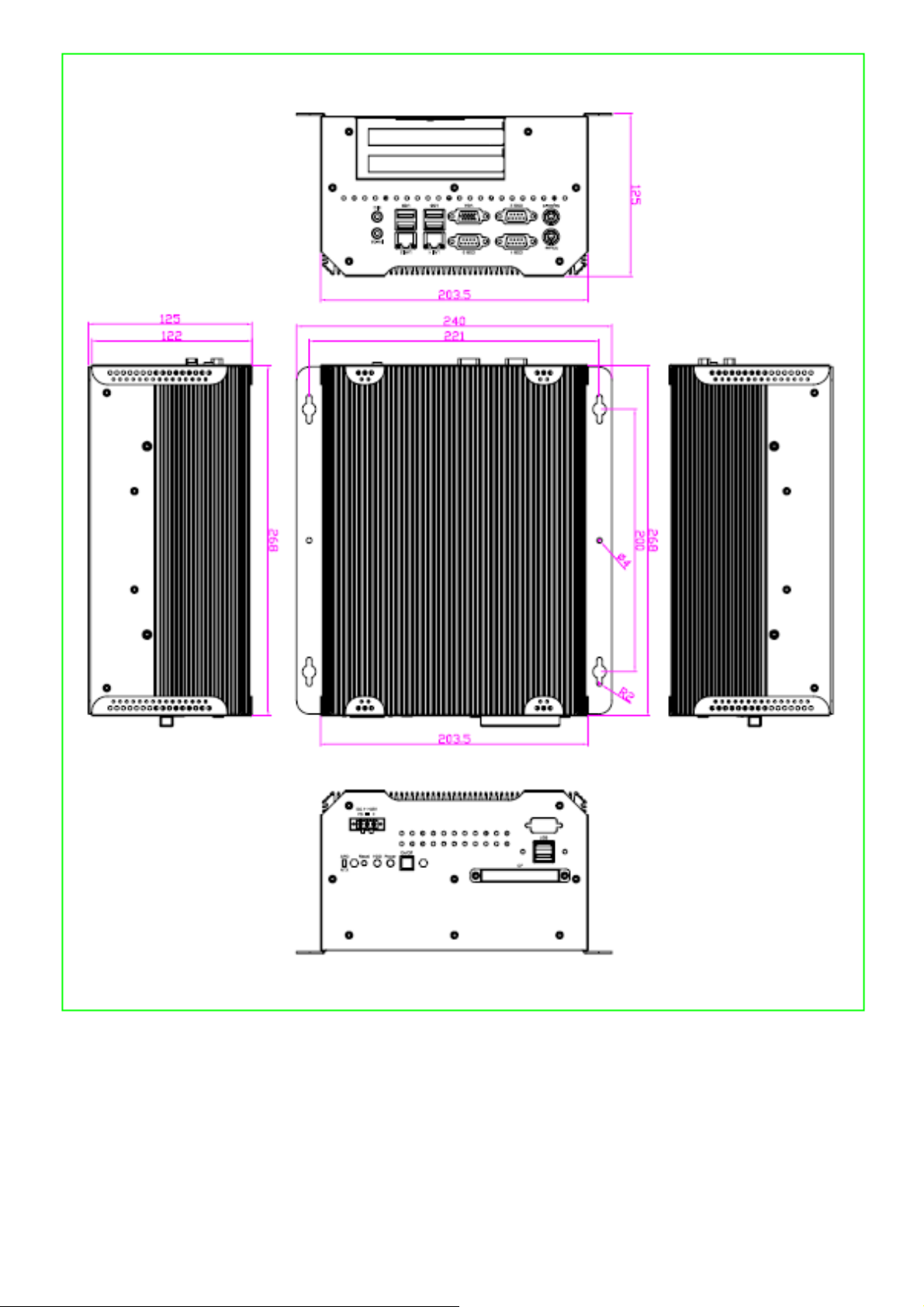
Figure 1.3: Dimensions of the ACS-2655
.
ACS-265x User Manual
8
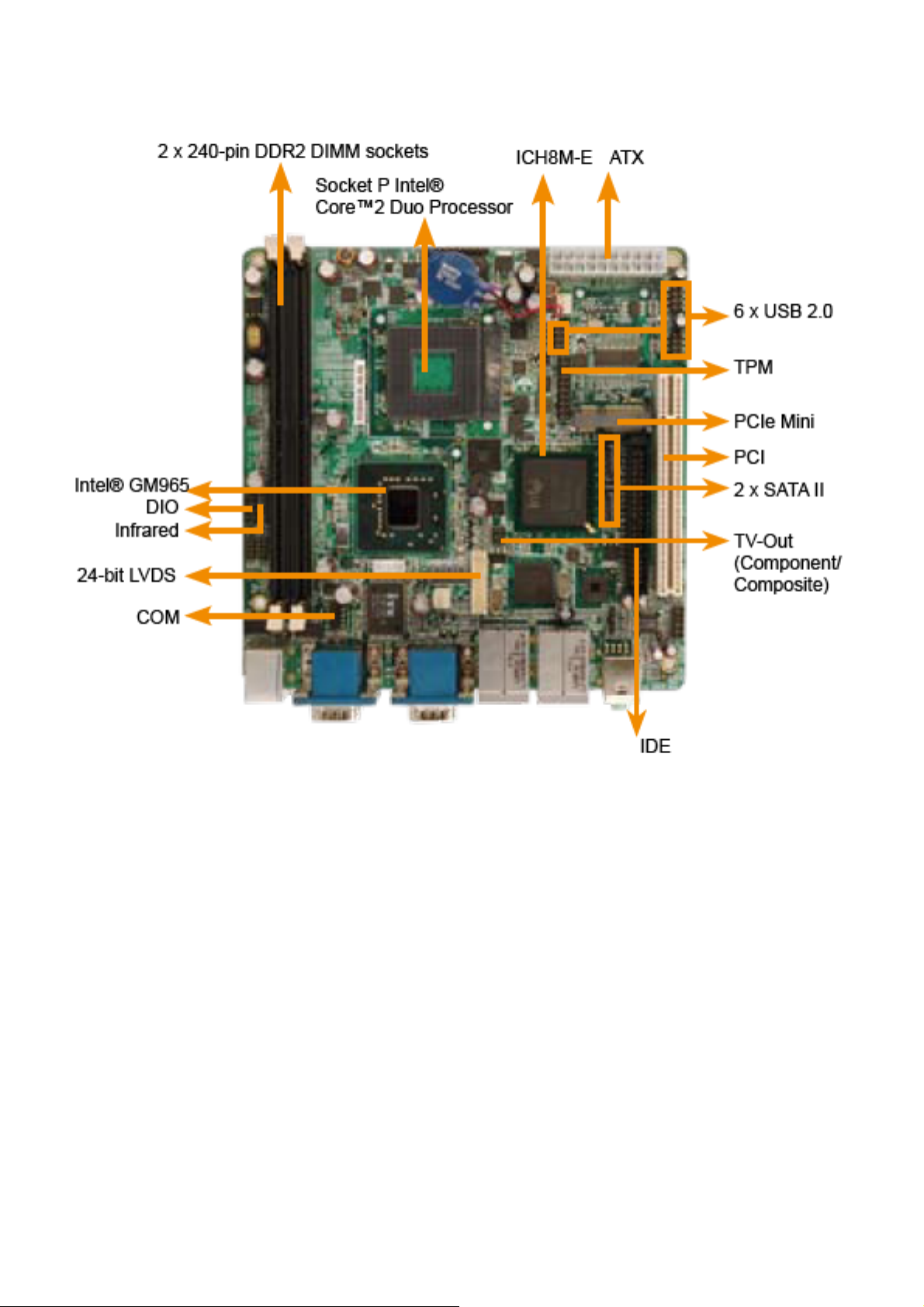
1.4 Mainboard
Figure 1.4: Mainboard Overview
1.5 Safety Precautions
Follow the messages below to avoid your systems from damage:
* Avoid your system from static electricity on all occasions.
* Prevent electric shock. Don‘t touch any components of this card when the card is power-on.
Always disconnect power when the system is not in use.
*Disconnect power when you change any hardware devices. For instance, when you connect
a jumper or install any cards, a surge of power may damage the electronic components or
the whole system.
ACS-265x User Manual
9

1.6 Brief Description of the ACS-2653/2654/2655
The ACS-2653/2654/2655 is a Fan-less High-efficiency Thermal Solution and ultra-compact
standalone Box PC, powered by an Intel Core 2 Duo, up to T7250 2.0GHz, and supporting 4 USB 2.0
ports, 3x COM Ports, 1 x VGA, 1 x PCI slots (ACS-2654 only) or 2x PCI slots ( ACS2655 only), 1 x
SATA HDD, 1 x external CF slot etc. It is ideal for kiosks, POS systems, airport terminal controllers,
digital entertainments, etc. and running factory operations from small visual interface and maintenance
applications to large control process applications. The ACS-265x works very well along with any of our
Display Monitor series. It absolutely can provide an easy way to perform control and field maintenance.
It comes with a DC11~32V wide-ranging power input.
Figure 1.5: Front View of ACS-265x (2654)
ACS-265x User Manual
Figure 1.6: Rear View of ACS-265x (2654)
10
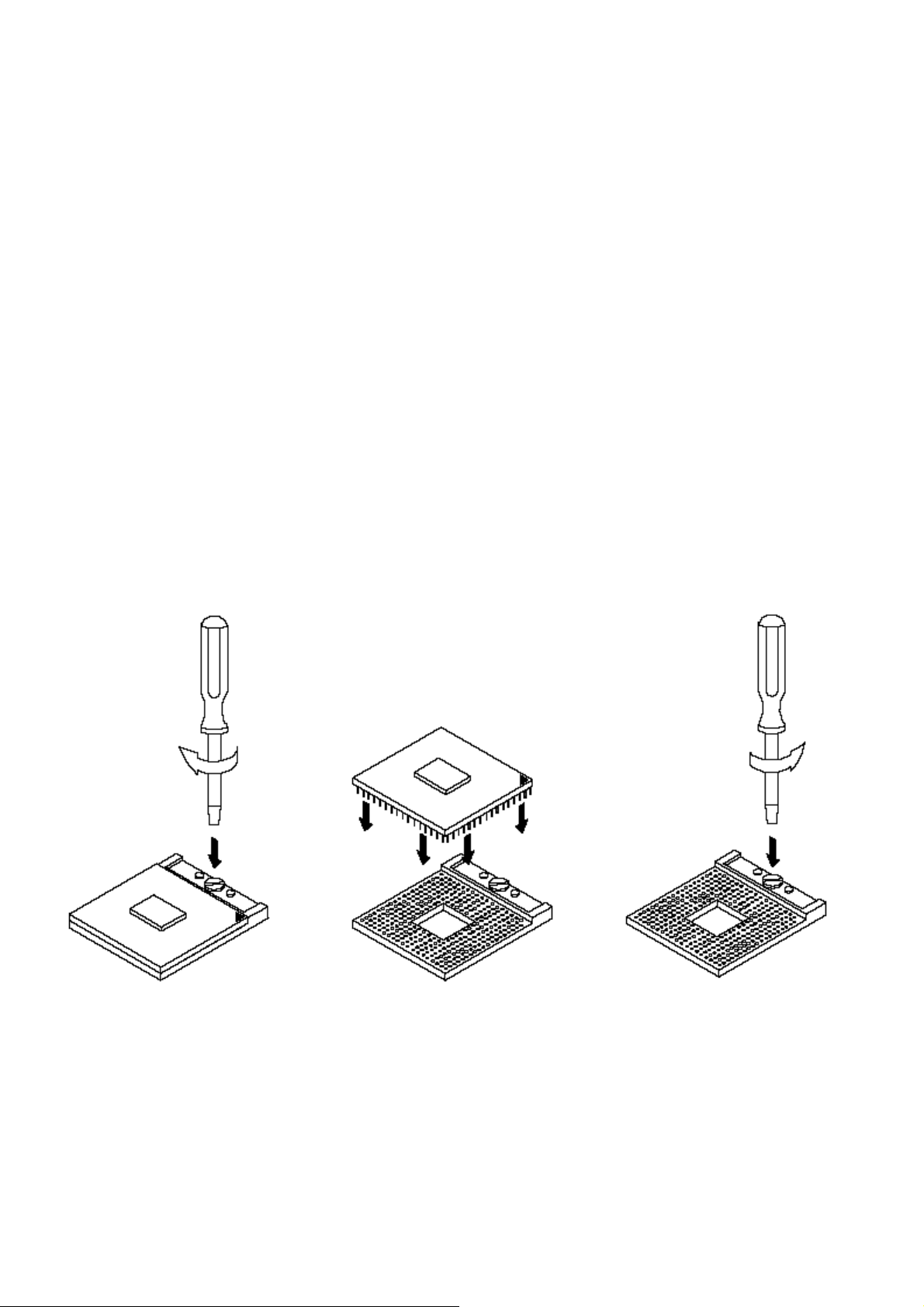
Chapter 2__________Hardware Installation
2.1 Installation of CPU
This section provides information on how to use the jumpers and connectors on the mainboard in
order to set up a workable system.
2.1.1 Installing the CPU
The mainboard supports a Socket 478MT (Napa) processor socket for Intel® CoreTM 2 Duo , Intel®
CoreTM Duo and Intel® CoreTM Solo mobile processors.
The processor socket comes with a screw to secure the processor. As shown in the left picture below,
loosen the screw first before inserting the processor. Place the processor into the socket by making
sure the notch on the corner of the CPU corresponds with the notch on the inside of the socket. Once
the processor has slide into the socket, fasten the screw. Refer to the figures below.
Figure 2.1: Installation of CPU
Note:
Ensure that the CPU heat sink and the CPU top surface are in total contact to avoid CPU overheating
problem that would cause your system tohang or be unstable.
ACS-265x User Manual
11
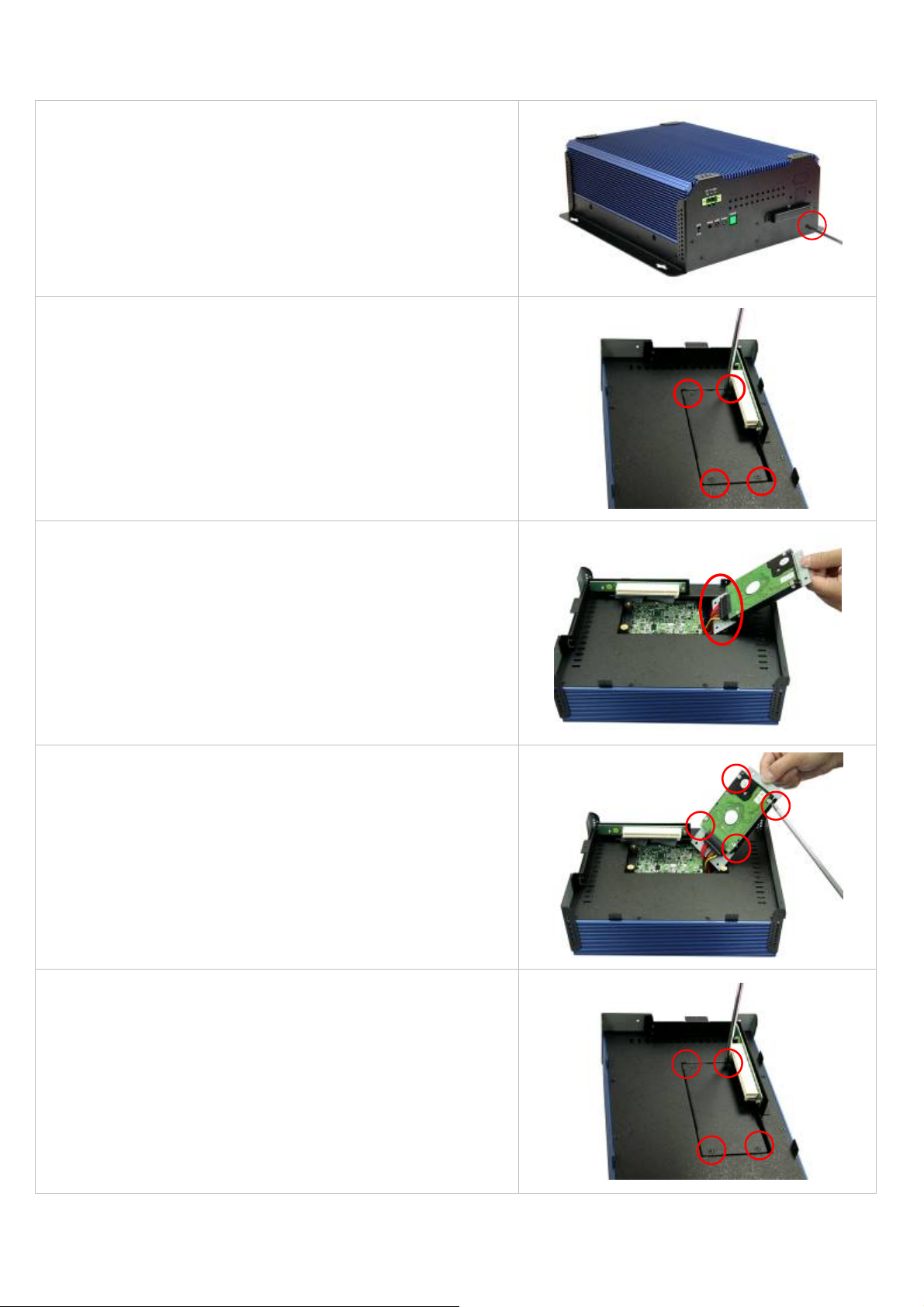
2.2 Installation of HDD
2.2.1 Removing bottom cover
Use screwdriver to remove the bottom cover 27 screws.
Keep the safely for later use. As shown.
2.2.2 Removing HDD Bracket
Disengage the housing of Hard disk drive. Just
unscrew the 4 screws, you can easily find the HDD. As
shown.
2.2.3 Connecting Cable to HDD
Connect the cable to the HDD, making sure that the red
stripe of the cable is on the right side (if connected with
the top of the HDD facing upward).
** Onboard one
picture
Compact Flash slot as circled in the
2.2.4 Tightening HDD
Tightly fasten the four screws as circled to secure the
HDD.
2.2.5 Installing HDD
Get the 4 screws tightened onto the chassis as shown in
the picture.
ACS-265x User Manual
12
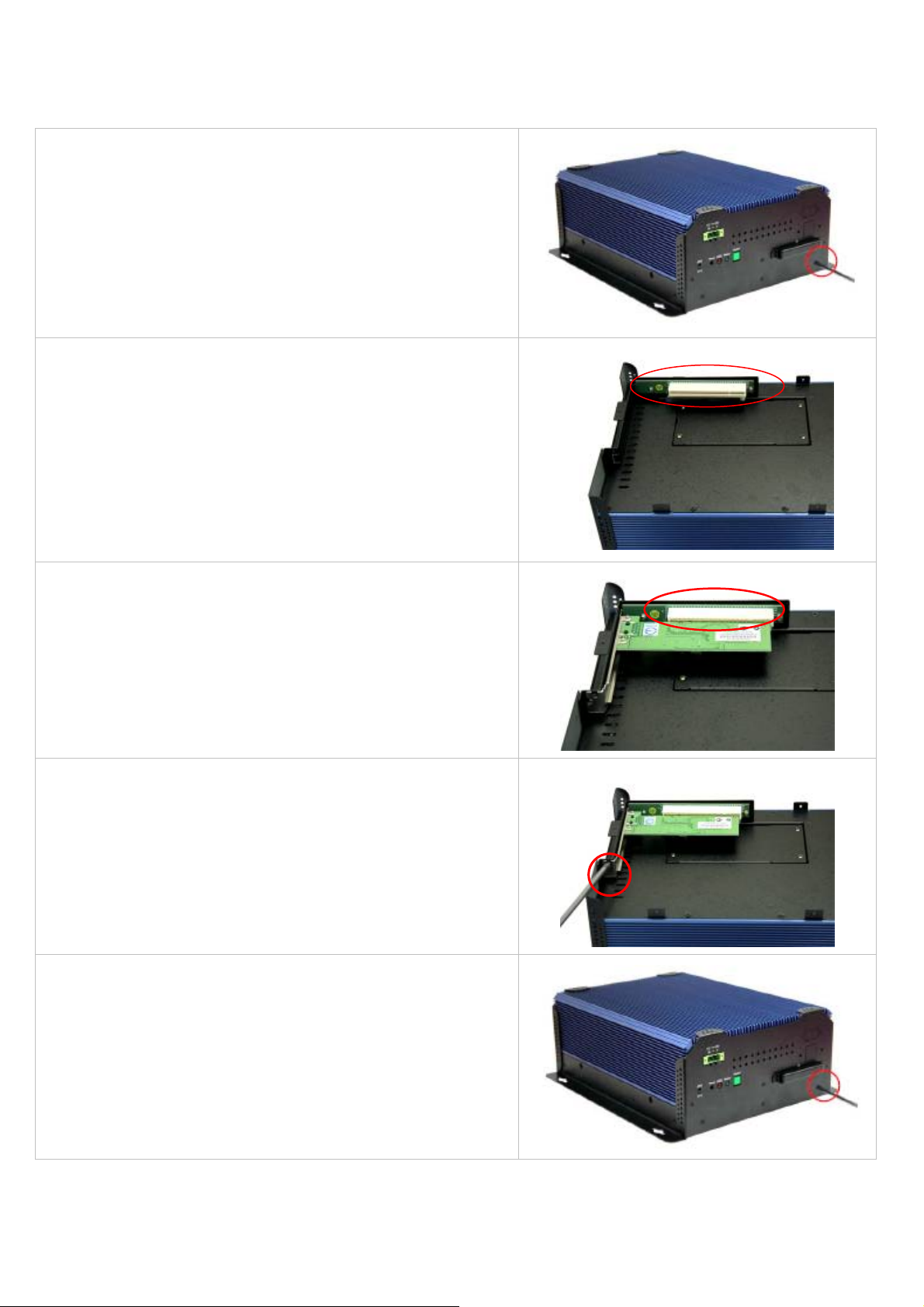
2.3 Installation of PCI Expansion Add on Cards
2.3.1 Removing bottom cover
Use screwdriver to remove the bottom cover 27 screws.
Keep the safely for later use. As shown.
2.3.2 Support 1 x PCI slot (ACS-2654 only)
Support 2 x PCI slots (ASS-2655 only)
Shown in the picture are the one PCI expansion slots for
addon. The location of the 1 x PCI expansion slot card is
found by the side of the rail.
2.3.3 Insert the PCI Card
Now slide an addon into the slot of the PCI as circled in
the picture and making sure the golden part of the card is
evenly aligned with the slot of the PCI. Then carefully
push the card deep into the slot.
2.3.4 Tightening PCI bracket
Now get the addon secured by tightening the screw as
circled in the picture.
** Support Card size of PCI : 115 mm x 210mm
2.2.5 finish the installation
To finish the job, get the 27 screws tightened onto the
chassis as shown in the picture.
ACS-265x User Manual
13
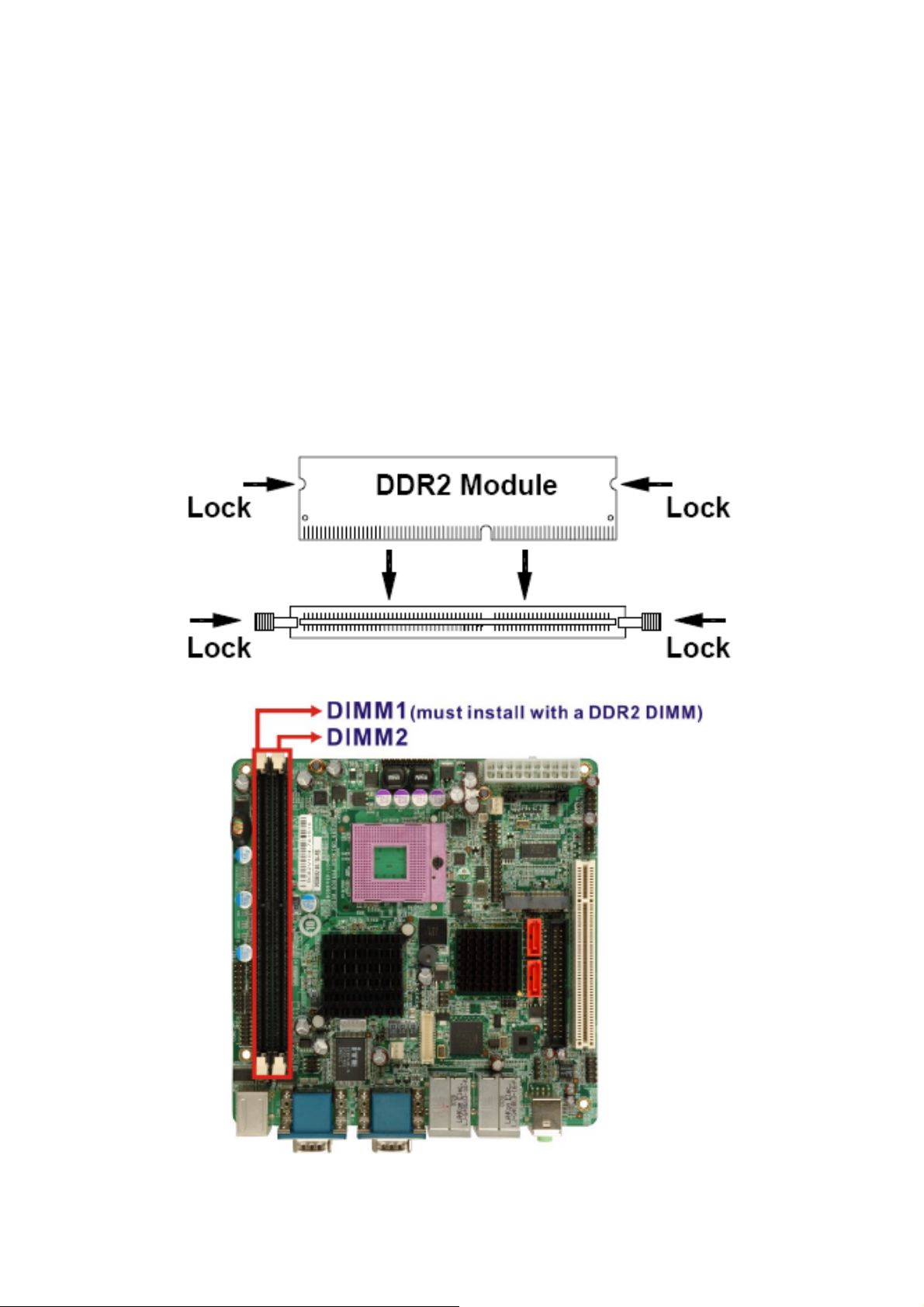
2.4 Installing the Memory
The mainboard supports two DDR2 memory socket for a maximum total memory of 4GB in DDR2
memory type.
Installing and Removing Memory Modules
To install the DDR2 modules, locate the memory slot on the board and perform the following steps:
1. Hold the DDR2 module so that the key of the DDR2 module align with those on the memory slot.
2. Gently push the DDR2 module in an upright position until the clips of the slot close to hold the DDR2
module in place when the DDR2 module touches the bottom of the slot.
3. To remove the DDR2 module, press the clips with both hands.
4. CAUTION: The DIMM 1 socket must be installed with one DDR2 DIMM to enable the system
to boot-up properly
ACS-265x User Manual
Figure 2.3: Installation of Memory Module
14
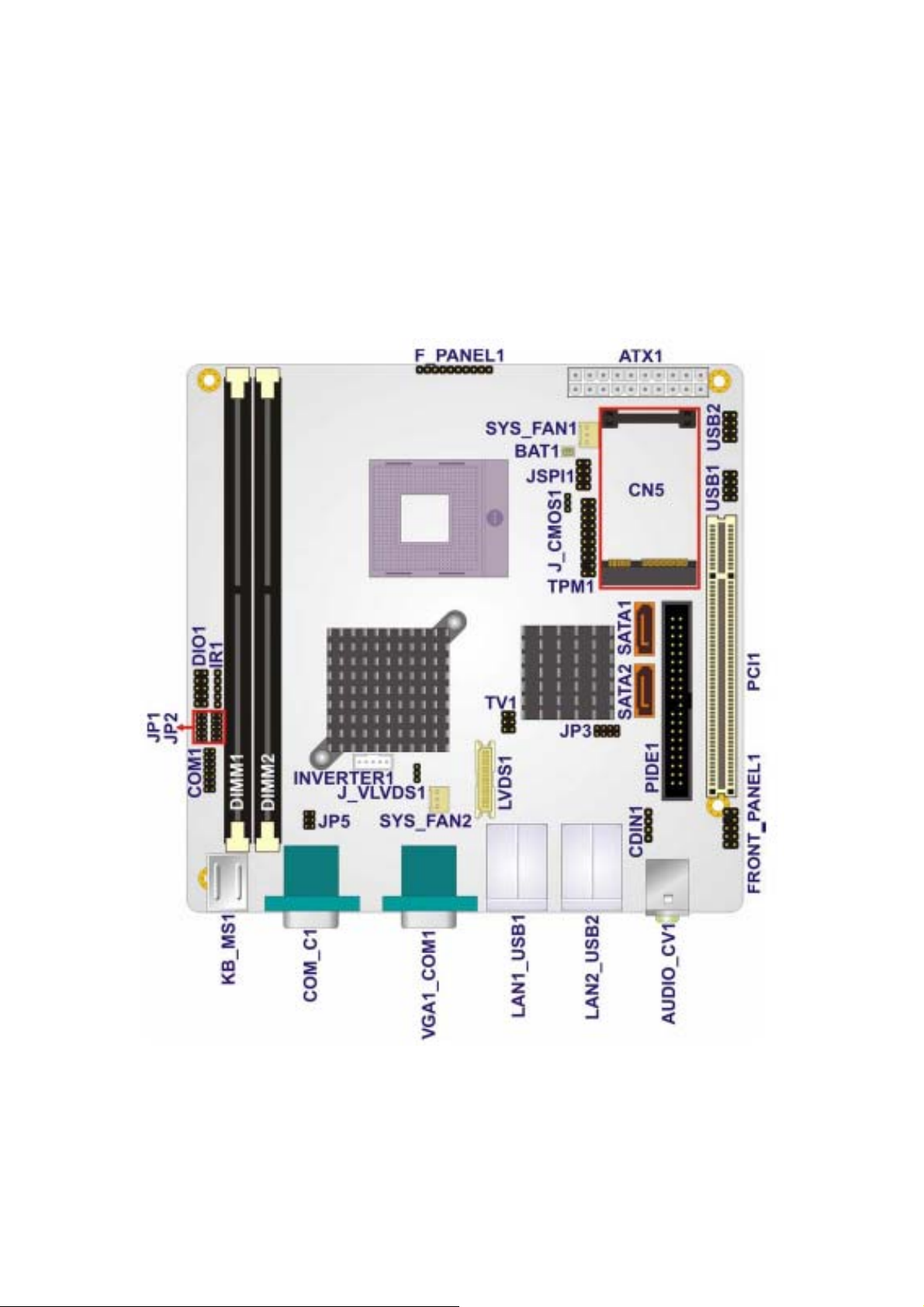
2.5 Installing the Jumpers
Mainboard Layout
Figure 2.4 shows the on-board peripheral connectors, backplane peripheral connectors and
on-board jumpers.
ACS-265x User Manual
Figure 2.4: Connector and Jumper Locations
15
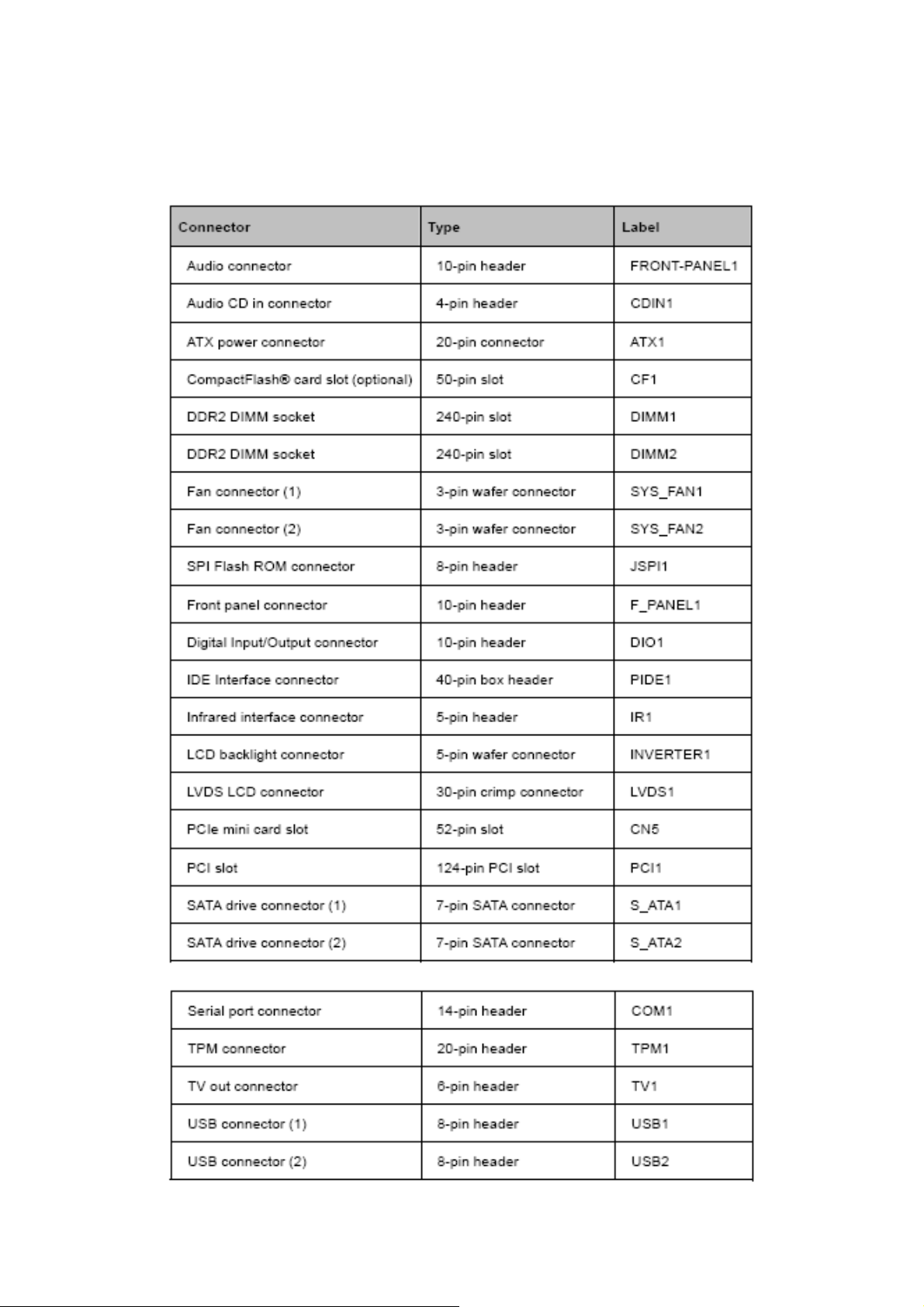
Peripheral Interface Connectors
The Table shows a list of the peripheral interface connectors on the mainboard. Detailed descriptions
of these connectors can be found in this Section.
ACS-265x User Manual
16
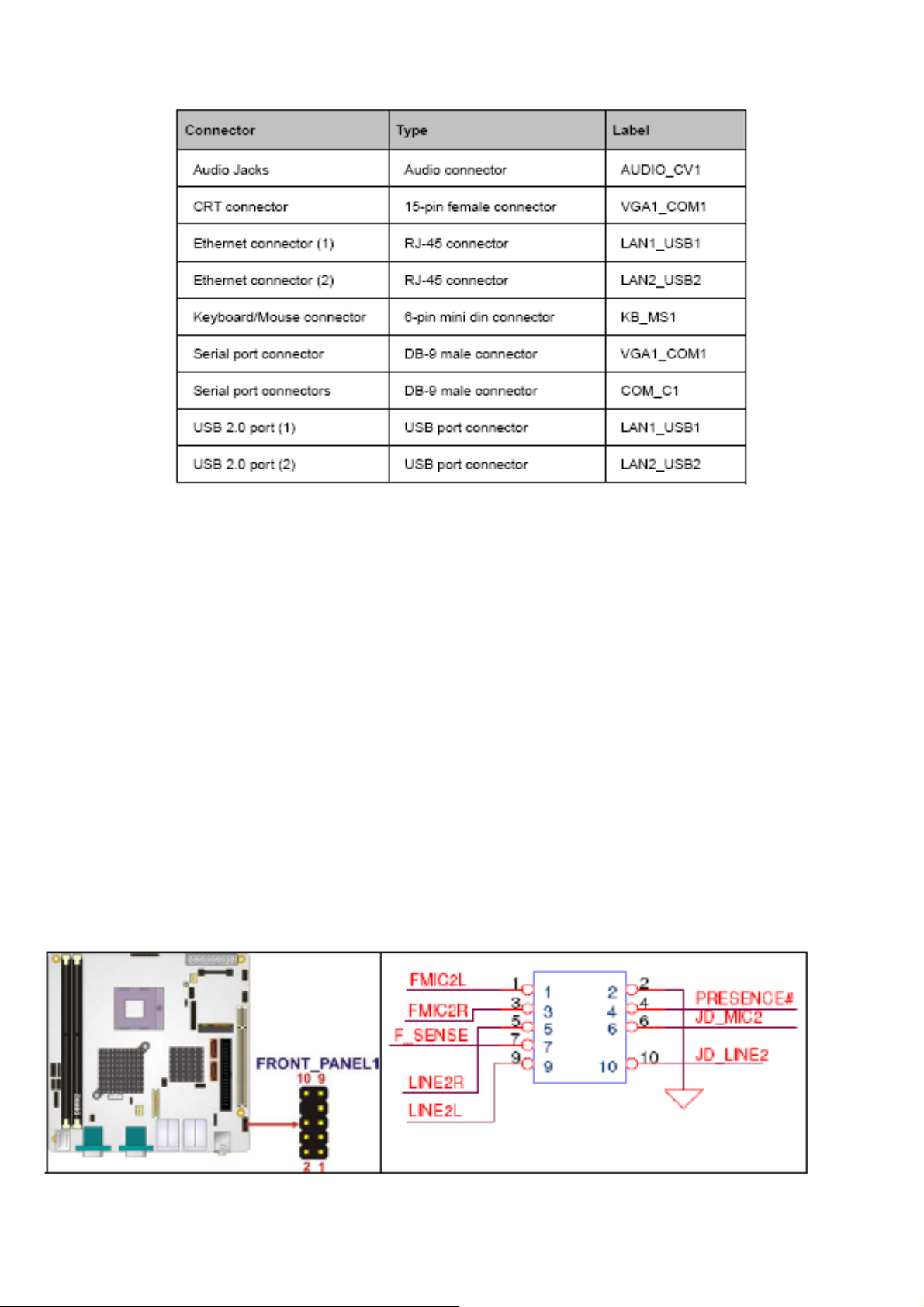
Rear Panel Connectors
2.6 Internal Peripheral Connectors
Internal peripheral connectors are found on the motherboard and are only accessible when the
motherboard is outside of the chassis. This section has complete descriptions of all the internal,
peripheral connectors on the Mainboard.
Audio Connector
CN Label: FRONT-PANEL1
CN Type: 10-pin header (2x5)
CN Location: See Table
CN Pinouts: See Table
The front panel audio connector connects the on-board sound system of the mainboard to the audio
line out and microphone jacks on the front of the computer chassis.
ACS-265x User Manual
17
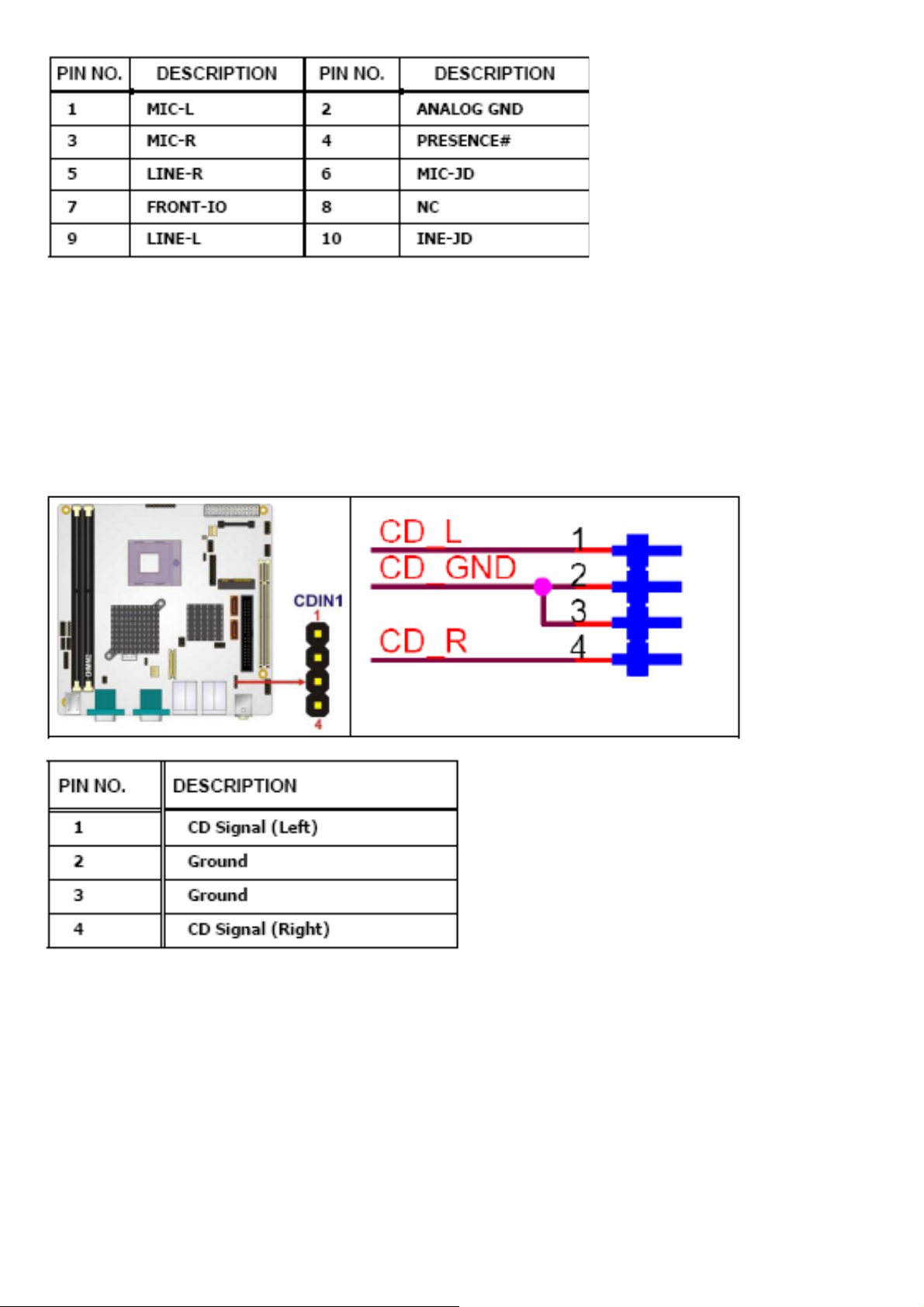
Audio CD In Connector
CN Label: CDIN1
CN Type: 4-pin header (1x4)
CN Location: See Table
CN Pinouts: See Table
ATX Power Connector
CN Label: ATX1
CN Type: 20-pin A TX (2x10)
CN Location: See Table
ACS-265x User Manual
18
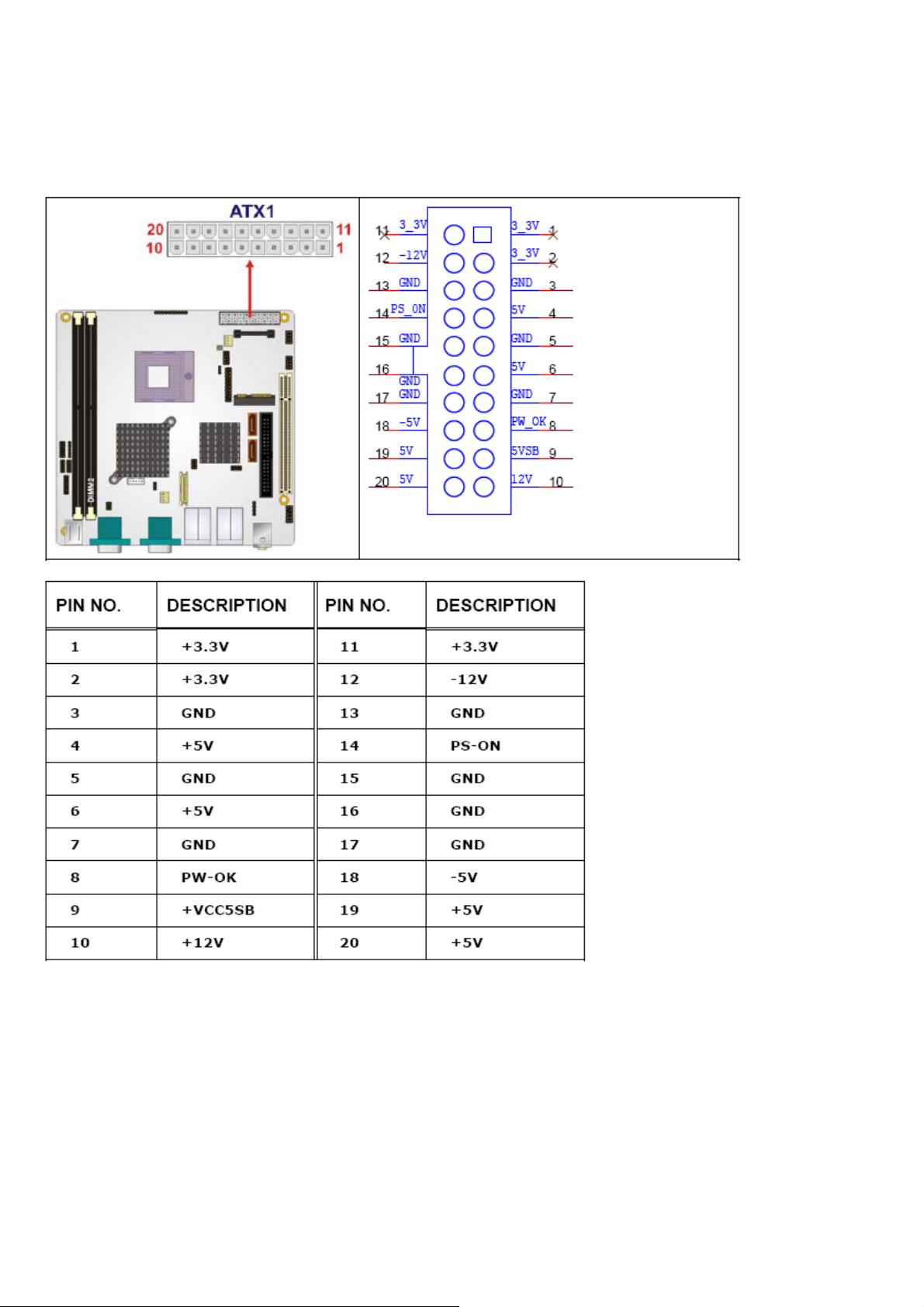
CN Pinouts: See Table
The ATX connector is connected to an external ATX power supply. Power is provided to the system,
from the power supply through this connector.
Fan Connectors
CN Label: SYS_FAN1 and SYS_FAN2
CN Type: 3-pin wafer connector (1x3)
CN Location: See Table
CN Pinouts: See Table
The cooling fan connectors on the Mainboard provide a 12V, 500mA current to one CPU cooling fan
and one system cooling fan. There is a “sense” pin in the fan connector, which transfers the fan’s
ACS-265x User Manual
19
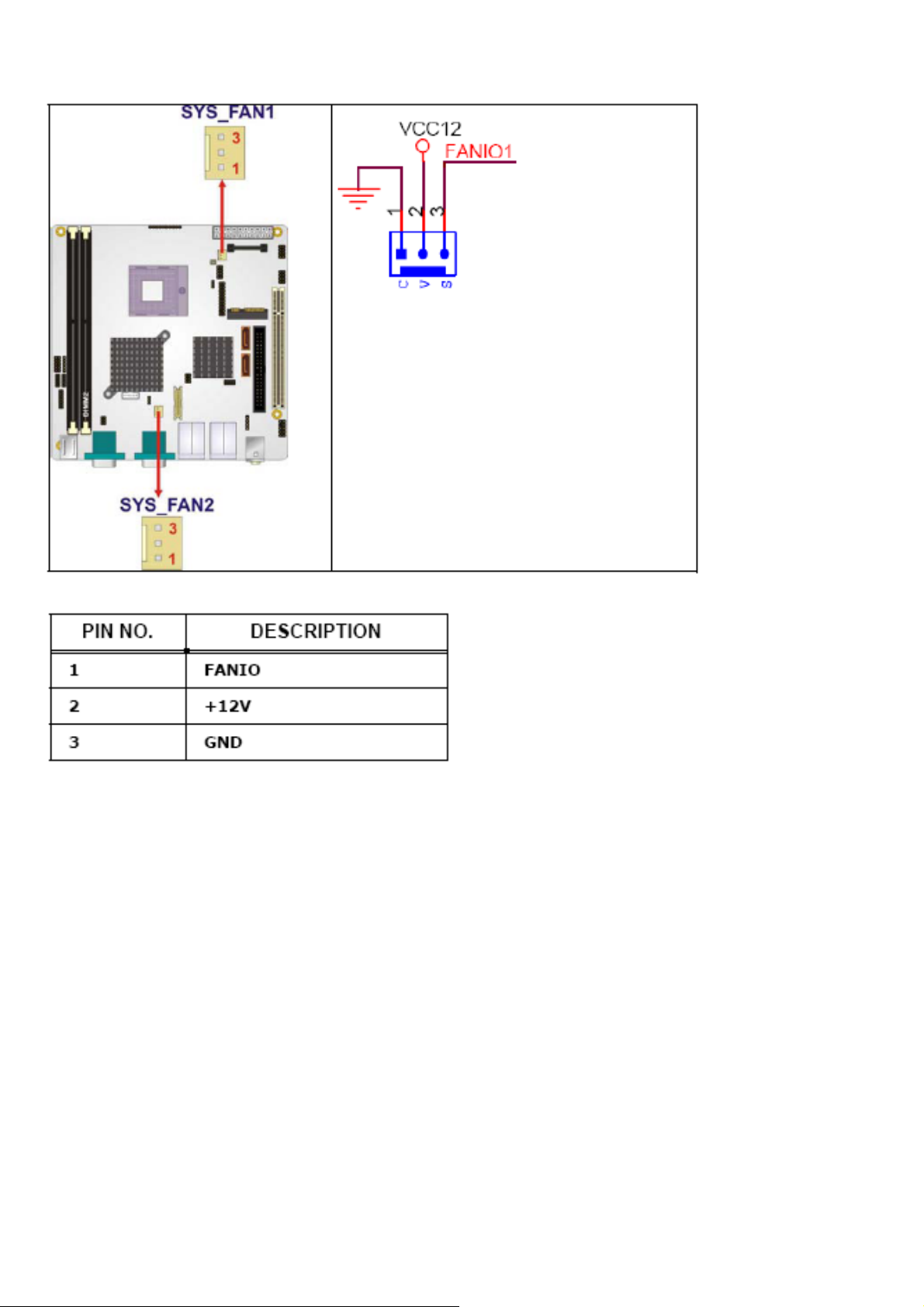
sense signal to the system BIOS in order to recognize the fan speed. Please note that only some
specific types of fans offer a rotation signal.
Front Panel Connector
CN Label: F_PANEL1
CN Type: 10-pin header (1x10)
CN Location: See Table
CN Pinouts: See Table
The front panel connector connects to several external switches and indicators to monitor and control
the motherboard. These indicators and switches include:
▓ Power
▓ Power button
▓ Reset button
▓ Speaker
▓ HDD
ACS-265x User Manual
20
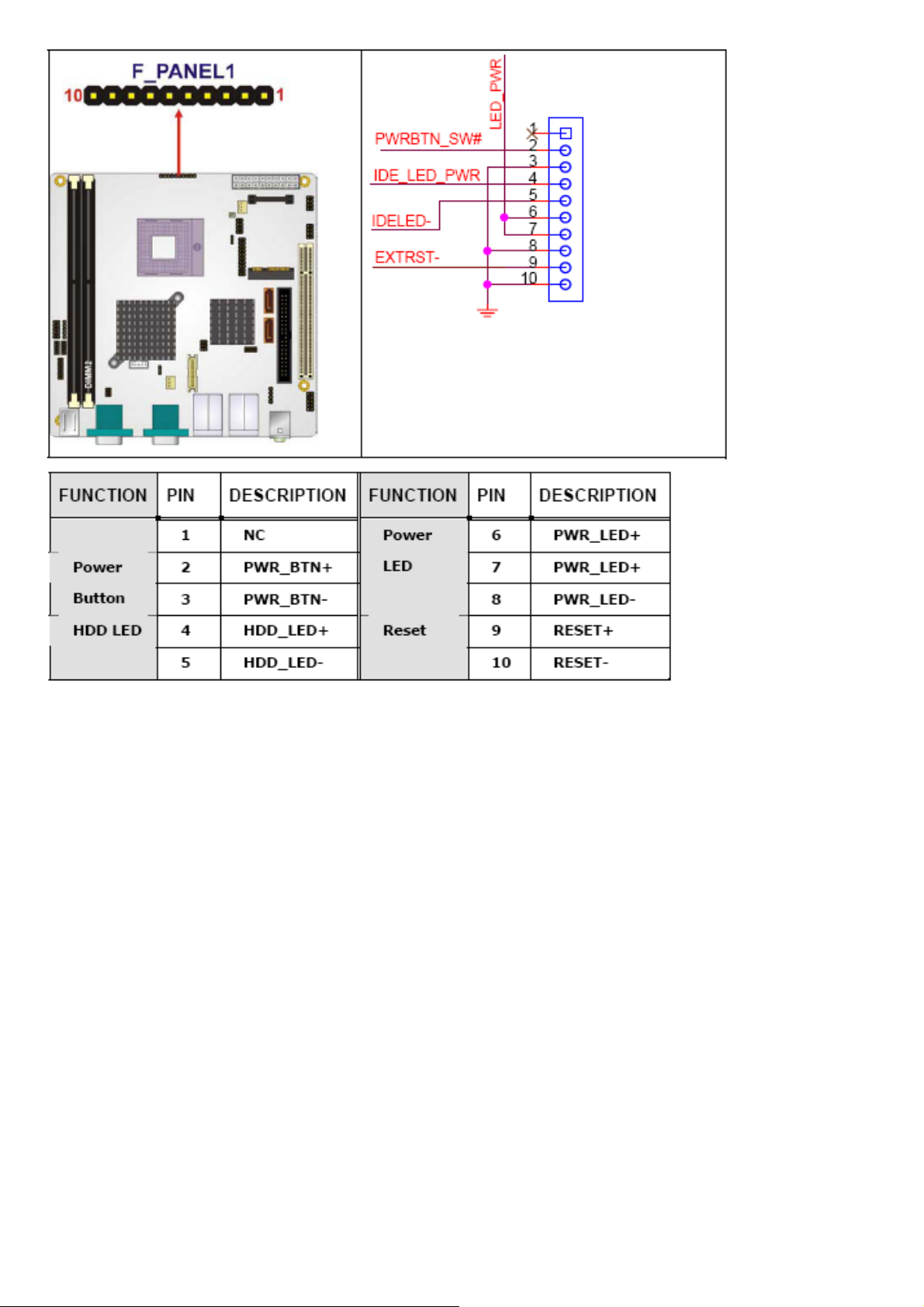
Digital Input/Output Connector
CN Label: DIO1
CN Type: 10-pin header (2x5)
CN Location: See Table
CN Pinouts: See Table
The DIO connector is managed through a Super I/O chip. The DIO connector pins are user
programmable. The digital IO port of Mainboard is 5V CMOS level.
ACS-265x User Manual
21
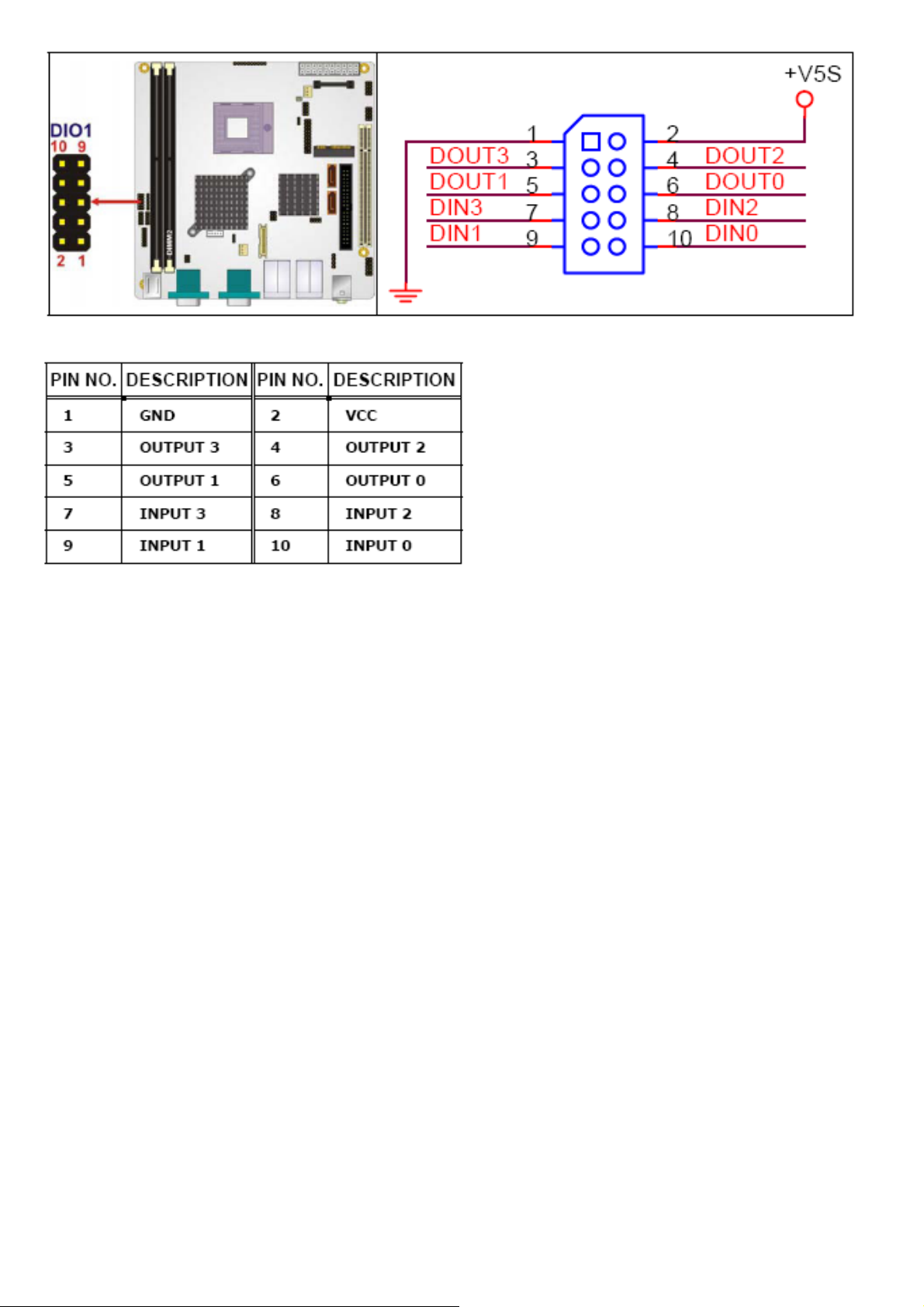
IDE Connector
CN Label: PIDE1
CN Type: 40-pin box header (2x20)
CN Location: See Table
CN Pinouts: See Table
One primary 40-pin IDE device connector on the Mainboard motherboard supports connectivity to ATA
100/66/33 IDE devices with data transfer rates up to 100MB/s.
ACS-265x User Manual
22
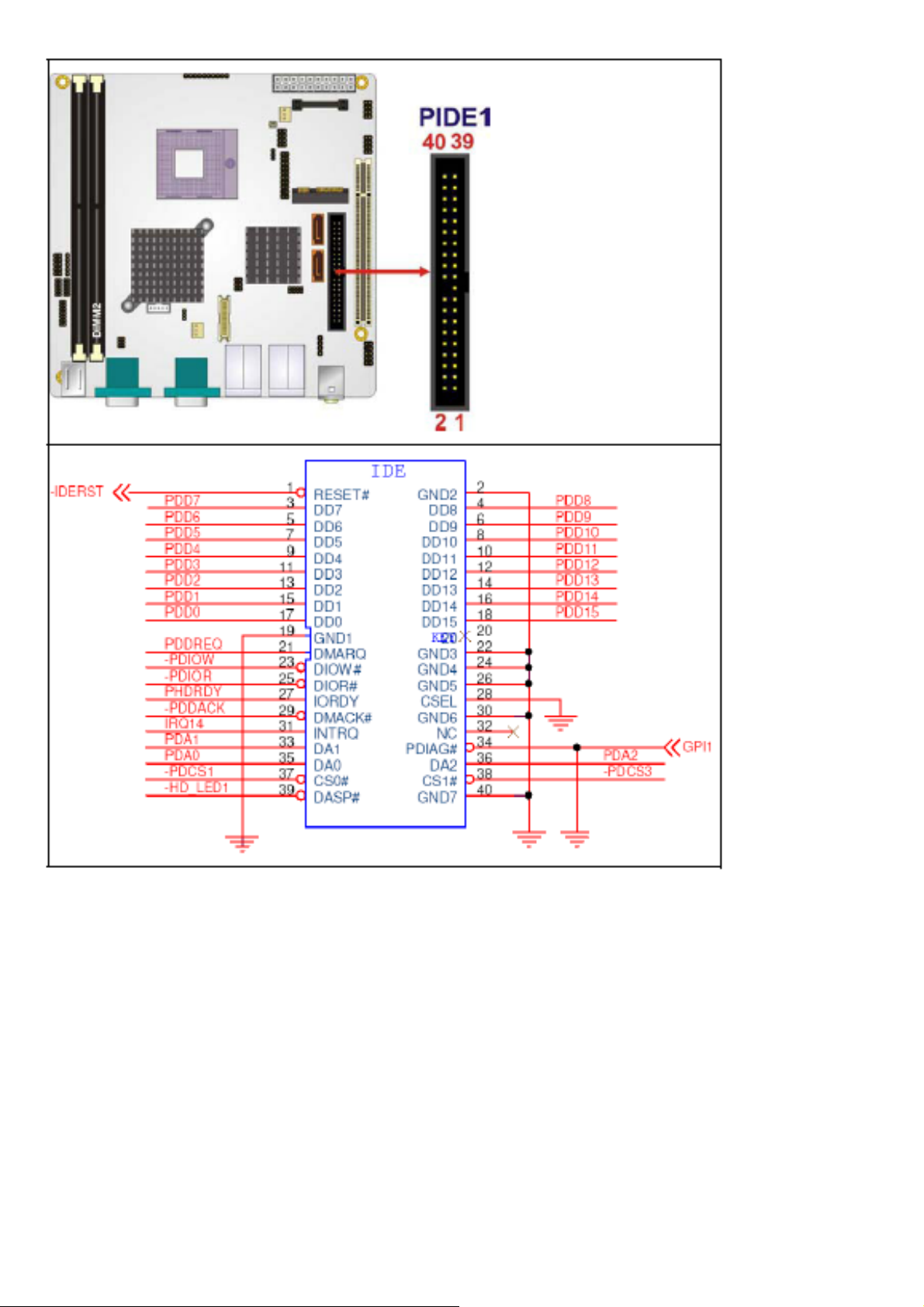
ACS-265x User Manual
23
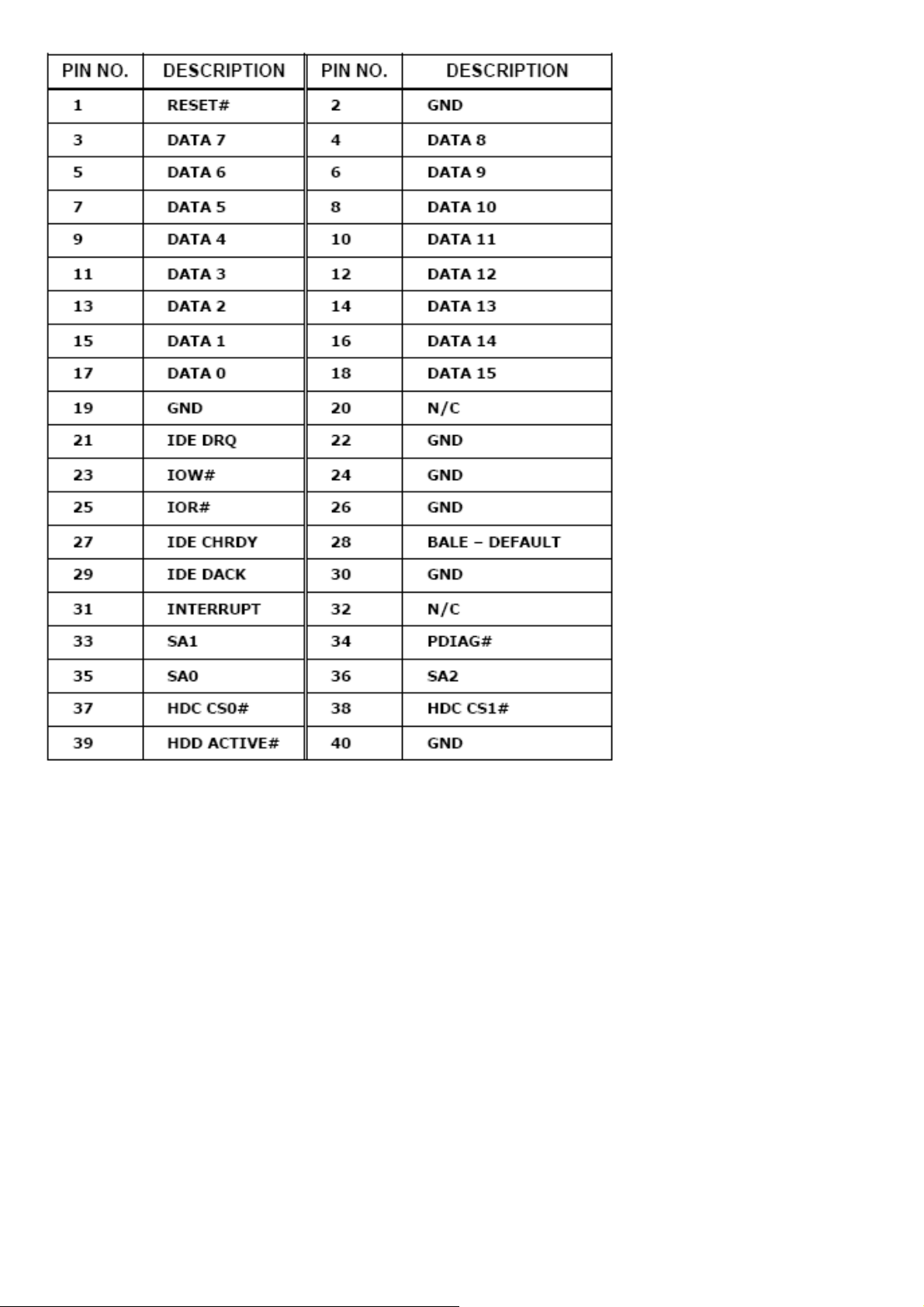
Infrared Interface Connector
CN Label: IR1
CN Type: 5-pin header (1x5)
CN Location: See Table
CN Pinouts: See Table
The infrared interface connector supports both Serial Infrared (SIR) and Amplitude Shift Key Infrared
(ASKIR) interfaces.
ACS-265x User Manual
24
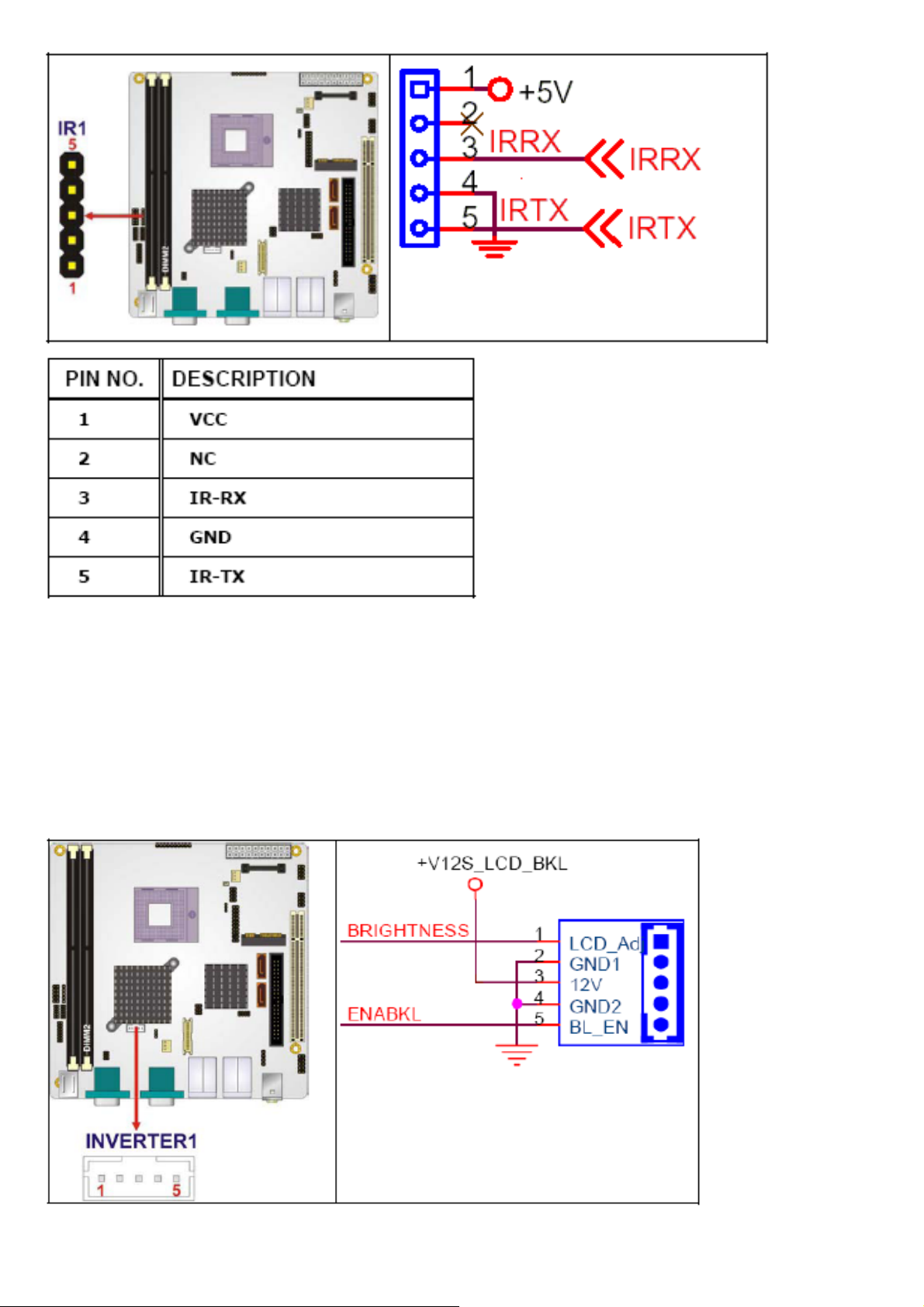
LCD Backlight Connector
CN Label: INVERTER1
CN Type: 5-pin wafer connector (1x5)
CN Location: See Table
CN Pinouts: See Table
The LCD backlight connector is for the LCD inverter connection.
ACS-265x User Manual
25
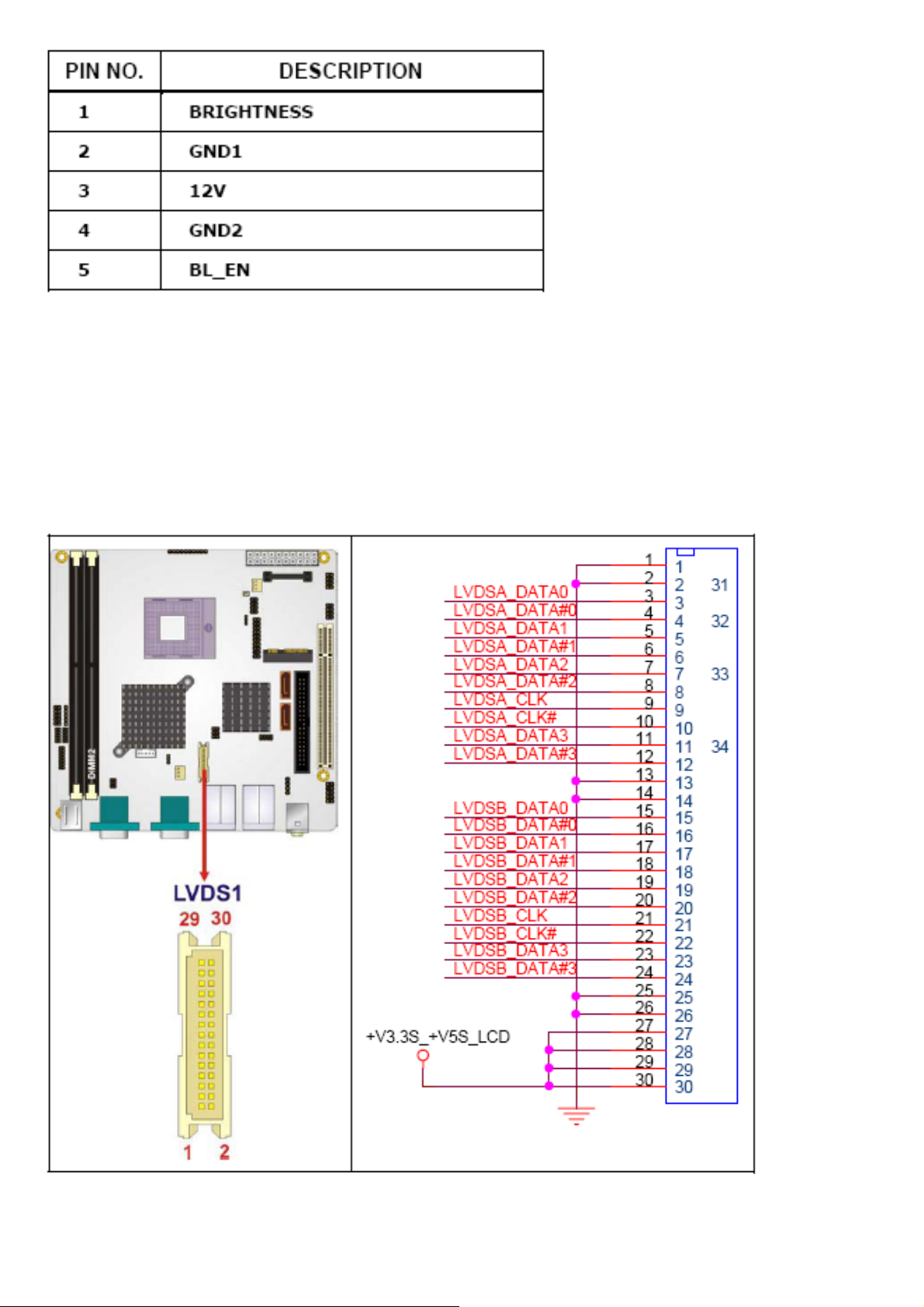
LVDS LCD connector
CN Label: LVDS1
CN Type: 30-pin crimp connector (2x15)
CN Location: See Table
CN Pinouts: See Table
The connector supports one or two channel 24-bit LVDS panel.
ACS-265x User Manual
26
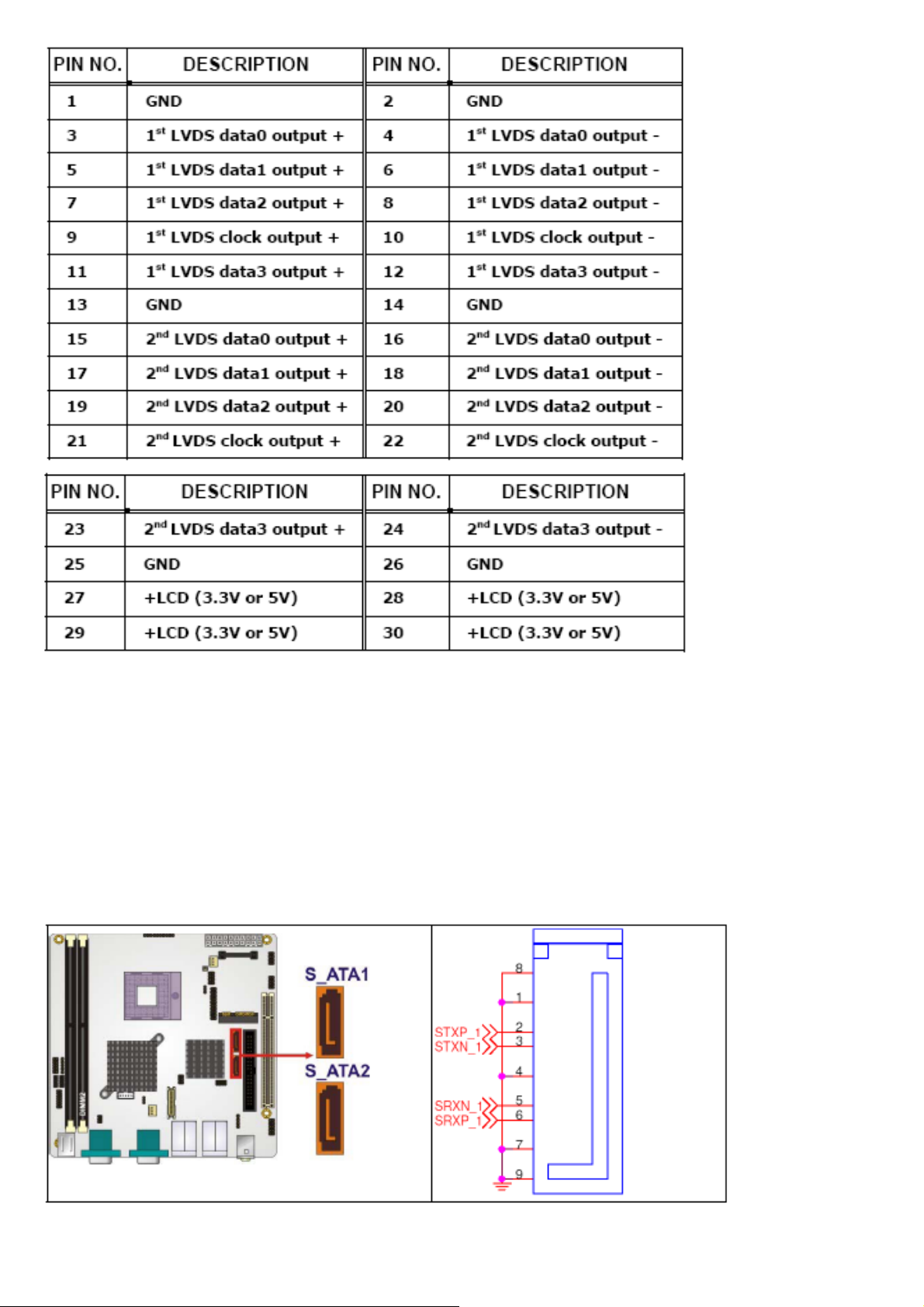
SATA Drive Connectors
CN Label: S_ATA1 and S_ATA2
CN Type: 7-pin SATA drive connectors (1x7)
CN Location: See Table
CN Pinouts: See Table
The two SATA drive connectors are connected to four SATA II drives. SATA II drives transfer data at
speeds as high as 3.0Gbps.
ACS-265x User Manual
27
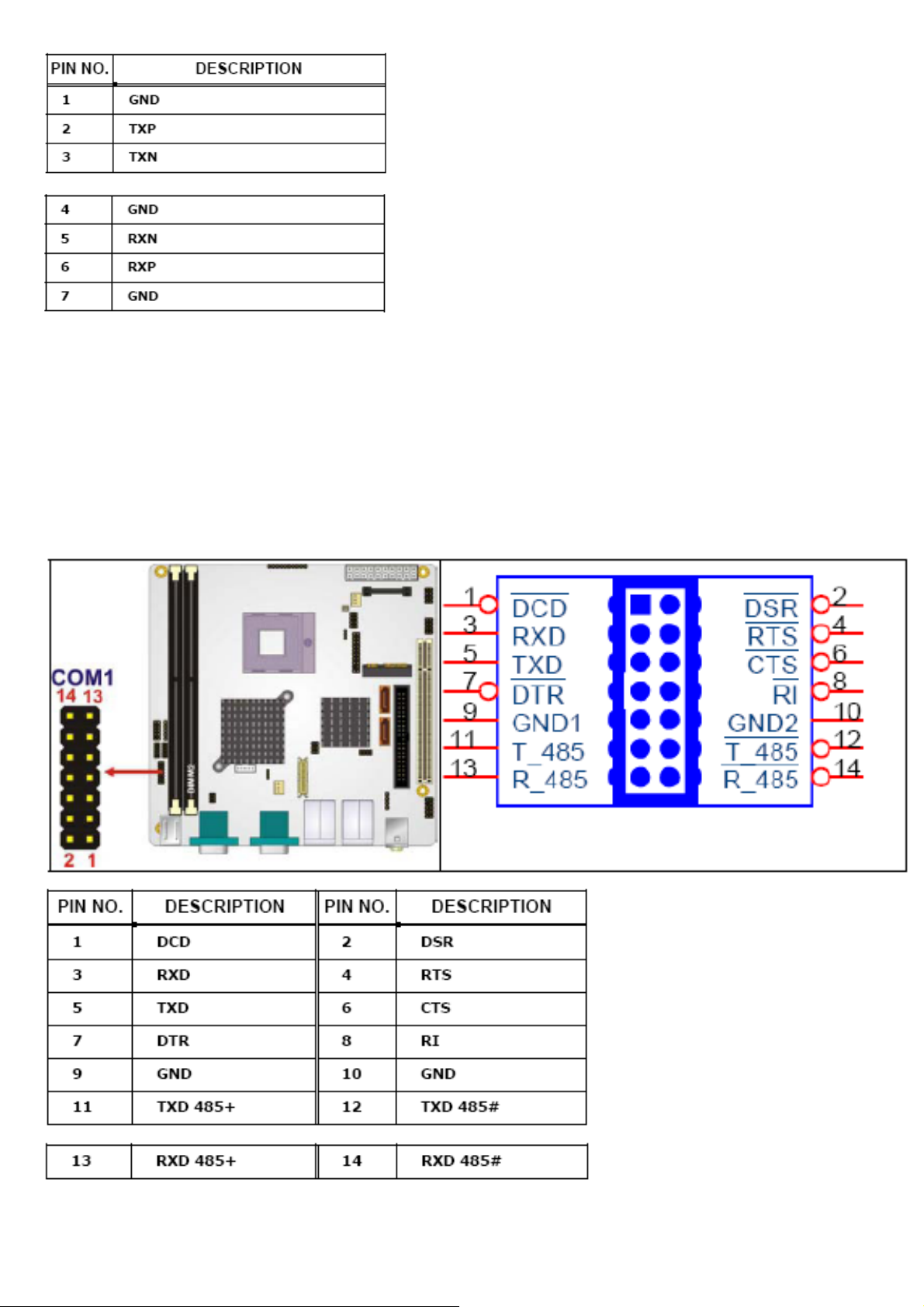
Serial Port Connector
CN Label: COM1
CN Type: 14-pin header (2x7)
CN Location: See Table
CN Pinouts: See Table
The serial ports connectors connect to RS-232/422/485 serial port device.
ACS-265x User Manual
28
